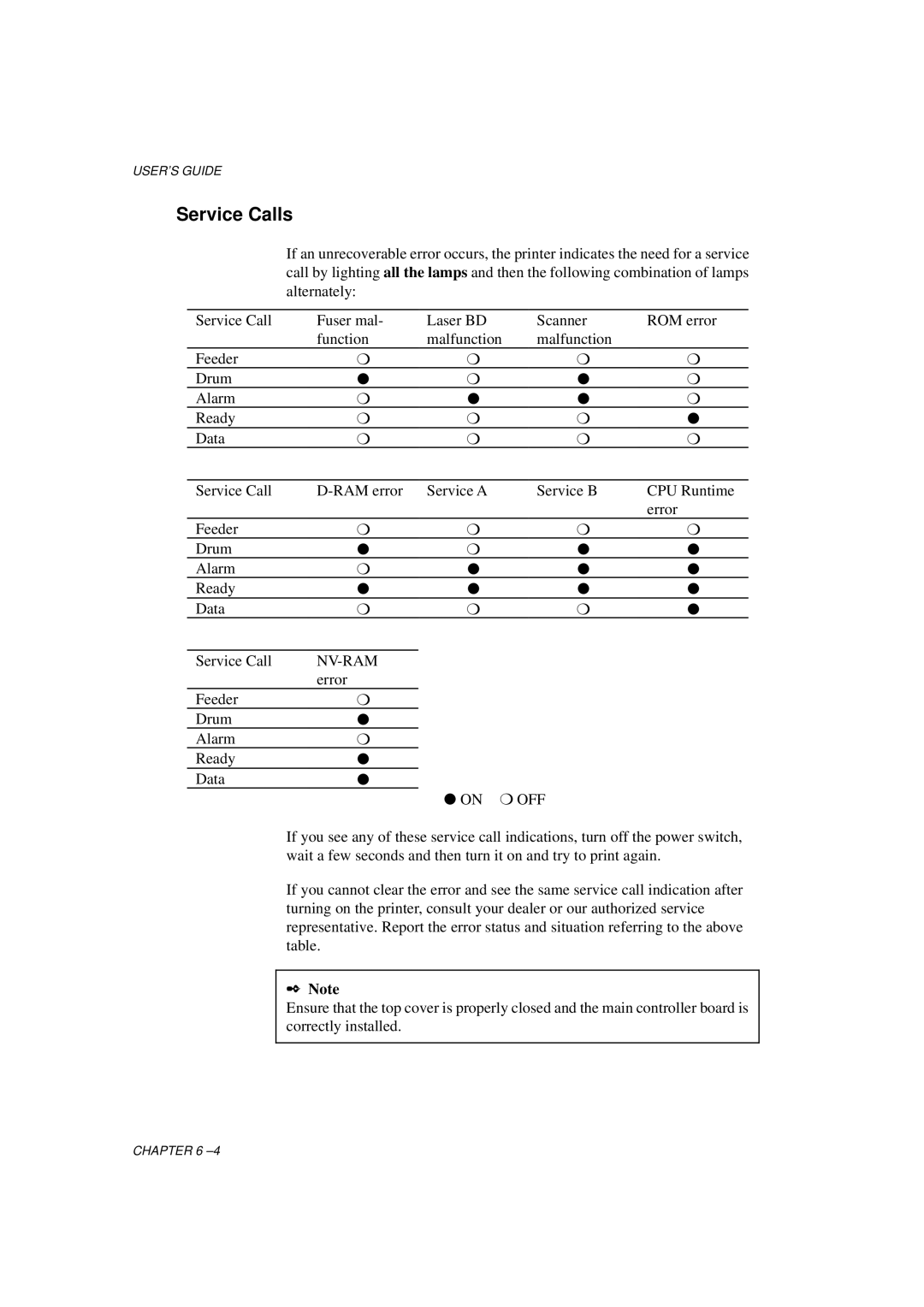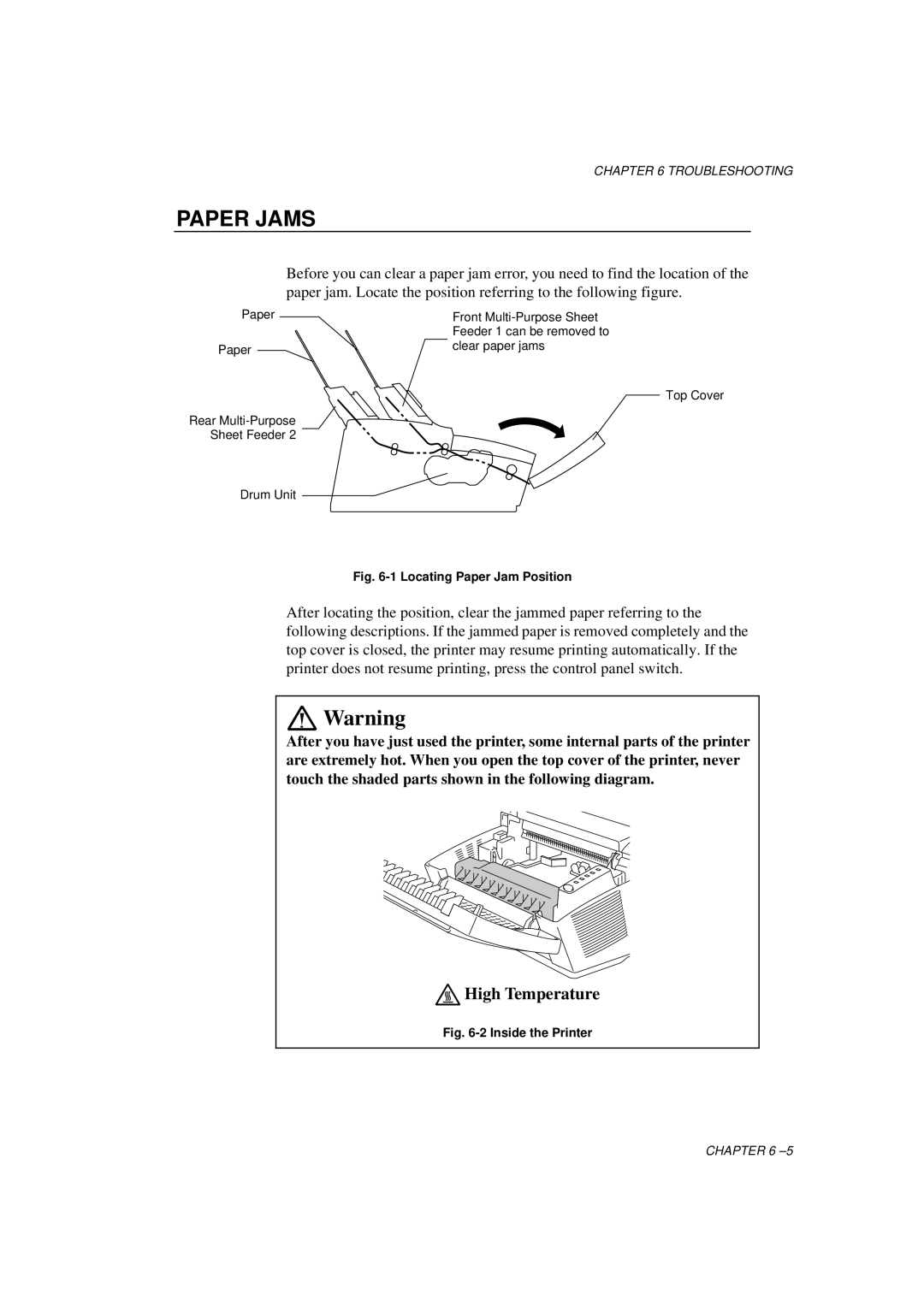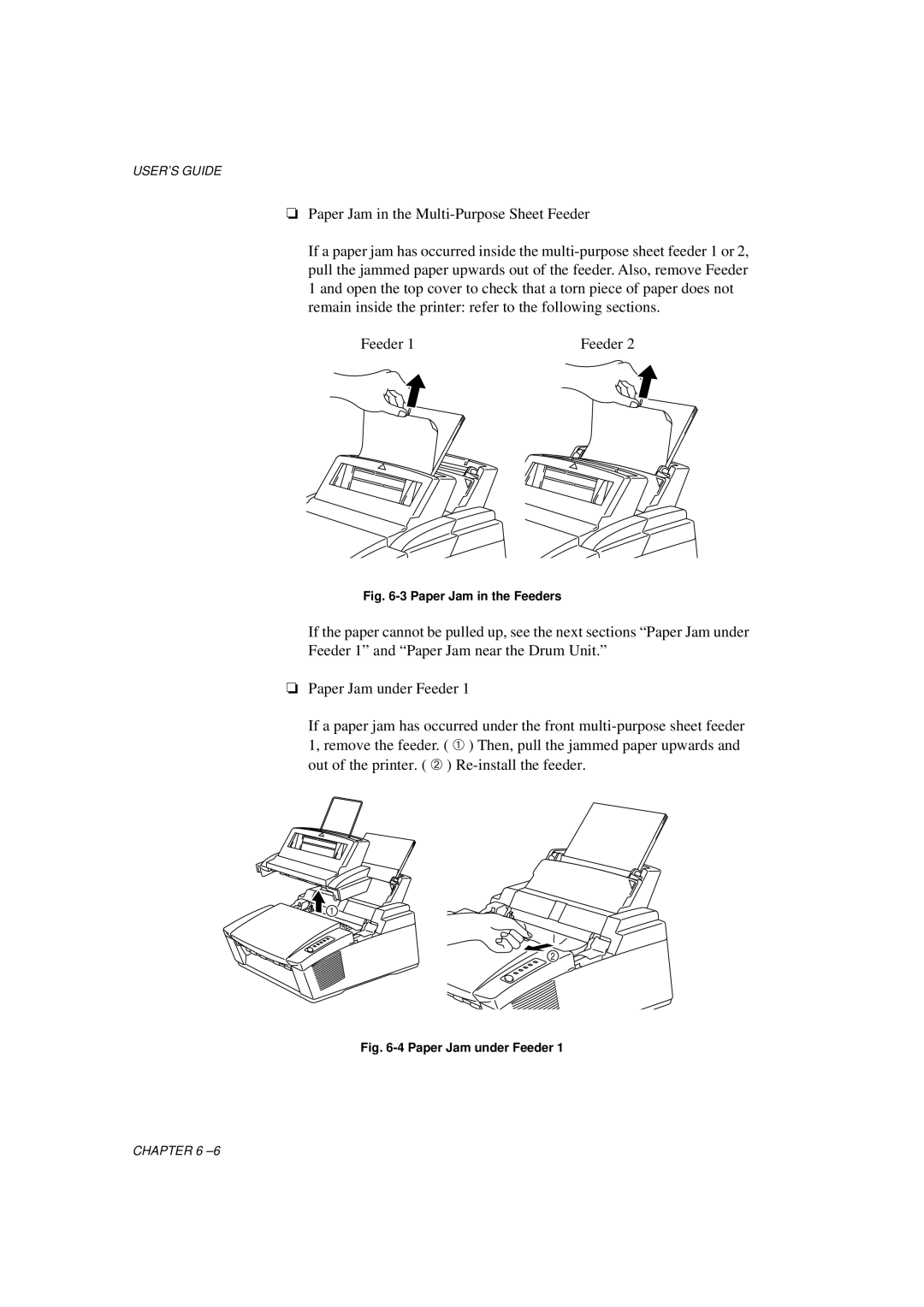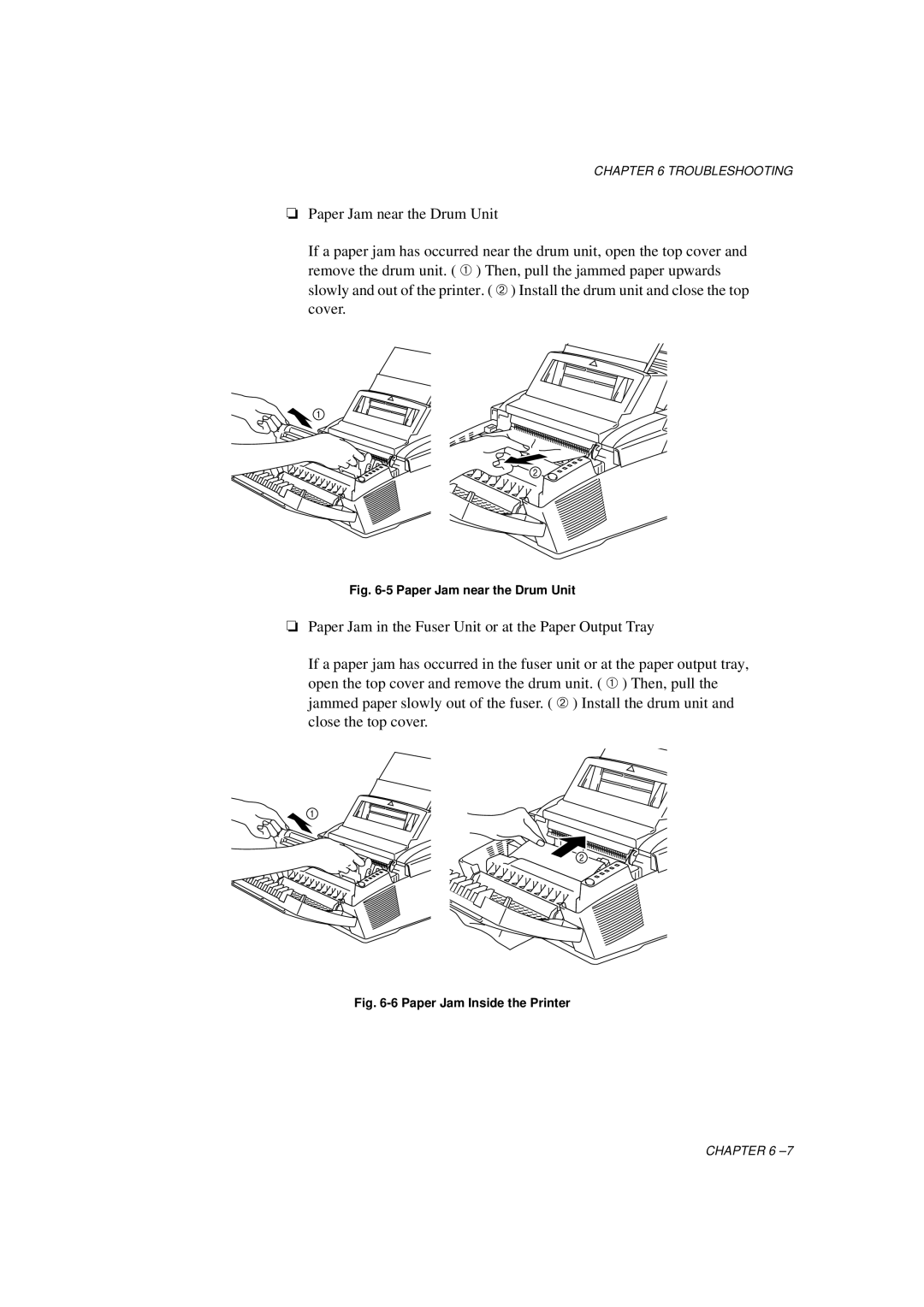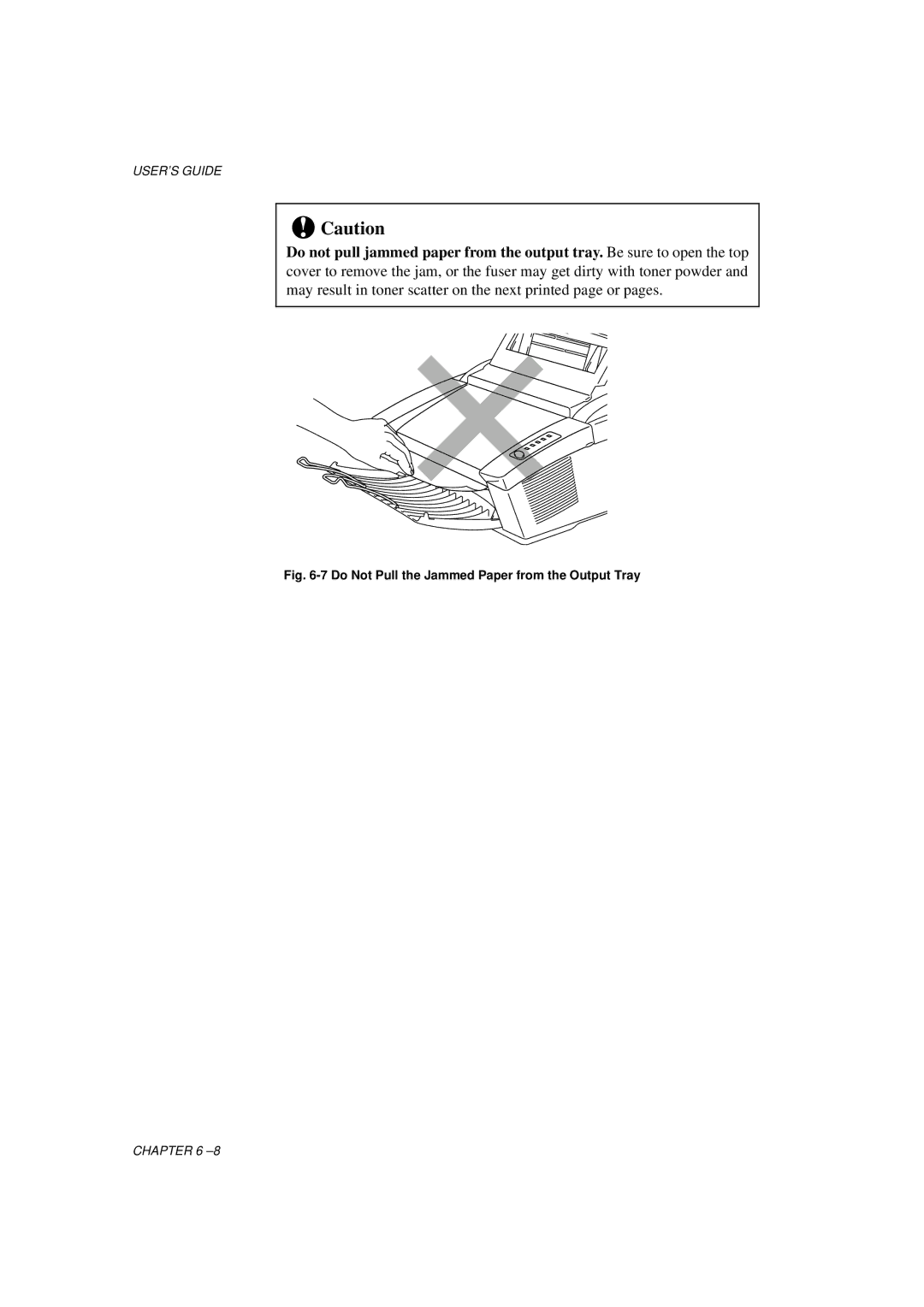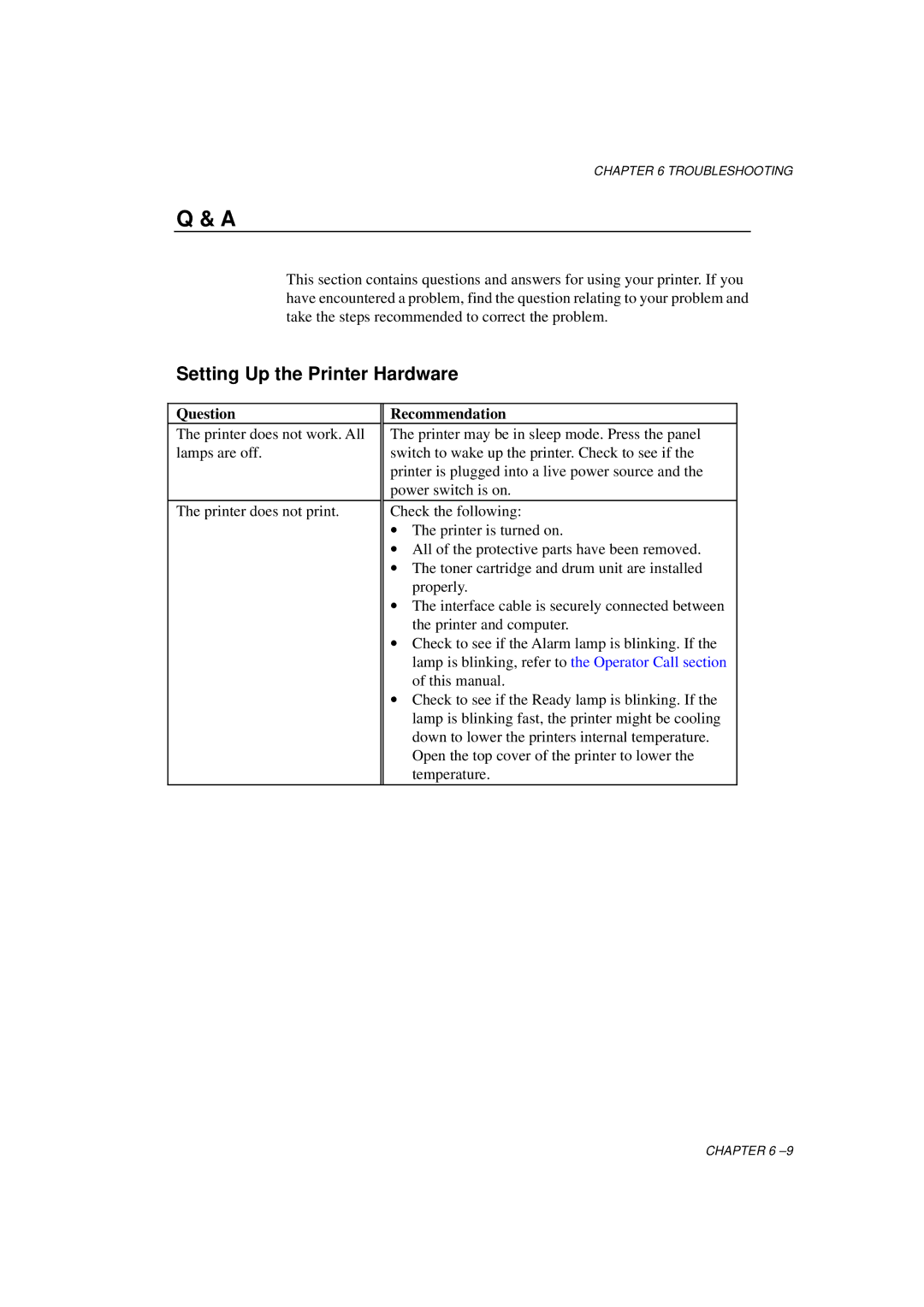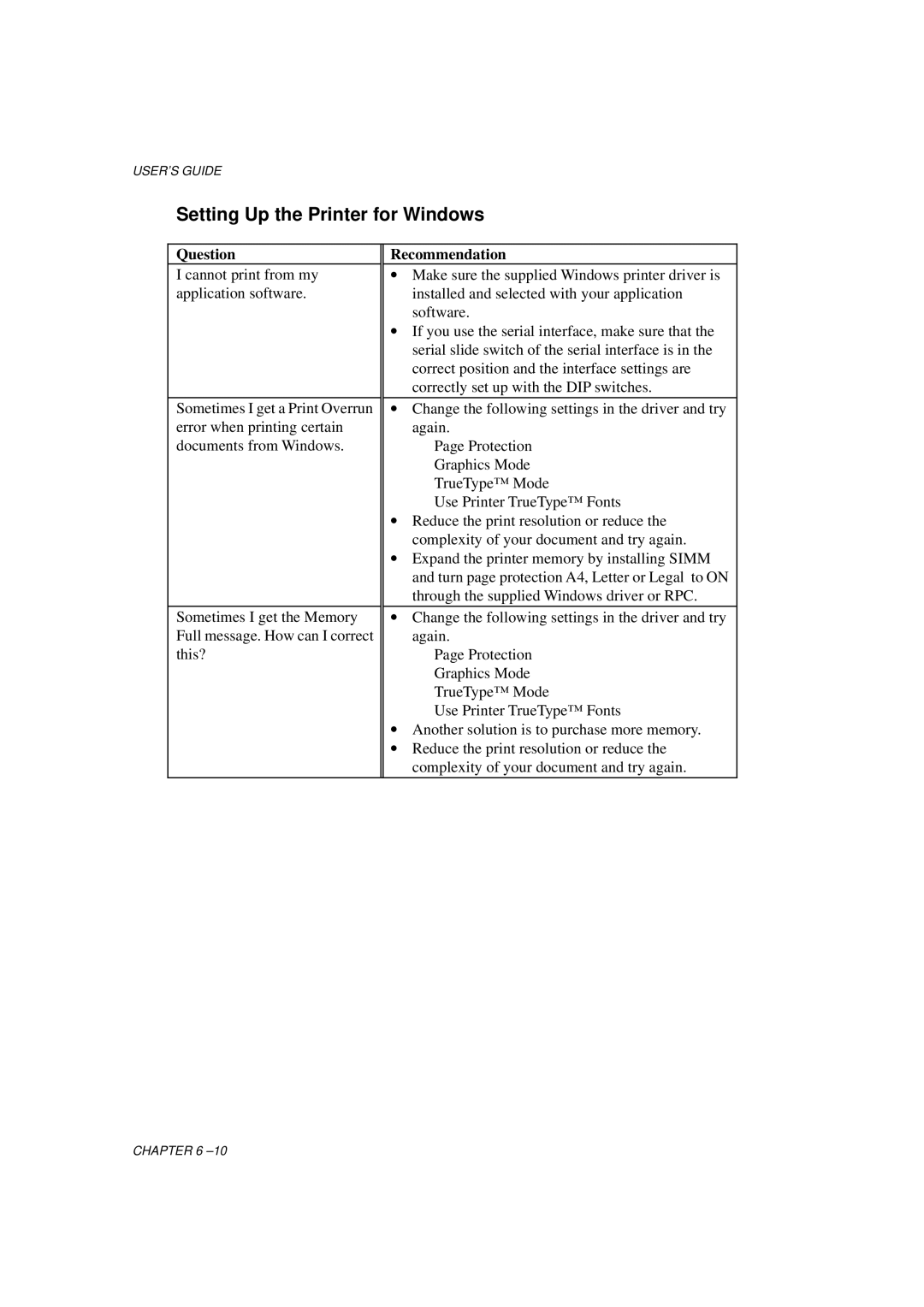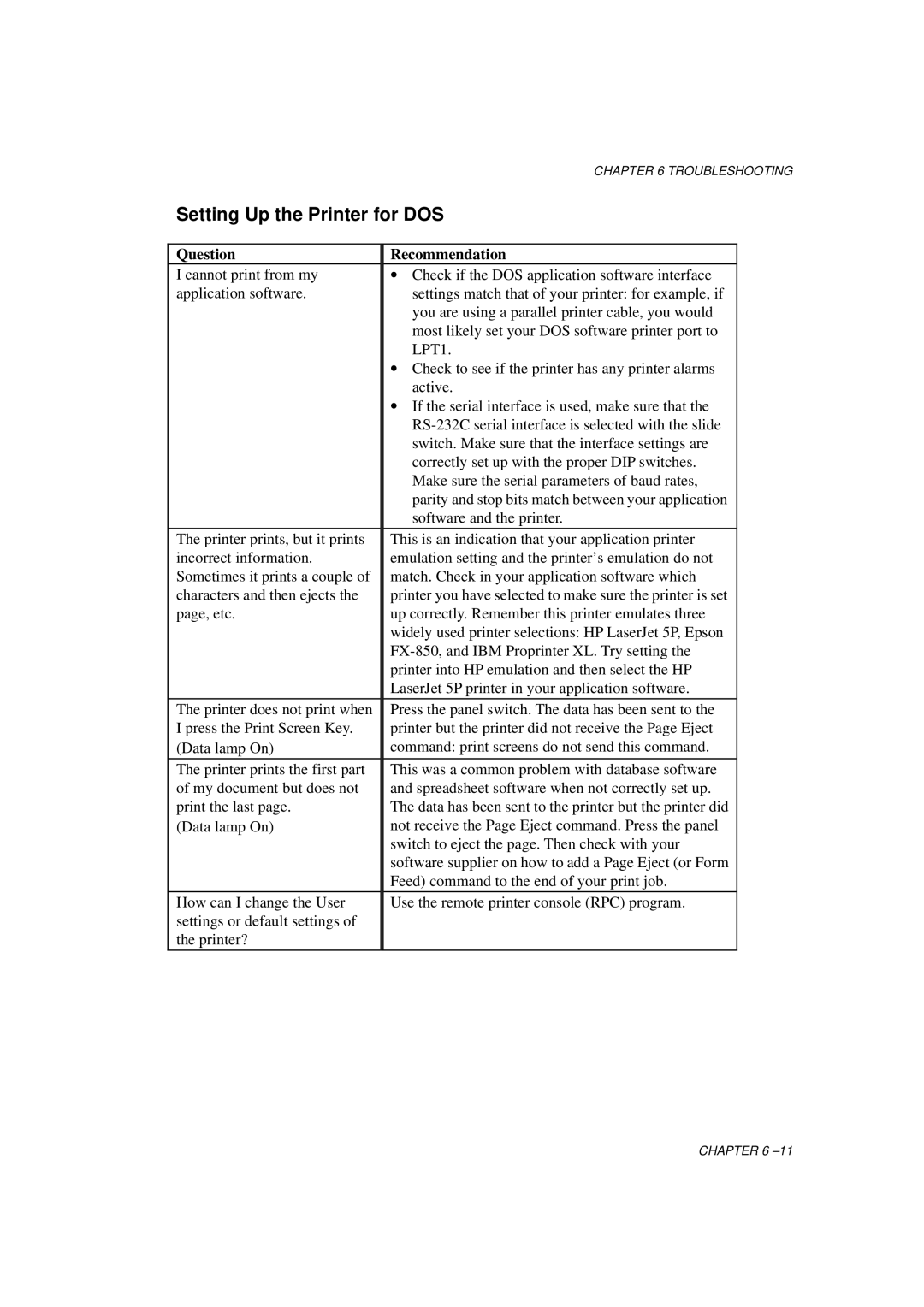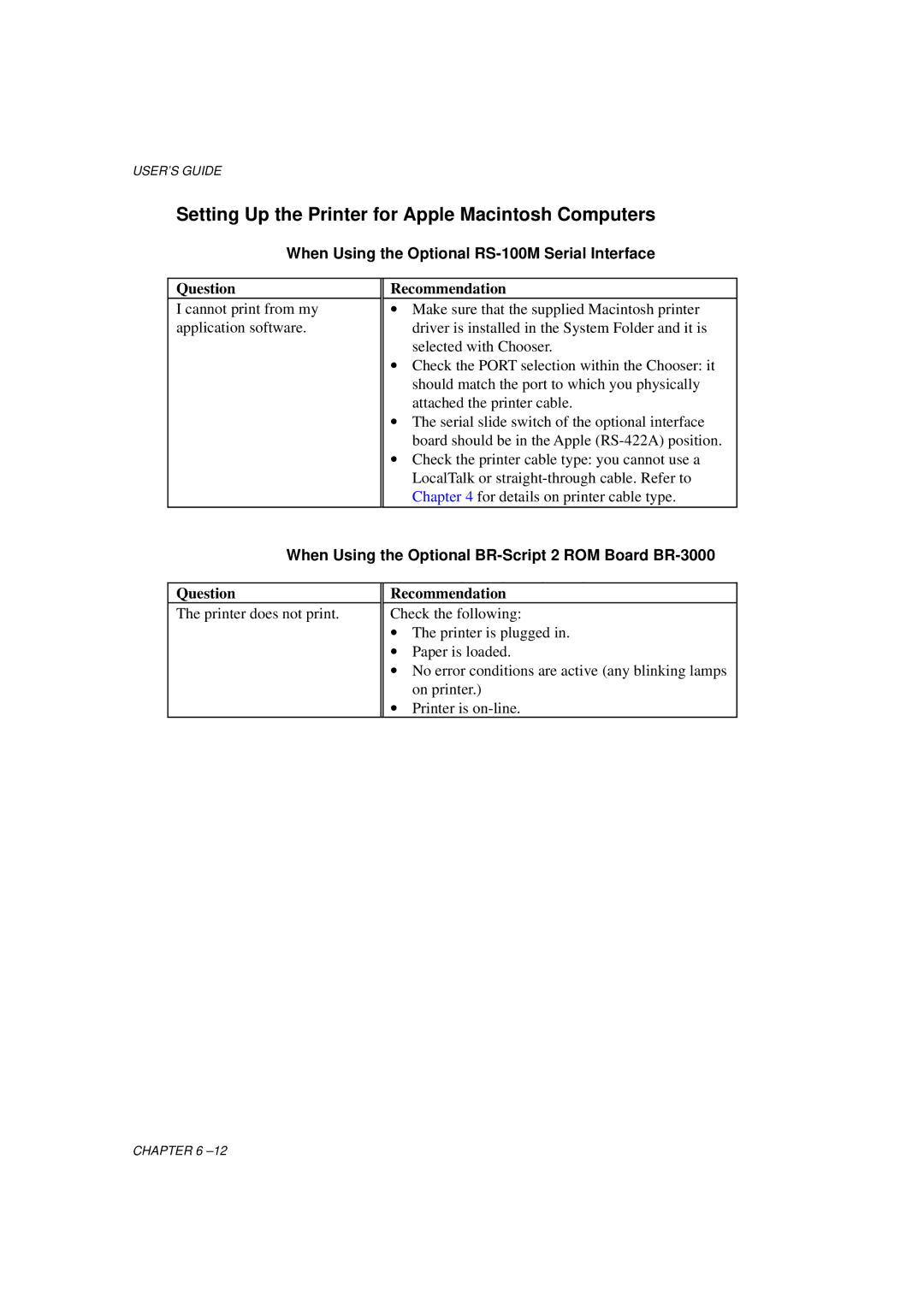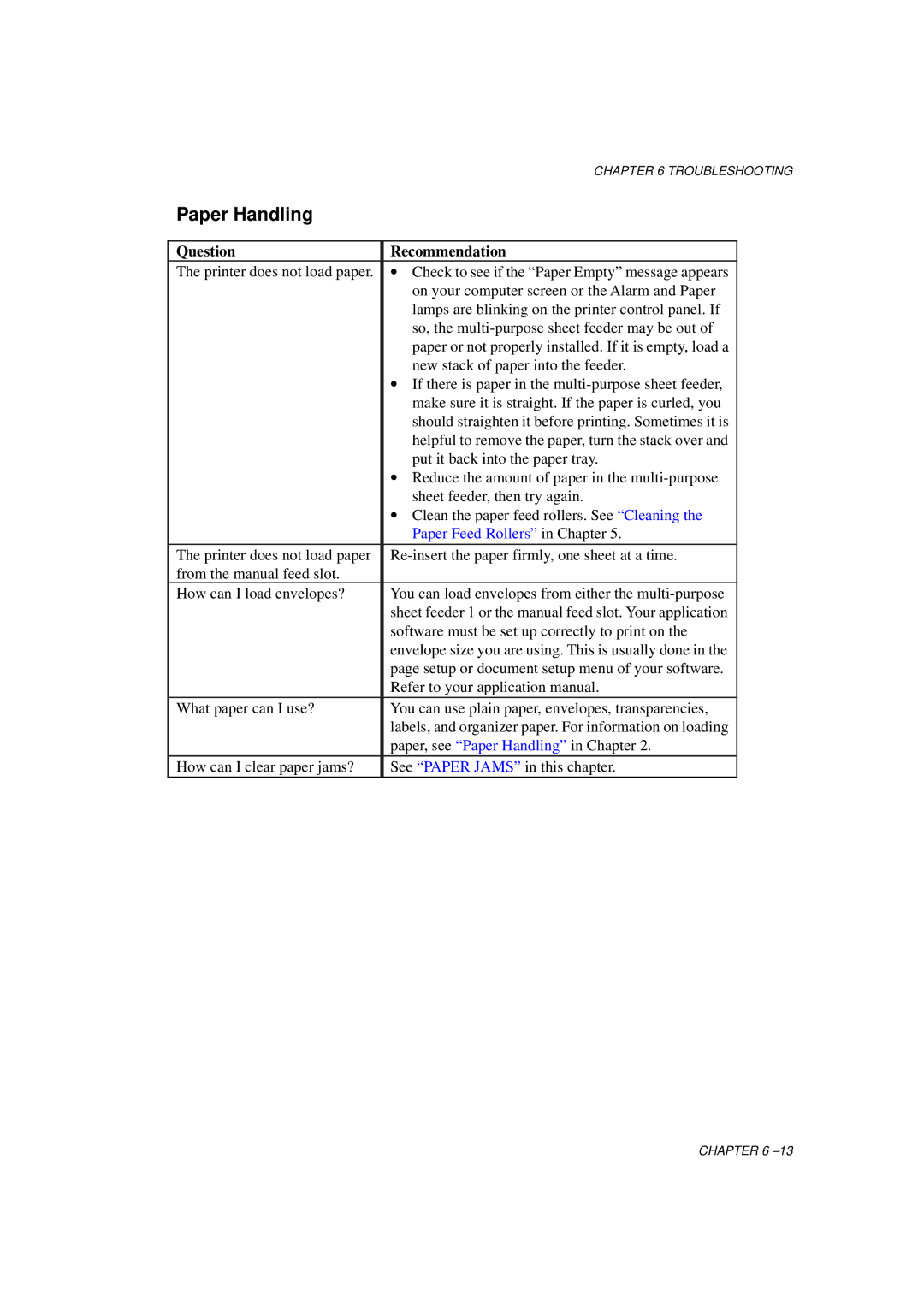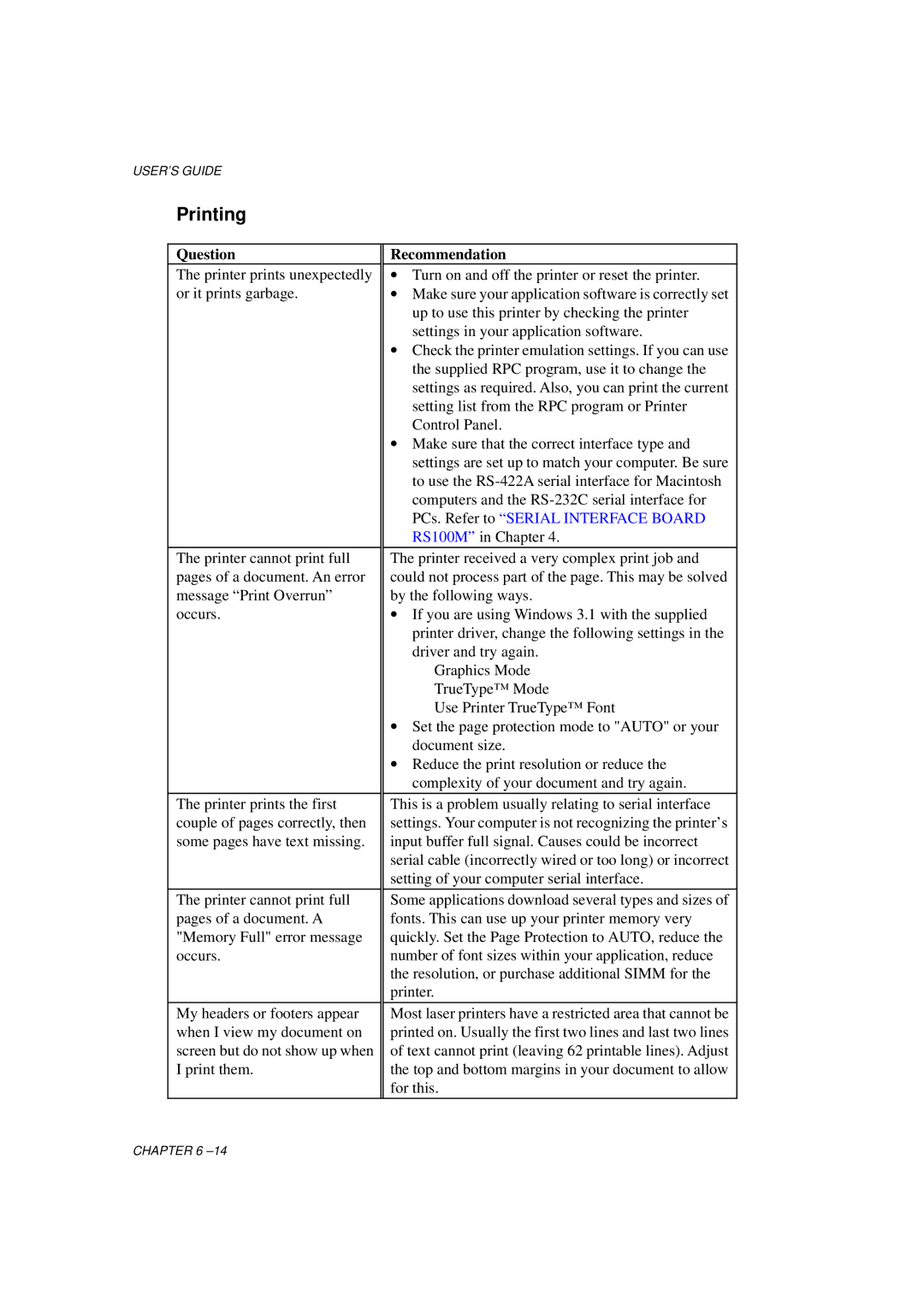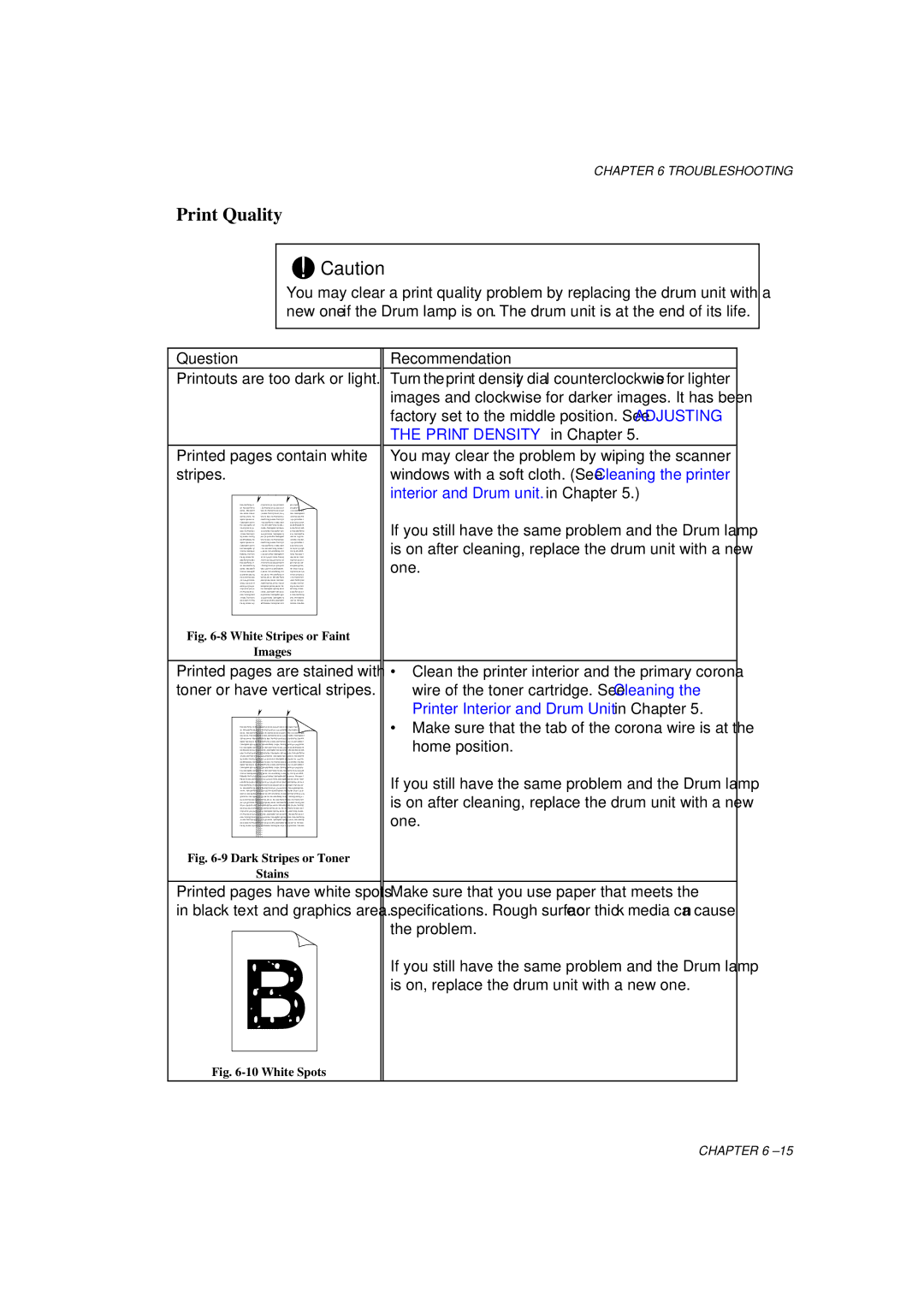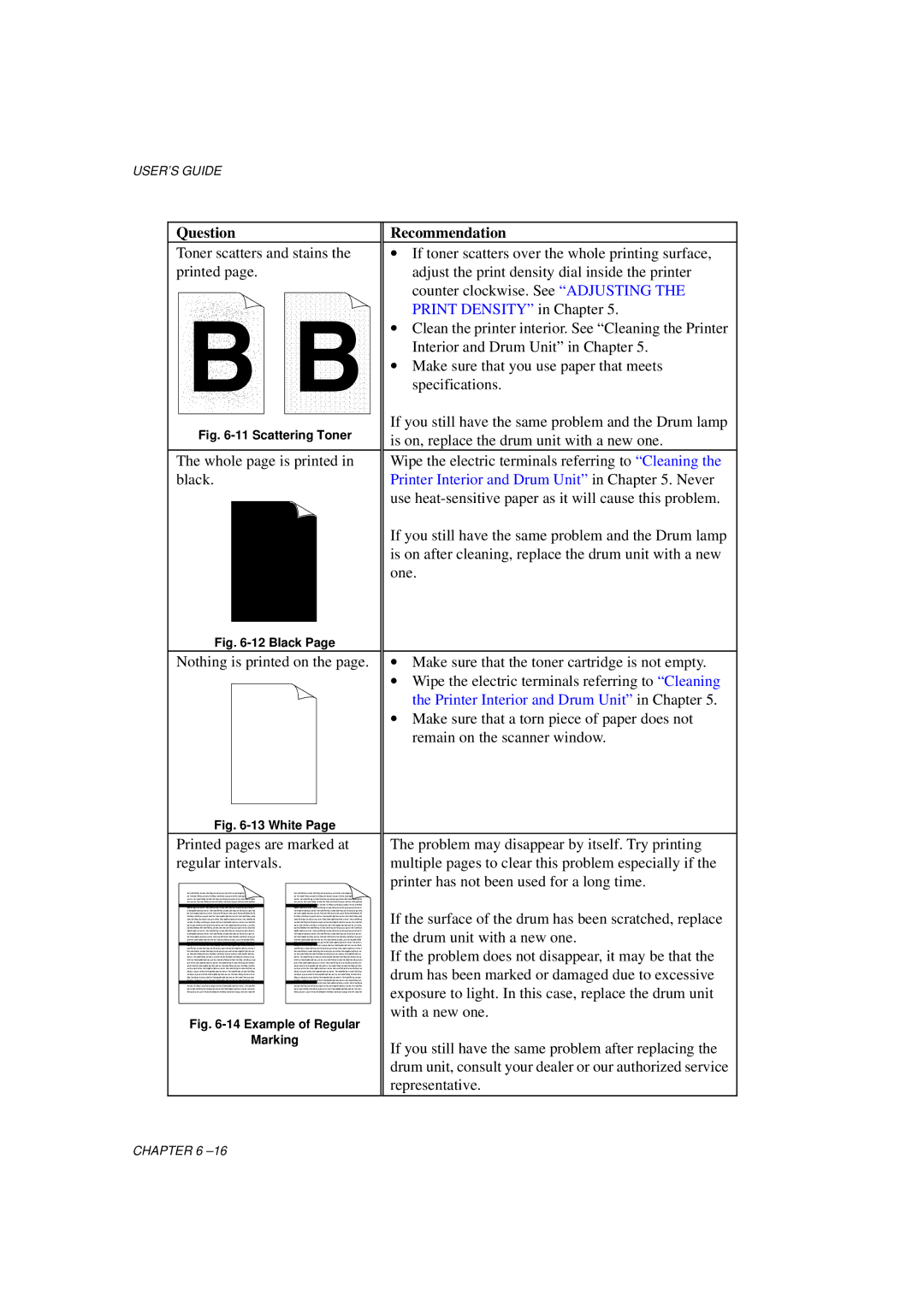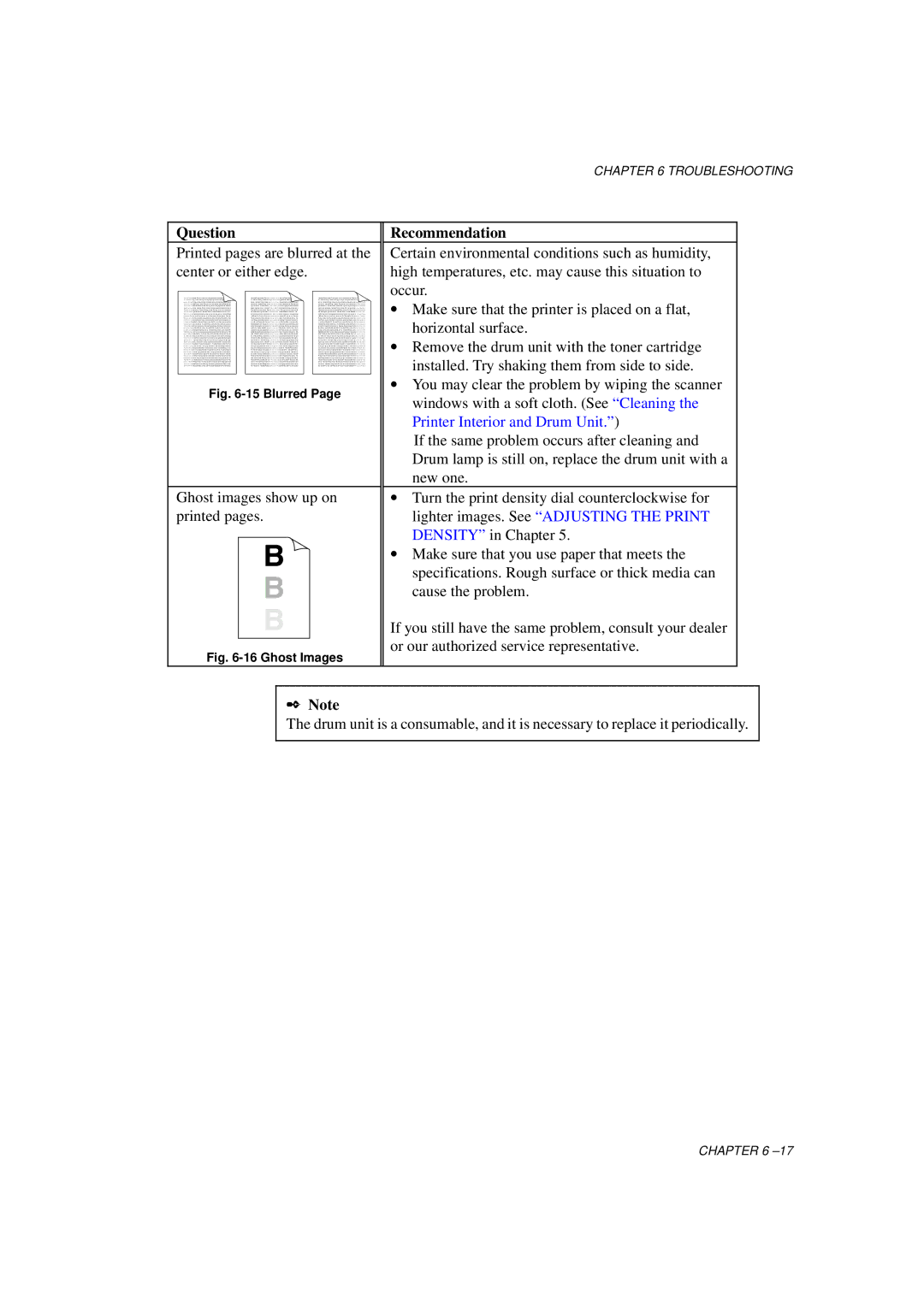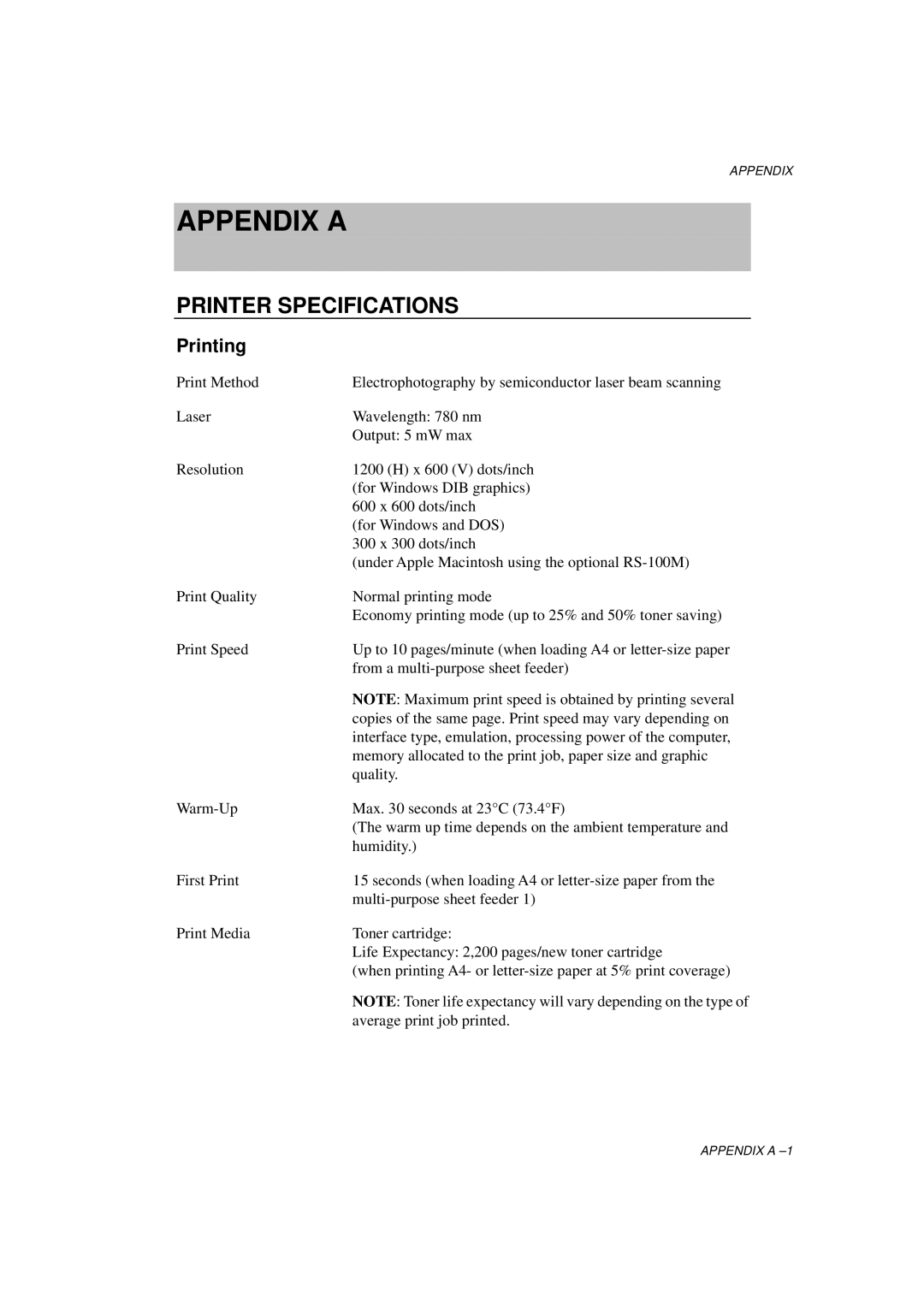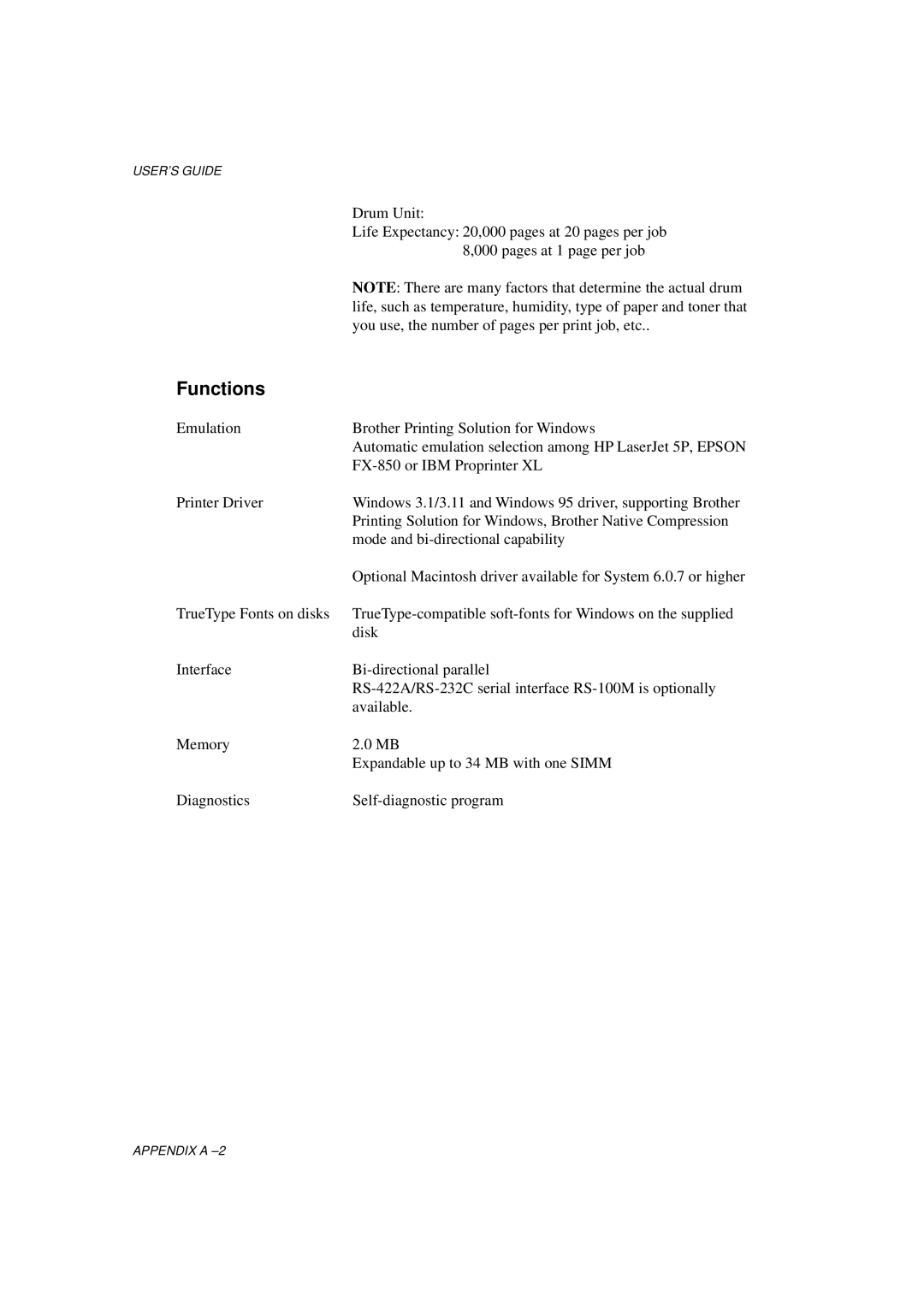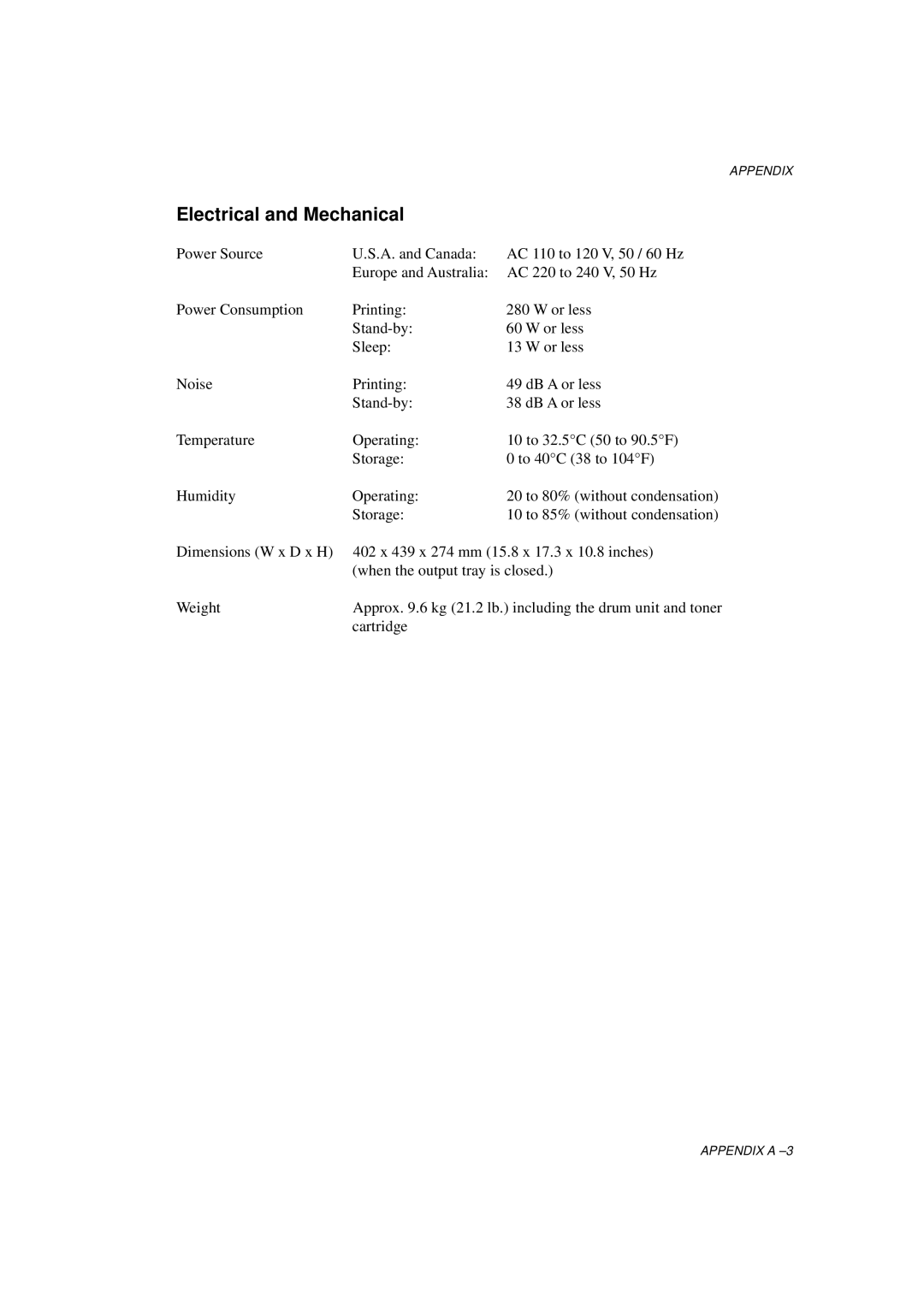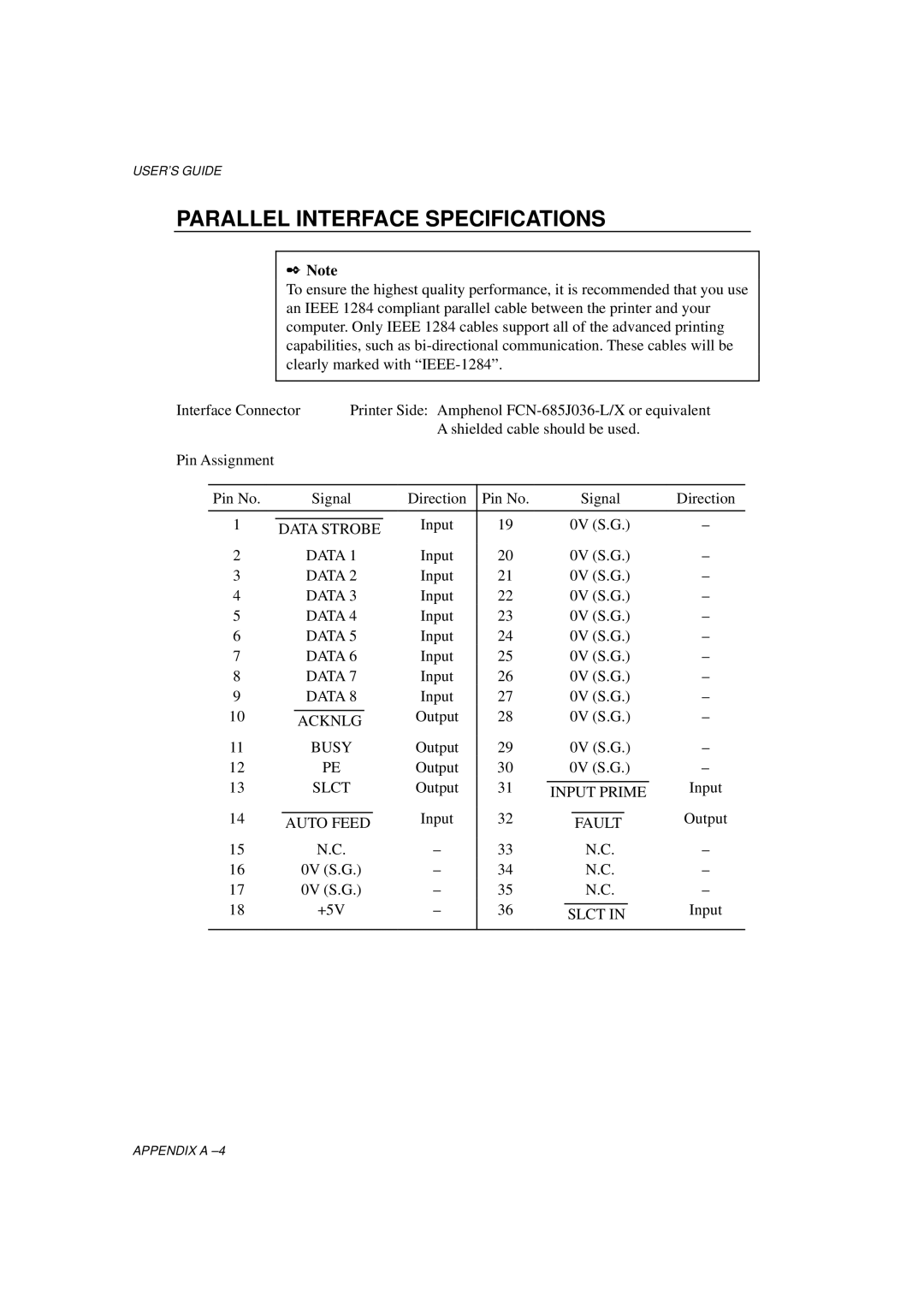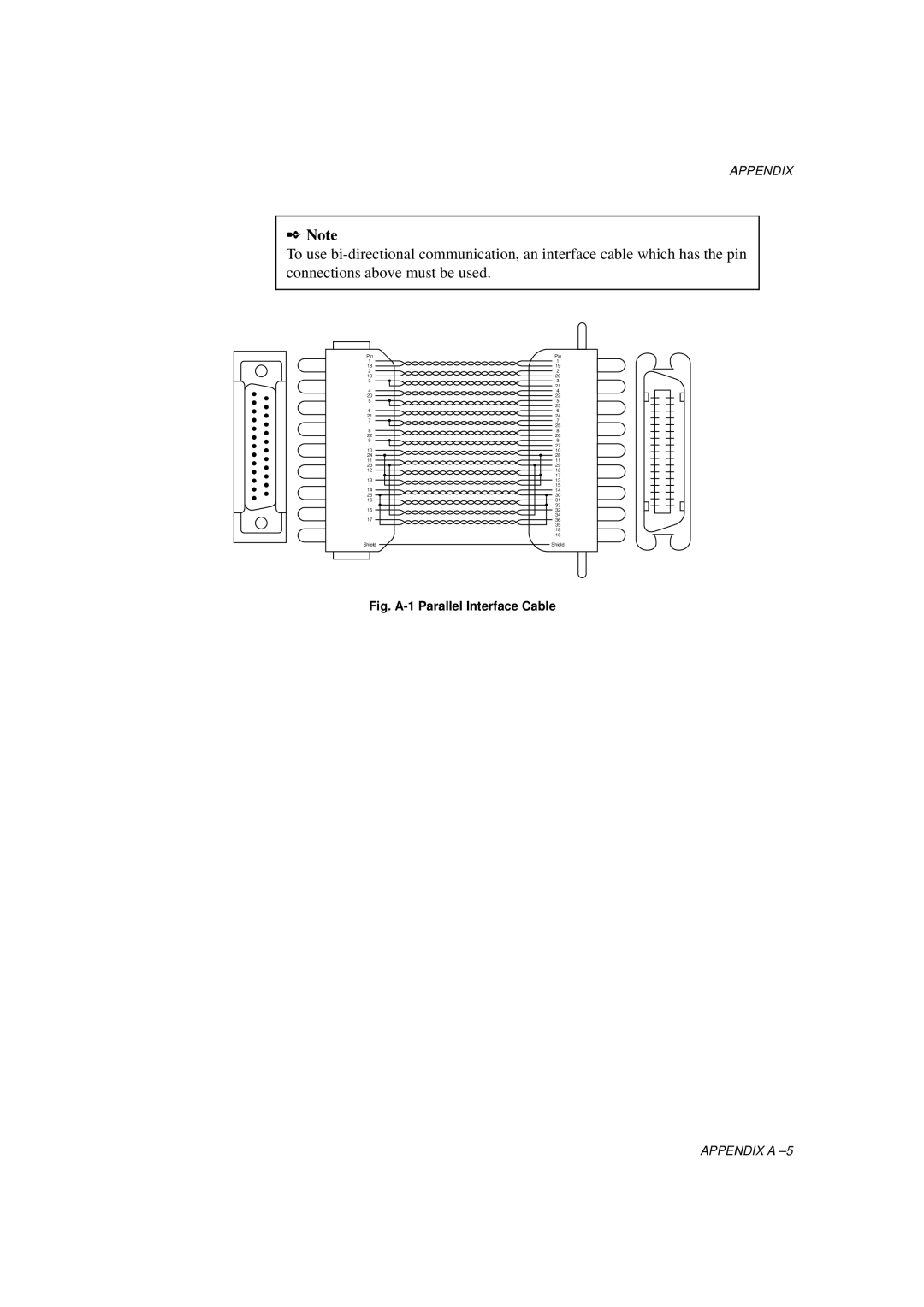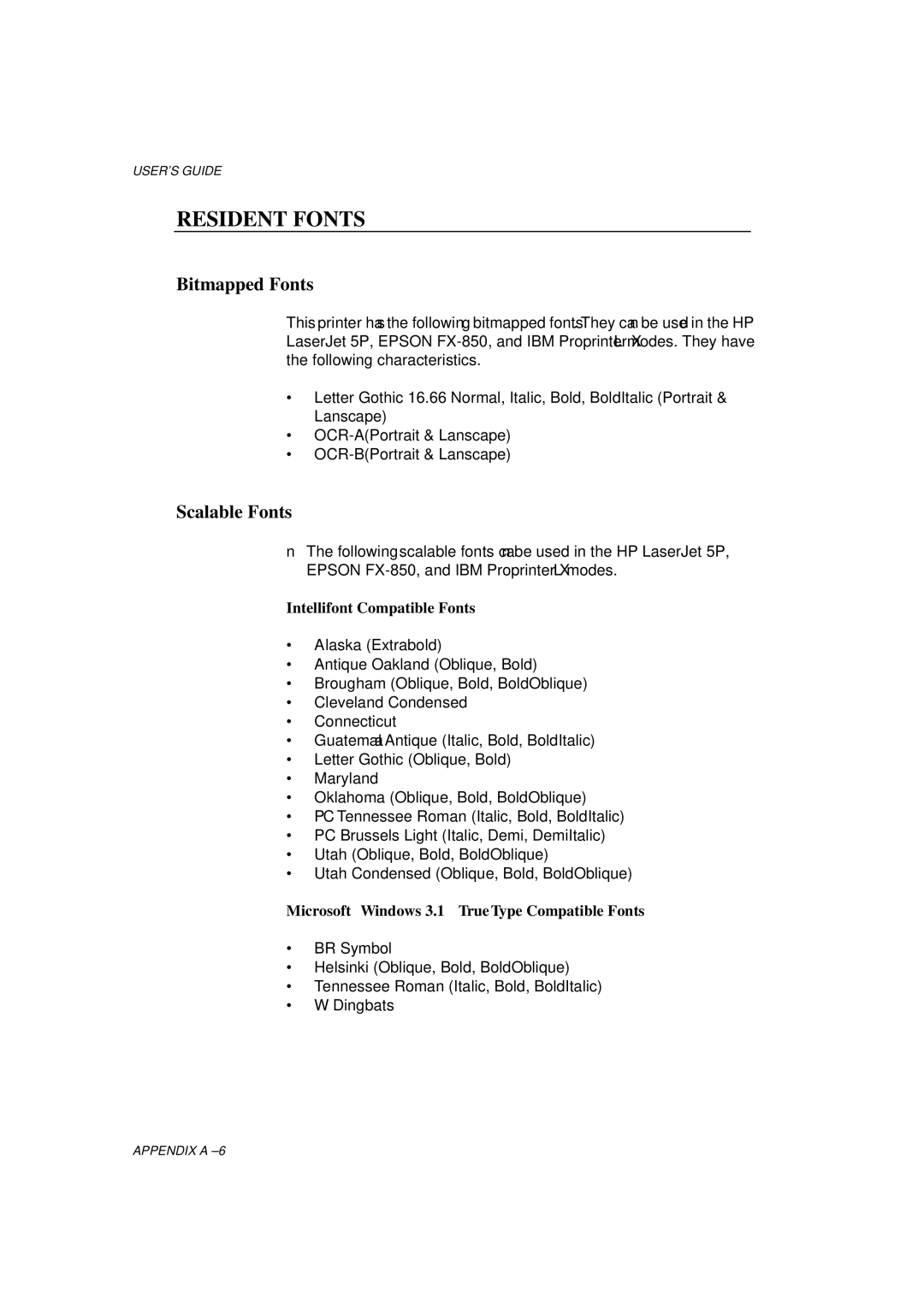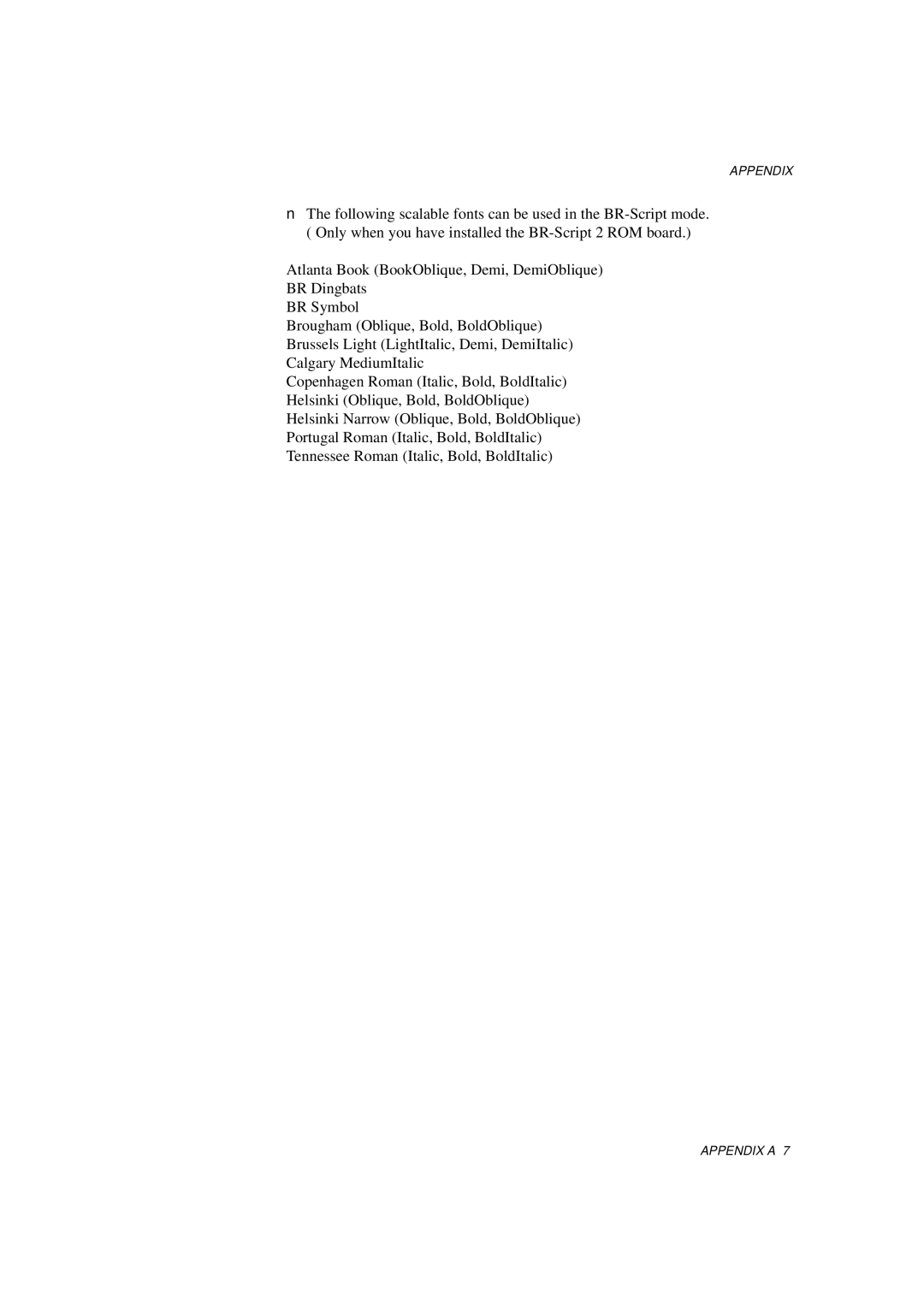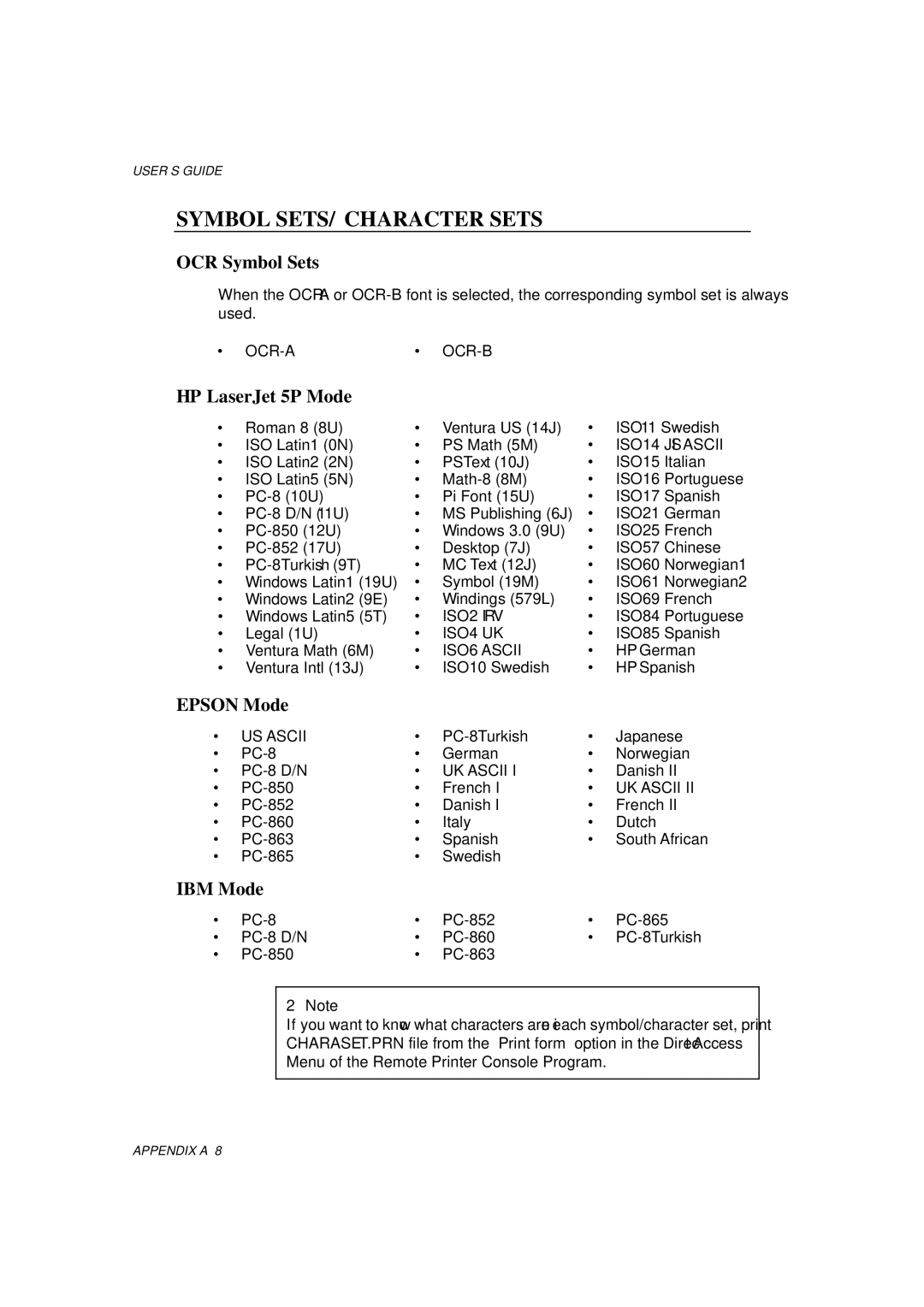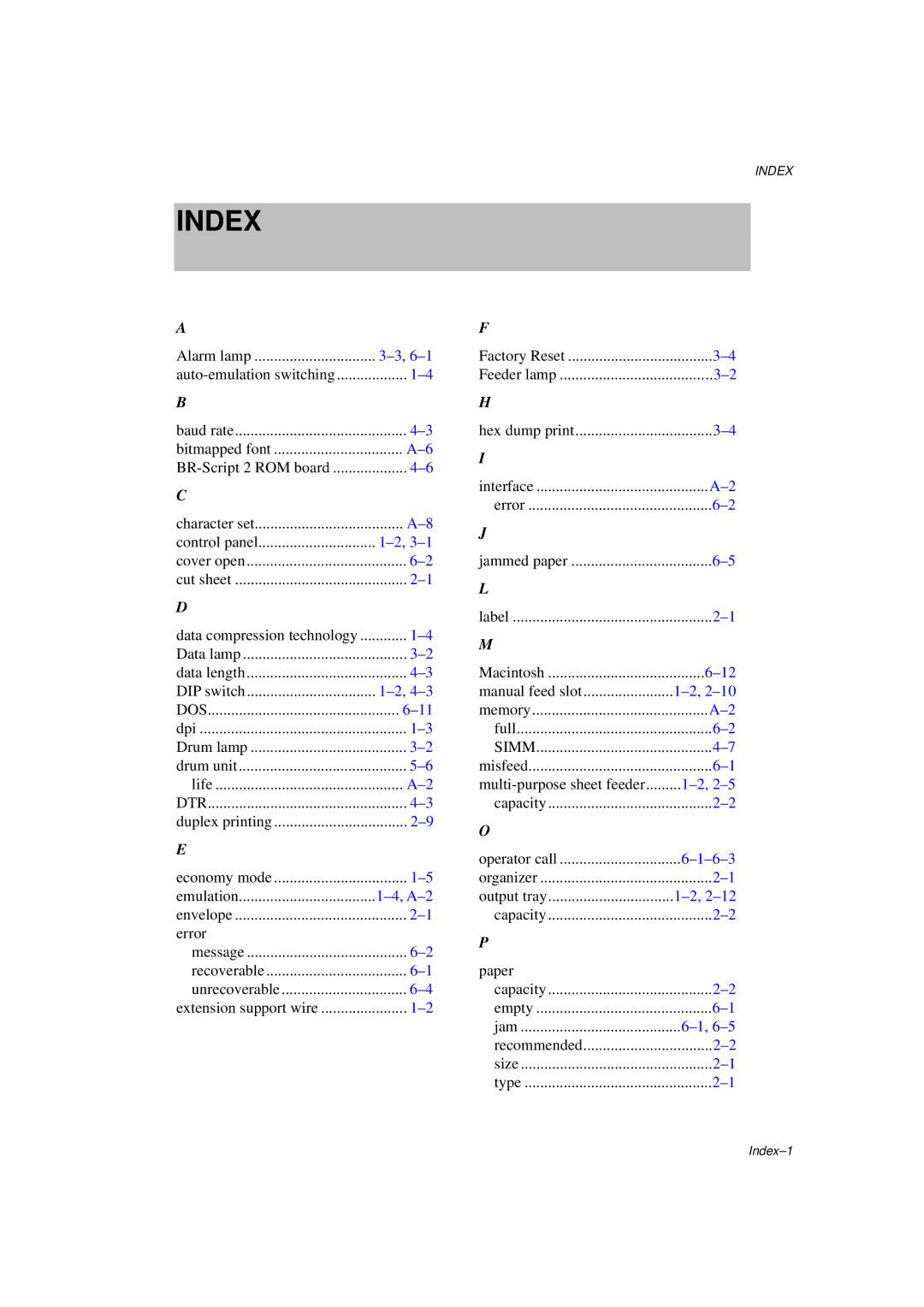APPENDIX
Electrical and Mechanical
Power Source | U.S.A. and Canada: | AC 110 to 120 V, 50 / 60 Hz |
| Europe and Australia: | AC 220 to 240 V, 50 Hz |
Power Consumption | Printing: | 280 W or less |
| 60 W or less | |
| Sleep: | 13 W or less |
Noise | Printing: | 49 dB A or less |
| 38 dB A or less | |
Temperature | Operating: | 10 to 32.5°C (50 to 90.5°F) |
| Storage: | 0 to 40°C (38 to 104°F) |
Humidity | Operating: | 20 to 80% (without condensation) |
| Storage: | 10 to 85% (without condensation) |
Dimensions (W x D x H) 402 x 439 x 274 mm (15.8 x 17.3 x 10.8 inches) | ||
| (when the output tray is closed.) | |
Weight | Approx. 9.6 kg (21.2 lb.) including the drum unit and toner | |
| cartridge |
|
APPENDIX A