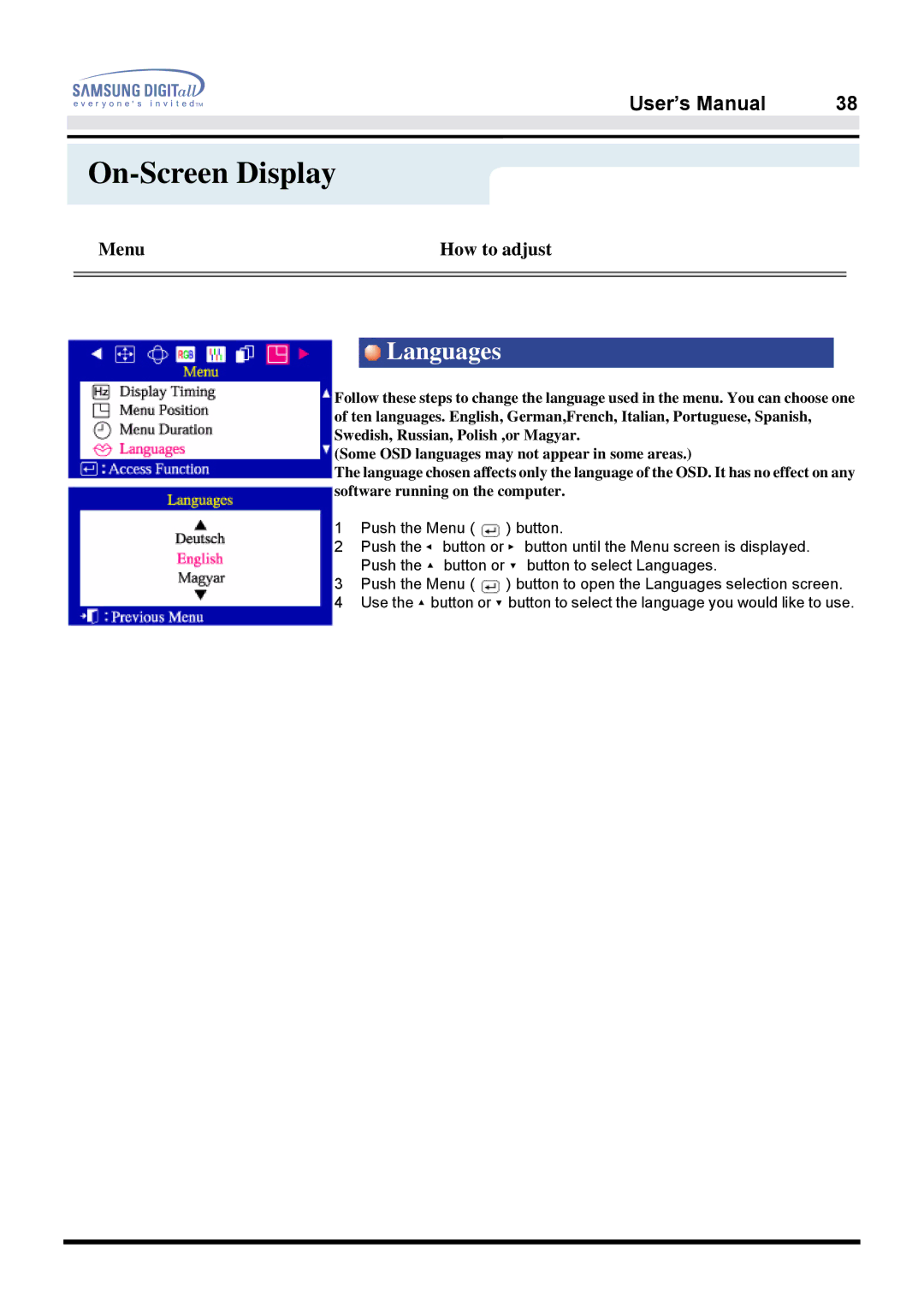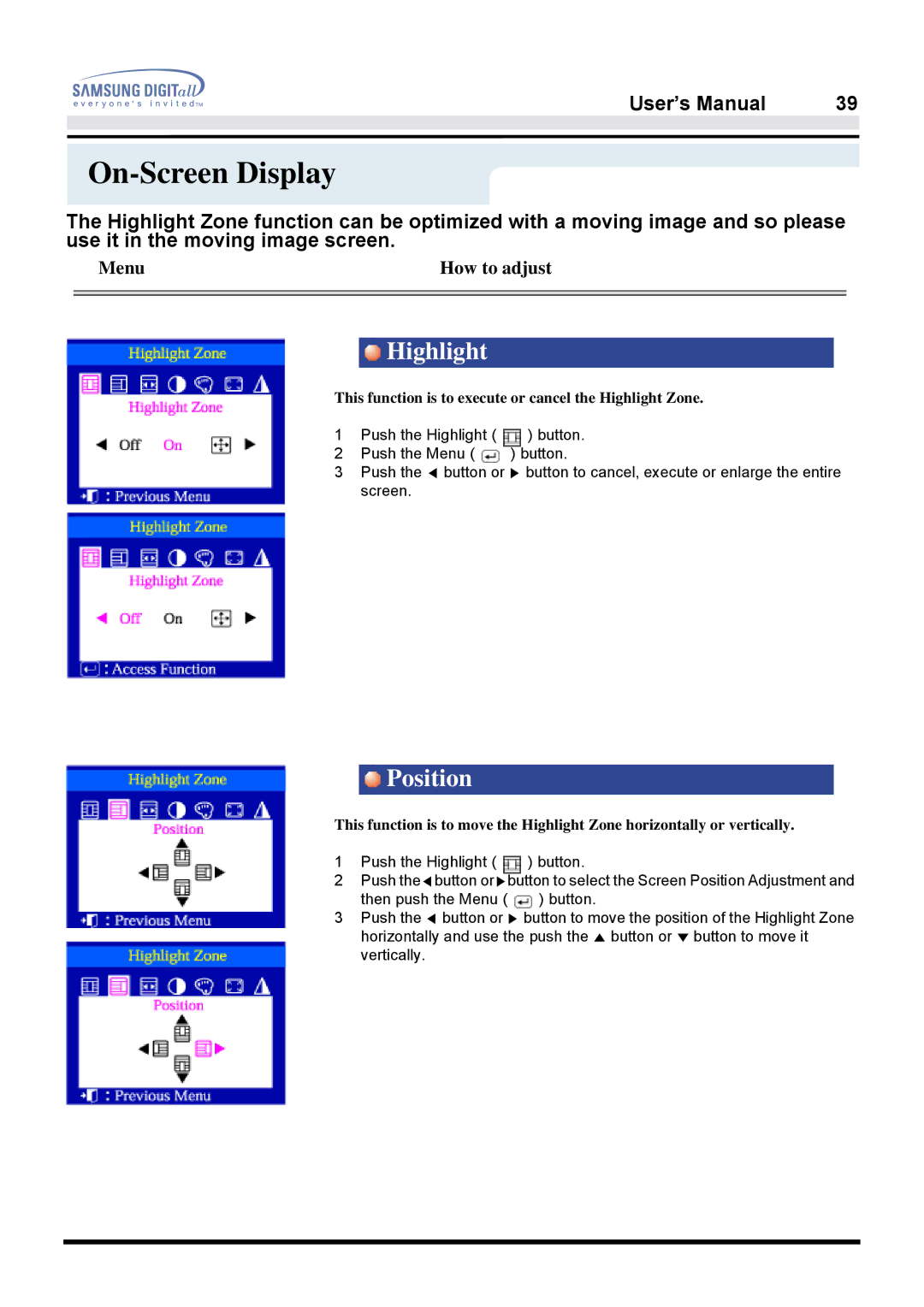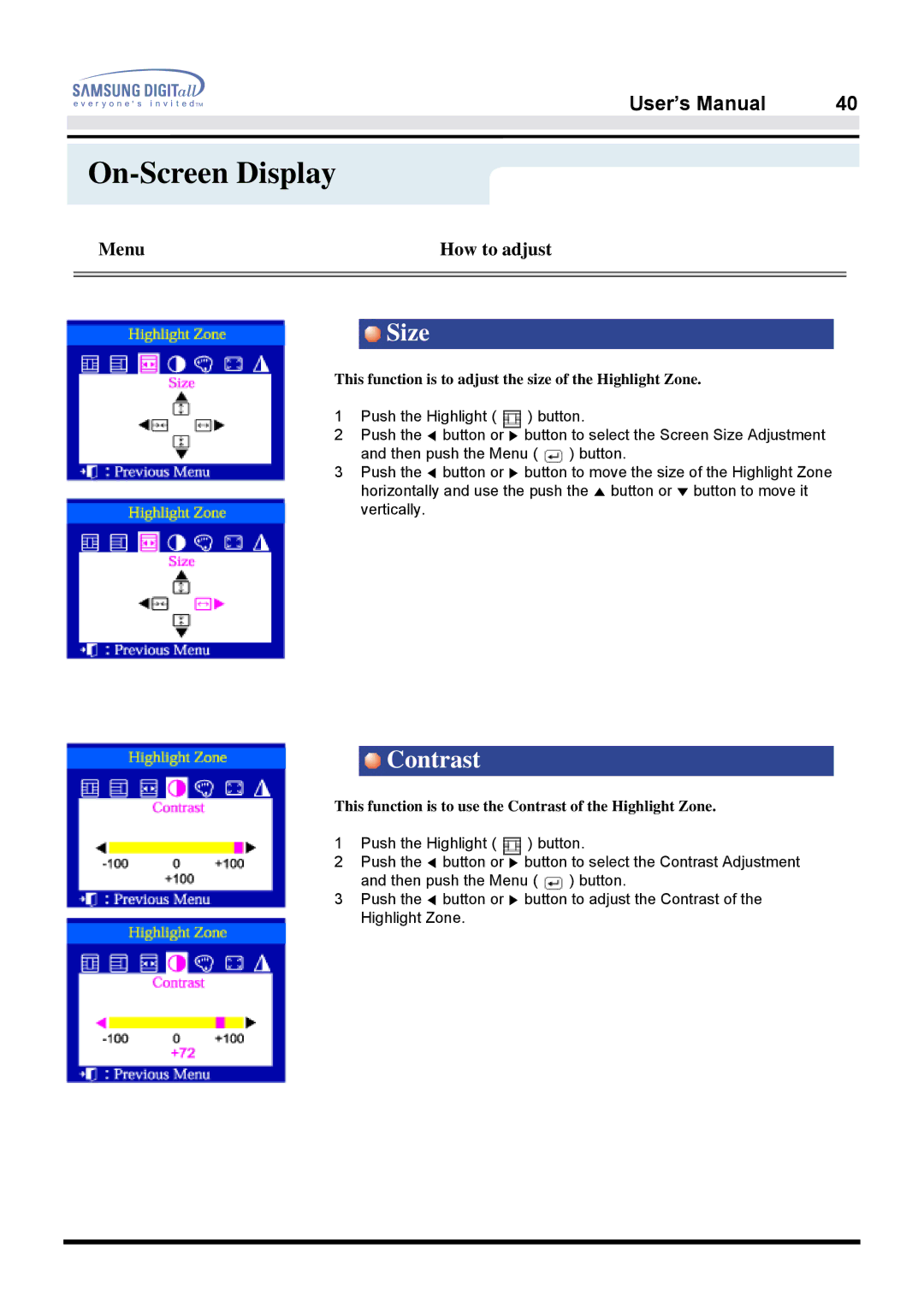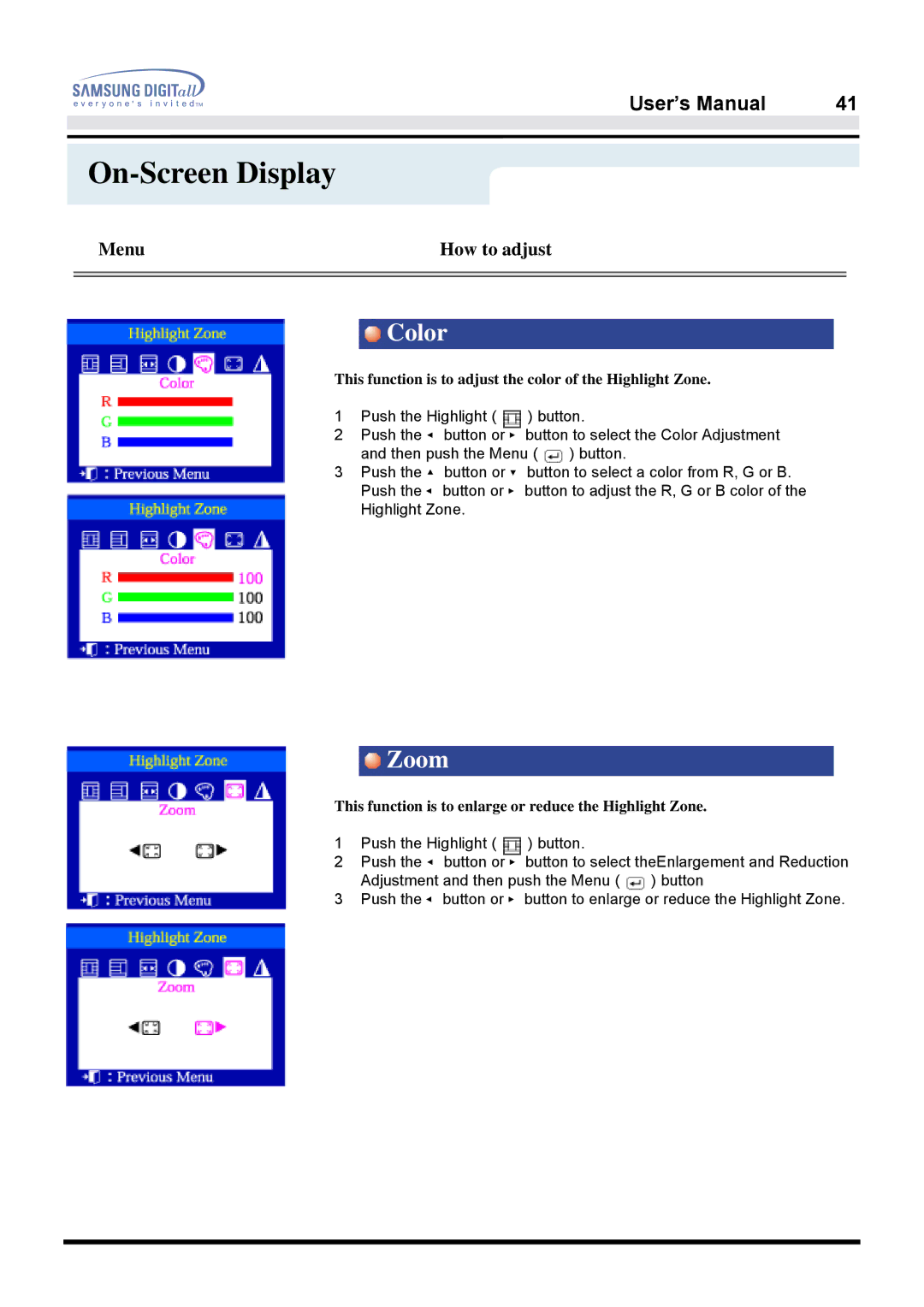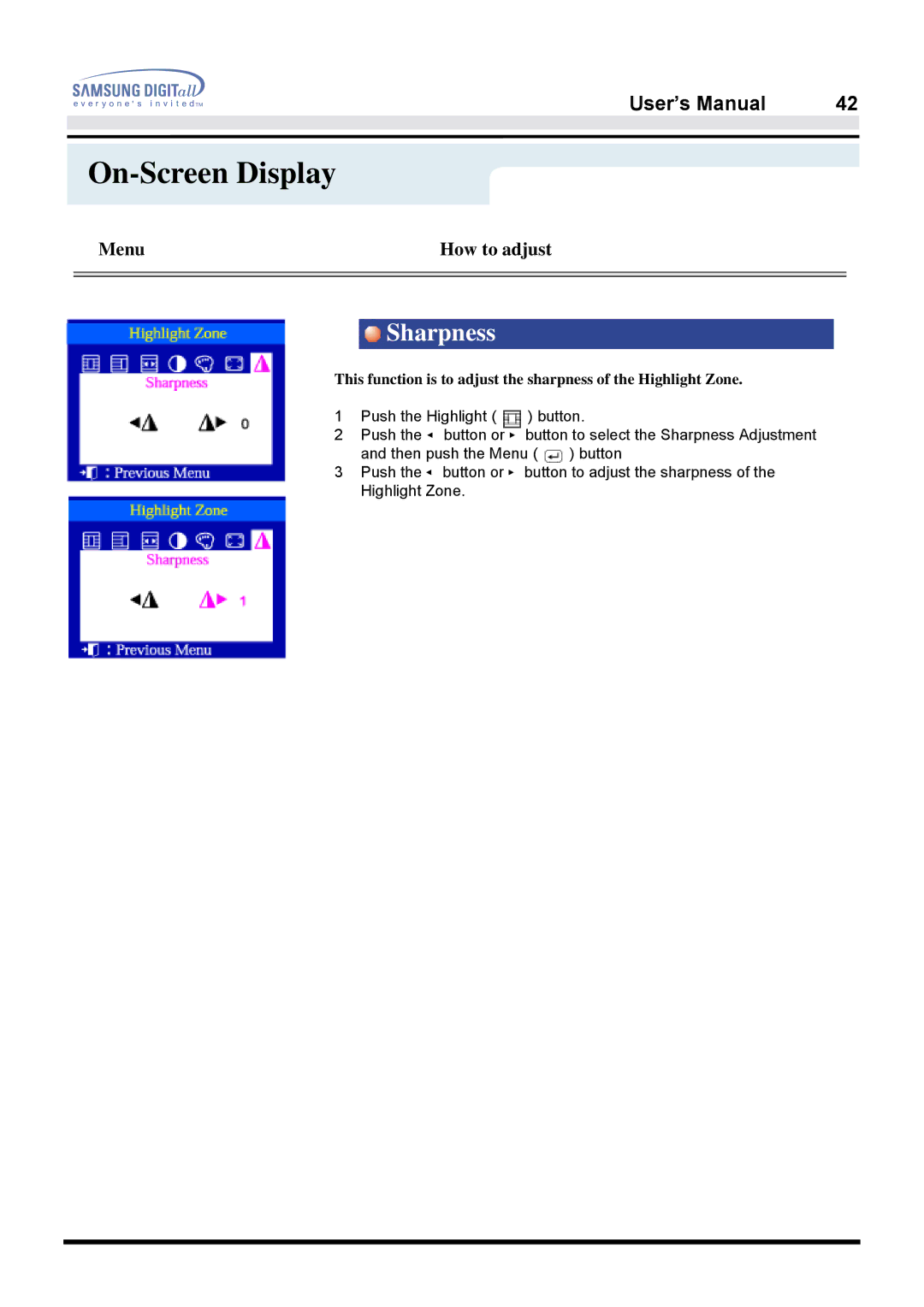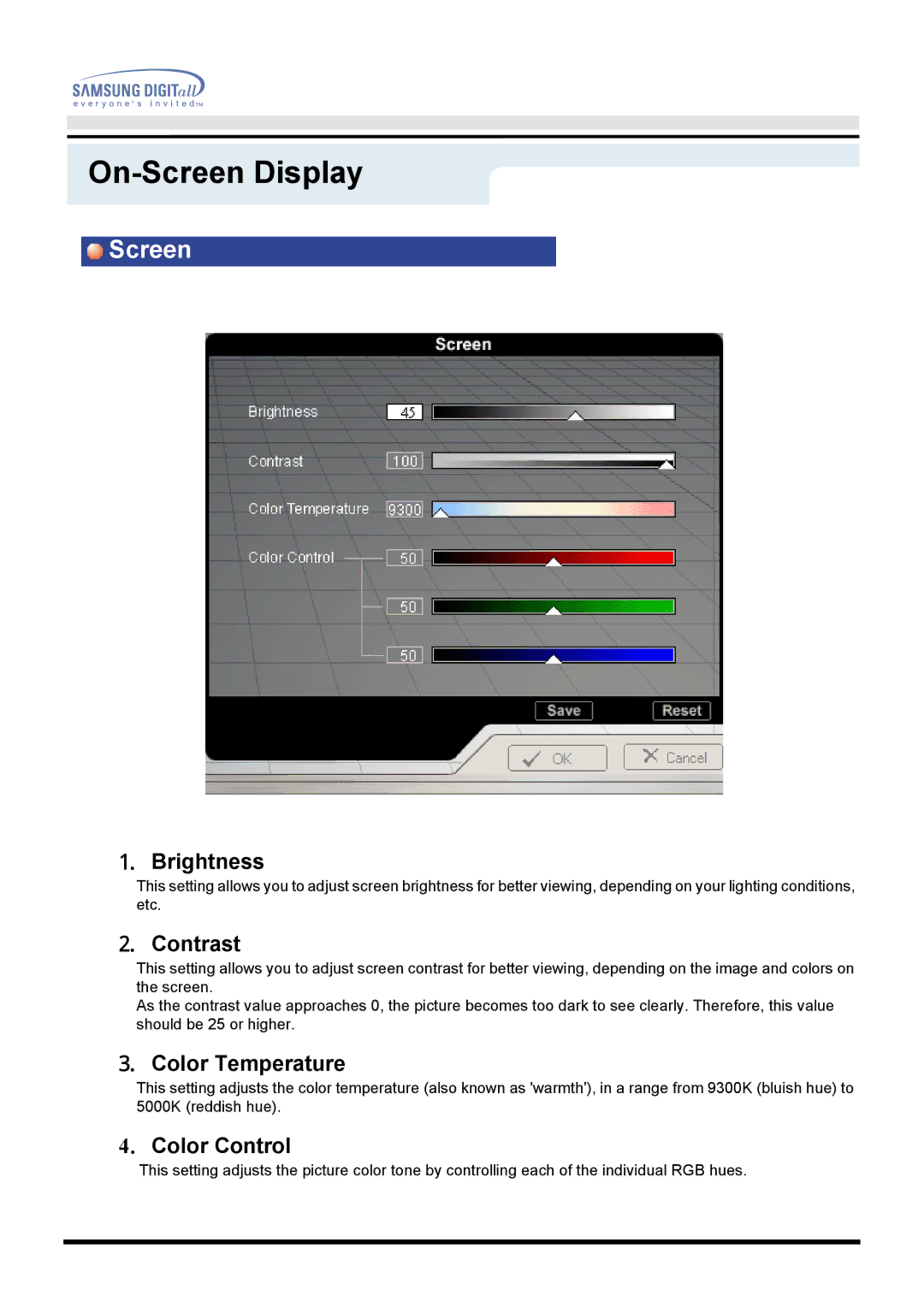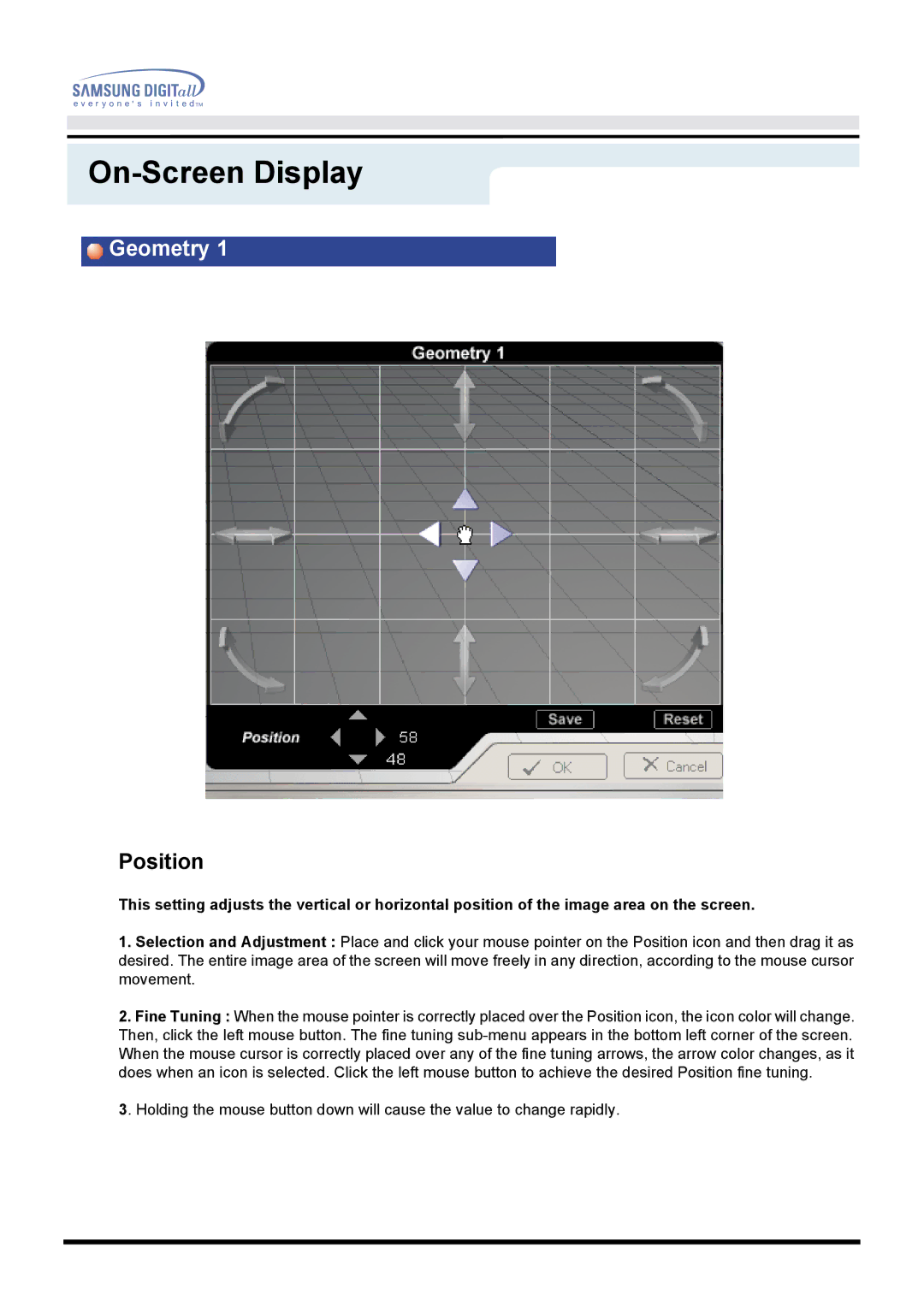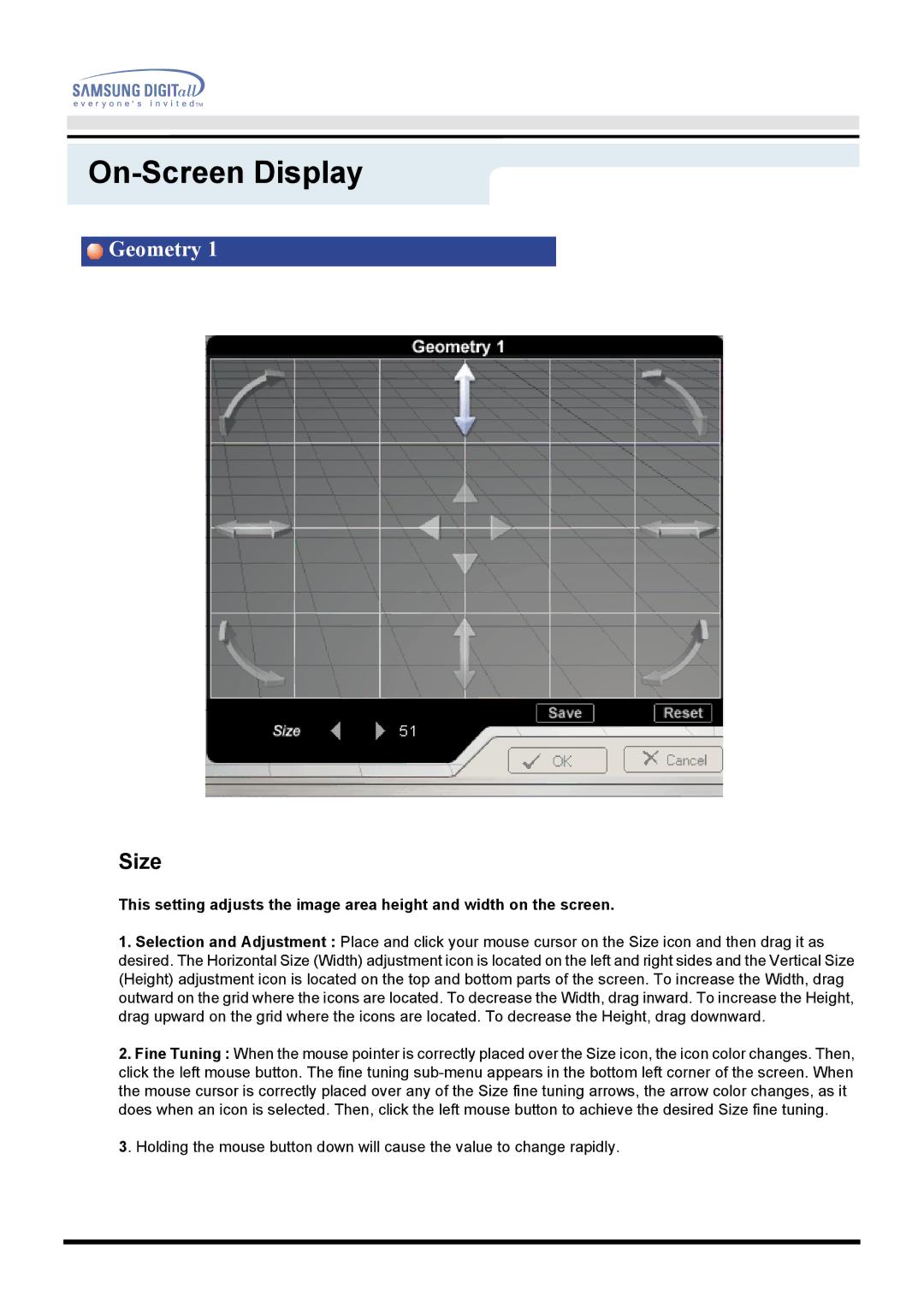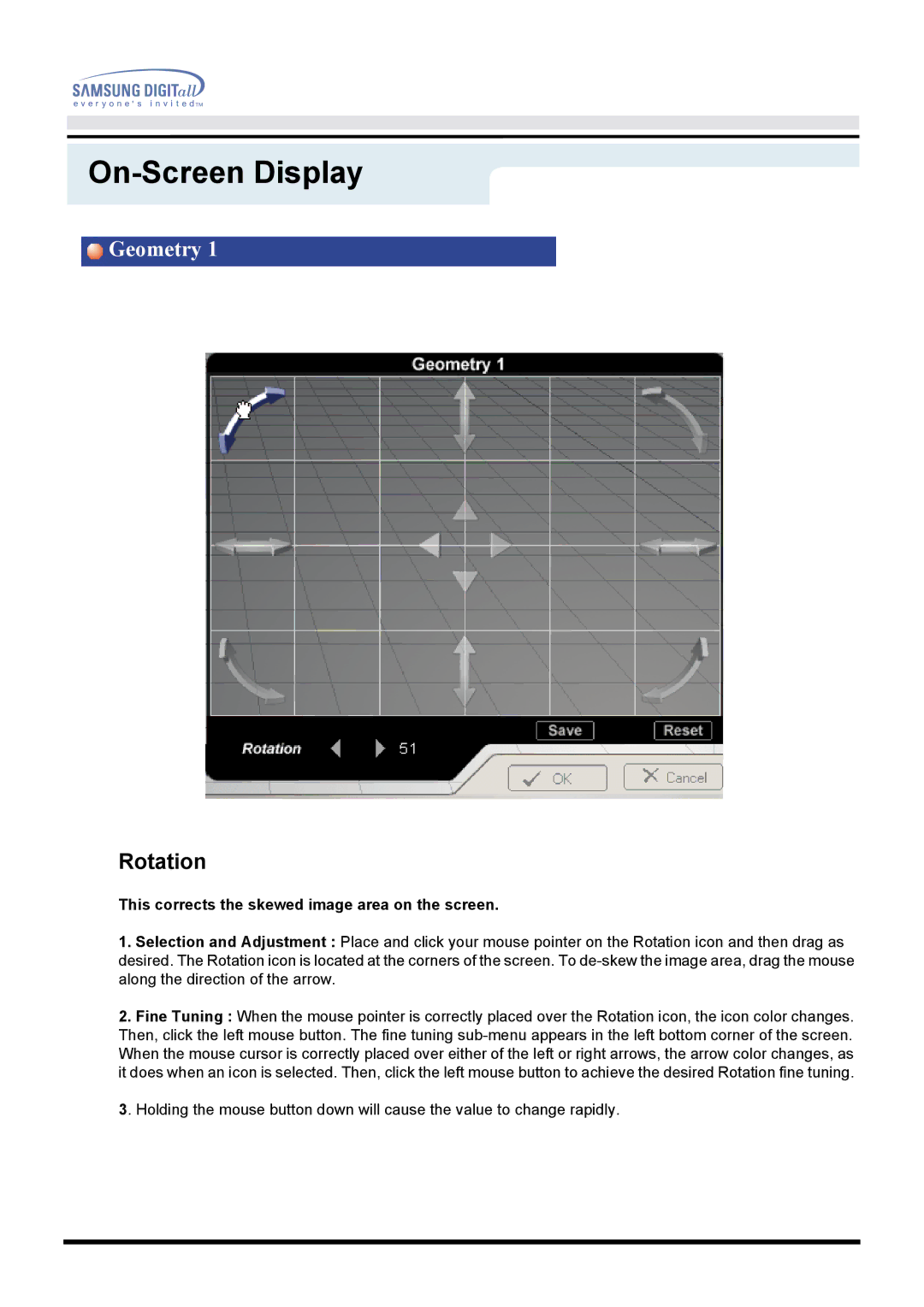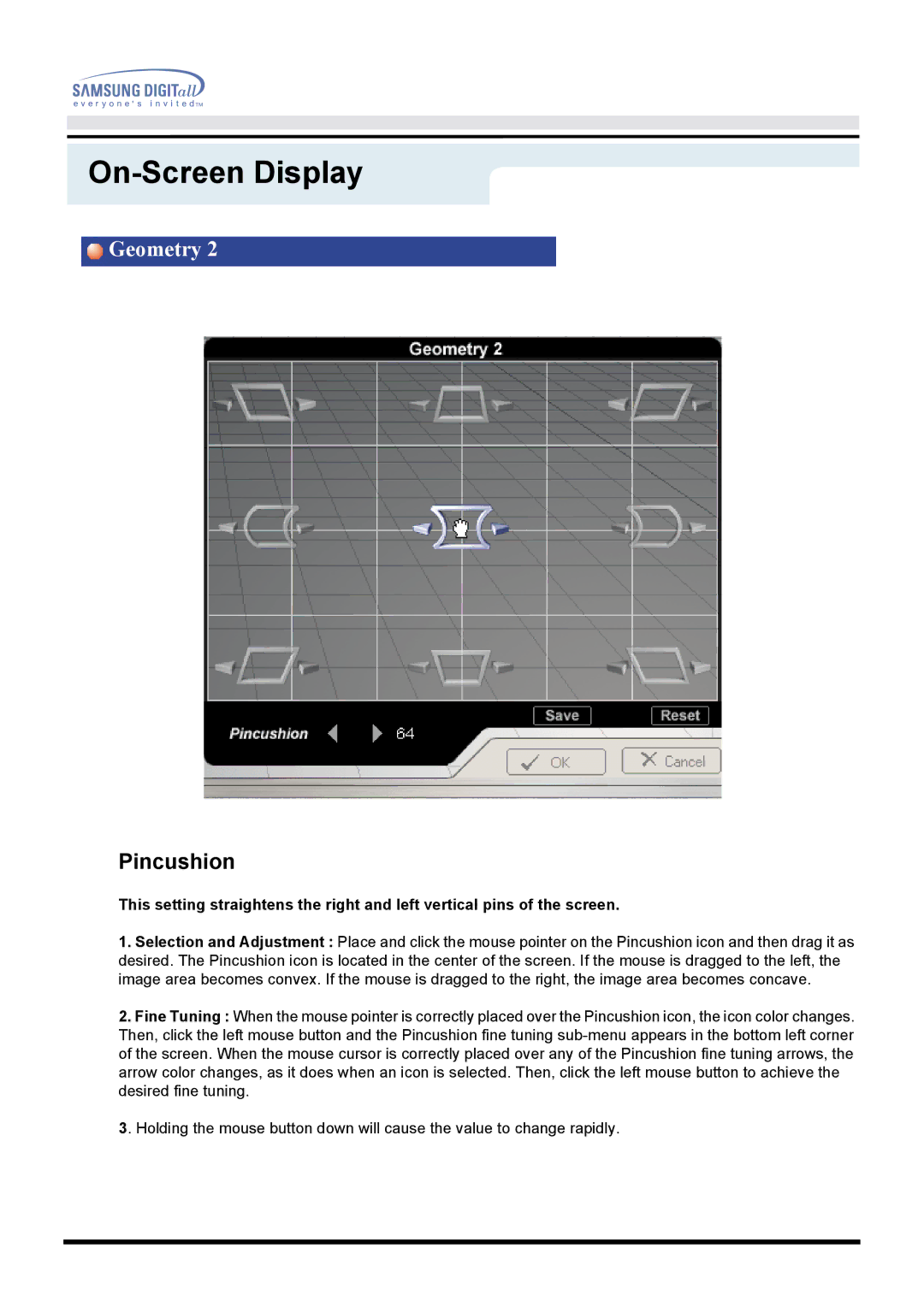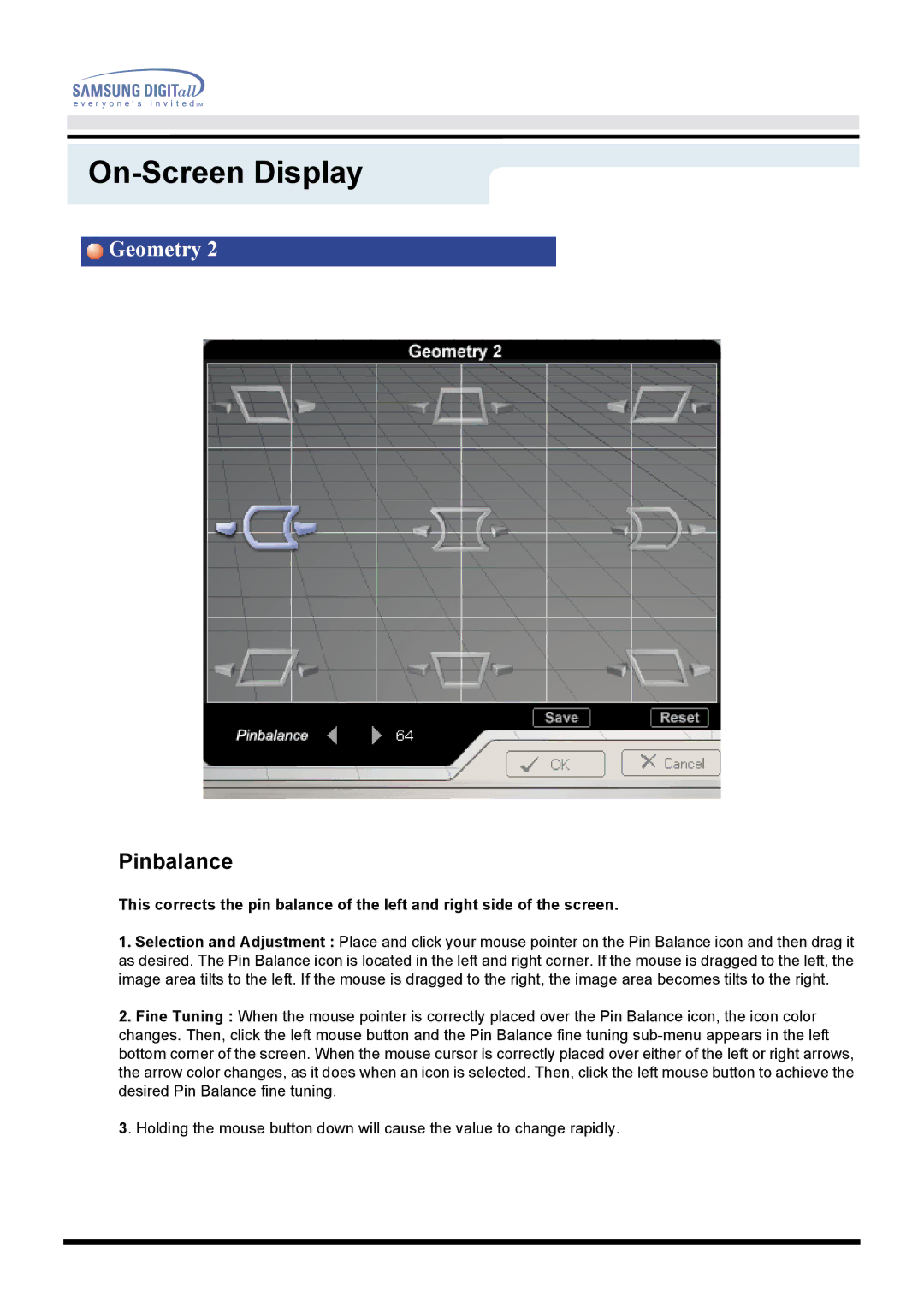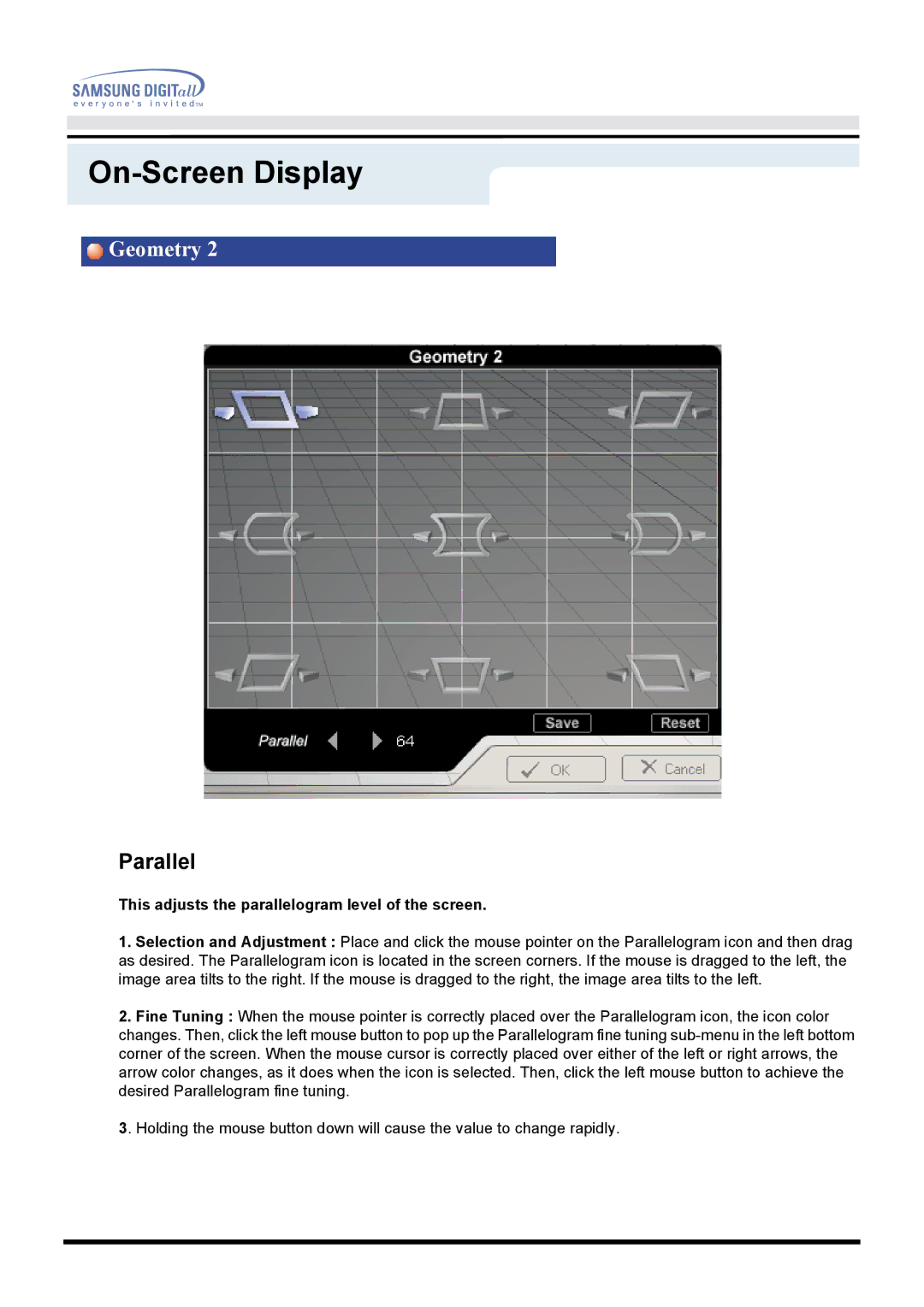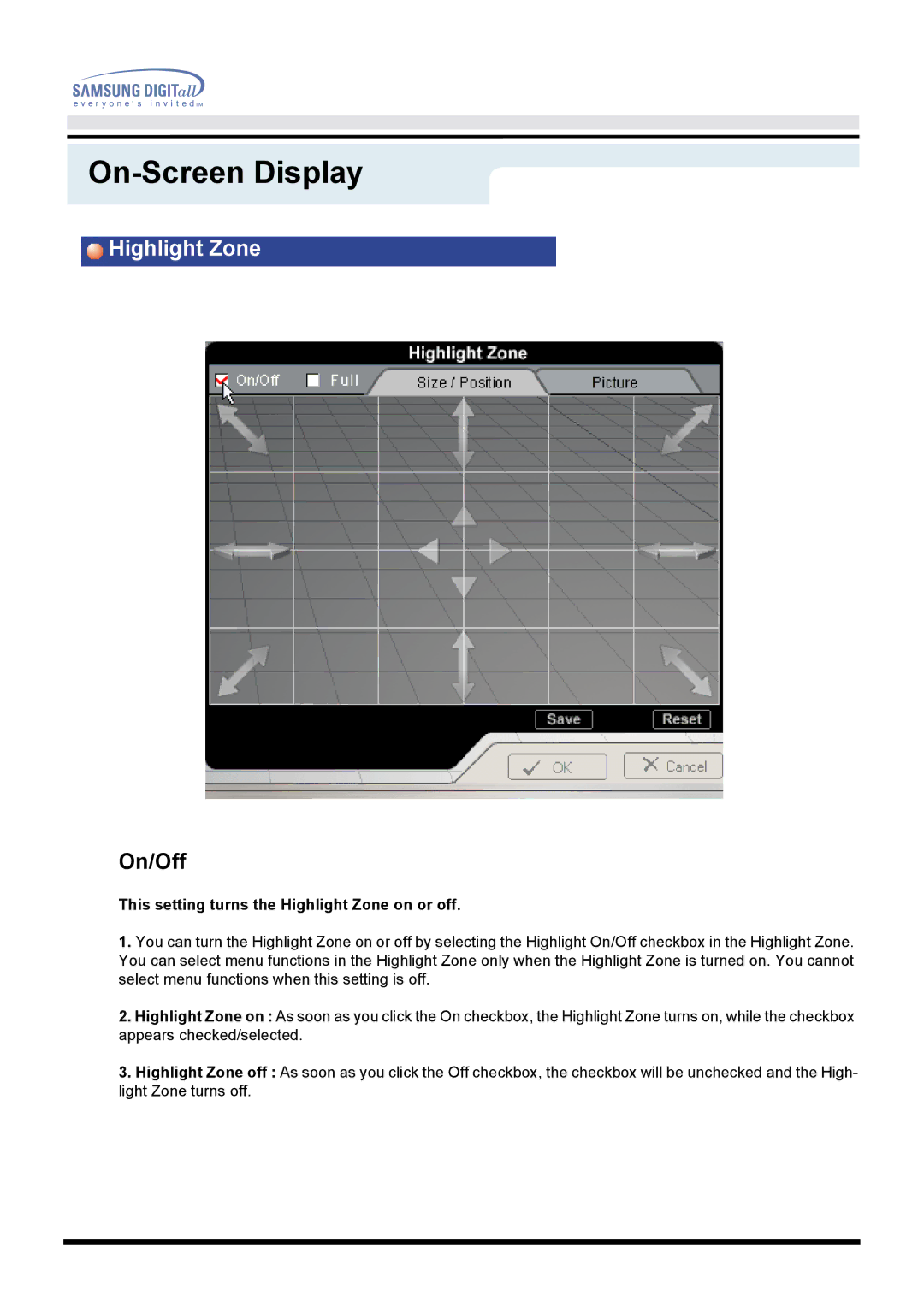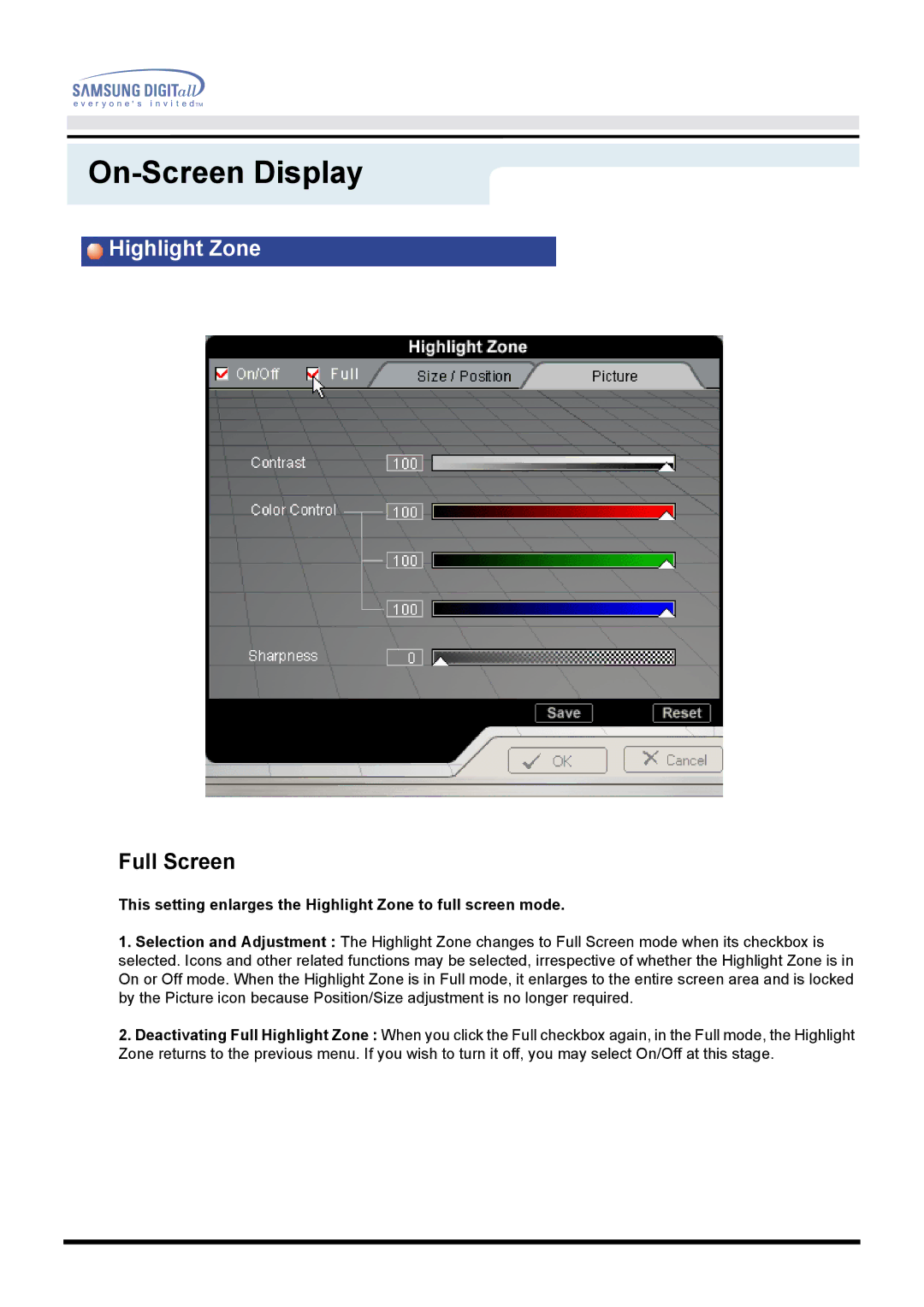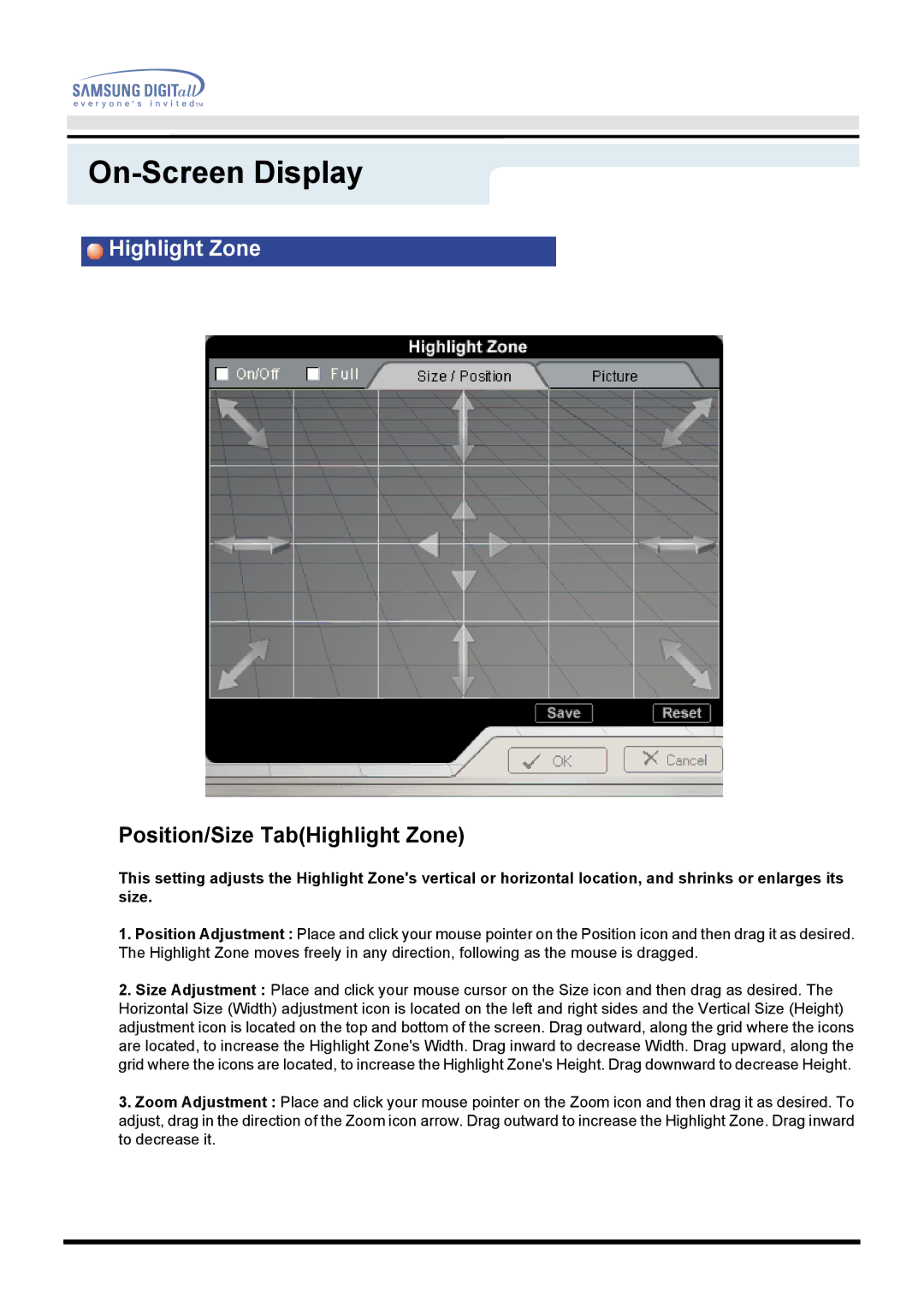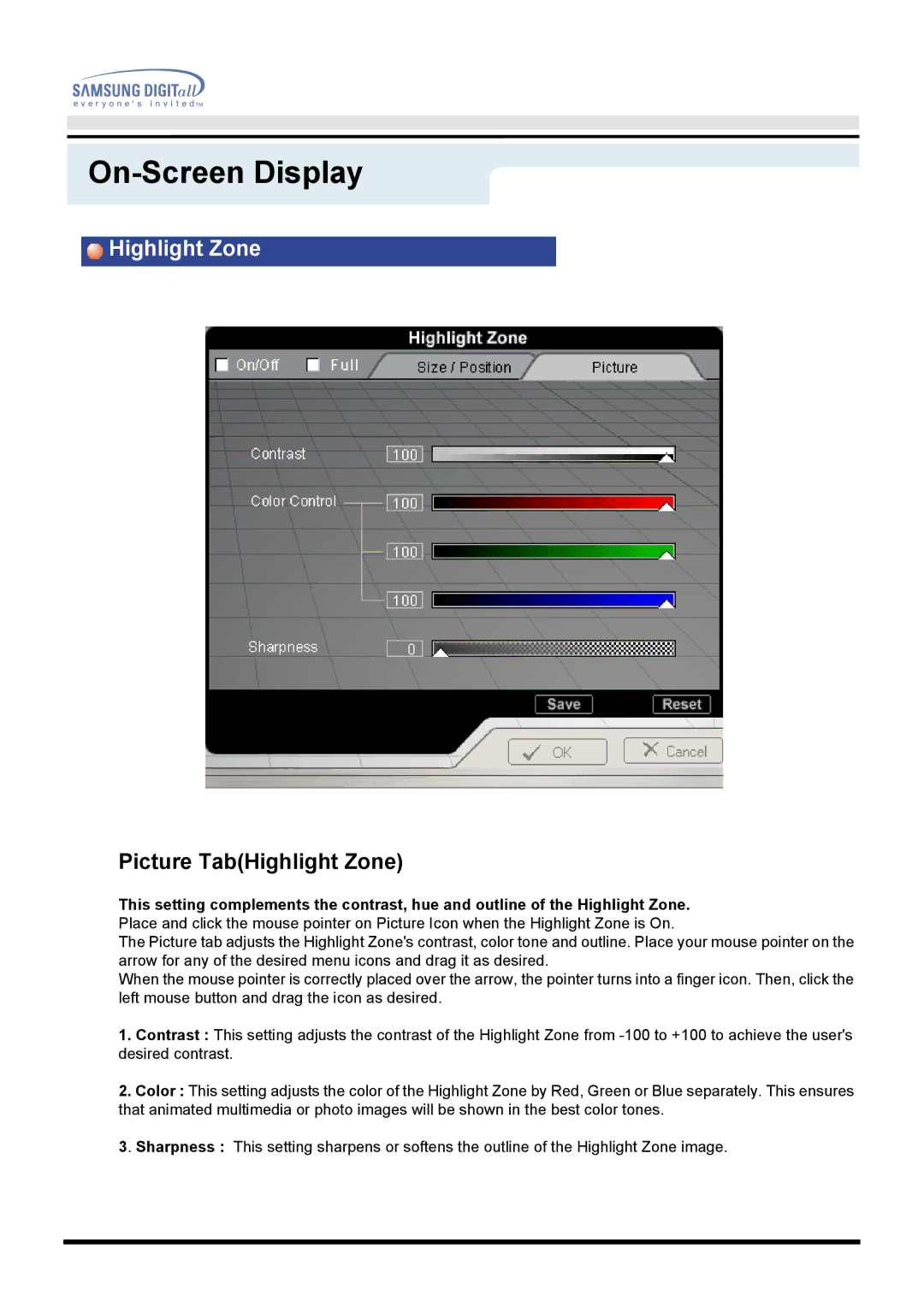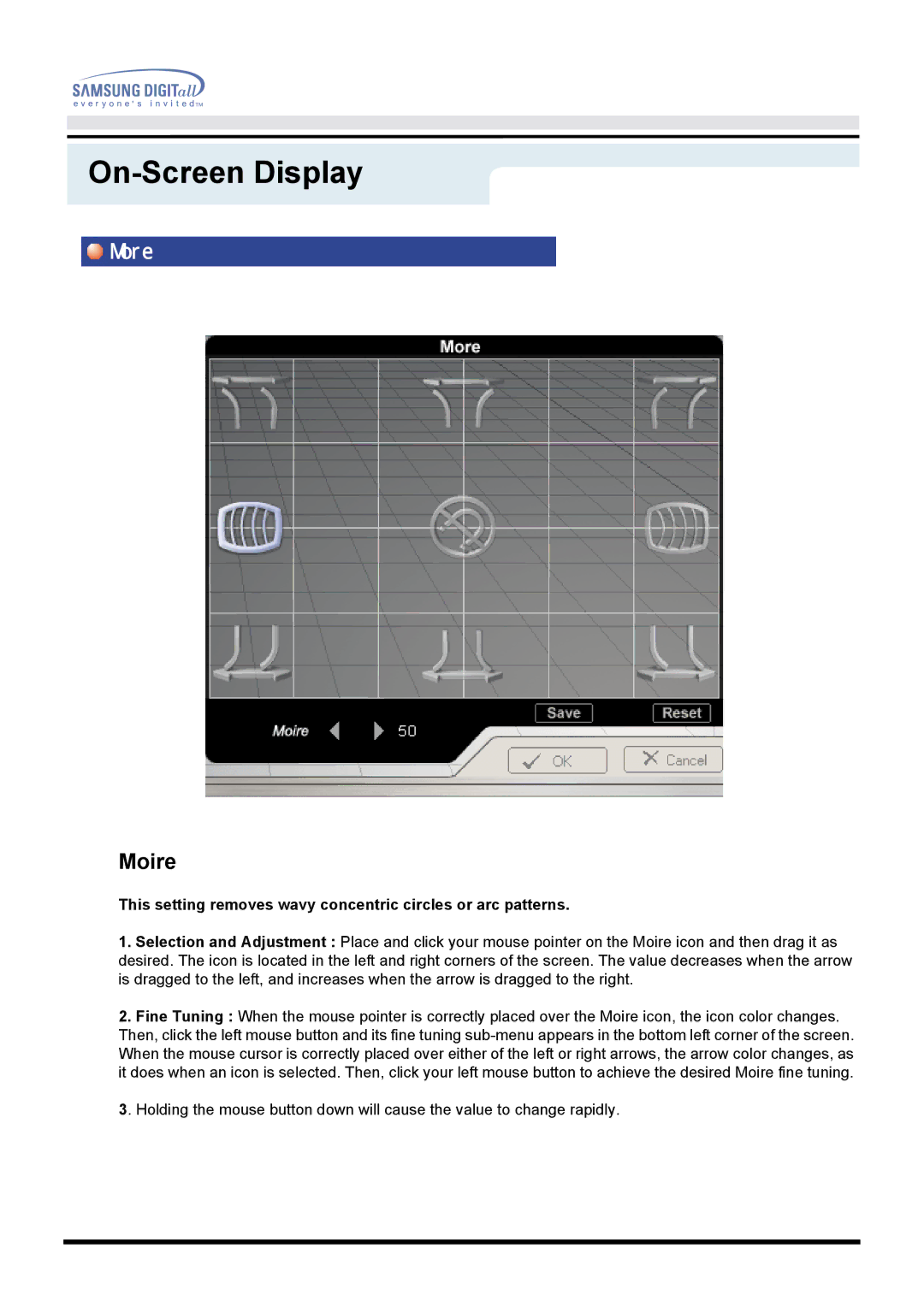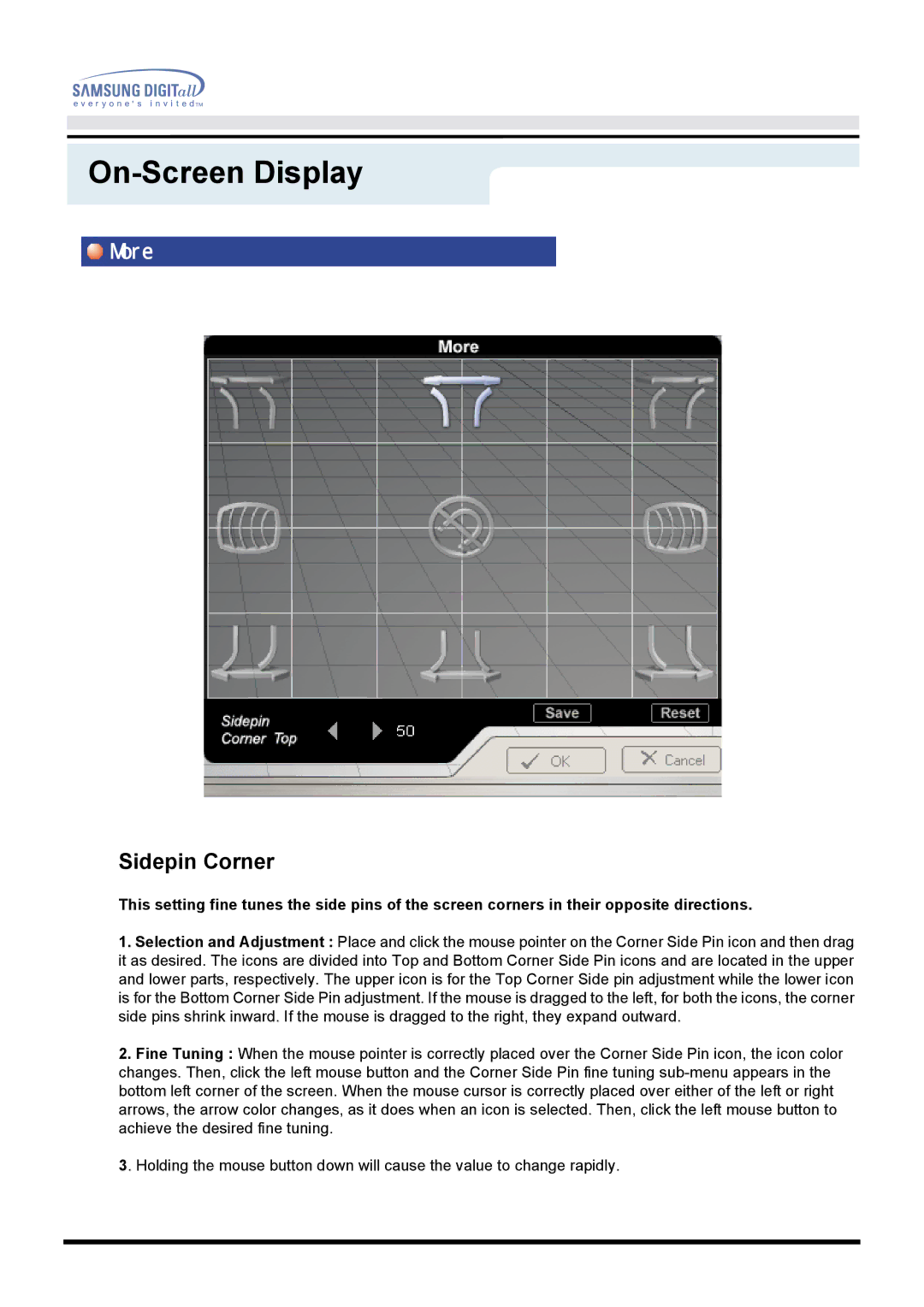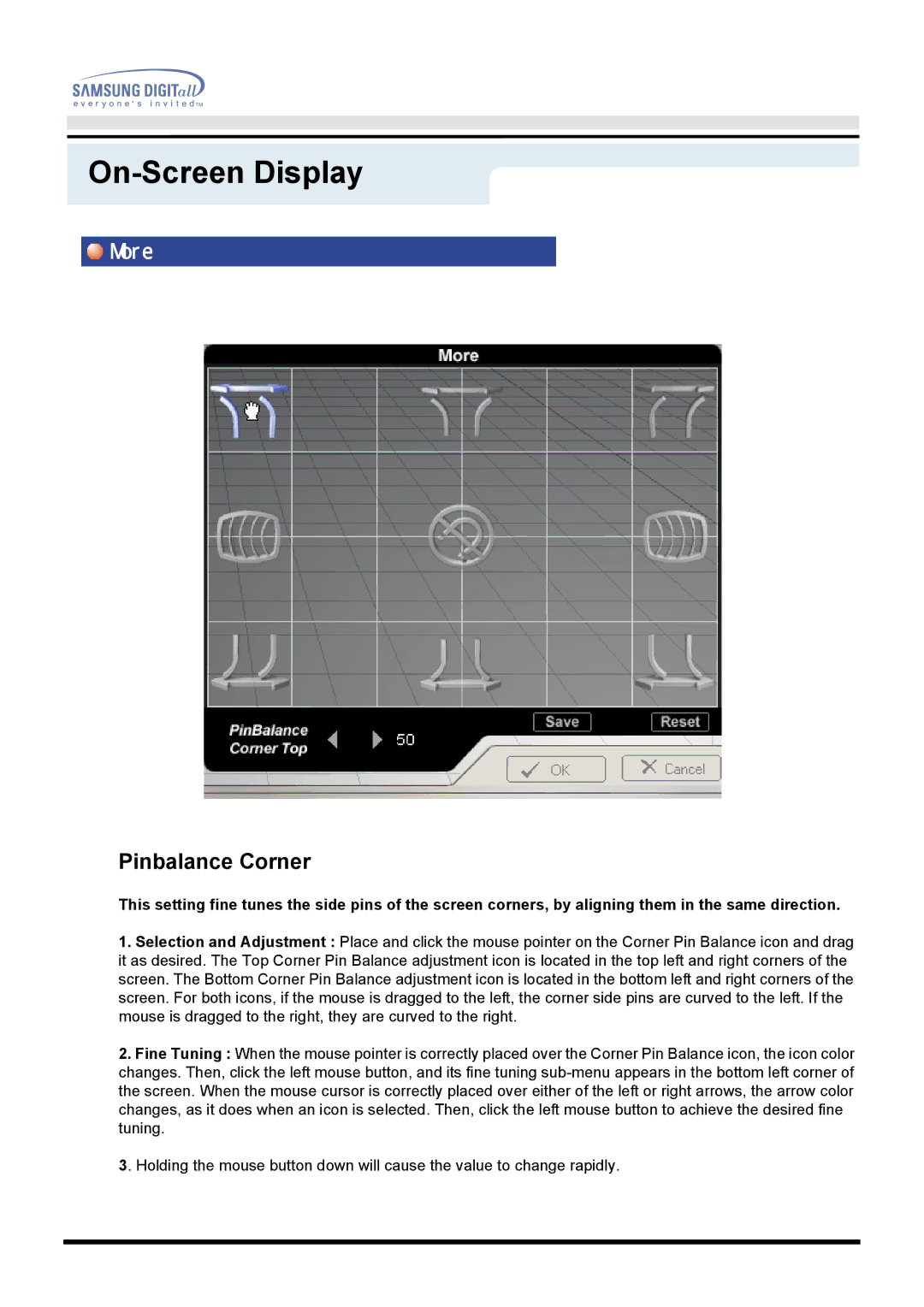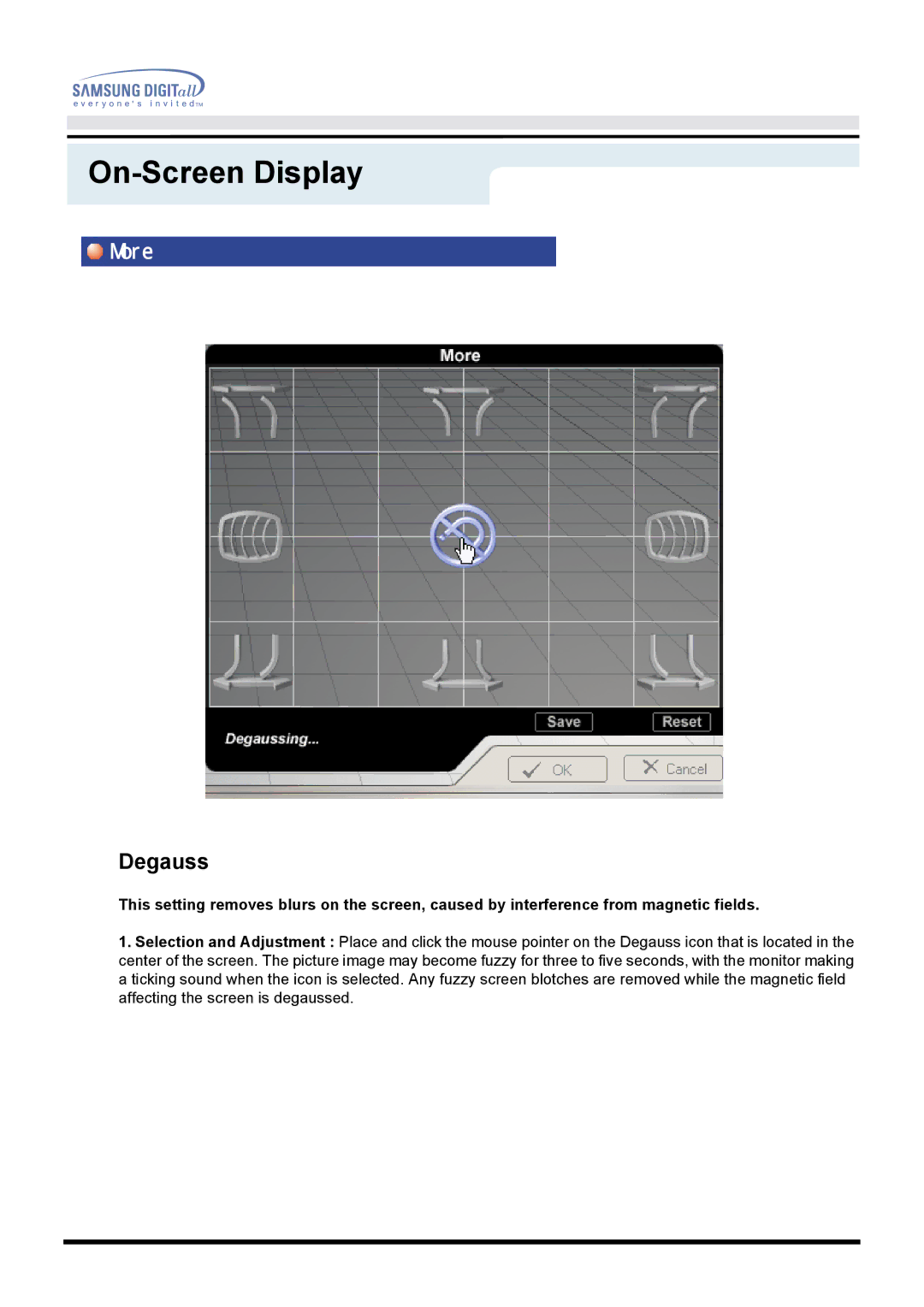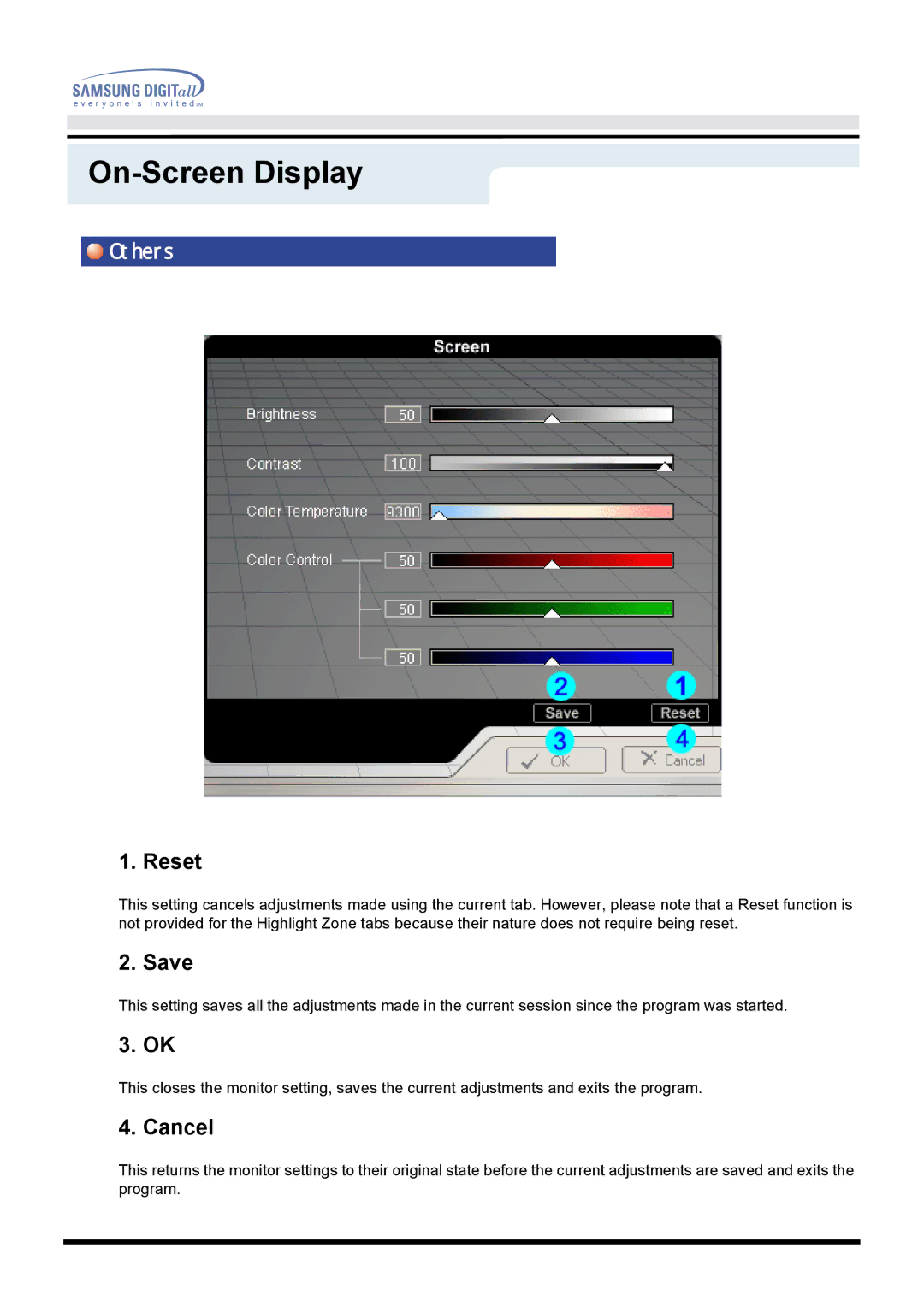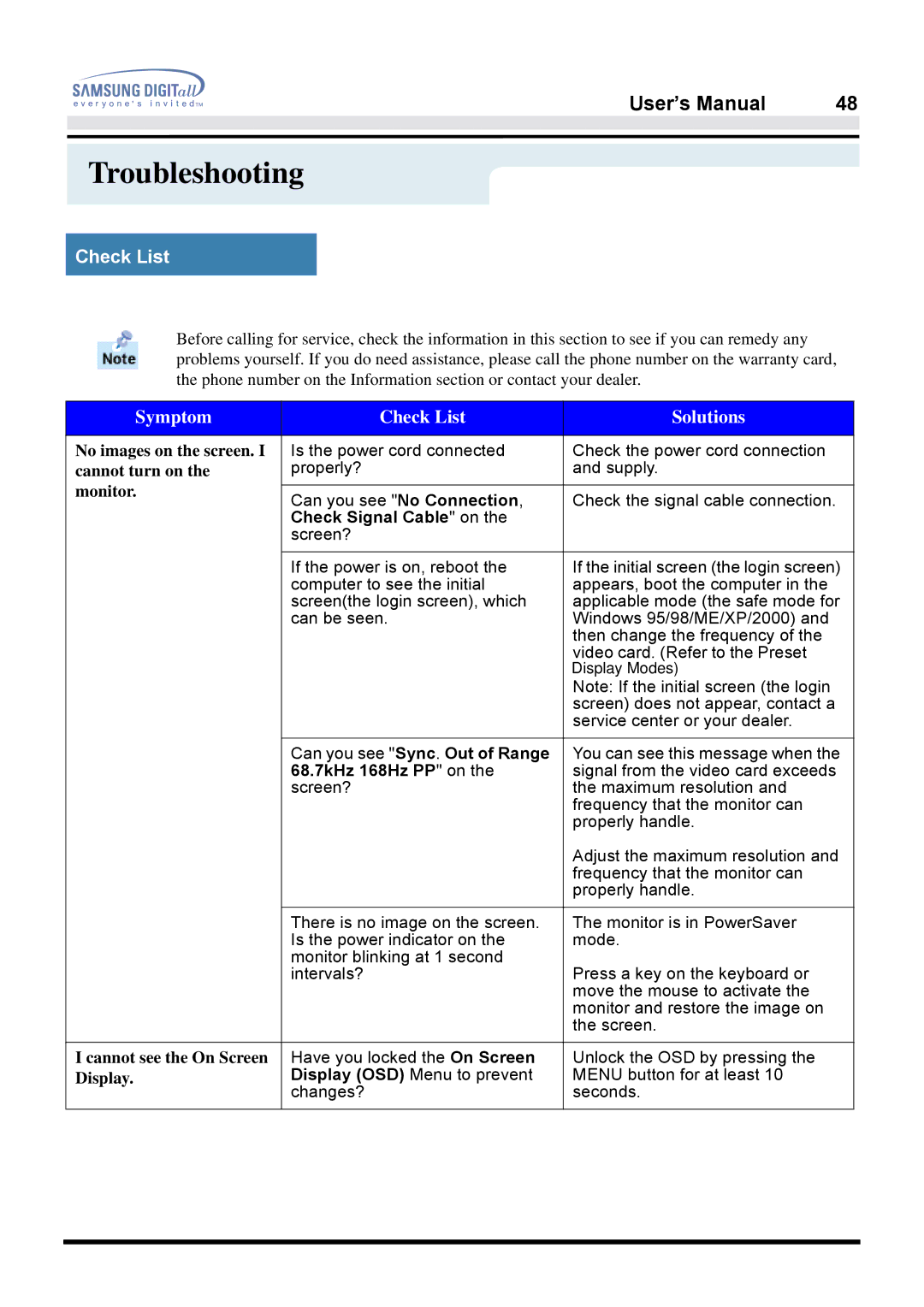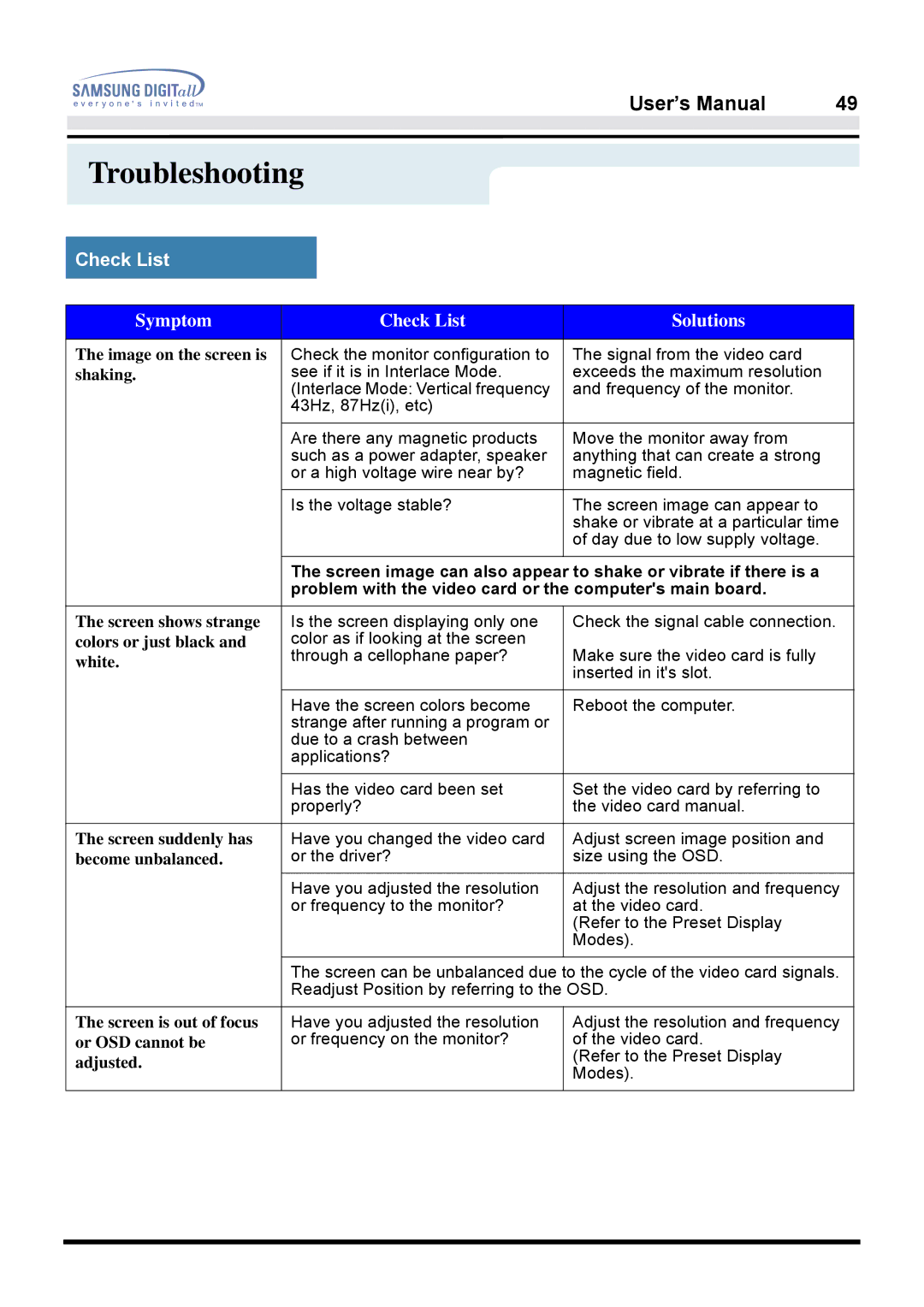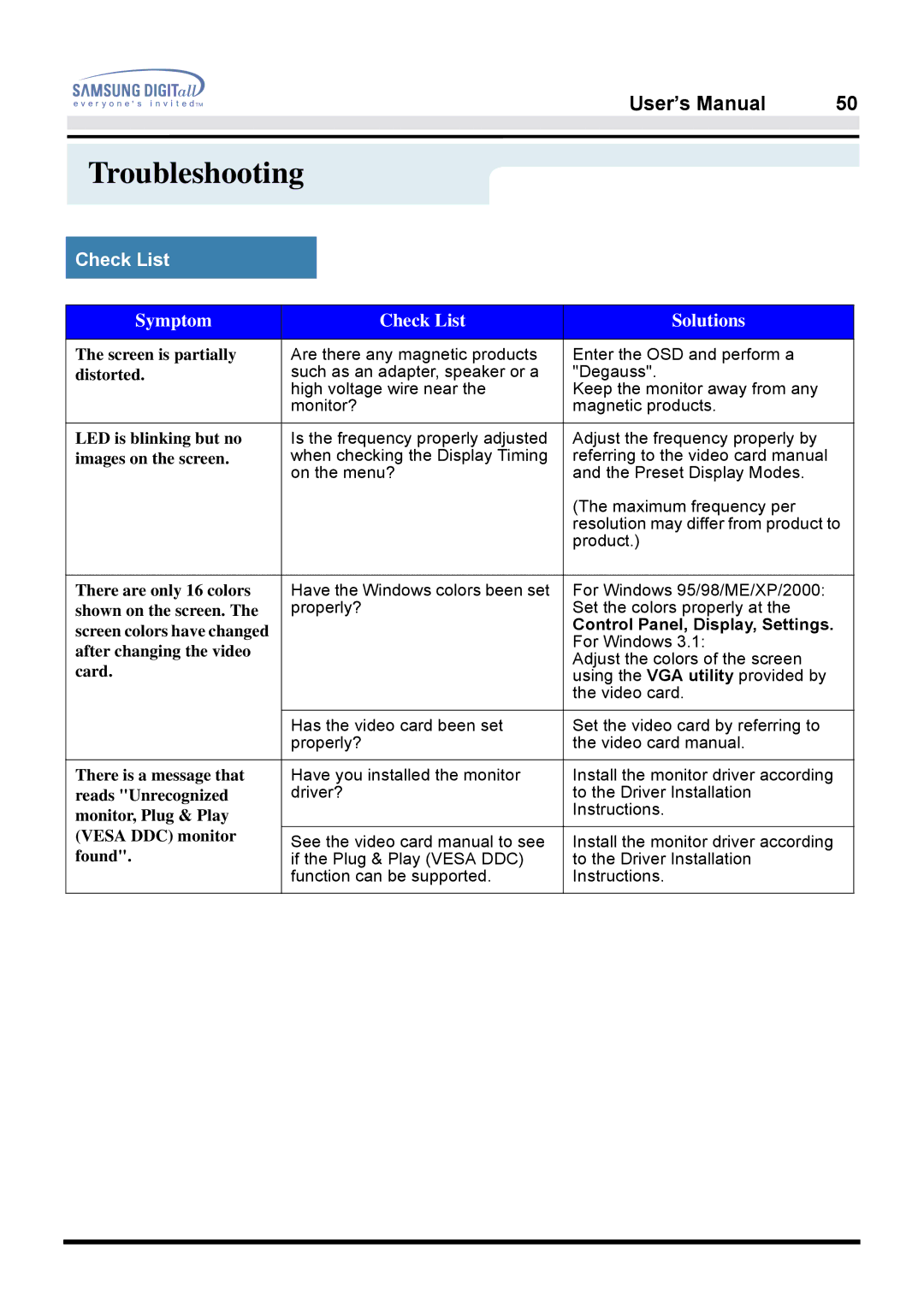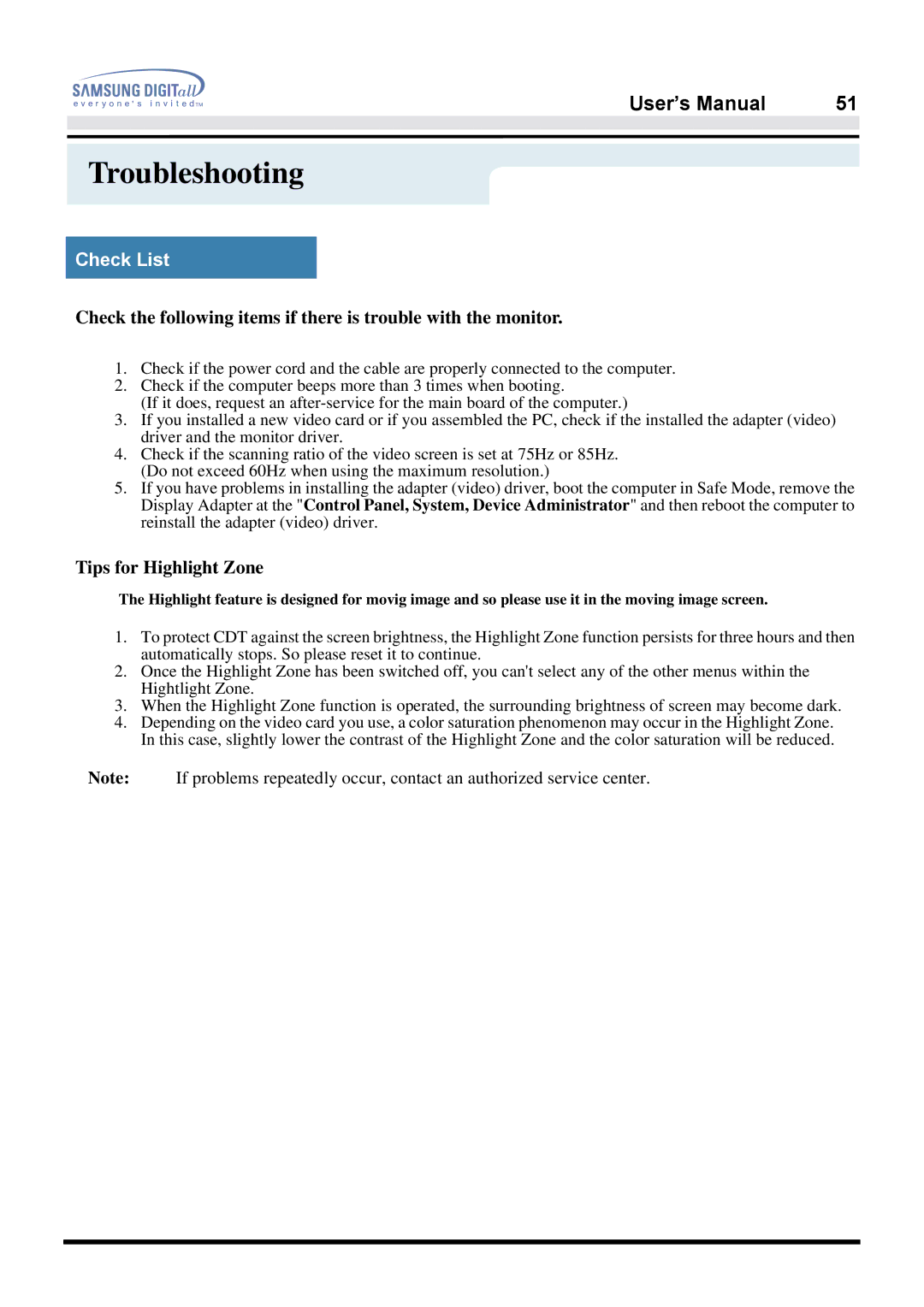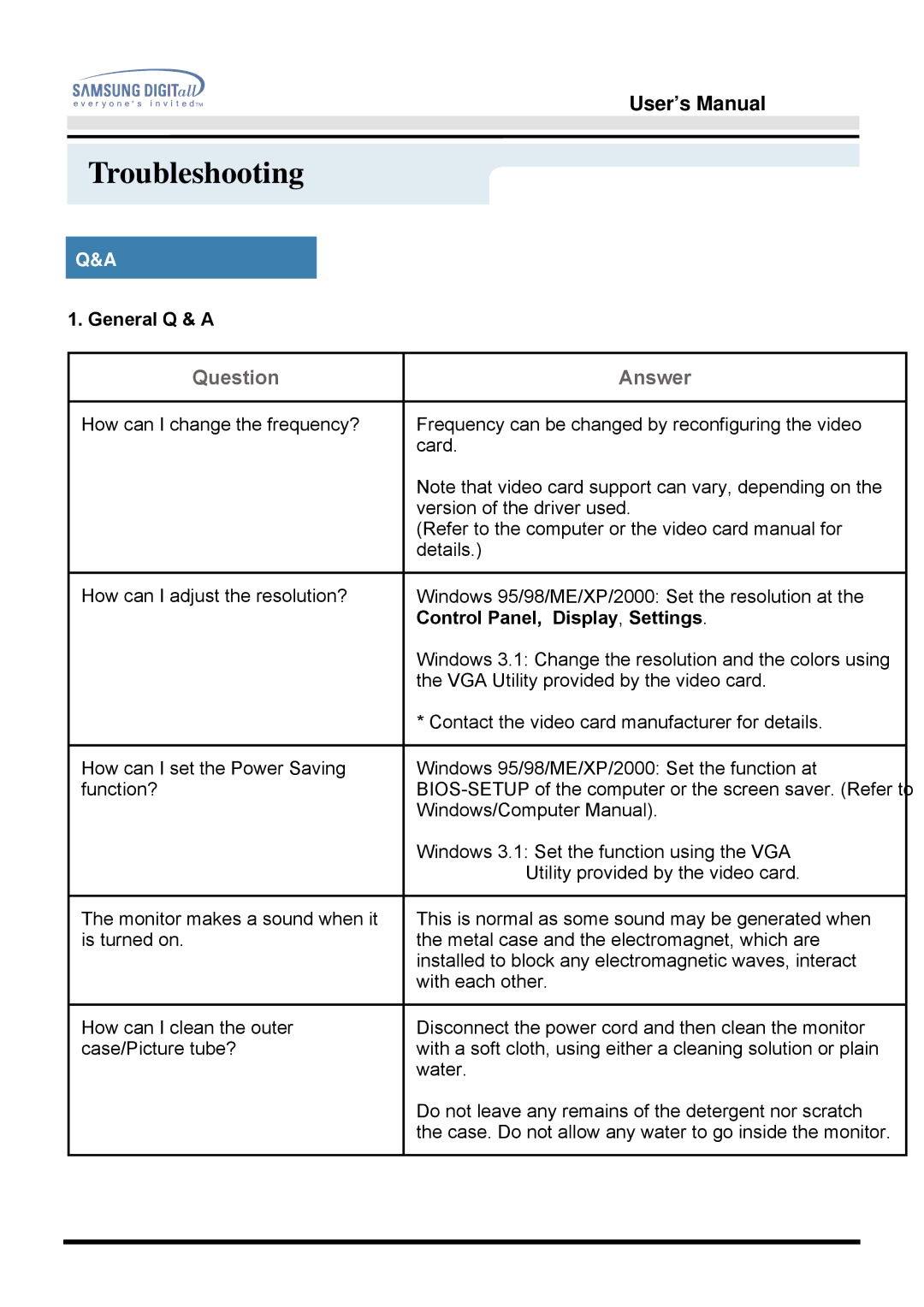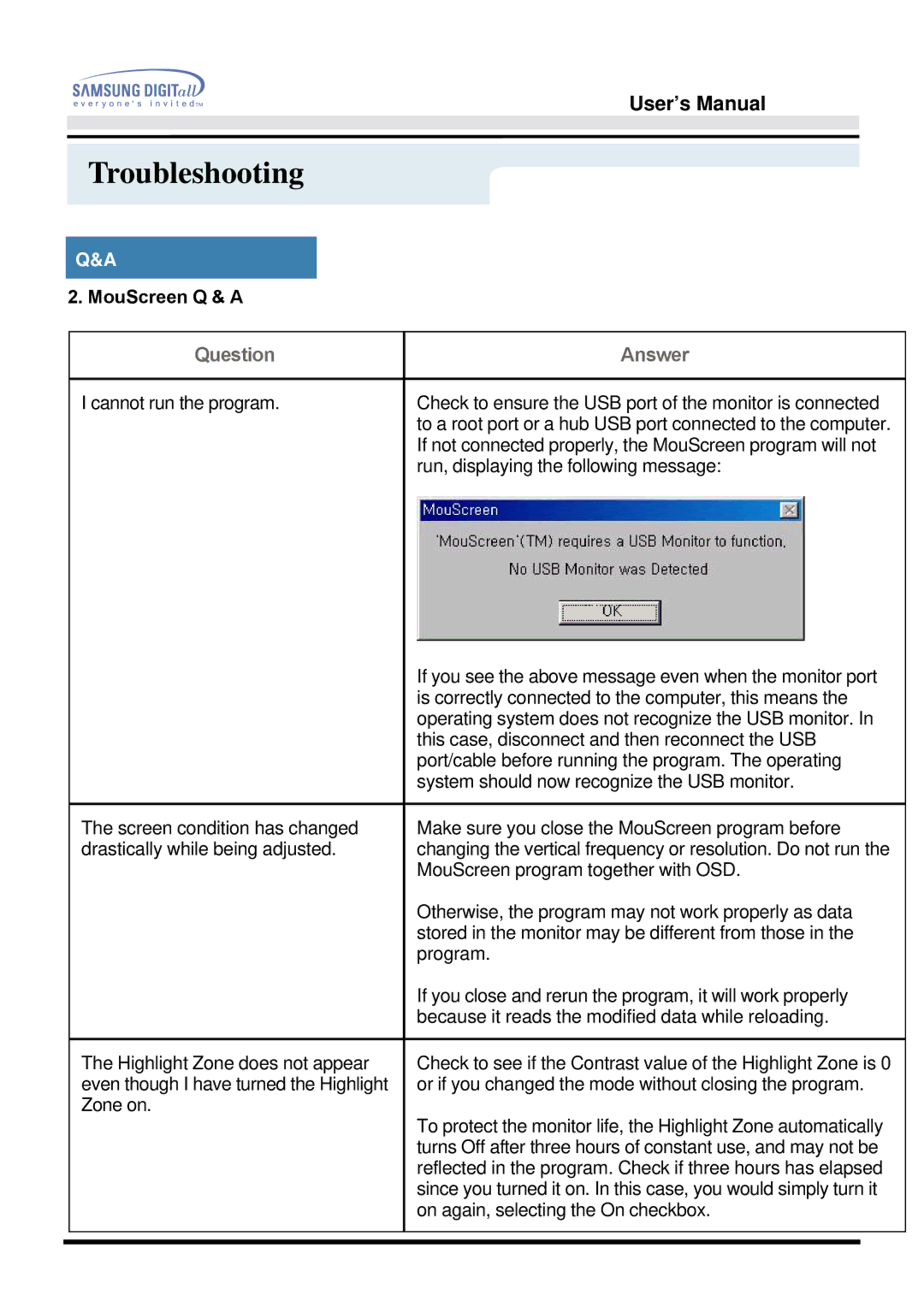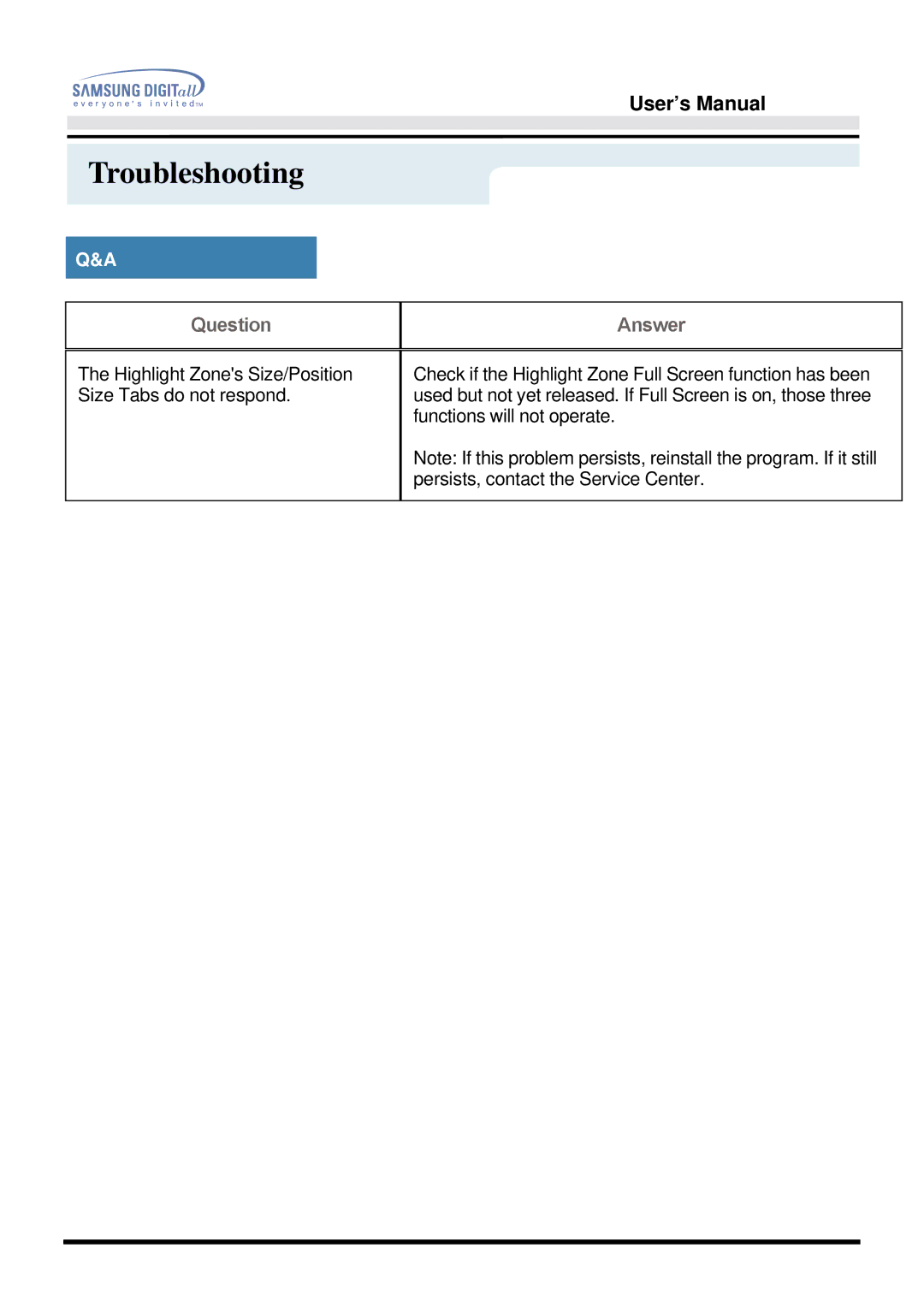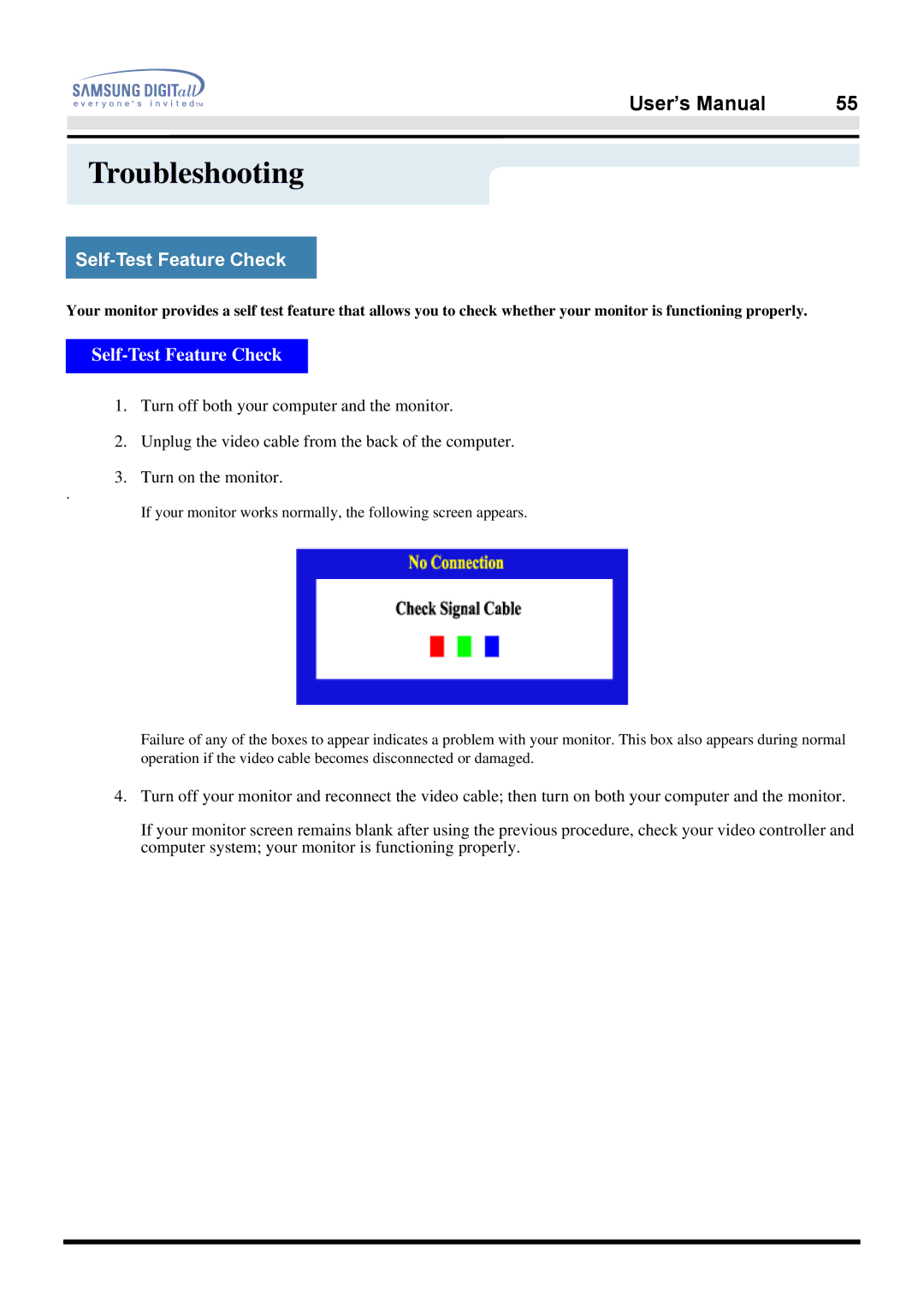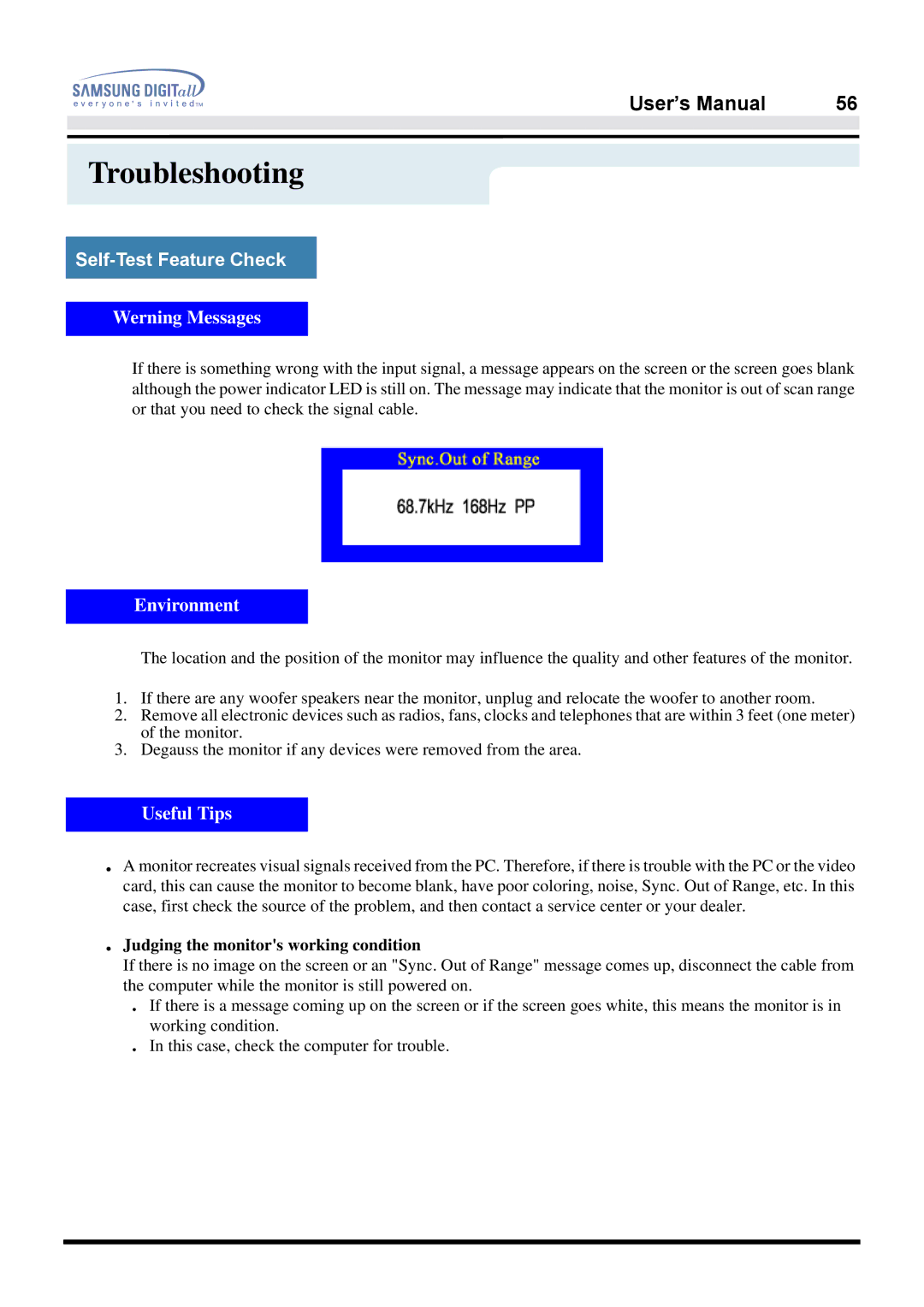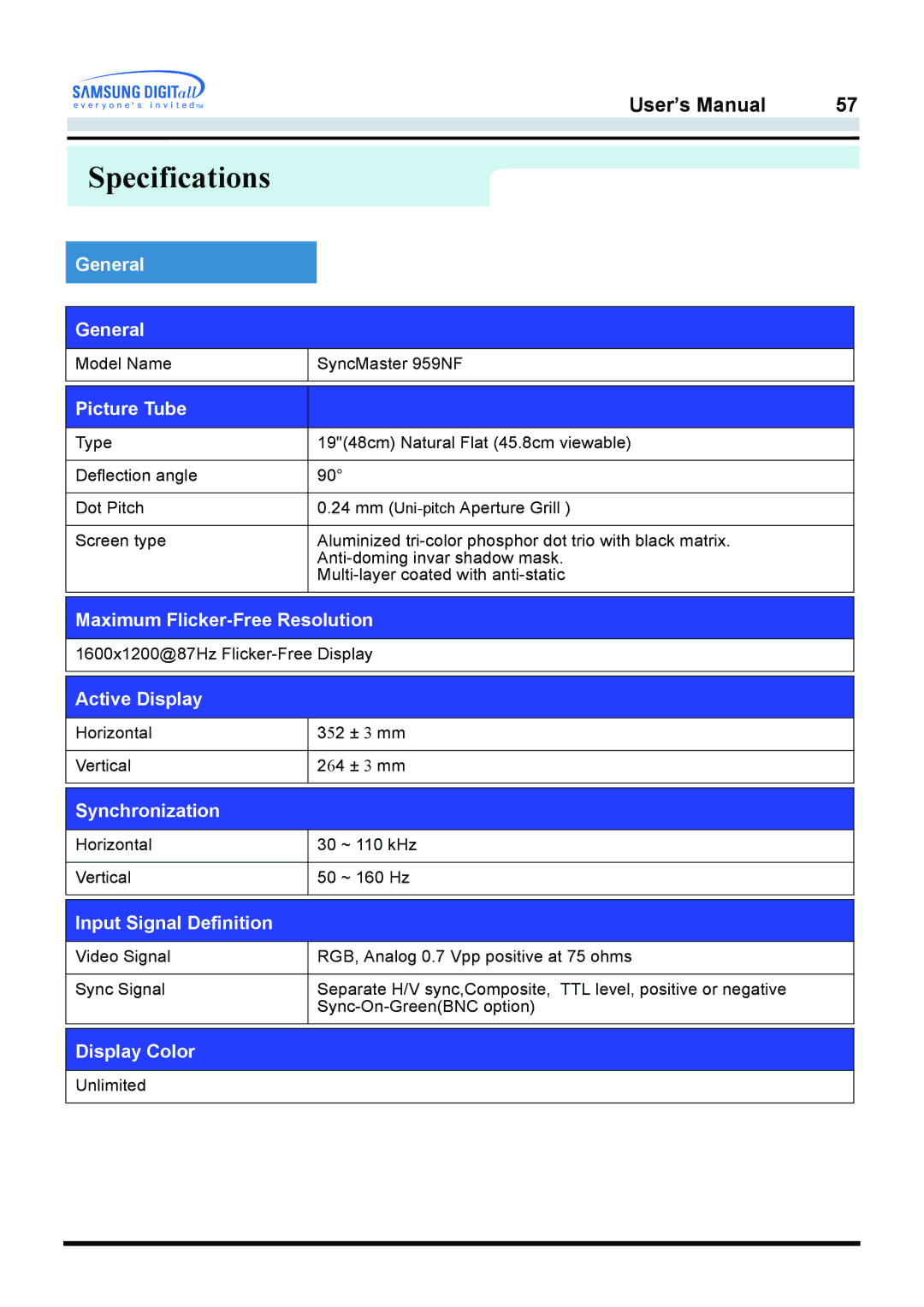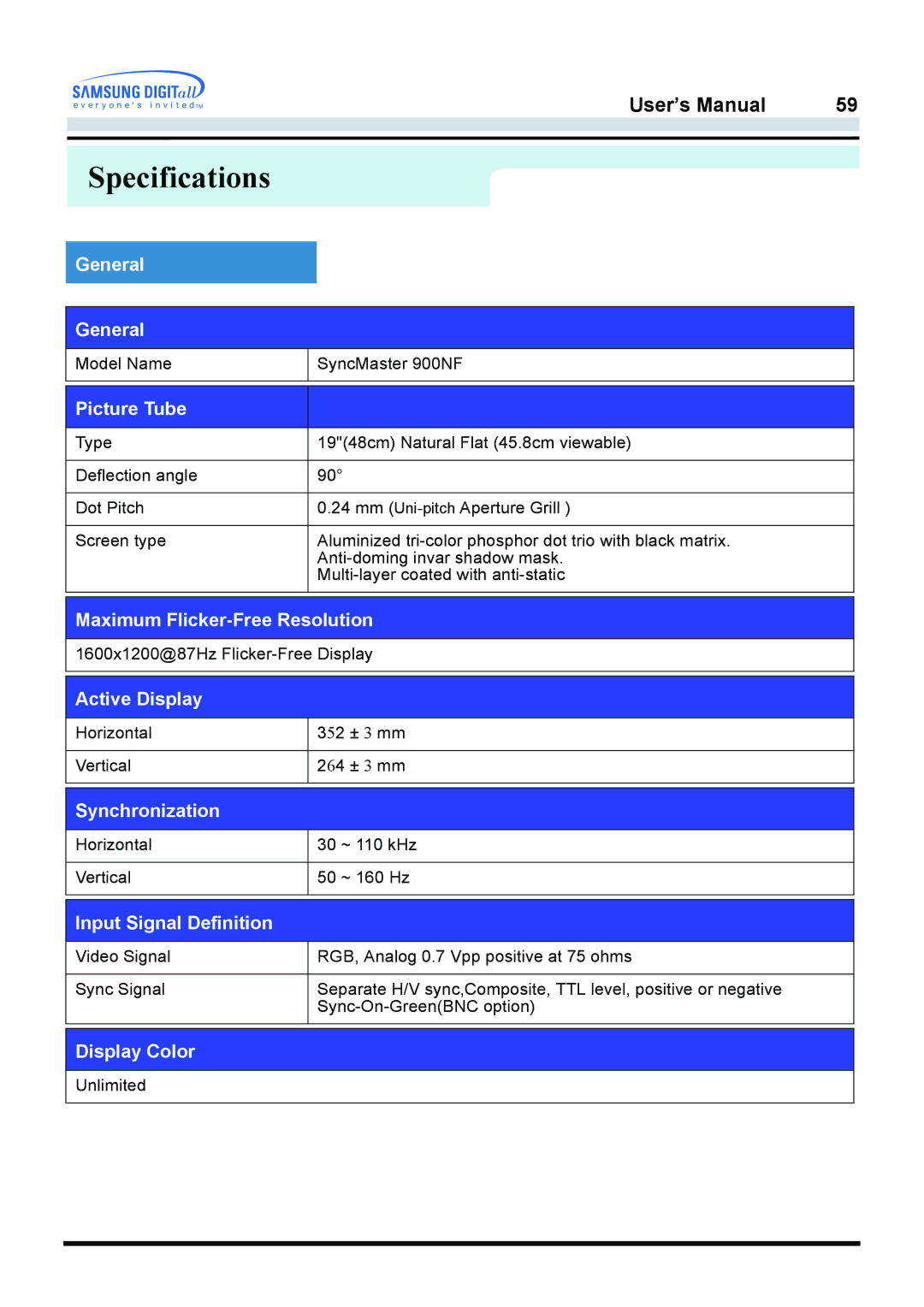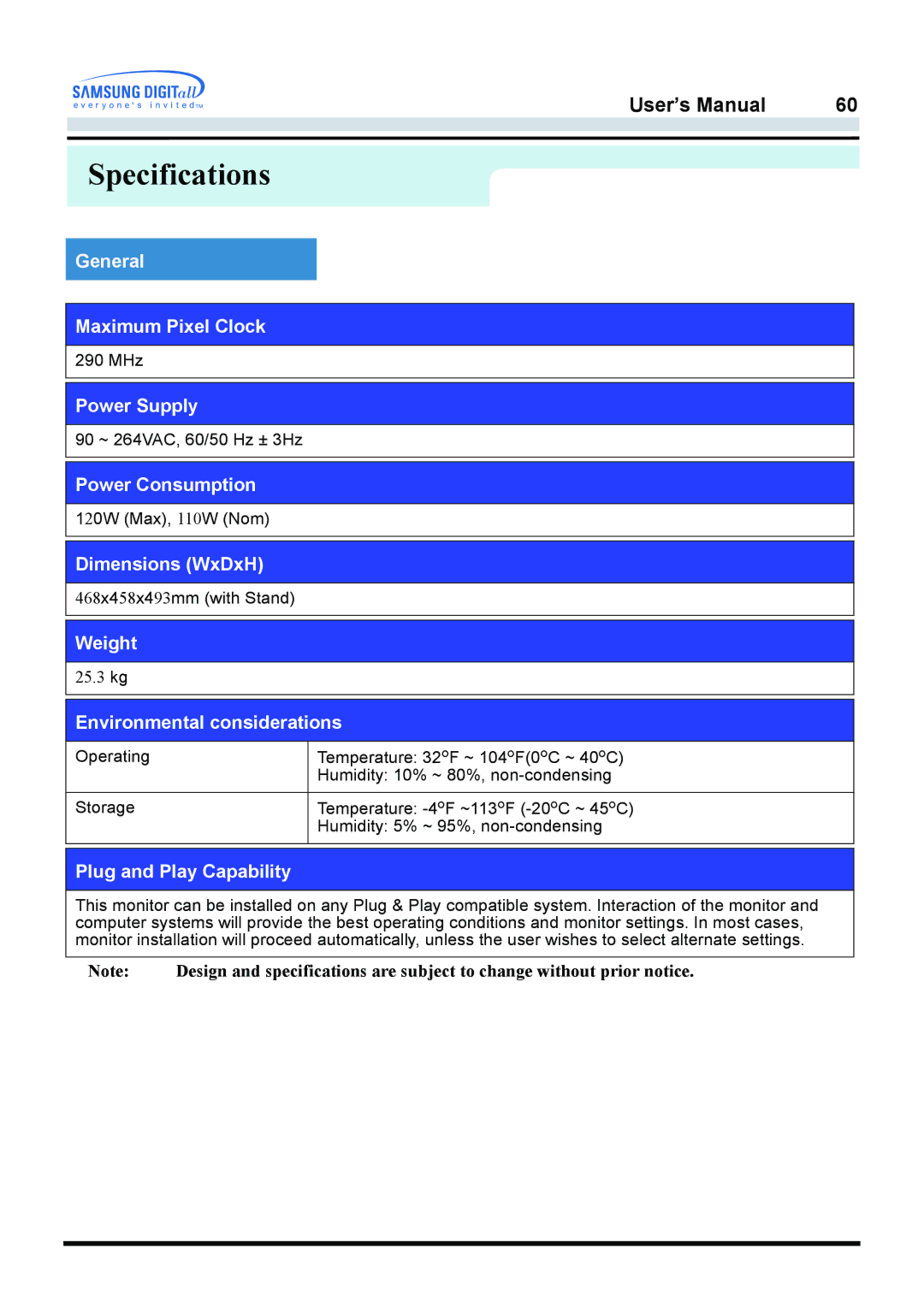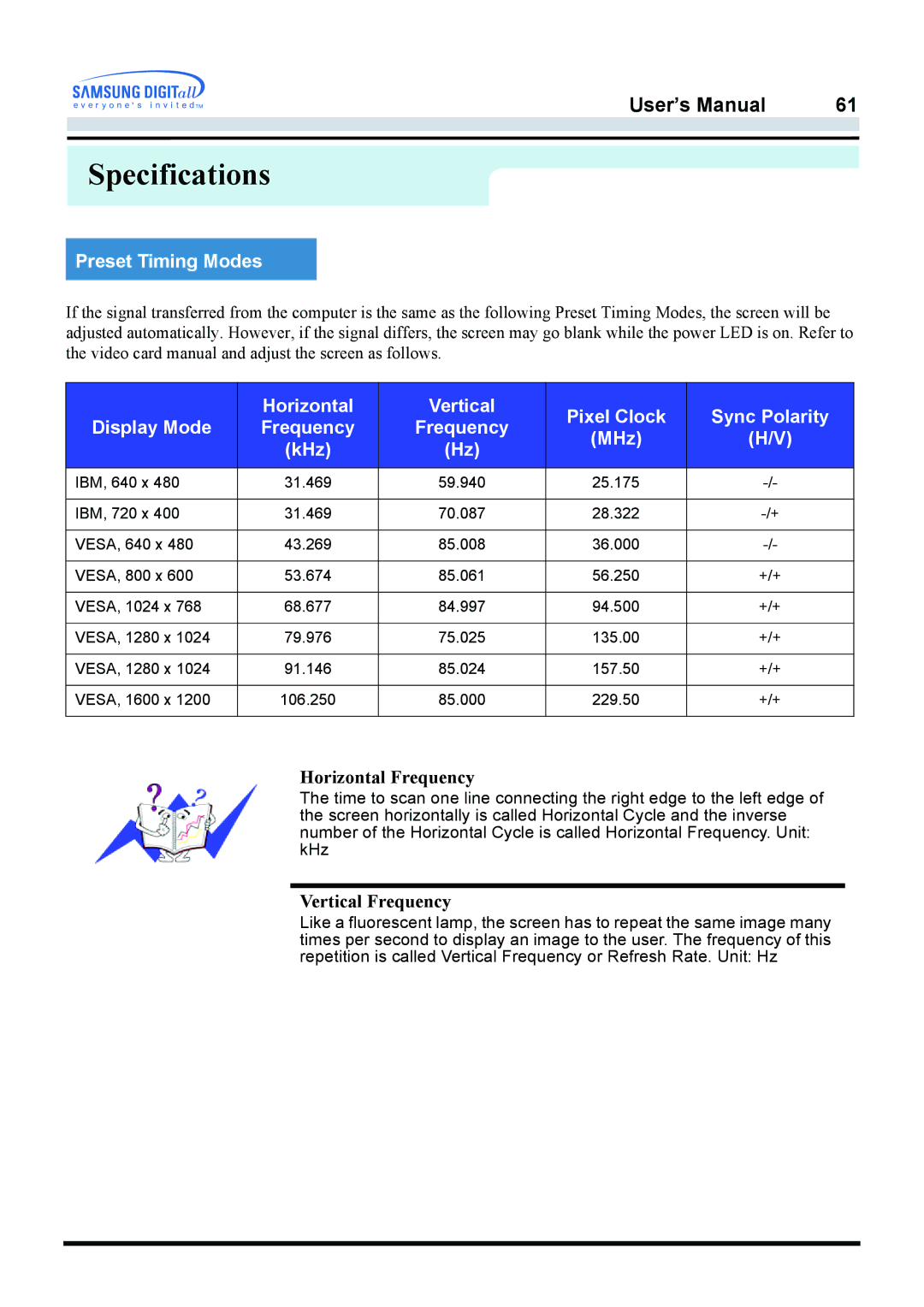On-Screen Display
Geometry 2
Parallel
This adjusts the parallelogram level of the screen.
1.Selection and Adjustment : Place and click the mouse pointer on the Parallelogram icon and then drag as desired. The Parallelogram icon is located in the screen corners. If the mouse is dragged to the left, the image area tilts to the right. If the mouse is dragged to the right, the image area tilts to the left.
2.Fine Tuning : When the mouse pointer is correctly placed over the Parallelogram icon, the icon color changes. Then, click the left mouse button to pop up the Parallelogram fine tuning
3. Holding the mouse button down will cause the value to change rapidly.