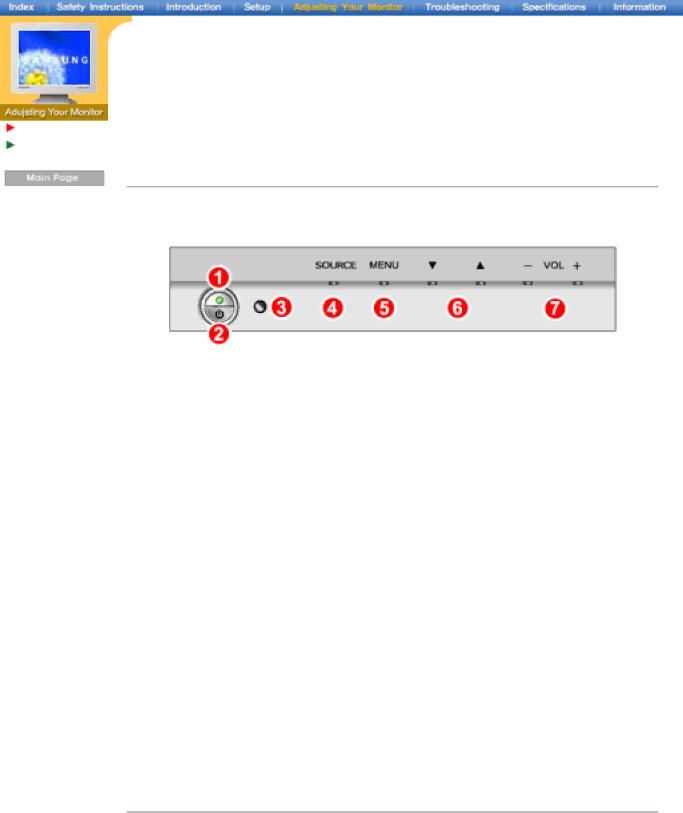
User Controls
Display
English > Main > Adjusting Your Monitor > User Controls > User control buttons
 Introduction remote control buttons
Introduction remote control buttons
![]() Direct-Access
Direct-Access
![]() The control button configuration may vary slightly depending on the monitor model.
The control button configuration may vary slightly depending on the monitor model.
Monitor Buttons Remote Control Buttons
Monitor Buttons
![]() For more information about screen adjustment, refer to
For more information about screen adjustment, refer to
1.Power indicator
Lights up when you turn the power off. Refer to Specifications > PowerSaver.
2.Power button
Use this button to turn the monitor on and off.
3.Remote control sensor
Aim the remote control towards this spot on the Monitor.
4.Source button
Turns on the indicator to indicate the currently displayed input signal.
To switch Screen modes: PC Analog
5.Menu button / Exit button
When screen adjustment menu is off: Use this button to open the OSD and activate a highlighted menu item.
When screen adjustment menu is on: Exit button exits from the menu screen or closes screen adjustment menu.
6.Up / Down Key Move button
7.Volume button / Select button
Moves from one menu item to another horizontally or adjusts selected menu values. Also adjusts the audio volume. For more information, refer to
Remote Control Buttons
![]() For more information on the screen adjustment functions, refer to
For more information on the screen adjustment functions, refer to
1 Power button
2 Number button
3 Source button
4 VOL(Volume)and Up/Down buttons