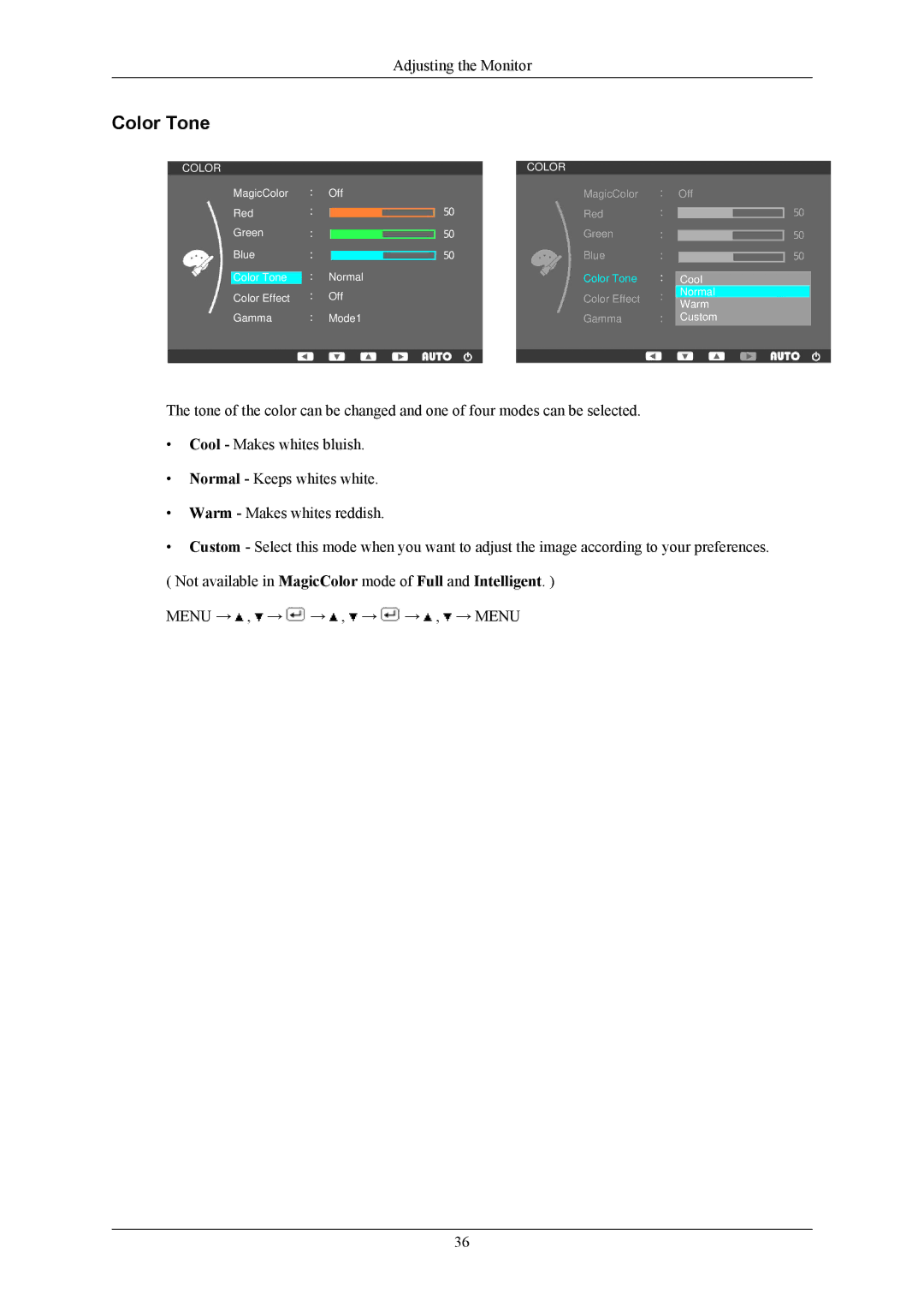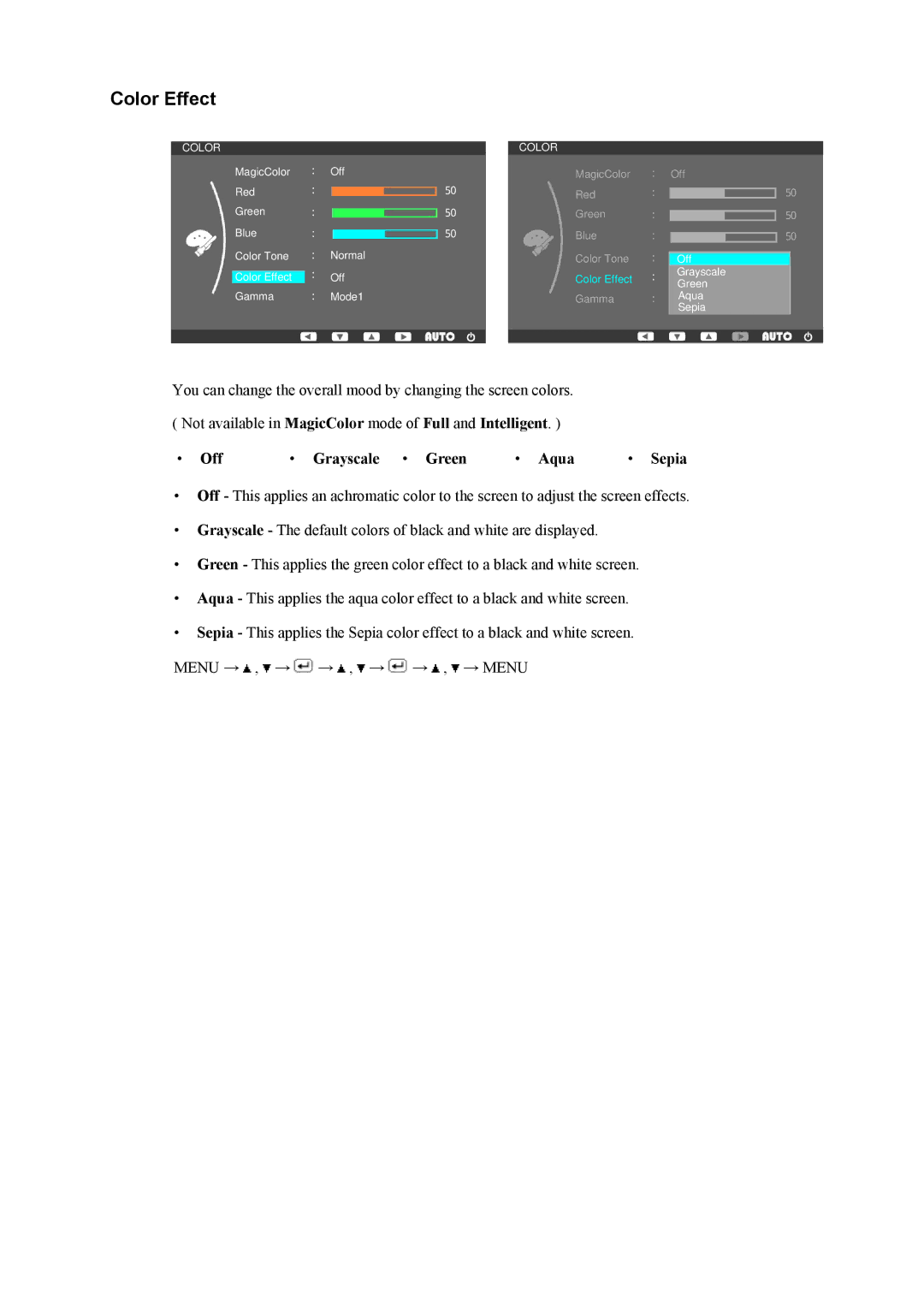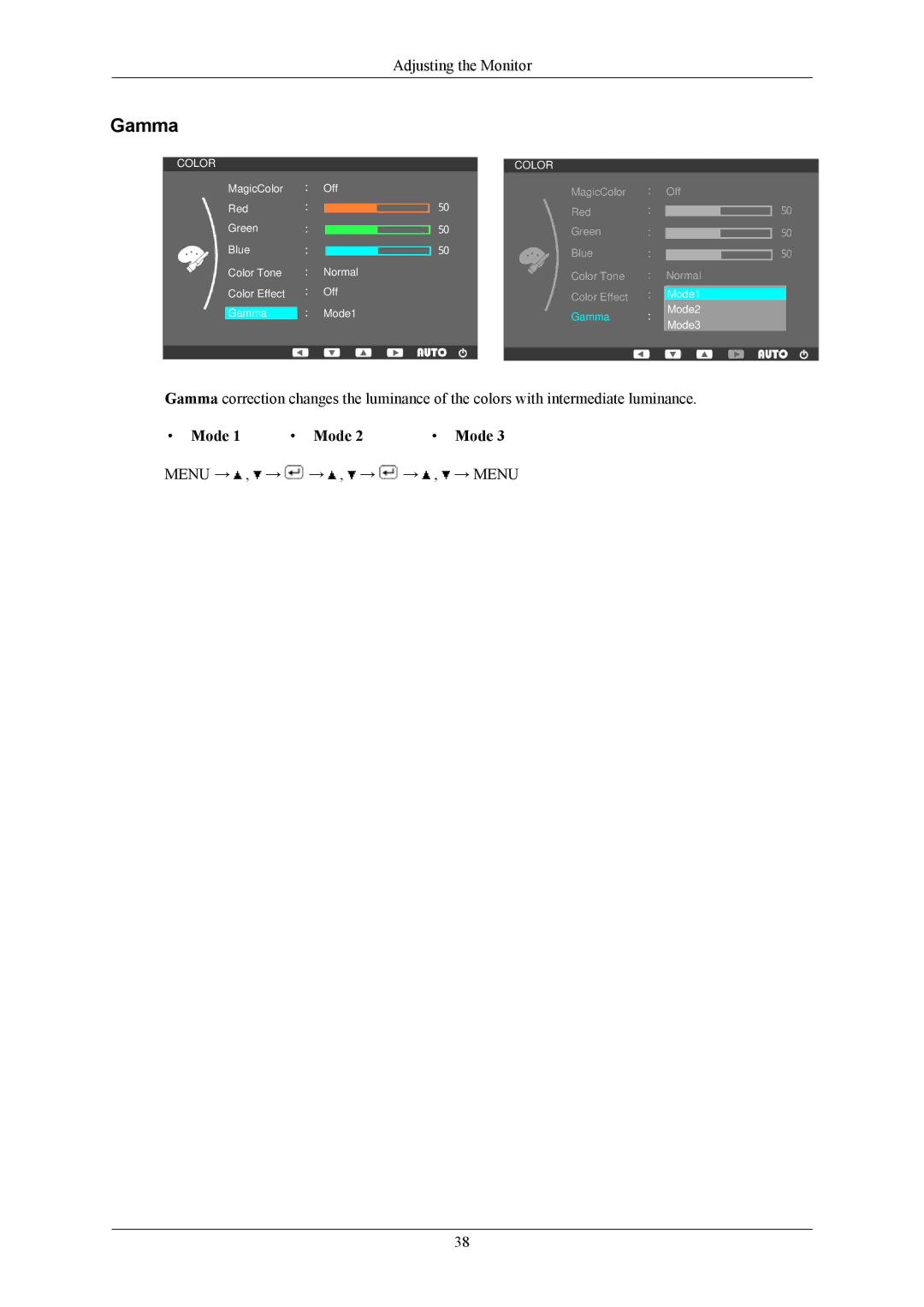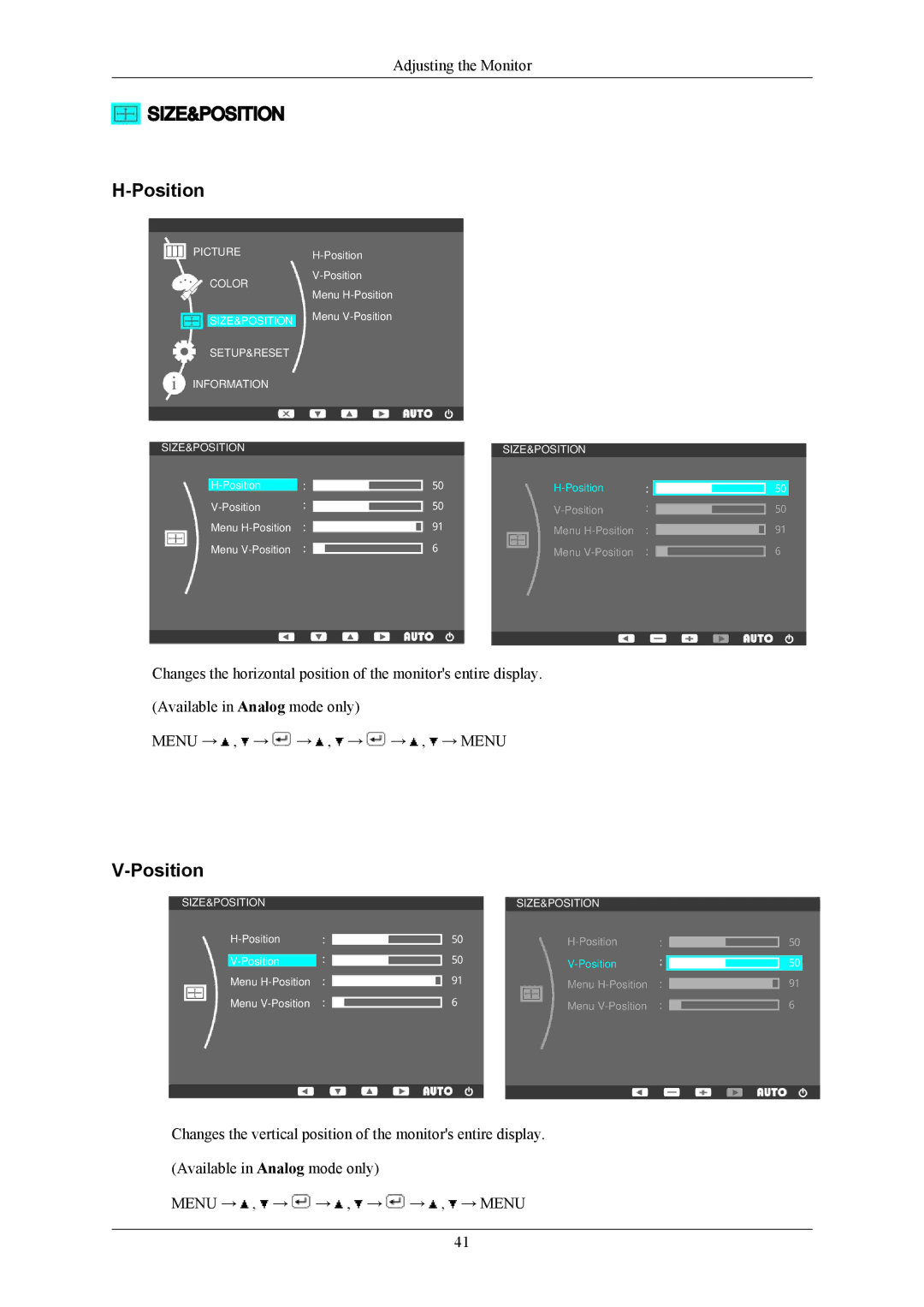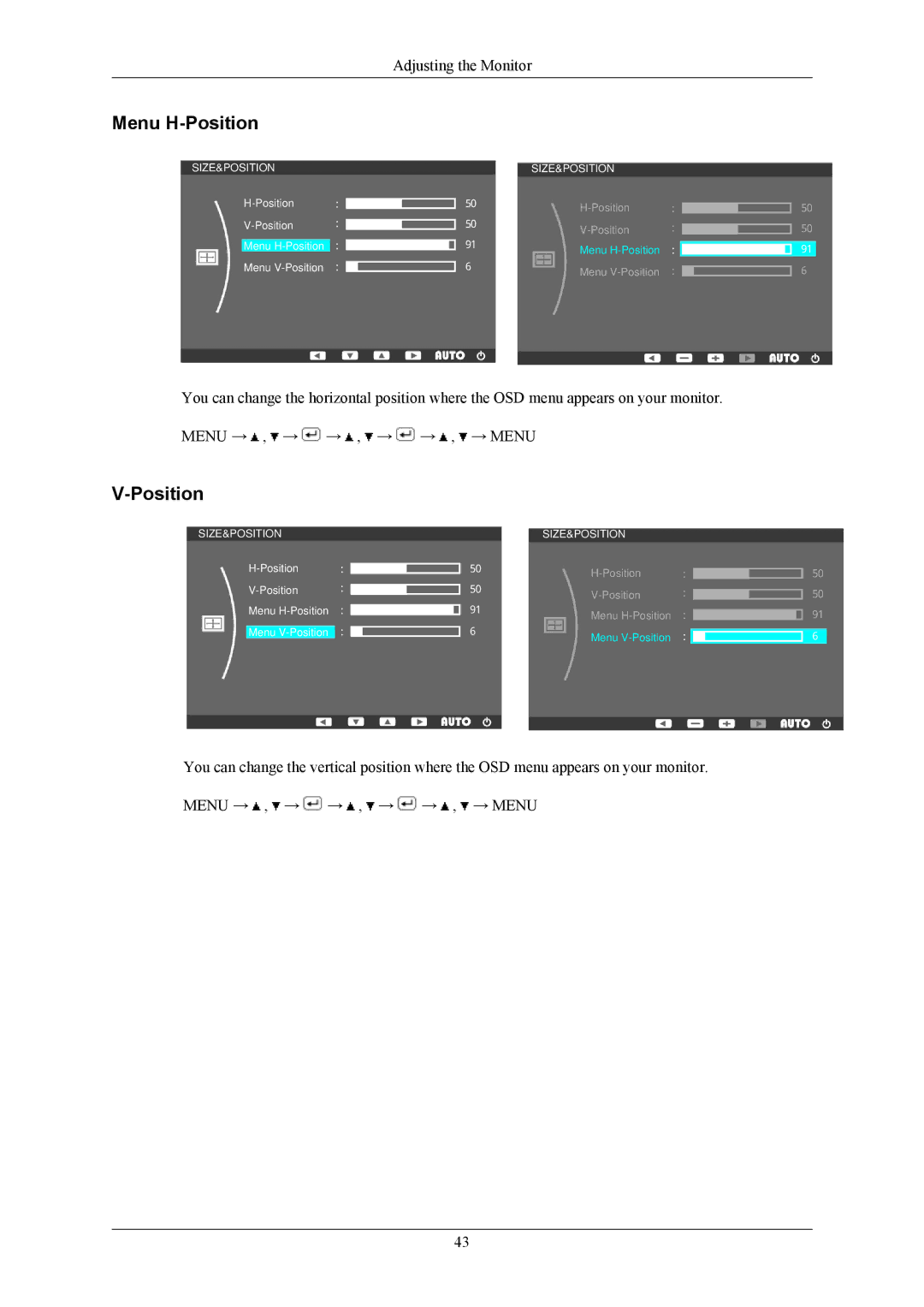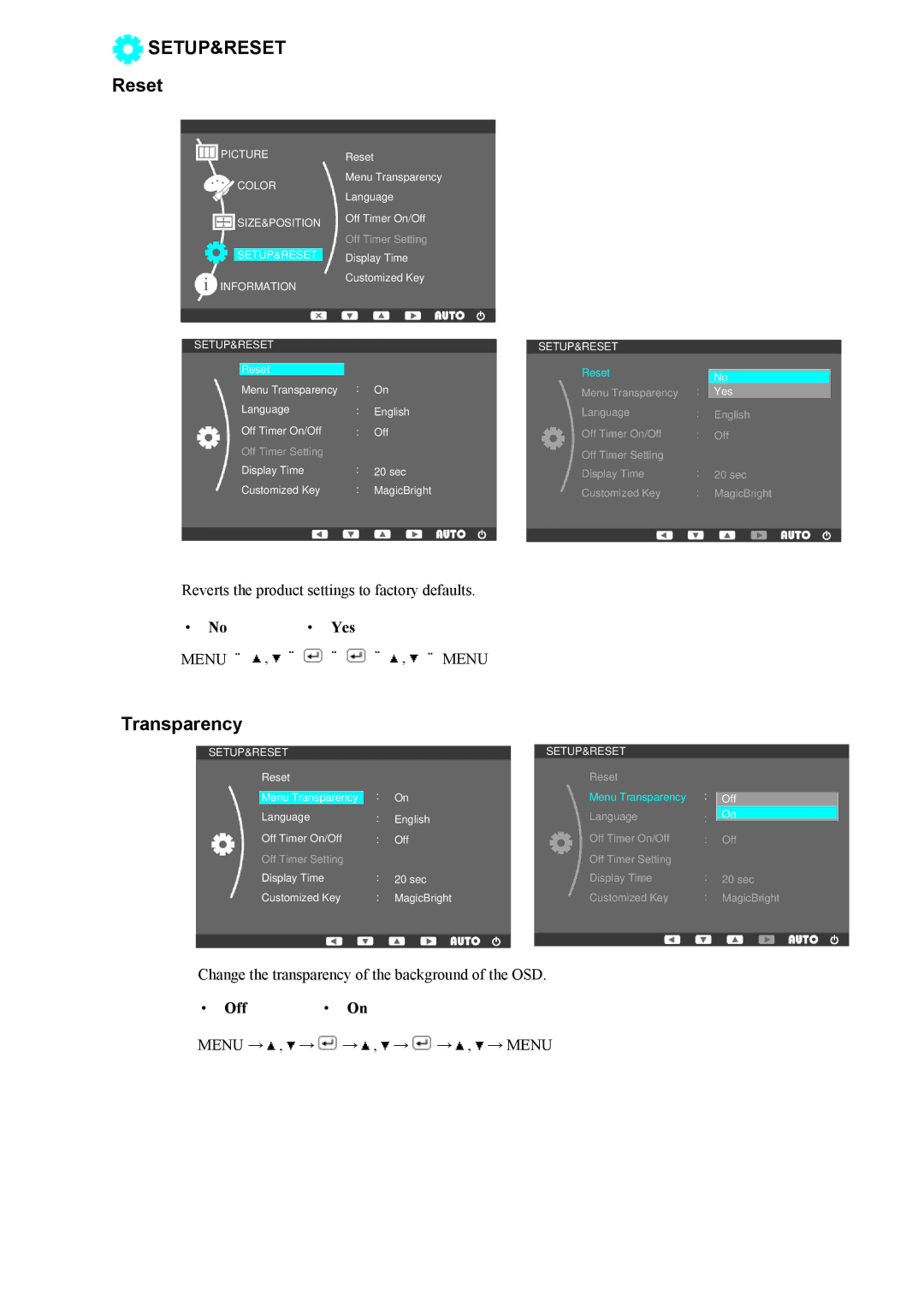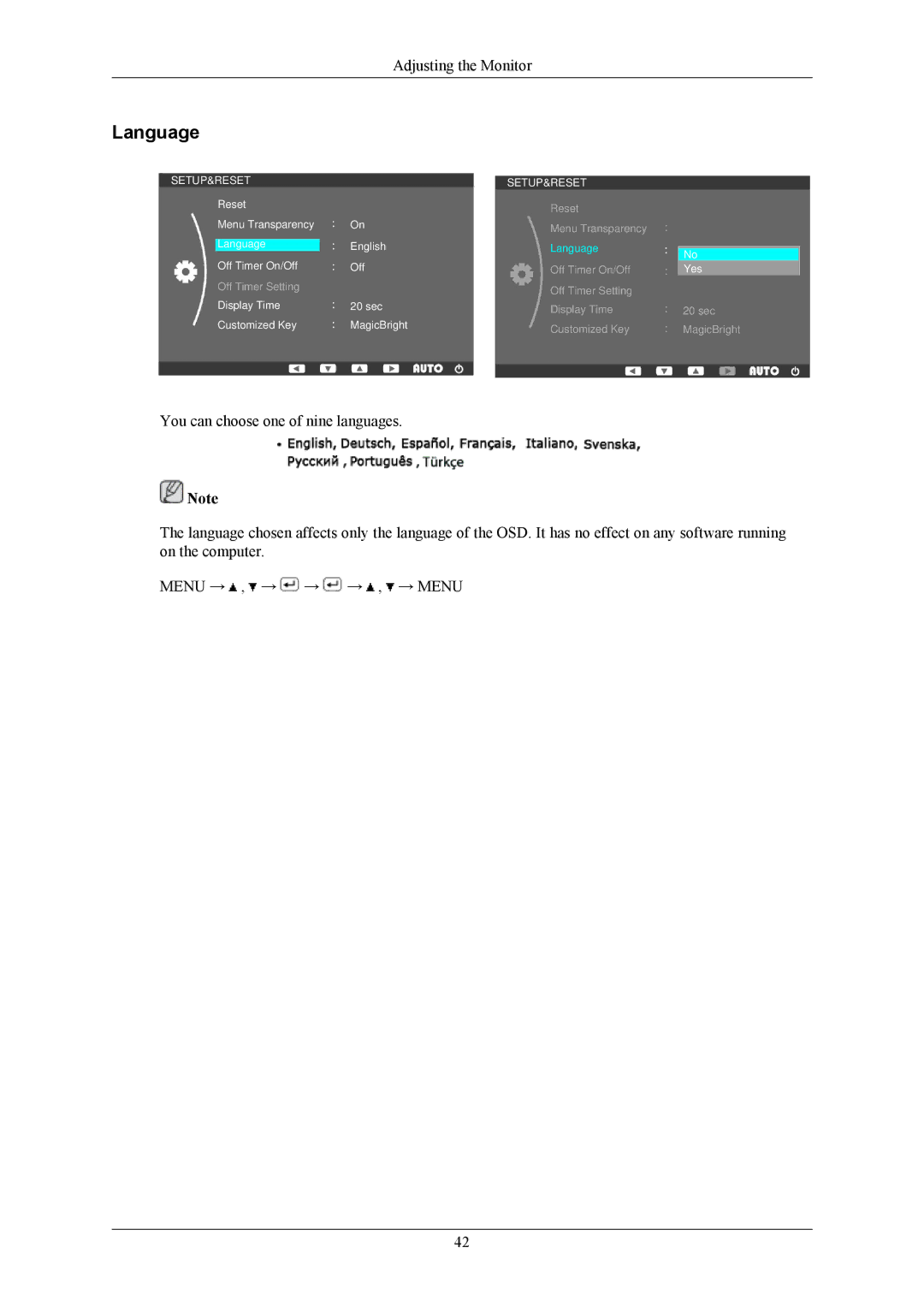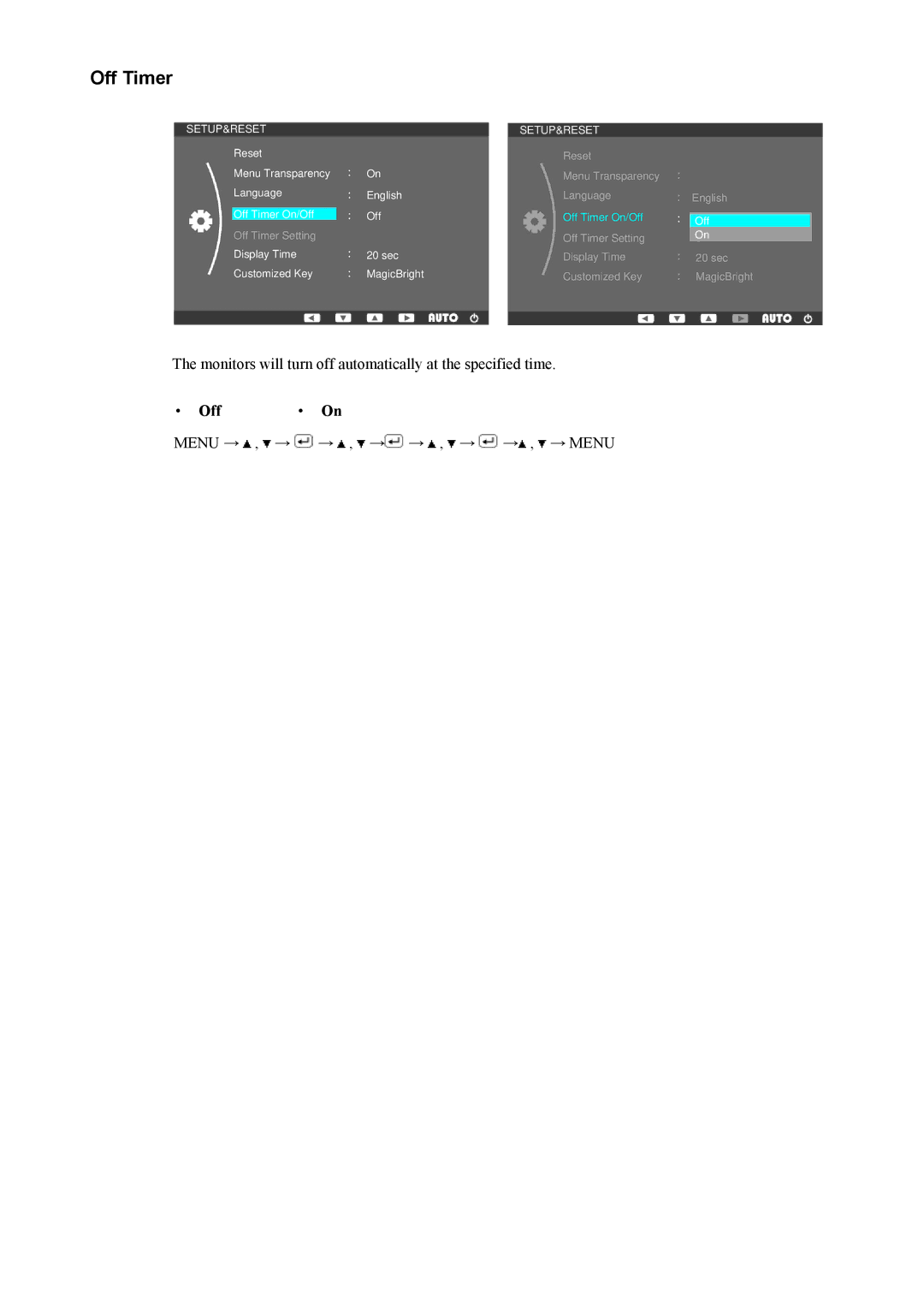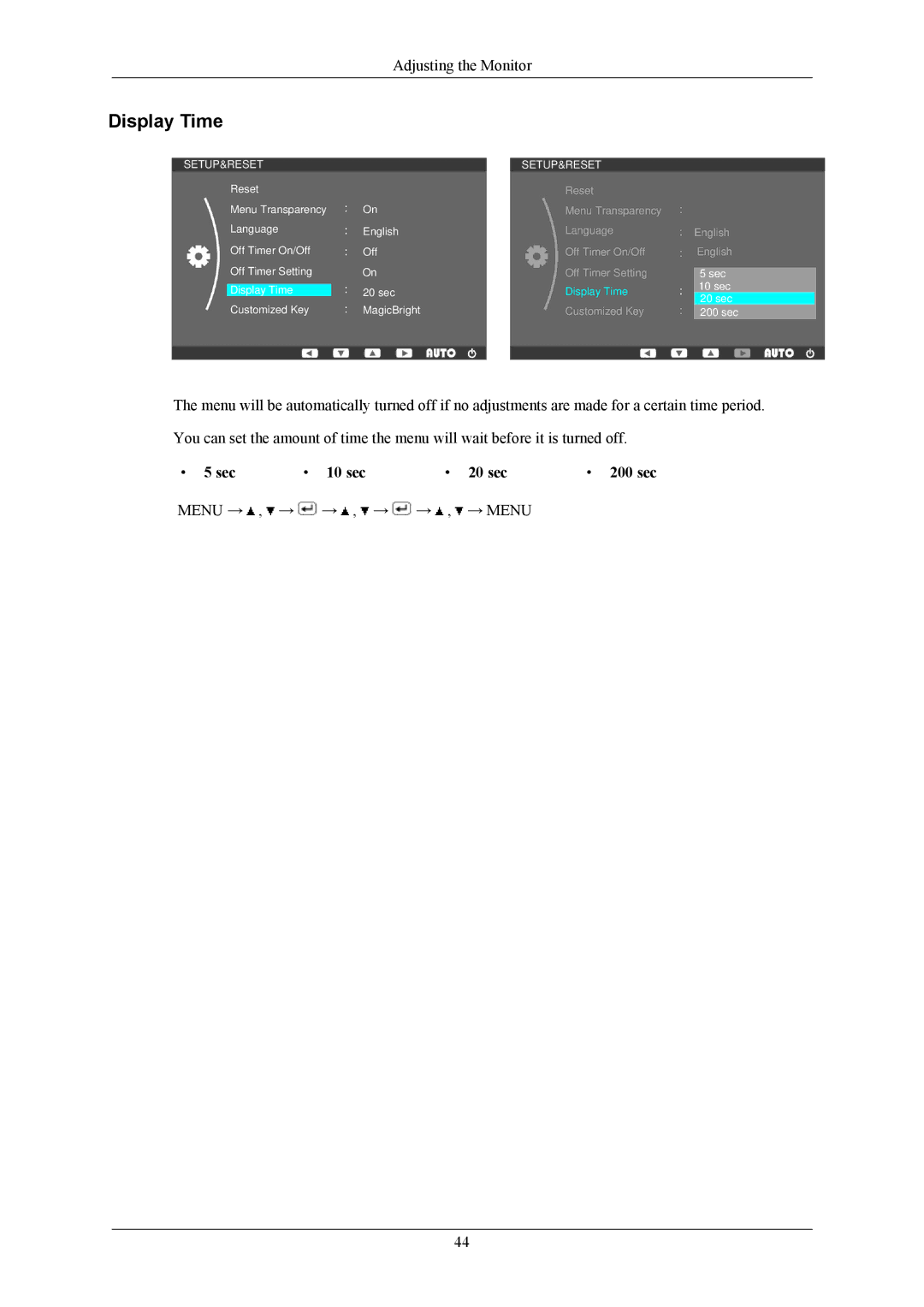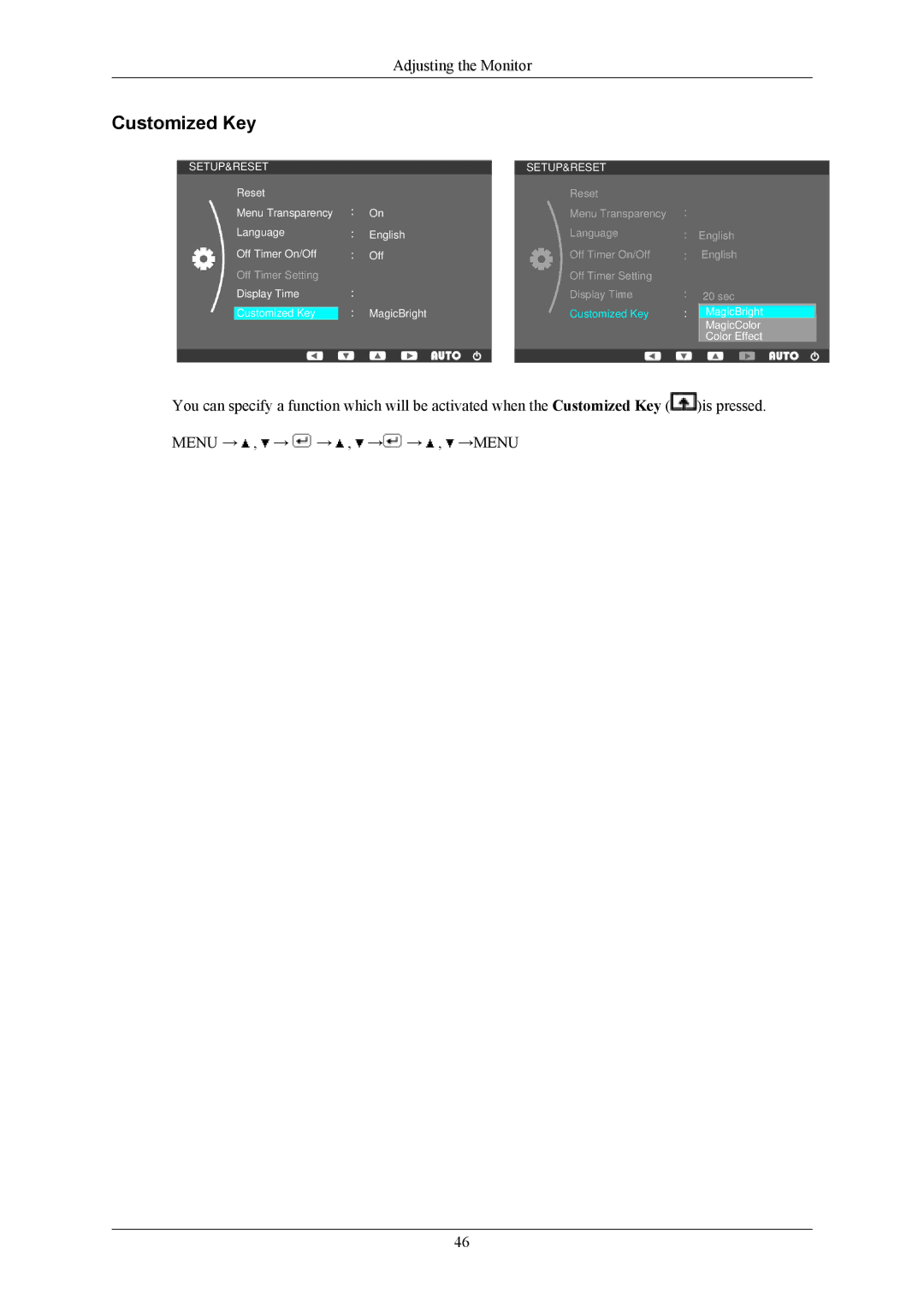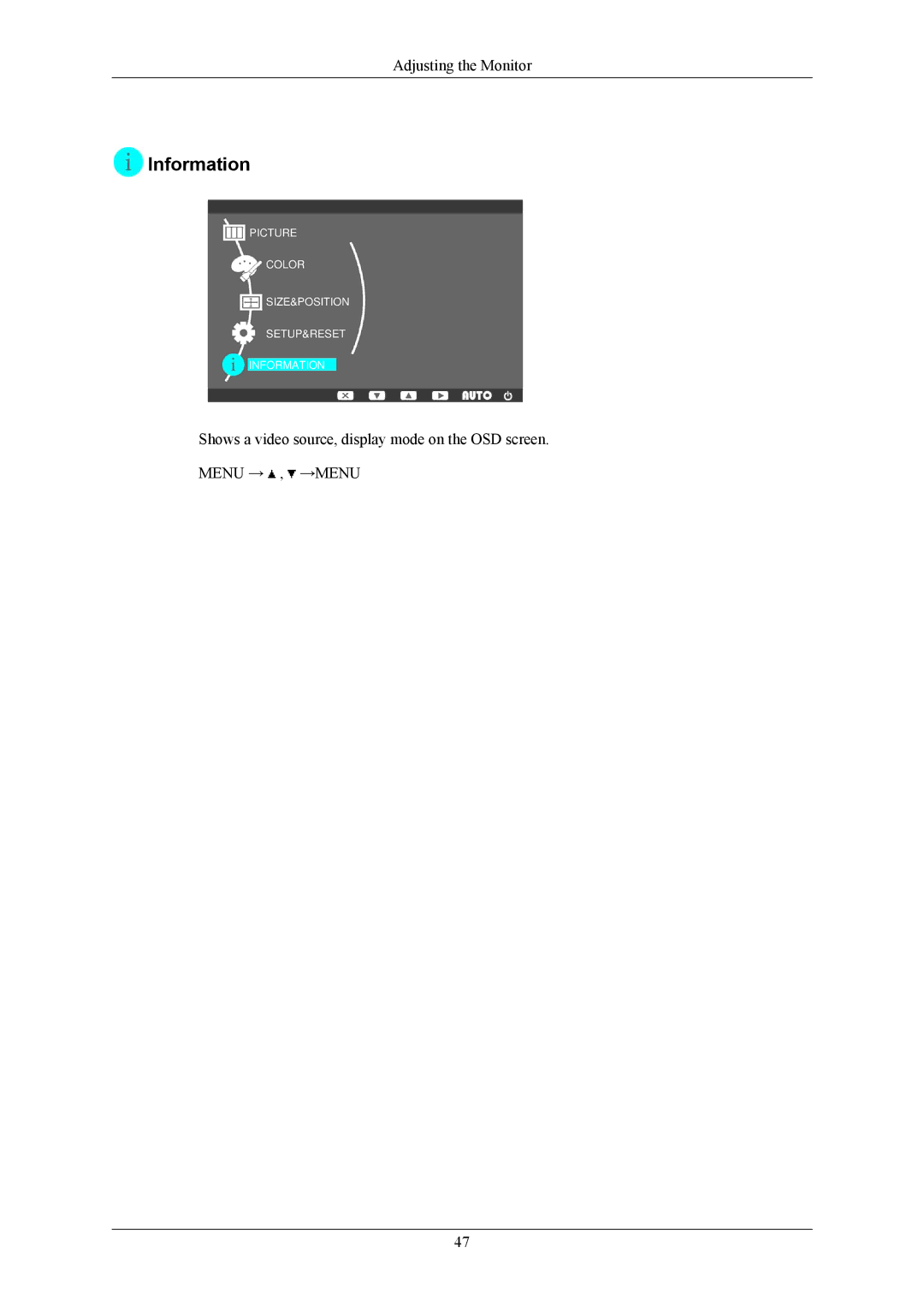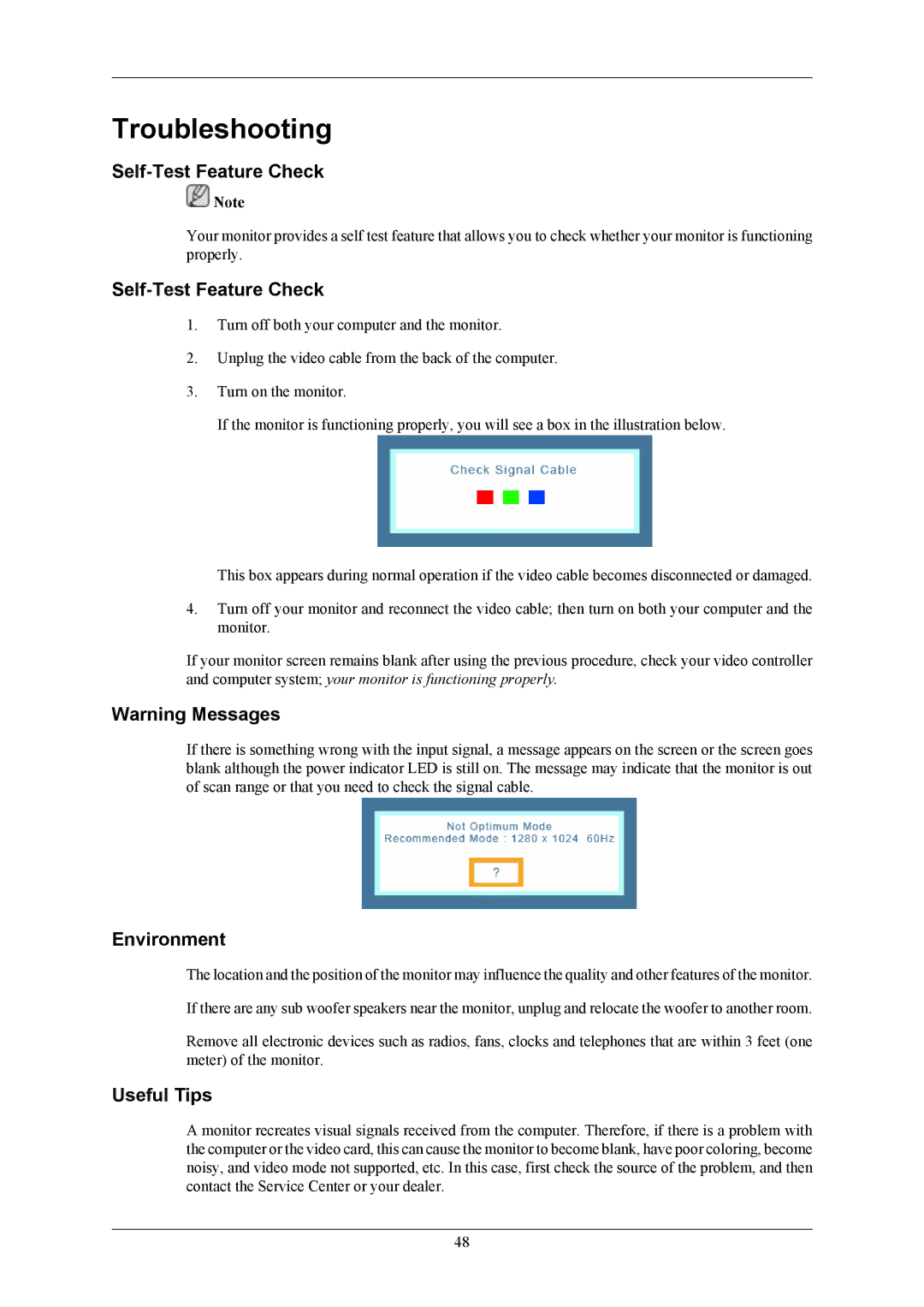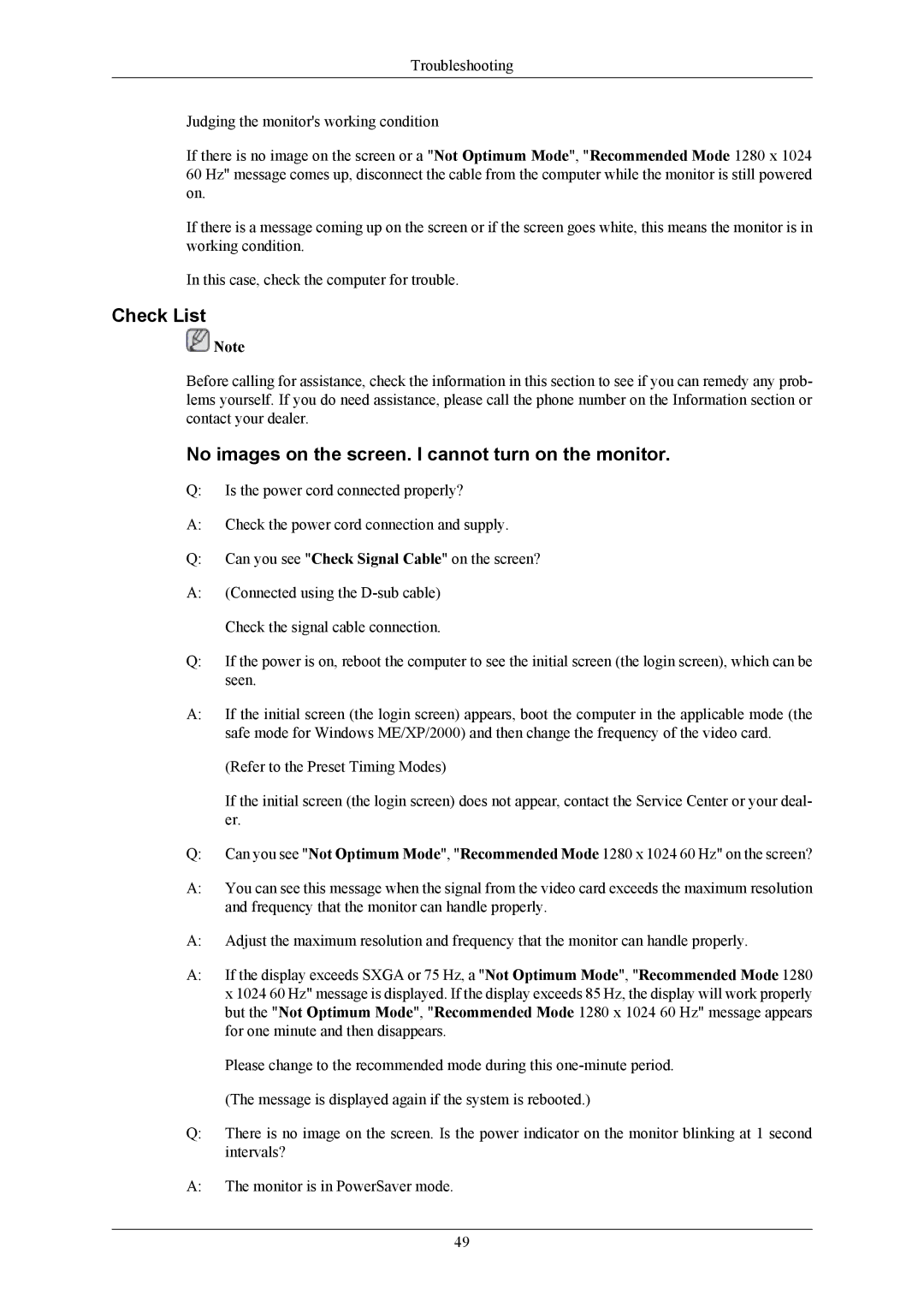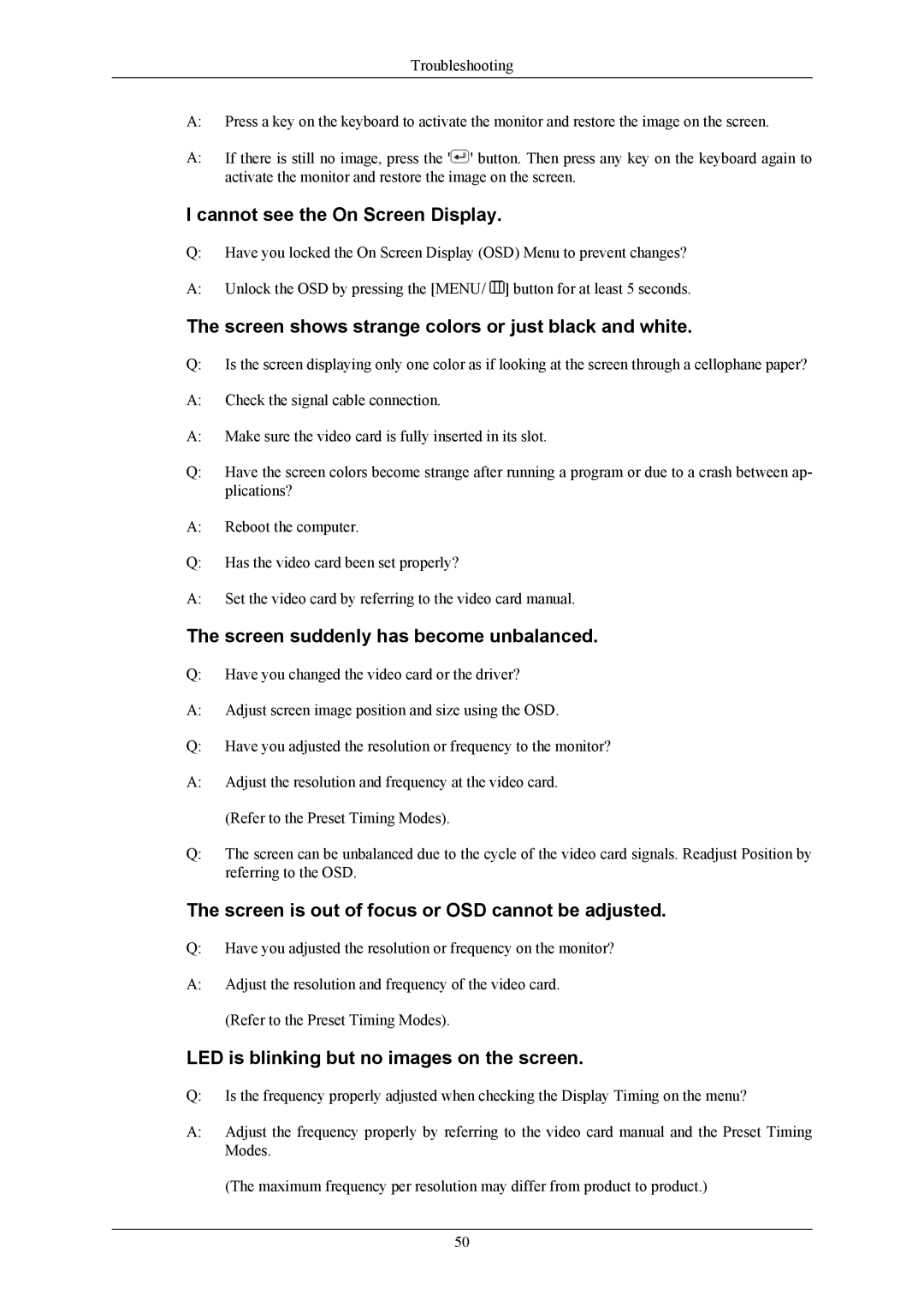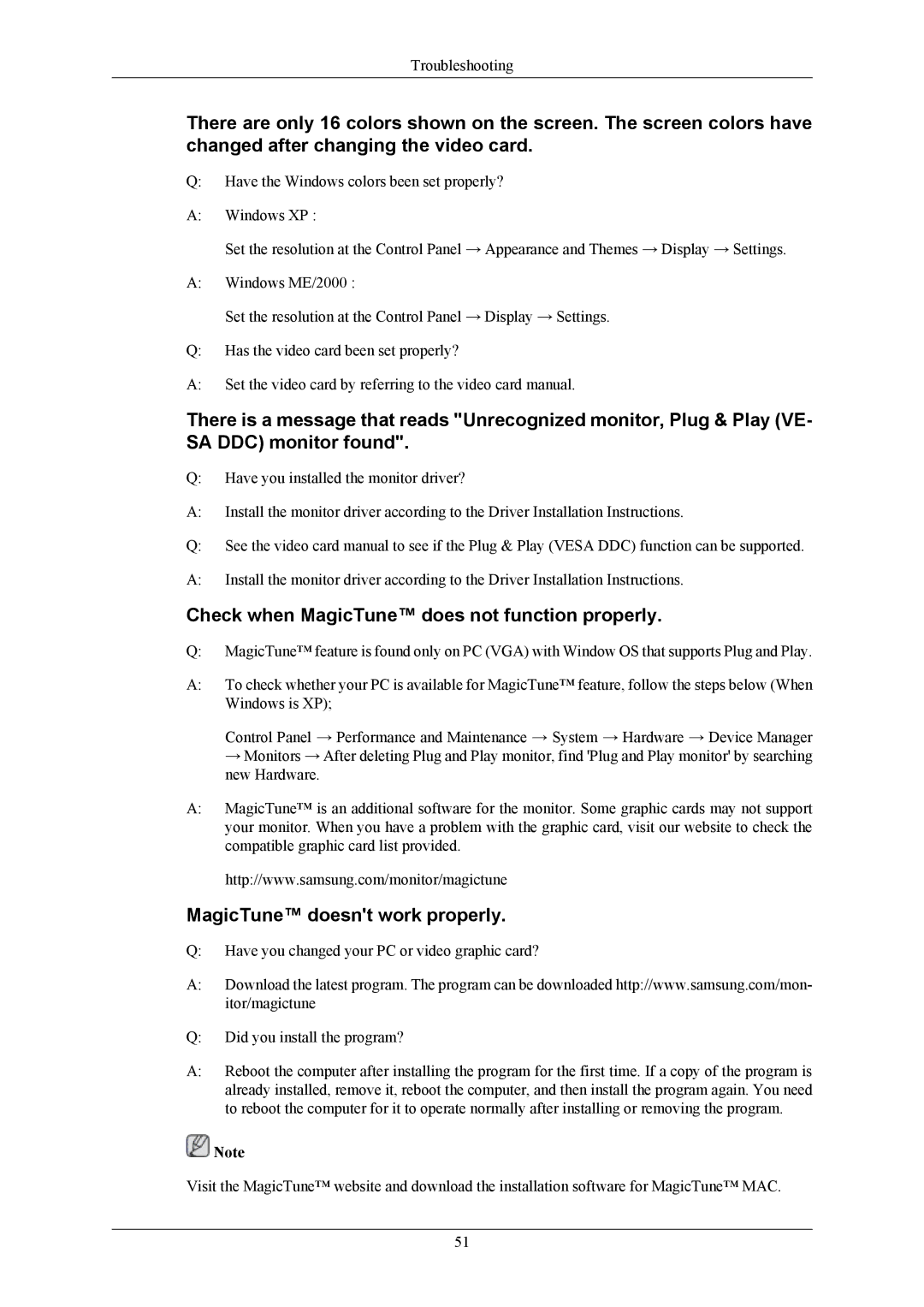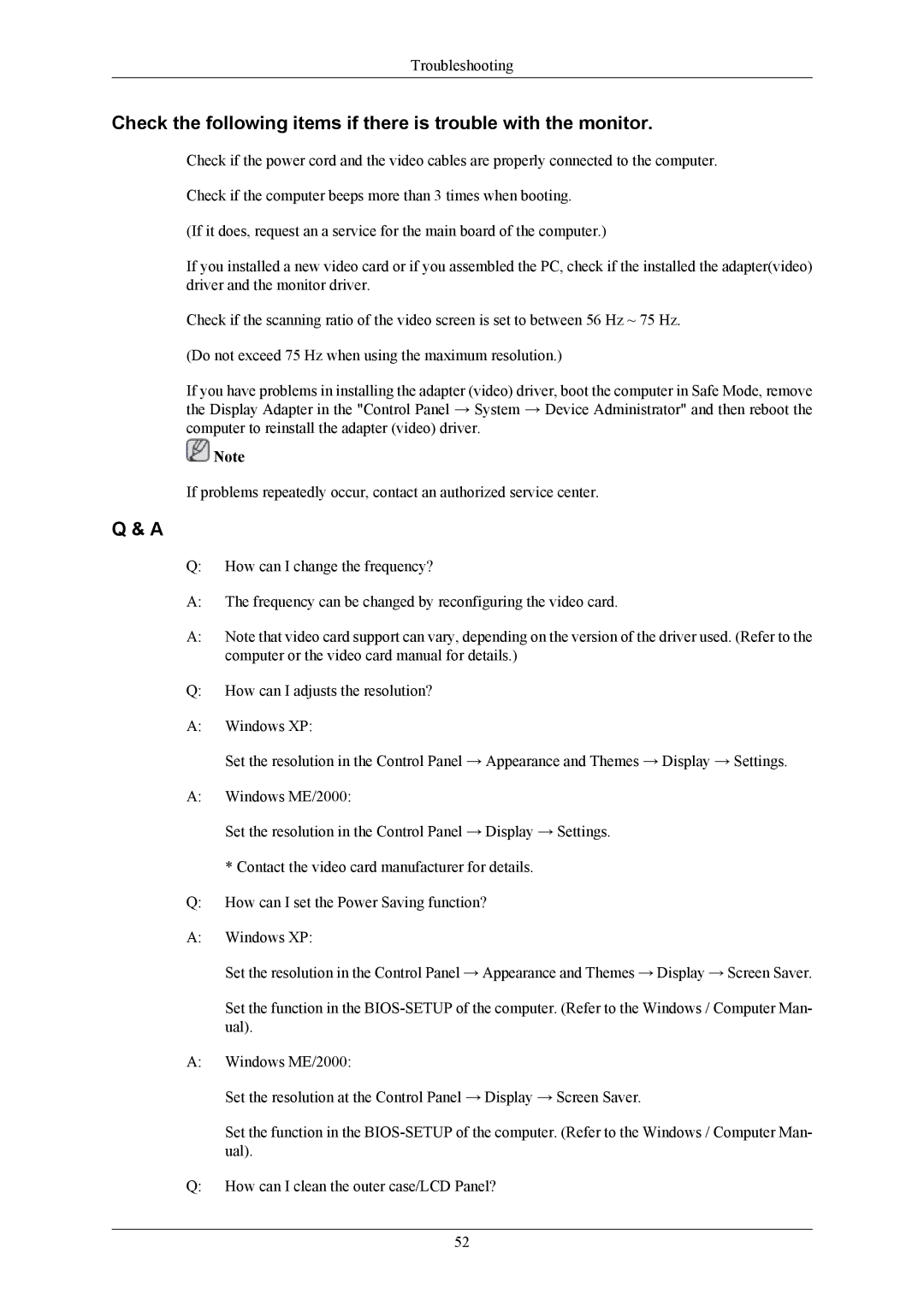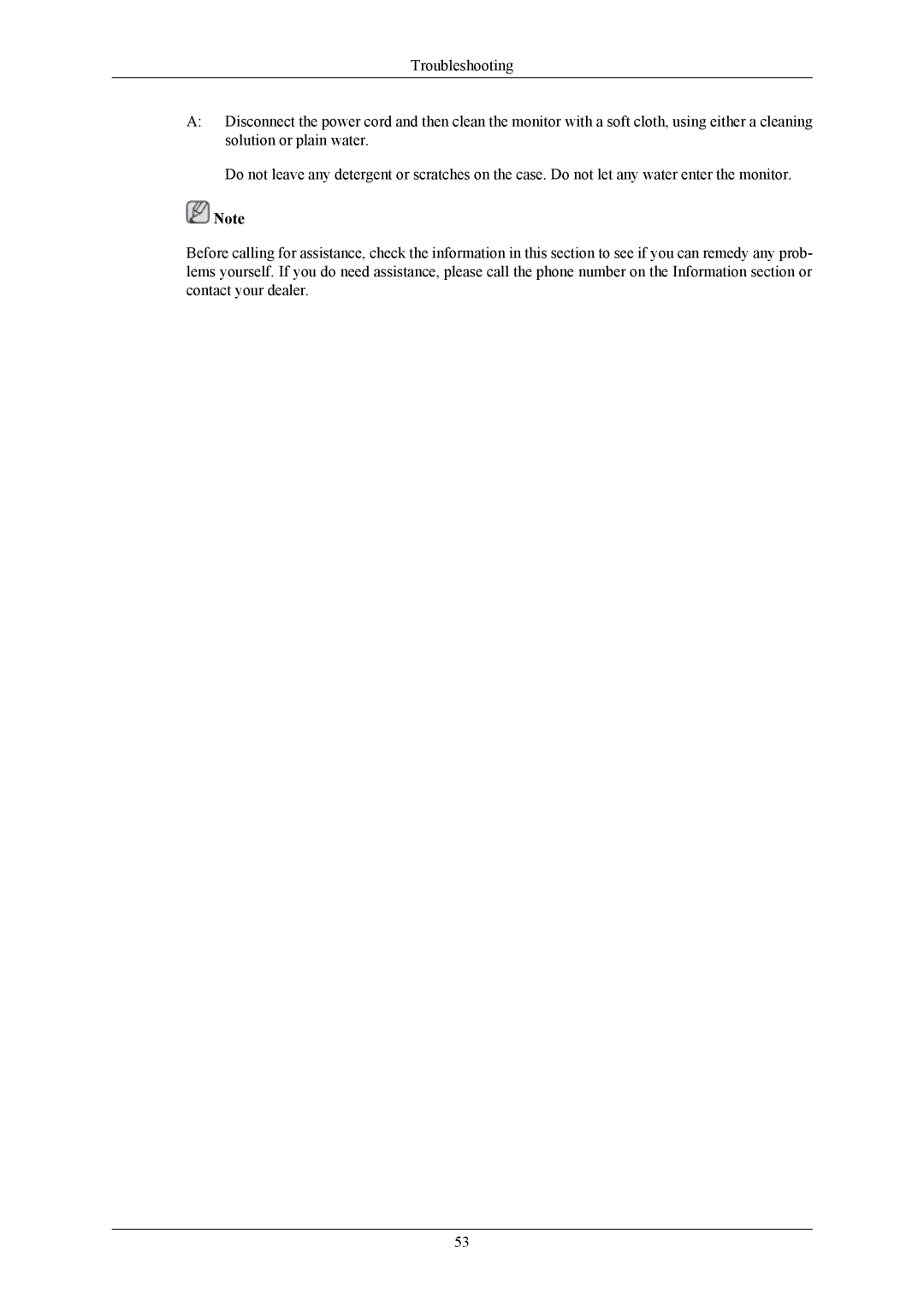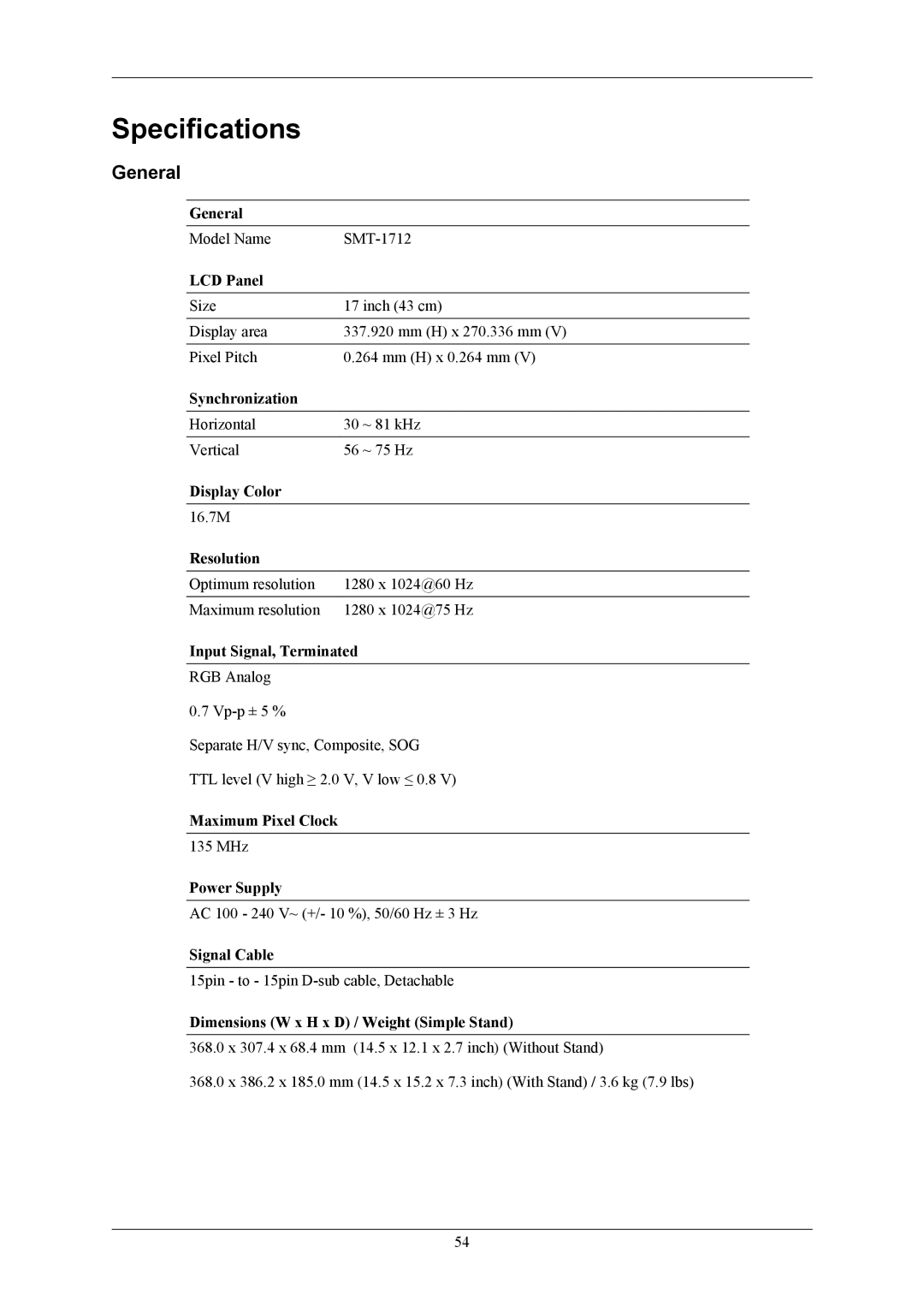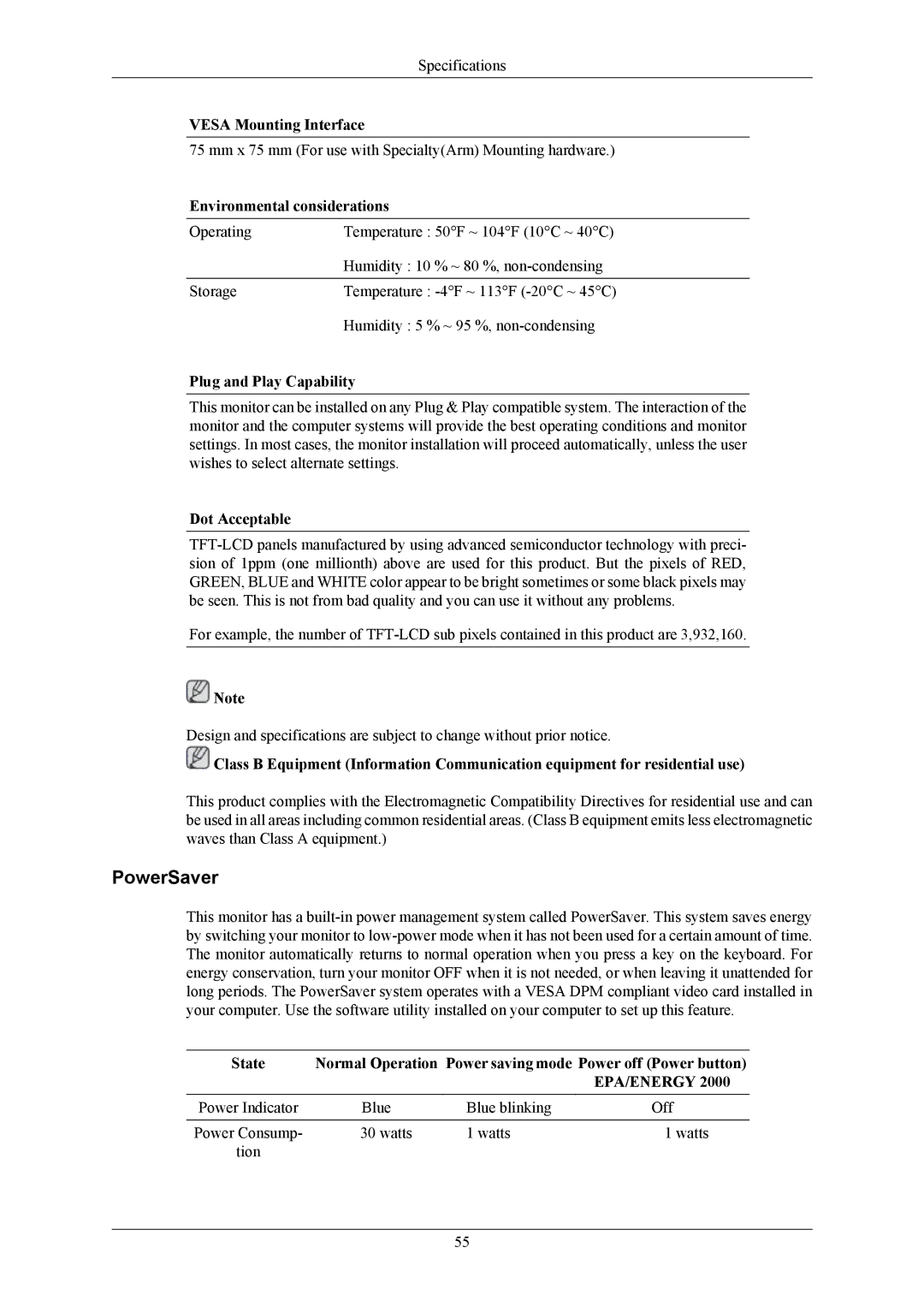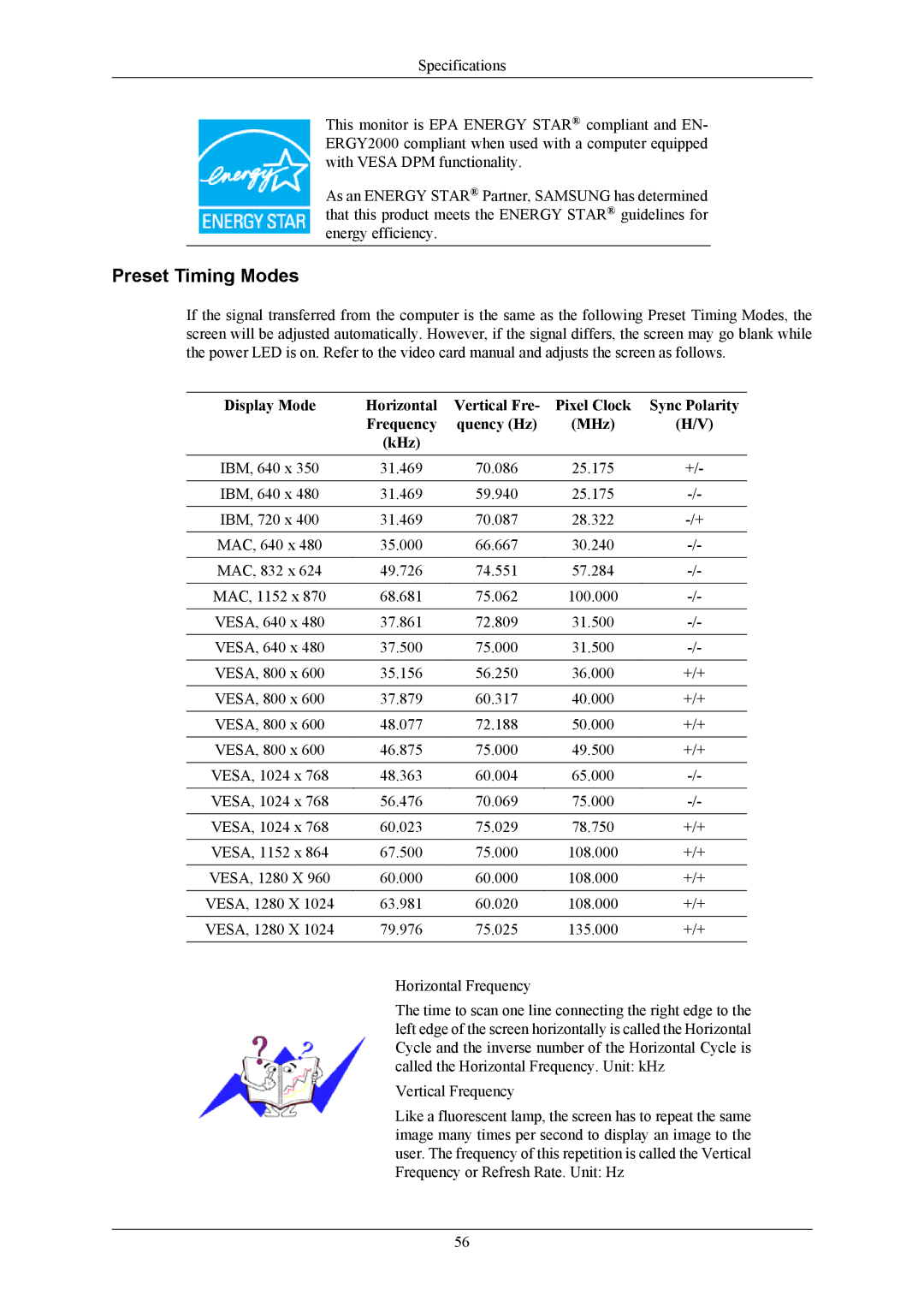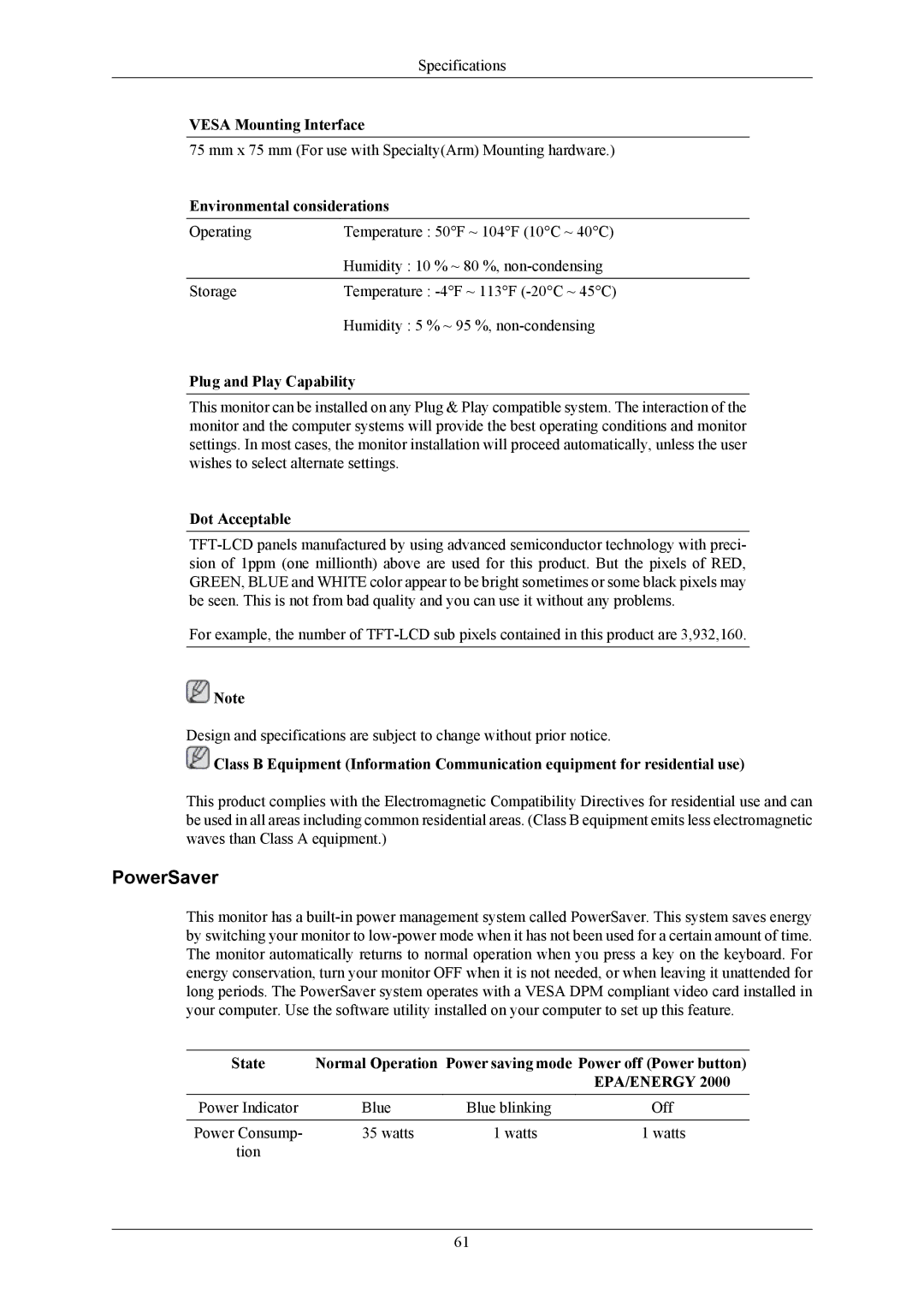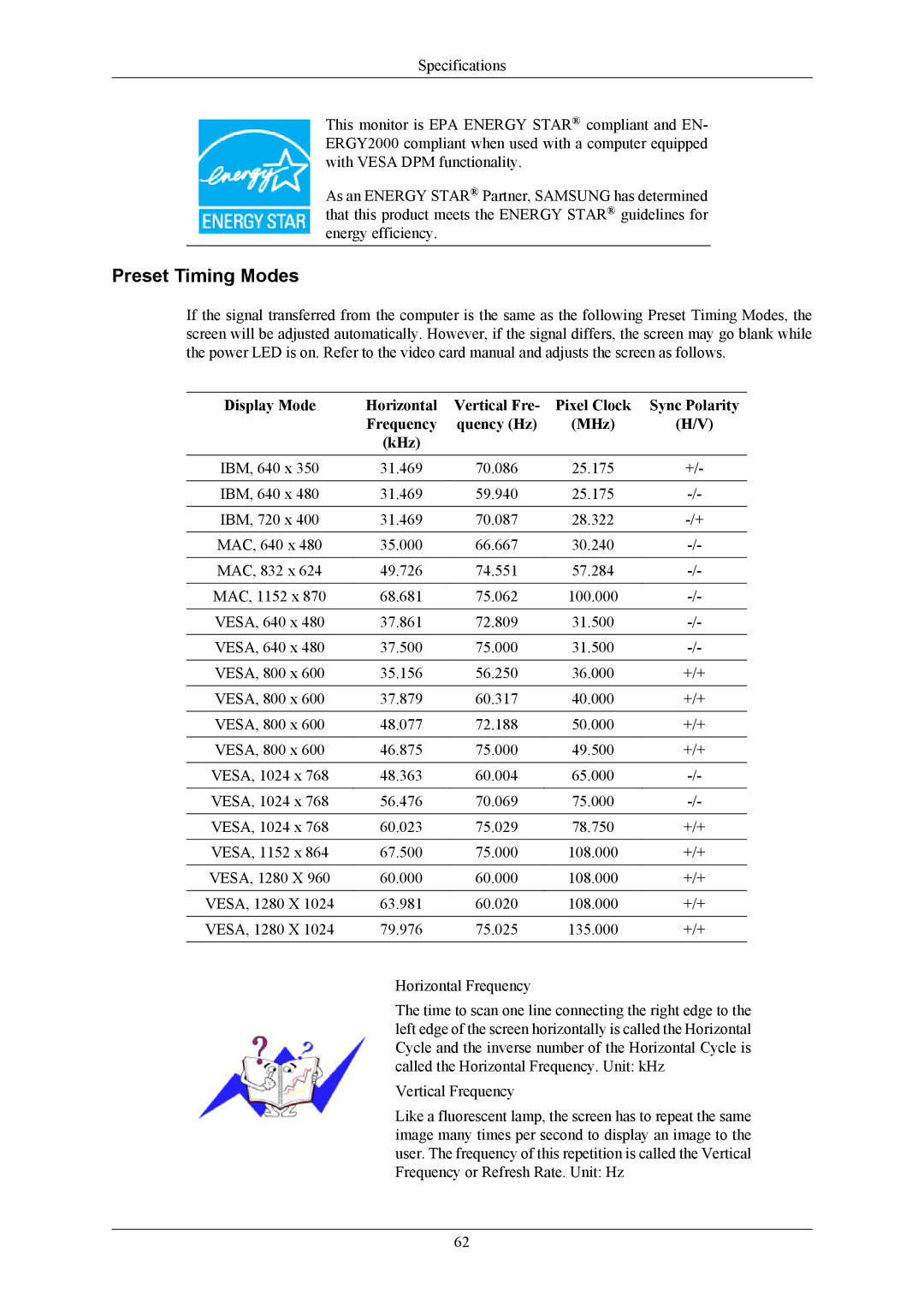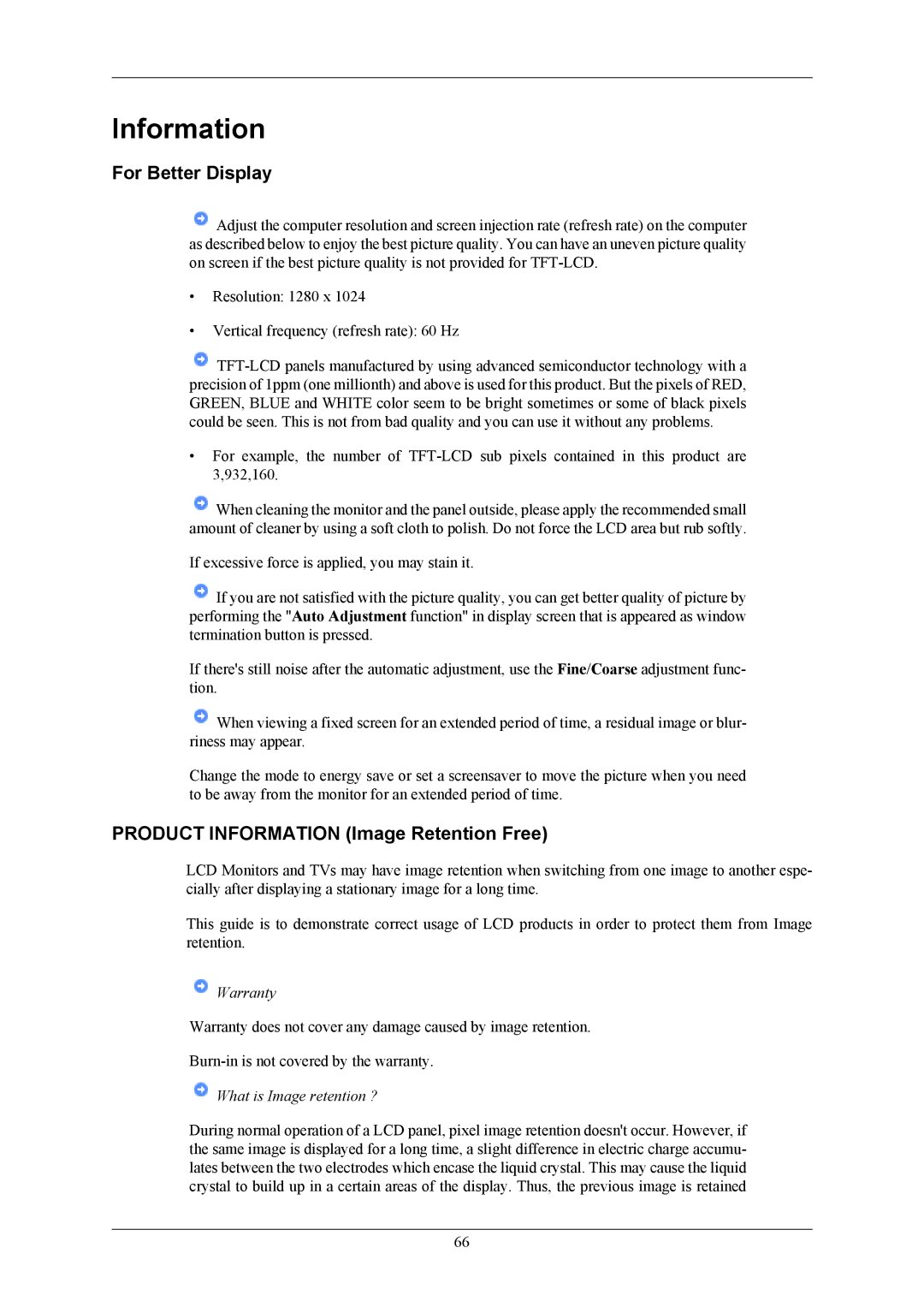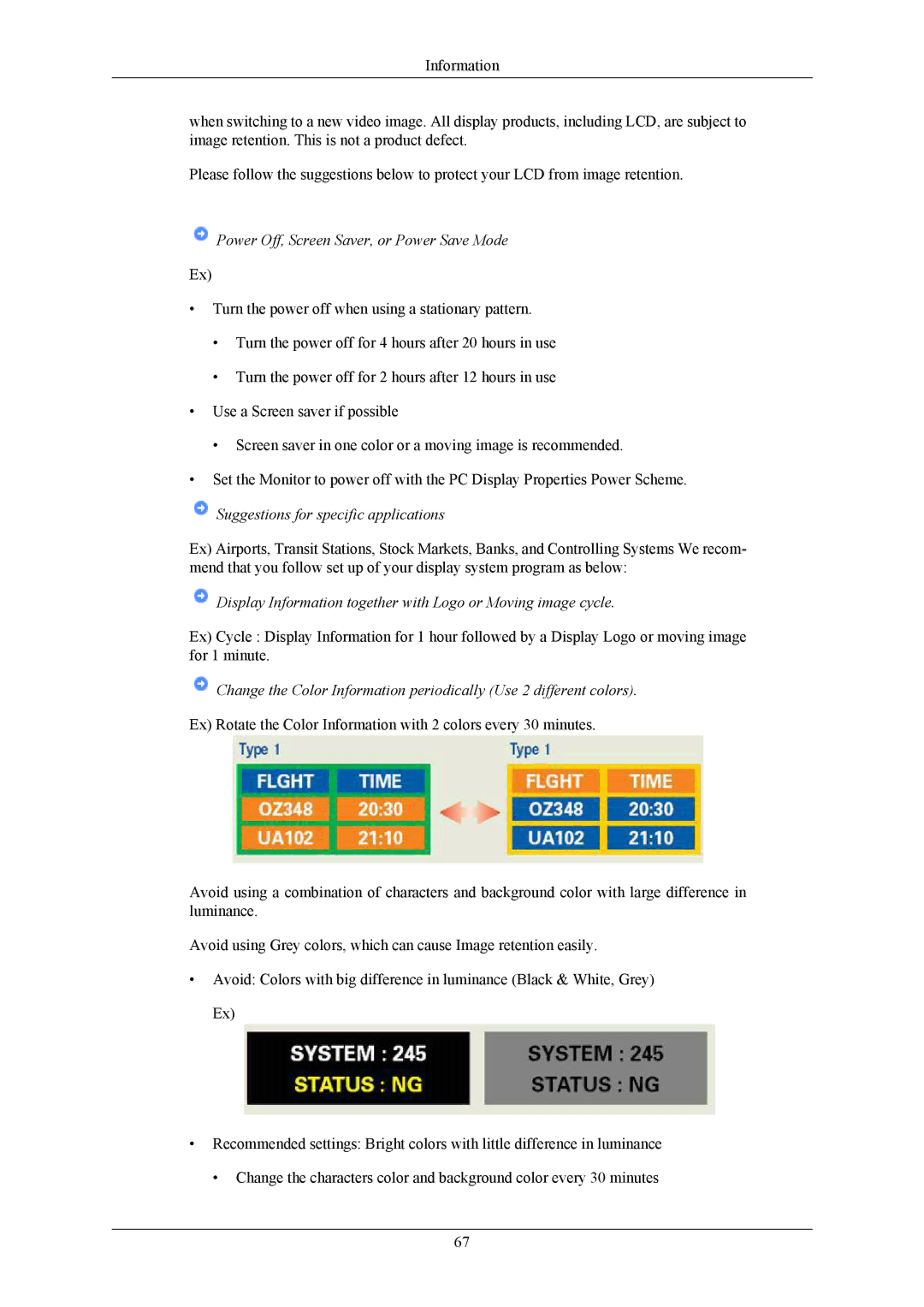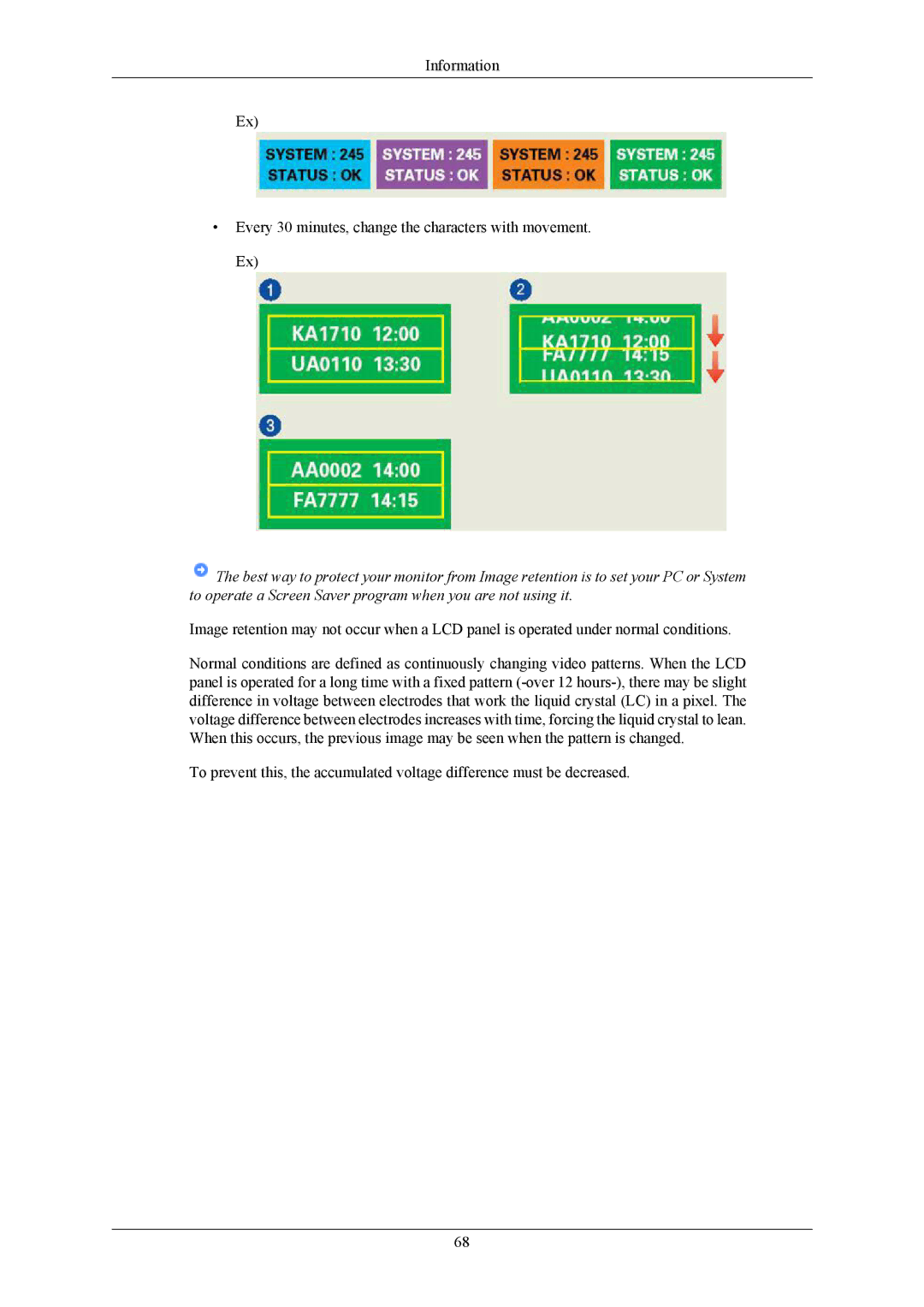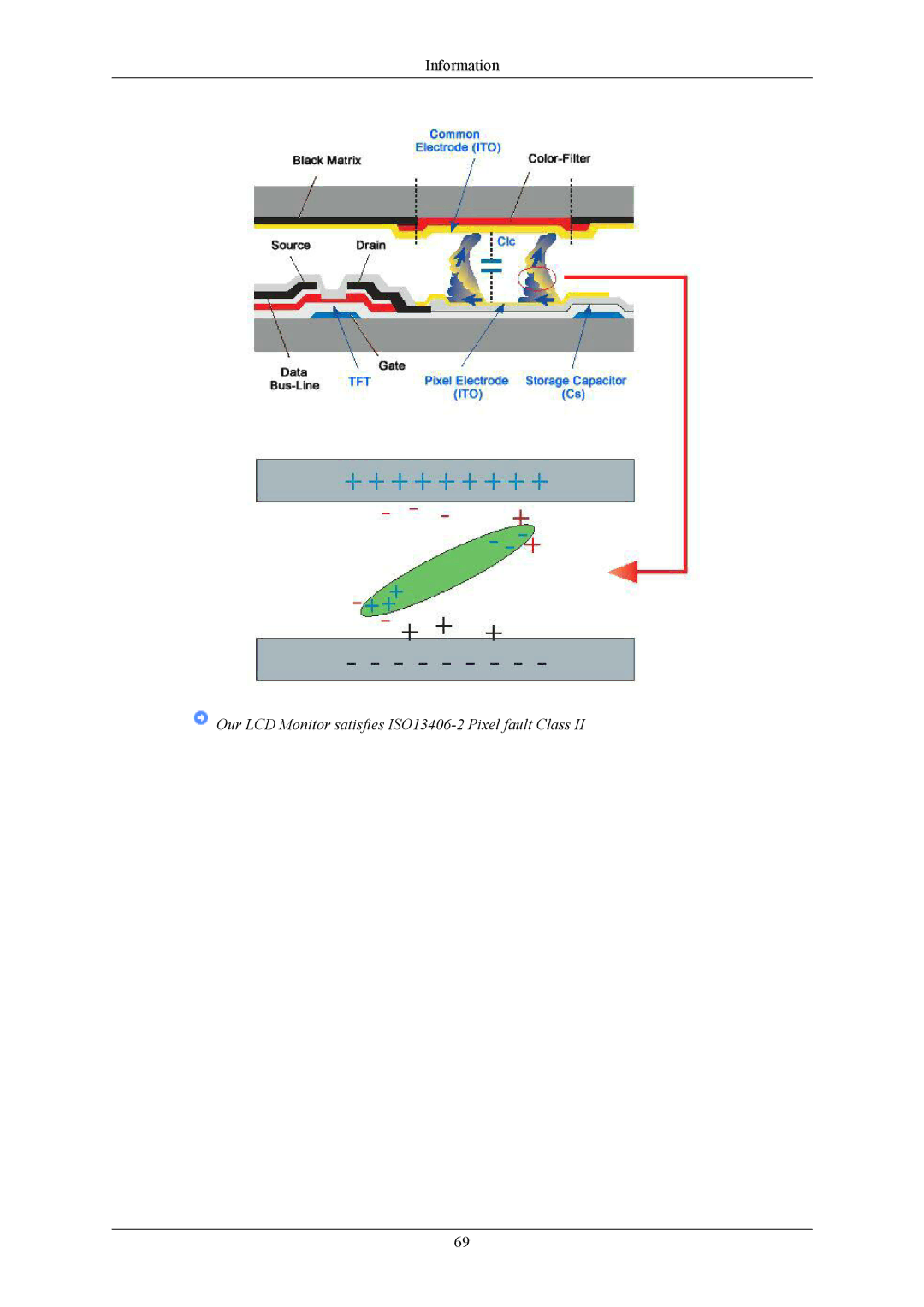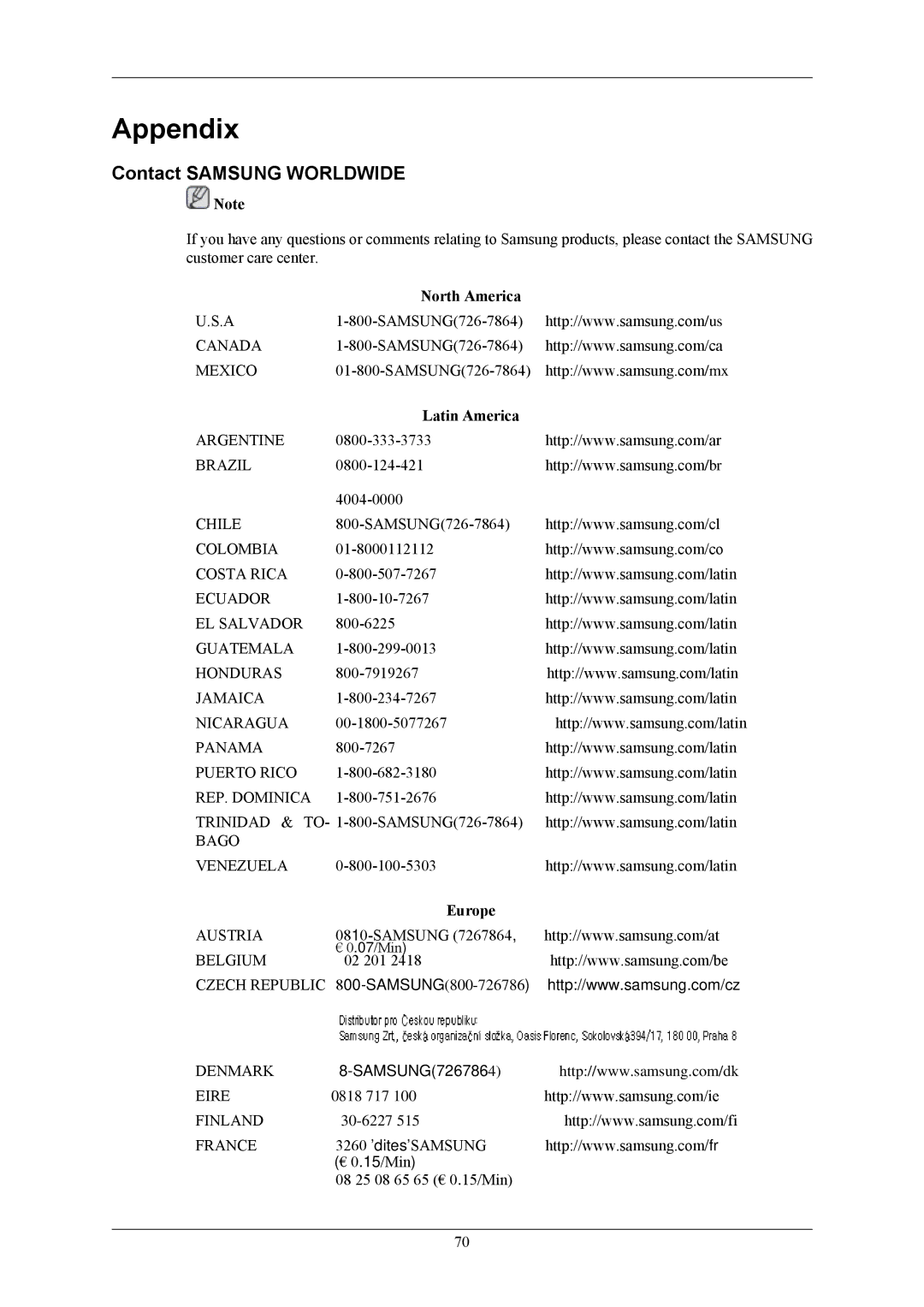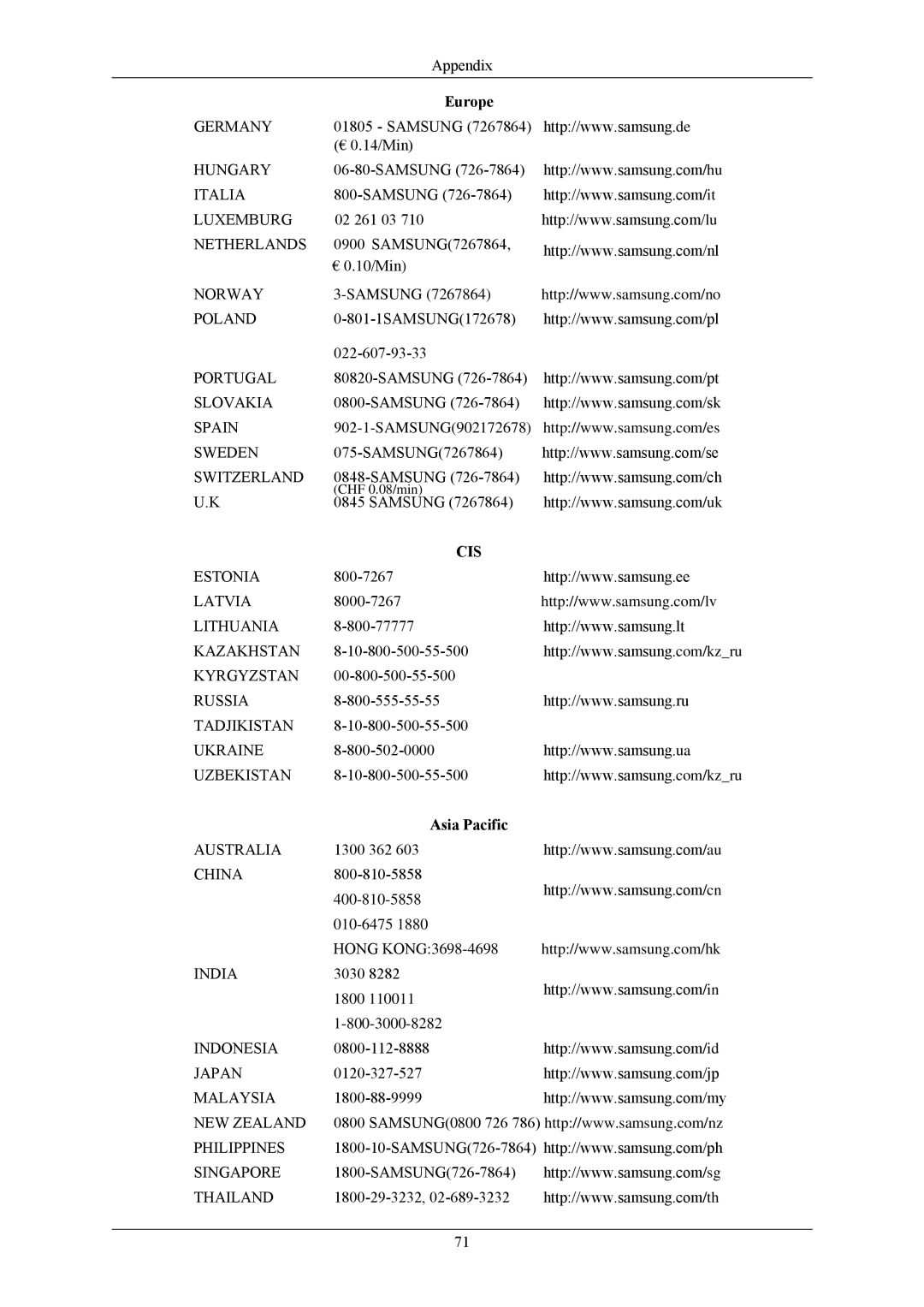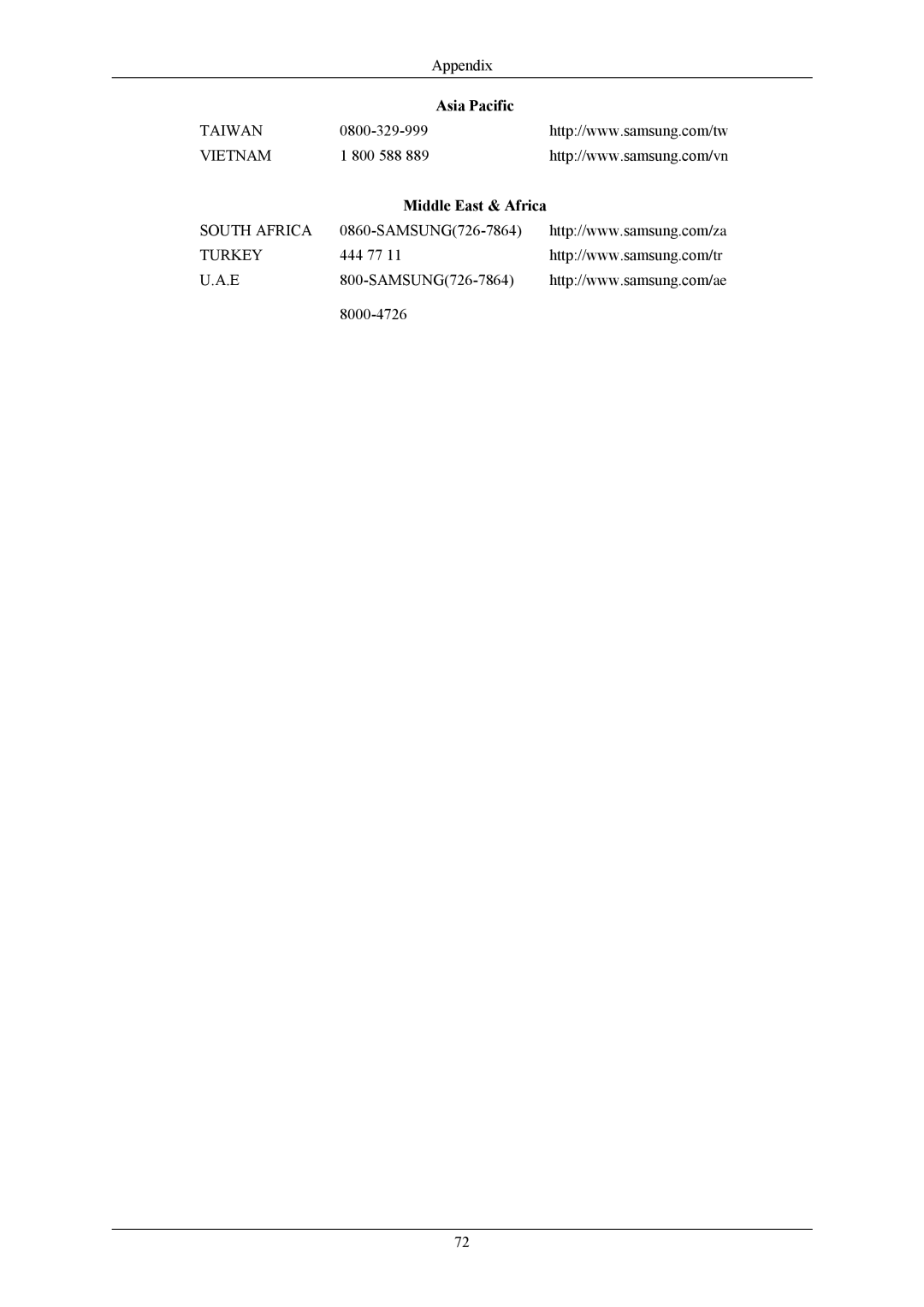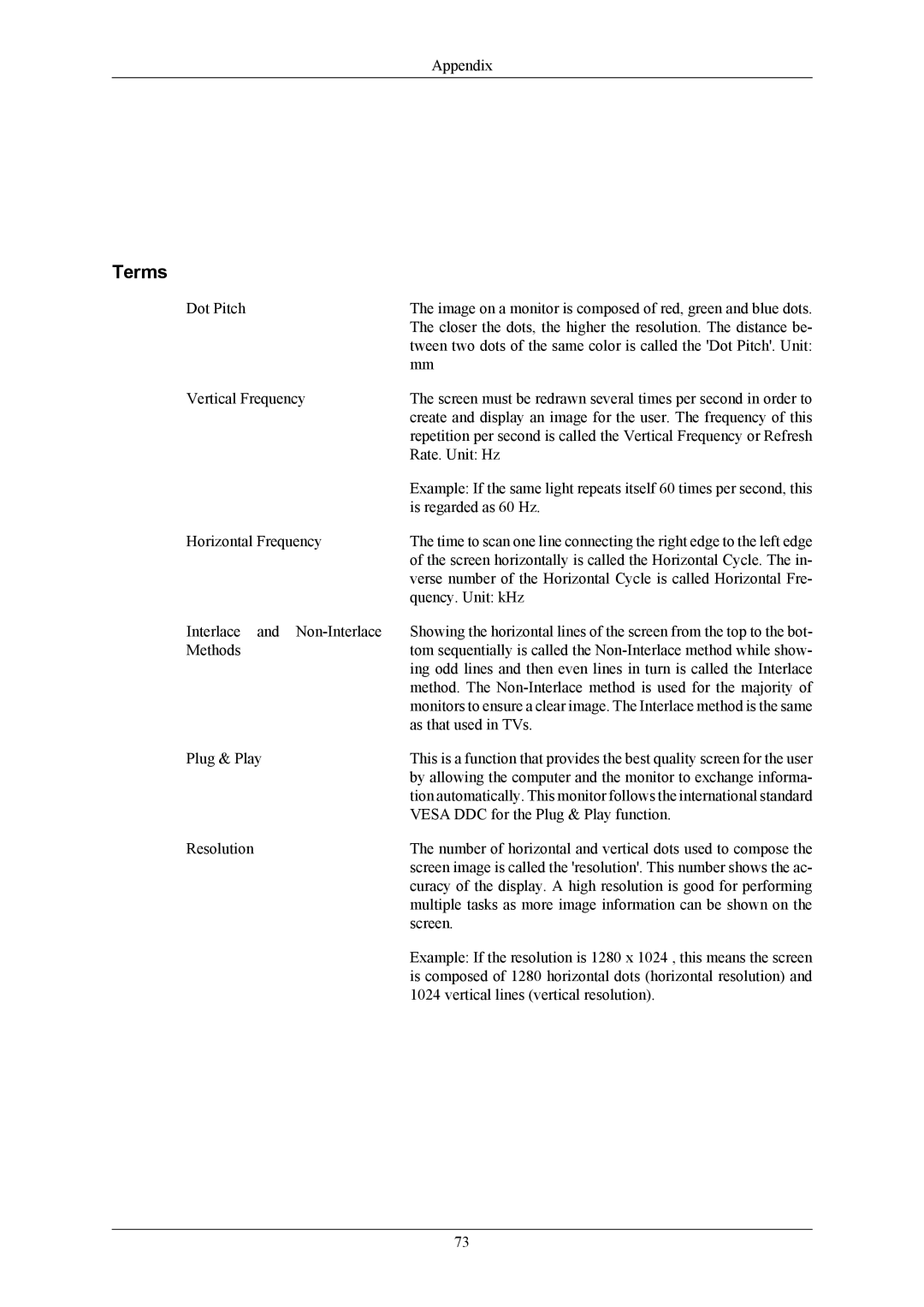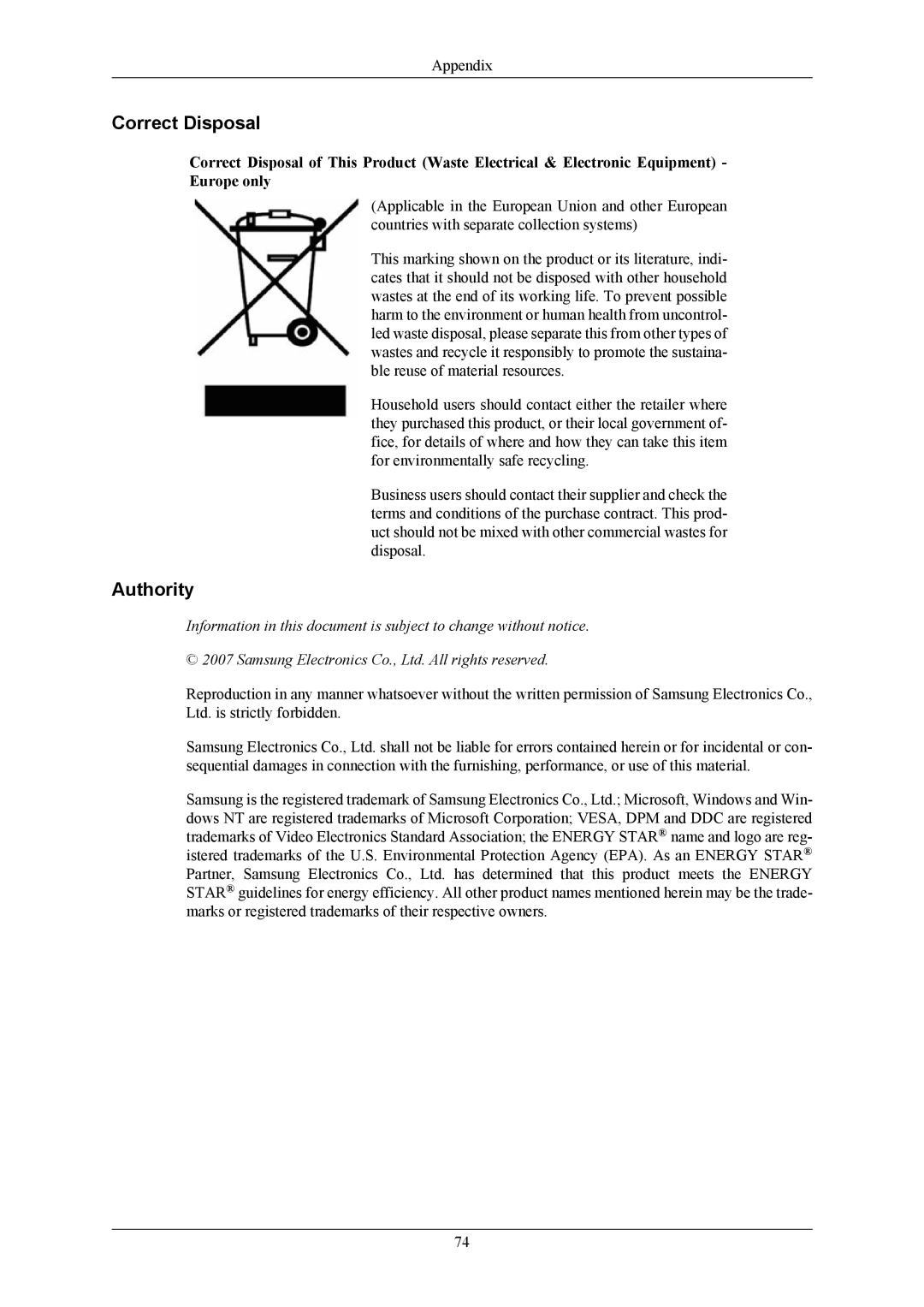Troubleshooting
Judging the monitor's working condition
If there is no image on the screen or a "Not Optimum Mode", "Recommended Mode 1280 x 1024 60 Hz" message comes up, disconnect the cable from the computer while the monitor is still powered on.
If there is a message coming up on the screen or if the screen goes white, this means the monitor is in working condition.
In this case, check the computer for trouble.
Check List
![]() Note
Note
Before calling for assistance, check the information in this section to see if you can remedy any prob- lems yourself. If you do need assistance, please call the phone number on the Information section or contact your dealer.
No images on the screen. I cannot turn on the monitor.
Q:Is the power cord connected properly?
A:Check the power cord connection and supply.
Q:Can you see "Check Signal Cable" on the screen?
A:(Connected using the
Q:If the power is on, reboot the computer to see the initial screen (the login screen), which can be seen.
A:If the initial screen (the login screen) appears, boot the computer in the applicable mode (the safe mode for Windows ME/XP/2000) and then change the frequency of the video card.
(Refer to the Preset Timing Modes)
If the initial screen (the login screen) does not appear, contact the Service Center or your deal- er.
Q:Can you see "Not Optimum Mode", "Recommended Mode 1280 x 1024 60 Hz" on the screen?
A:You can see this message when the signal from the video card exceeds the maximum resolution and frequency that the monitor can handle properly.
A:Adjust the maximum resolution and frequency that the monitor can handle properly.
A:If the display exceeds SXGA or 75 Hz, a "Not Optimum Mode", "Recommended Mode 1280 x 1024 60 Hz" message is displayed. If the display exceeds 85 Hz, the display will work properly but the "Not Optimum Mode", "Recommended Mode 1280 x 1024 60 Hz" message appears for one minute and then disappears.
Please change to the recommended mode during this
(The message is displayed again if the system is rebooted.)
Q:There is no image on the screen. Is the power indicator on the monitor blinking at 1 second intervals?
A:The monitor is in PowerSaver mode.
49