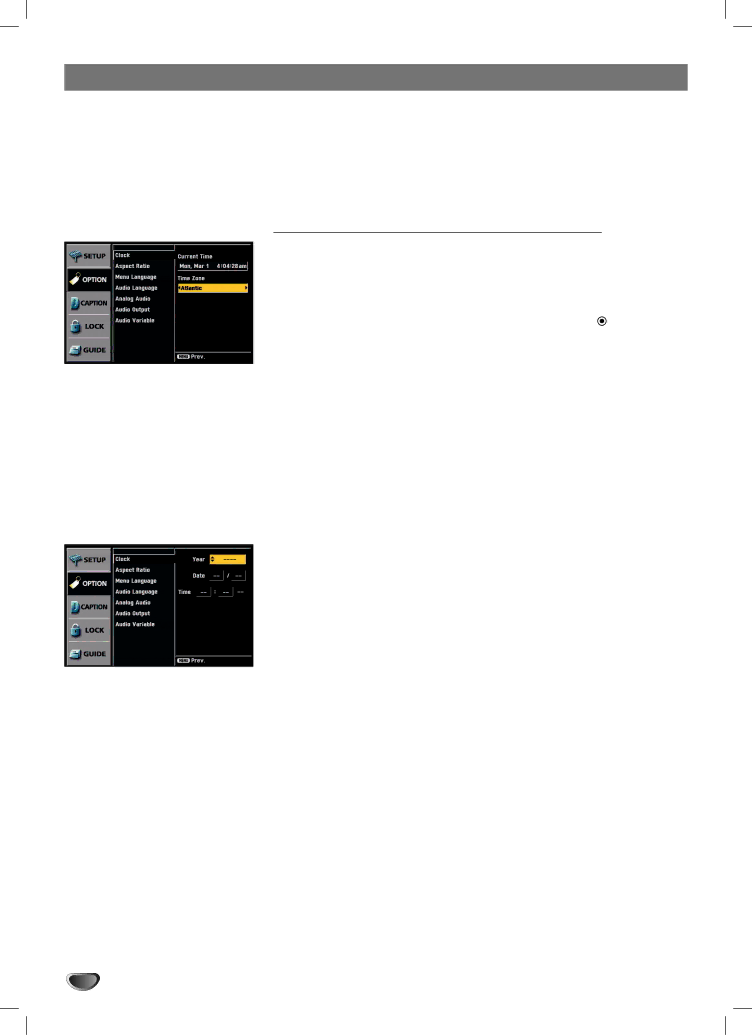
Option Menu Features
Clock
Enables the user to set up the clock information. Normally, your clock is set using signals transmitted by DTV stations. Choosing your time zone sets the current time automatically. But if the Ant In jack on the connection panel is connected to a cable service, you must set the clock manually.
Clock Setup for over-the-air antenna reception.
1Press MENU to display the
2Select the OPTION menu using 3 / 4 then press ![]() (SELECT) or 2.
(SELECT) or 2.
| Use 3 / 4 to select the Clock option then press 2 or (SELECT) to |
3 move to the third level. | |
4 | Use 1 / 2 to set Time Zone: (New F.land, Atlantic, Eastern, Central, |
Mountain, Pacific, Alaska, Hawaii) | |
5 Press MENU to return to the previous menu or press EXIT on the Remote Control to return to TV viewing.
 ote
ote
There are cases where the TV station does not send, or sends wrong date and/or time information causing the HDTV Receiver to set an incorrect time.
Clock Setup for CATV/CADTV service.
 ote
ote
You cannot manually set the clock using the TV/DTV band.
1Press MENU to display the
2Select the OPTION menu using 3 / 4 then press ![]() (SELECT) or 2.
(SELECT) or 2.
3 Use 3 / 4 to select the Clock option then press 2 or ![]() (SELECT) to move to the third level.
(SELECT) to move to the third level.
4Use 3 / 4 to set Year, then press 2 to move to the next option.
5 Set the Year, Date and Time using 3, 4 , and 2 buttons then press ![]() (SELECT) to confirm your changes.
(SELECT) to confirm your changes.
Press MENU or 1 to return to the previous menu or press EXIT on
6 the Remote Control to return to TV viewing.
22