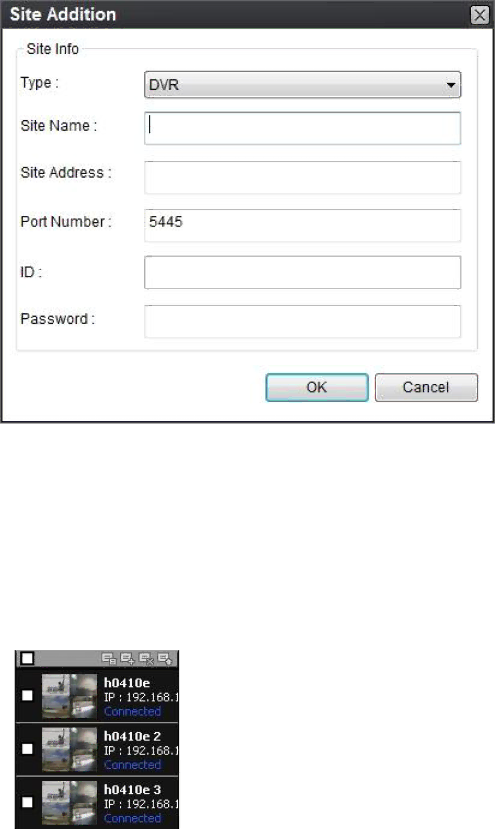
10-6. Operation
10-6-1-1. Addition of sites
1. Click ![]() SITE ADDITION button. And then the following window displays.
SITE ADDITION button. And then the following window displays.
oType : Choose the product type
oSite Name: Input a name that properly describes a site.
oIP Address: Input IP address (Public IP address of a router that DVR is connected.) or Domain name that is registered at www.ddnscenter.com
oPort No.: Input port number of DVR.
oPassword: Input network password of DVR.
oChannels: Select the channels number of DVR.
2.Click OK button. And then the registered site is added on the directory window.
80