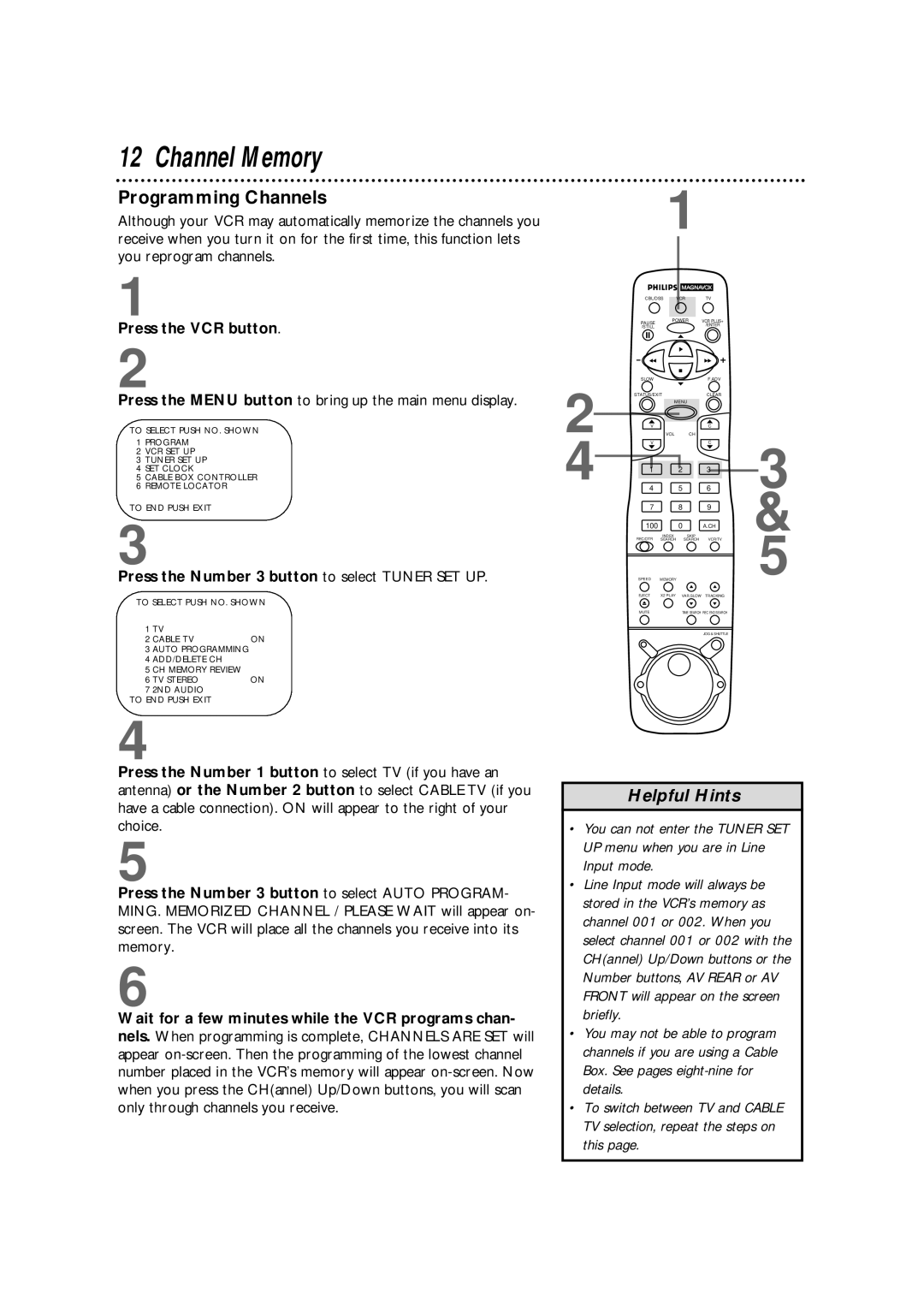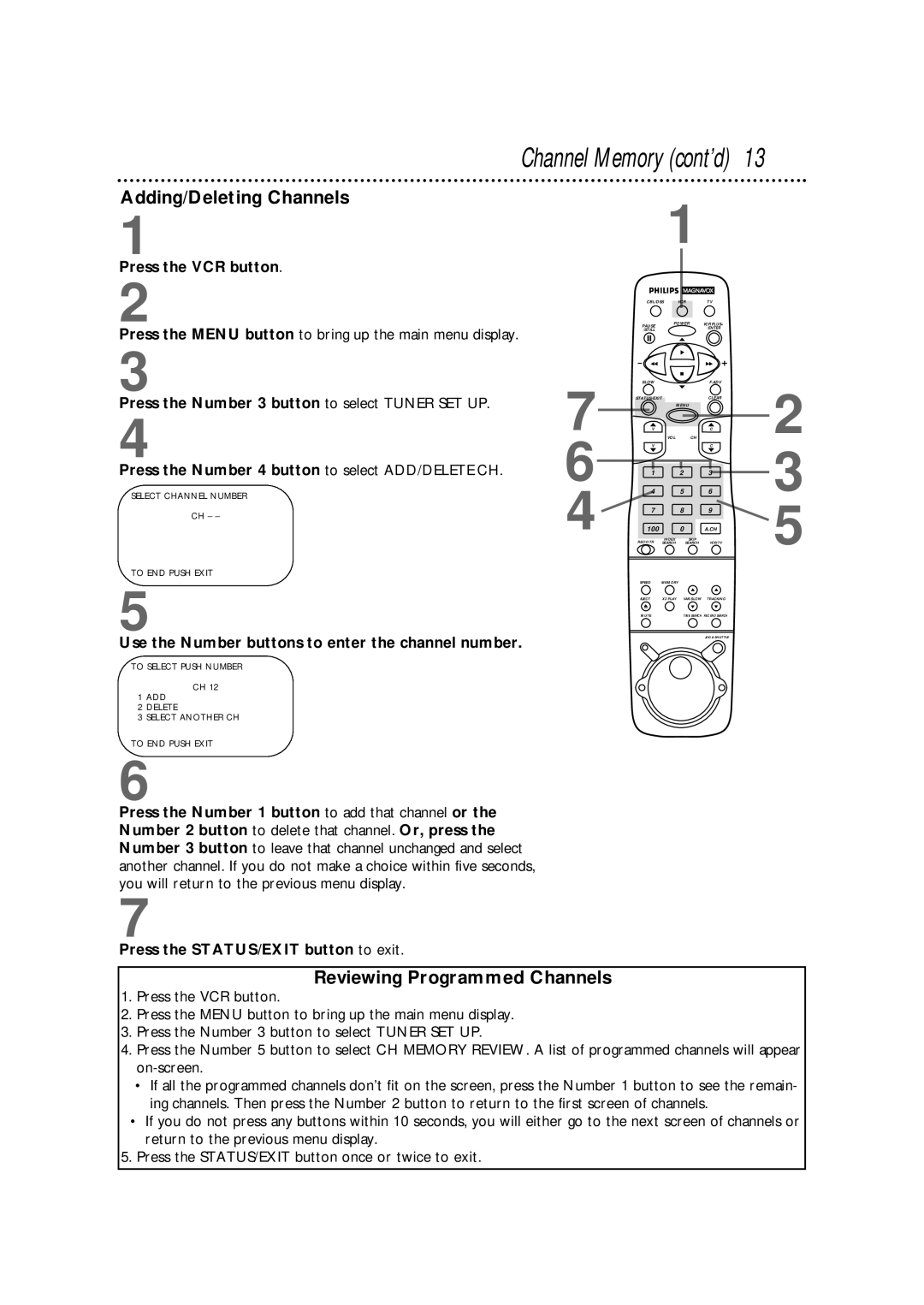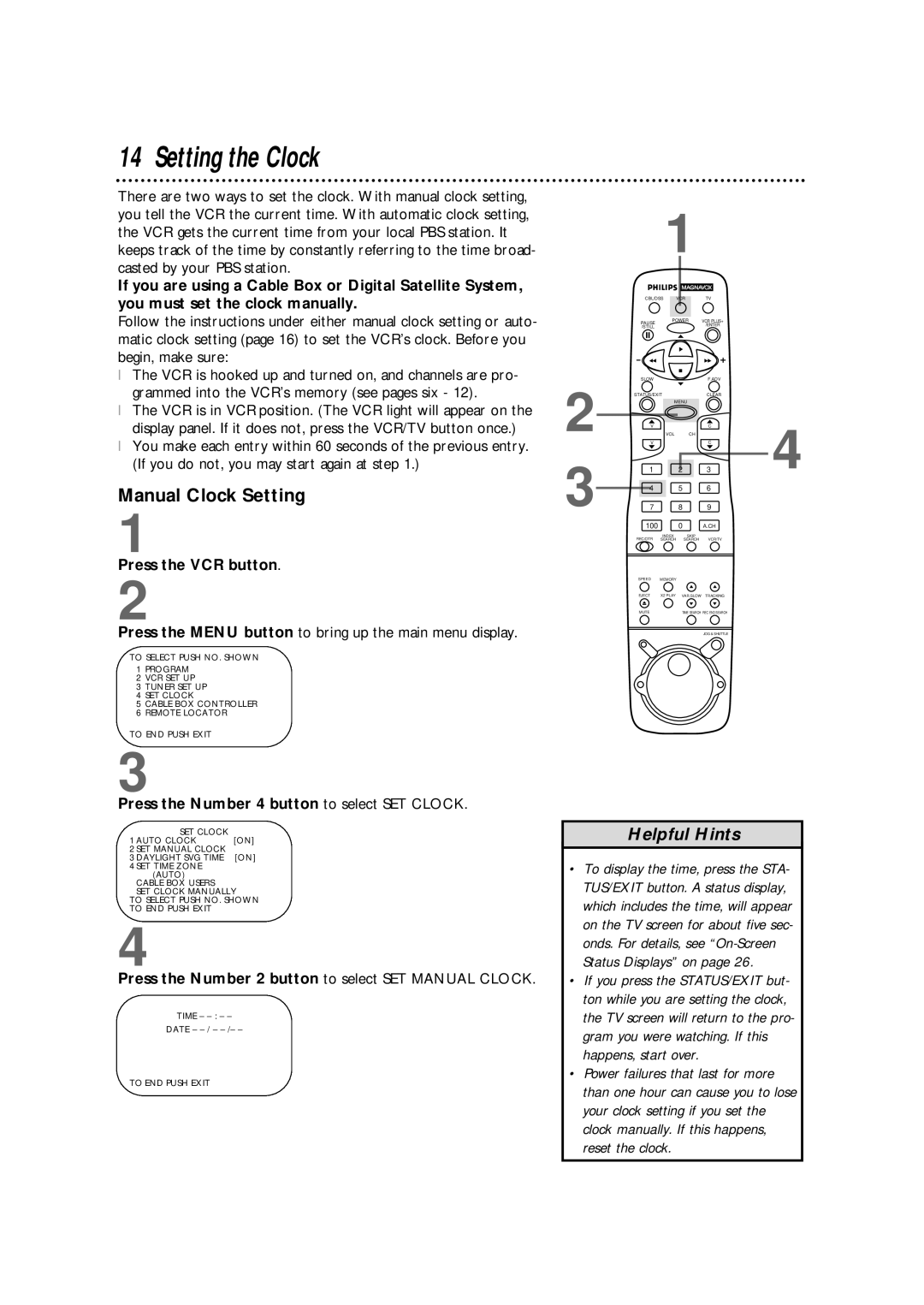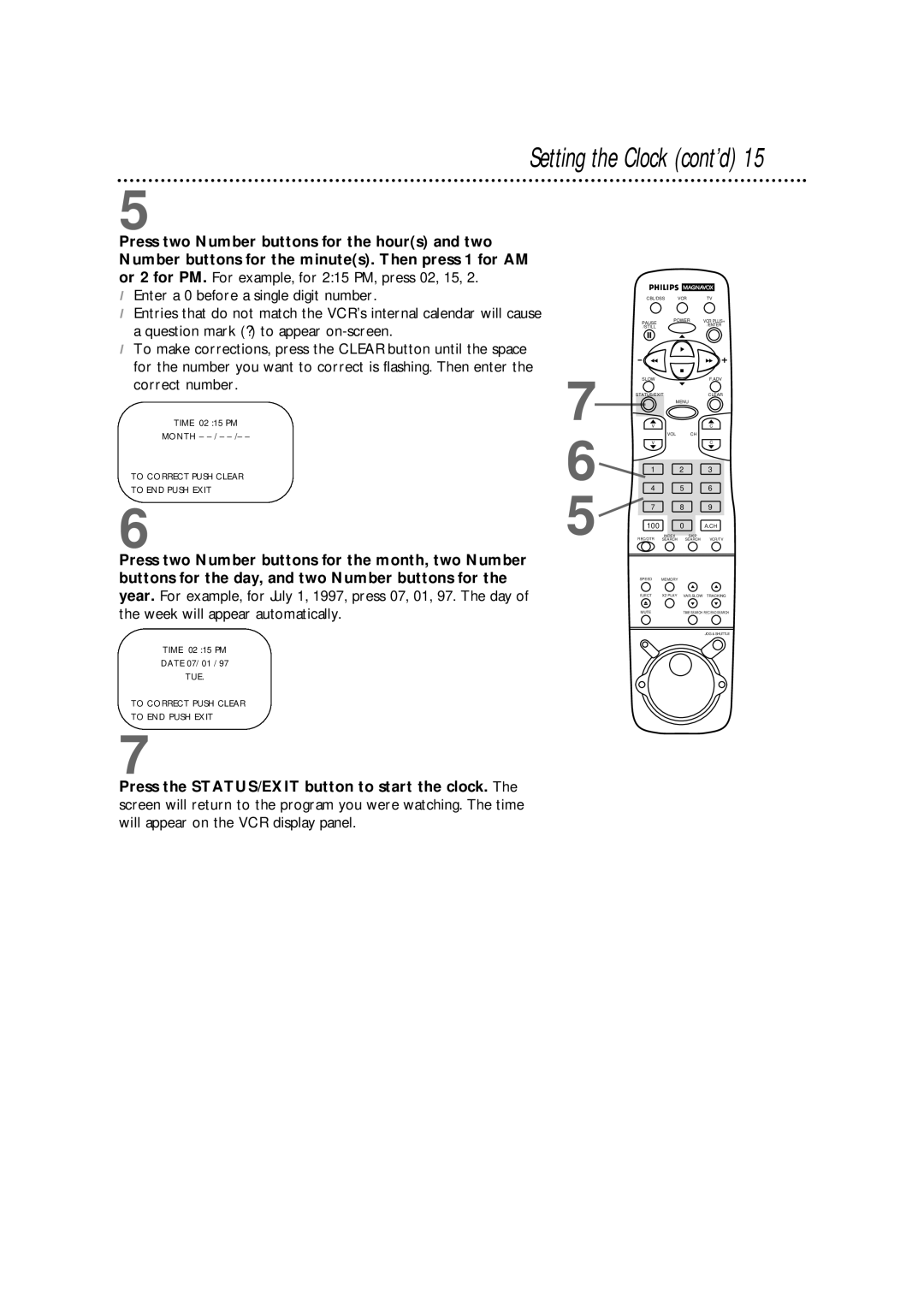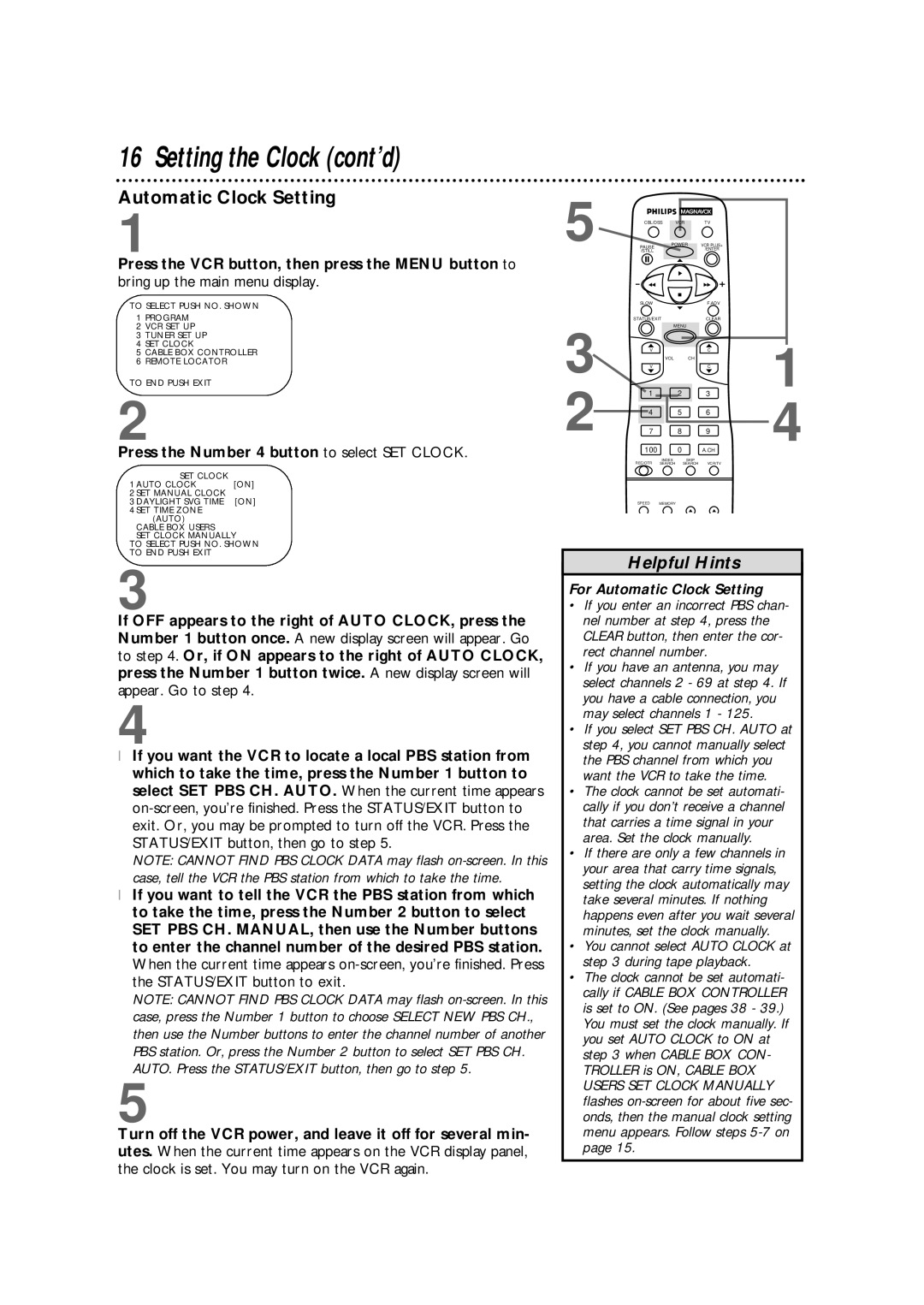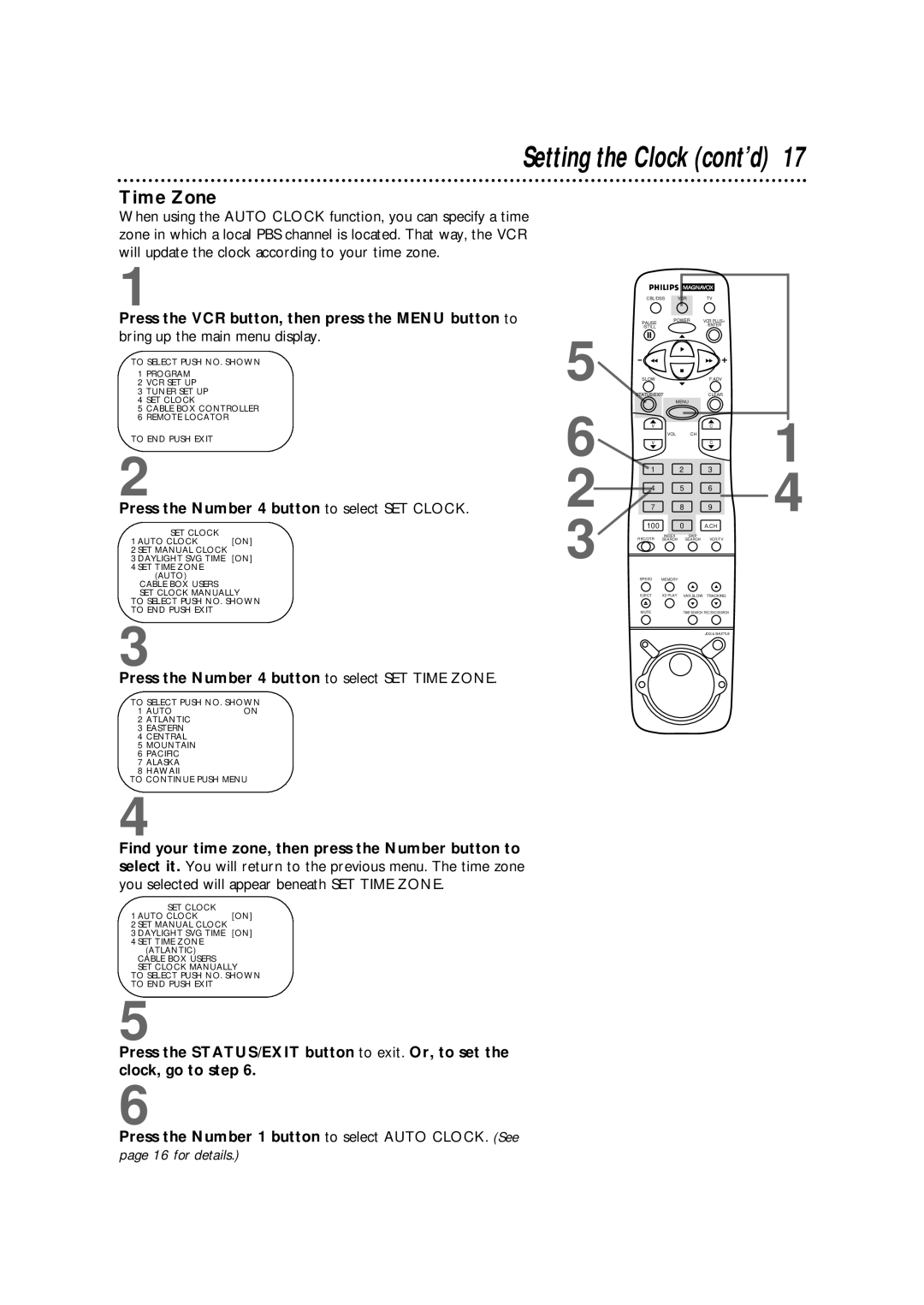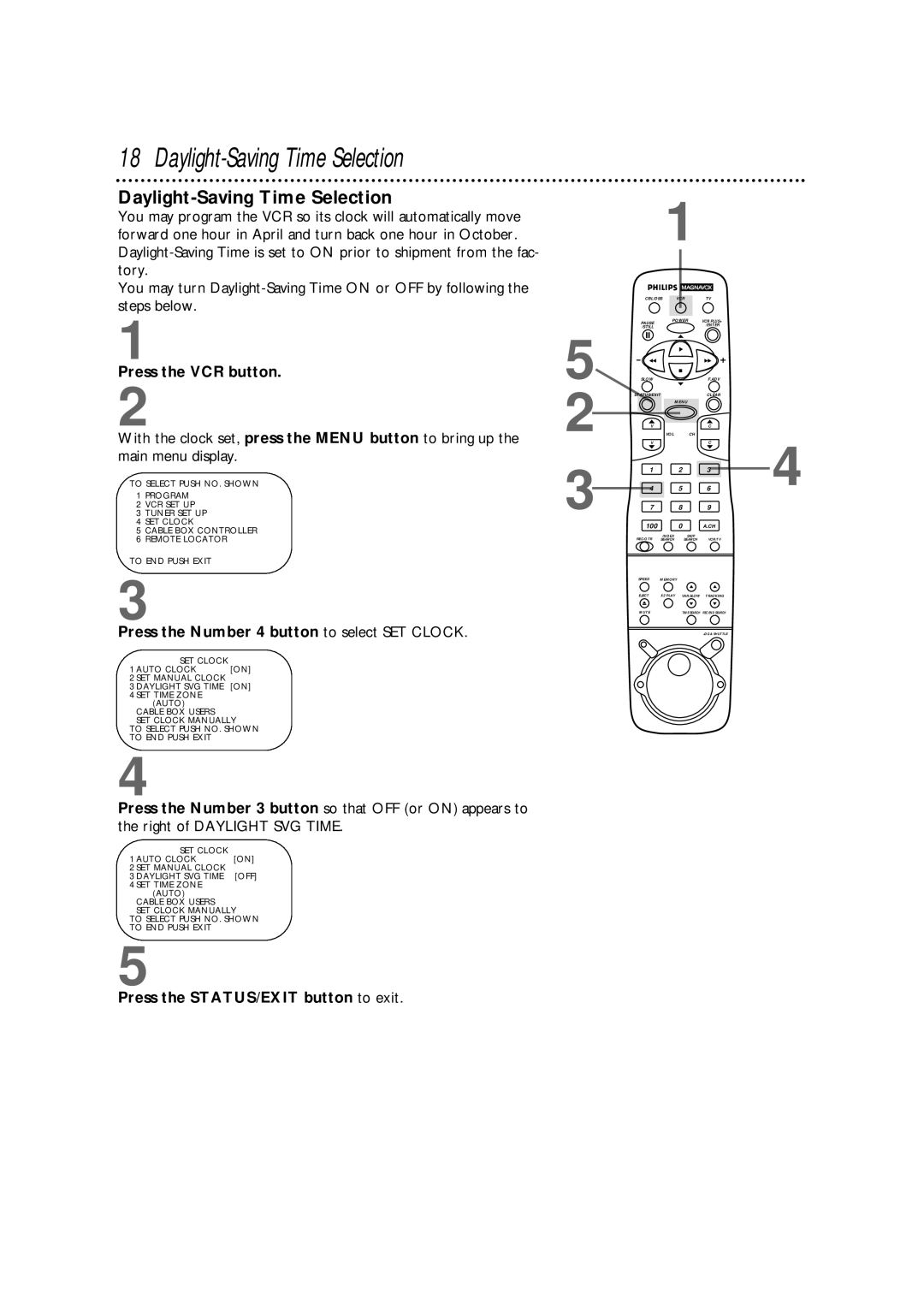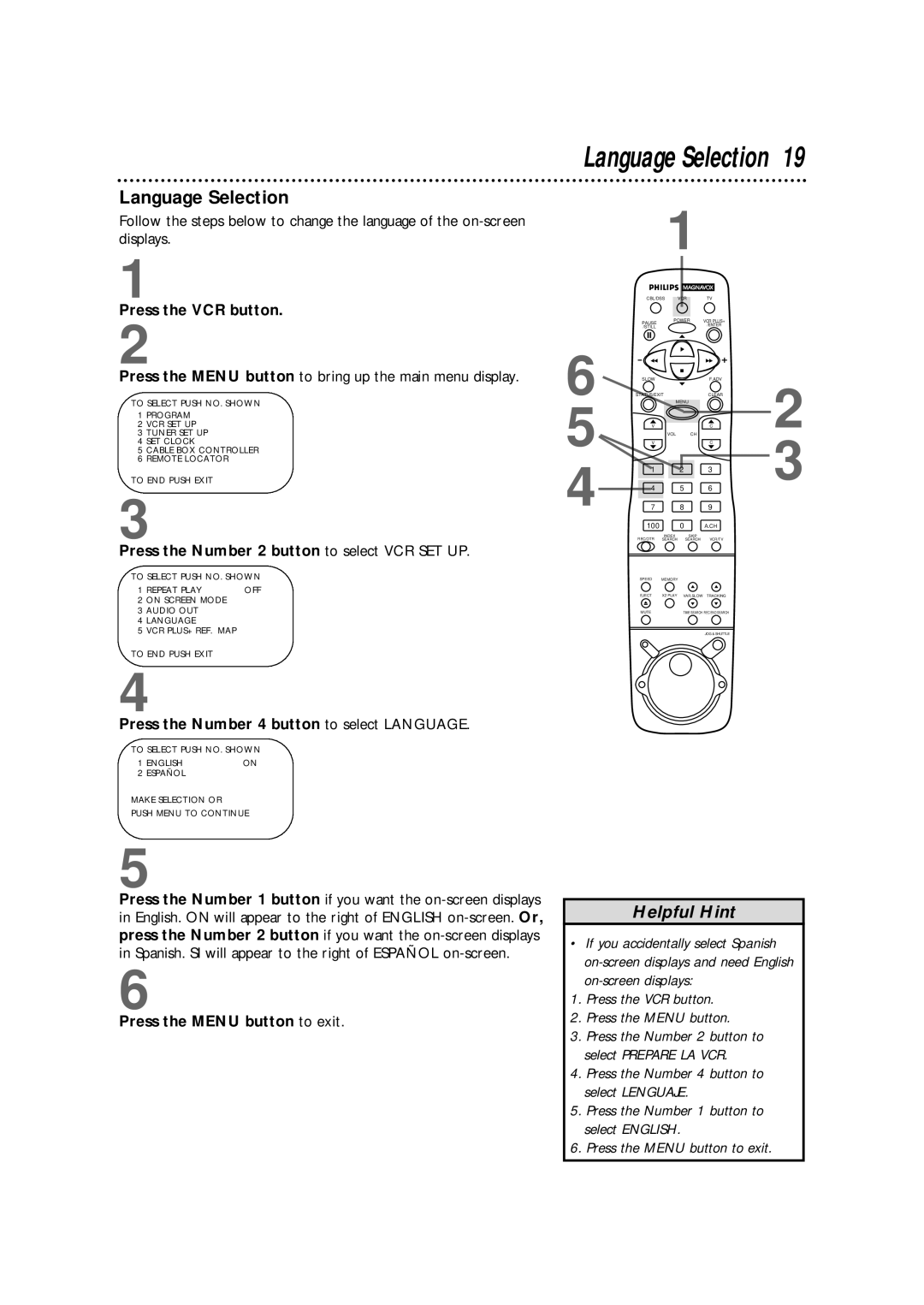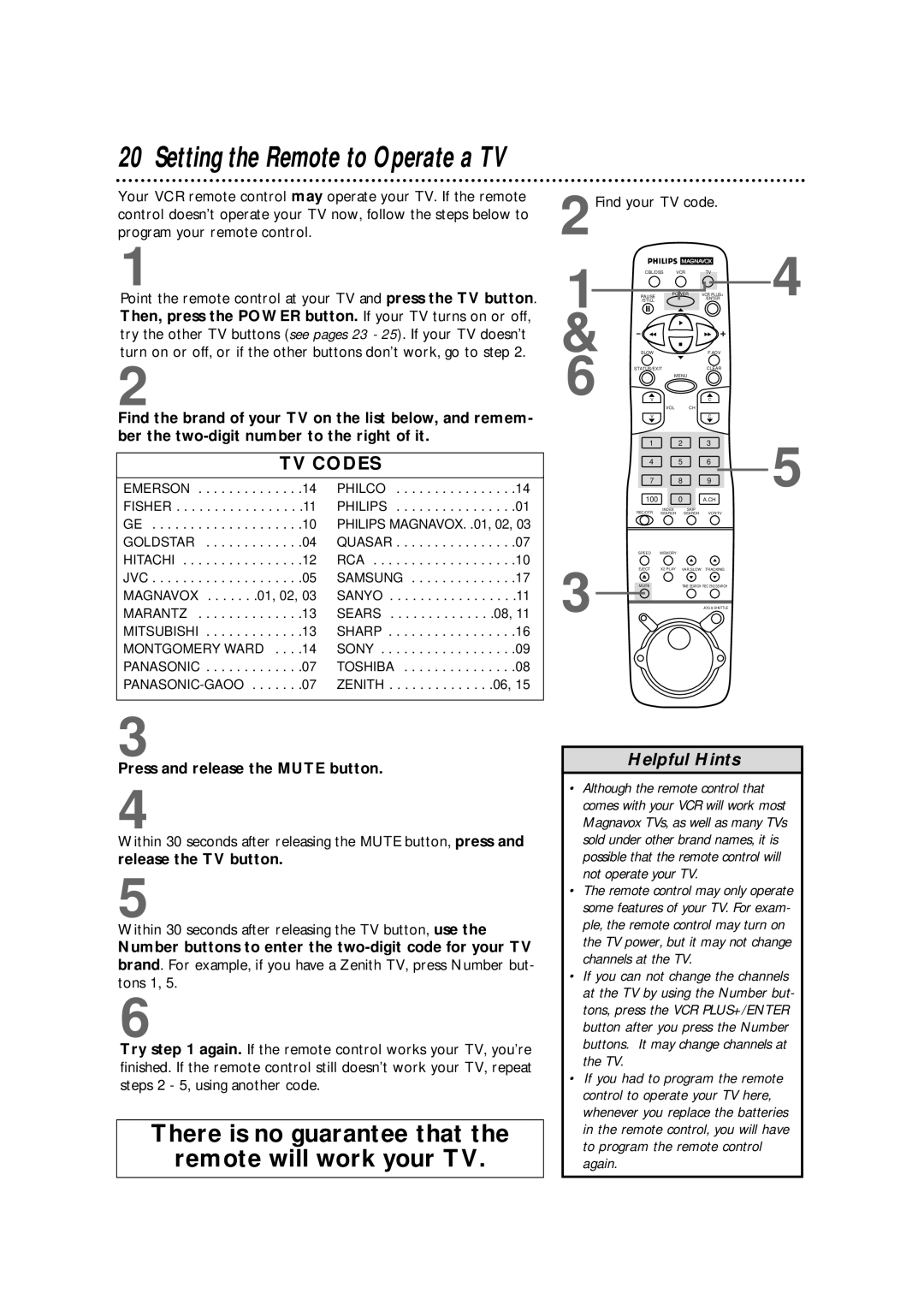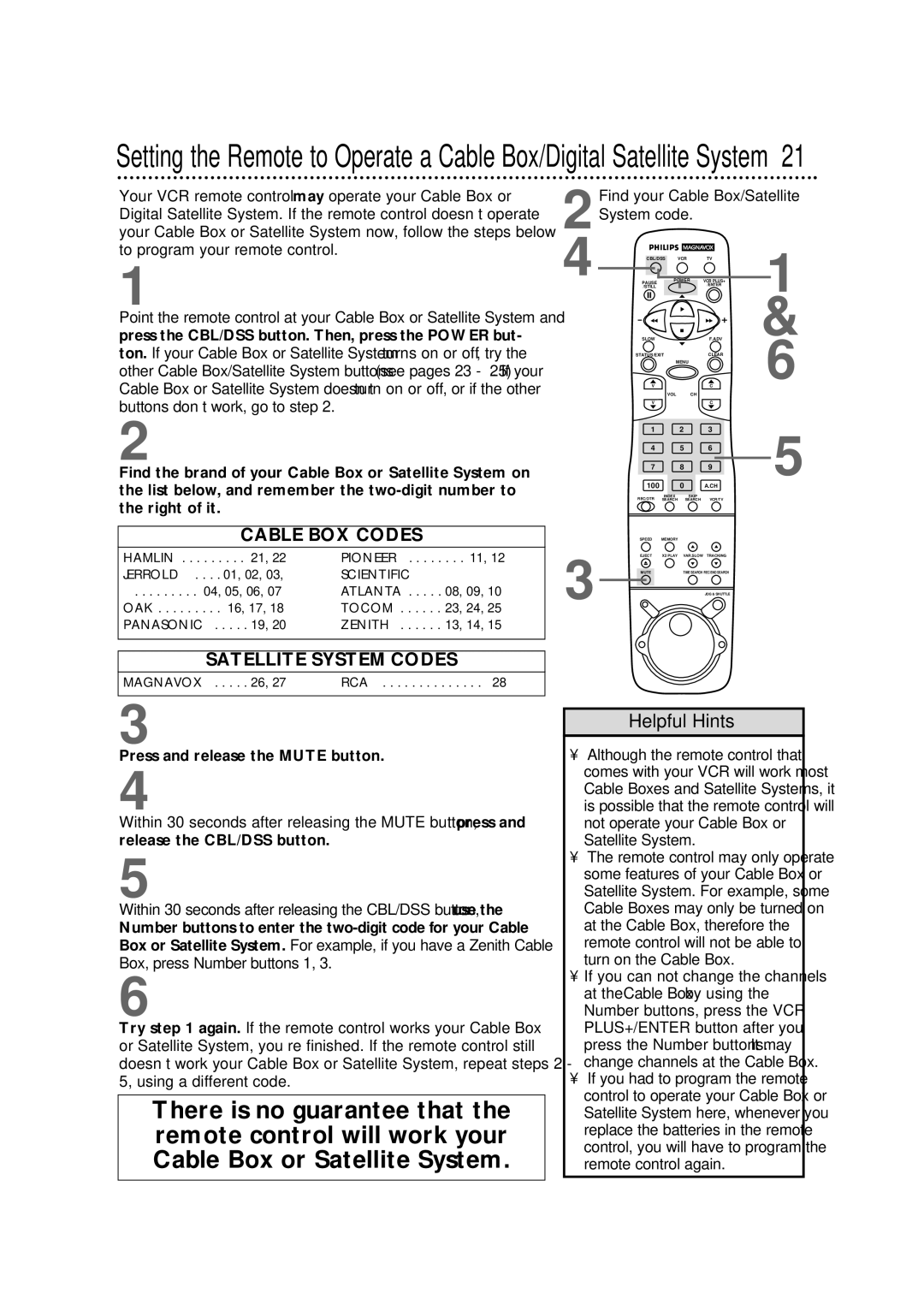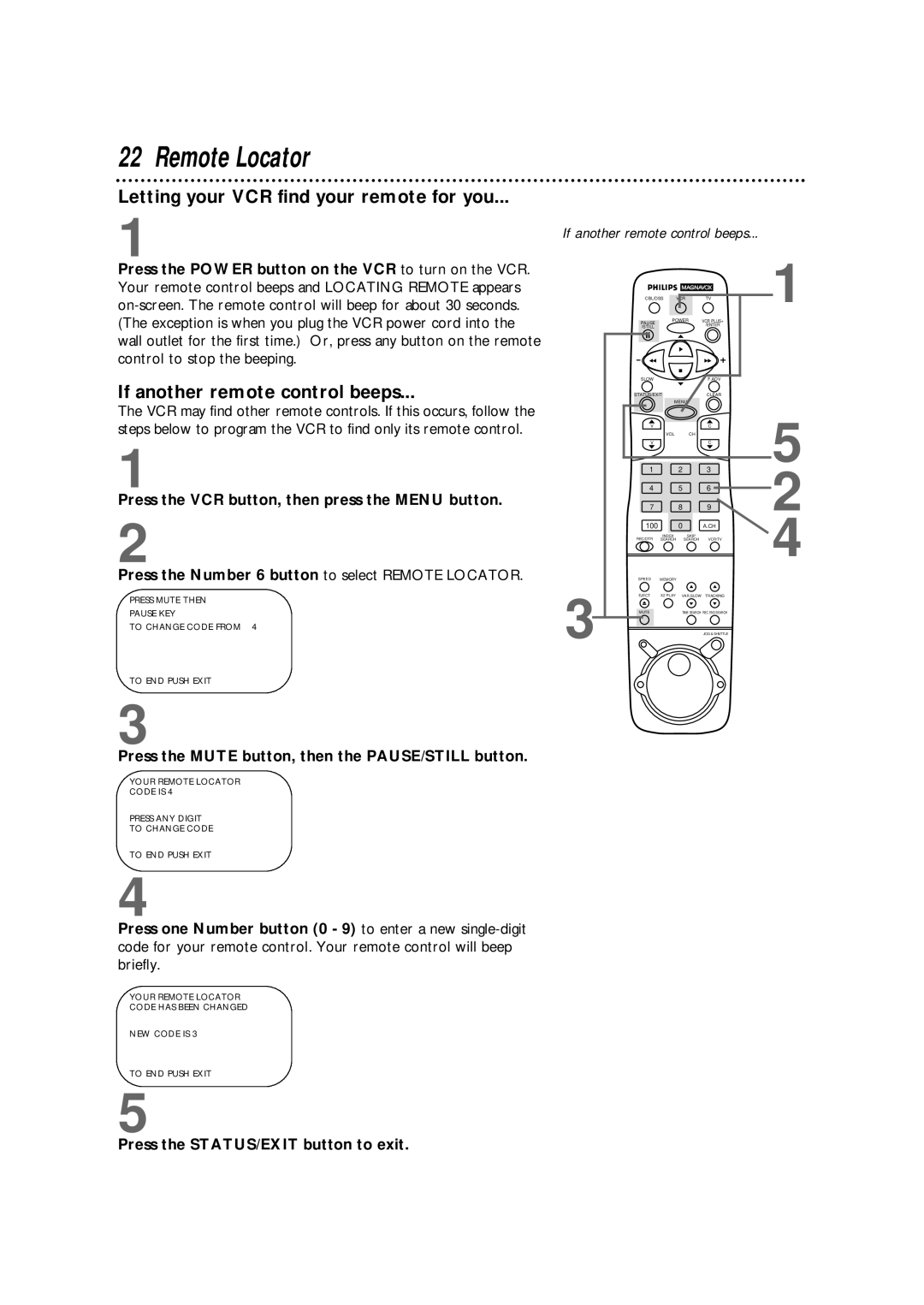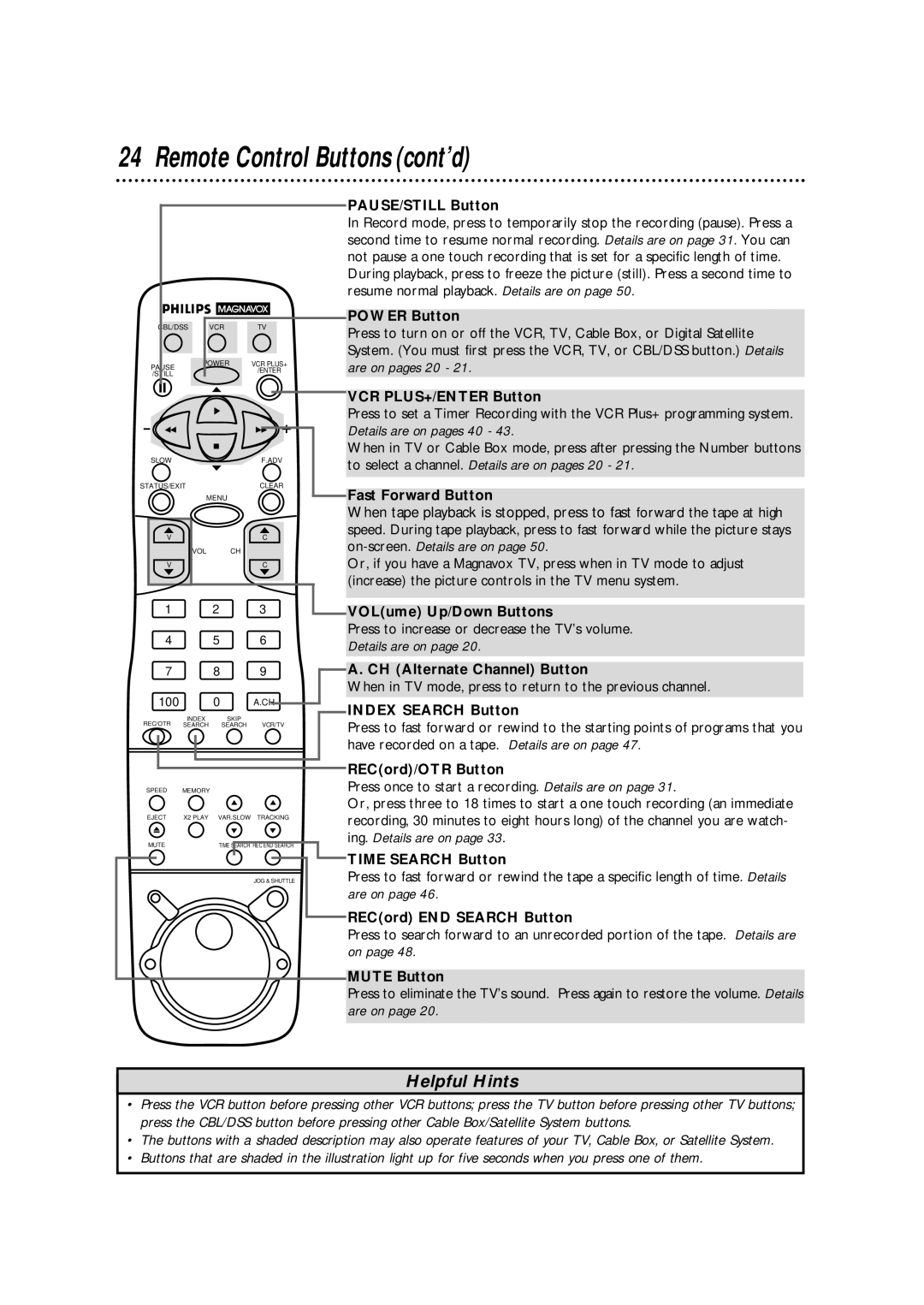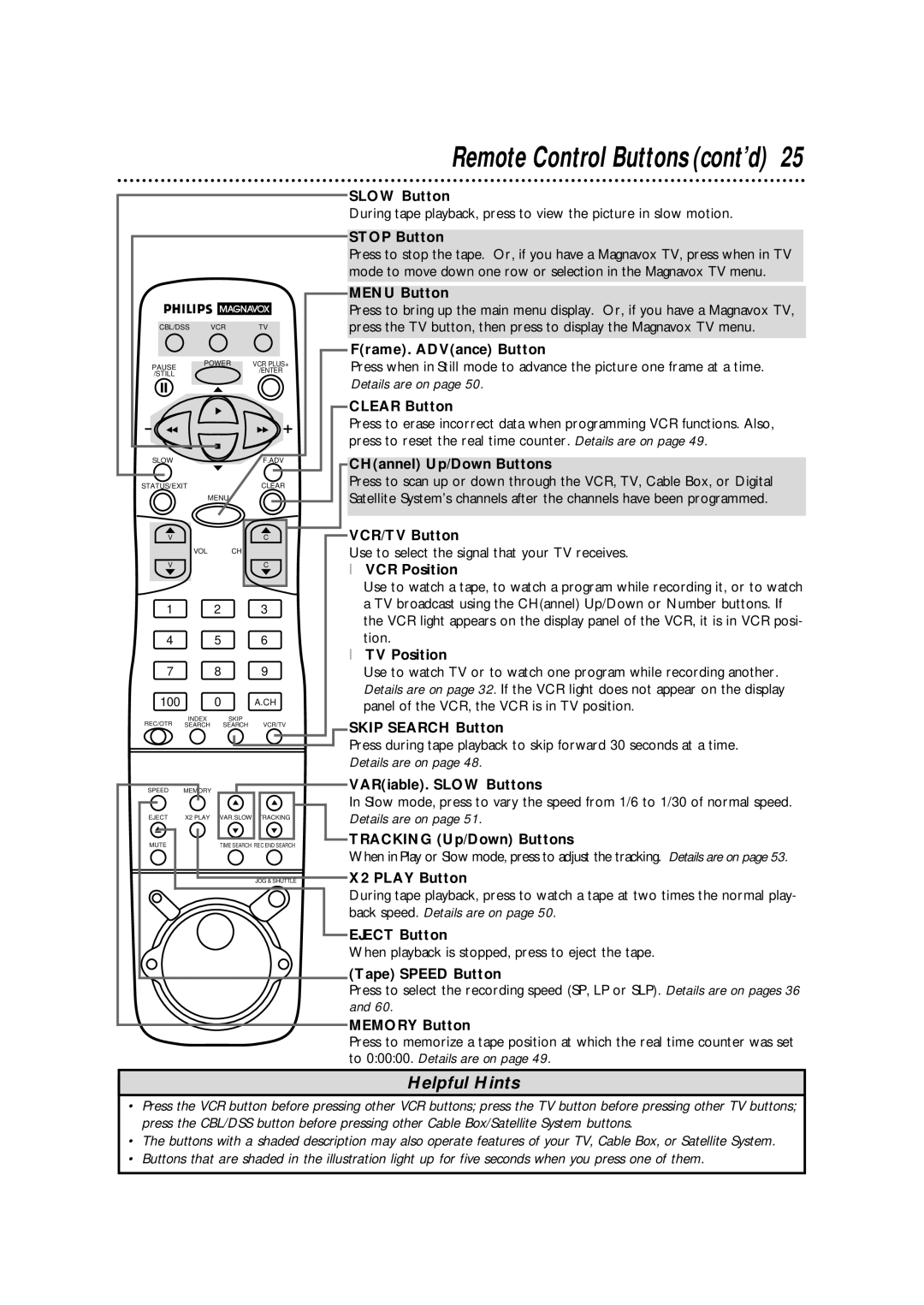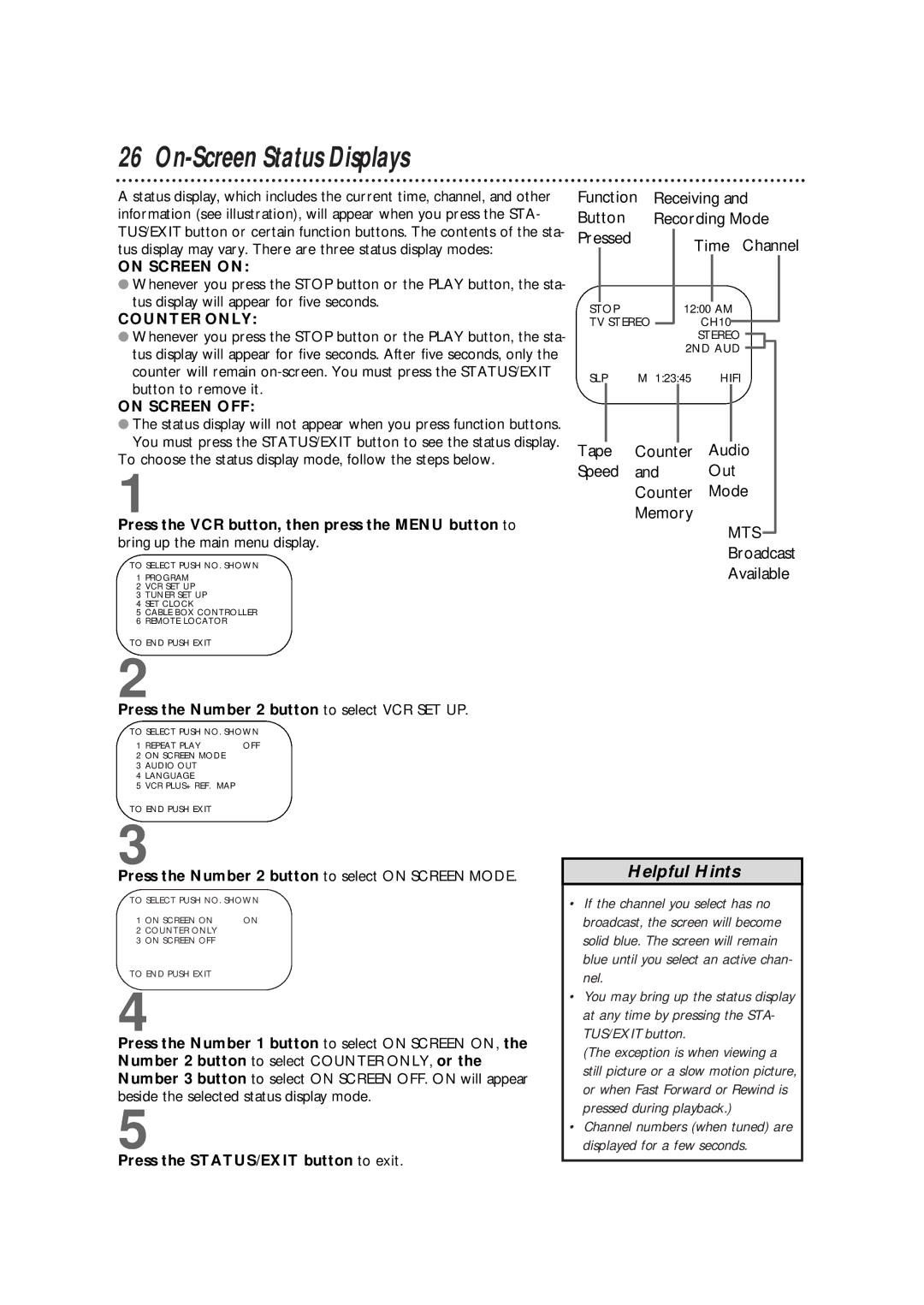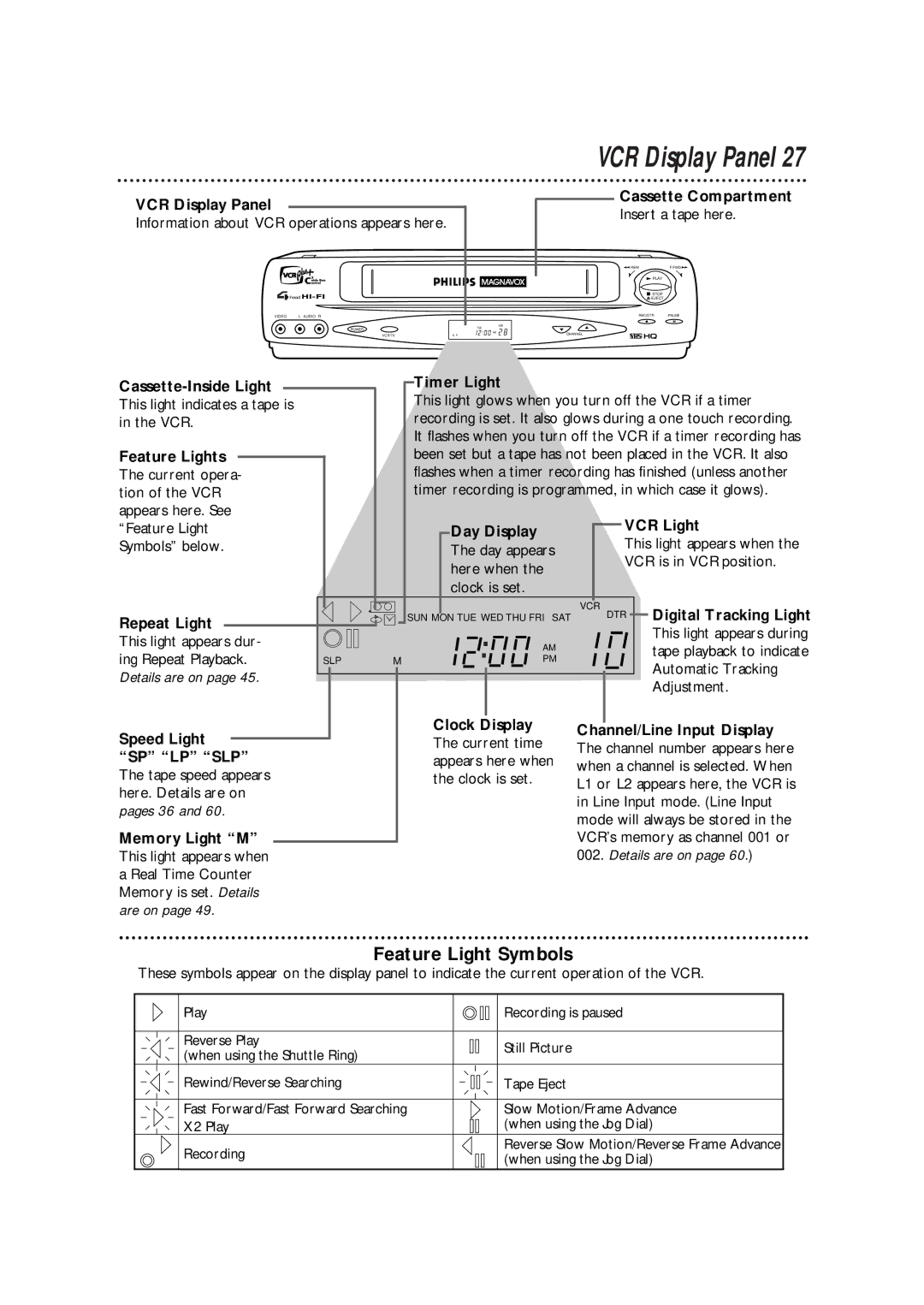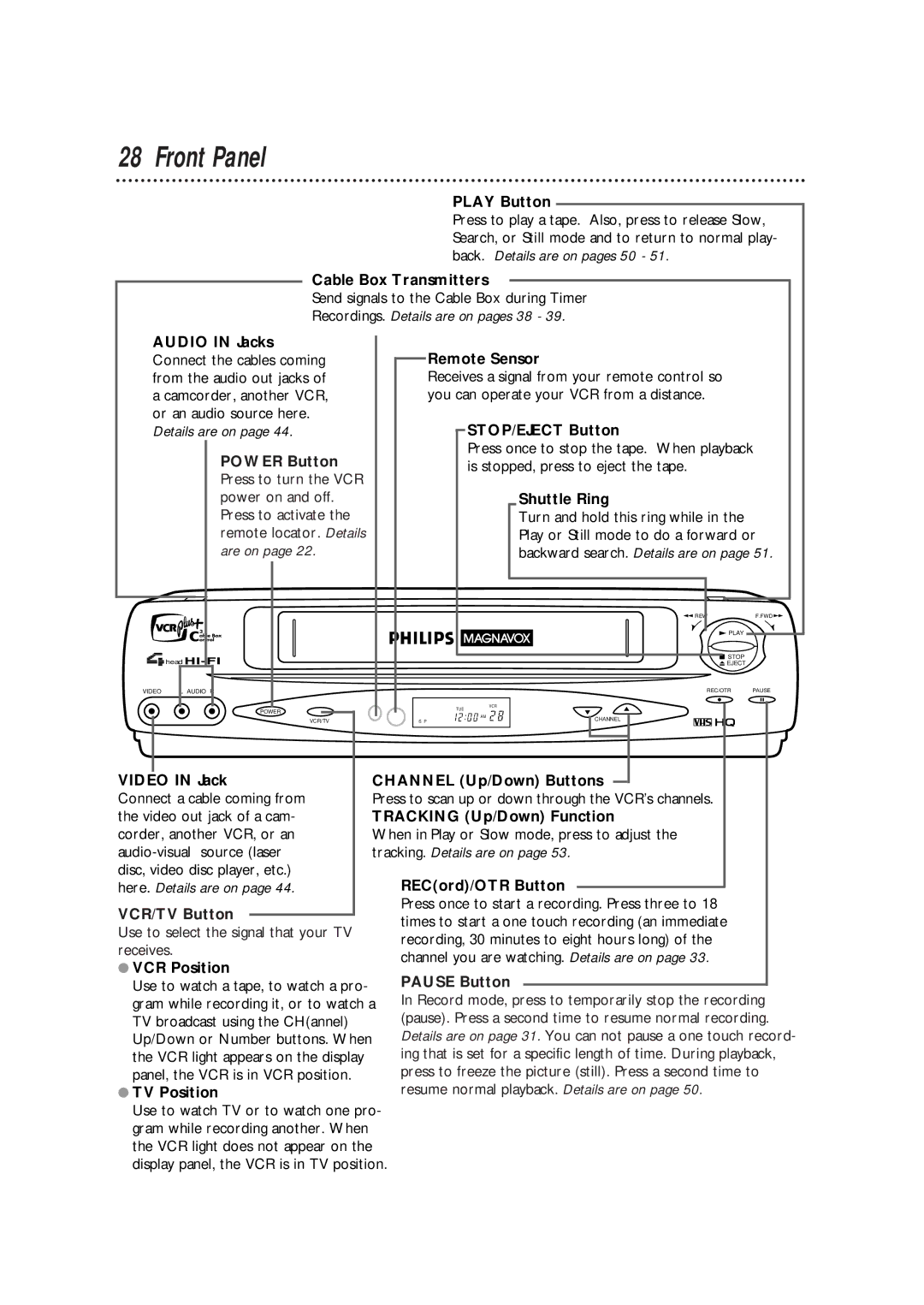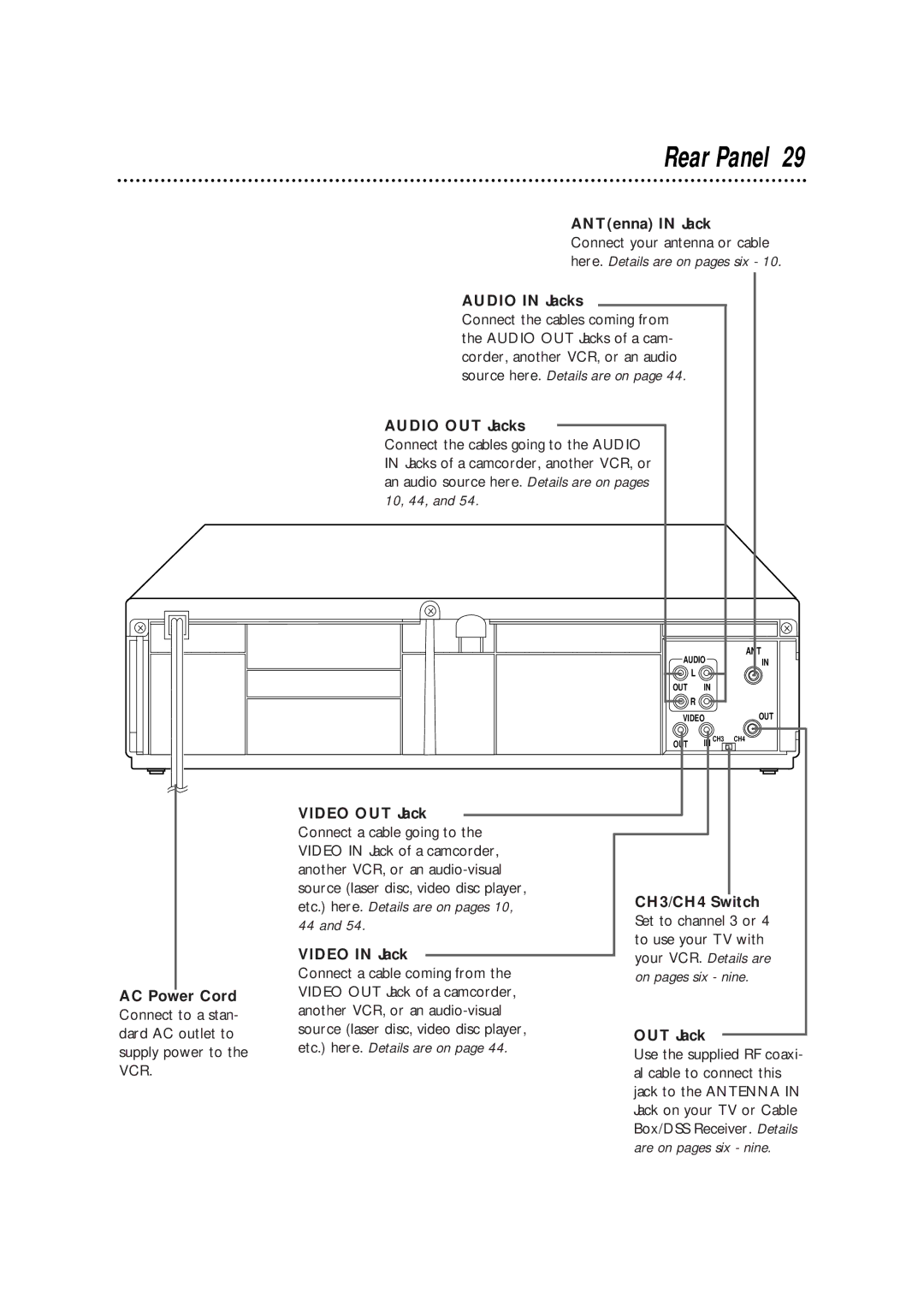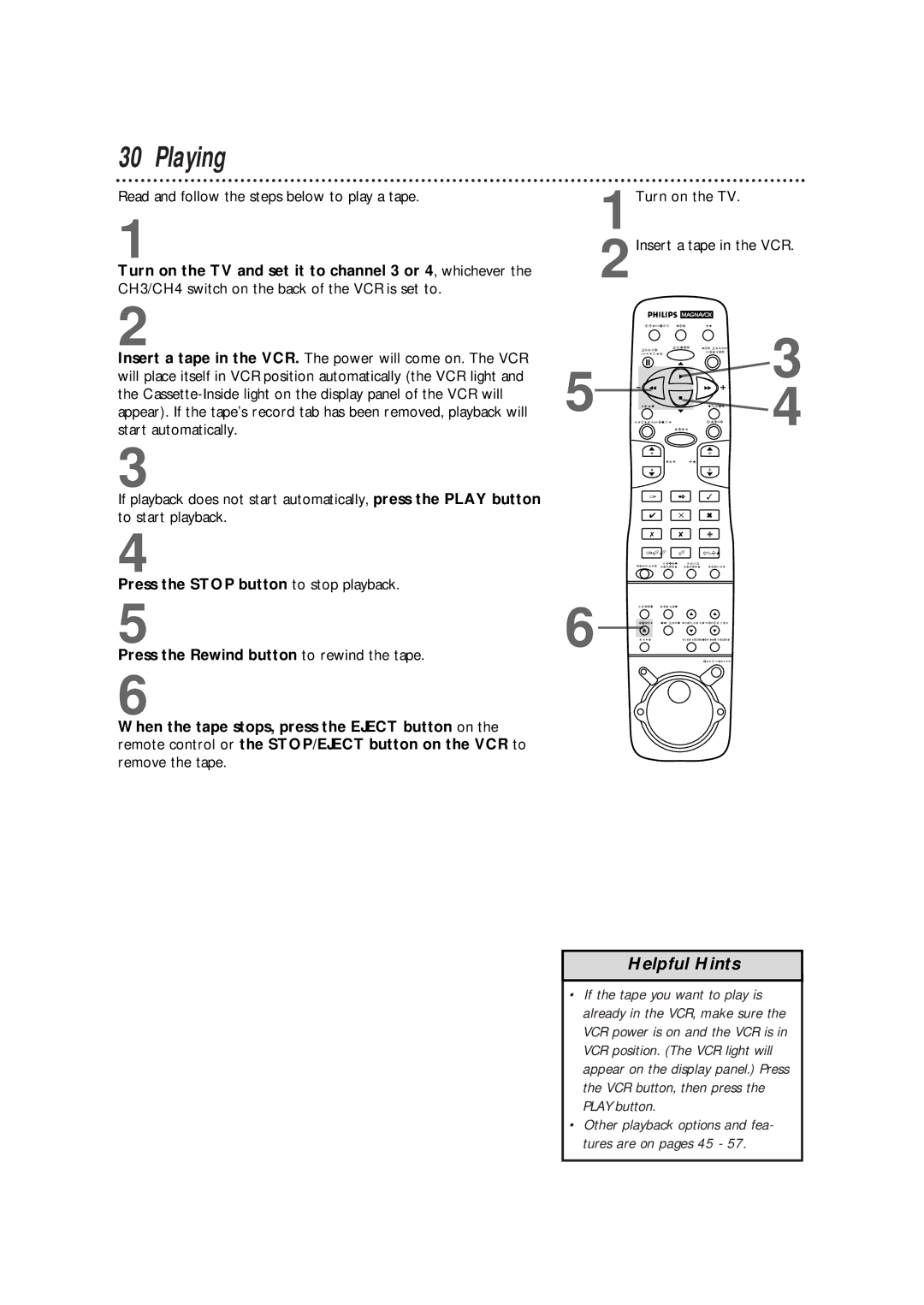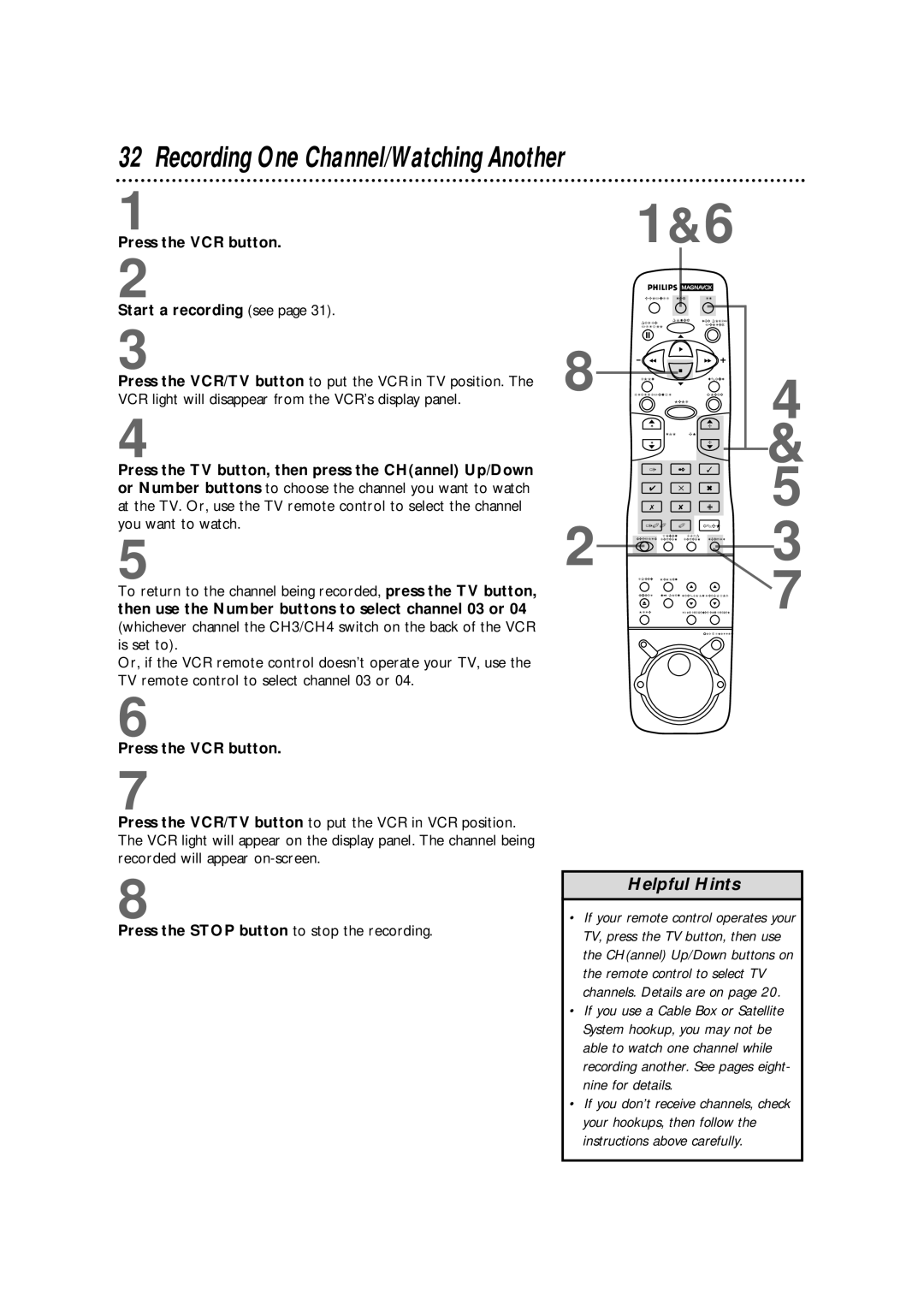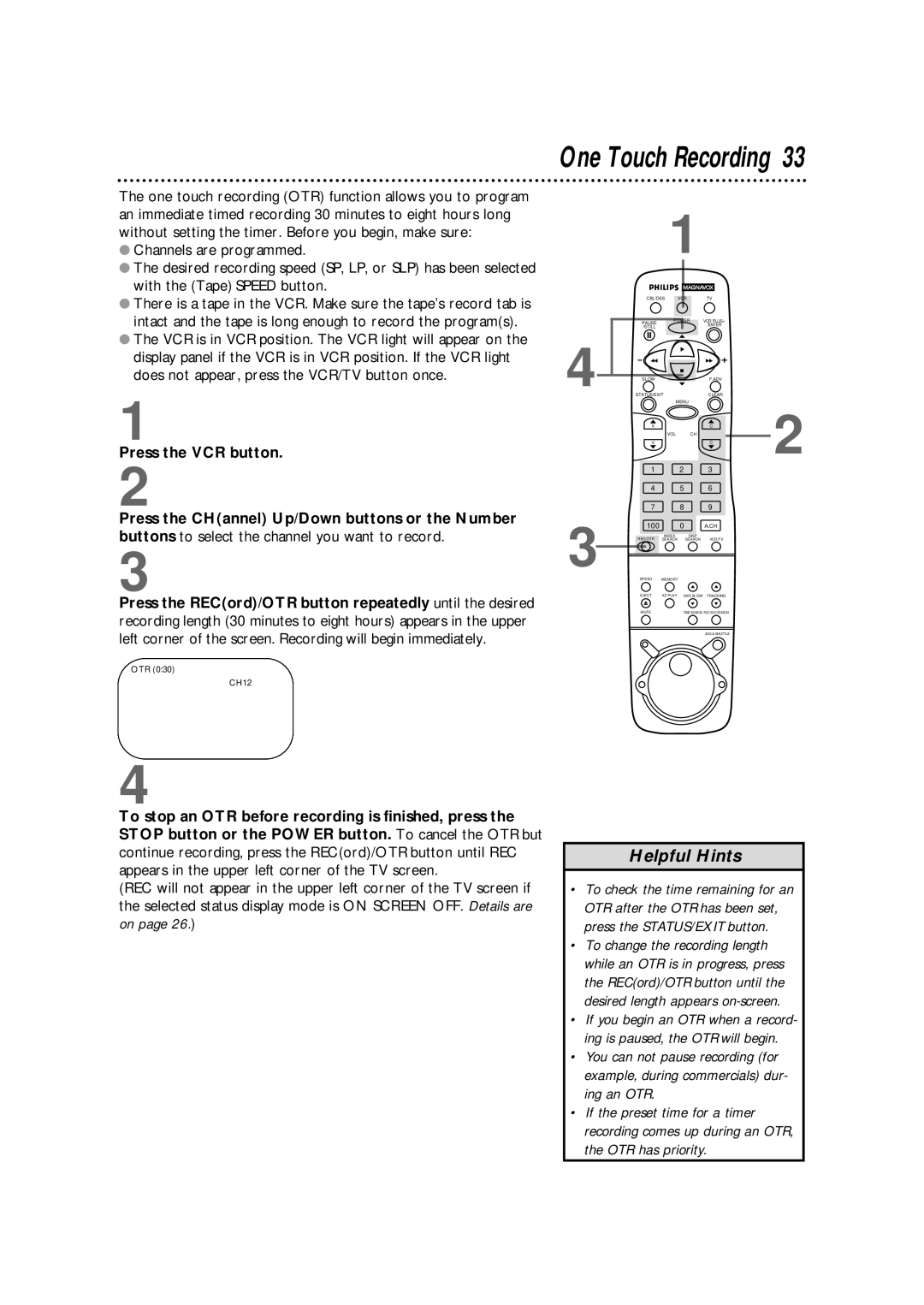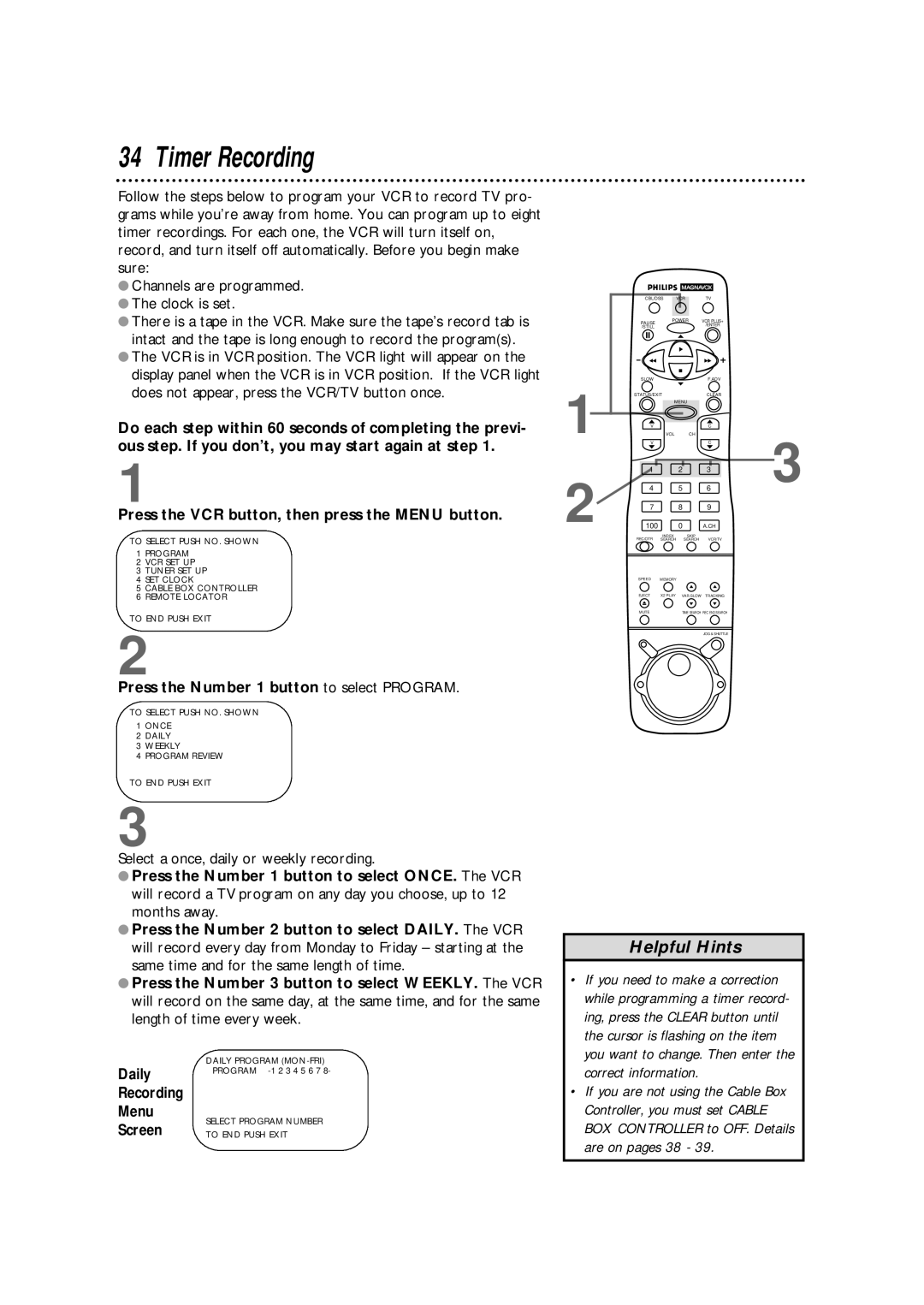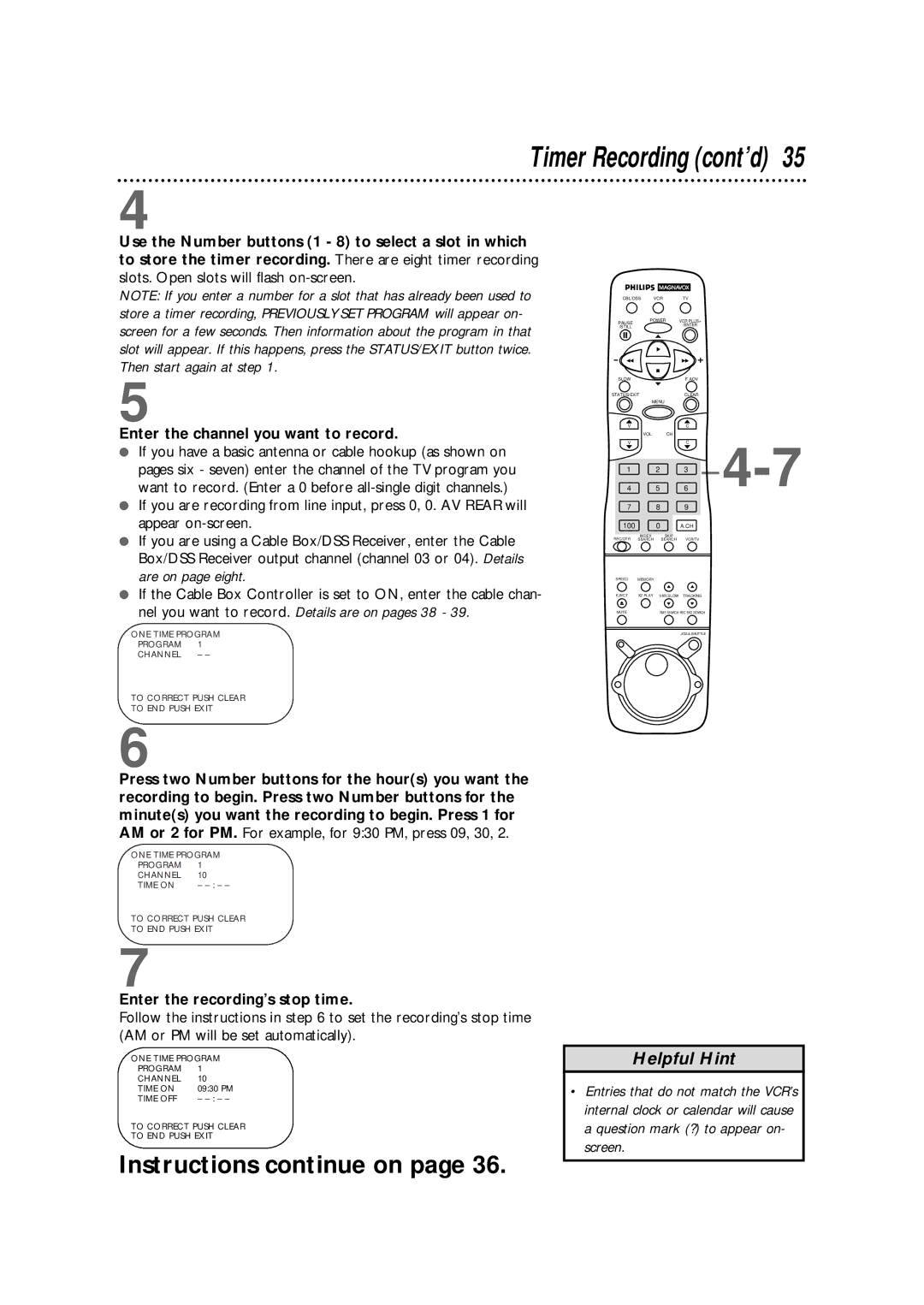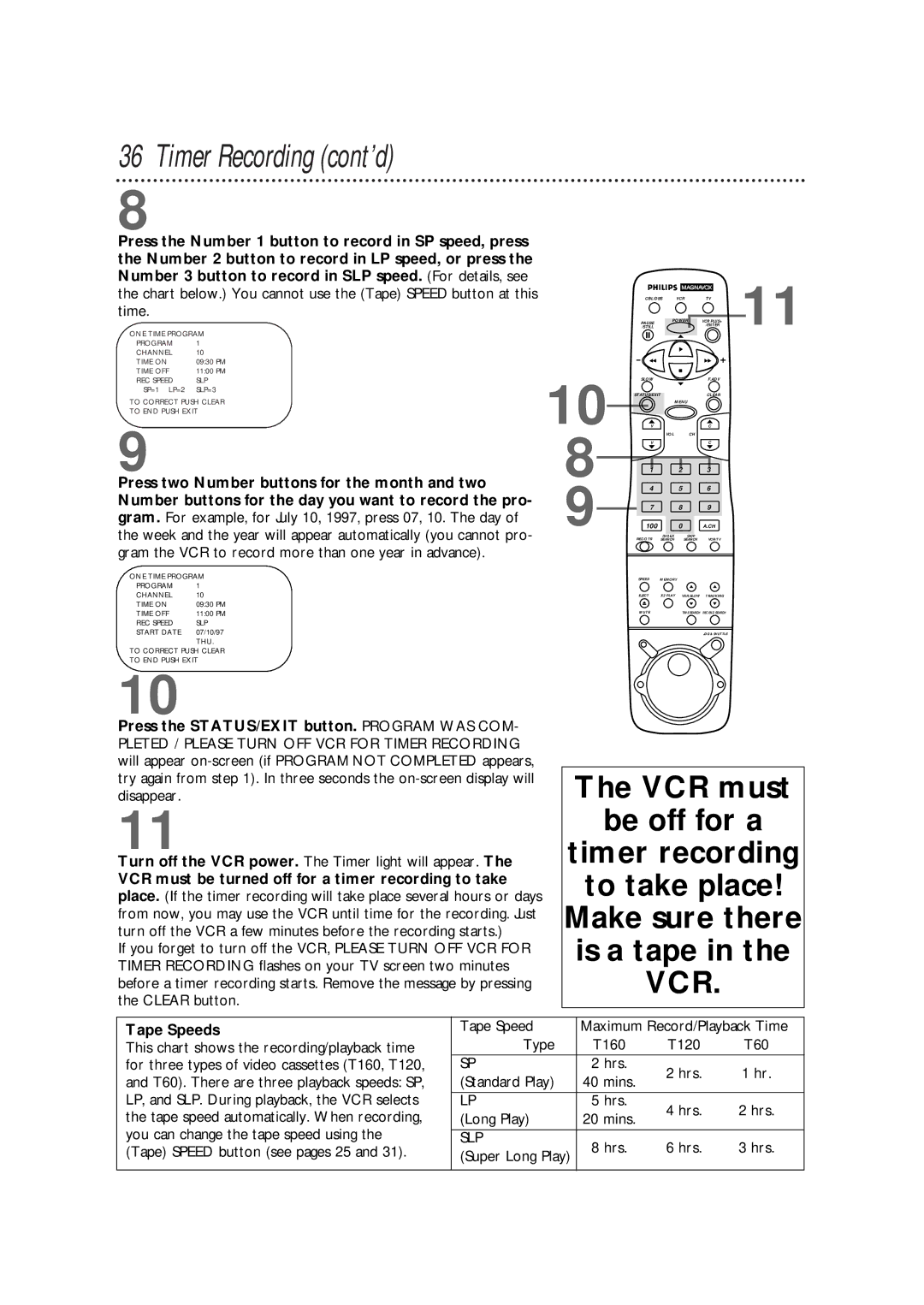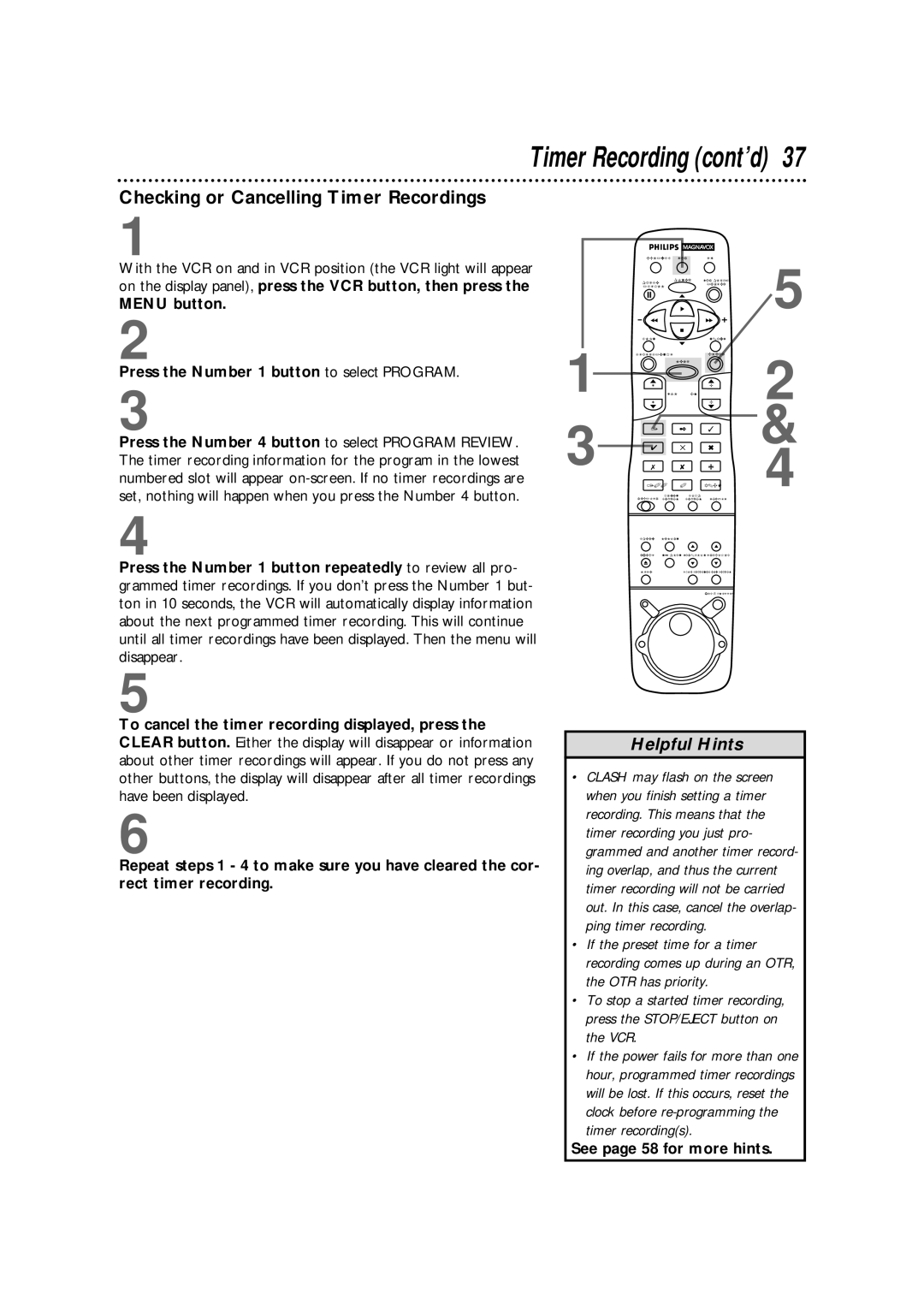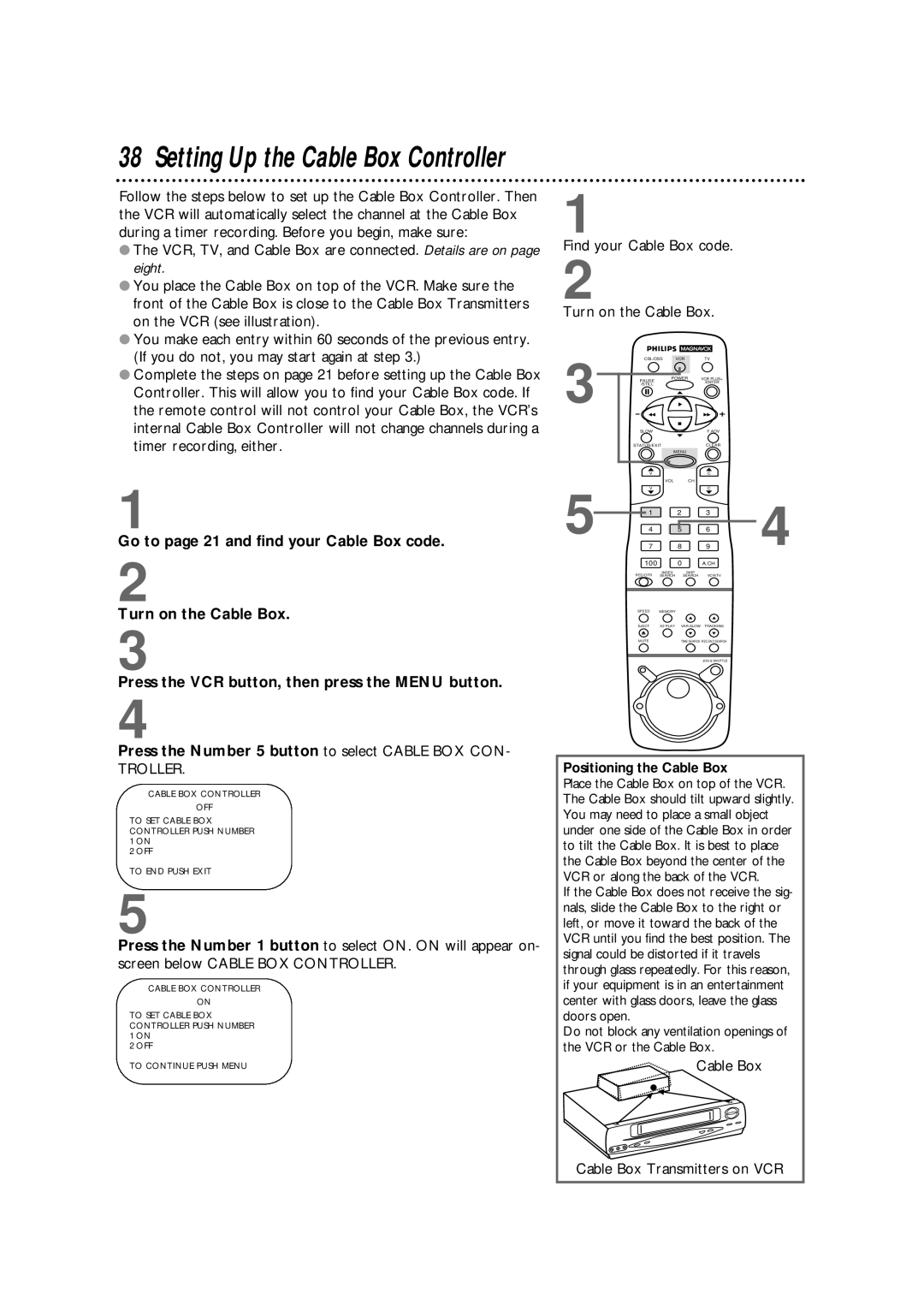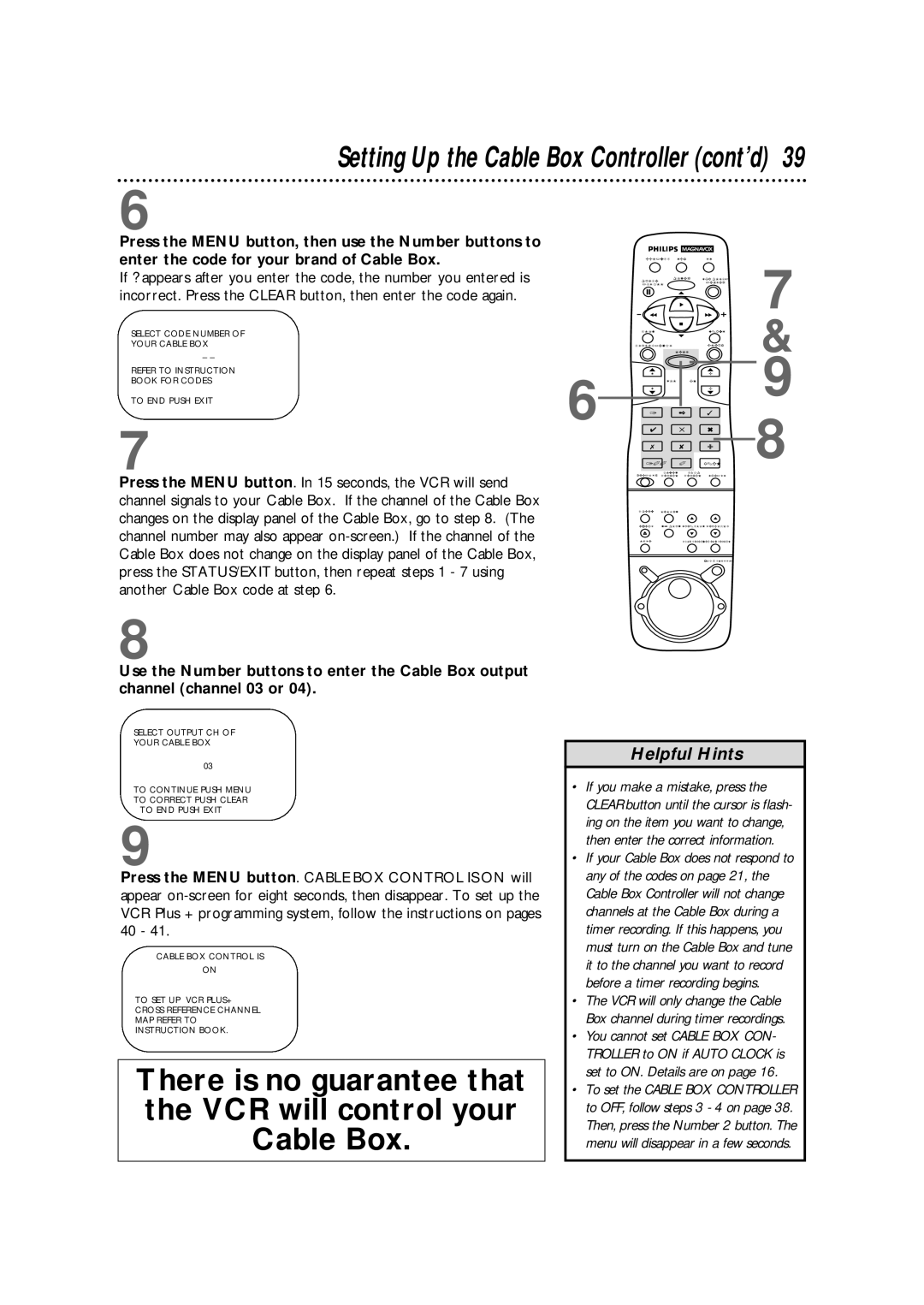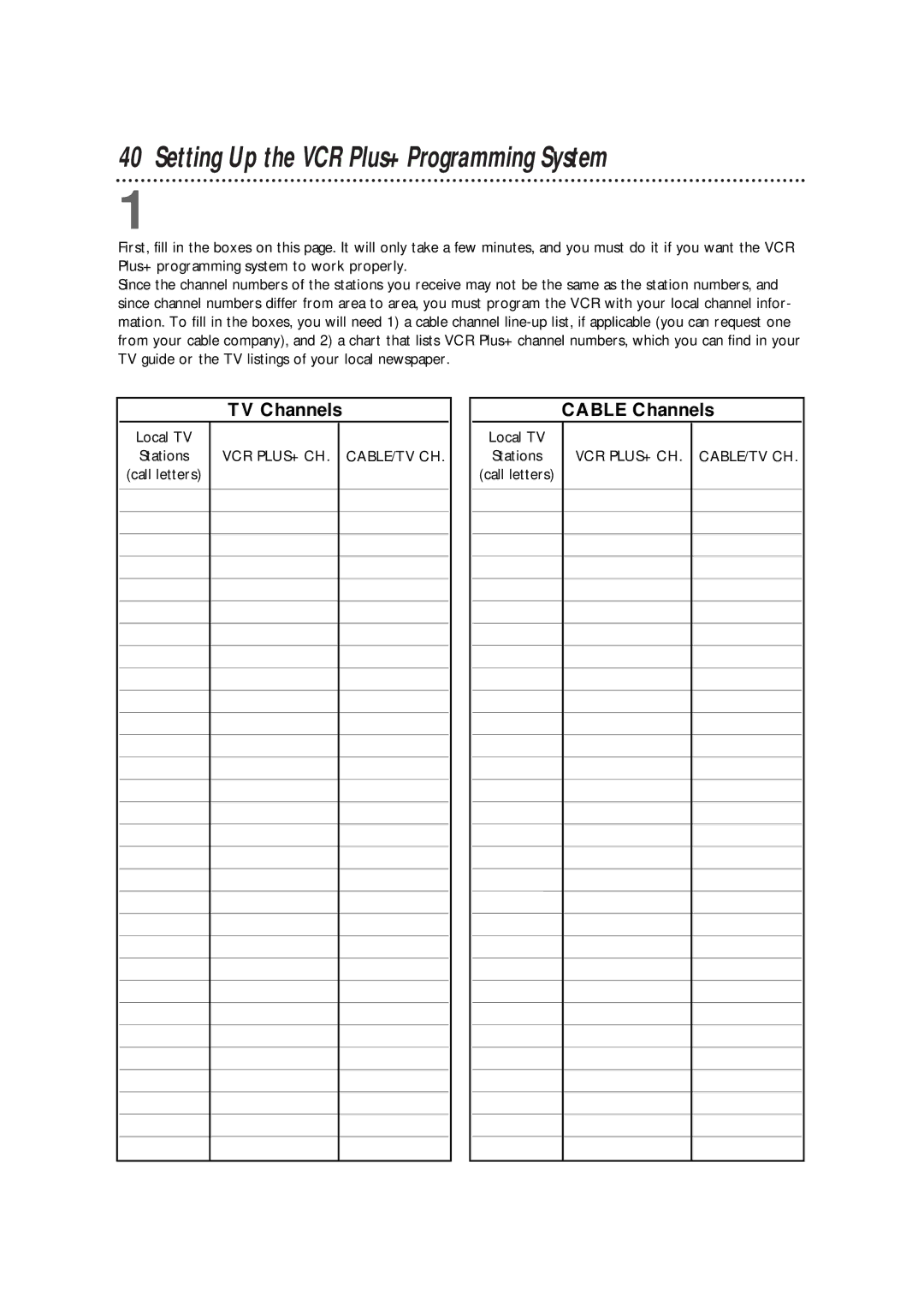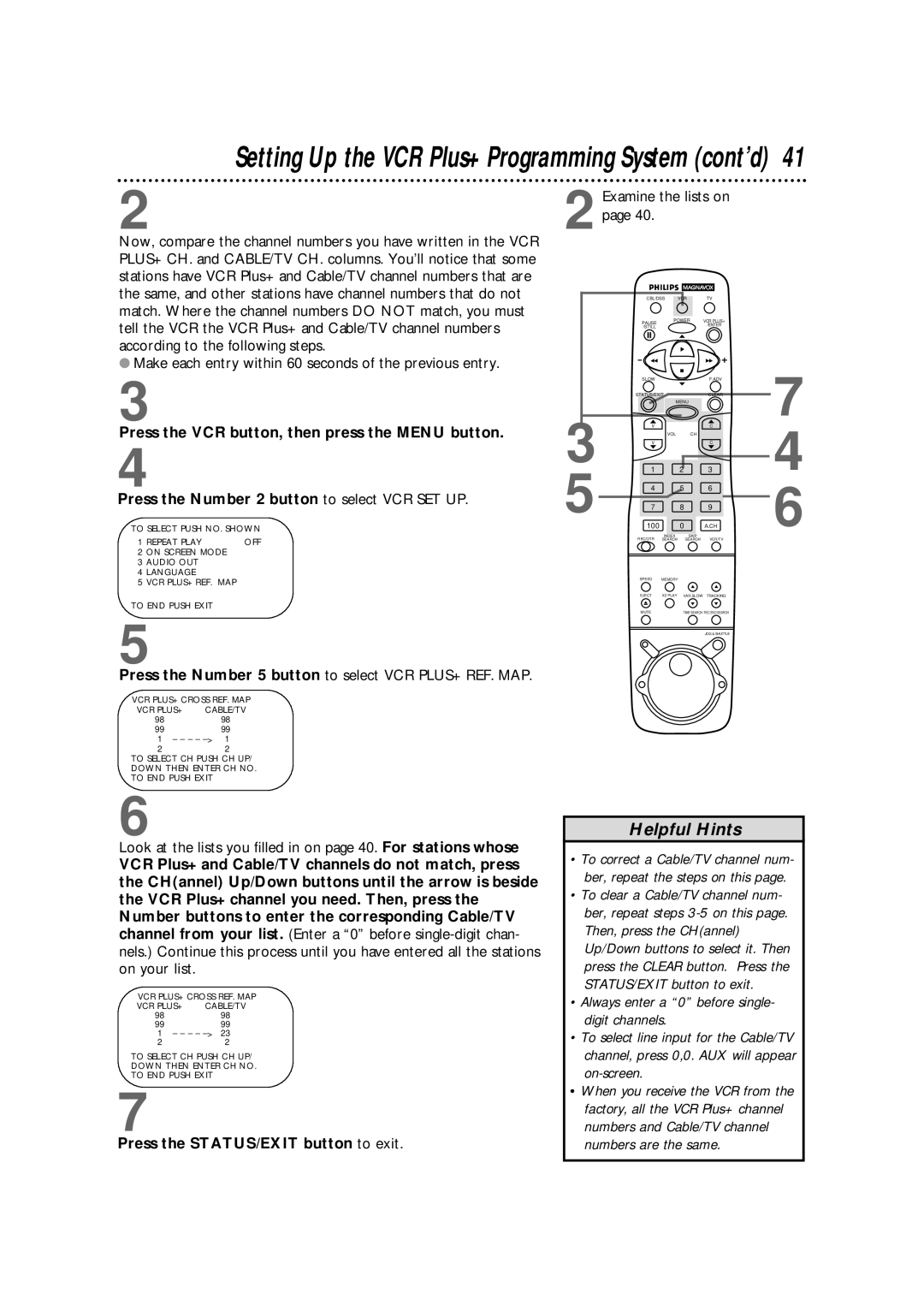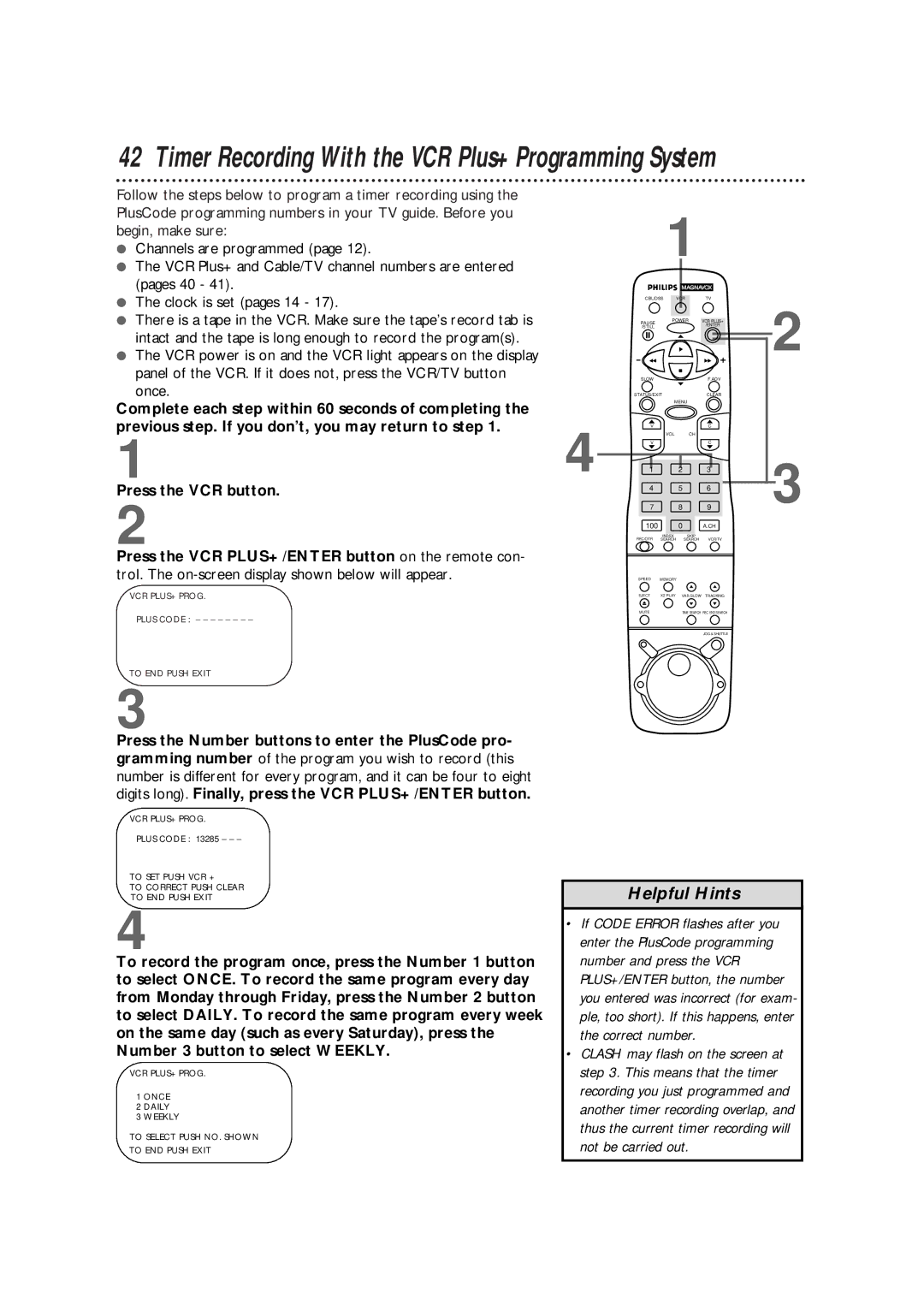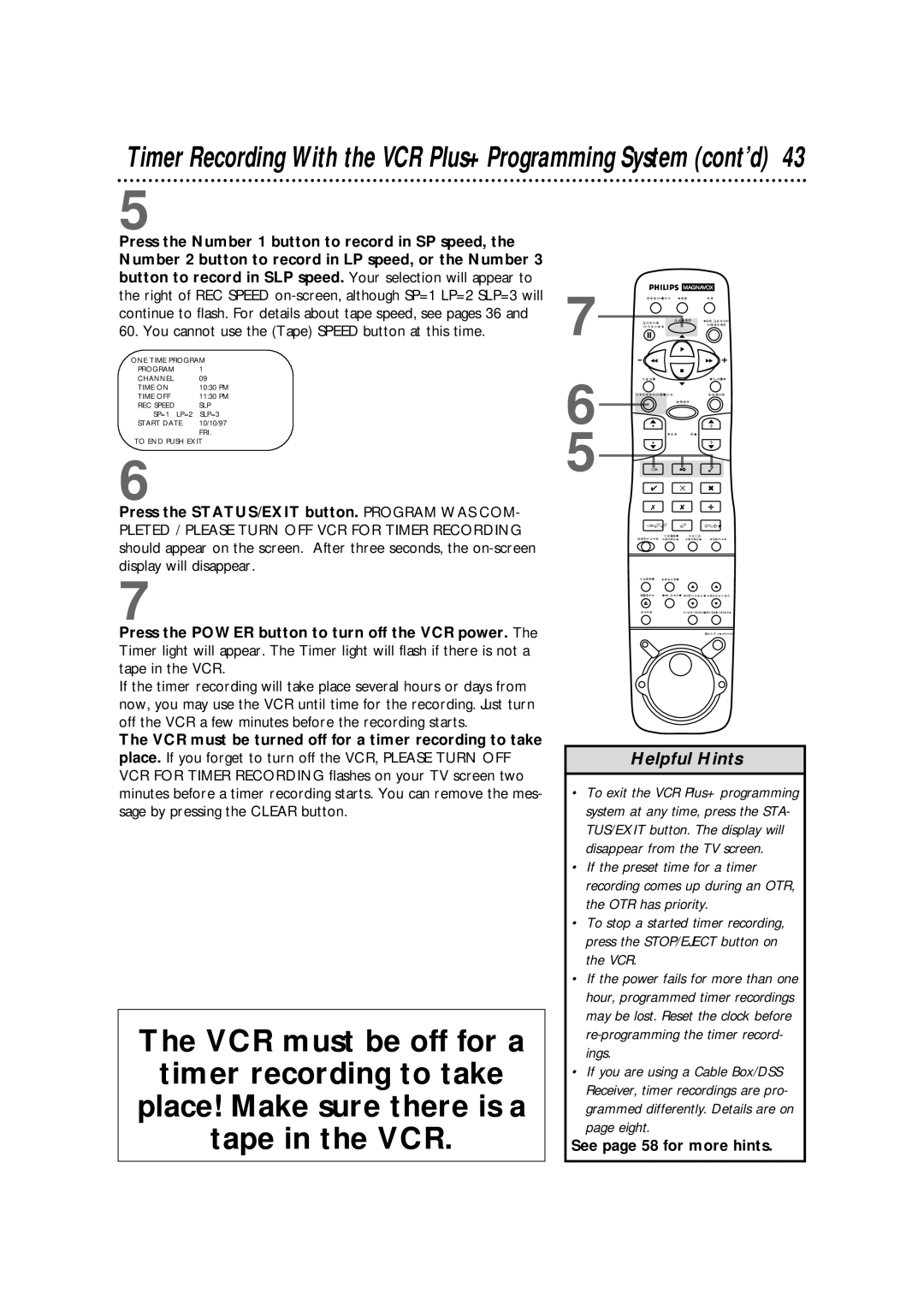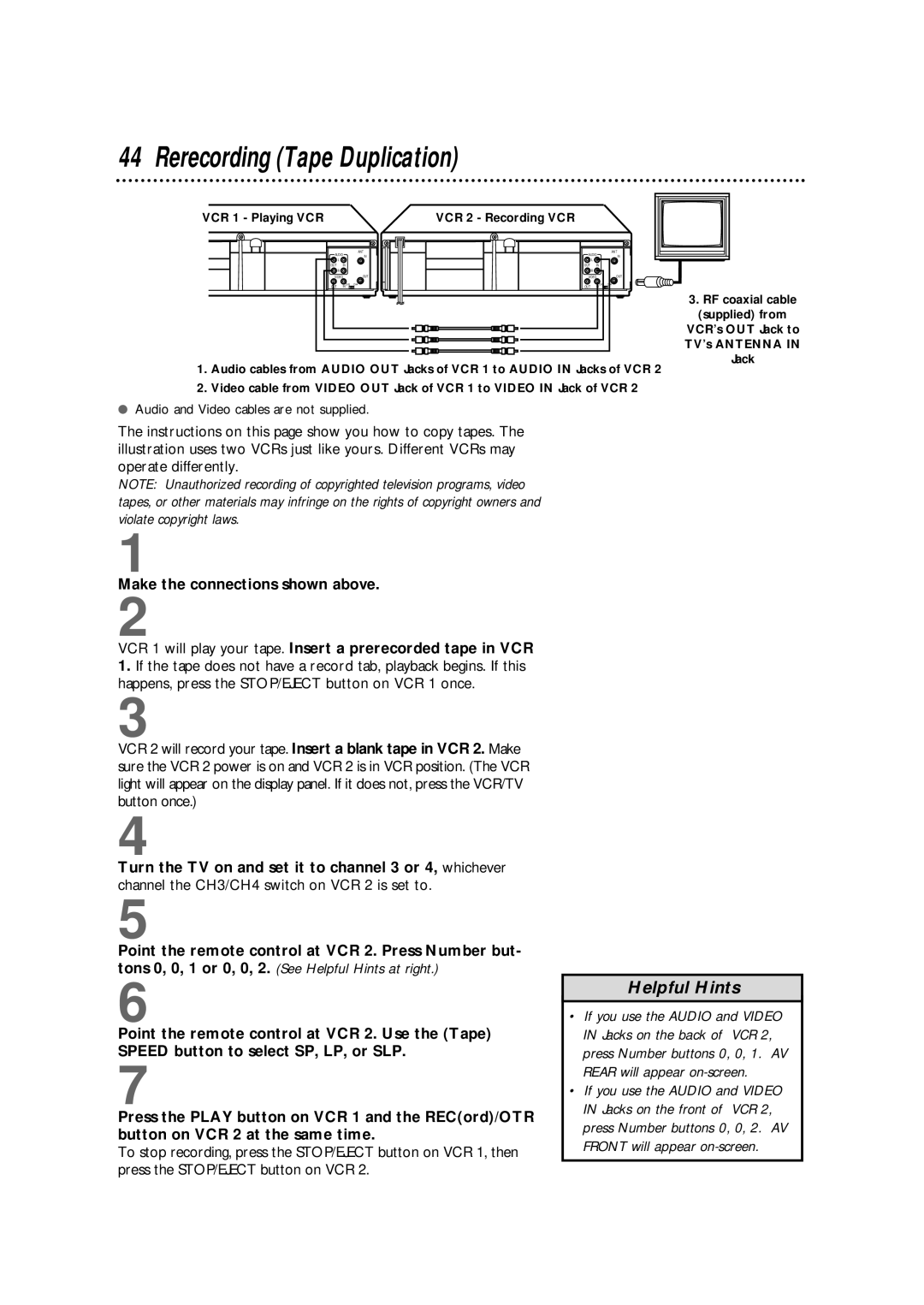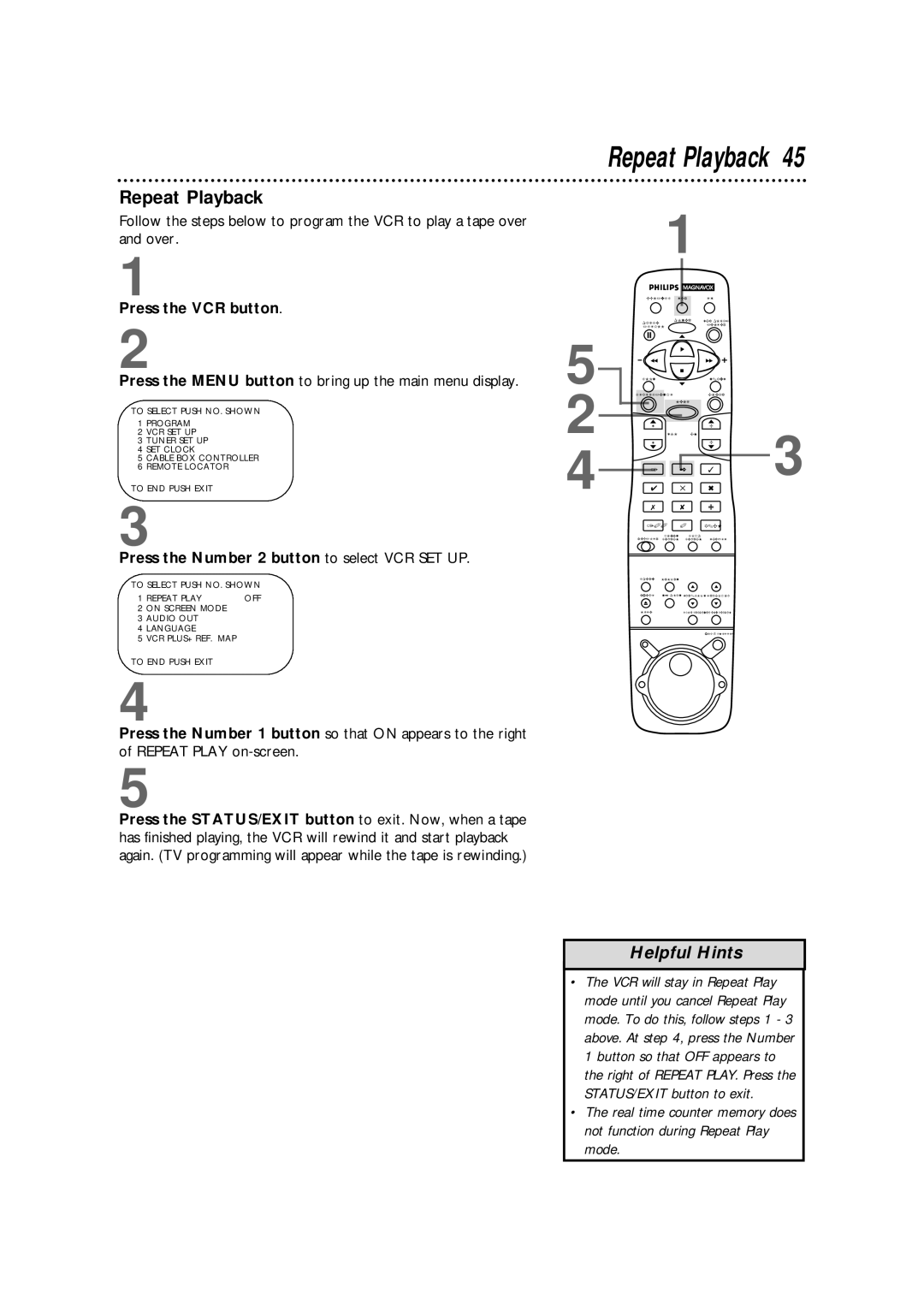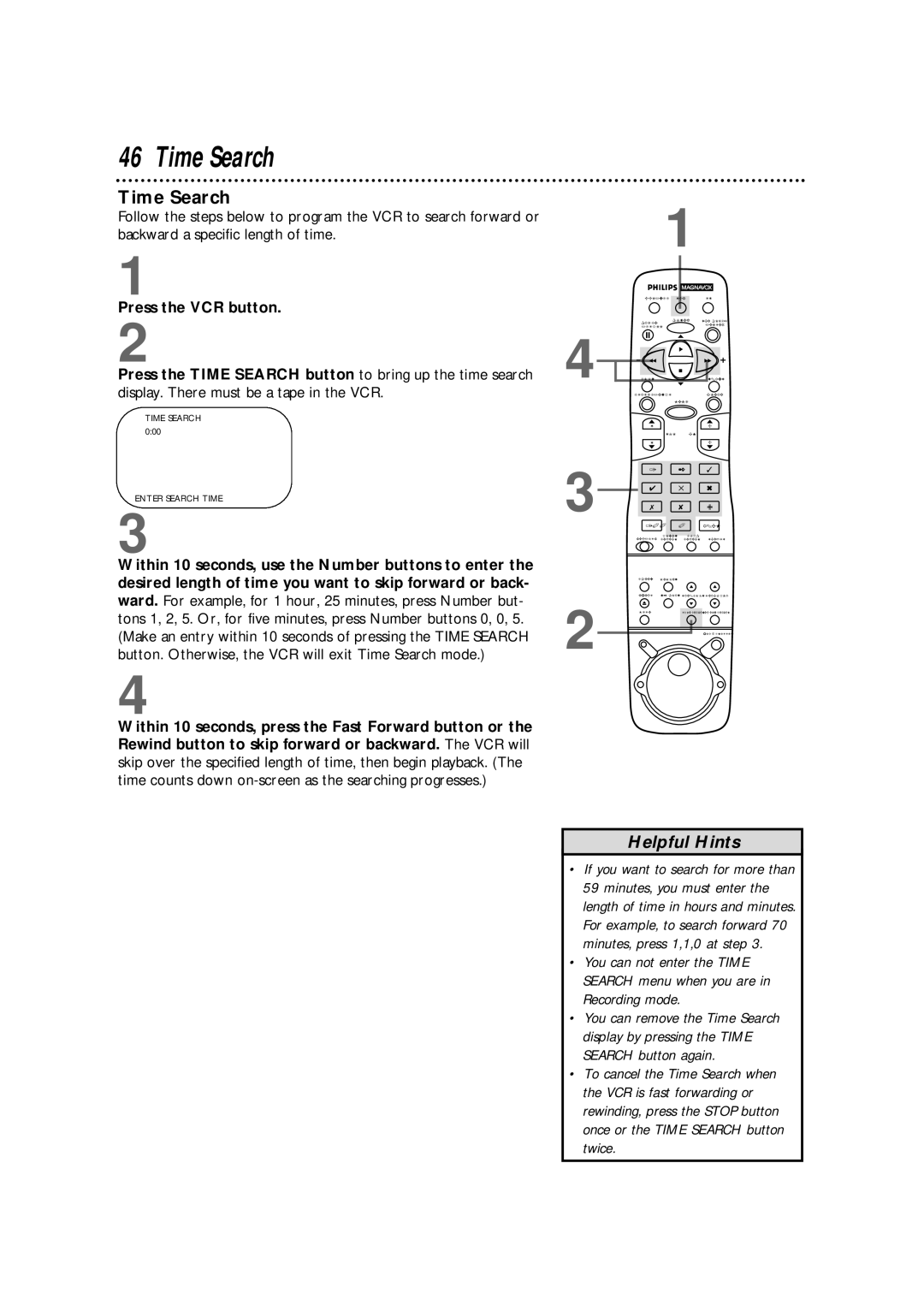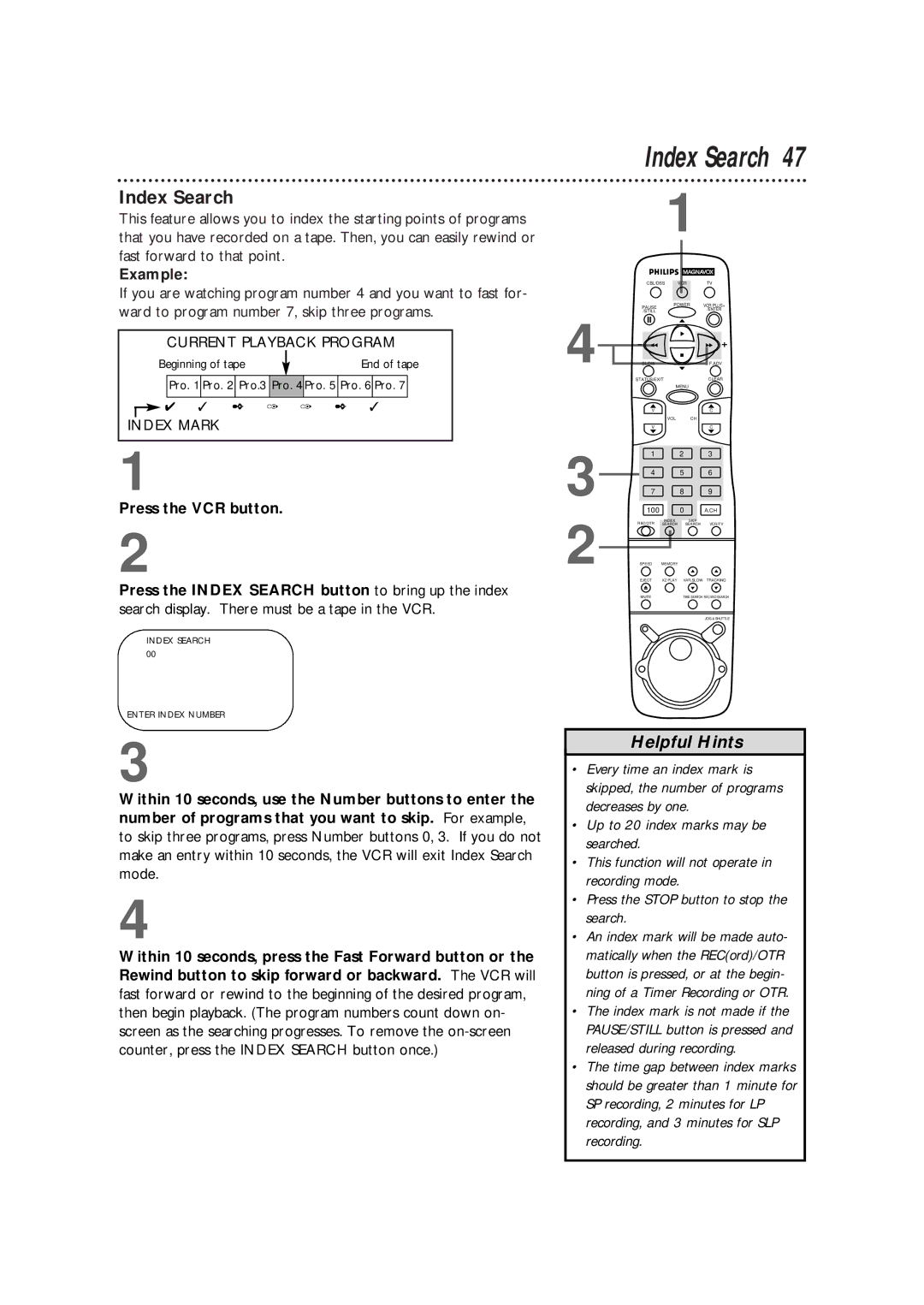24 Remote Control Buttons (cont’d)
CBL/DSS | VCR | TV |
PAUSE | POWER | VCR PLUS+ |
| /ENTER | |
/STILL |
| |
|
|
PAUSE/STILL Button
In Record mode, press to temporarily stop the recording (pause). Press a second time to resume normal recording. Details are on page 31. You can not pause a one touch recording that is set for a specific length of time.
During playback, press to freeze the picture (still). Press a second time to resume normal playback. Details are on page 50.
POWER Button
Press to turn on or off the VCR, TV, Cable Box, or Digital Satellite System. (You must first press the VCR, TV, or CBL/DSS button.) Details are on pages 20 - 21.
SLOW | F.ADV |
STATUS/EXITCLEAR
MENU
VCR PLUS+/ENTER Button
Press to set a Timer Recording with the VCR Plus+ programming system. Details are on pages 40 - 43.
When in TV or Cable Box mode, press after pressing the Number buttons to select a channel. Details are on pages 20 - 21.
Fast Forward Button
V | C |
VOL | CH |
V | C |
1 2 3
4 5 6
7 8 9
100 0 A.CH
REC/OTR | INDEX | SKIP |
|
SEARCH | SEARCH | VCR/TV | |
SPEED | MEMORY |
|
|
EJECT | X2 PLAY | VAR.SLOW | TRACKING |
MUTE |
| TIME SEARCH REC END SEARCH | |
JOG & SHUTTLE |
When tape playback is stopped, press to fast forward the tape at high speed. During tape playback, press to fast forward while the picture stays
Or, if you have a Magnavox TV, press when in TV mode to adjust (increase) the picture controls in the TV menu system.
VOL(ume) Up/Down Buttons
Press to increase or decrease the TV’s volume.
Details are on page 20.
A. CH (Alternate Channel) Button
When in TV mode, press to return to the previous channel.
INDEX SEARCH Button
Press to fast forward or rewind to the starting points of programs that you have recorded on a tape. Details are on page 47.
REC(ord)/OTR Button
Press once to start a recording. Details are on page 31.
Or, press three to 18 times to start a one touch recording (an immediate recording, 30 minutes to eight hours long) of the channel you are watch- ing. Details are on page 33.
TIME SEARCH Button
Press to fast forward or rewind the tape a specific length of time. Details are on page 46.
REC(ord) END SEARCH Button
Press to search forward to an unrecorded portion of the tape. Details are on page 48.
MUTE Button
Press to eliminate the TV’s sound. Press again to restore the volume. Details are on page 20.
Helpful Hints
•Press the VCR button before pressing other VCR buttons; press the TV button before pressing other TV buttons; press the CBL/DSS button before pressing other Cable Box/Satellite System buttons.
•The buttons with a shaded description may also operate features of your TV, Cable Box, or Satellite System.
•Buttons that are shaded in the illustration light up for five seconds when you press one of them.