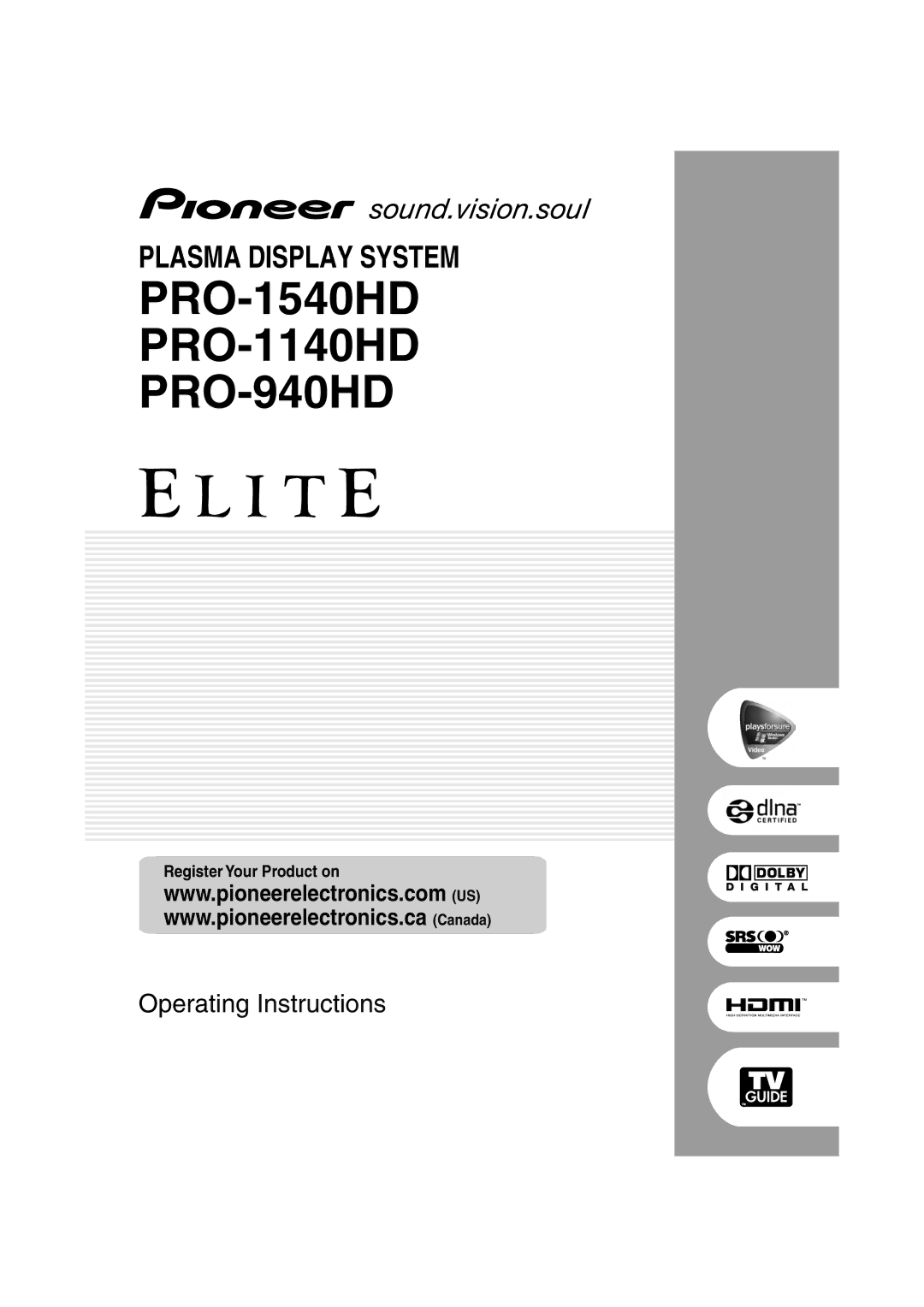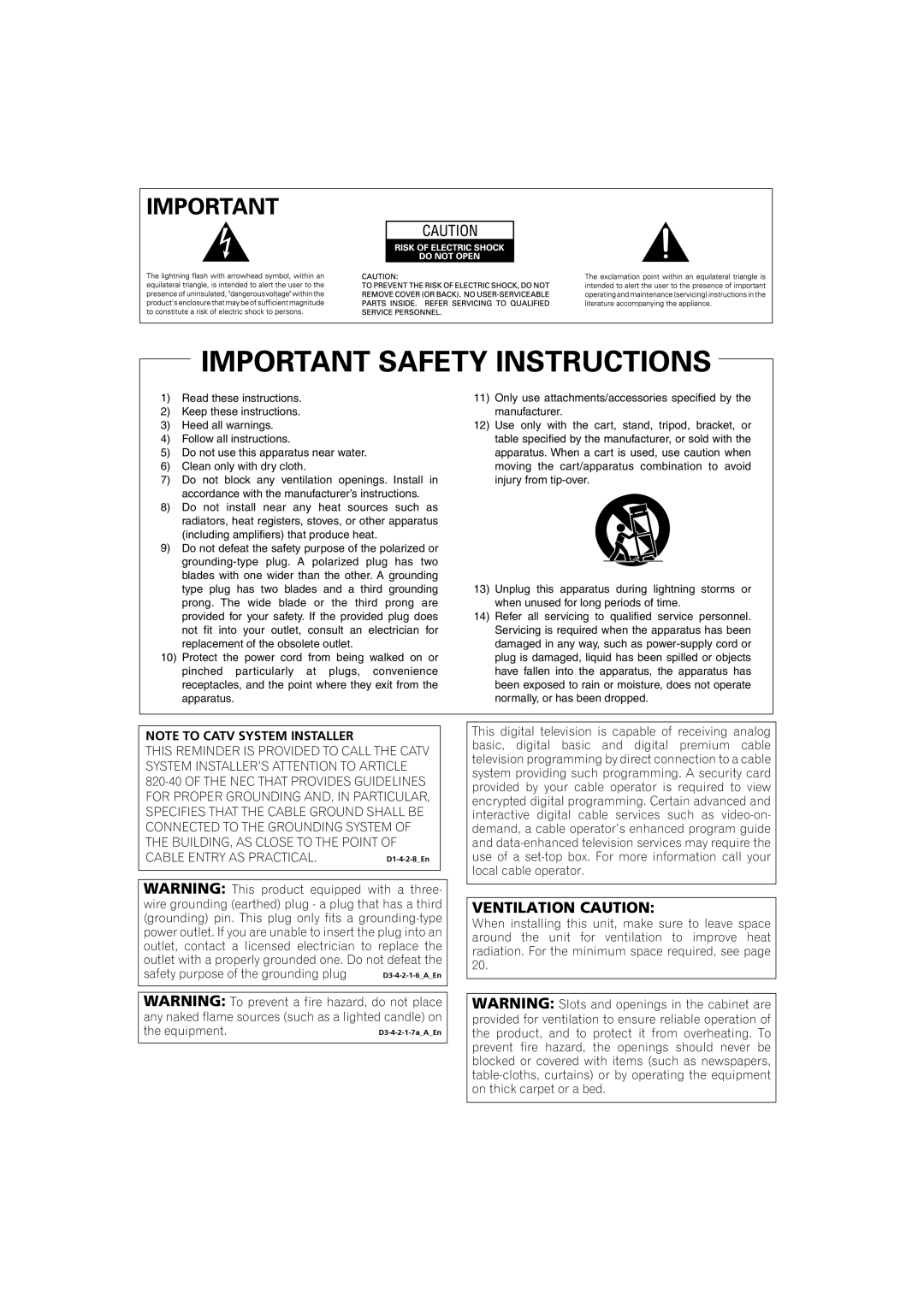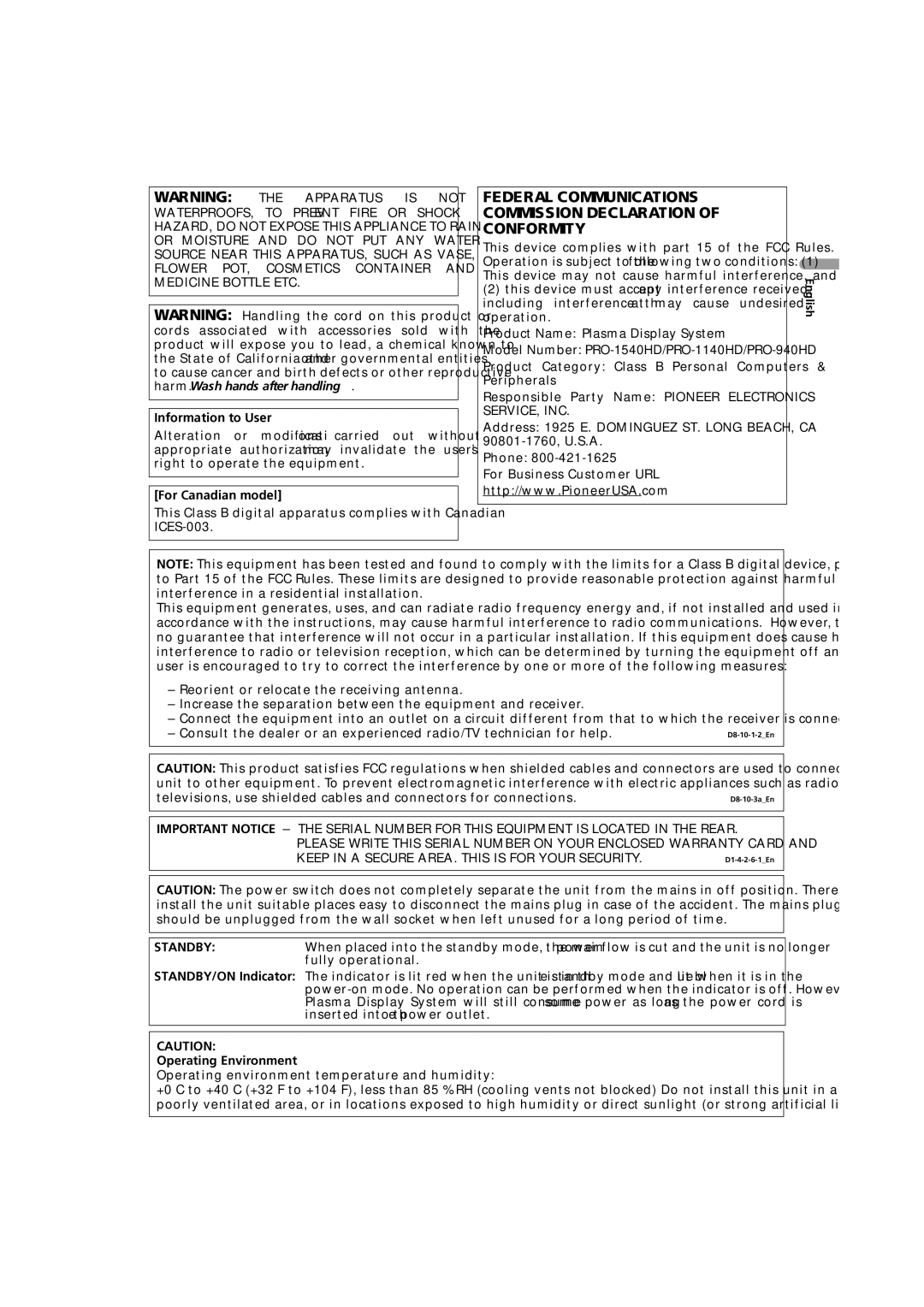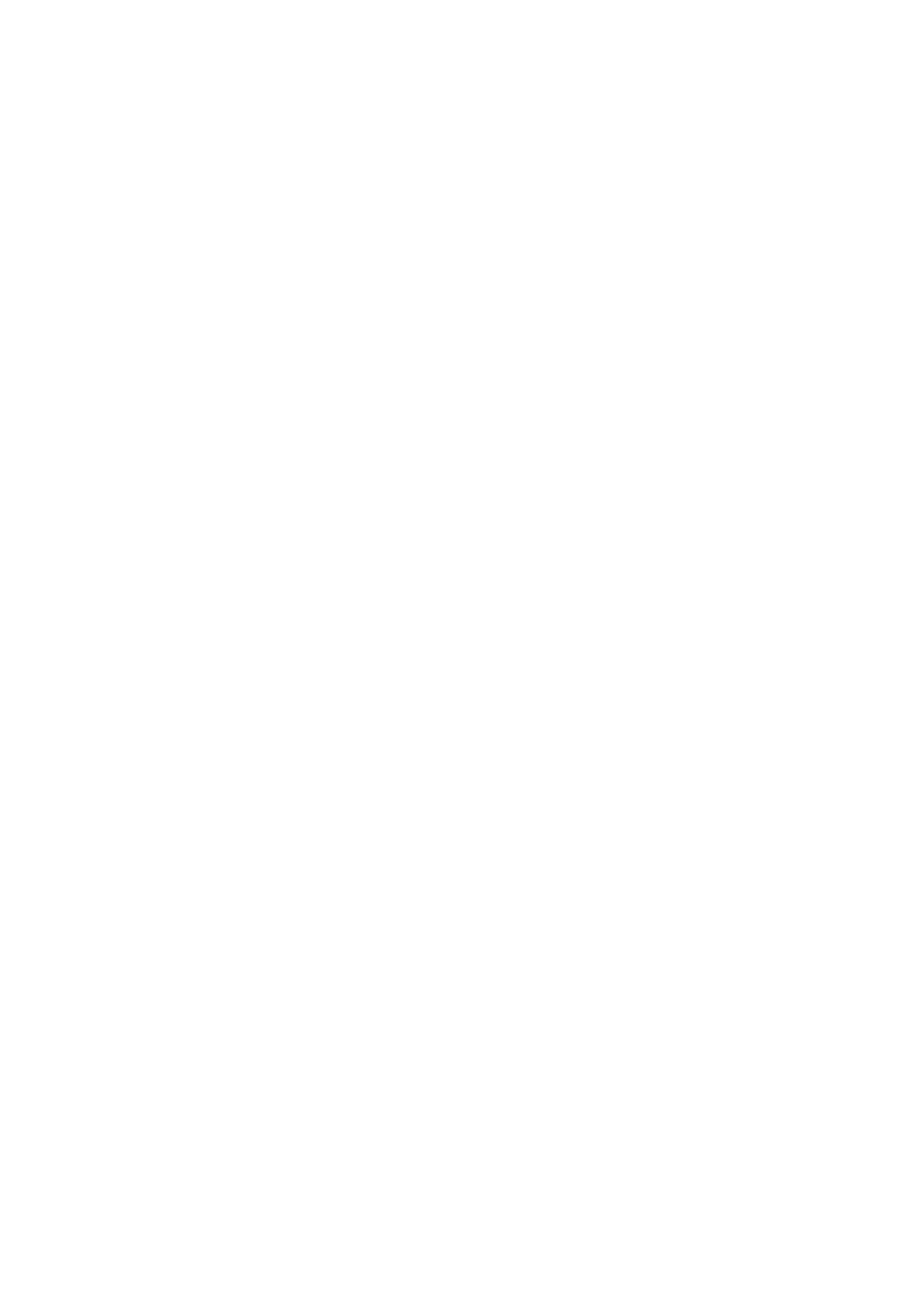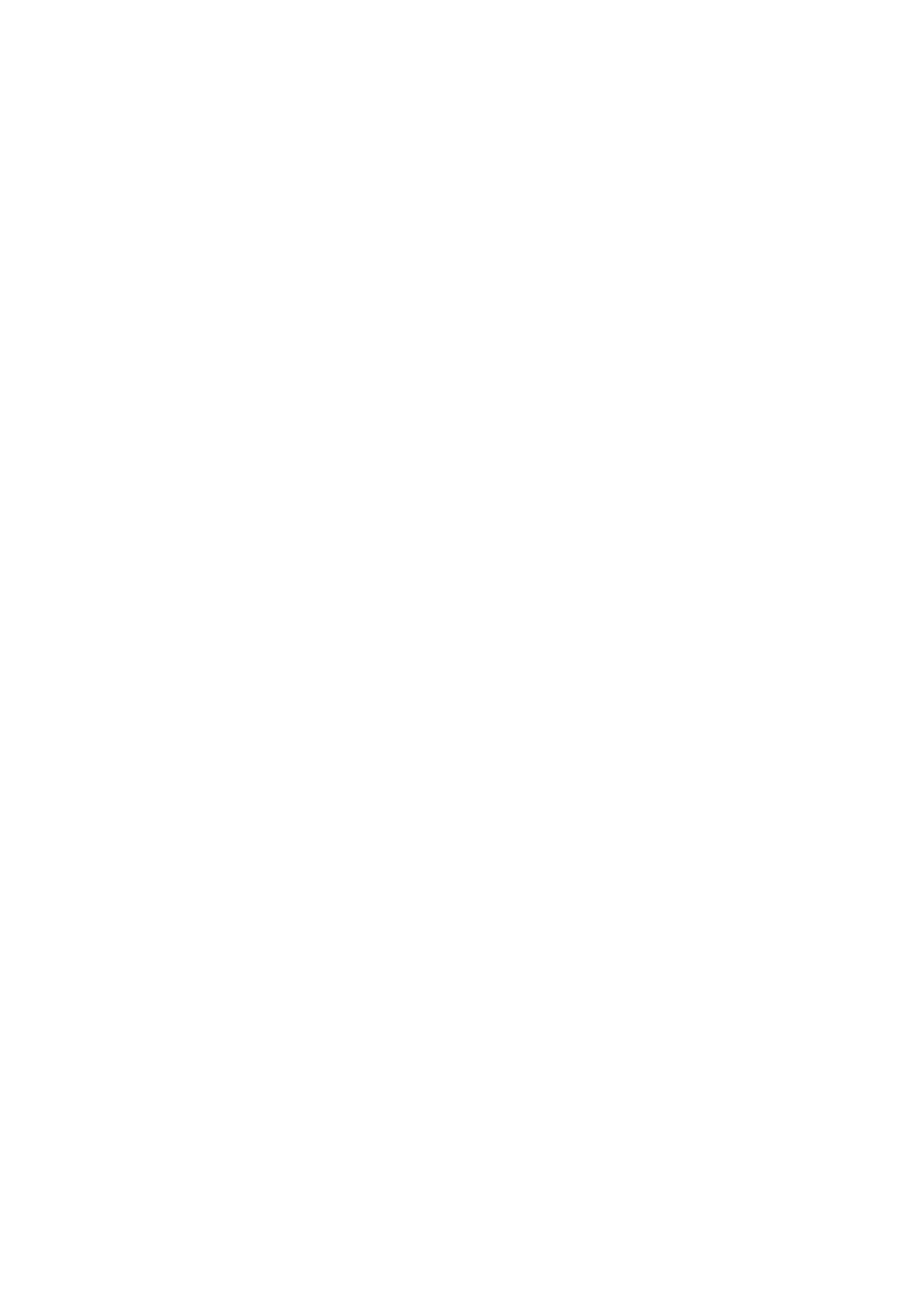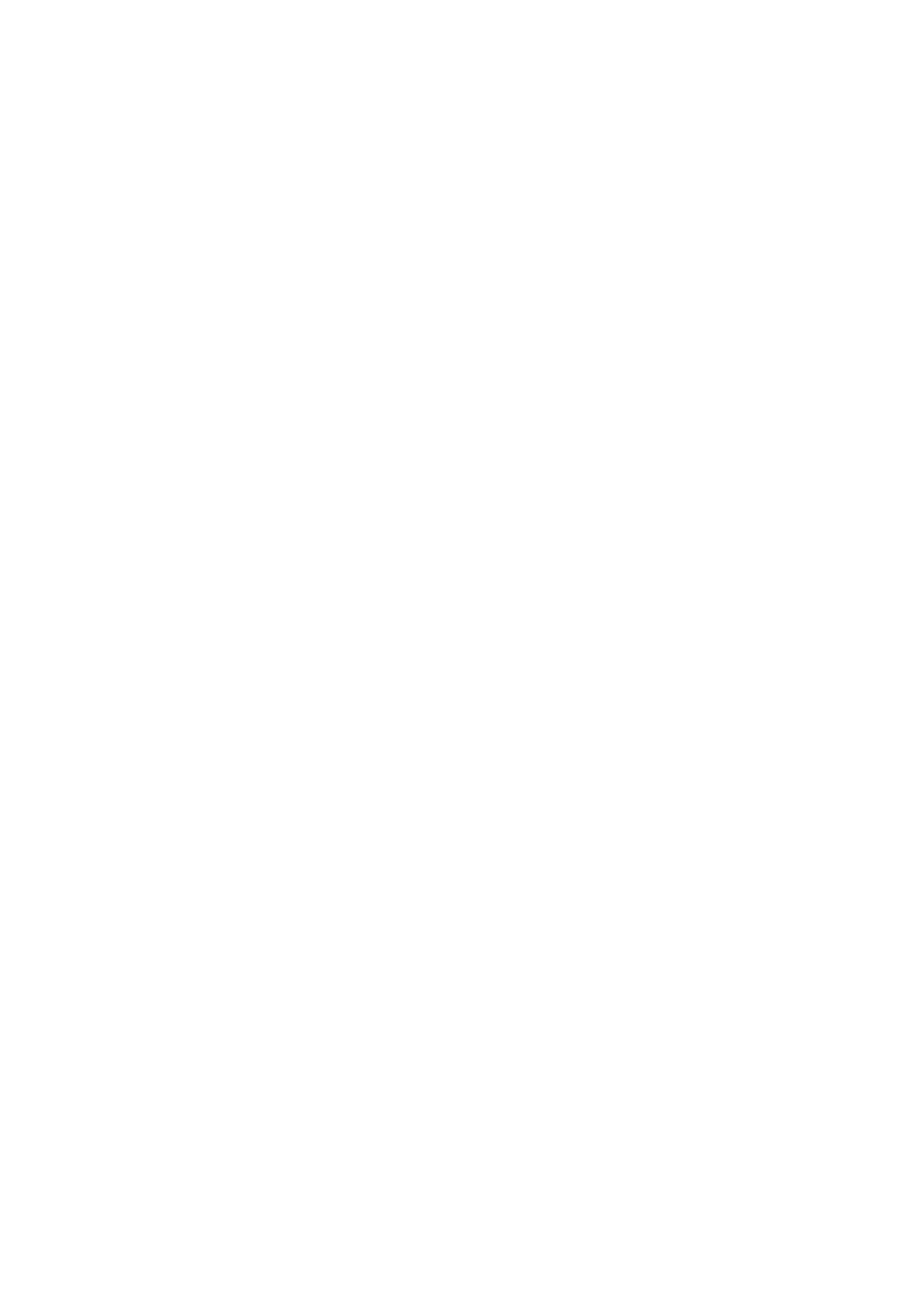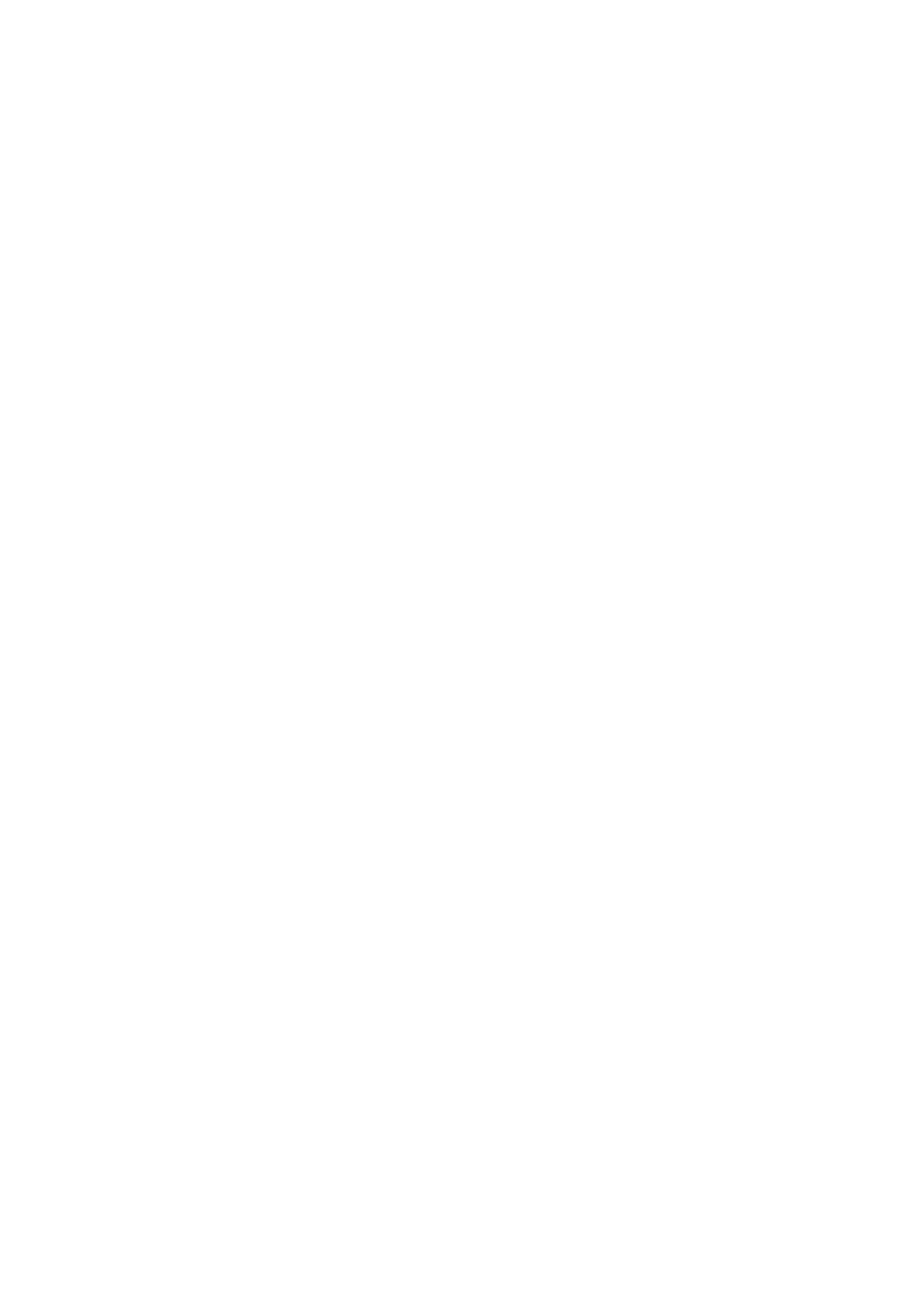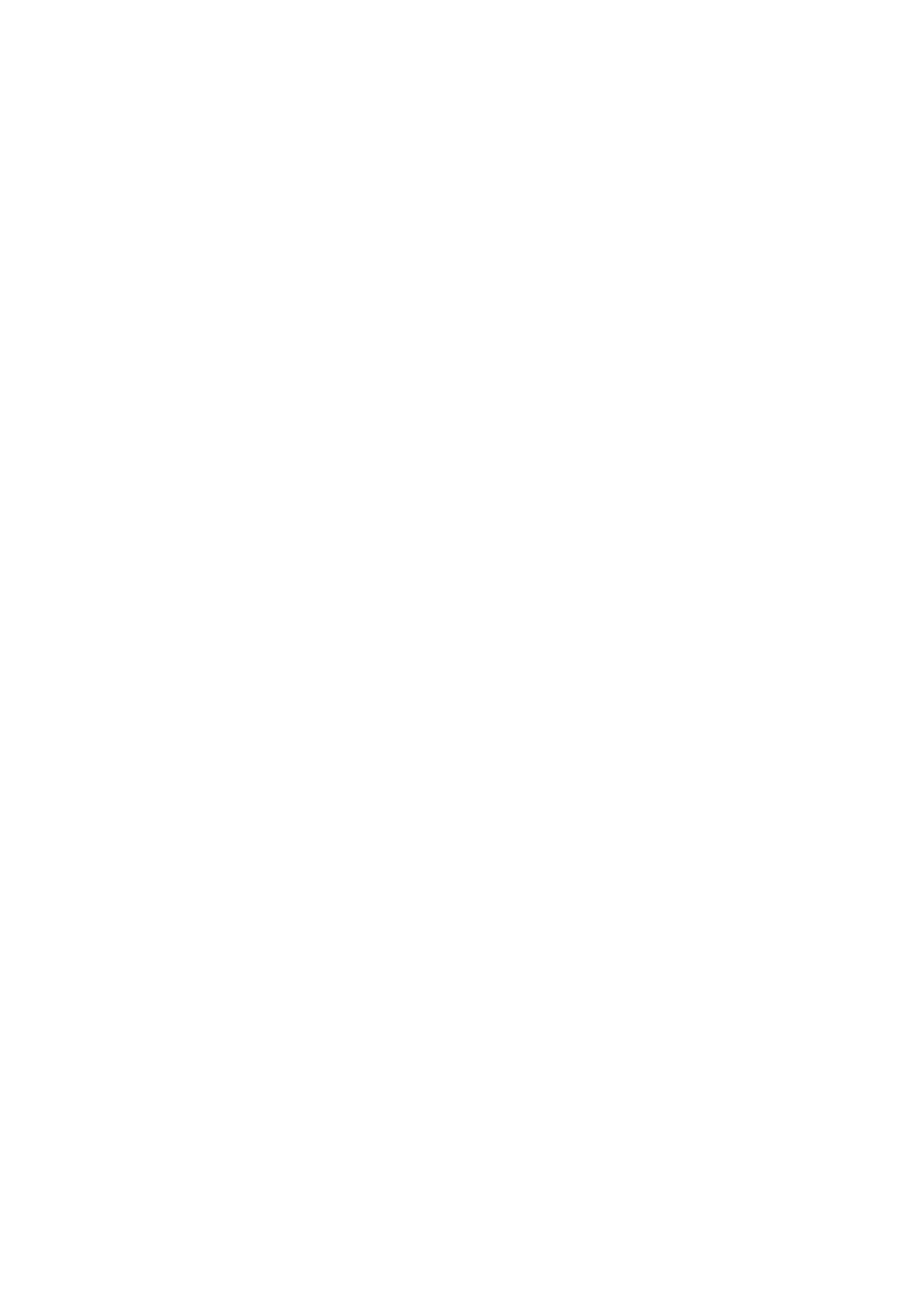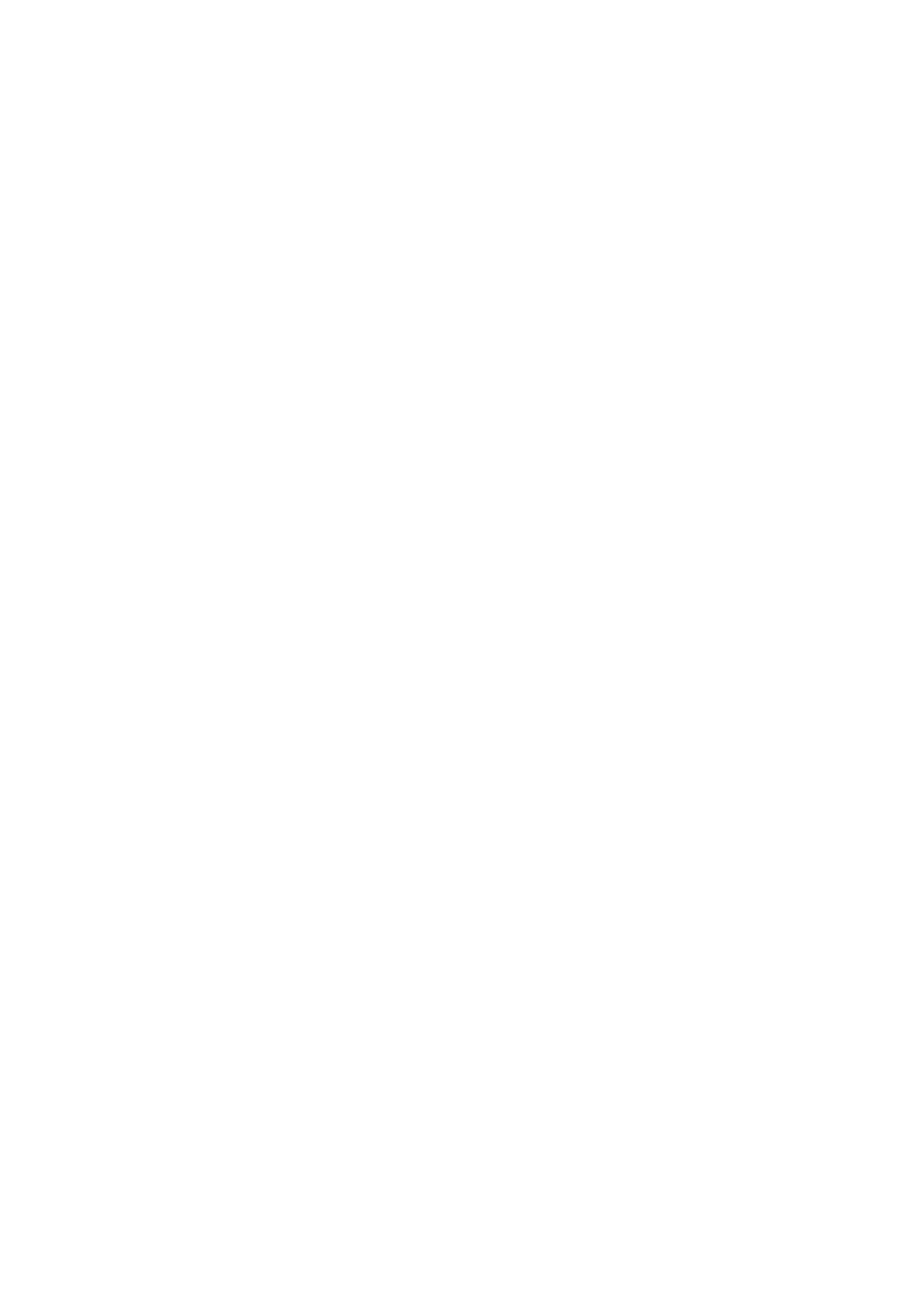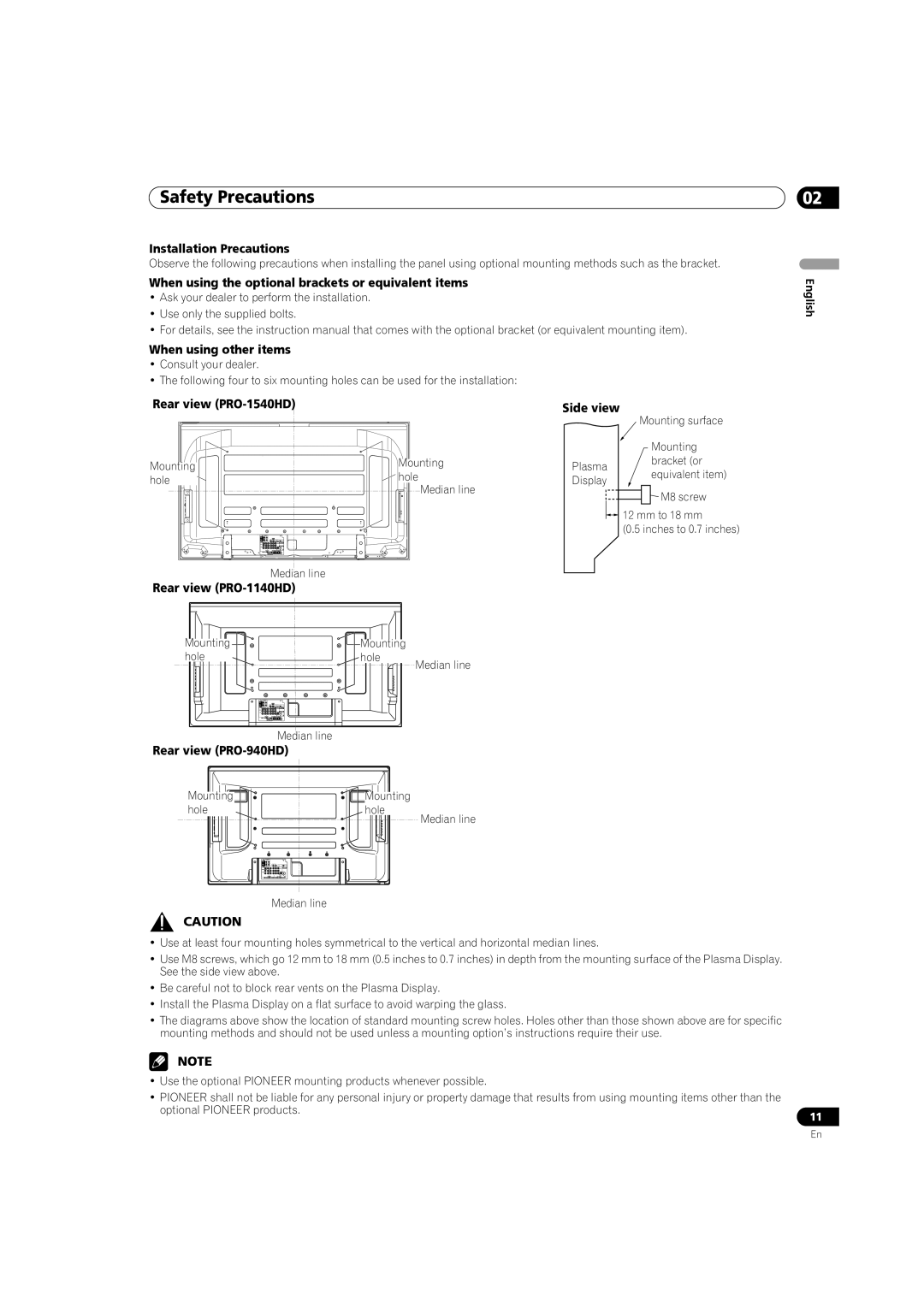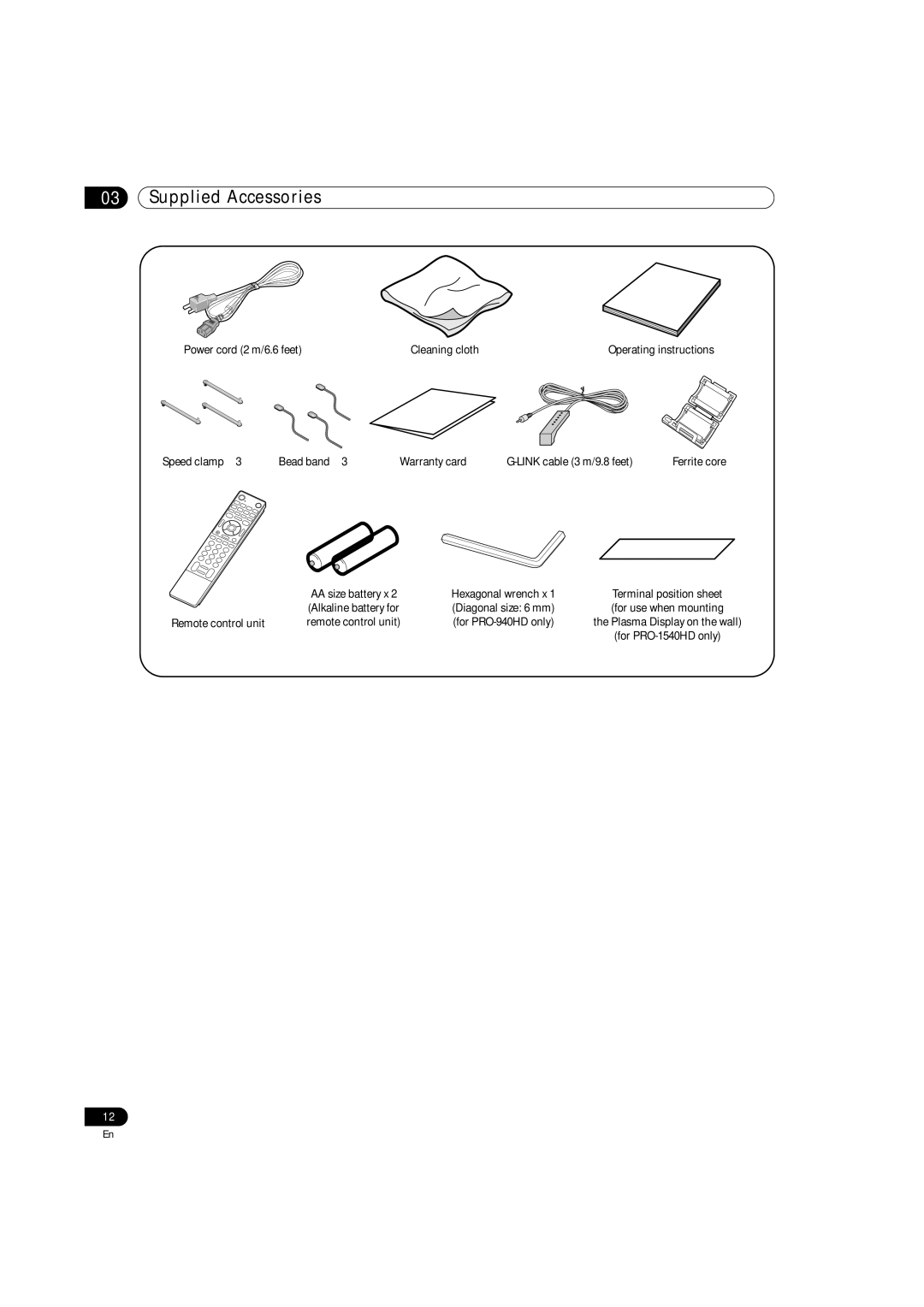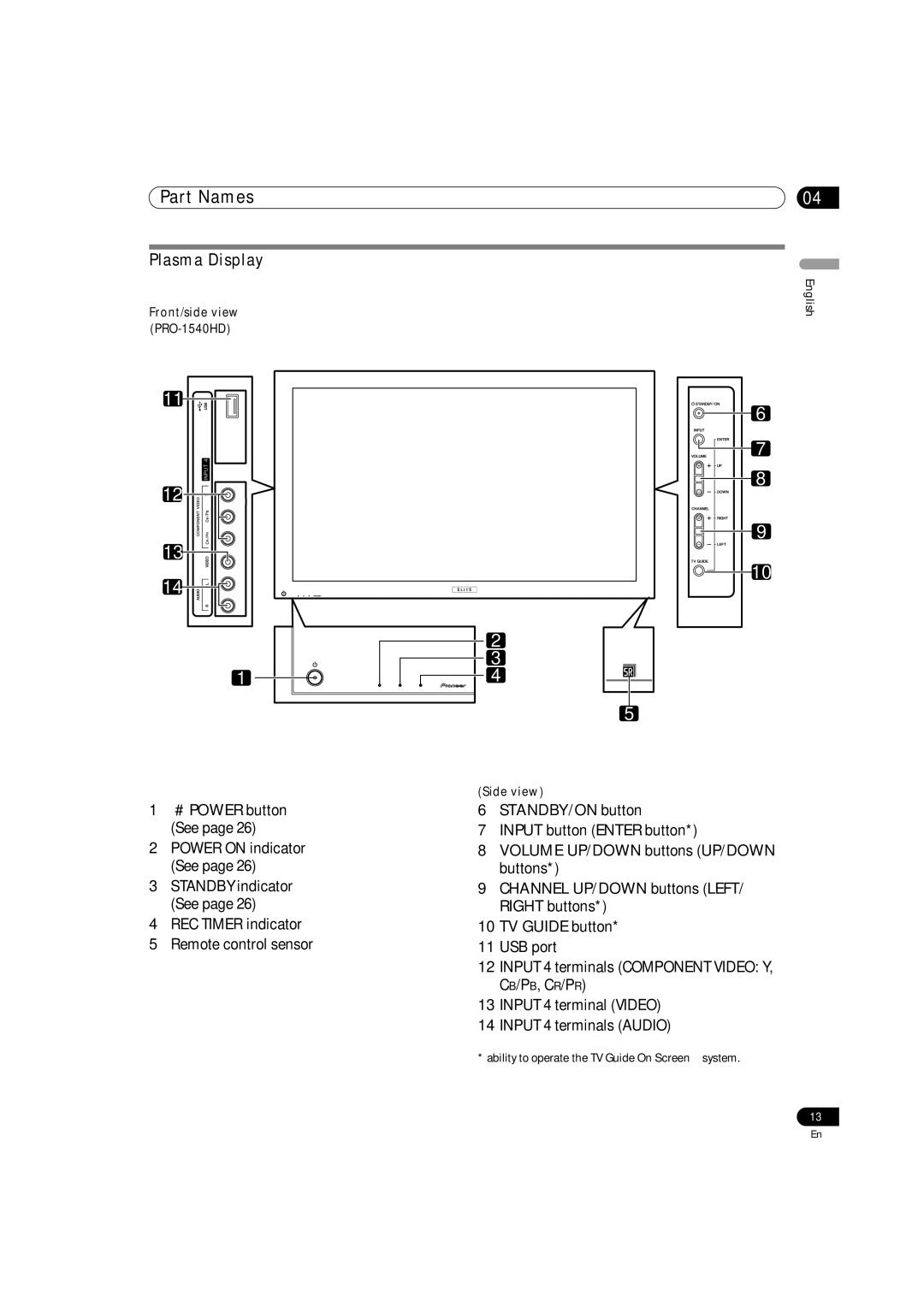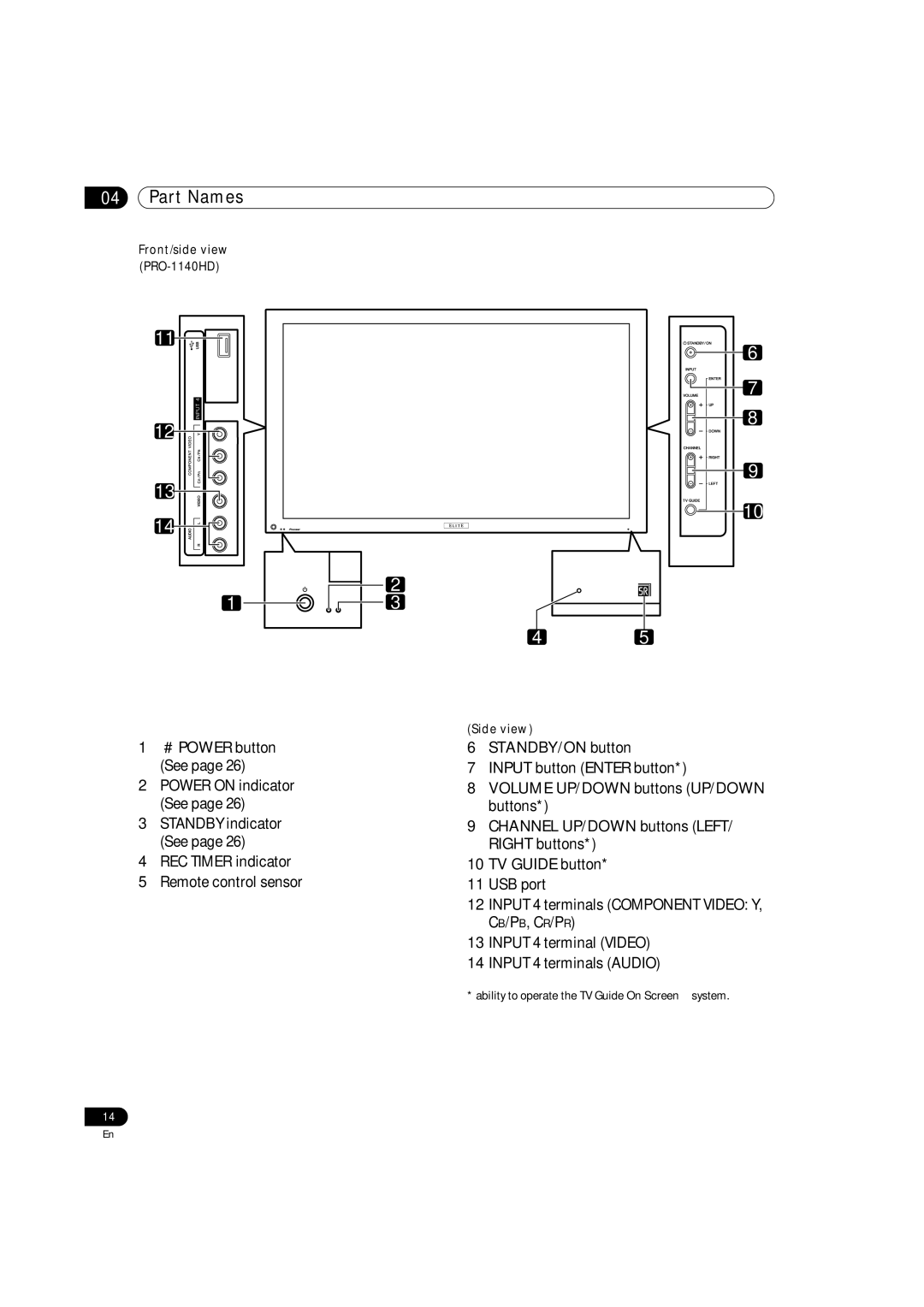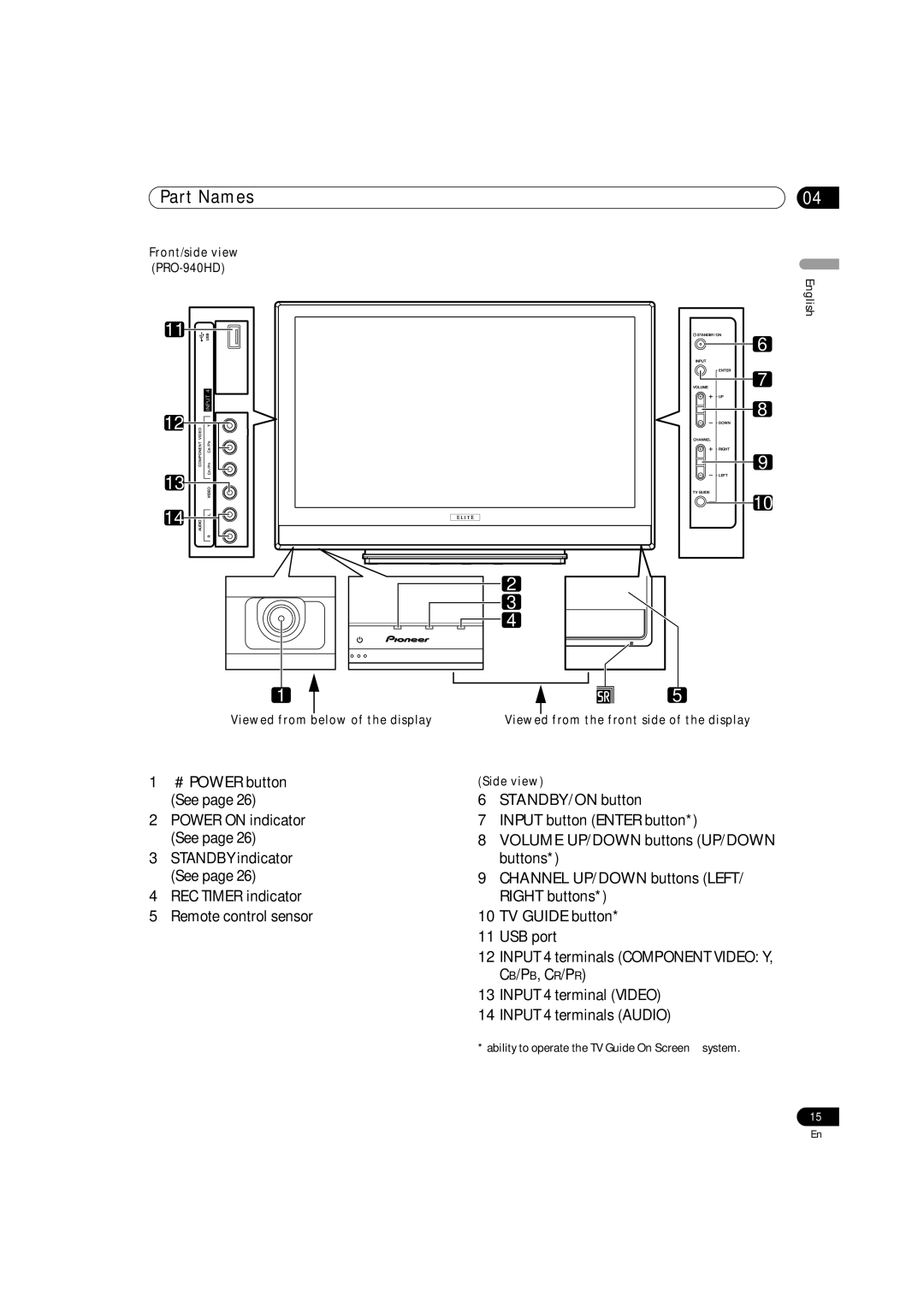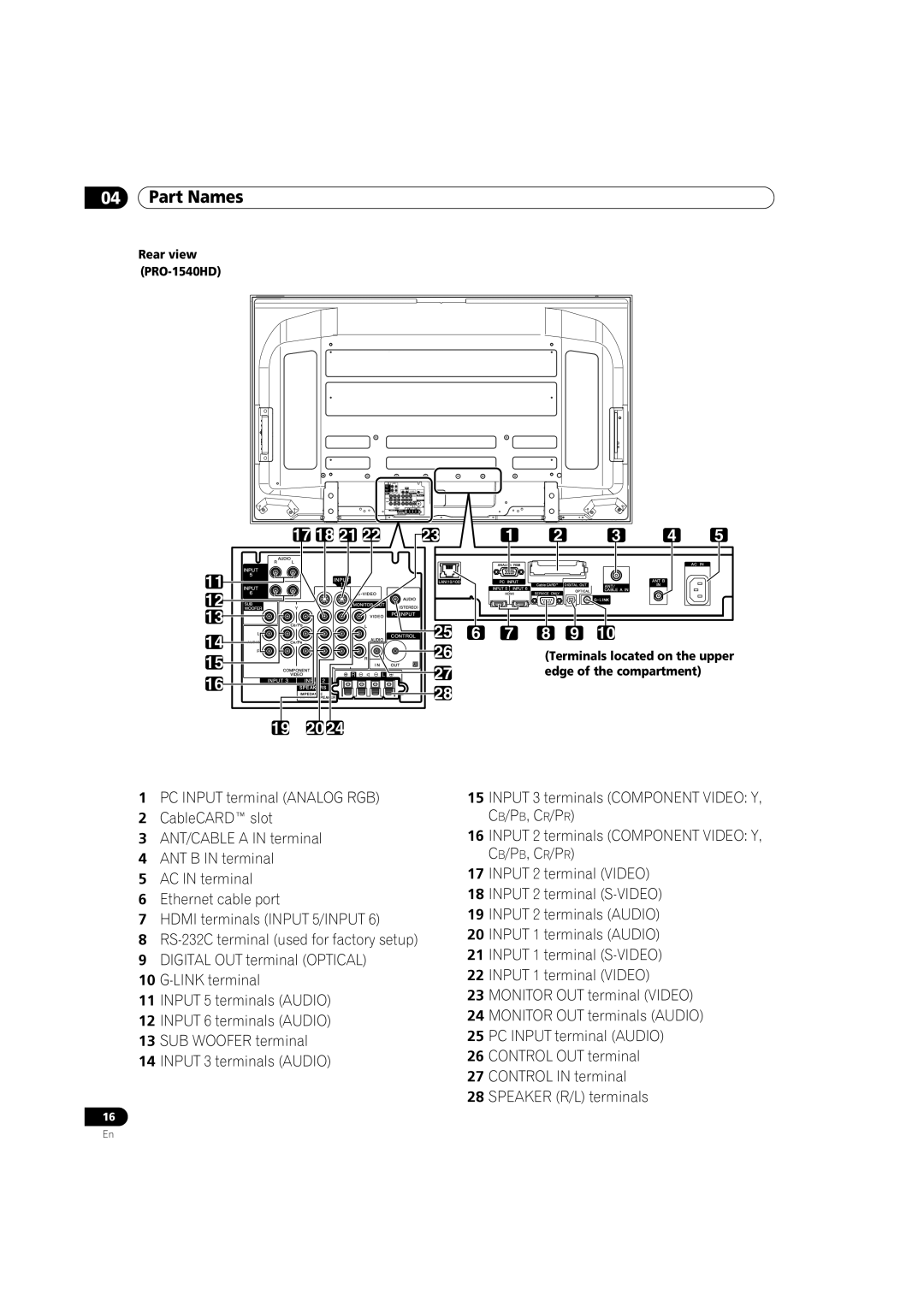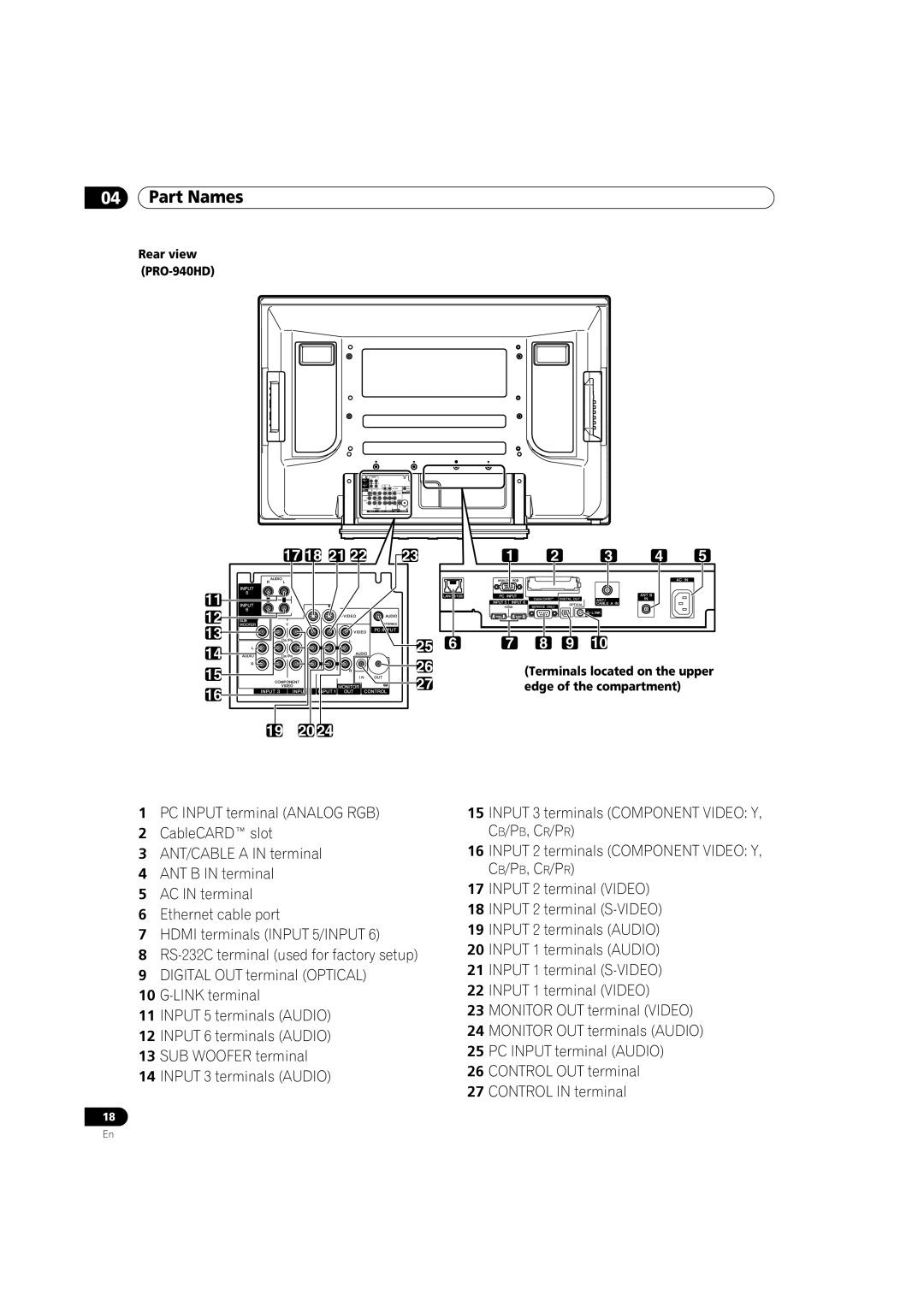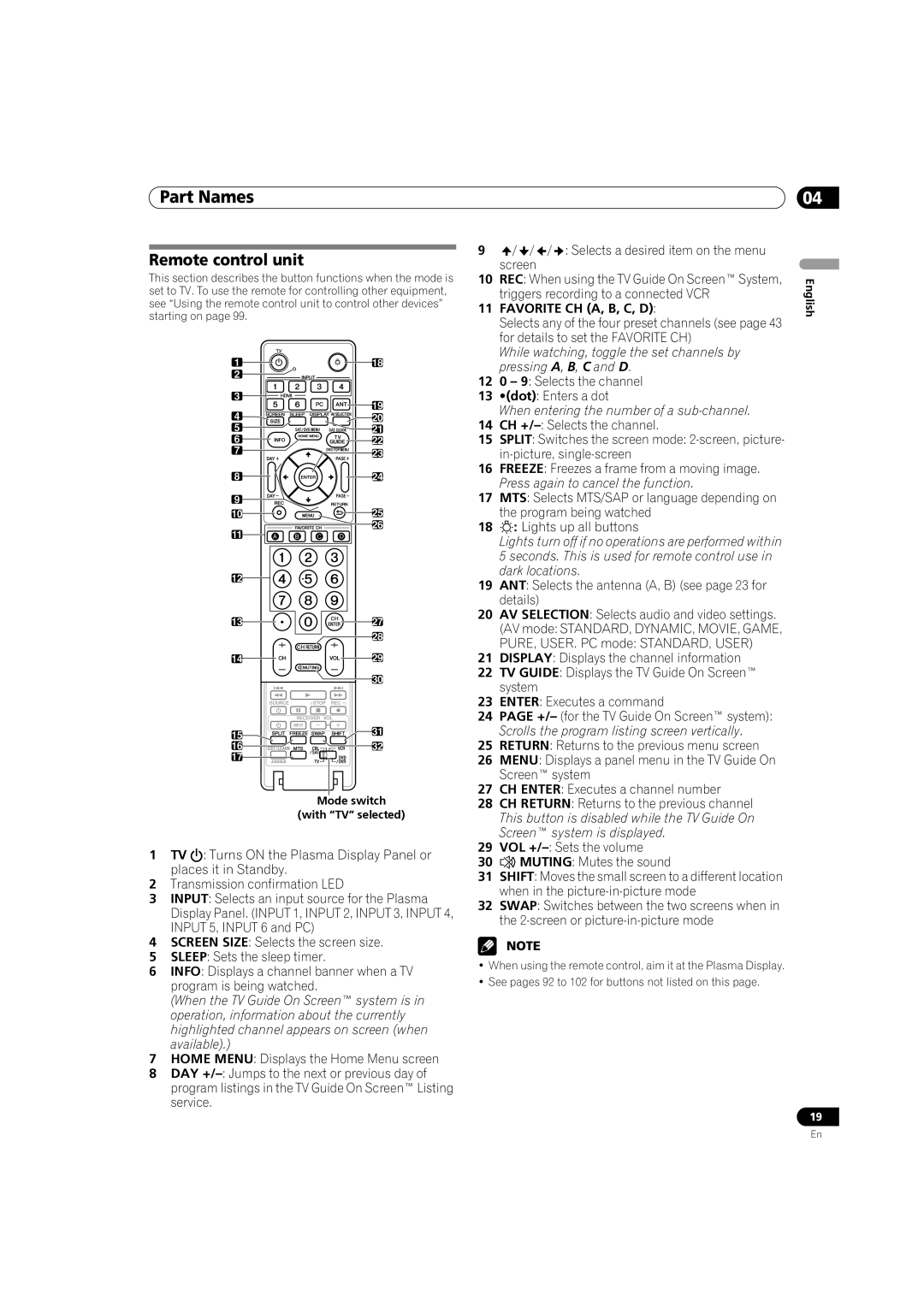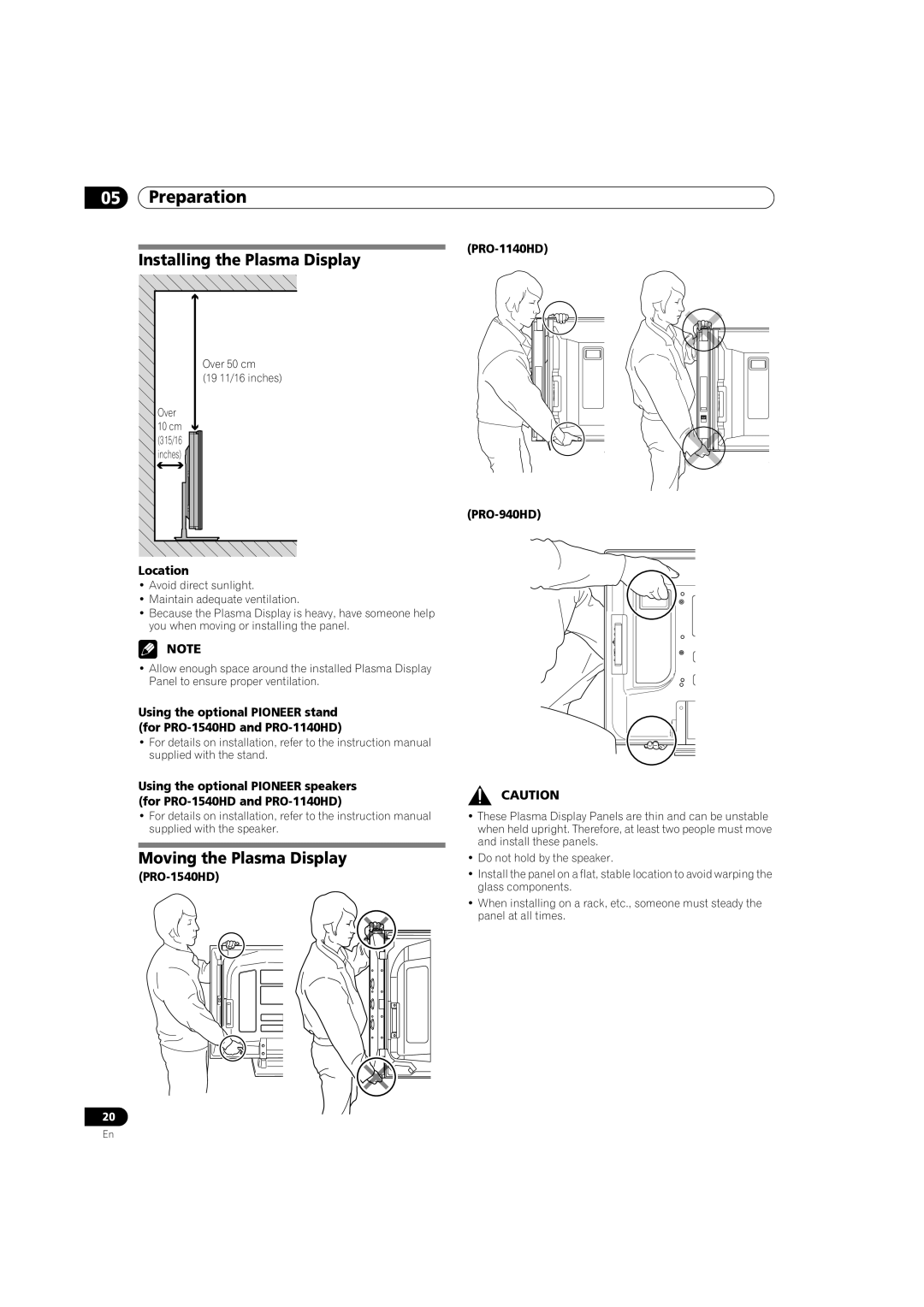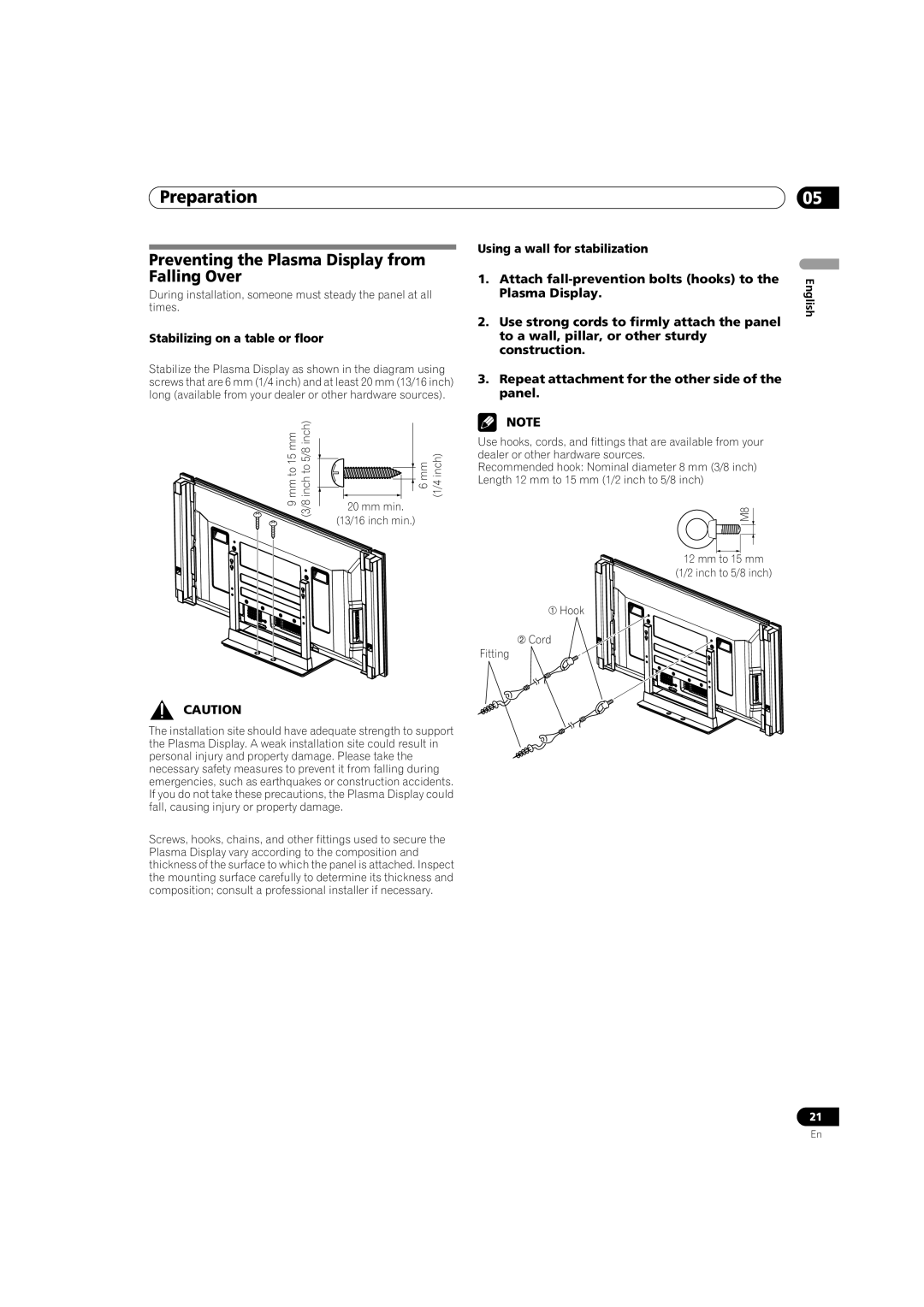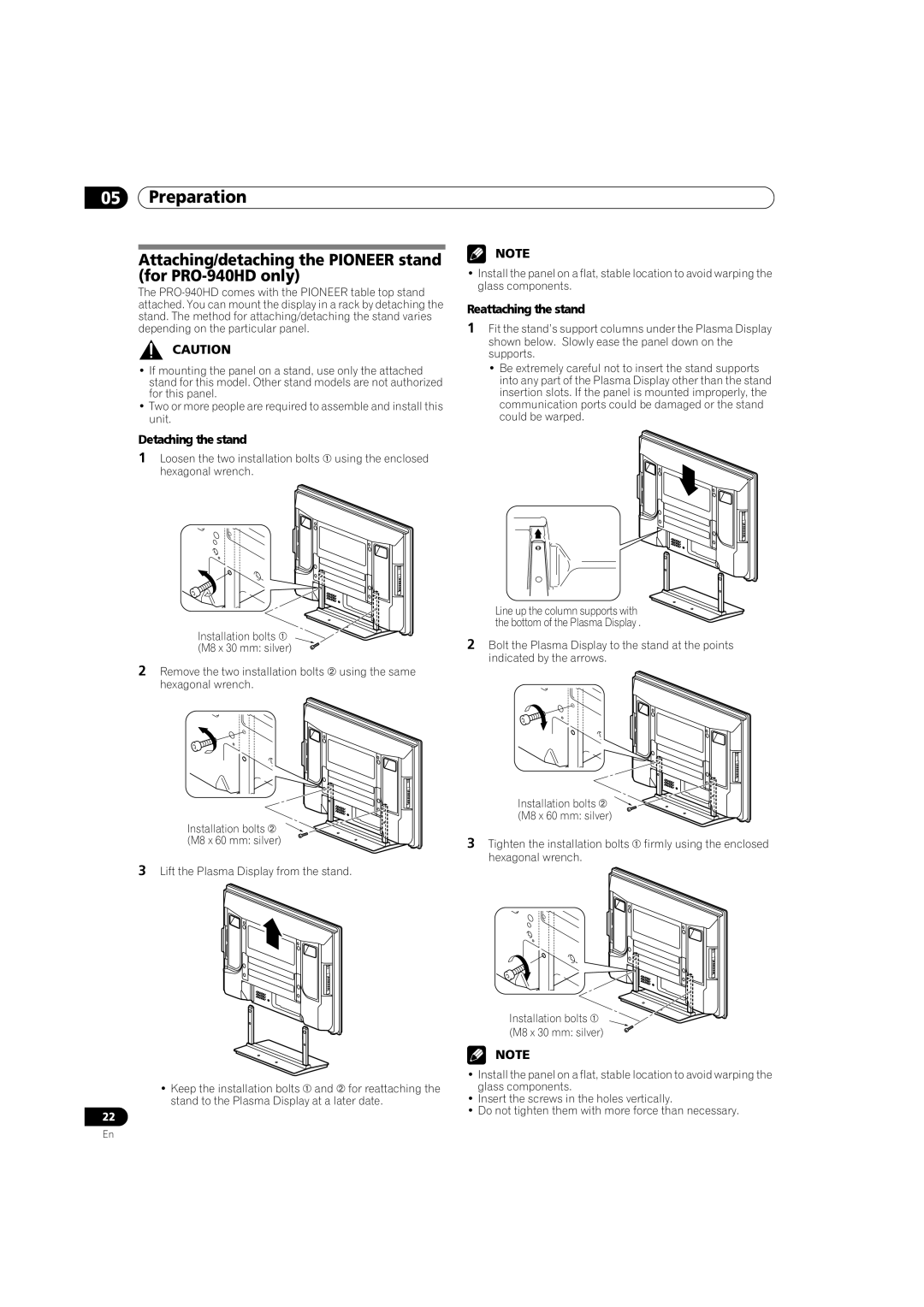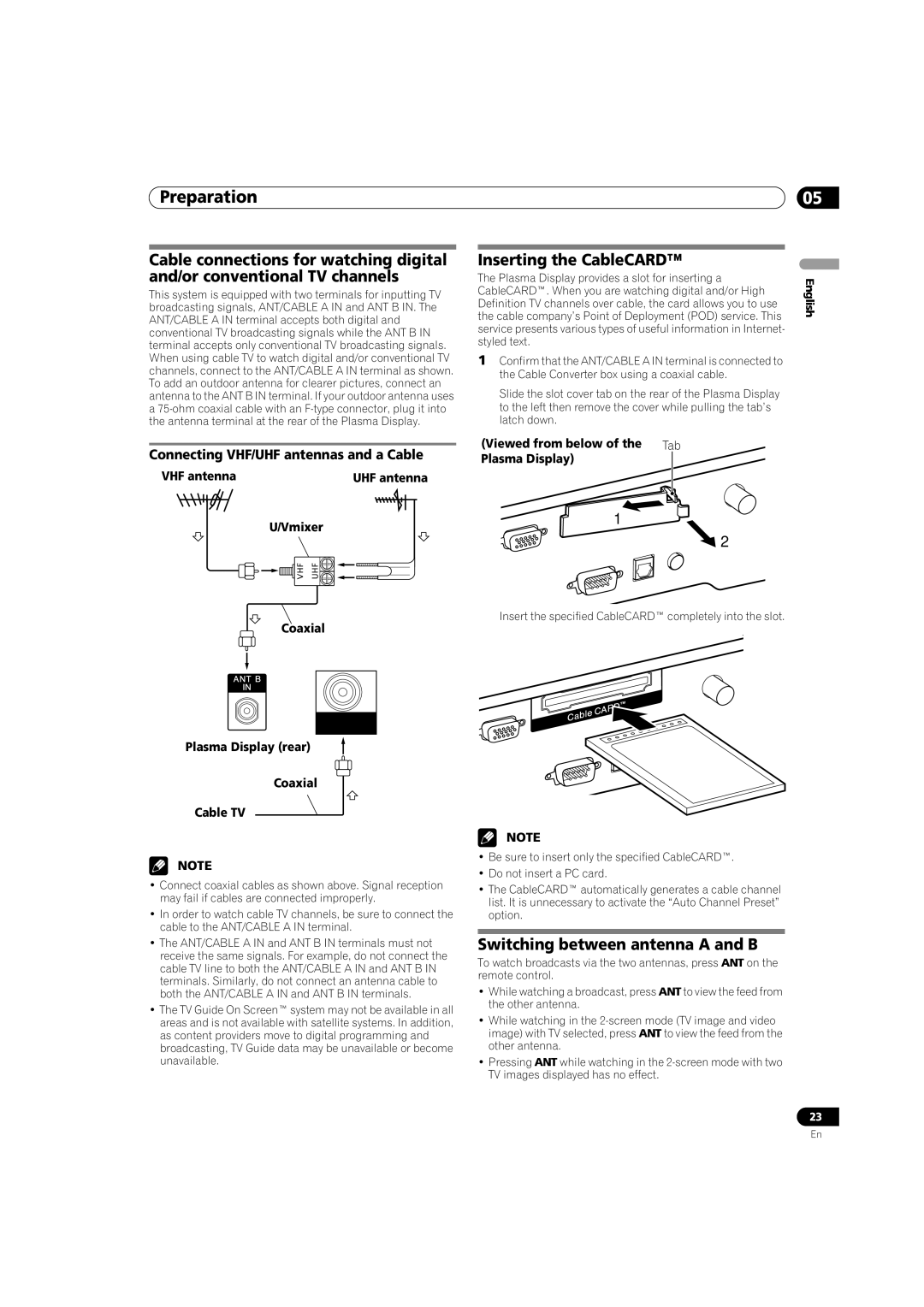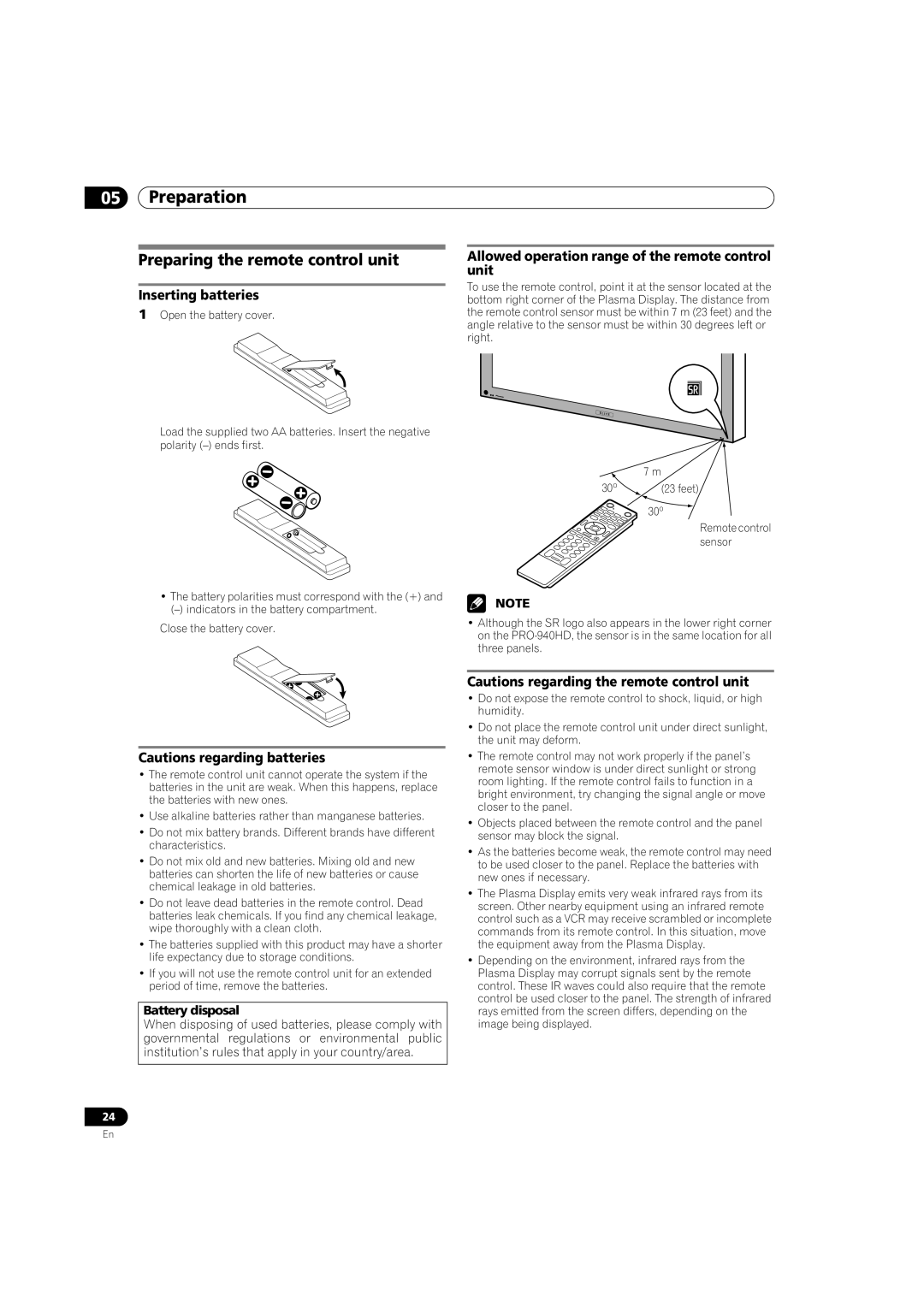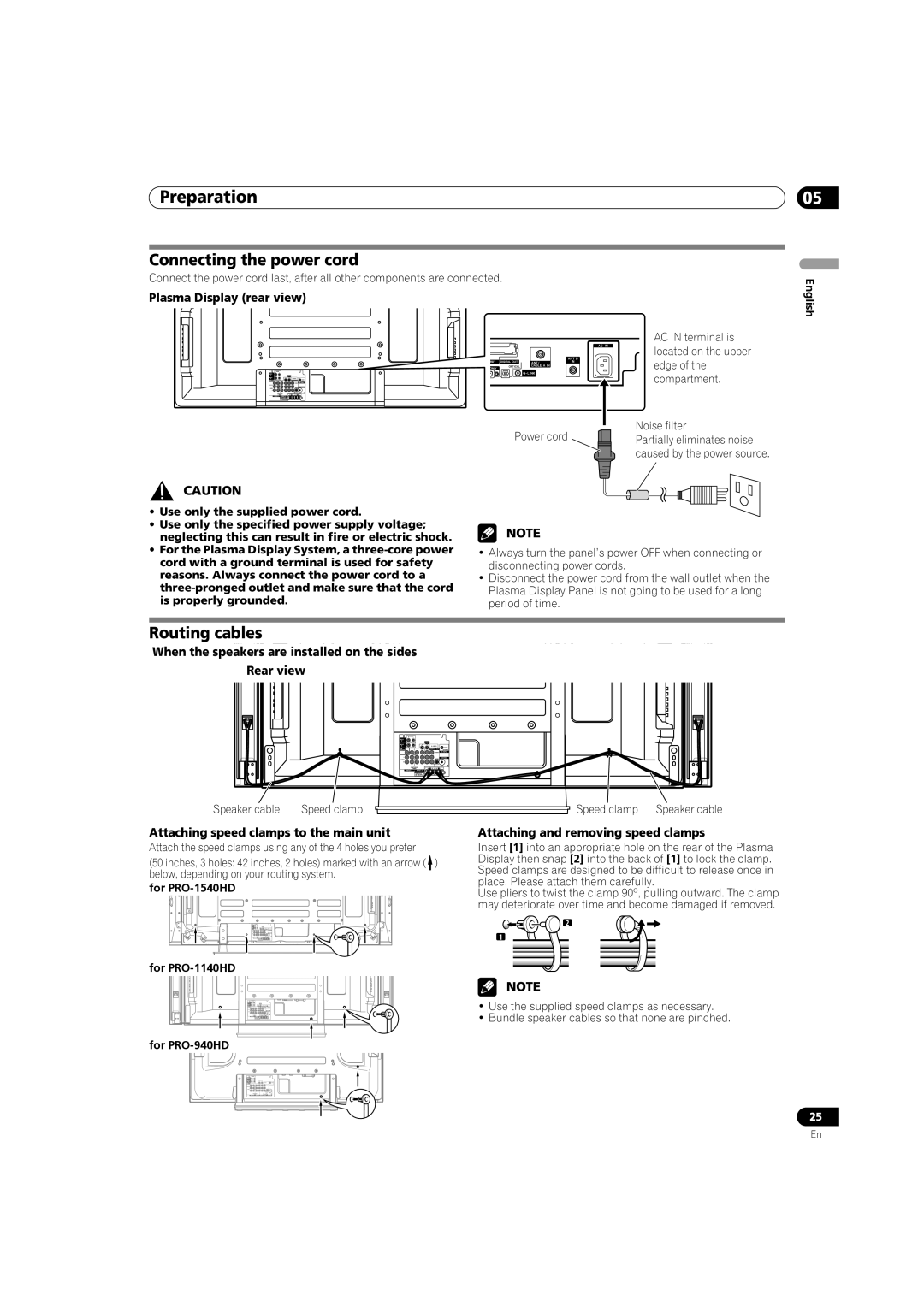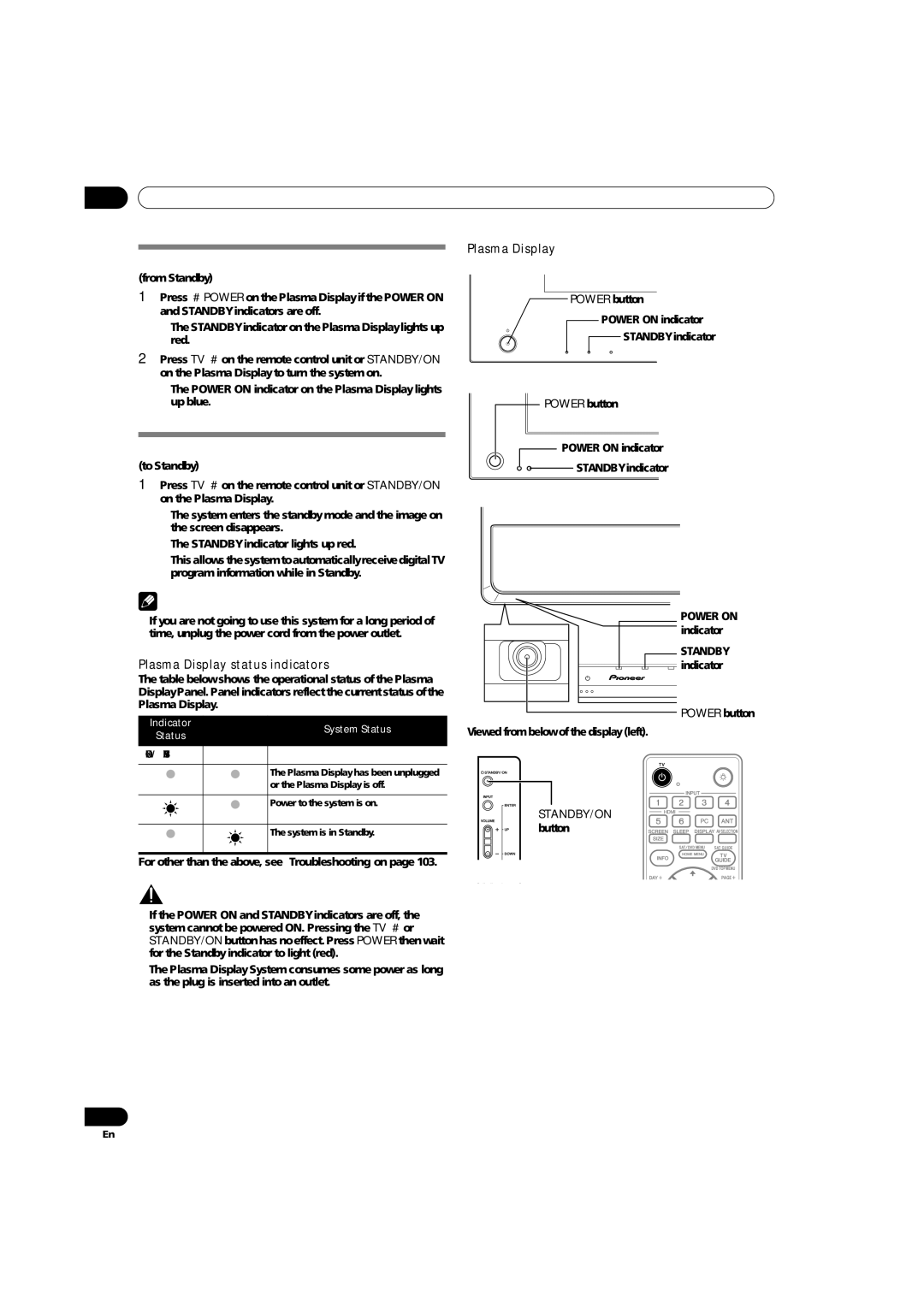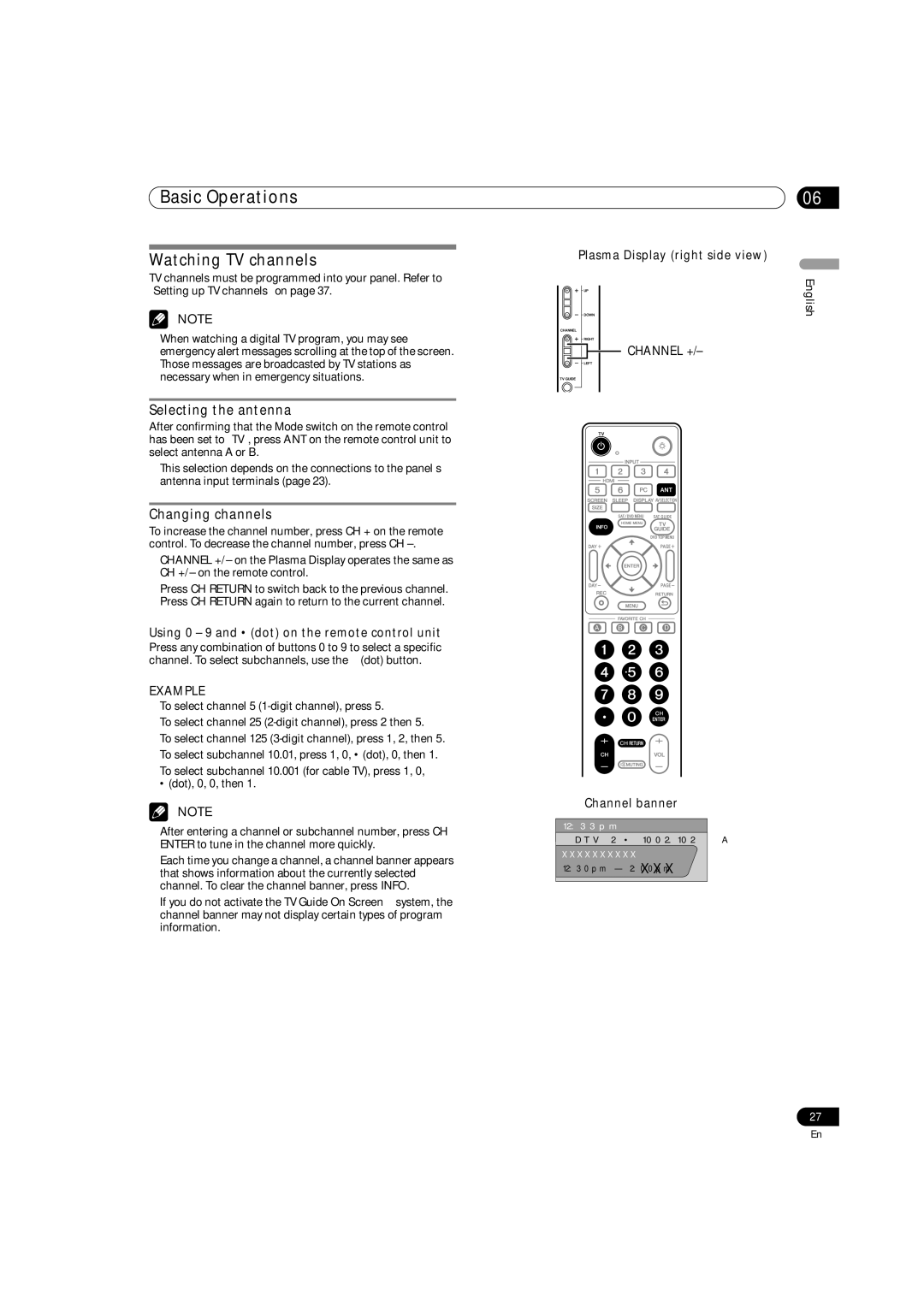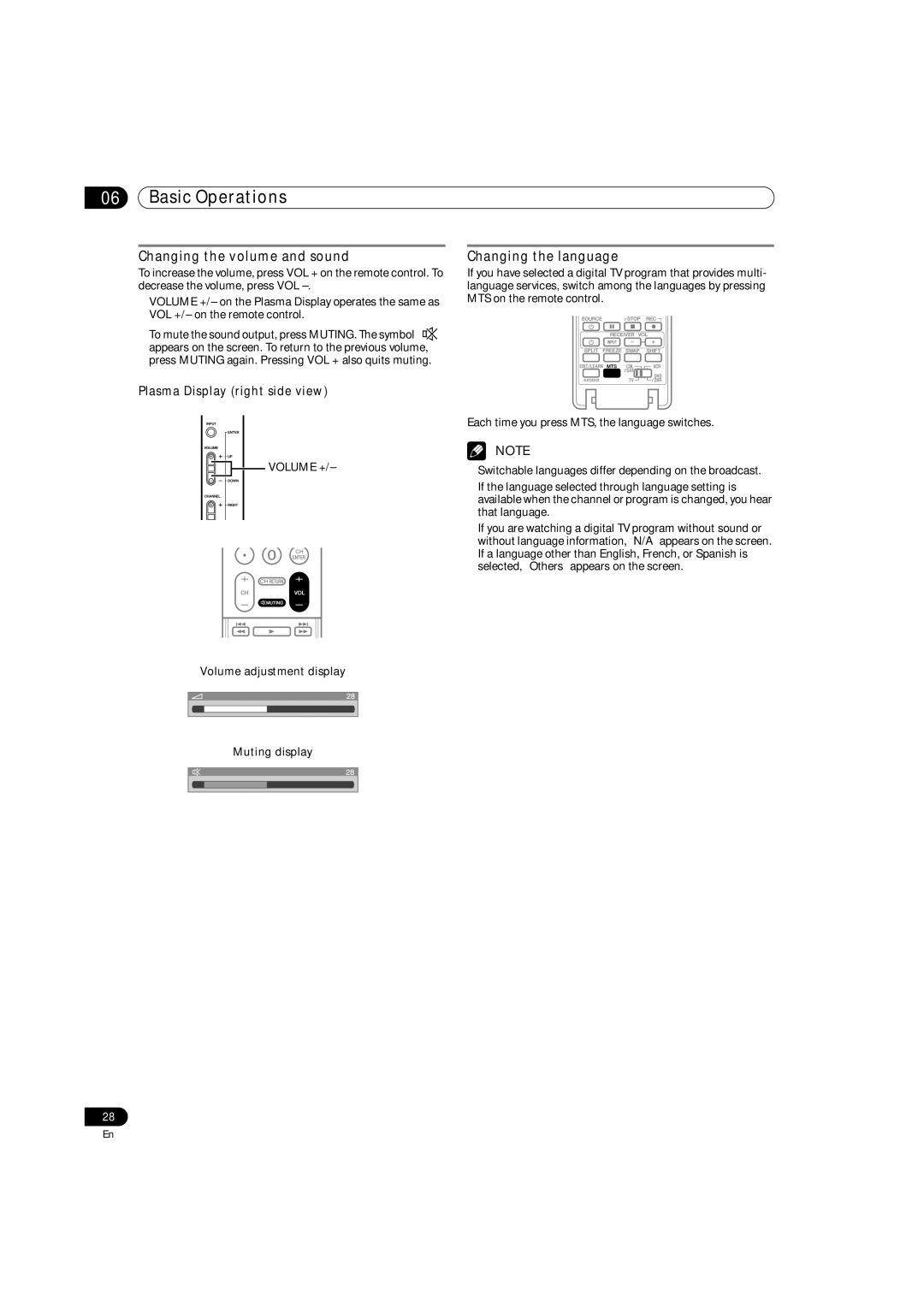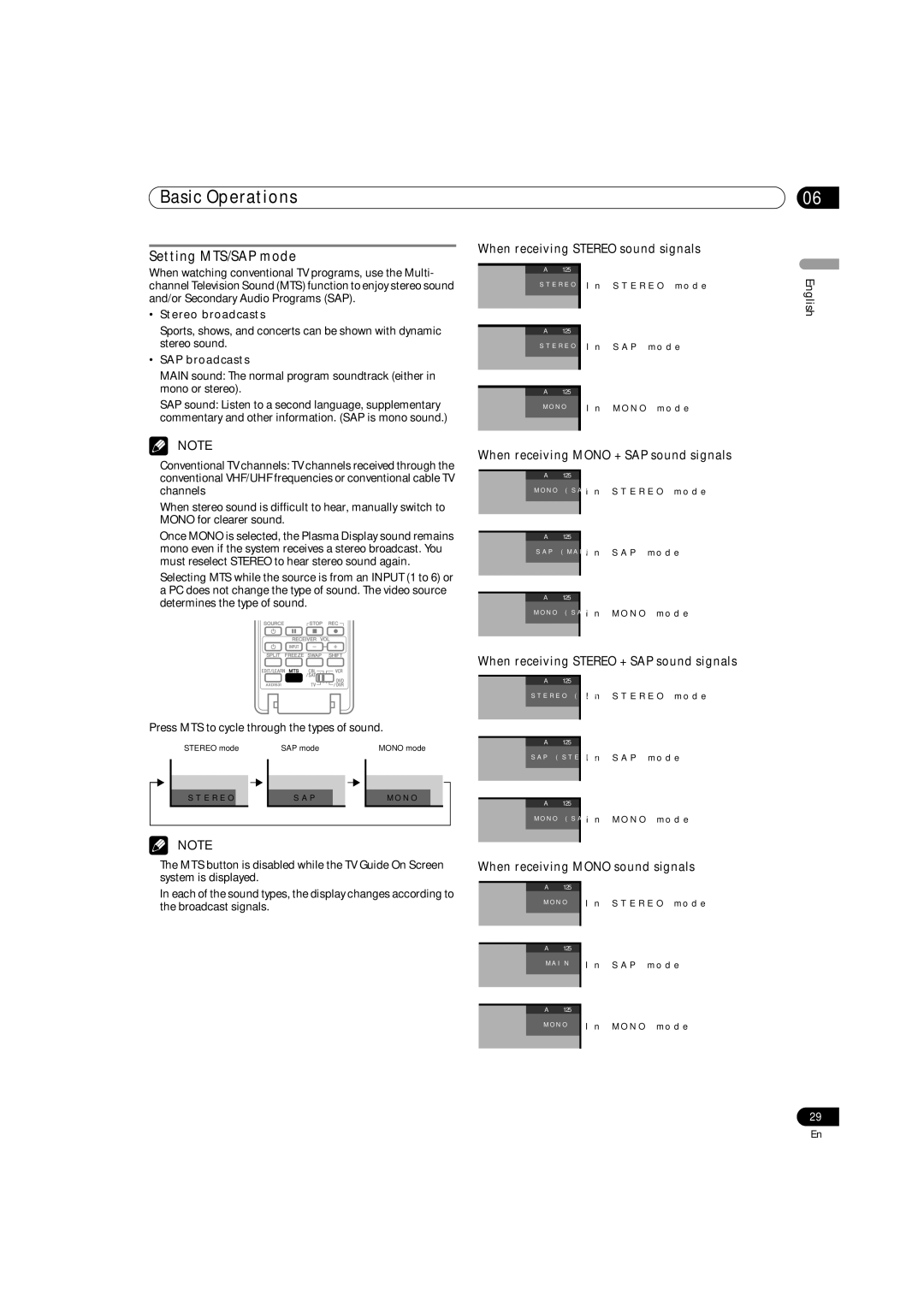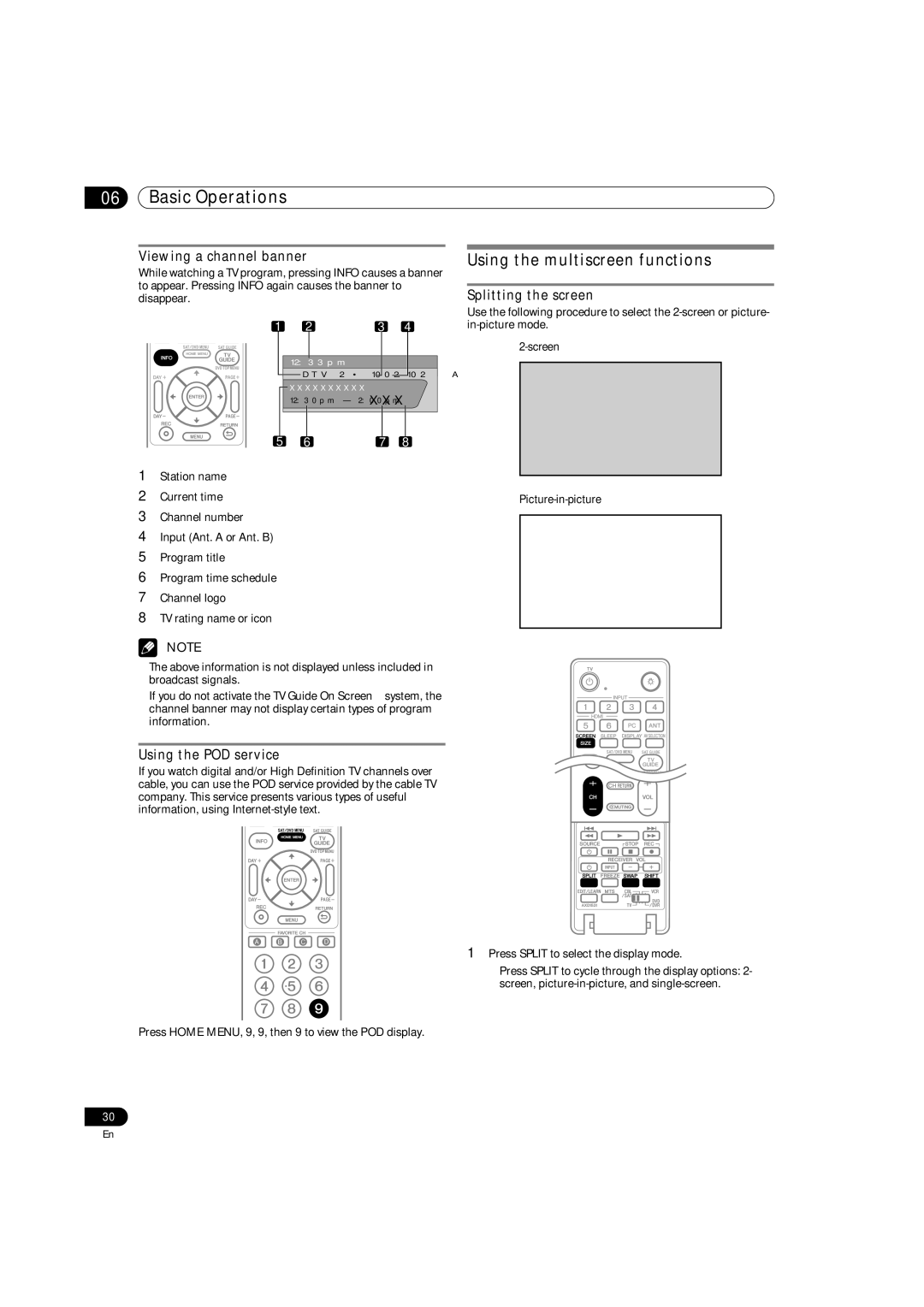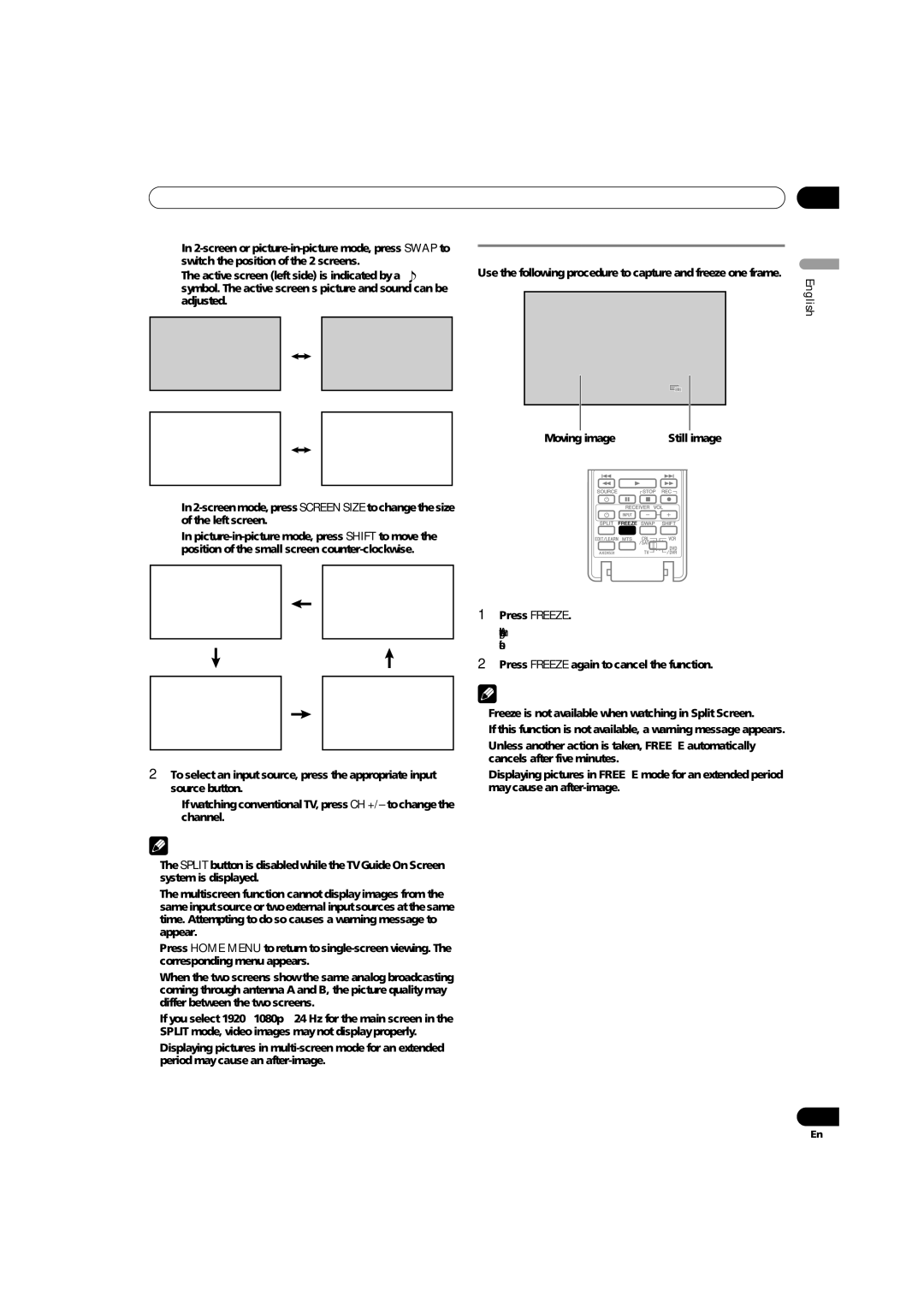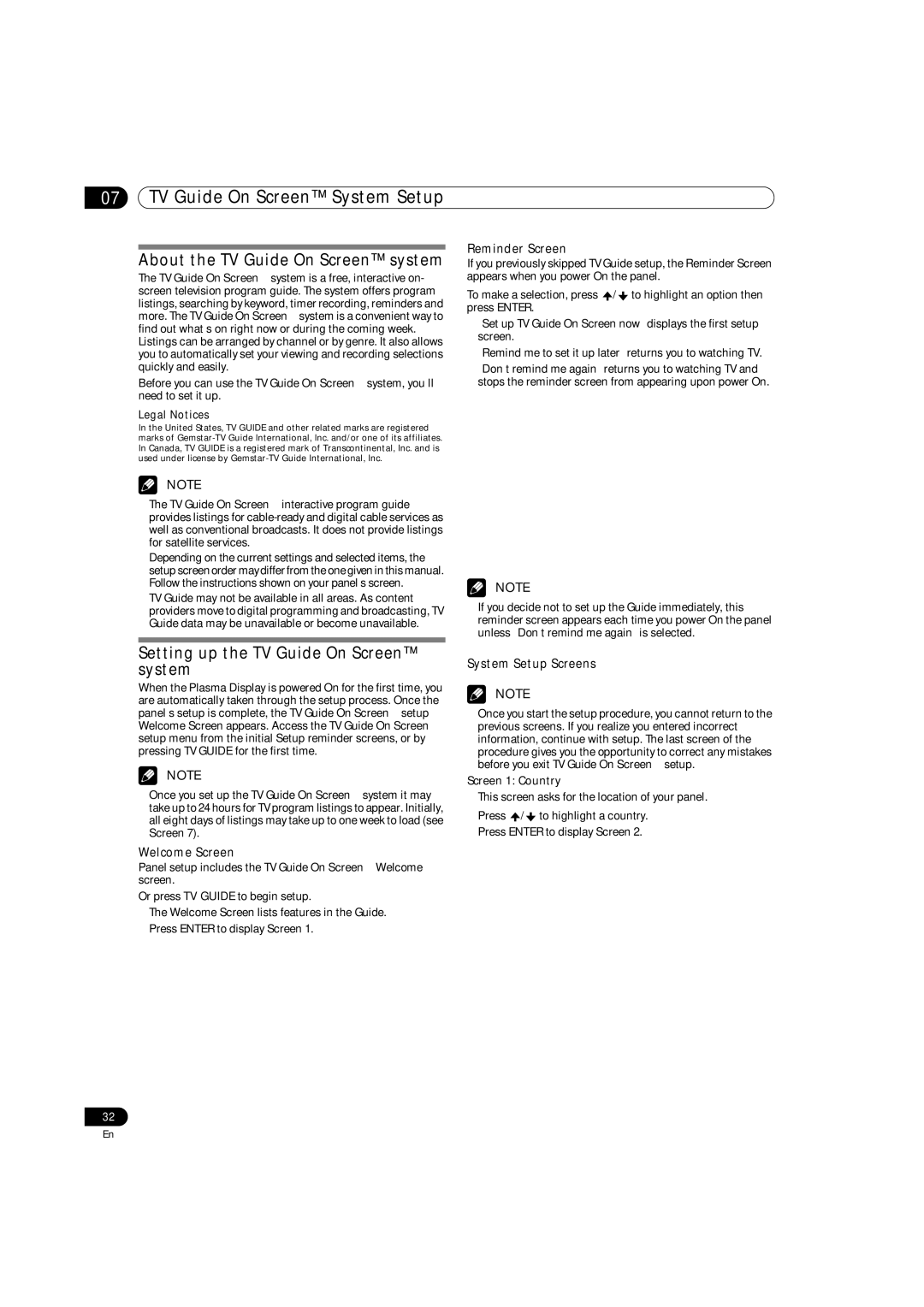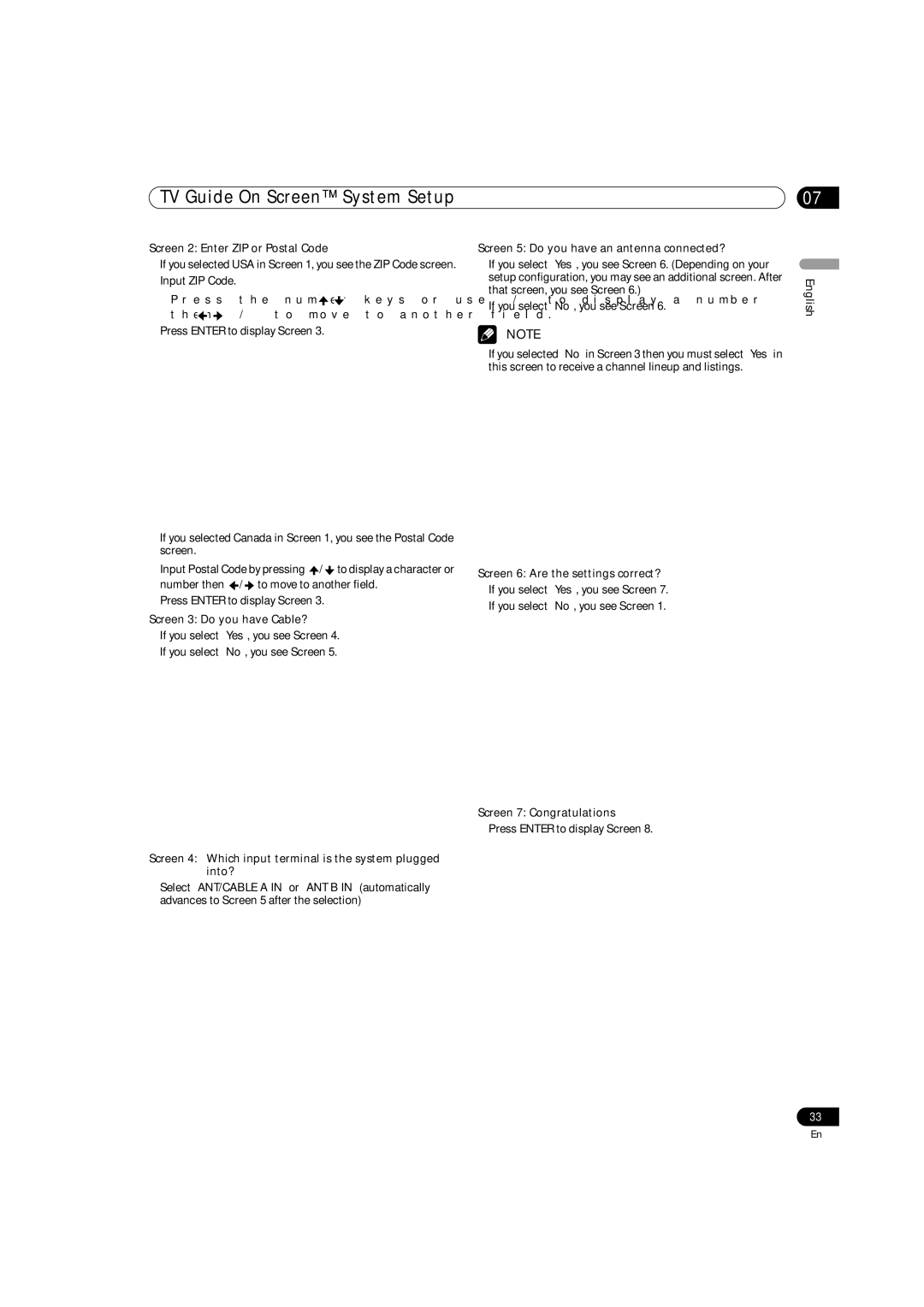02Safety Precautions
This product has been engineered and manufactured with the highest priority on safety. However, improper use can result in electric shock and/or fire. To prevent injury, please observe the following instructions when installing, operating and cleaning the product. To ensure your safety and prolong the service life of your product, please read the following precautions carefully before using the product.
•Read all operating instructions before operating the panel.
•Keep this manual safe for future reference.
•Observe all warnings on the product and in the operating instructions.
•Follow all operating instructions.
•
•Do not use attachments unless recommended by the manufacturer. Use of unauthorized attachments can result in accidents.
•Do not use the product near water (bathtub, washbasin, kitchen sink, laundry area, swimming pool, in a wet or damp basement, etc.).
•Do not place the product on an unstable cart, stand, tripod or table. Placing the product on an unstable base can cause the product to fall, resulting in serious personal injuries as well as damage to the panel. Use only a cart, stand, tripod, bracket or table recommended by the manufacturer or sold with the unit. When mounting the product on a wall, follow the manufacturer’s instructions precisely. Use only mounting hardware recommended by the manufacturer.
•Sudden stops, excessive pushing and uneven floors can cause a unit mounted on a cart to fall. Move the cart with caution.
• Openings in the cabinet are designed for ventilation. Do not cover or block these vents and openings since insufficient ventilation can cause overheating and/or shorten the life of the panel. Do not place the product on a bed, sofa, rug or other similar surface since material can block the vents. This product is not designed for
• This product must operate on a power source as stated on the specification label. If you are not sure of the type of power supply used in your home, consult your dealer or local power company.
• Power cord
• This panel contains glass elements. Sudden impacts from dropping or hitting the panel can break the glass. If the panel is broken, avoid contact with the glass shards.
• Do not overload AC outlets or extension cords. Overloading can cause fire or electric shock.
• Never insert objects through vents or openings. High voltage flows in the product, inserting an object can cause electrical shock and/or short internal parts. For the same reason, do
•Do not attempt to service the product yourself. Removing covers can expose you to high voltage and other dangerous conditions. Request service from qualified and authorized service personnel.
•If any of the following conditions occurs, unplug the power cord from the AC outlet and arrange for repairs with qualified service personnel.
•power cord or plug is damaged
•liquid spilled or objects fallen into unit
•exposed to rain or water
•product fails to perform as described in the operating instructions
Do not touch the controls other than those described in the operating instructions. Improper adjustments can cause damage, which often requires correction by a qualified technician
•unit dropped or damaged
•abnormal appearance of picture
•Replacement parts must meet or exceed specifications set by the manufacturer. Use of unauthorized parts can result in fire, electric shock and/or other danger.
•Upon completion of service or repair work, request that the service technician perform periodic safety checks to ensure that the product is in proper operating condition.
•When mounting the product on a wall or ceiling, install the panel according to the method recommended by the manufacturer.
•Keep the product away from heat sources such as radiators, heaters, stoves and other
•Unplug the power cord from the wall outlet before installing the speakers.
•Never expose the screen of the Plasma Display Panel to a strong impact. The screen may be broken, resulting in fire or personal injury.
•Do not expose the Plasma Display Panel to direct sunlight for a long period of time. The optical characteristics of the front protection panel changes, resulting in discoloration or warping.
•The approximate weight of each Plasma Display Panel is as follows:
-
-
-
Unpacking, carrying, and installing requires two or more people.
10
not spill water or liquids into the products.
En