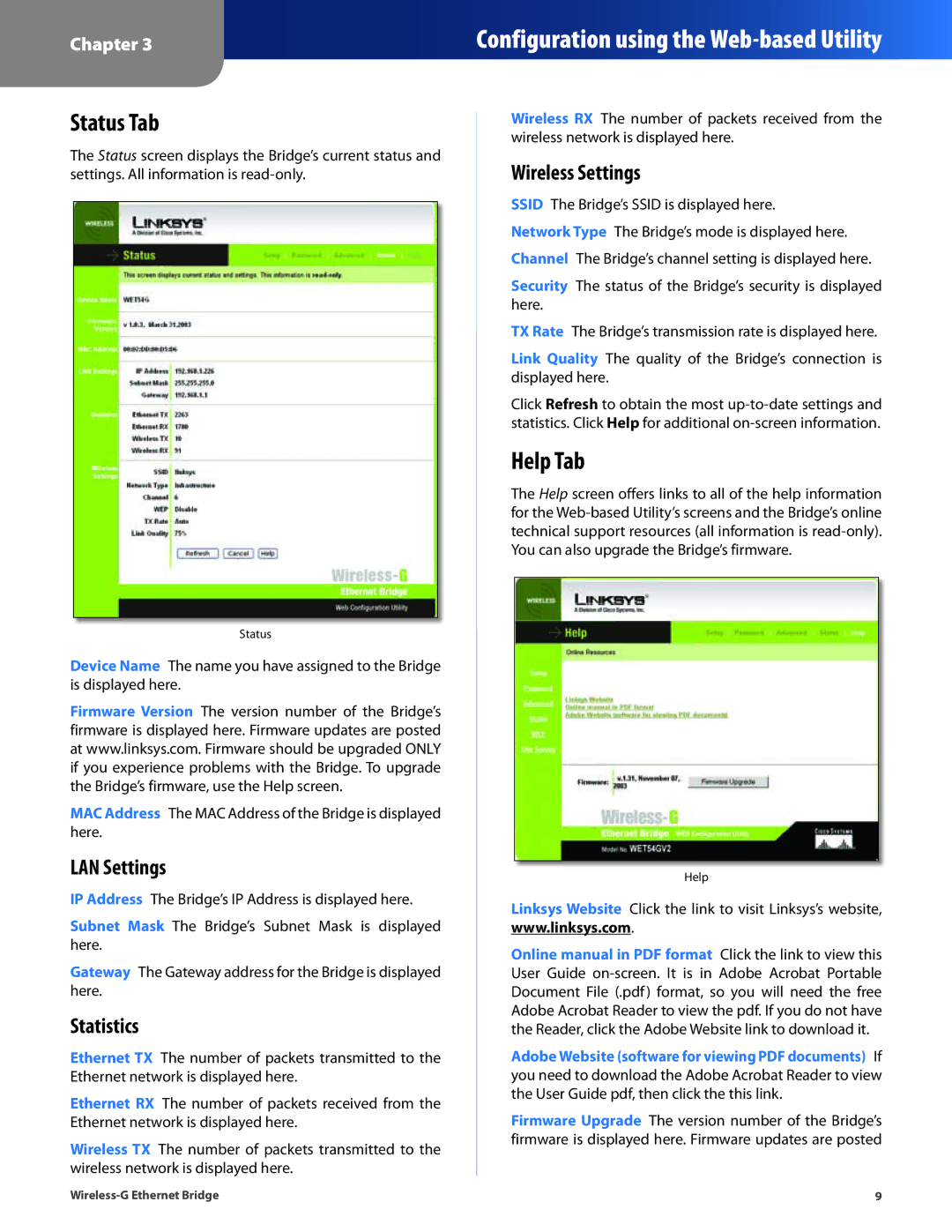Chapter 3
Configuration using the
Status Tab
The Status screen displays the Bridge’s current status and settings. All information is
Status
Device Name The name you have assigned to the Bridge is displayed here.
Firmware Version The version number of the Bridge’s firmware is displayed here. Firmware updates are posted at www.linksys.com. Firmware should be upgraded ONLY if you experience problems with the Bridge. To upgrade the Bridge’s firmware, use the Help screen.
MAC Address The MAC Address of the Bridge is displayed here.
LAN Settings
IP Address The Bridge’s IP Address is displayed here.
Subnet Mask The Bridge’s Subnet Mask is displayed here.
Gateway The Gateway address for the Bridge is displayed here.
Statistics
Ethernet TX The number of packets transmitted to the Ethernet network is displayed here.
Ethernet RX The number of packets received from the Ethernet network is displayed here.
Wireless TX The number of packets transmitted to the wireless network is displayed here.
Wireless RX The number of packets received from the wireless network is displayed here.
Wireless Settings
SSID The Bridge’s SSID is displayed here.
Network Type The Bridge’s mode is displayed here. Channel The Bridge’s channel setting is displayed here.
Security The status of the Bridge’s security is displayed here.
TX Rate The Bridge’s transmission rate is displayed here.
Link Quality The quality of the Bridge’s connection is displayed here.
Click Refresh to obtain the most
Help Tab
The Help screen offers links to all of the help information for the
Help
Linksys Website Click the link to visit Linksys’s website, www.linksys.com.
Online manual in PDF format Click the link to view this User Guide
Adobe Website (software for viewing PDF documents) If you need to download the Adobe Acrobat Reader to view the User Guide pdf, then click the this link.
Firmware Upgrade The version number of the Bridge’s firmware is displayed here. Firmware updates are posted
9 |