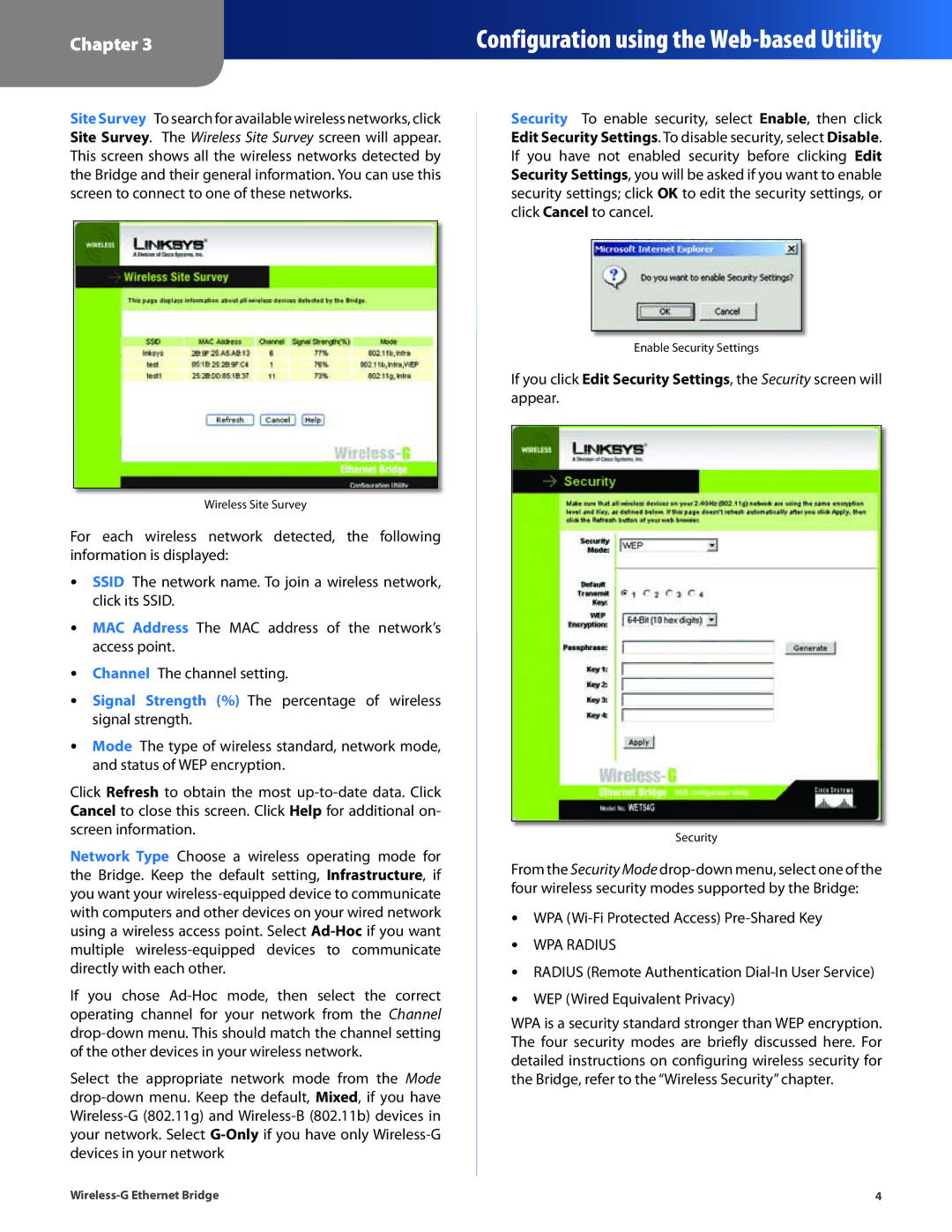Chapter 3
Configuration using the
Site Survey To search for available wireless networks, click Site Survey. The Wireless Site Survey screen will appear. This screen shows all the wireless networks detected by the Bridge and their general information. You can use this screen to connect to one of these networks.
Wireless Site Survey
For each wireless network detected, the following information is displayed:
•• SSID The network name. To join a wireless network, click its SSID.
•• MAC Address The MAC address of the network’s access point.
•• Channel The channel setting.
•• Signal Strength (%) The percentage of wireless signal strength.
•• Mode The type of wireless standard, network mode, and status of WEP encryption.
Click Refresh to obtain the most
Network Type Choose a wireless operating mode for the Bridge. Keep the default setting, Infrastructure, if you want your
If you chose
Select the appropriate network mode from the Mode
Security To enable security, select Enable, then click Edit Security Settings. To disable security, select Disable. If you have not enabled security before clicking Edit Security Settings, you will be asked if you want to enable security settings; click OK to edit the security settings, or click Cancel to cancel.
Enable Security Settings
If you click Edit Security Settings, the Security screen will appear.
Security
From the Security Mode
•• WPA
•• WPA RADIUS
•• RADIUS (Remote Authentication
•• WEP (Wired Equivalent Privacy)
WPA is a security standard stronger than WEP encryption. The four security modes are briefly discussed here. For detailed instructions on configuring wireless security for the Bridge, refer to the “Wireless Security” chapter.
4 |