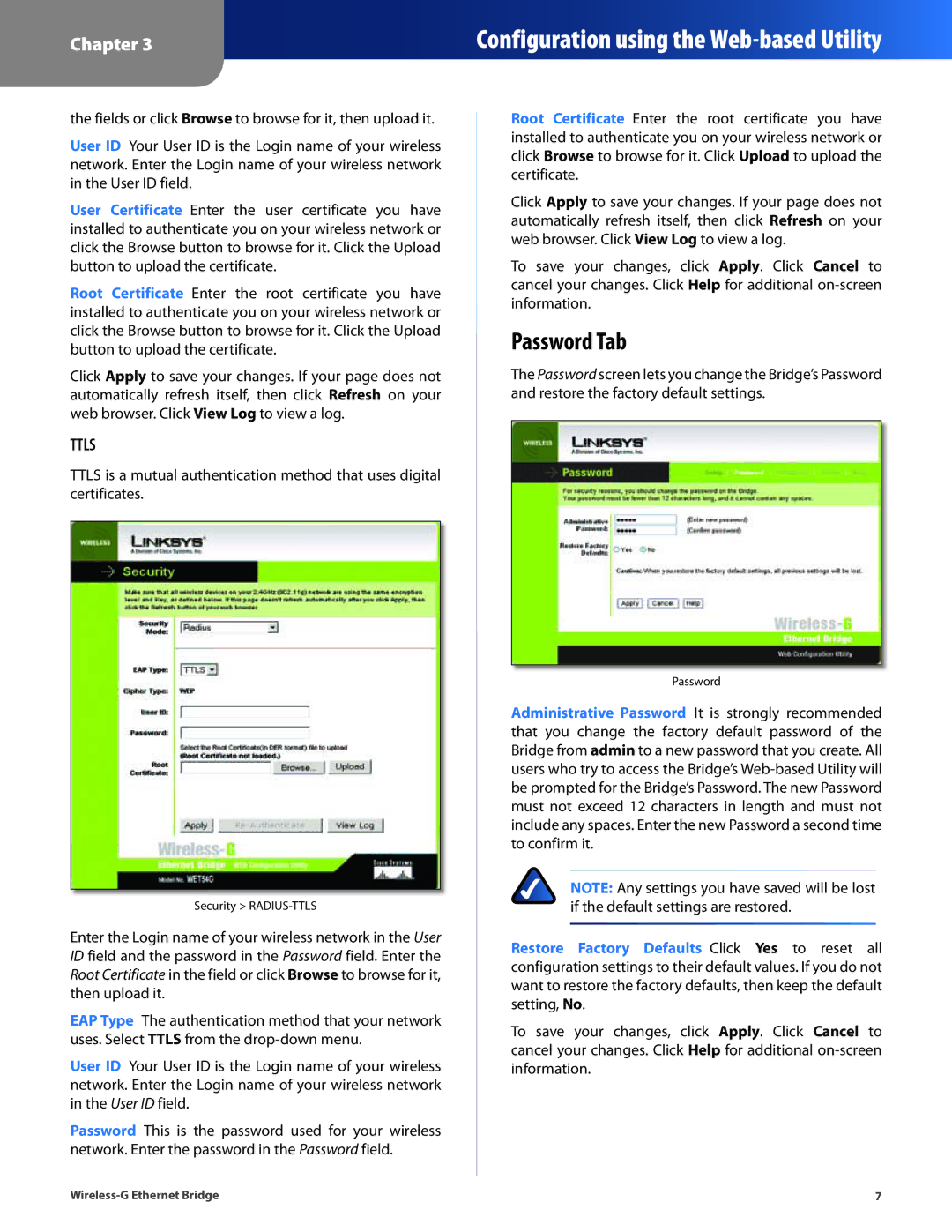Chapter 3
Configuration using the
the fields or click Browse to browse for it, then upload it.
User ID Your User ID is the Login name of your wireless network. Enter the Login name of your wireless network in the User ID field.
User Certificate Enter the user certificate you have installed to authenticate you on your wireless network or click the Browse button to browse for it. Click the Upload button to upload the certificate.
Root Certificate Enter the root certificate you have installed to authenticate you on your wireless network or click the Browse button to browse for it. Click the Upload button to upload the certificate.
Click Apply to save your changes. If your page does not automatically refresh itself, then click Refresh on your web browser. Click View Log to view a log.
TTLS
TTLS is a mutual authentication method that uses digital certificates.
Security >
Enter the Login name of your wireless network in the User ID field and the password in the Password field. Enter the Root Certificate in the field or click Browse to browse for it, then upload it.
EAP Type The authentication method that your network uses. Select TTLS from the
User ID Your User ID is the Login name of your wireless network. Enter the Login name of your wireless network in the User ID field.
Password This is the password used for your wireless network. Enter the password in the Password field.
Root Certificate Enter the root certificate you have installed to authenticate you on your wireless network or click Browse to browse for it. Click Upload to upload the certificate.
Click Apply to save your changes. If your page does not automatically refresh itself, then click Refresh on your web browser. Click View Log to view a log.
To save your changes, click Apply. Click Cancel to cancel your changes. Click Help for additional
Password Tab
The Password screen lets you change the Bridge’s Password and restore the factory default settings.
Password
Administrative Password It is strongly recommended that you change the factory default password of the Bridge from admin to a new password that you create. All users who try to access the Bridge’s
NOTE: Any settings you have saved will be lost if the default settings are restored.
Restore Factory Defaults Click Yes to reset all configuration settings to their default values. If you do not want to restore the factory defaults, then keep the default setting, No.
To save your changes, click Apply. Click Cancel to cancel your changes. Click Help for additional
7 |