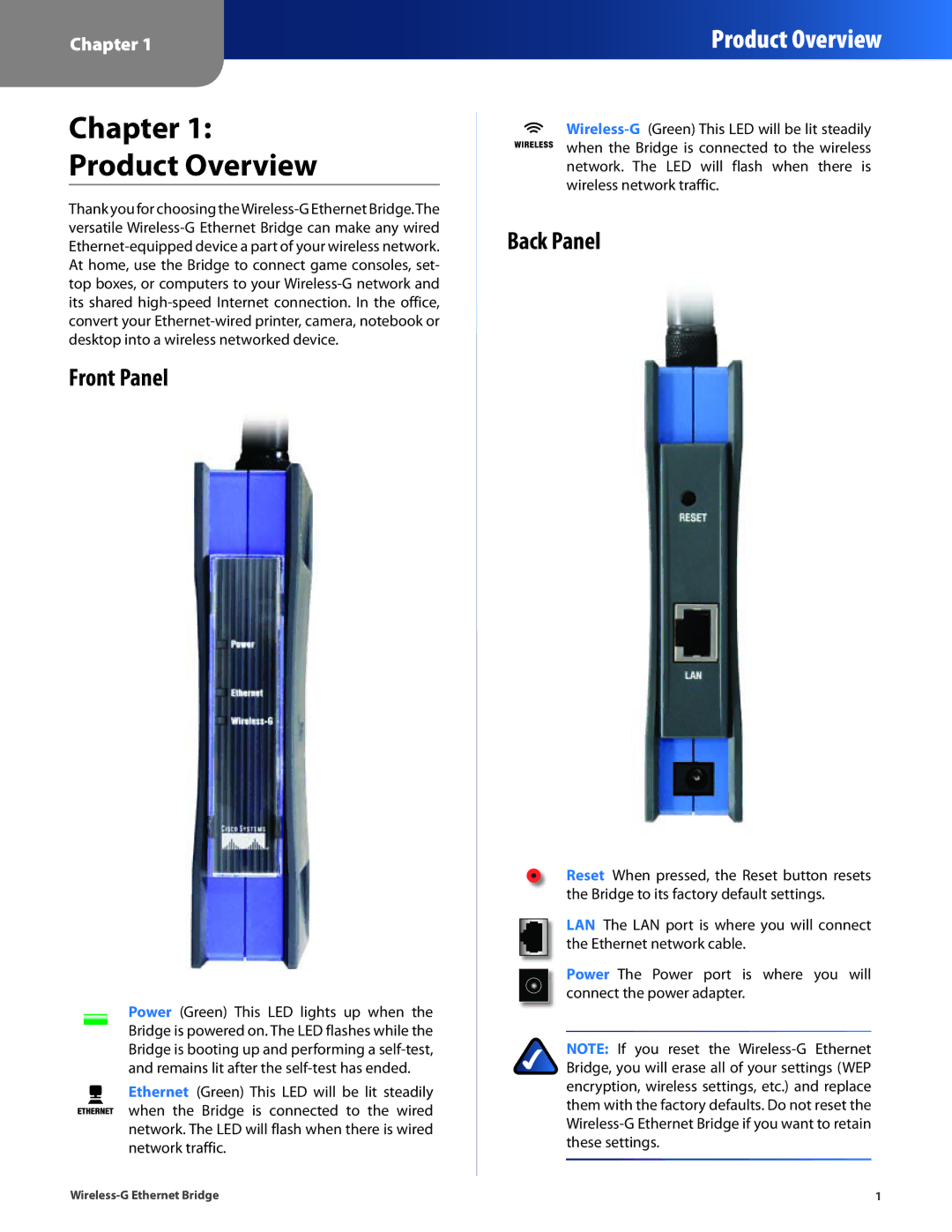Chapter 1:
Product Overview
Thank you for choosing theWireless-G Ethernet Bridge.The versatile Wireless-G Ethernet Bridge can make any wired Ethernet-equipped device a part of your wireless network. At home, use the Bridge to connect game consoles, set- top boxes, or computers to your Wireless-G network and its shared high-speed Internet connection. In the office, convert your Ethernet-wired printer, camera, notebook or desktop into a wireless networked device.
Front Panel
Power (Green) This LED lights up when the Bridge is powered on. The LED flashes while the Bridge is booting up and performing a self-test, and remains lit after the self-test has ended.
Ethernet (Green) This LED will be lit steadily when the Bridge is connected to the wired network. The LED will flash when there is wired network traffic.
Wireless-G (Green) This LED will be lit steadily when the Bridge is connected to the wireless network. The LED will flash when there is wireless network traffic.
Back Panel
Reset When pressed, the Reset button resets the Bridge to its factory default settings.
LAN The LAN port is where you will connect the Ethernet network cable.
Power The Power port is where you will connect the power adapter.
NOTE: If you reset the Wireless-G Ethernet Bridge, you will erase all of your settings (WEP encryption, wireless settings, etc.) and replace them with the factory defaults. Do not reset the Wireless-G Ethernet Bridge if you want to retain these settings.