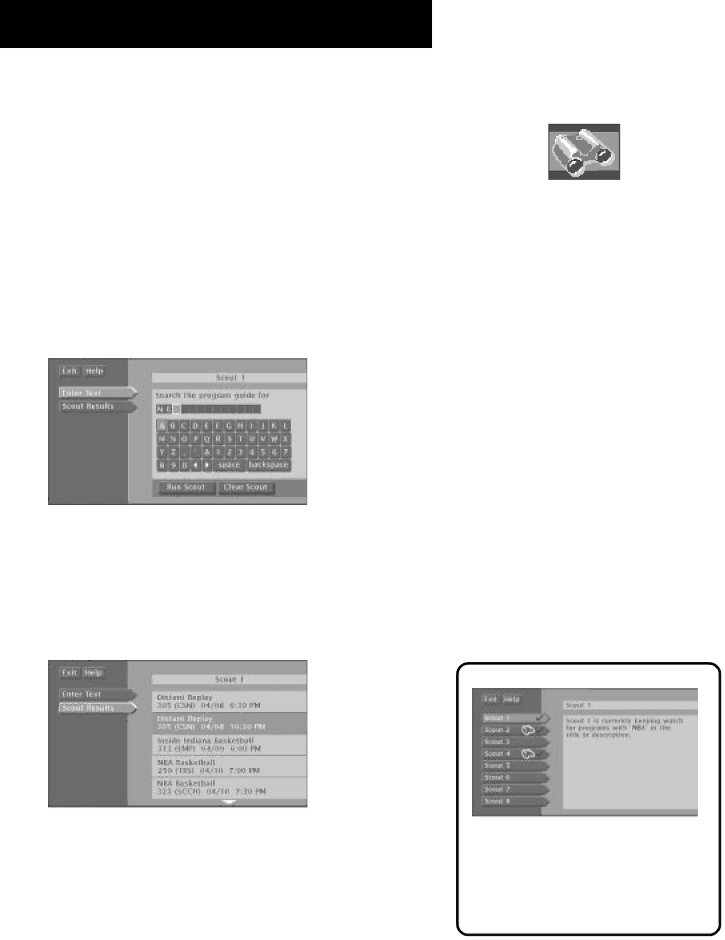
PROGRAM GUIDES
Scout
The Scout button lets you assign “Scouts” to search the guide for very specific program information, such as actor’s names or program descriptions. Select the Scout button to view the available scouts.
Point to an available Scout, and select it. Select the Enter Text button to set up the information the Scout will look for in the program guide. Use the
For example, if you are interested in National Basketball Association events, enter a common term you might see in program information, like “NBA”.
Select Enter Text to set up a Scout.
If “NBA” appears within a program title or program description, the program will be included in the Scout Results program list.
The Scouts will search for information when the DSS® receiver is off. (This may take up to 30 minutes for a full guide search.) You can check a Scout’s results by selecting a Scout.
Scouts look for specific program information.
Use the arrow buttons to highlight the title you are looking for. Press the MENU•SELECT button to select it, press INFO to see more information, or RECORD to set up a timer recording.
Scout button
A checkmark next to the Scout means it is in use.
A highlighted binocular icon means the Scout has found something.
26