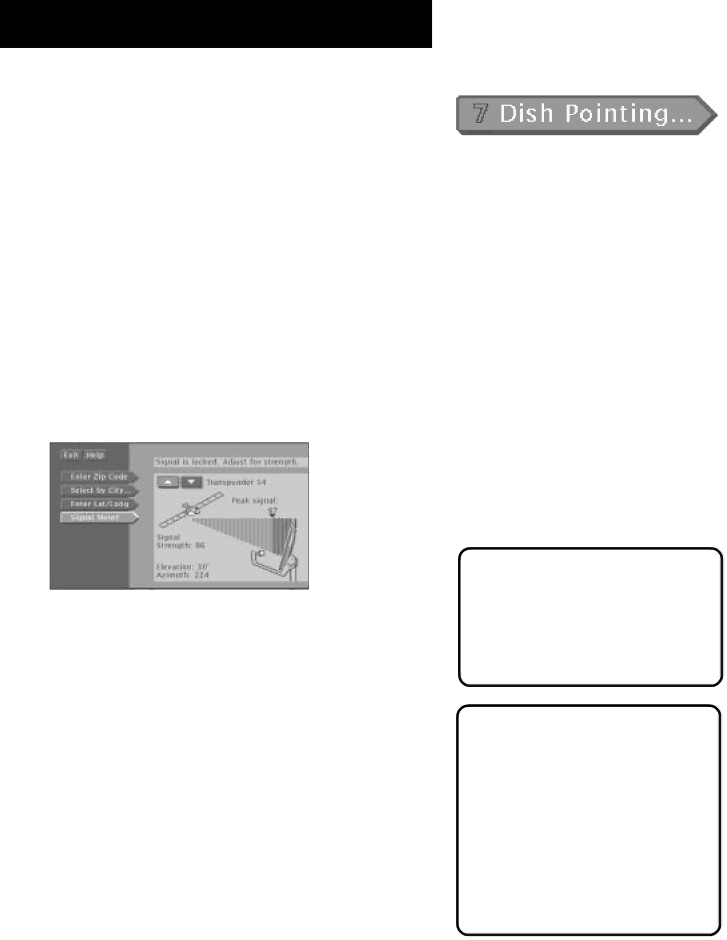
THE MENU SYSTEM
USING THE ON-SCREEN SIGNAL METER
The signal strength meter is used to determine whether or not you are receiving the satellite signal, and it also indicates the strength of the satellite signal.
Follow these steps to bring up the
1.Turn on your television and satellite receiver.
2.Tune your television to the satellite receiver’s output channel.
3.Press MENU•SELECT on the remote or front panel to bring up the Main menu.
4.Use the arrows to highlight the “Dish Pointing” option, and then press MENU•SELECT to access the dish pointing screen.
5.Use the arrows on the remote or the front panel to highlight “Signal Meter” and then press MENU•SELECT.
If the dish is pointed to the correct azimuth and elevation, the signal meter will show you the current signal strength (and you should hear a continuous tone).
If you are not receiving a signal, you need to incrementally adjust the azimuth setting on the dish. After you receive a signal, you will want to continue to adjust the azimuth to try to get the best possible signal.
Important
Changing transponders is not the same as
Peak Signal
The “Peak Signal” indicates the highest signal strength you have obtained, which is not necessarily the highest possible signal.
While the maximum signal strength is 100, the signal strength you achieve will probably be less. Although there is no difference in picture quality between a signal strength of 60 and 85, the higher the signal, the less likely you are to experience negative effects in degraded conditions such as rain or snow (called “rain fade”).
51