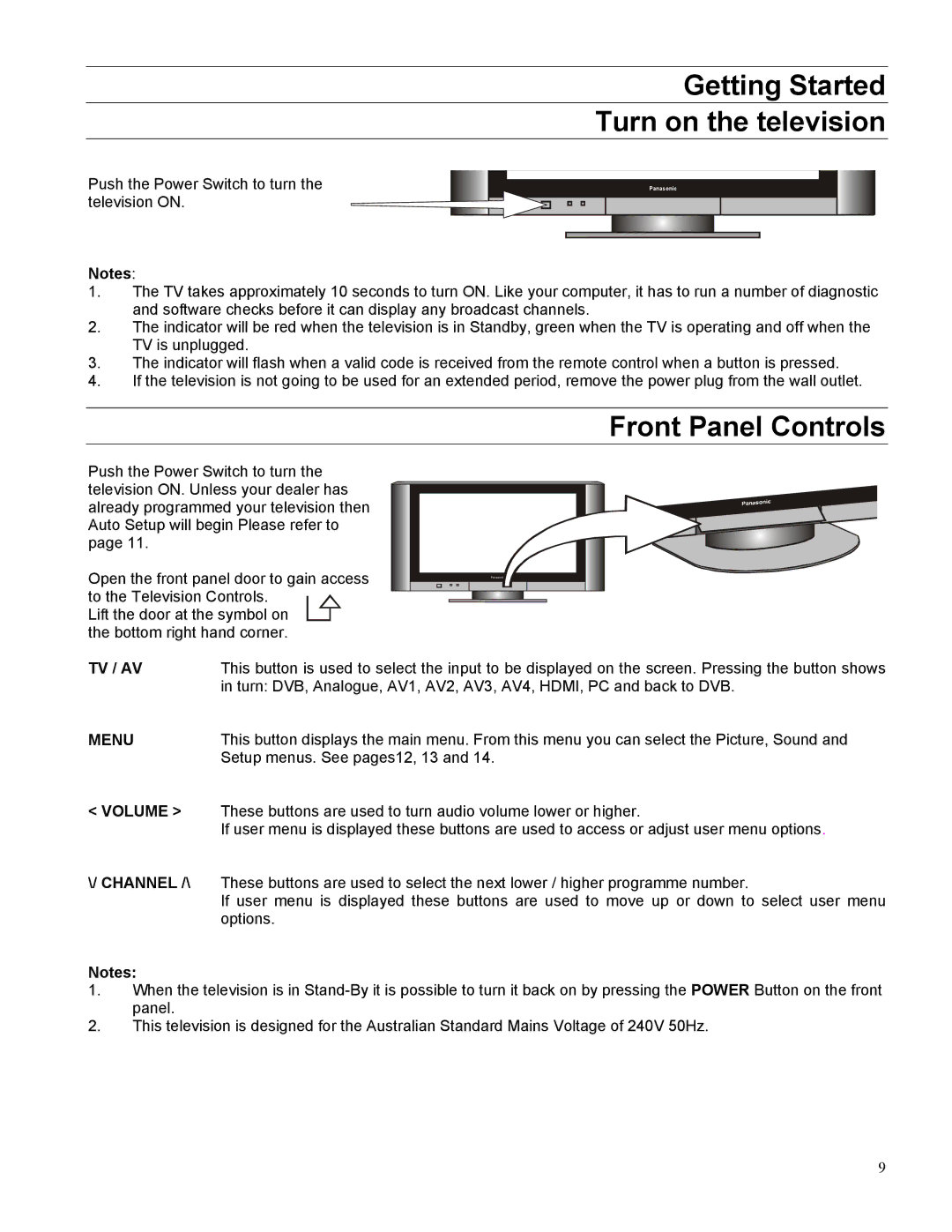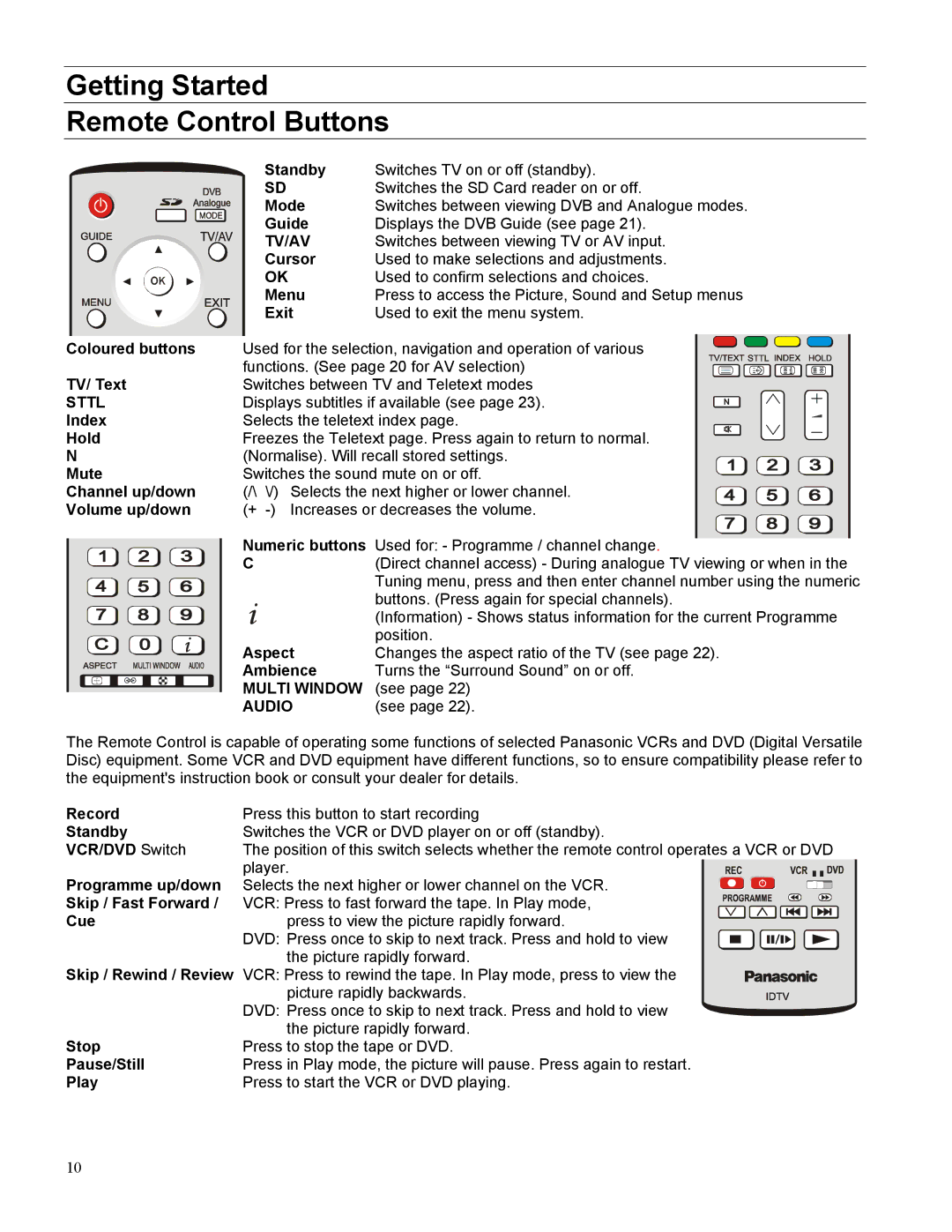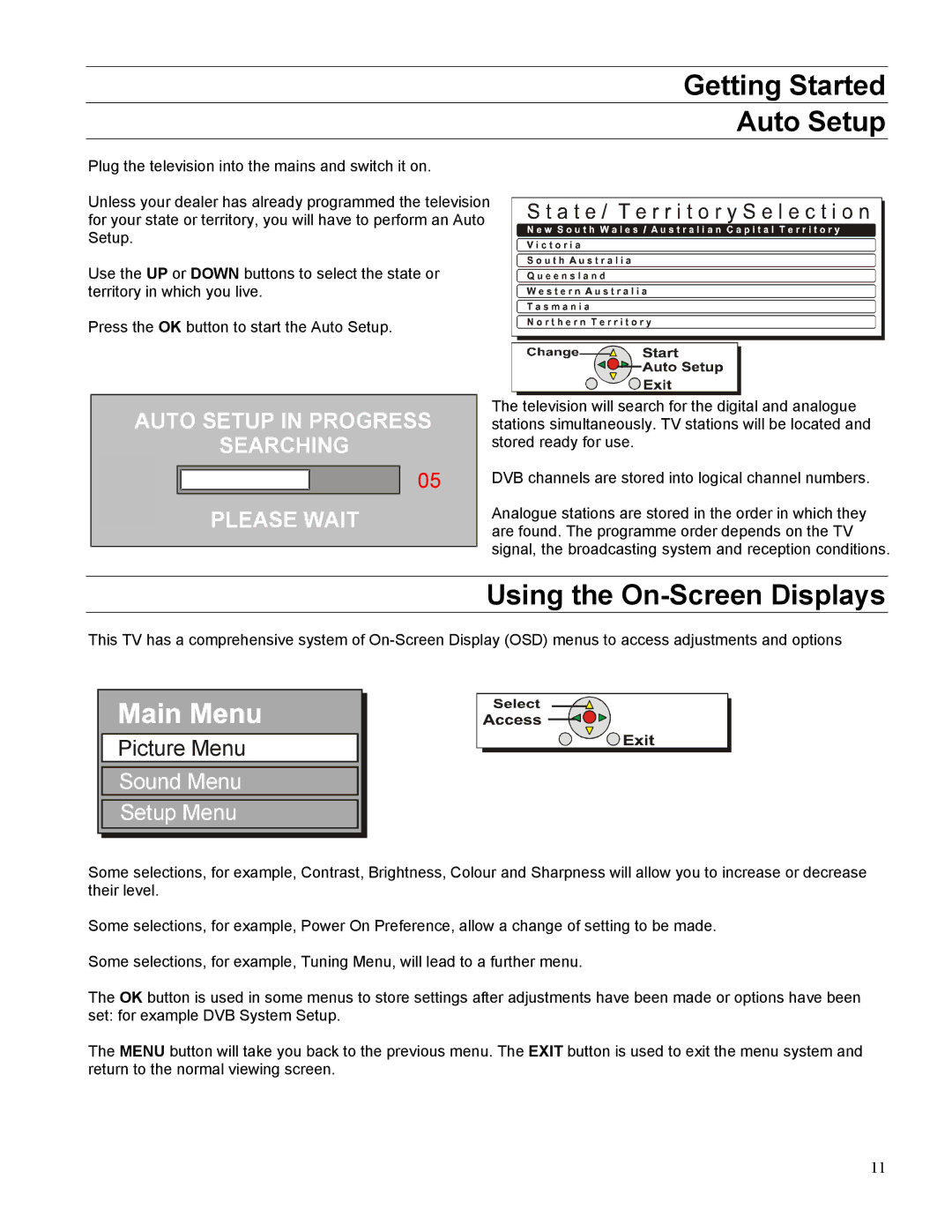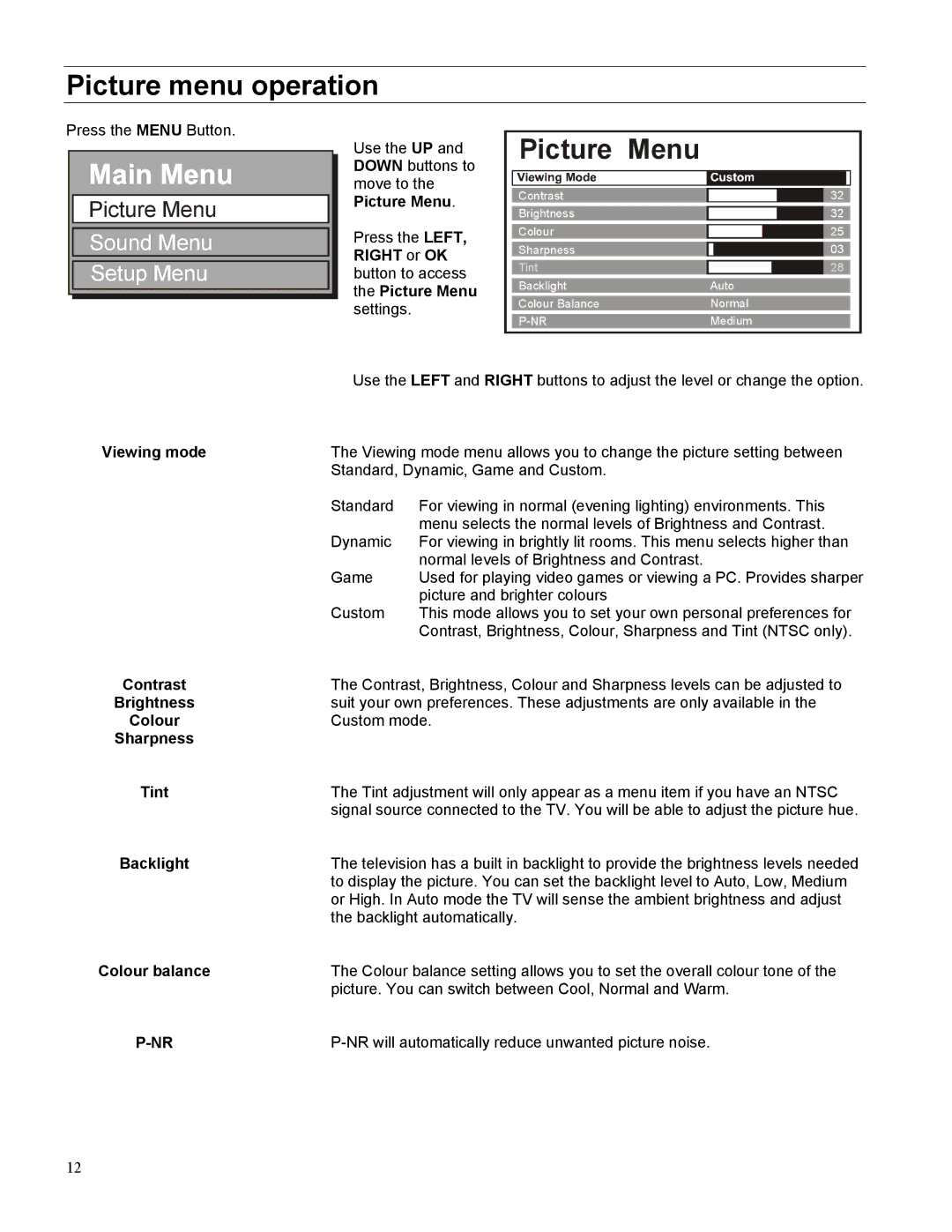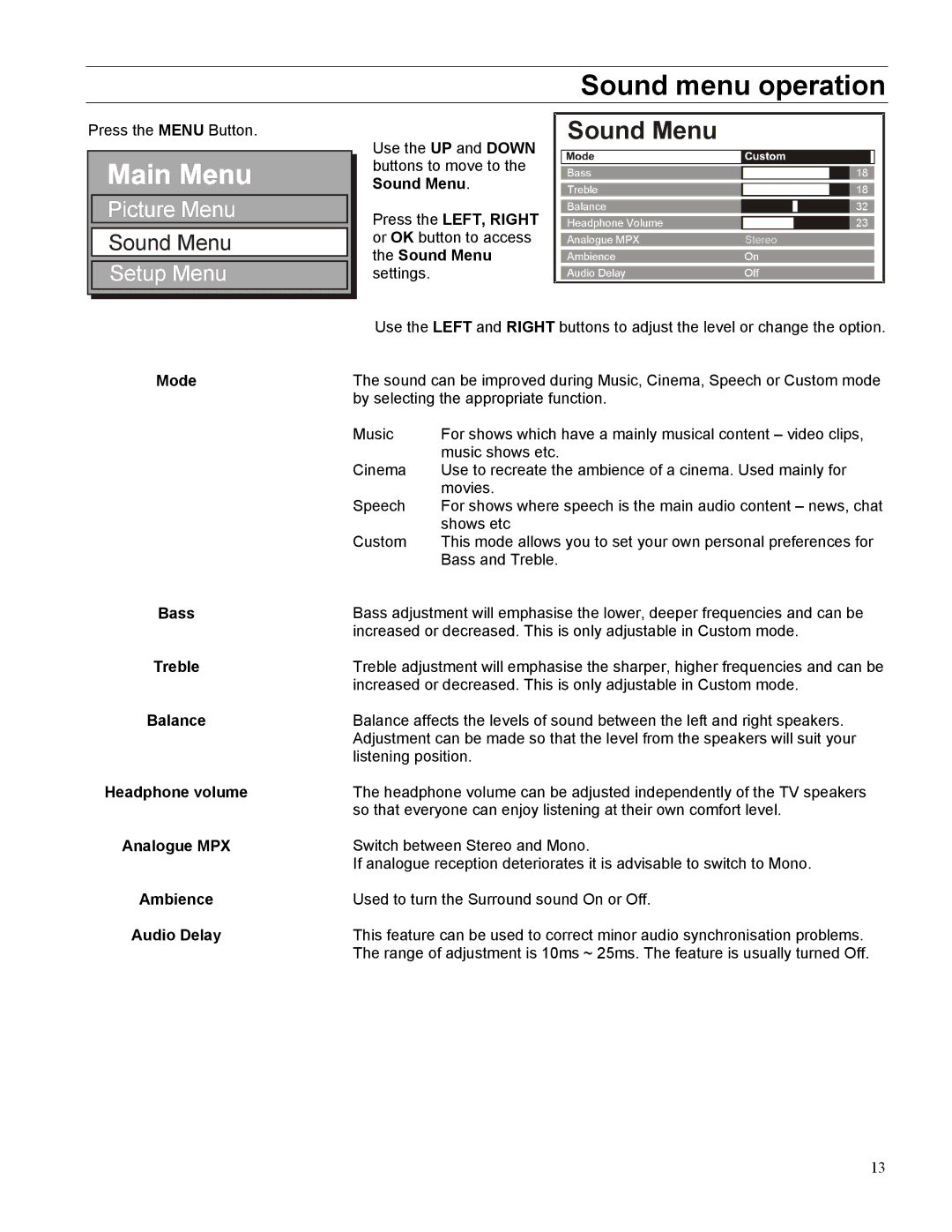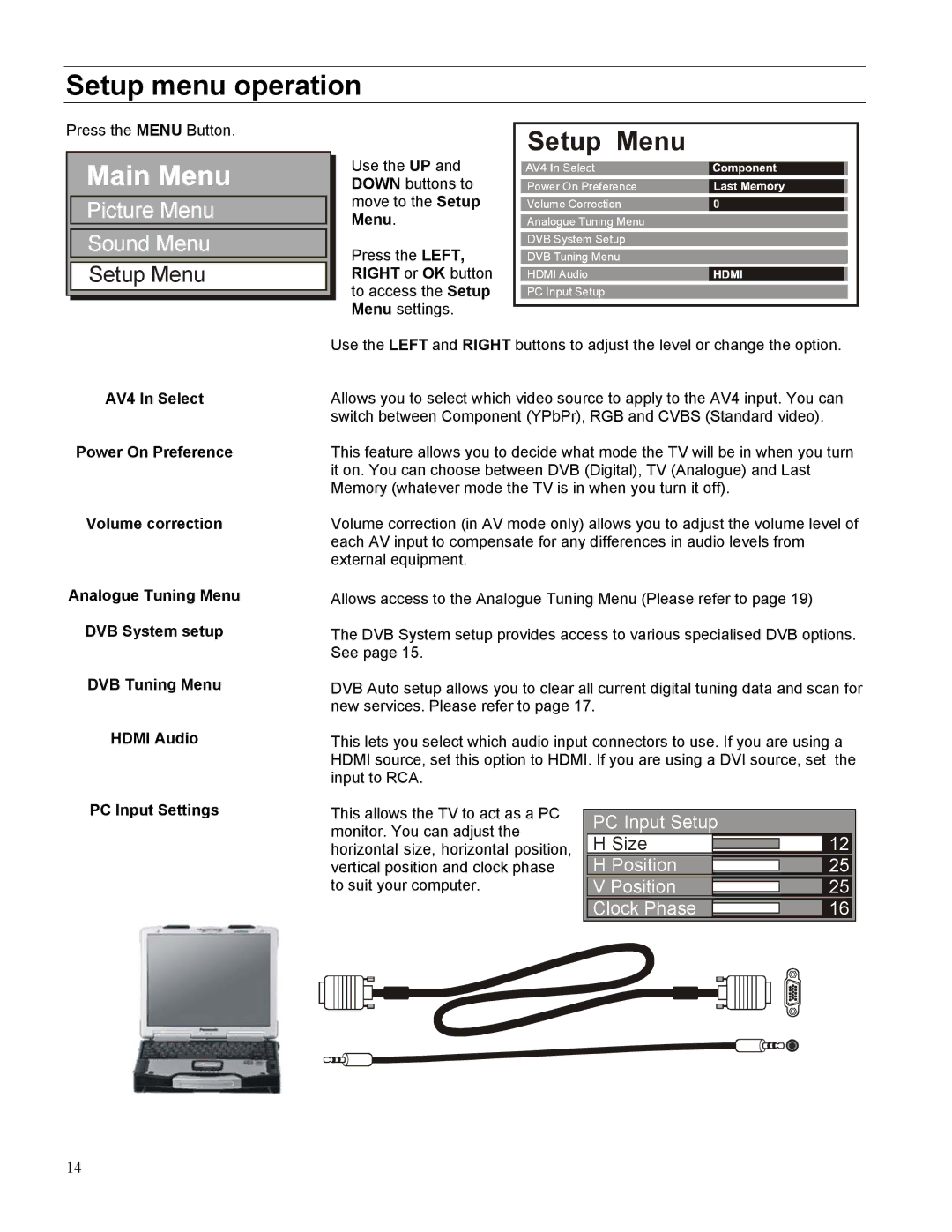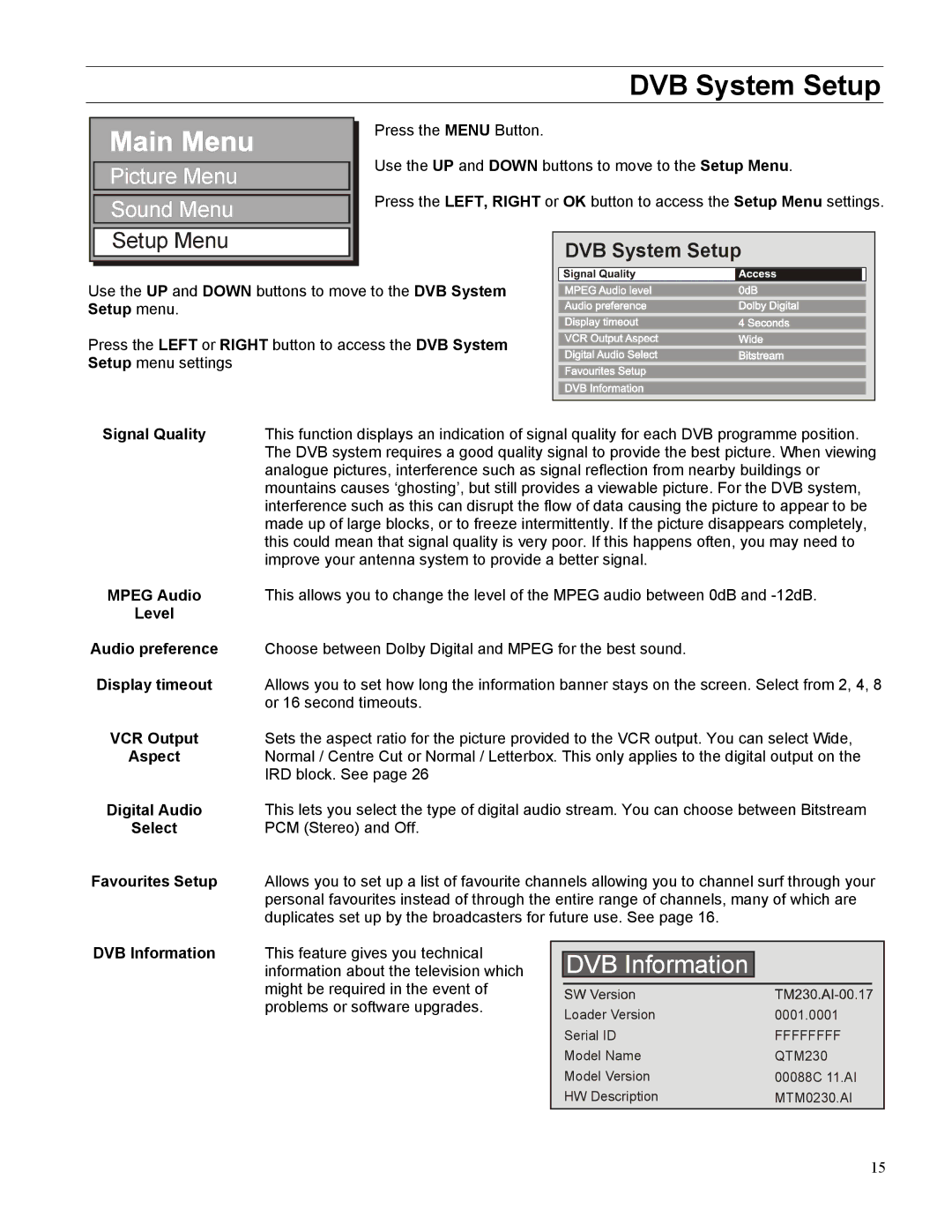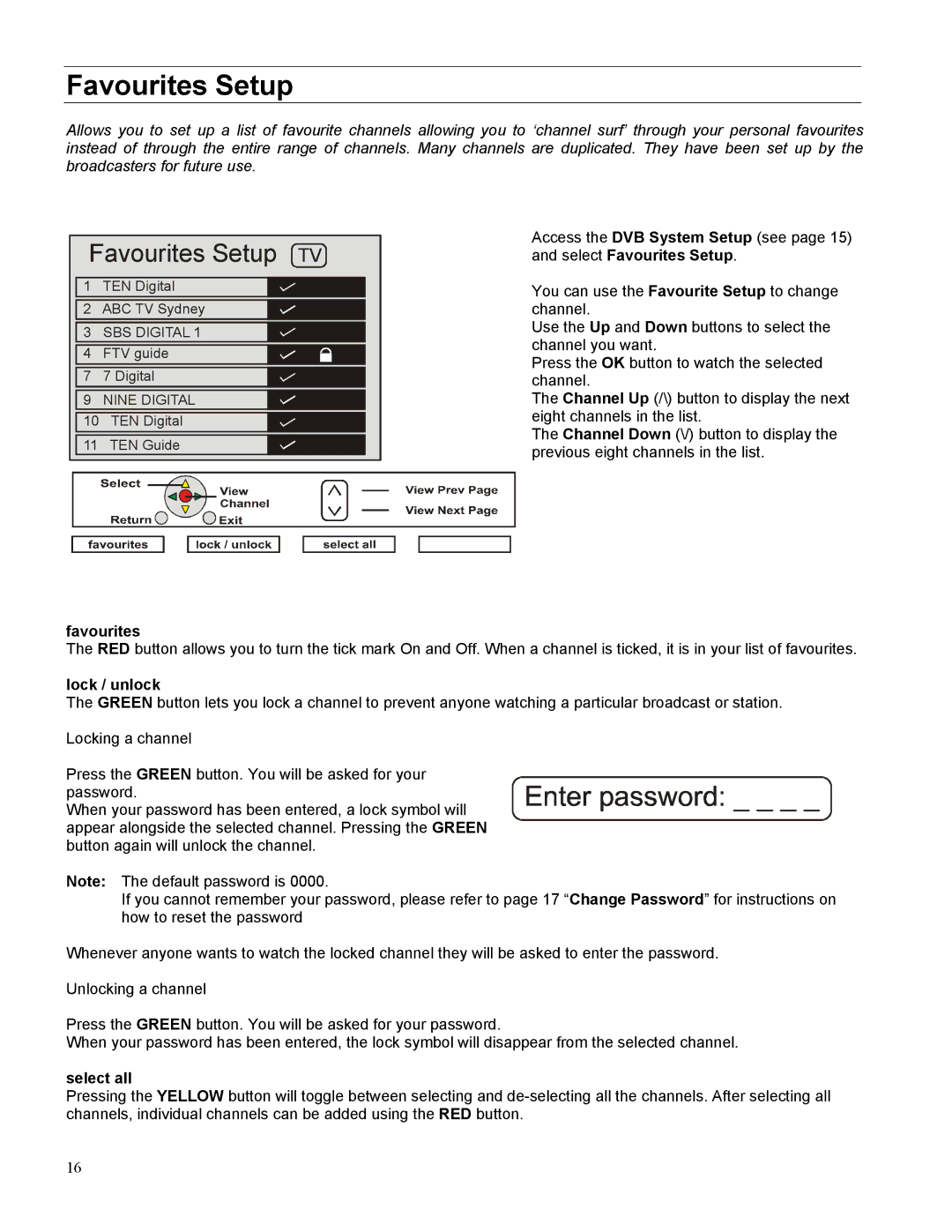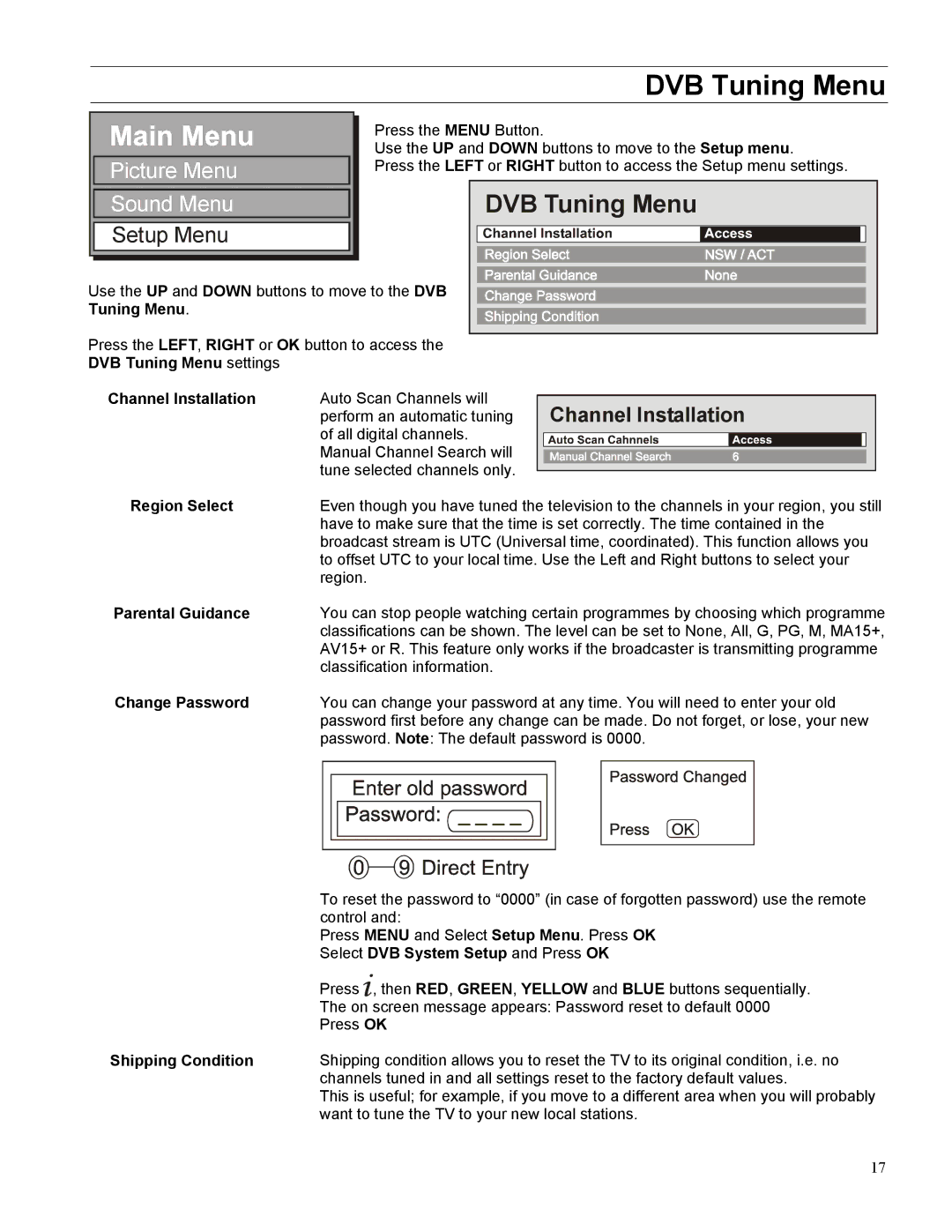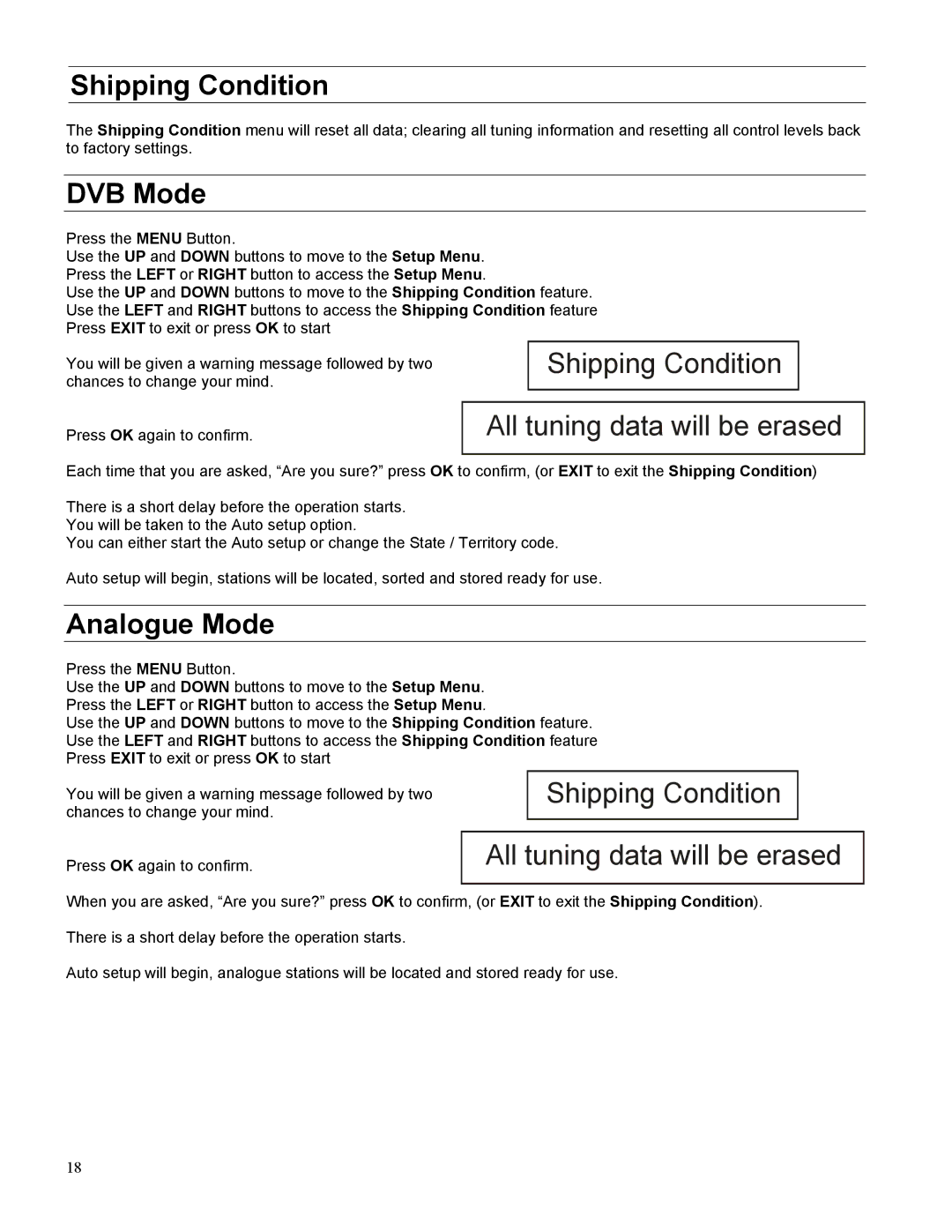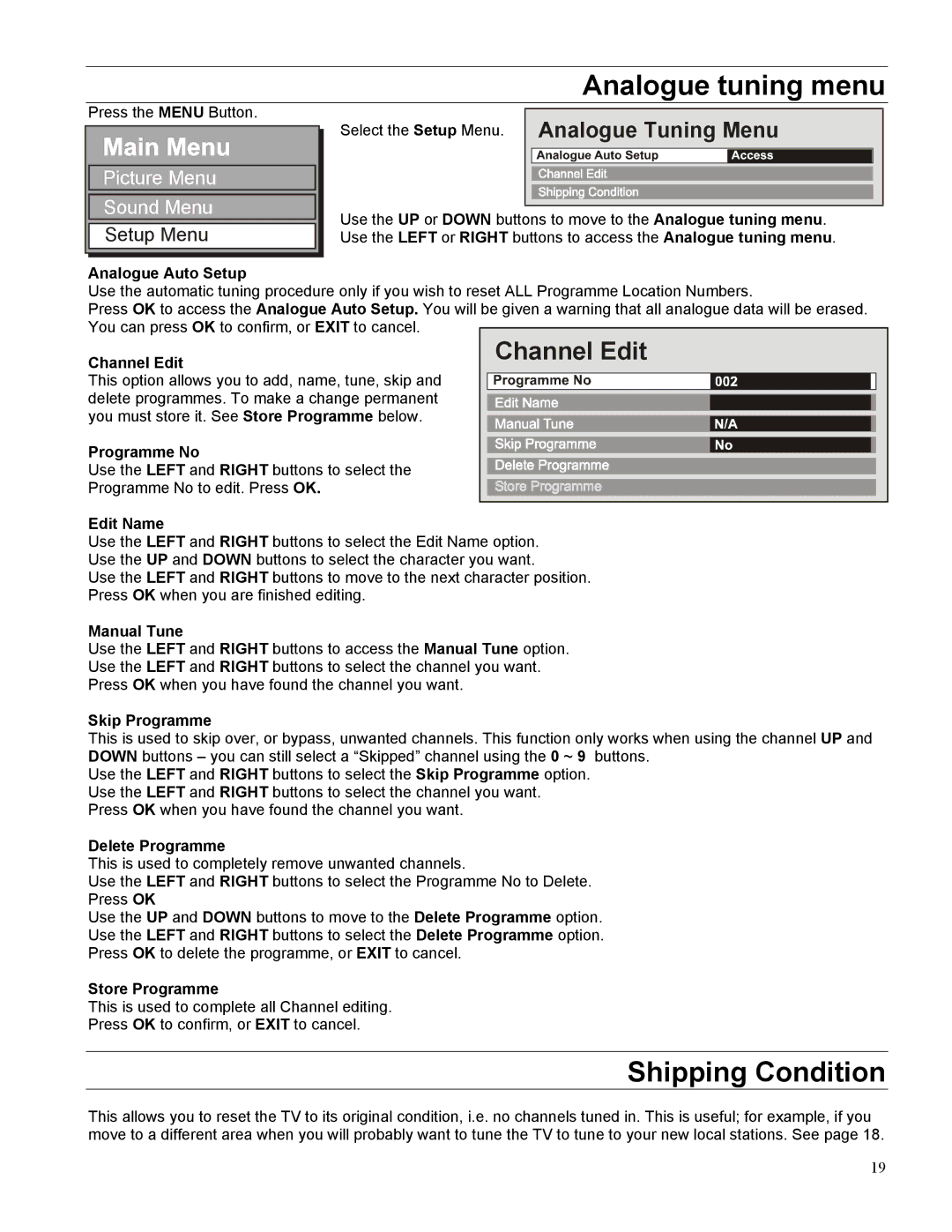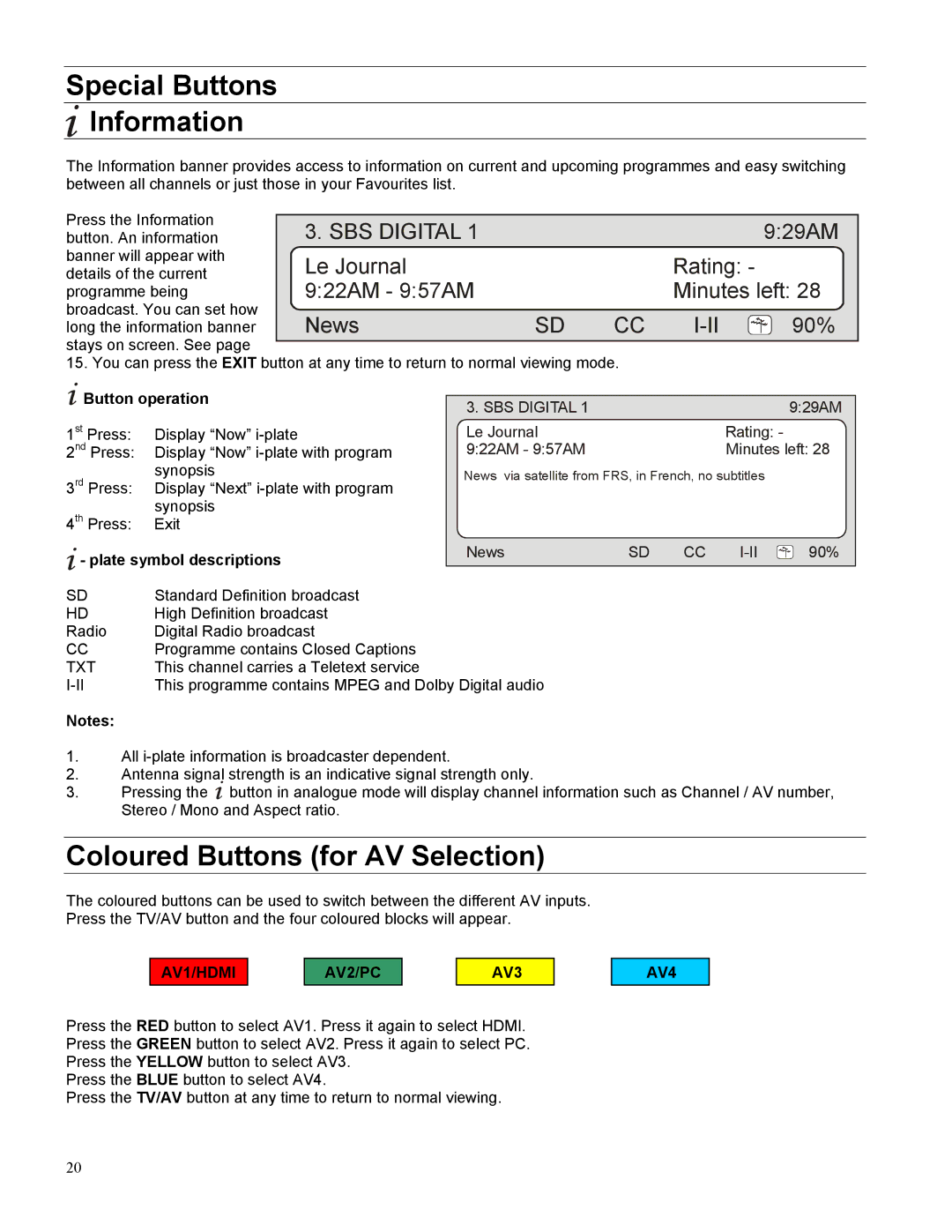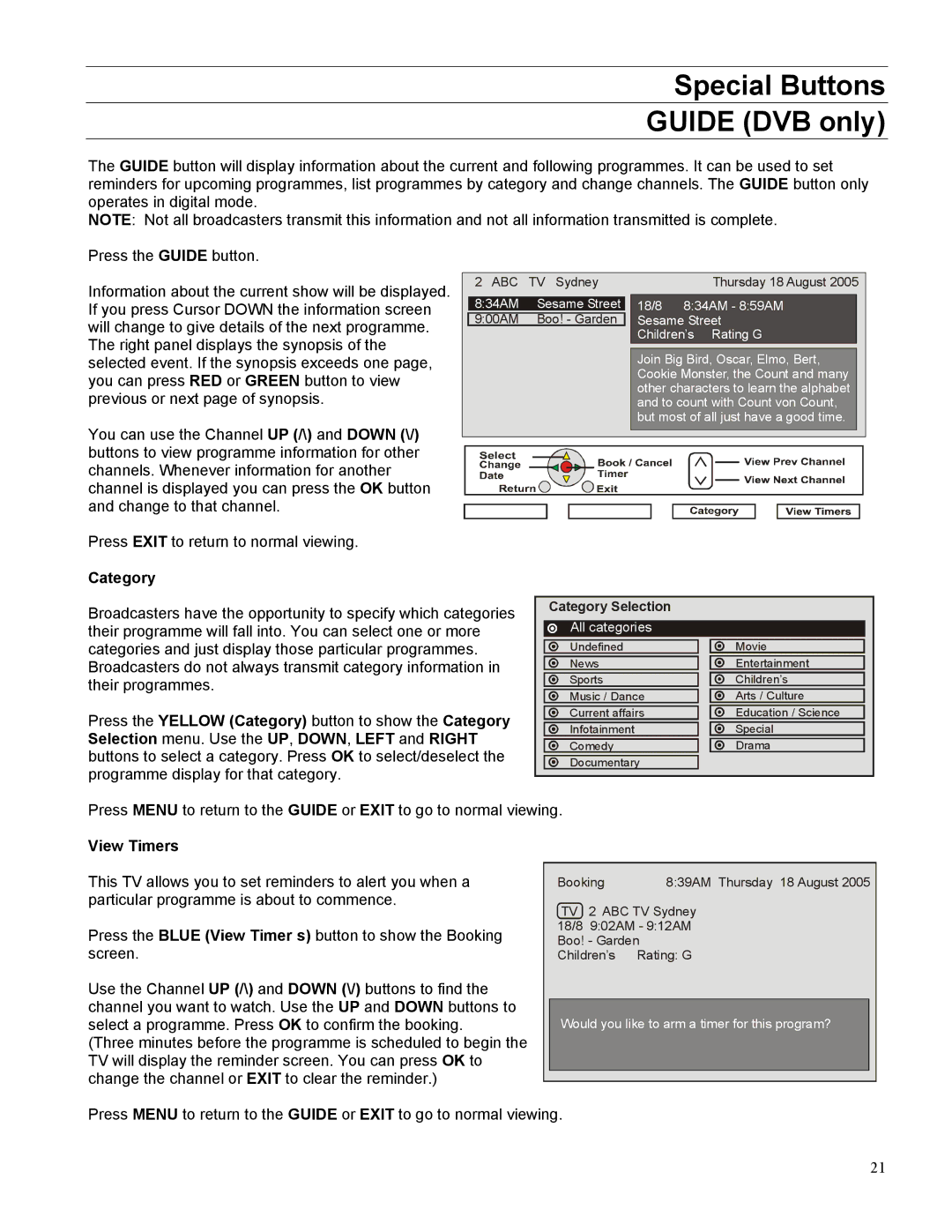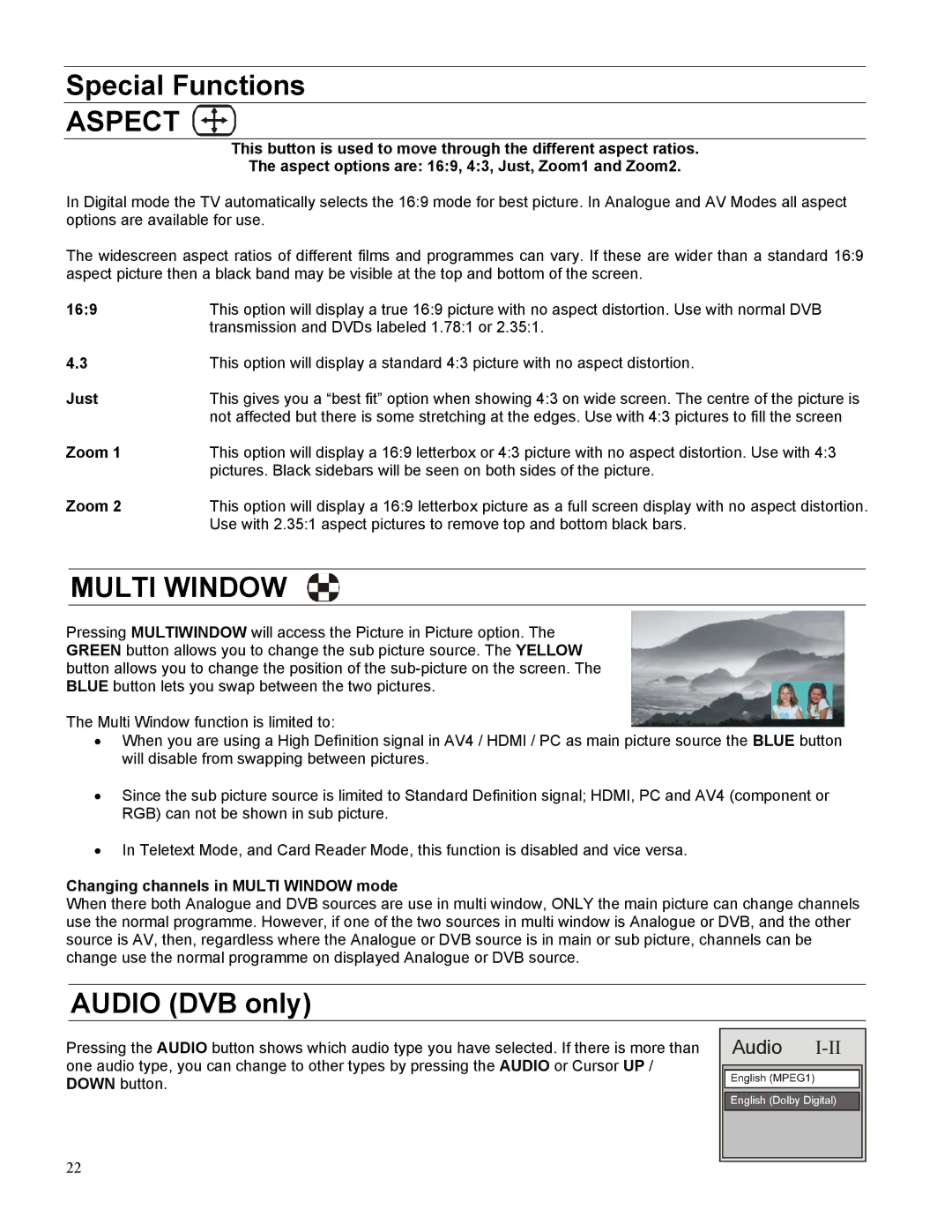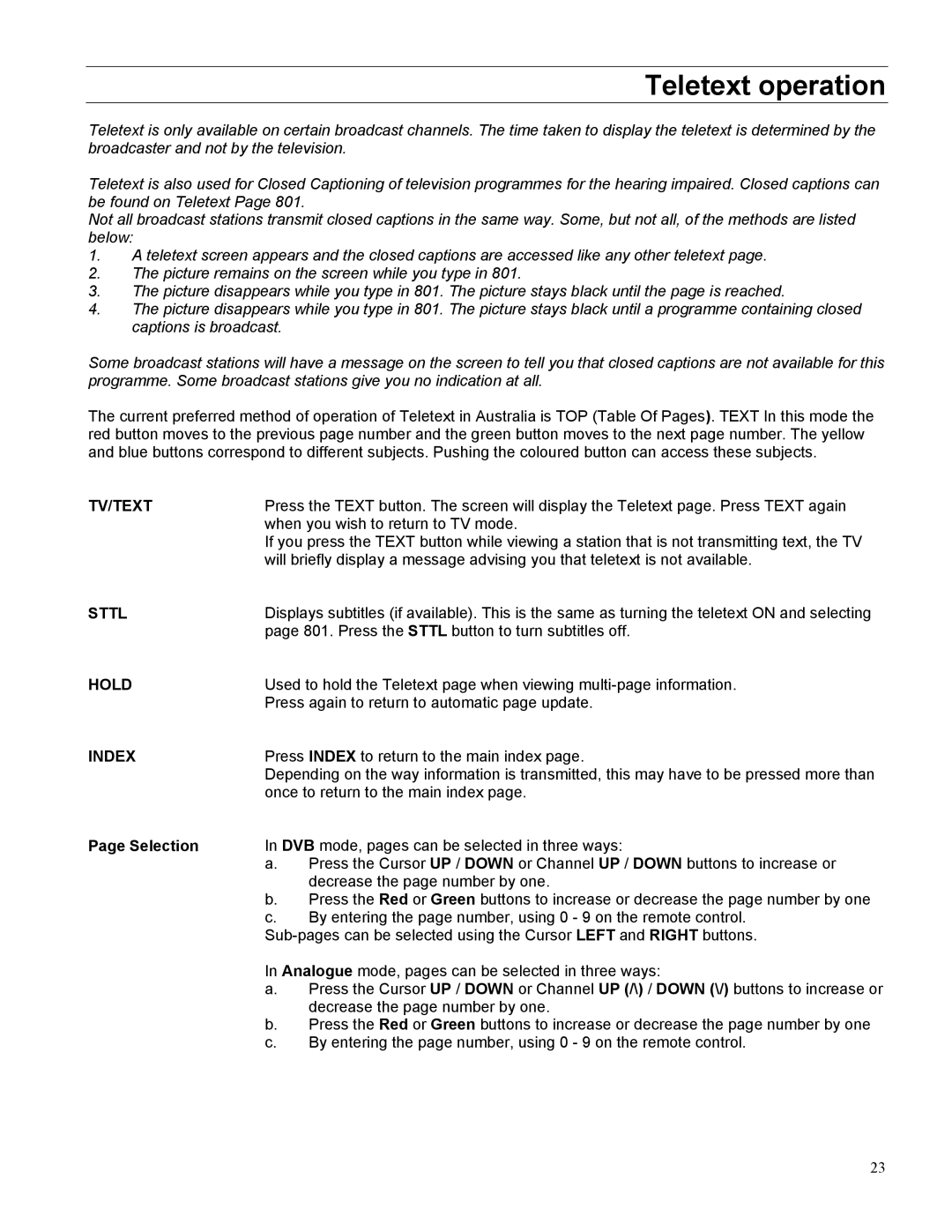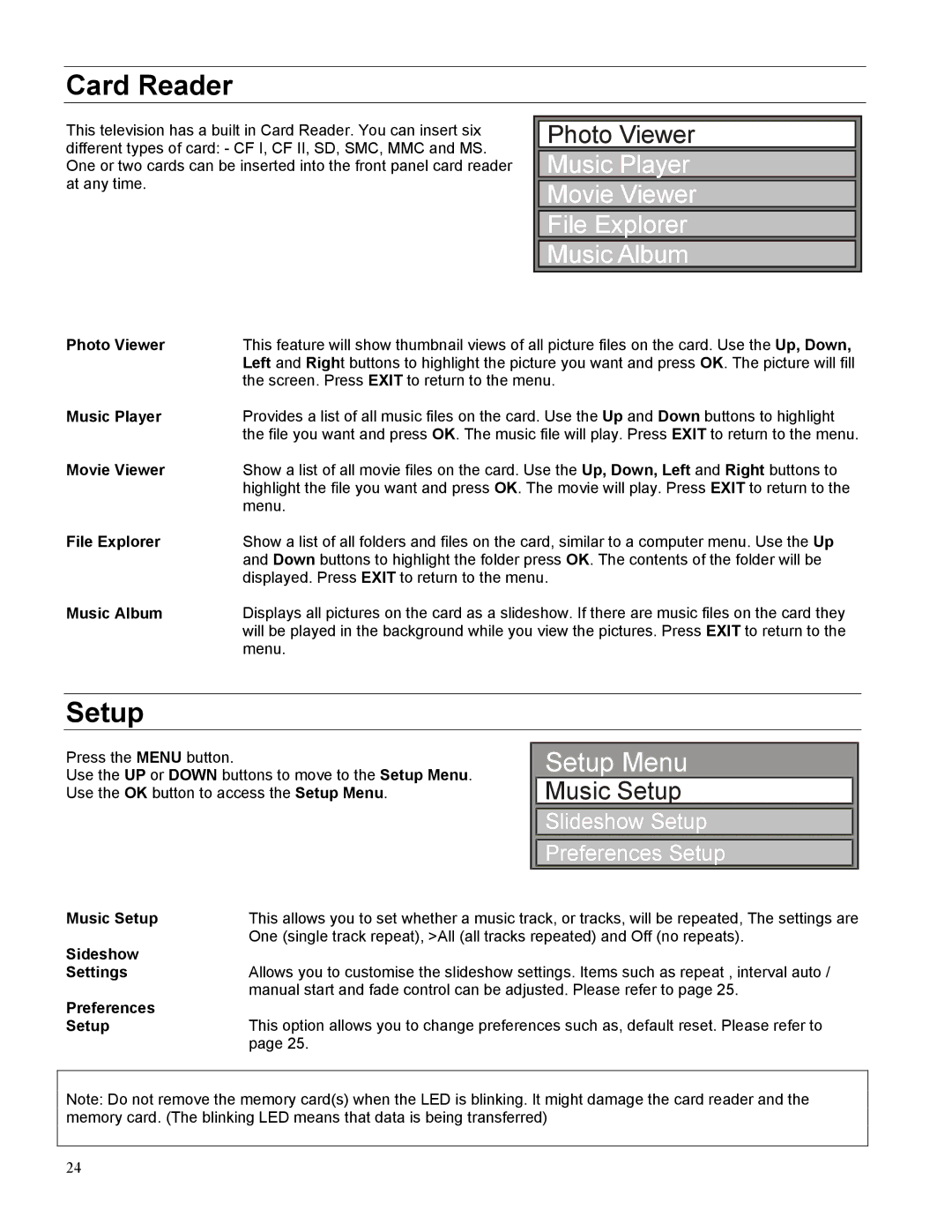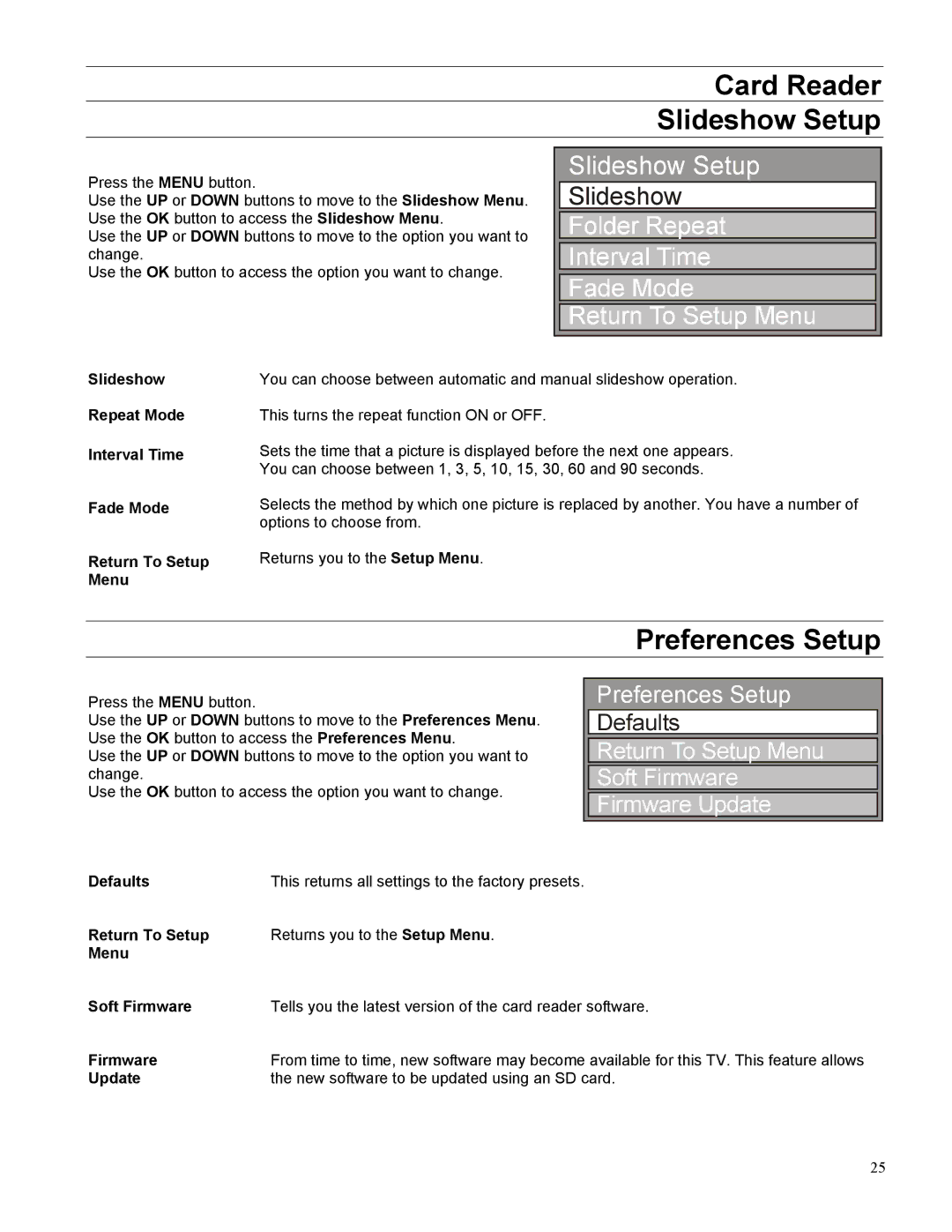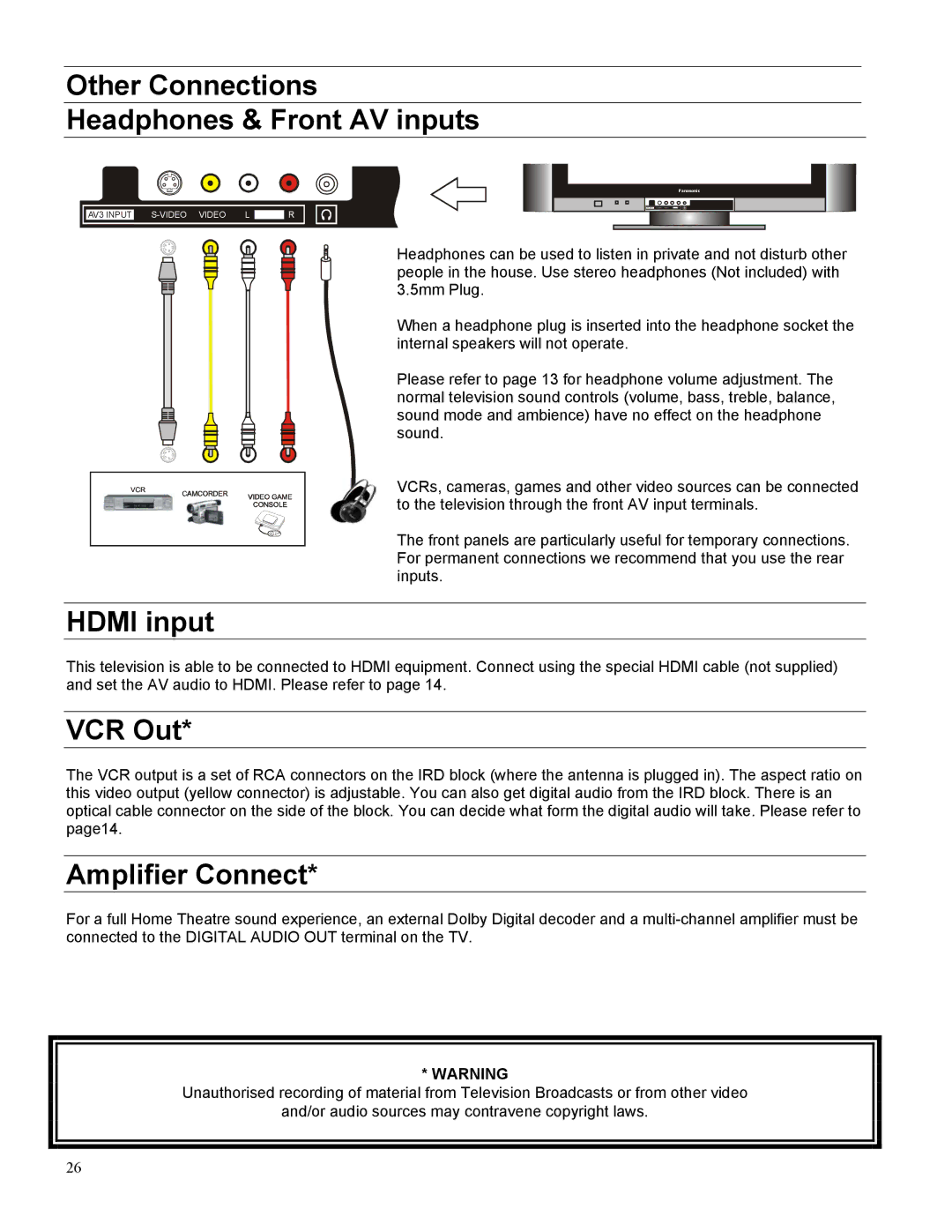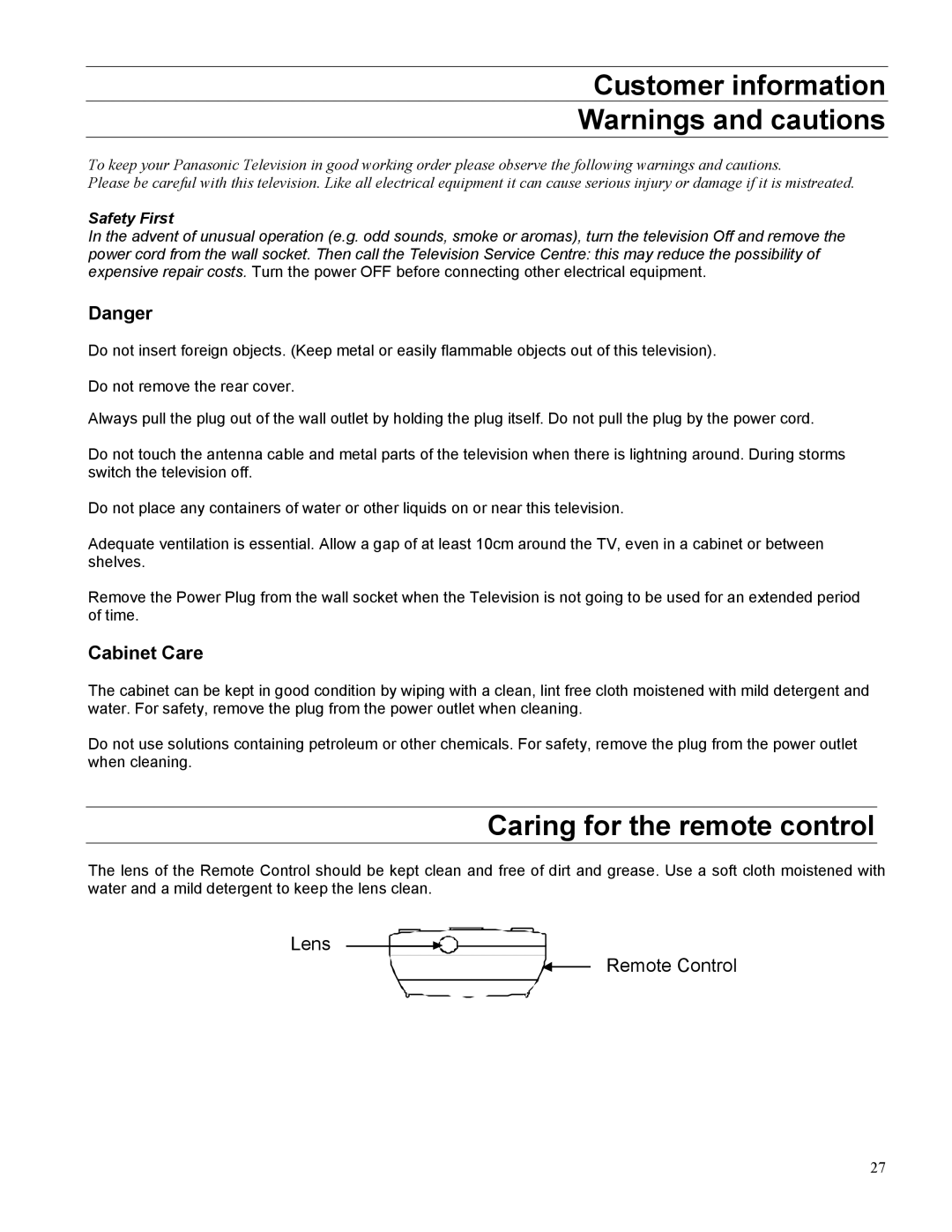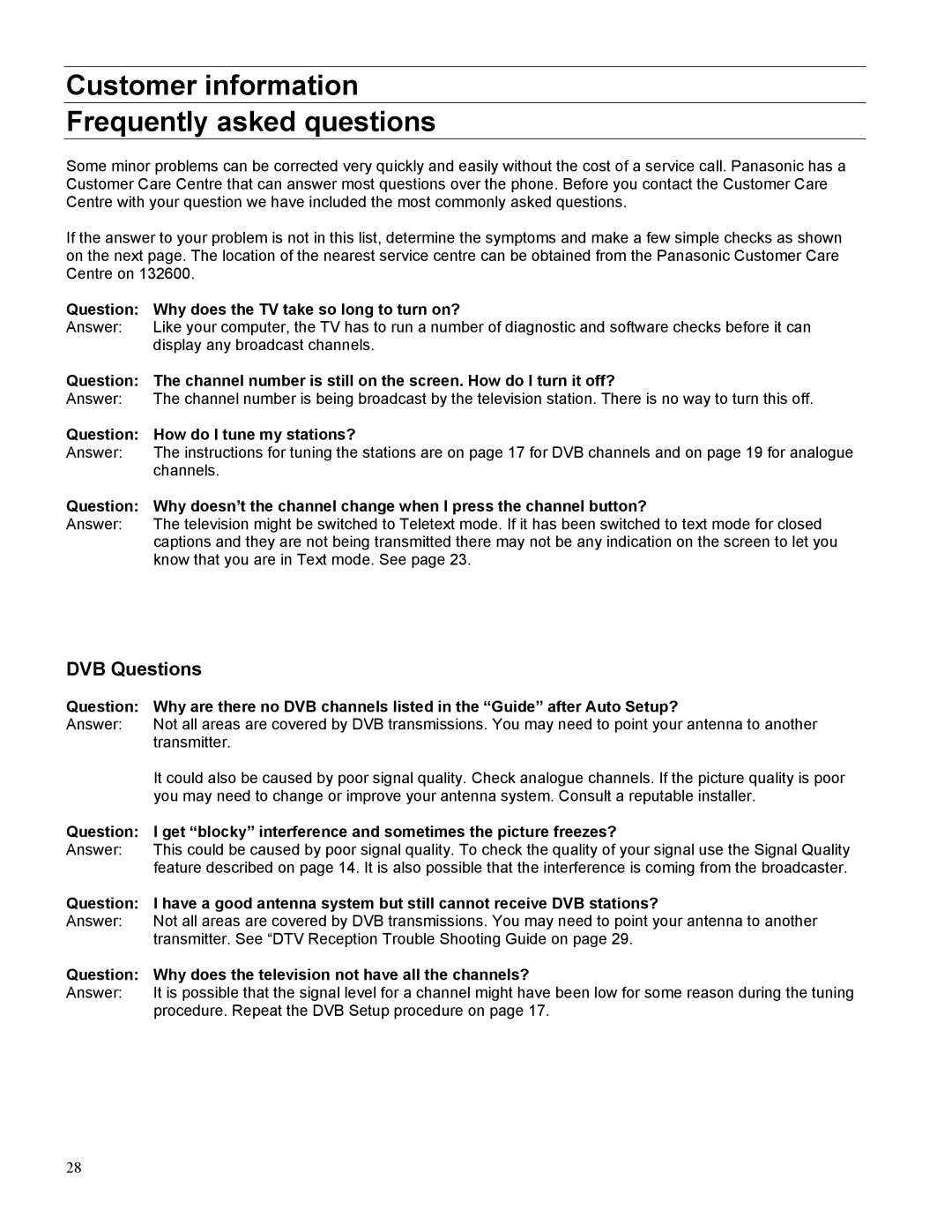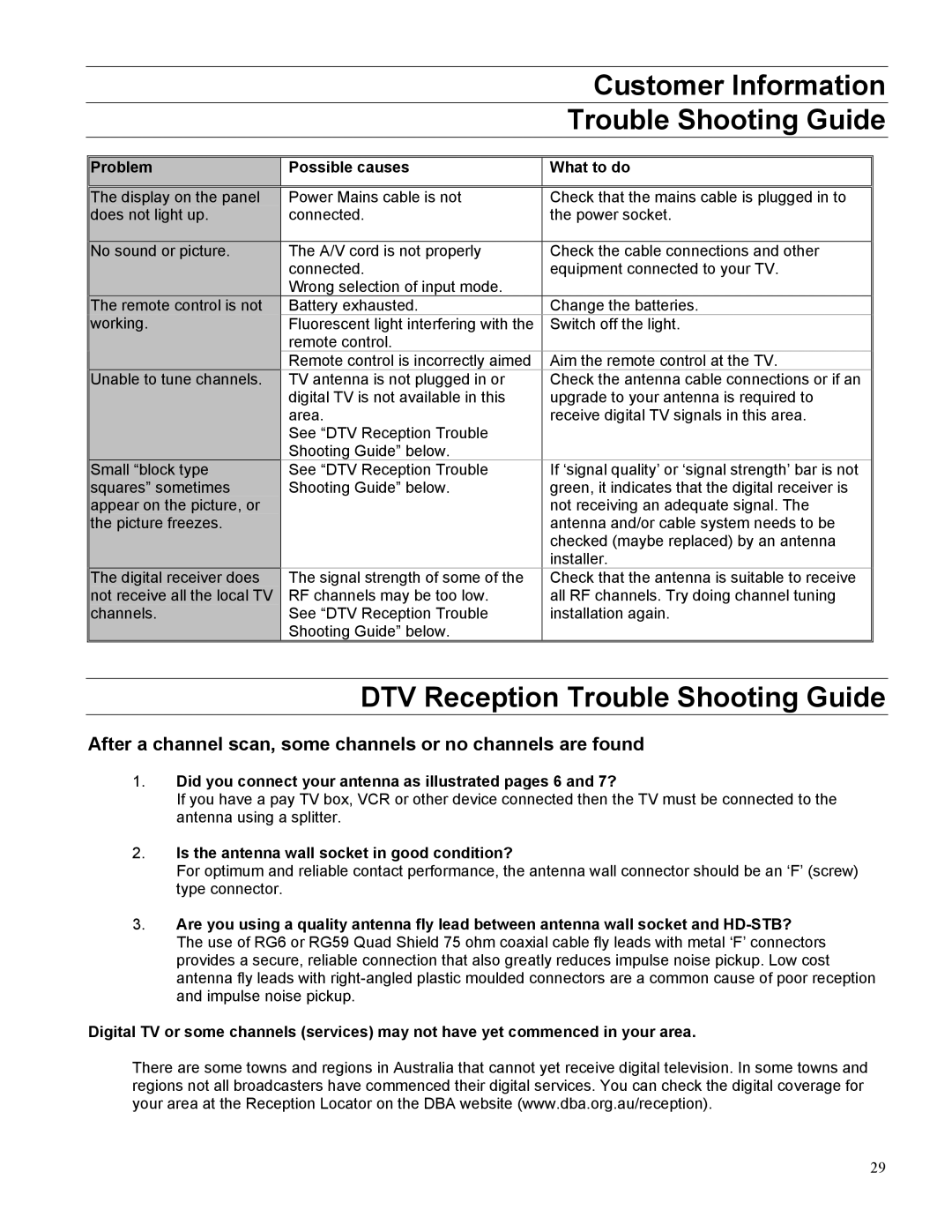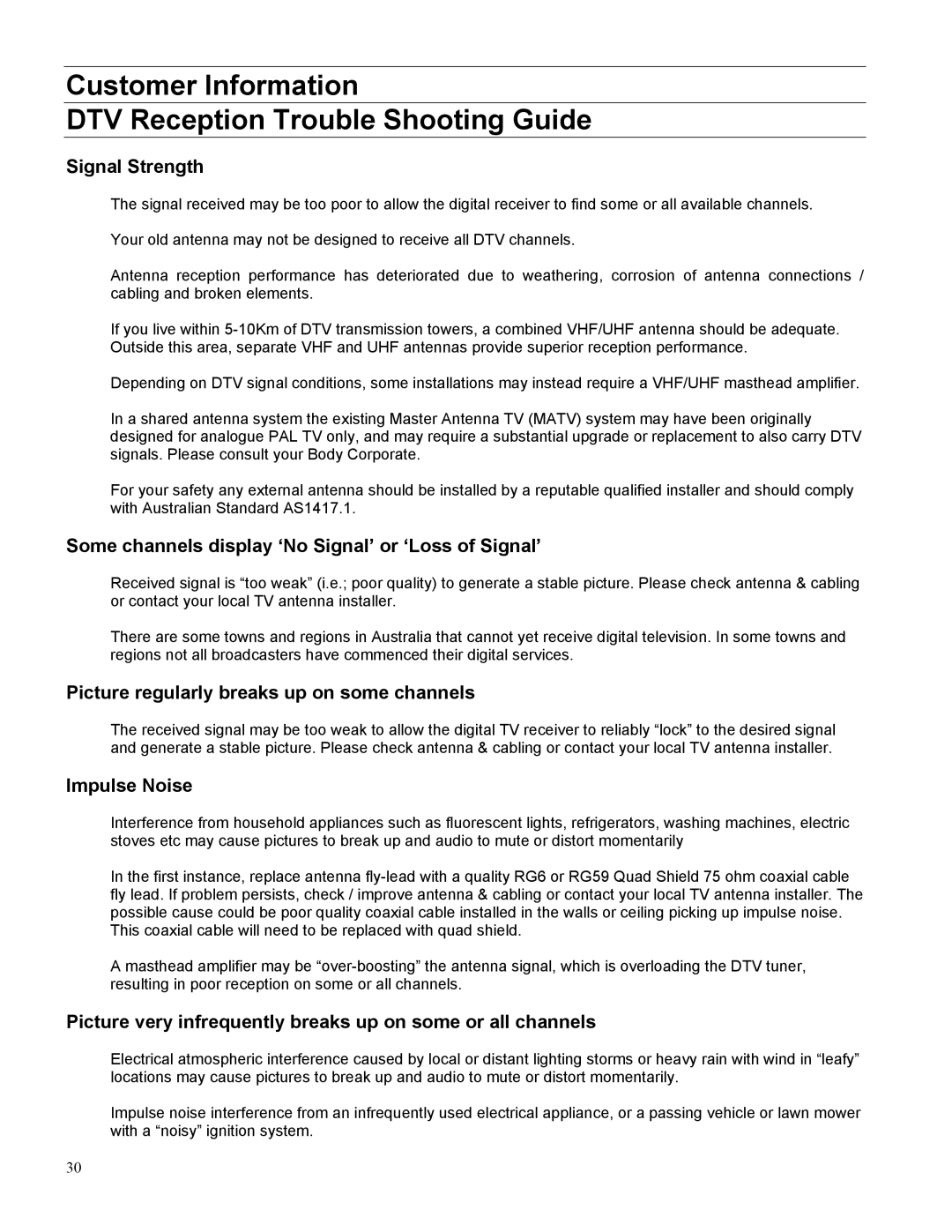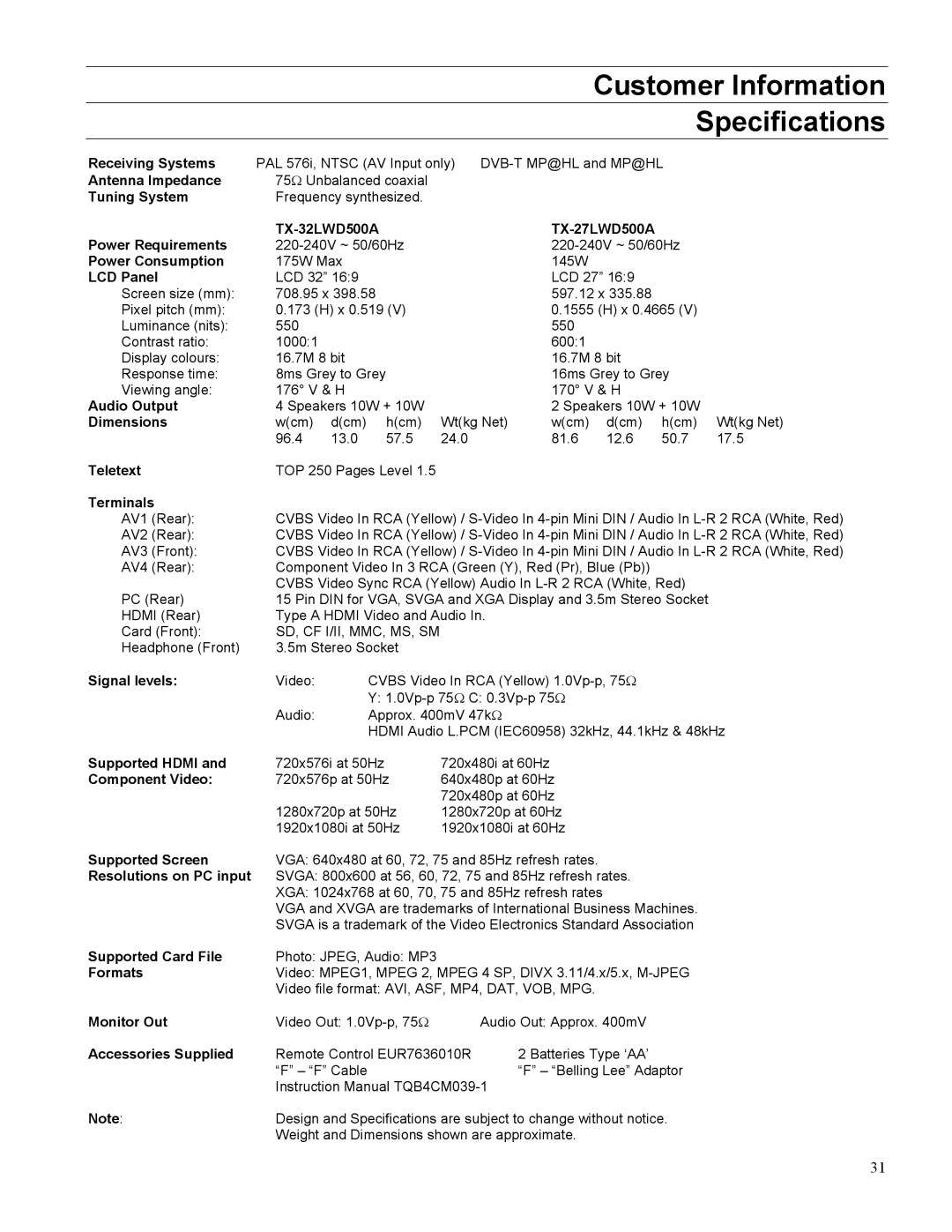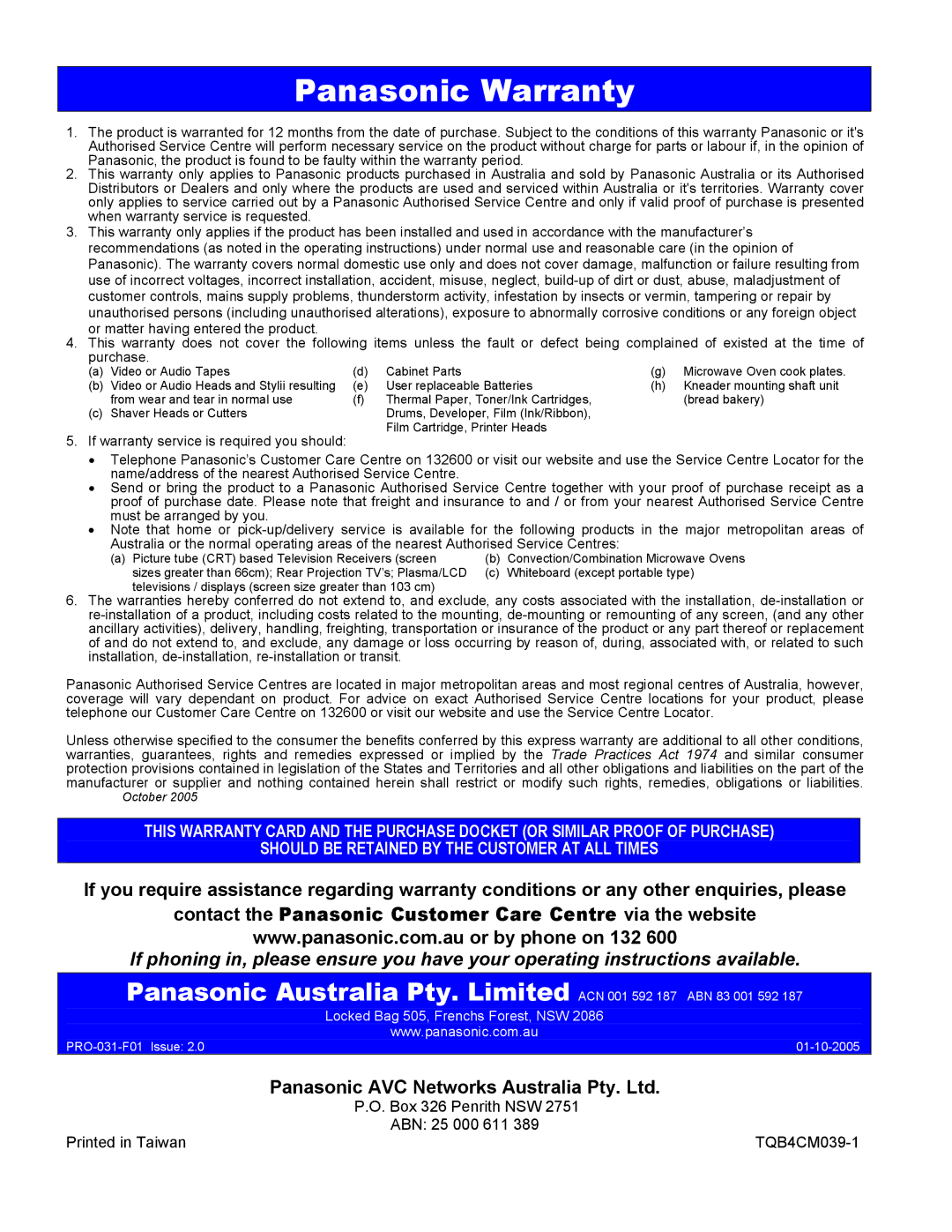Special Functions
ASPECT 
This button is used to move through the different aspect ratios.
The aspect options are: 16:9, 4:3, Just, Zoom1 and Zoom2.
In Digital mode the TV automatically selects the 16:9 mode for best picture. In Analogue and AV Modes all aspect options are available for use.
The widescreen aspect ratios of different films and programmes can vary. If these are wider than a standard 16:9 aspect picture then a black band may be visible at the top and bottom of the screen.
16:9 | This option will display a true 16:9 picture with no aspect distortion. Use with normal DVB |
| transmission and DVDs labeled 1.78:1 or 2.35:1. |
4.3 | This option will display a standard 4:3 picture with no aspect distortion. |
Just | This gives you a “best fit” option when showing 4:3 on wide screen. The centre of the picture is |
| not affected but there is some stretching at the edges. Use with 4:3 pictures to fill the screen |
Zoom 1 | This option will display a 16:9 letterbox or 4:3 picture with no aspect distortion. Use with 4:3 |
| pictures. Black sidebars will be seen on both sides of the picture. |
Zoom 2 | This option will display a 16:9 letterbox picture as a full screen display with no aspect distortion. |
| Use with 2.35:1 aspect pictures to remove top and bottom black bars. |
MULTI WINDOW
Pressing MULTIWINDOW will access the Picture in Picture option. The GREEN button allows you to change the sub picture source. The YELLOW button allows you to change the position of the
The Multi Window function is limited to:
•When you are using a High Definition signal in AV4 / HDMI / PC as main picture source the BLUE button will disable from swapping between pictures.
•Since the sub picture source is limited to Standard Definition signal; HDMI, PC and AV4 (component or RGB) can not be shown in sub picture.
•In Teletext Mode, and Card Reader Mode, this function is disabled and vice versa.
Changing channels in MULTI WINDOW mode
When there both Analogue and DVB sources are use in multi window, ONLY the main picture can change channels use the normal programme. However, if one of the two sources in multi window is Analogue or DVB, and the other source is AV, then, regardless where the Analogue or DVB source is in main or sub picture, channels can be change use the normal programme on displayed Analogue or DVB source.
AUDIO (DVB only)
Pressing the AUDIO button shows which audio type you have selected. If there is more than Audio
DOWN button.
English (Dolby Digital)
22