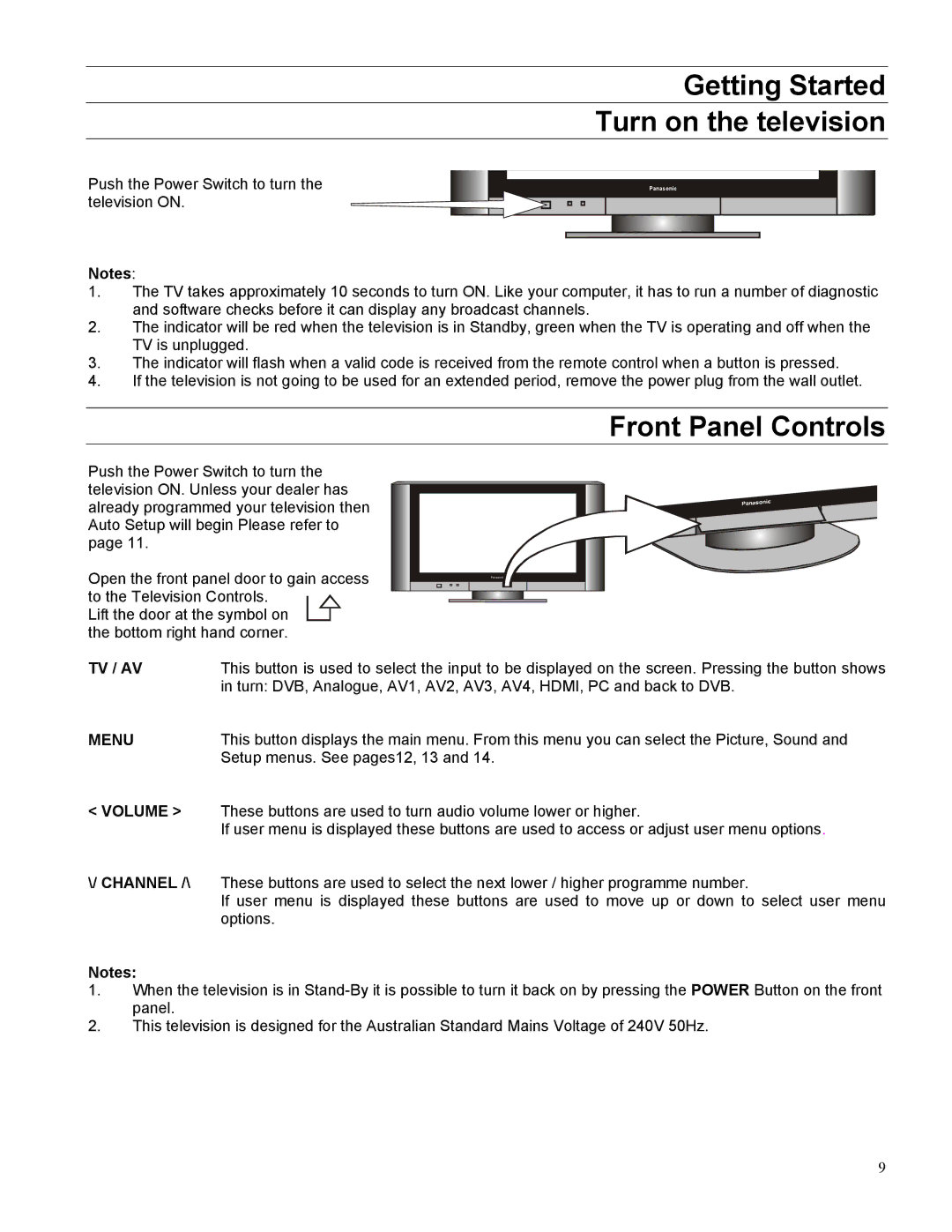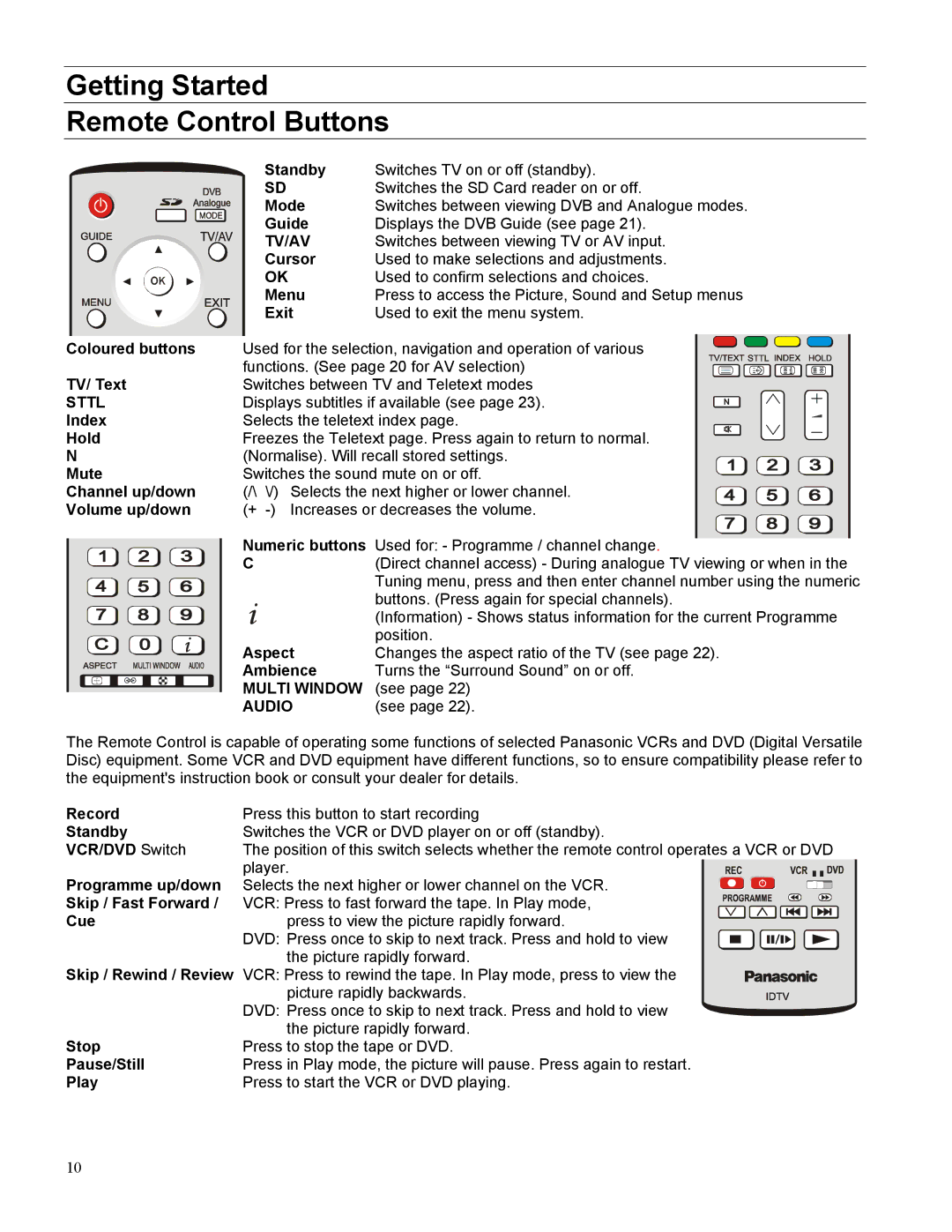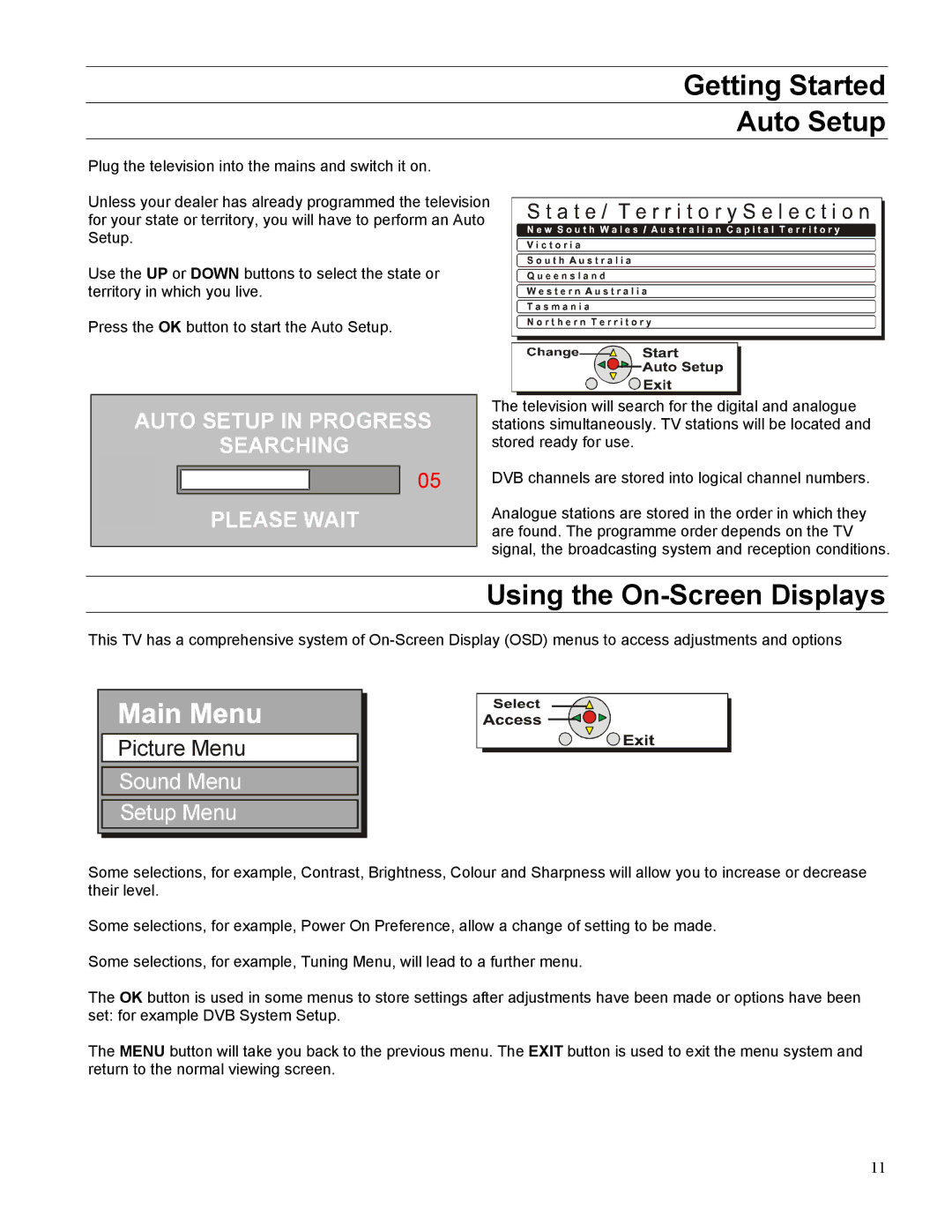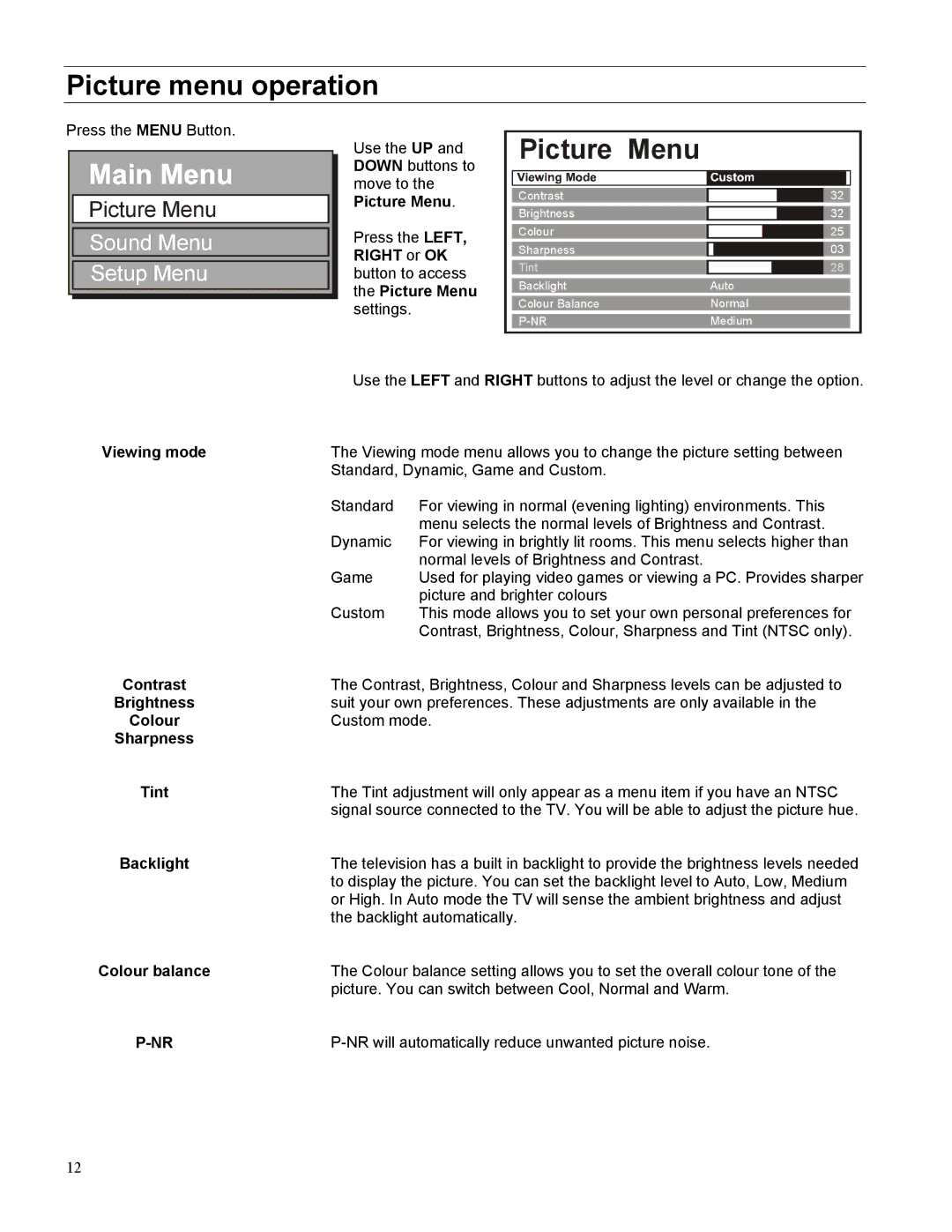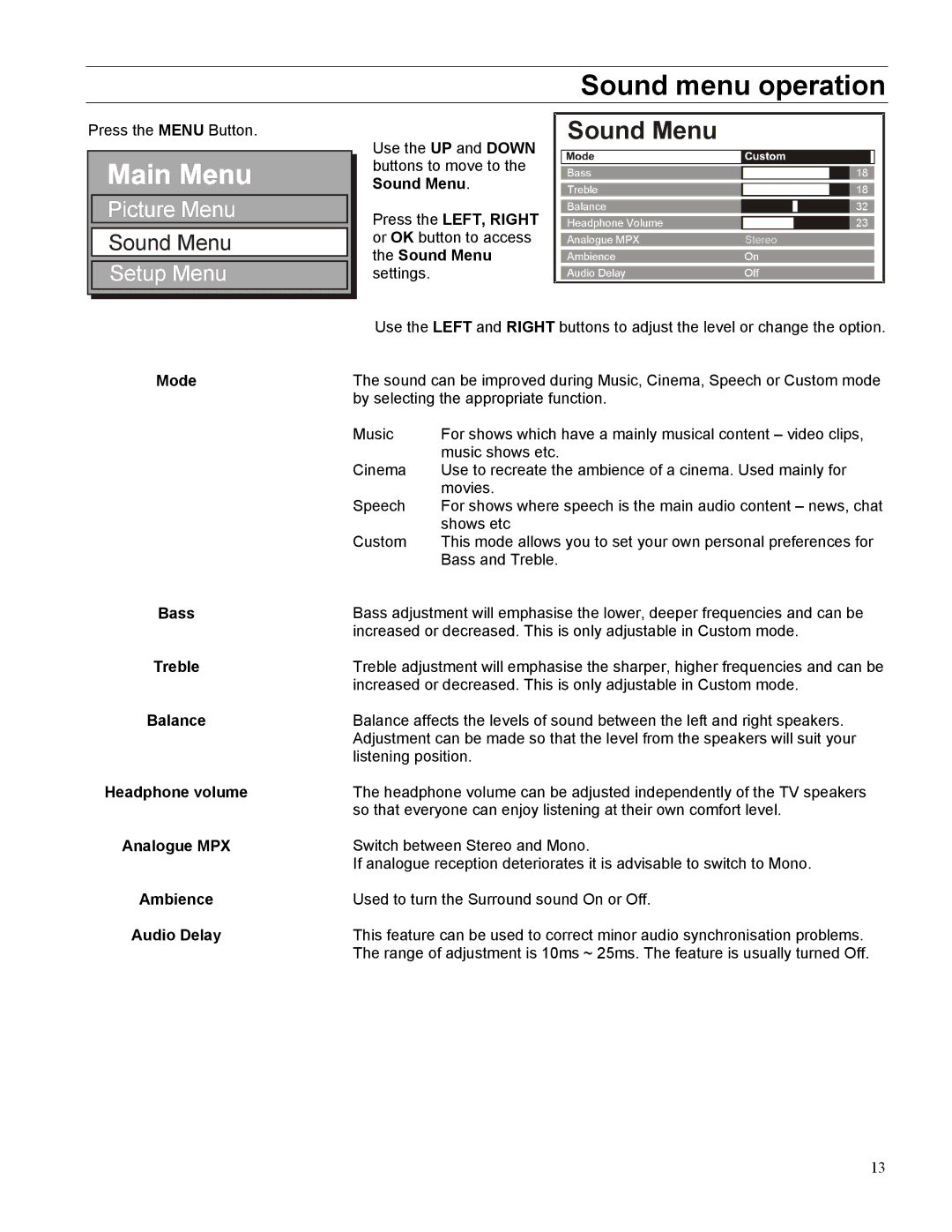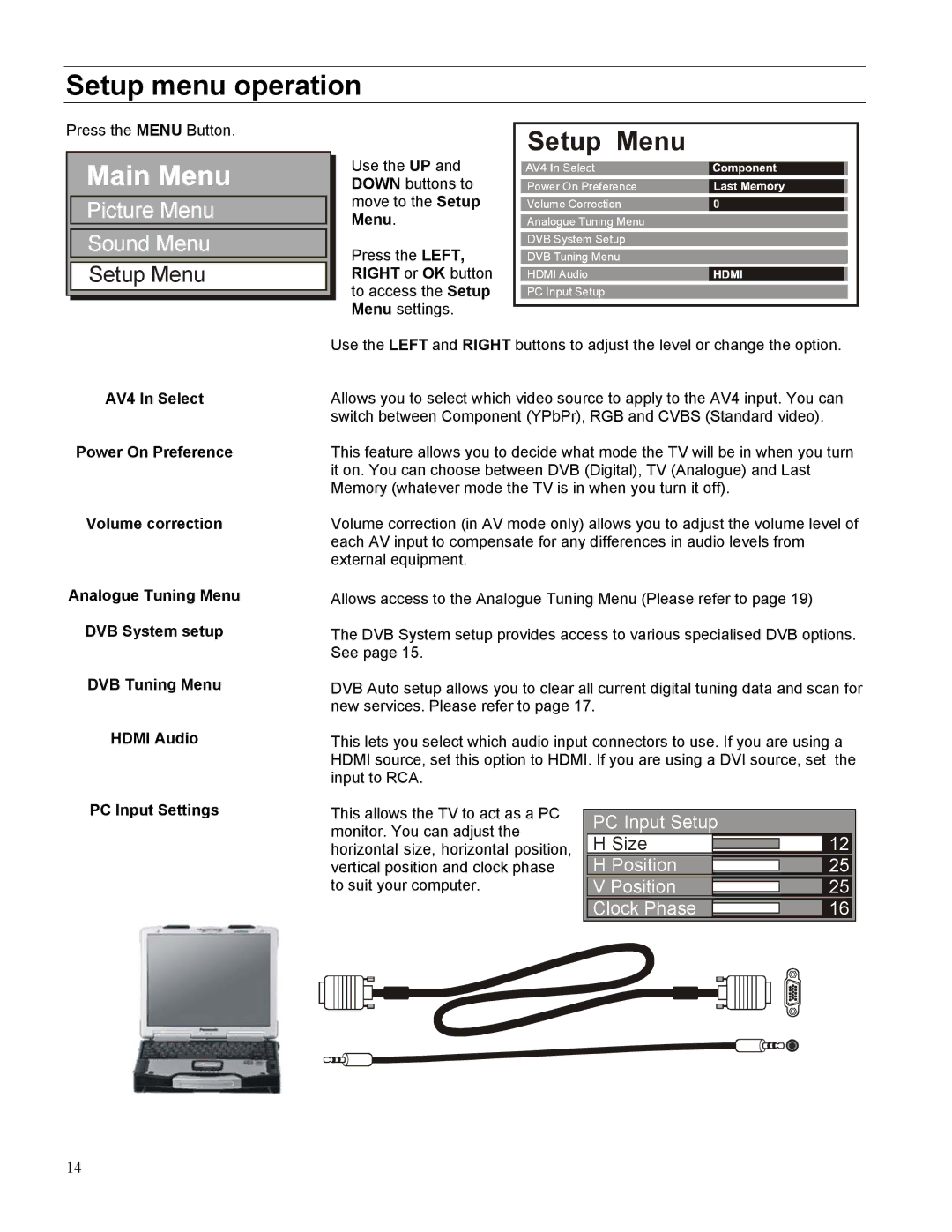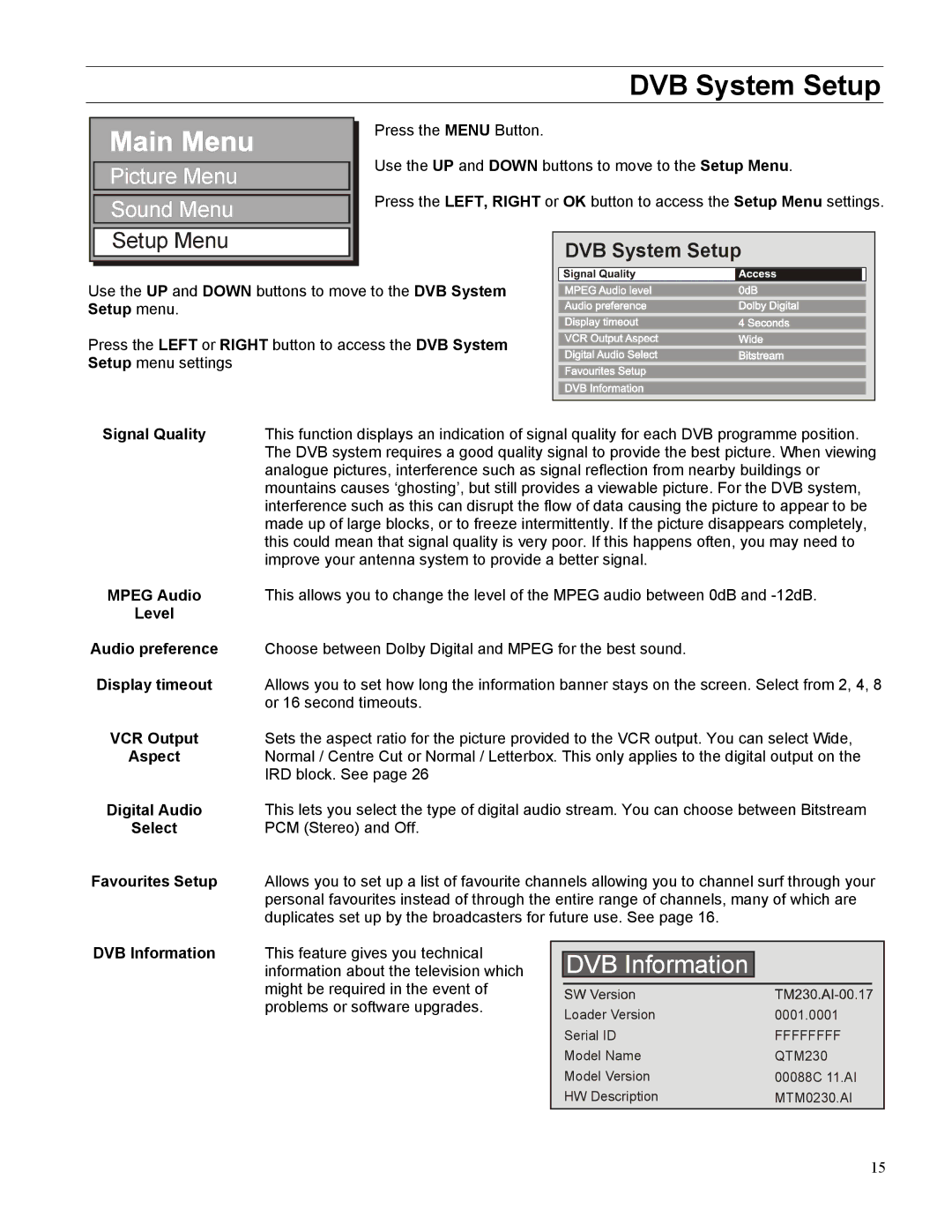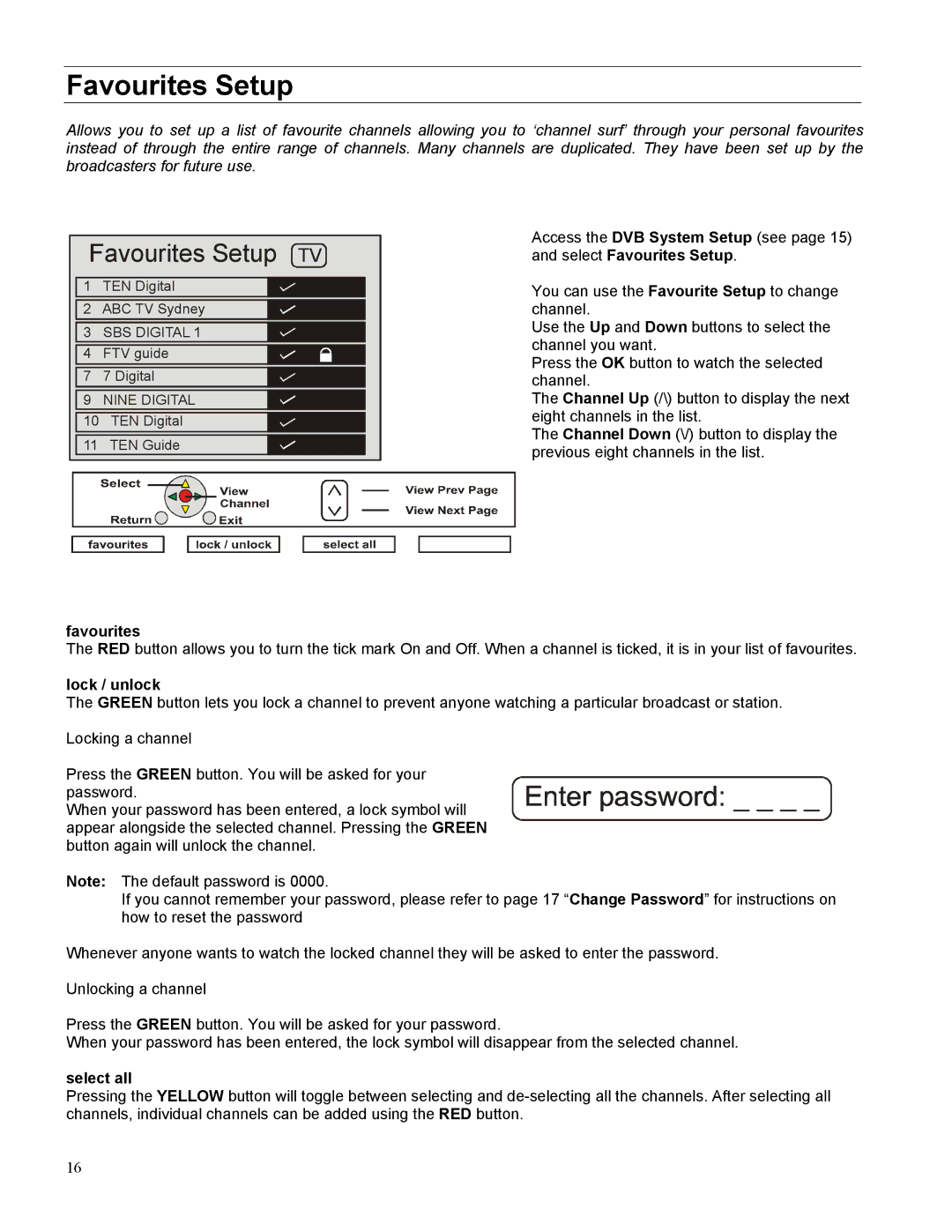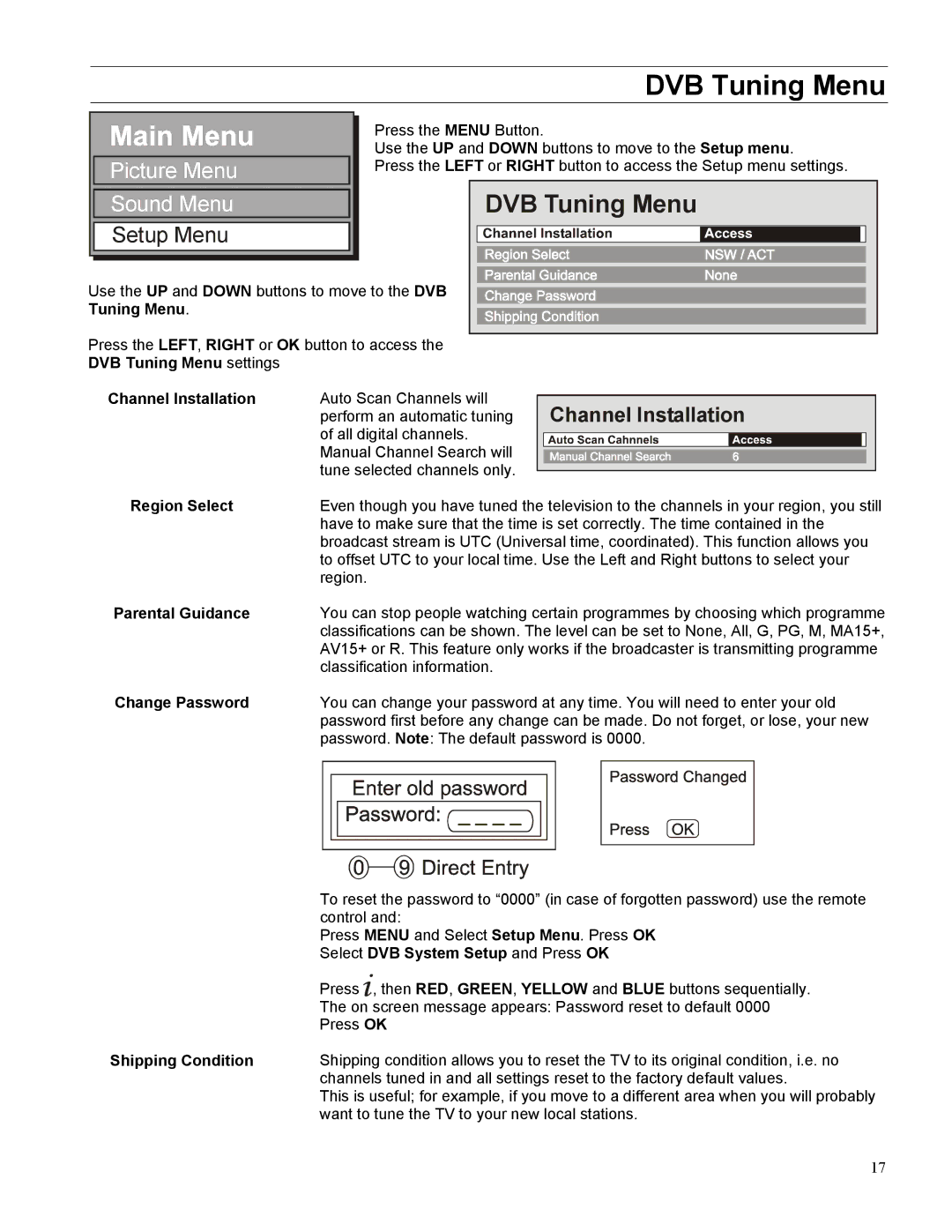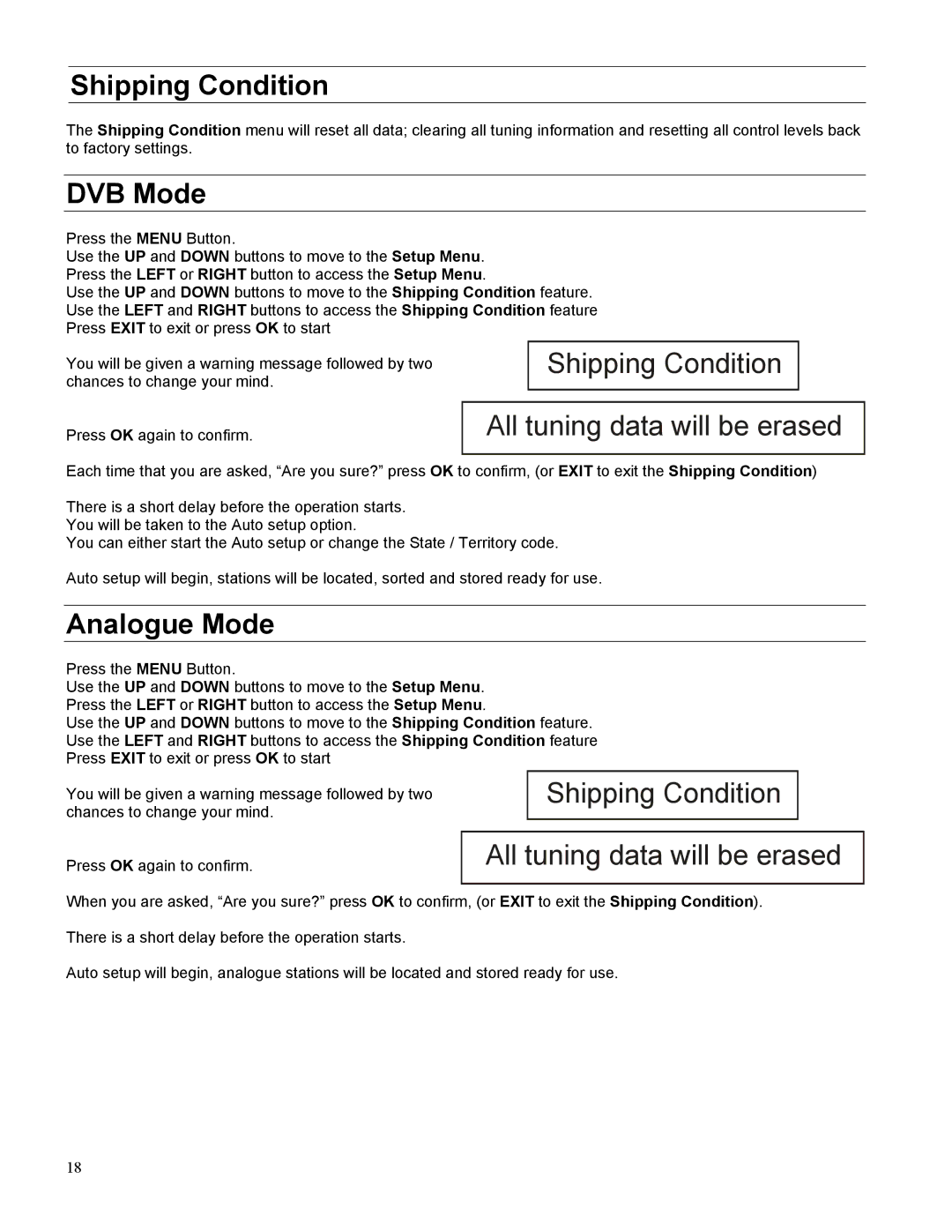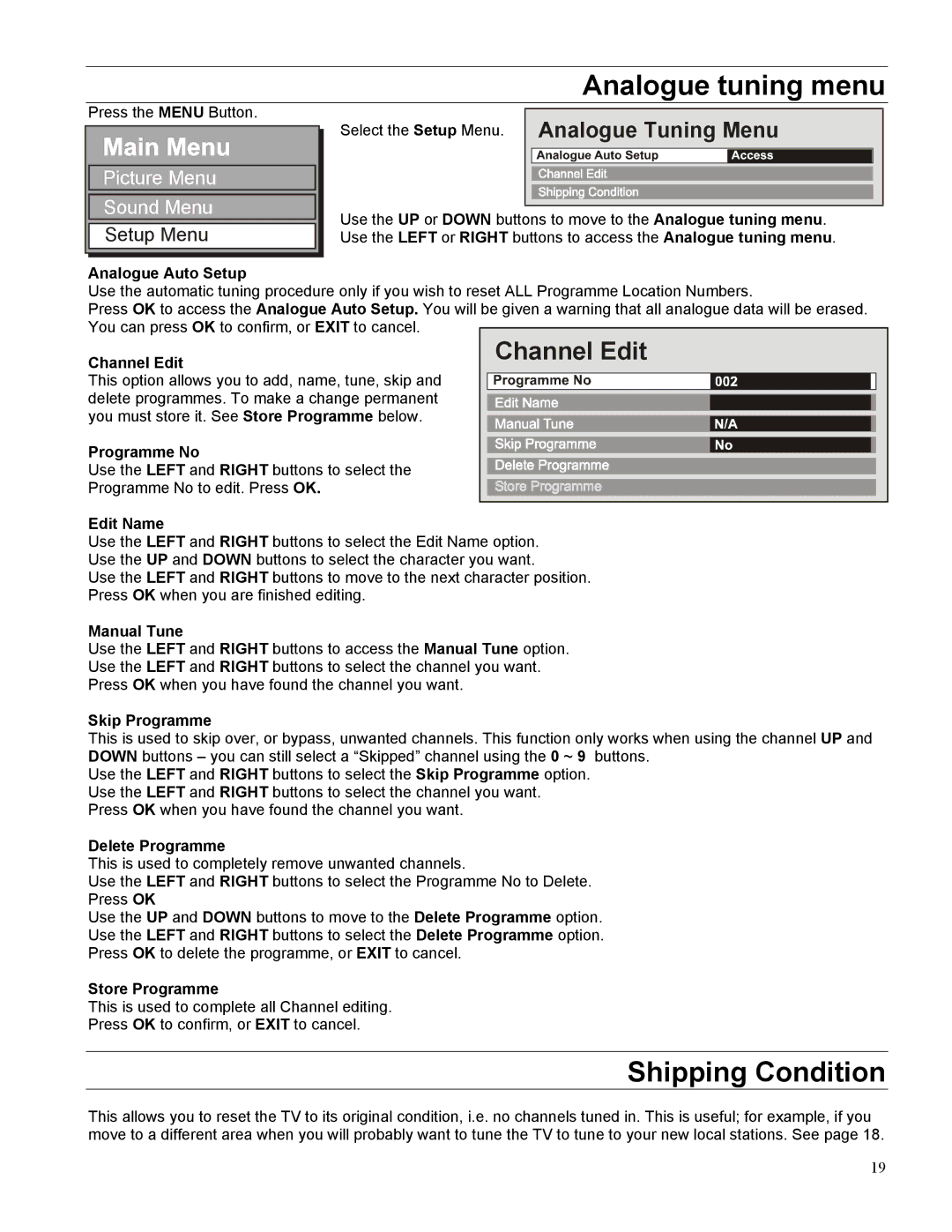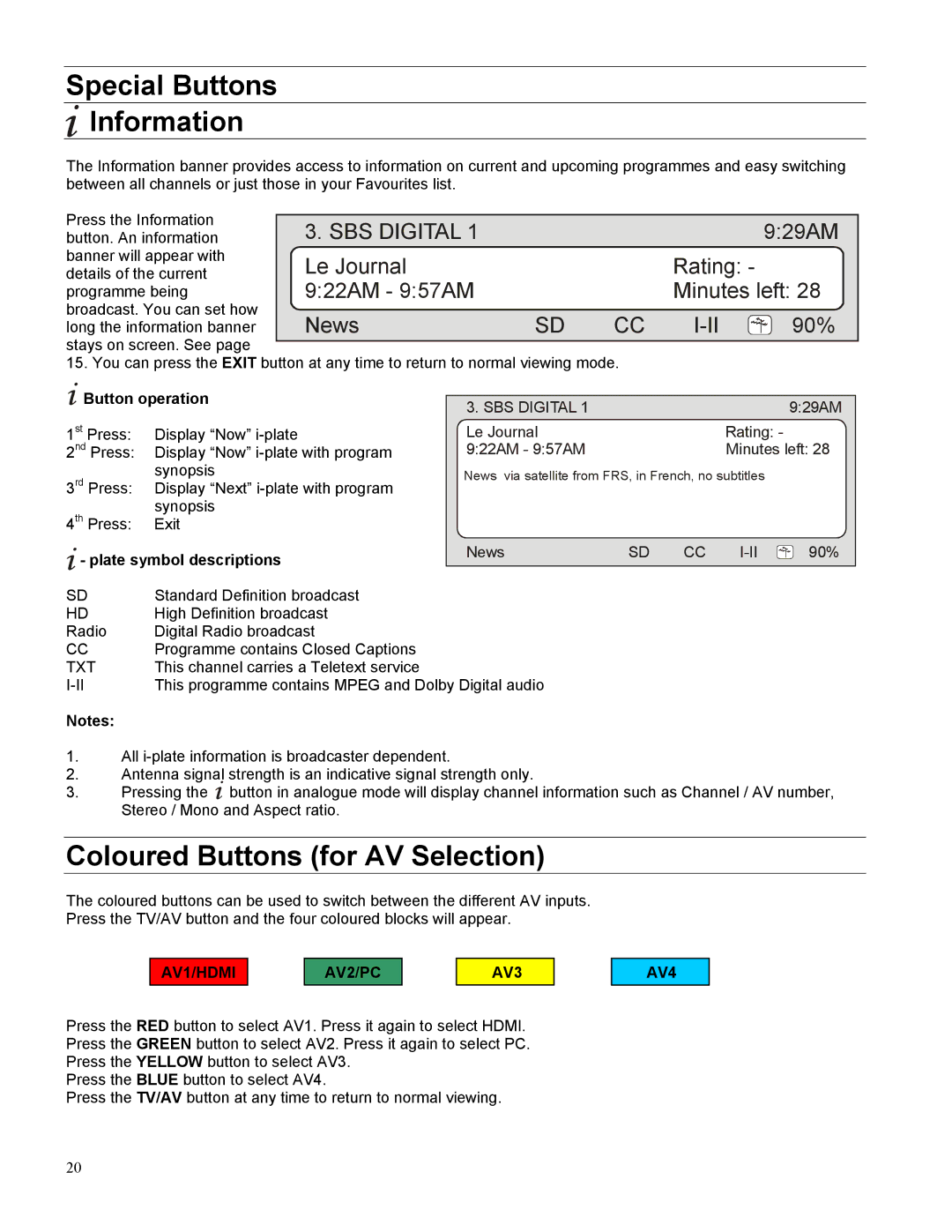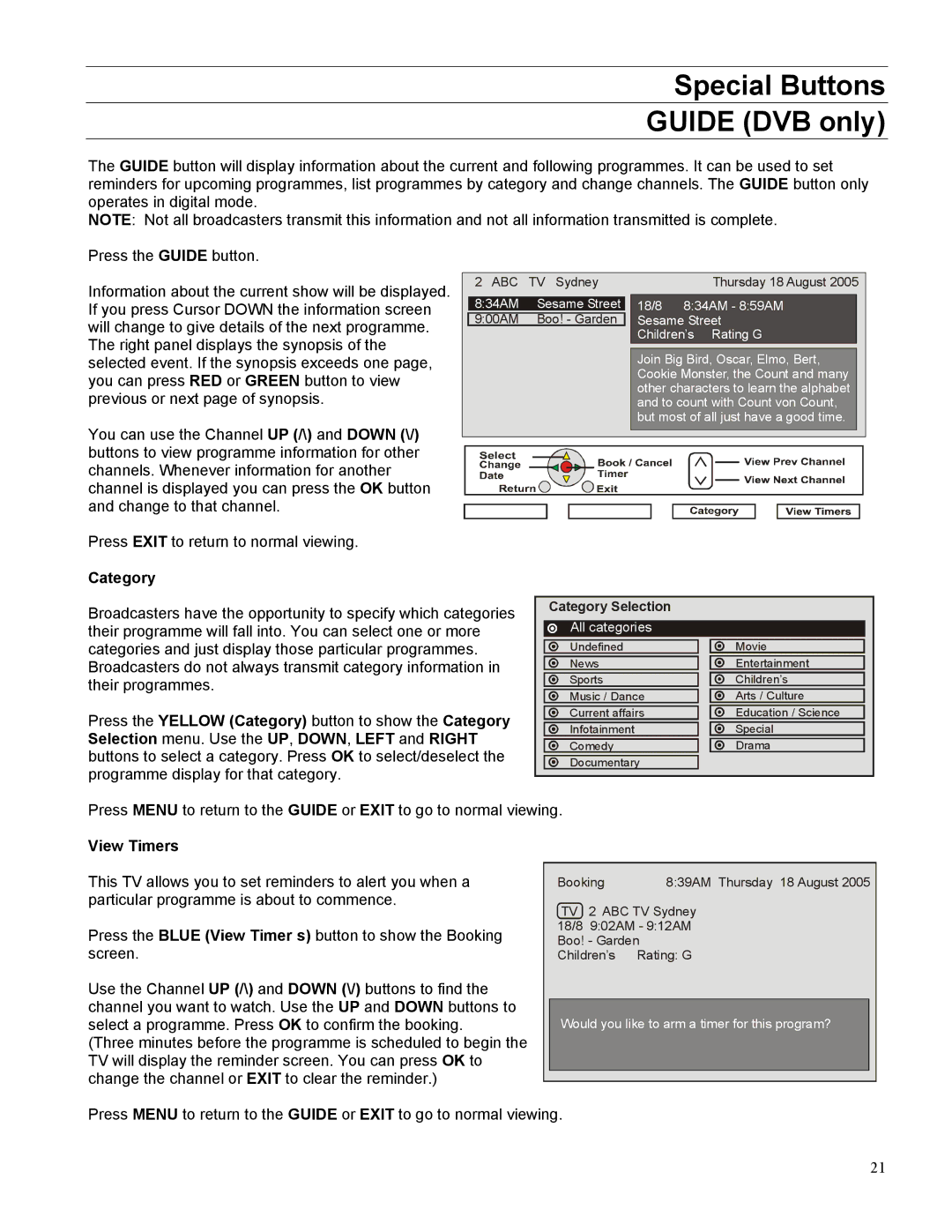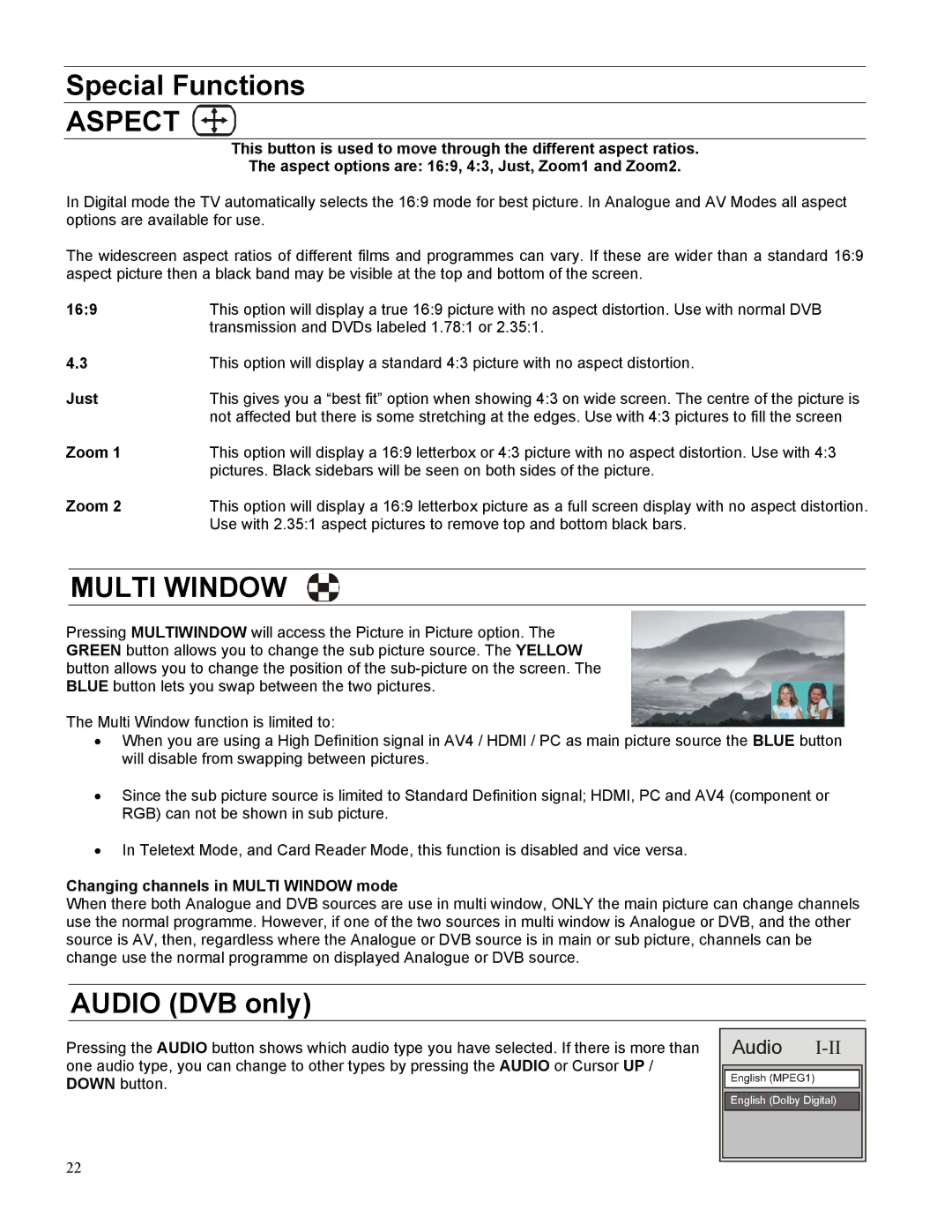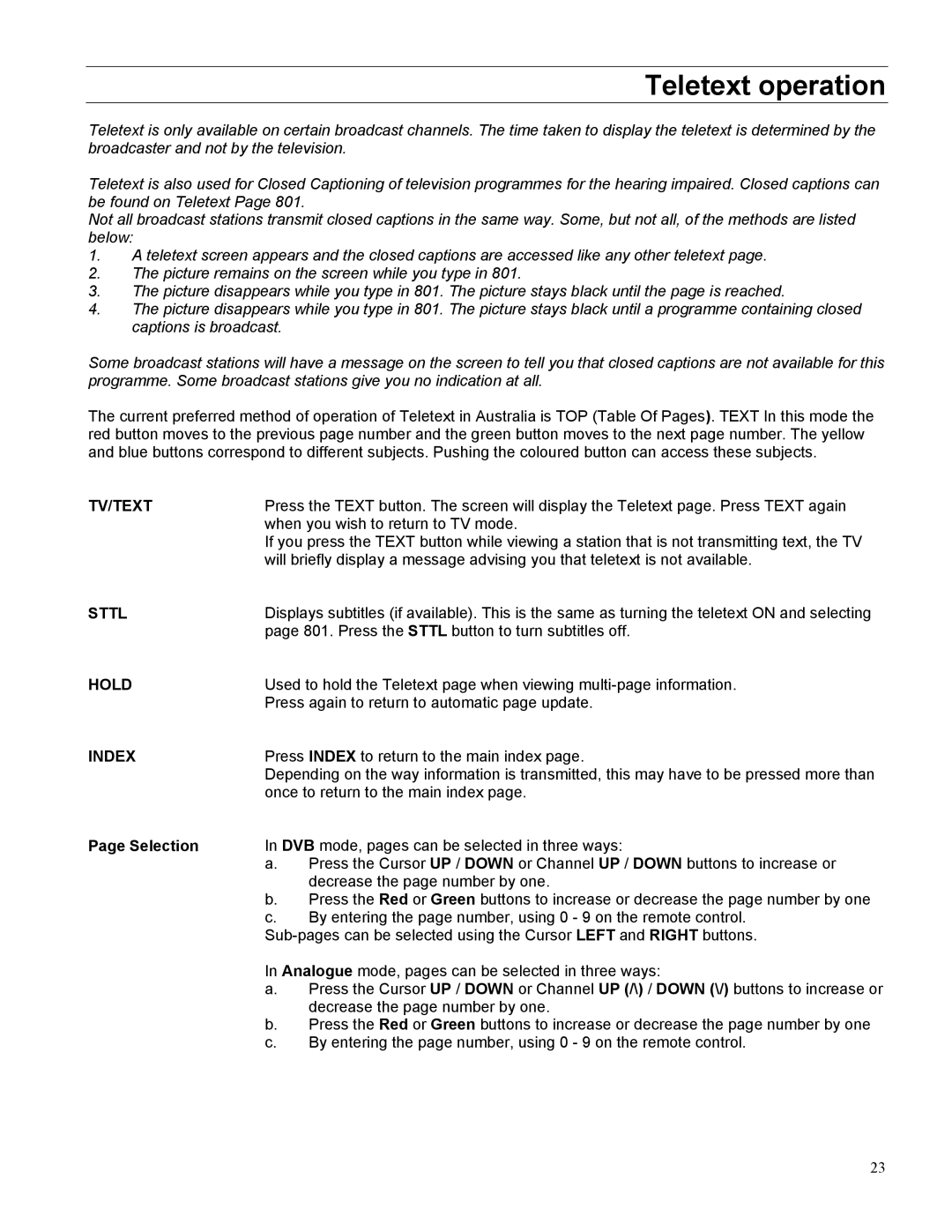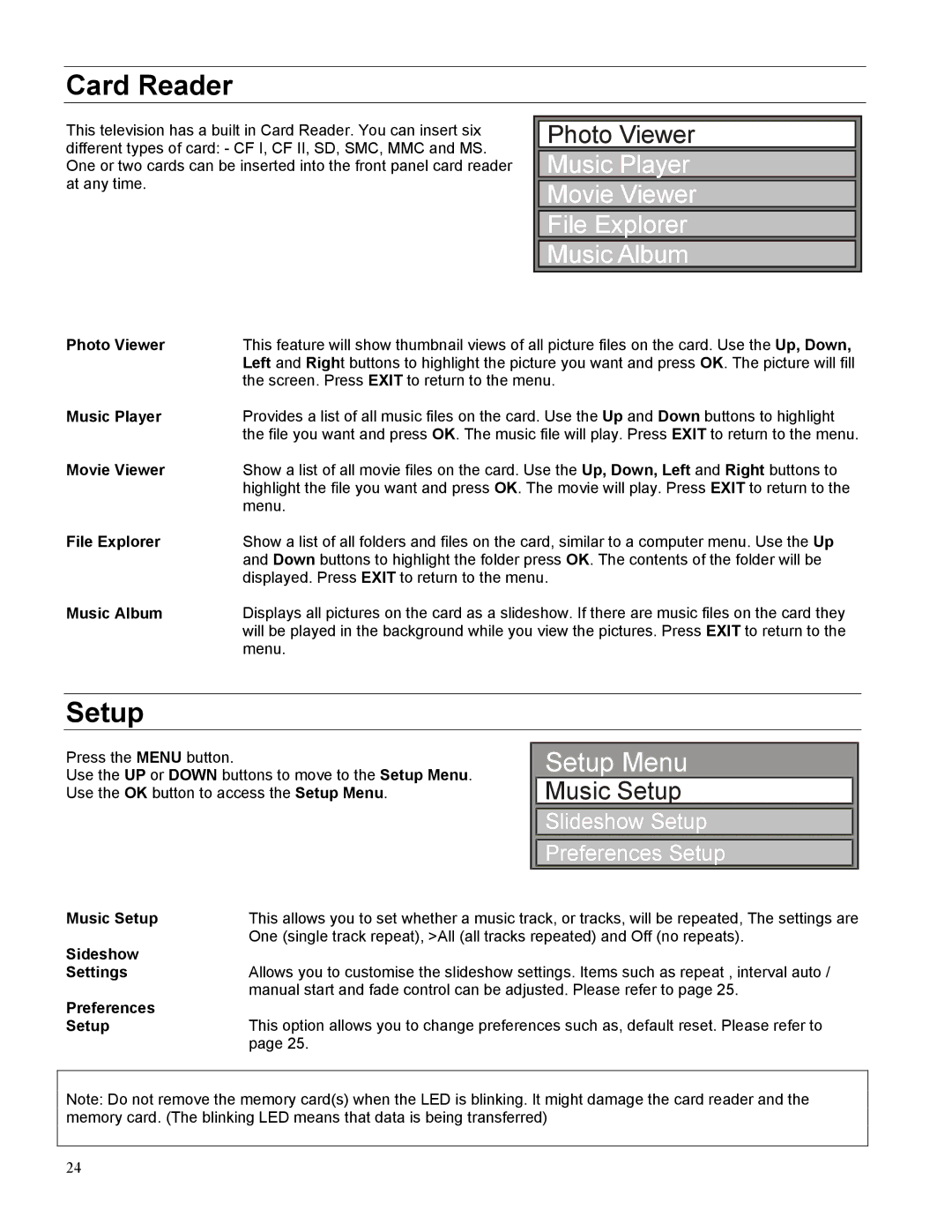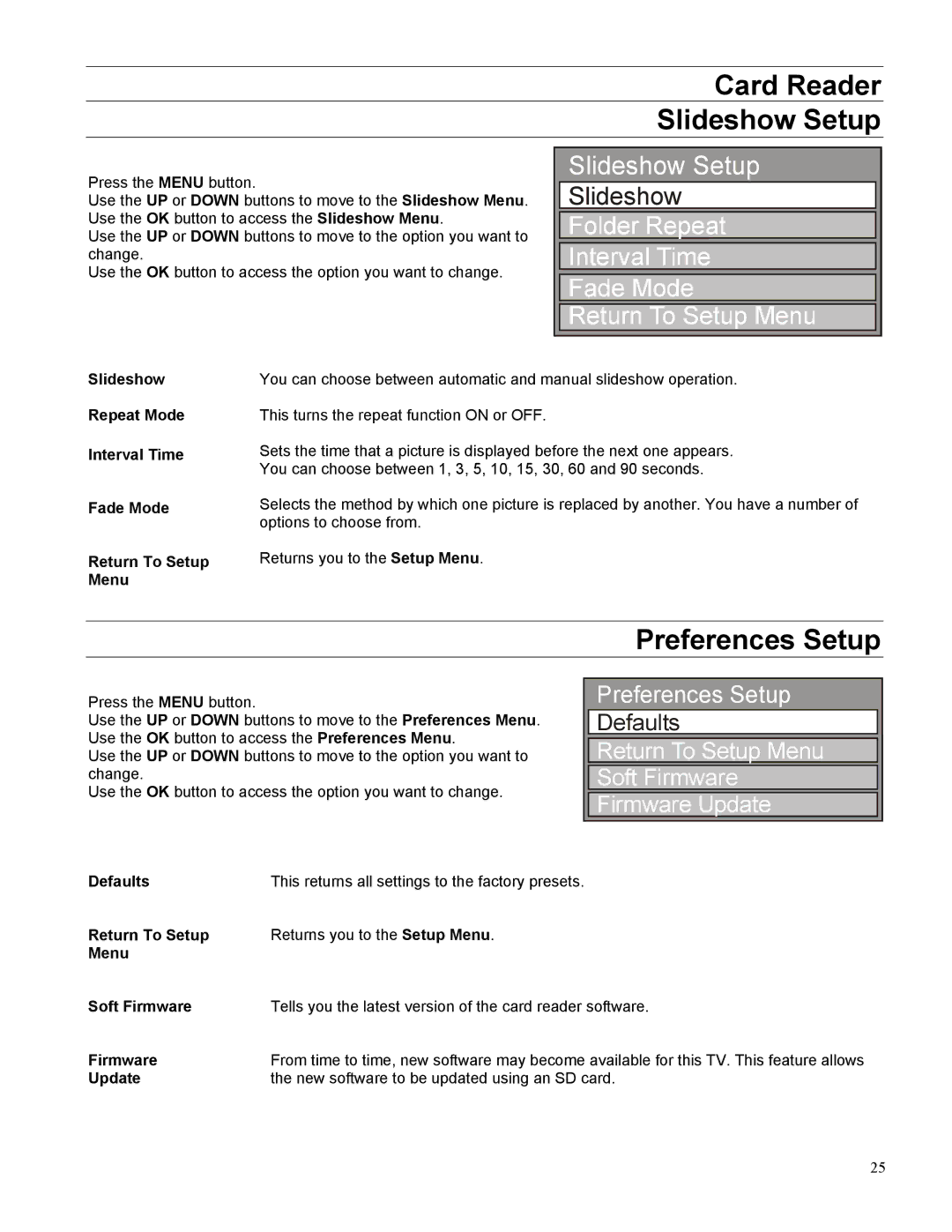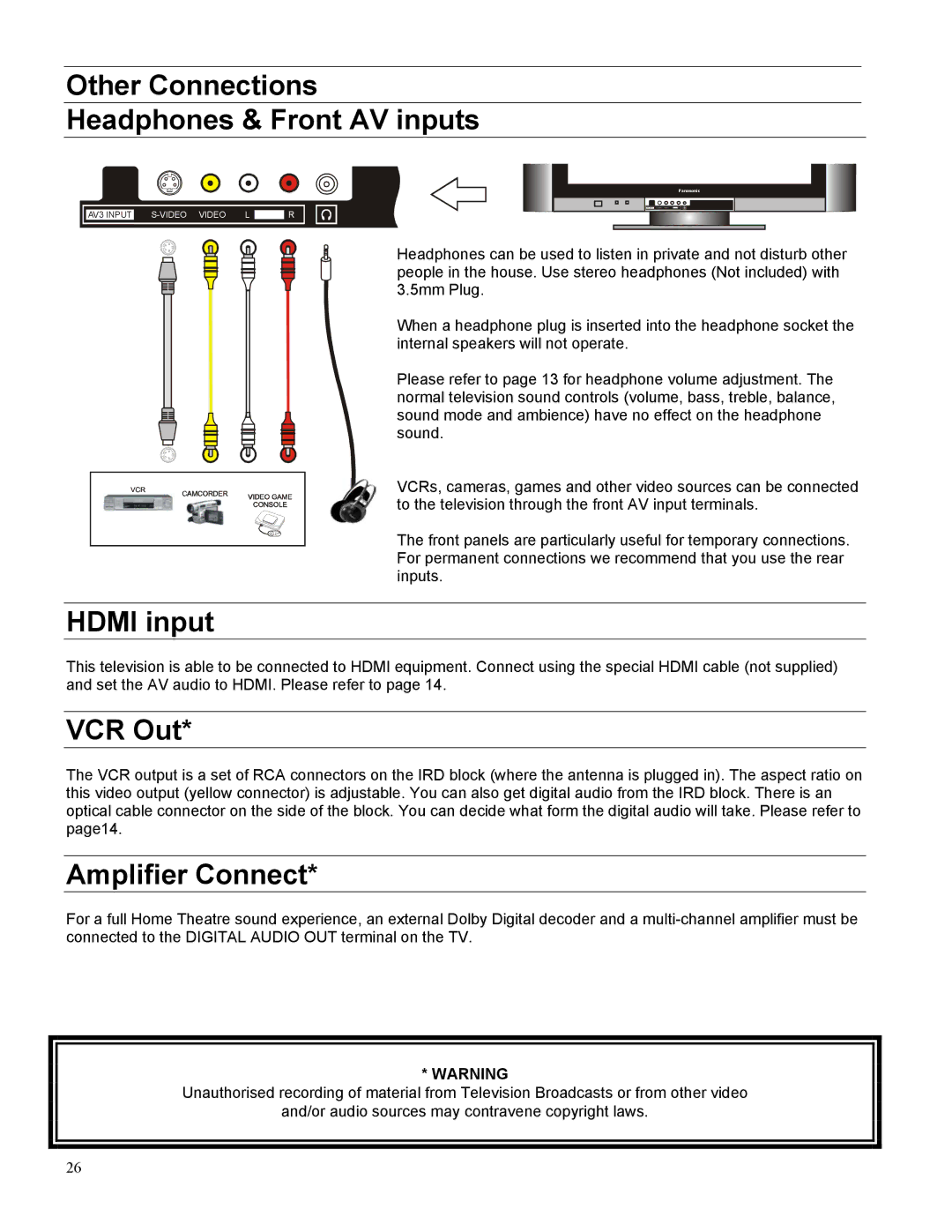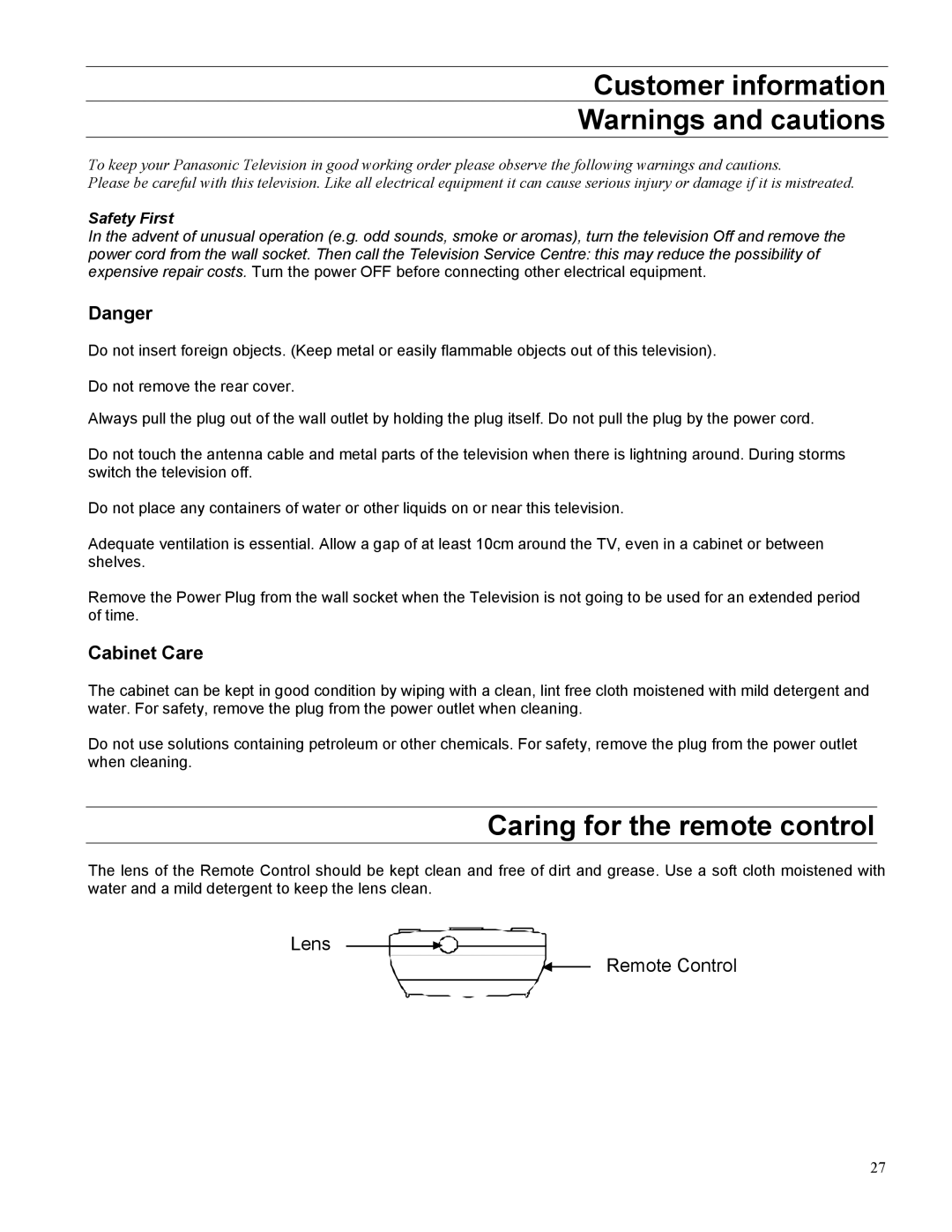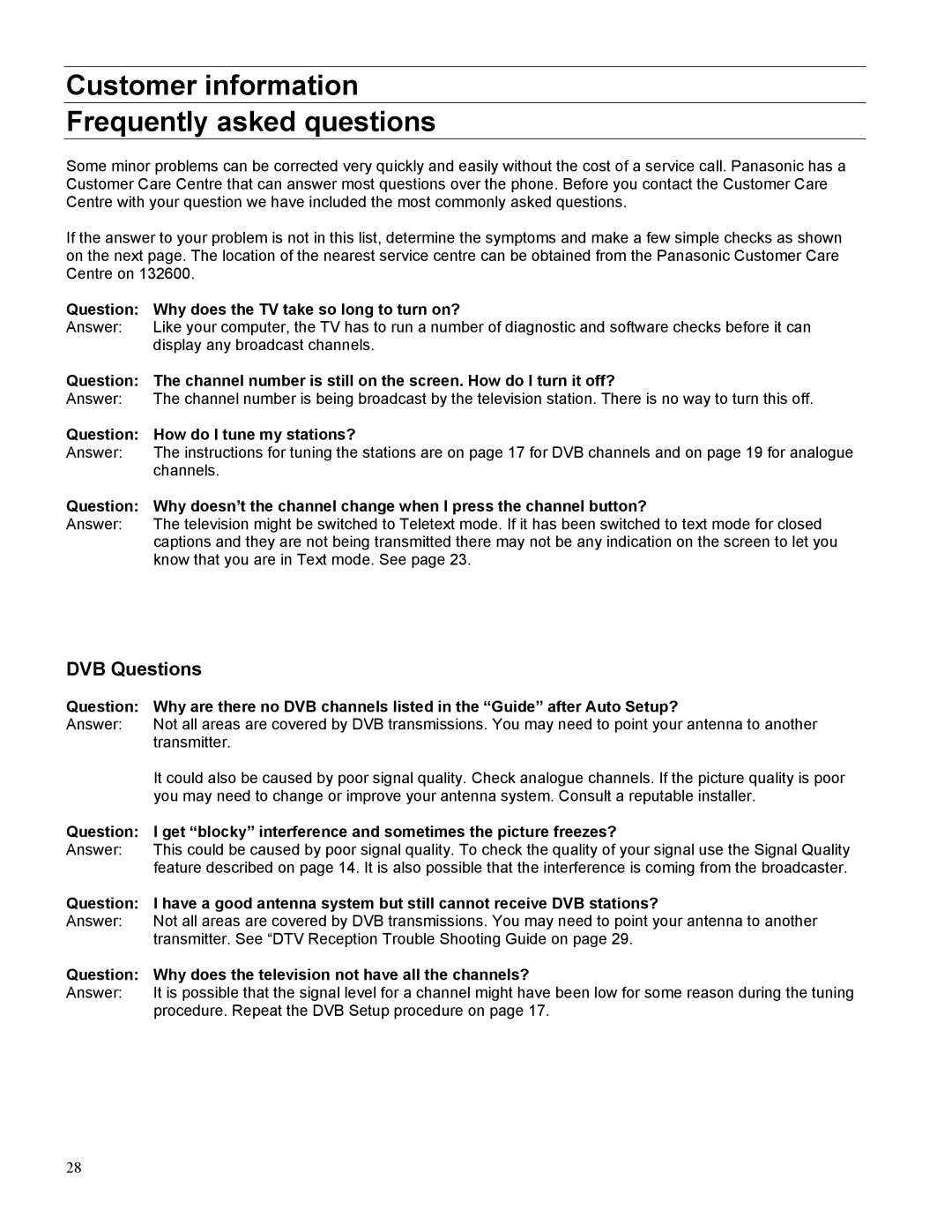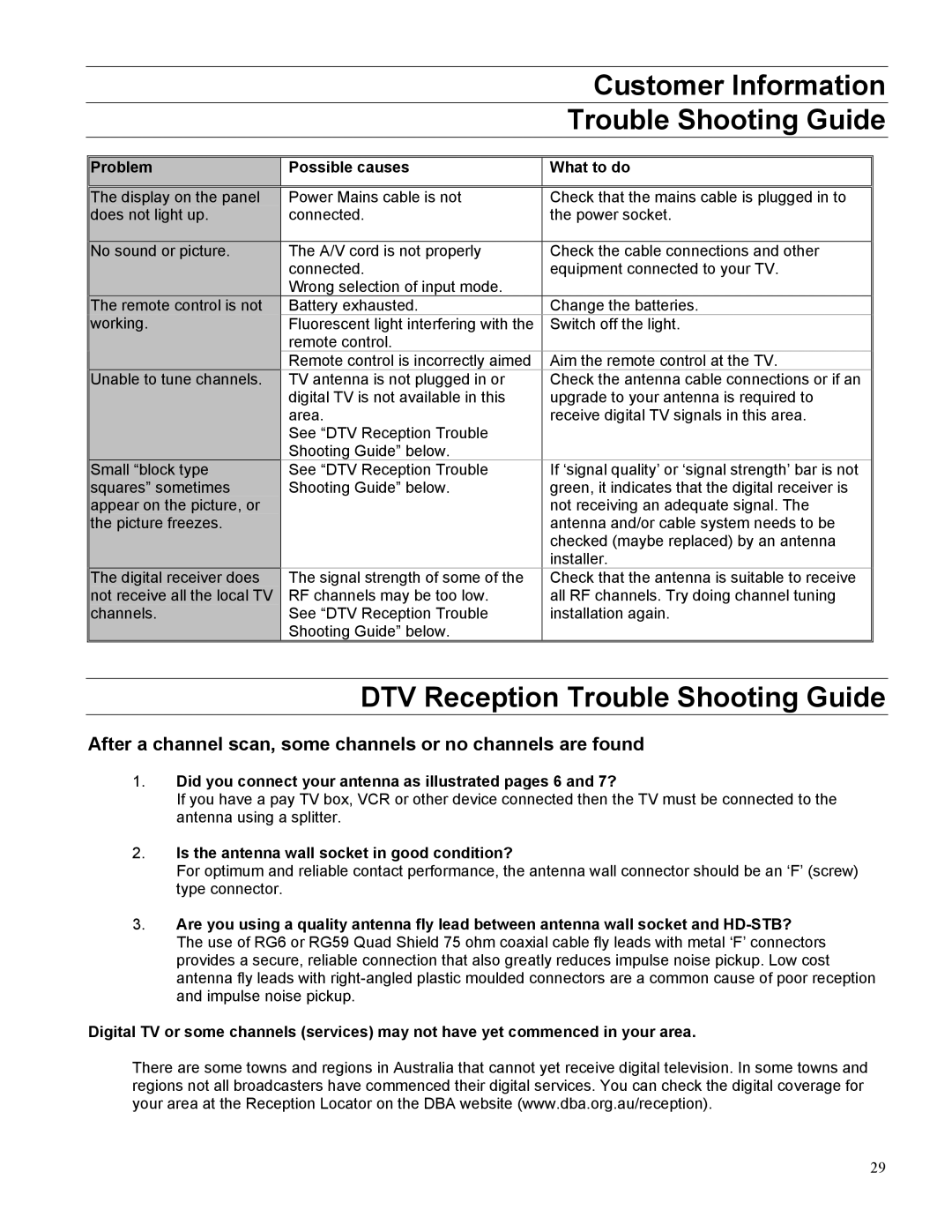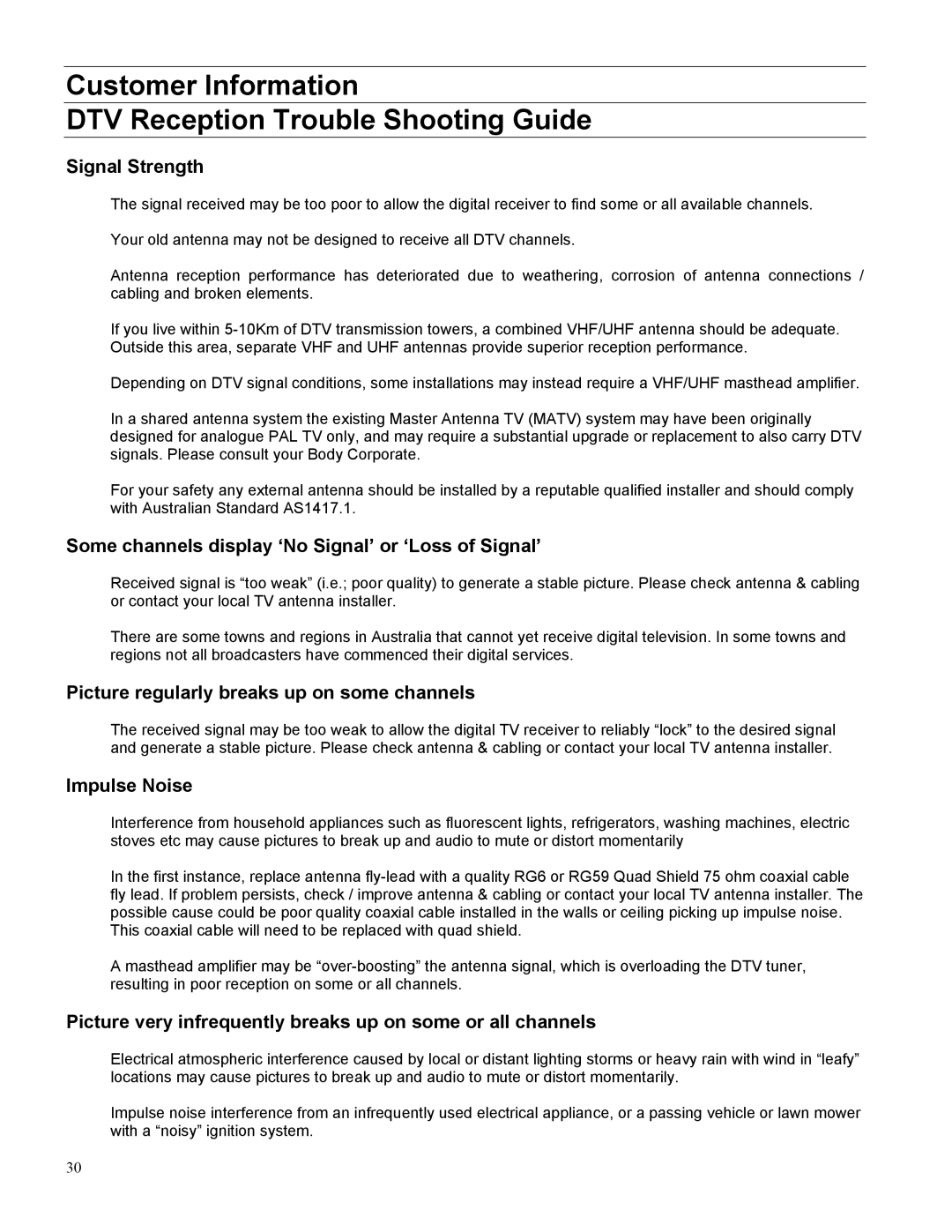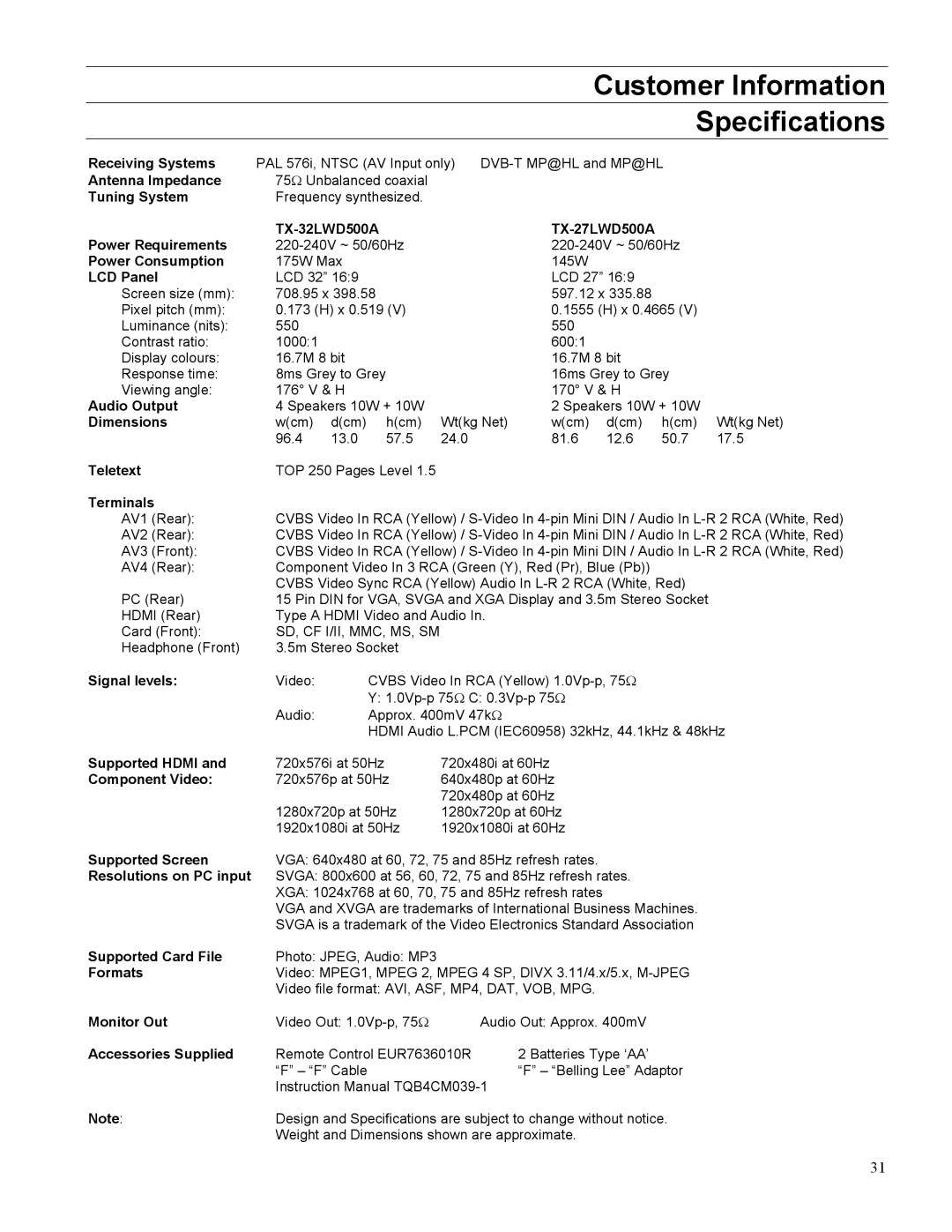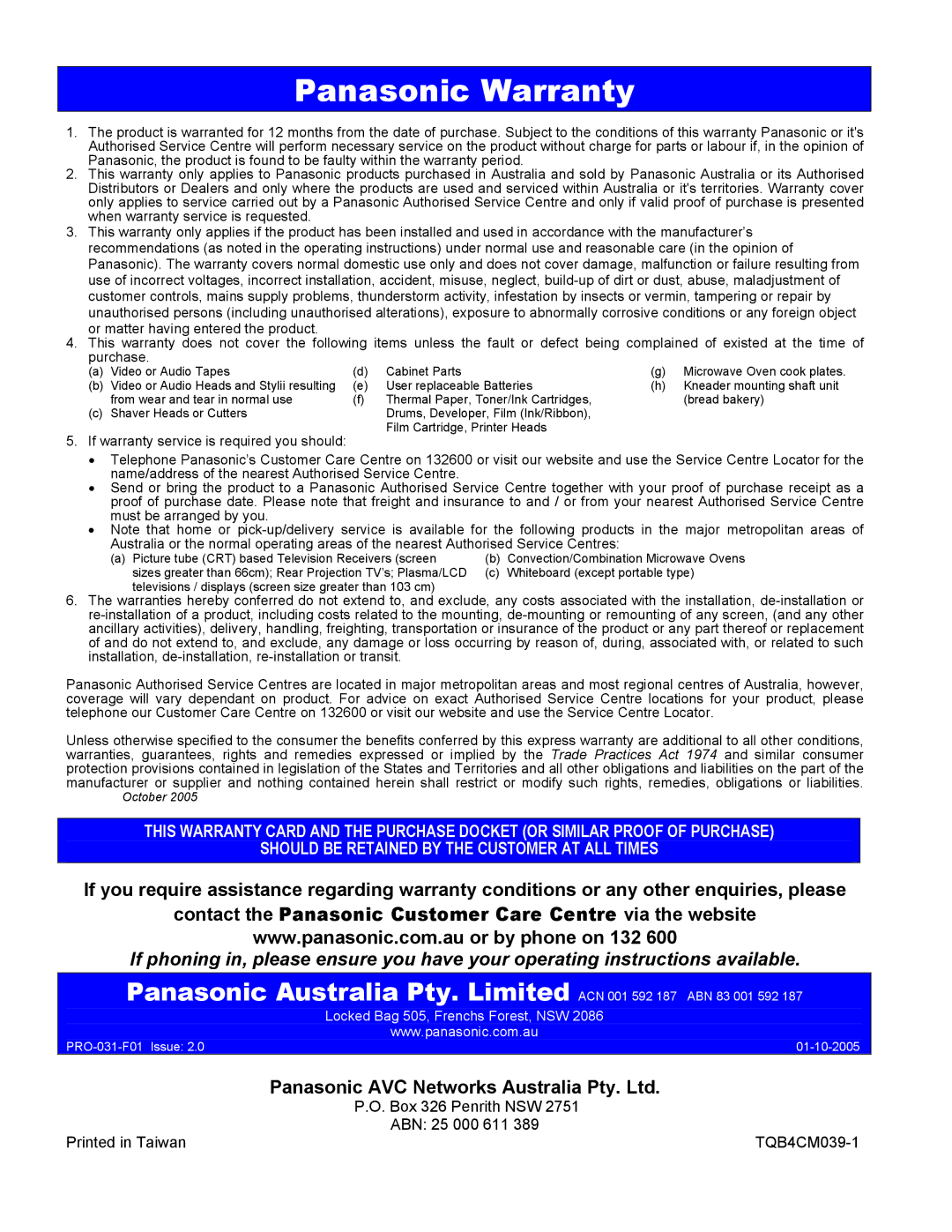Other Connections
Headphones & Front AV inputs
AV3 INPUT | L | AUDIO | R |
Panasonic
Headphones can be used to listen in private and not disturb other people in the house. Use stereo headphones (Not included) with 3.5mm Plug.
When a headphone plug is inserted into the headphone socket the internal speakers will not operate.
Please refer to page 13 for headphone volume adjustment. The normal television sound controls (volume, bass, treble, balance, sound mode and ambience) have no effect on the headphone sound.
VCRs, cameras, games and other video sources can be connected to the television through the front AV input terminals.
The front panels are particularly useful for temporary connections. For permanent connections we recommend that you use the rear inputs.
HDMI input
This television is able to be connected to HDMI equipment. Connect using the special HDMI cable (not supplied) and set the AV audio to HDMI. Please refer to page 14.
VCR Out*
The VCR output is a set of RCA connectors on the IRD block (where the antenna is plugged in). The aspect ratio on this video output (yellow connector) is adjustable. You can also get digital audio from the IRD block. There is an optical cable connector on the side of the block. You can decide what form the digital audio will take. Please refer to page14.
Amplifier Connect*
For a full Home Theatre sound experience, an external Dolby Digital decoder and a
* WARNING
Unauthorised recording of material from Television Broadcasts or from other video
and/or audio sources may contravene copyright laws.
26