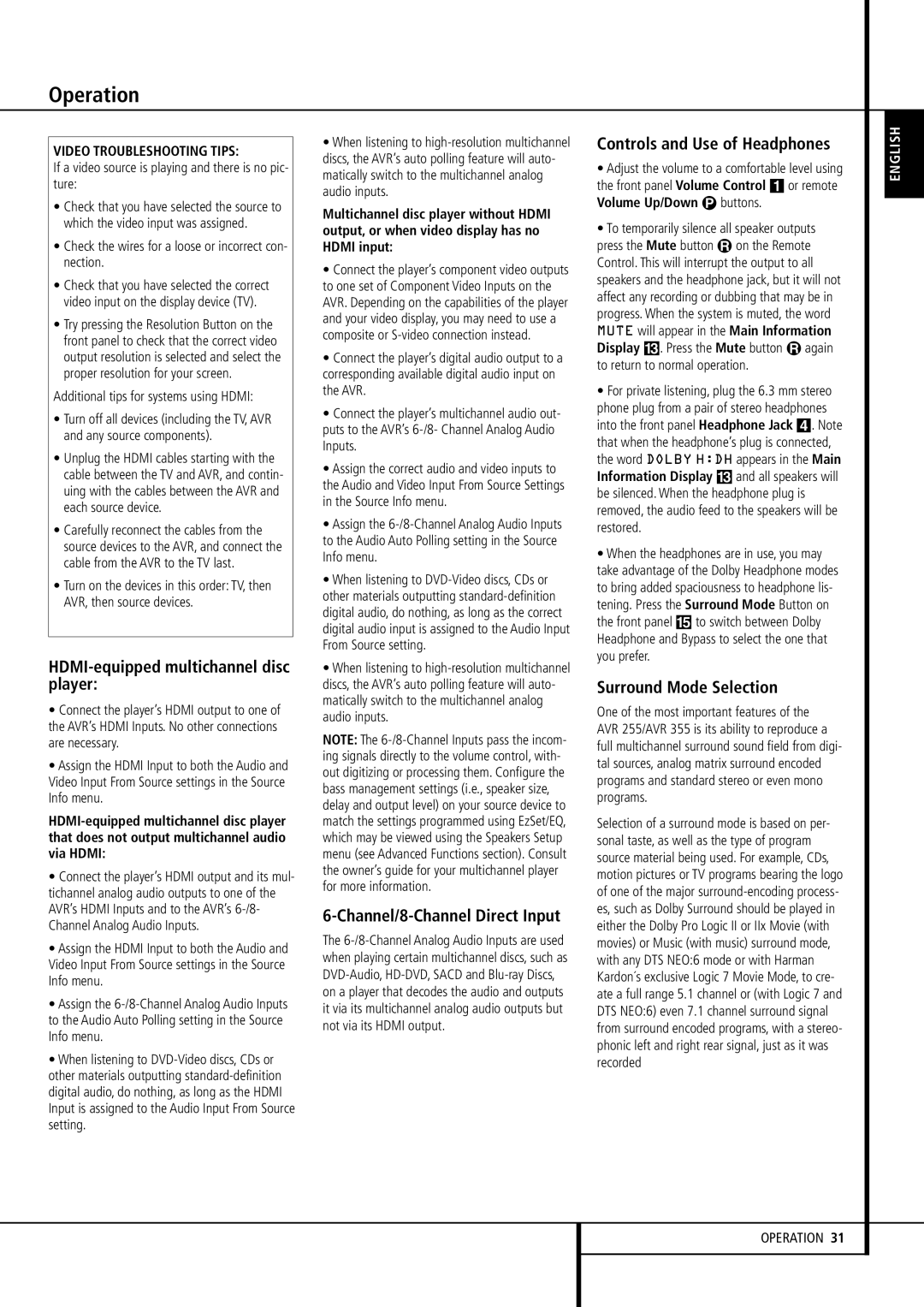VIDEO TROUBLESHOOTING TIPS:
If a video source is playing and there is no pic- ture:
•Check that you have selected the source to which the video input was assigned.
•Check the wires for a loose or incorrect con- nection.
•Check that you have selected the correct video input on the display device (TV).
•Try pressing the Resolution Button on the front panel to check that the correct video output resolution is selected and select the proper resolution for your screen.
Additional tips for systems using HDMI:
•Turn off all devices (including the TV,AVR and any source components).
•Unplug the HDMI cables starting with the cable between the TV and AVR, and contin- uing with the cables between the AVR and each source device.
•Carefully reconnect the cables from the source devices to the AVR, and connect the cable from the AVR to the TV last.
•Turn on the devices in this order: TV,then AVR, then source devices.
HDMI-equipped multichannel disc player:
•Connect the player’s HDMI output to one of the AVR’s HDMI Inputs. No other connections are necessary.
•Assign the HDMI Input to both the Audio and Video Input From Source settings in the Source Info menu.
HDMI-equipped multichannel disc player that does not output multichannel audio via HDMI:
•Connect the player’s HDMI output and its mul- tichannel analog audio outputs to one of the AVR’s HDMI Inputs and to the AVR’s 6-/8- Channel Analog Audio Inputs.
•Assign the HDMI Input to both the Audio and Video Input From Source settings in the Source Info menu.
•Assign the 6-/8-Channel Analog Audio Inputs to the Audio Auto Polling setting in the Source Info menu.
•When listening to DVD-Video discs, CDs or other materials outputting standard-definition digital audio, do nothing, as long as the HDMI Input is assigned to the Audio Input From Source setting.
•When listening to high-resolution multichannel discs, the AVR’s auto polling feature will auto- matically switch to the multichannel analog audio inputs.
Multichannel disc player without HDMI output, or when video display has no HDMI input:
•Connect the player’s component video outputs to one set of Component Video Inputs on the AVR. Depending on the capabilities of the player and your video display, you may need to use a composite or S-video connection instead.
•Connect the player’s digital audio output to a corresponding available digital audio input on the AVR.
•Connect the player’s multichannel audio out- puts to the AVR’s 6-/8- Channel Analog Audio Inputs.
•Assign the correct audio and video inputs to the Audio and Video Input From Source Settings in the Source Info menu.
•Assign the 6-/8-Channel Analog Audio Inputs to the Audio Auto Polling setting in the Source Info menu.
•When listening to DVD-Video discs, CDs or other materials outputting standard-definition digital audio, do nothing, as long as the correct digital audio input is assigned to the Audio Input From Source setting.
•When listening to high-resolution multichannel discs, the AVR’s auto polling feature will auto- matically switch to the multichannel analog audio inputs.
NOTE: The 6-/8-Channel Inputs pass the incom- ing signals directly to the volume control, with- out digitizing or processing them. Configure the bass management settings (i.e., speaker size, delay and output level) on your source device to match the settings programmed using EzSet/EQ, which may be viewed using the Speakers Setup menu (see Advanced Functions section). Consult the owner’s guide for your multichannel player for more information.
6-Channel/8-Channel Direct Input
The 6-/8-Channel Analog Audio Inputs are used when playing certain multichannel discs, such as DVD-Audio, HD-DVD, SACD and Blu-ray Discs, on a player that decodes the audio and outputs it via its multichannel analog audio outputs but not via its HDMI output.
Controls and Use of Headphones
•Adjust the volume to a comfortable level using the front panel Volume Control 1 or remote Volume Up/Down P buttons.
•To temporarily silence all speaker outputs press the Mute button R on the Remote Control. This will interrupt the output to all speakers and the headphone jack, but it will not affect any recording or dubbing that may be in progress. When the system is muted, the word MUTE will appear in the Main Information Display #. Press the Mute button R again to return to normal operation.
•For private listening, plug the 6.3 mm stereo phone plug from a pair of stereo headphones into the front panel Headphone Jack 4. Note that when the headphone’s plug is connected, the word DOLBY H:DH appears in the Main Information Display # and all speakers will be silenced. When the headphone plug is removed, the audio feed to the speakers will be restored.
•When the headphones are in use, you may take advantage of the Dolby Headphone modes to bring added spaciousness to headphone lis- tening. Press the Surround Mode Button on the front panel % to switch between Dolby Headphone and Bypass to select the one that you prefer.
Surround Mode Selection
One of the most important features of the AVR 255/AVR 355 is its ability to reproduce a full multichannel surround sound field from digi- tal sources, analog matrix surround encoded programs and standard stereo or even mono programs.
Selection of a surround mode is based on per- sonal taste, as well as the type of program source material being used. For example, CDs, motion pictures or TV programs bearing the logo of one of the major surround-encoding process- es, such as Dolby Surround should be played in either the Dolby Pro Logic II or IIx Movie (with movies) or Music (with music) surround mode, with any DTS NEO:6 mode or with Harman Kardon´s exclusive Logic 7 Movie Mode, to cre- ate a full range 5.1 channel or (with Logic 7 and DTS NEO:6) even 7.1 channel surround signal from surround encoded programs, with a stereo- phonic left and right rear signal, just as it was recorded