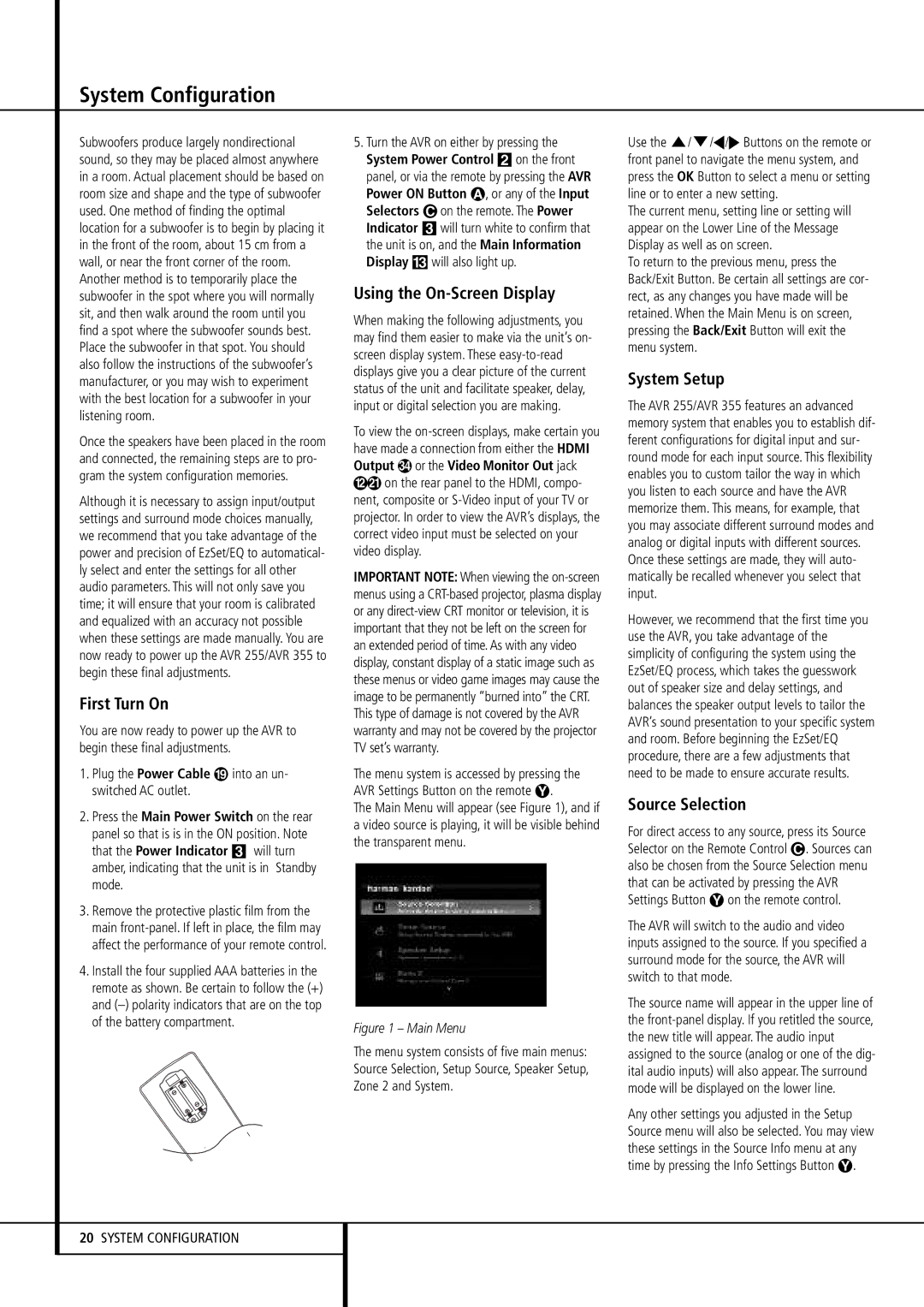System Configuration
Subwoofers produce largely nondirectional sound, so they may be placed almost anywhere in a room. Actual placement should be based on room size and shape and the type of subwoofer used. One method of finding the optimal location for a subwoofer is to begin by placing it in the front of the room, about 15 cm from a wall, or near the front corner of the room. Another method is to temporarily place the subwoofer in the spot where you will normally sit, and then walk around the room until you find a spot where the subwoofer sounds best. Place the subwoofer in that spot. You should also follow the instructions of the subwoofer’s manufacturer,or you may wish to experiment with the best location for a subwoofer in your listening room.
Once the speakers have been placed in the room and connected, the remaining steps are to pro- gram the system configuration memories.
Although it is necessary to assign input/output settings and surround mode choices manually, we recommend that you take advantage of the power and precision of EzSet/EQ to automatical- ly select and enter the settings for all other audio parameters. This will not only save you time; it will ensure that your room is calibrated and equalized with an accuracy not possible when these settings are made manually. You are now ready to power up the AVR 255/AVR 355 to begin these final adjustments.
First Turn On
You are now ready to power up the AVR to begin these final adjustments.
1.Plug the Power Cable into an un- switched AC outlet.
2.Press the Main Power Switch on the rear panel so that is is in the ON position. Note that the Power Indicator 3 will turn amber, indicating that the unit is in Standby mode.
3.Remove the protective plastic film from the main front-panel. If left in place, the film may affect the performance of your remote control.
4.Install the four supplied AAA batteries in the remote as shown. Be certain to follow the (+) and (–) polarity indicators that are on the top of the battery compartment.
5.Turn the AVR on either by pressing the System Power Control 2 on the front panel, or via the remote by pressing the AVR Power ON Button A, or any of the Input Selectors Con the remote. The Power Indicator 3 will turn white to confirm that the unit is on, and the Main Information Display # will also light up.
Using the On-Screen Display
When making the following adjustments, you may find them easier to make via the unit’s on- screen display system. These easy-to-read displays give you a clear picture of the current status of the unit and facilitate speaker,delay, input or digital selection you are making.
To view the on-screen displays, make certain you have made a connection from either the HDMI Output # or the Video Monitor Out jack
on the rear panel to the HDMI, compo- nent, composite or S-Video input of your TV or projector. In order to view the AVR’s displays, the correct video input must be selected on your video display.
IMPORTANT NOTE: When viewing the on-screen menus using a CRT-based projector,plasma display or any direct-view CRT monitor or television, it is important that they not be left on the screen for an extended period of time.As with any video display, constant display of a static image such as these menus or video game images may cause the image to be permanently “burned into” the CRT. This type of damage is not covered by the AVR warranty and may not be covered by the projector TV set’swarranty.
The menu system is accessed by pressing the AVR Settings Button on the remote Y.
The Main Menu will appear (see Figure 1), and if a video source is playing, it will be visible behind the transparent menu.
Figure 1 – Main Menu
The menu system consists of five main menus: Source Selection, Setup Source, Speaker Setup, Zone 2 and System.
Use the K/L/M/N Buttons on the remote or front panel to navigate the menu system, and press the OK Button to select a menu or setting line or to enter a new setting.
The current menu, setting line or setting will appear on the Lower Line of the Message Display as well as on screen.
To return to the previous menu, press the Back/Exit Button. Be certain all settings are cor- rect, as any changes you have made will be retained. When the Main Menu is on screen, pressing the Back/Exit Button will exit the menu system.
System Setup
The AVR 255/AVR 355 features an advanced memory system that enables you to establish dif- ferent configurations for digital input and sur- round mode for each input source. This flexibility enables you to custom tailor the way in which you listen to each source and have the AVR memorize them. This means, for example, that you may associate different surround modes and analog or digital inputs with different sources. Once these settings are made, they will auto- matically be recalled whenever you select that input.
However,we recommend that the first time you use the AVR, you take advantage of the simplicity of configuring the system using the EzSet/EQ process, which takes the guesswork out of speaker size and delay settings, and balances the speaker output levels to tailor the AVR’s sound presentation to your specific system and room. Before beginning the EzSet/EQ procedure, there are a few adjustments that need to be made to ensure accurate results.
Source Selection
For direct access to any source, press its Source Selector on the Remote Control C. Sources can also be chosen from the Source Selection menu that can be activated by pressing the AVR Settings Button Y on the remote control.
The AVR will switch to the audio and video inputs assigned to the source. If you specified a surround mode for the source, the AVR will switch to that mode.
The source name will appear in the upper line of the front-panel display. If you retitled the source, the new title will appear.The audio input assigned to the source (analog or one of the dig- ital audio inputs) will also appear.The surround mode will be displayed on the lower line.
Any other settings you adjusted in the Setup Source menu will also be selected. You may view these settings in the Source Info menu at any time by pressing the Info Settings Button Y.