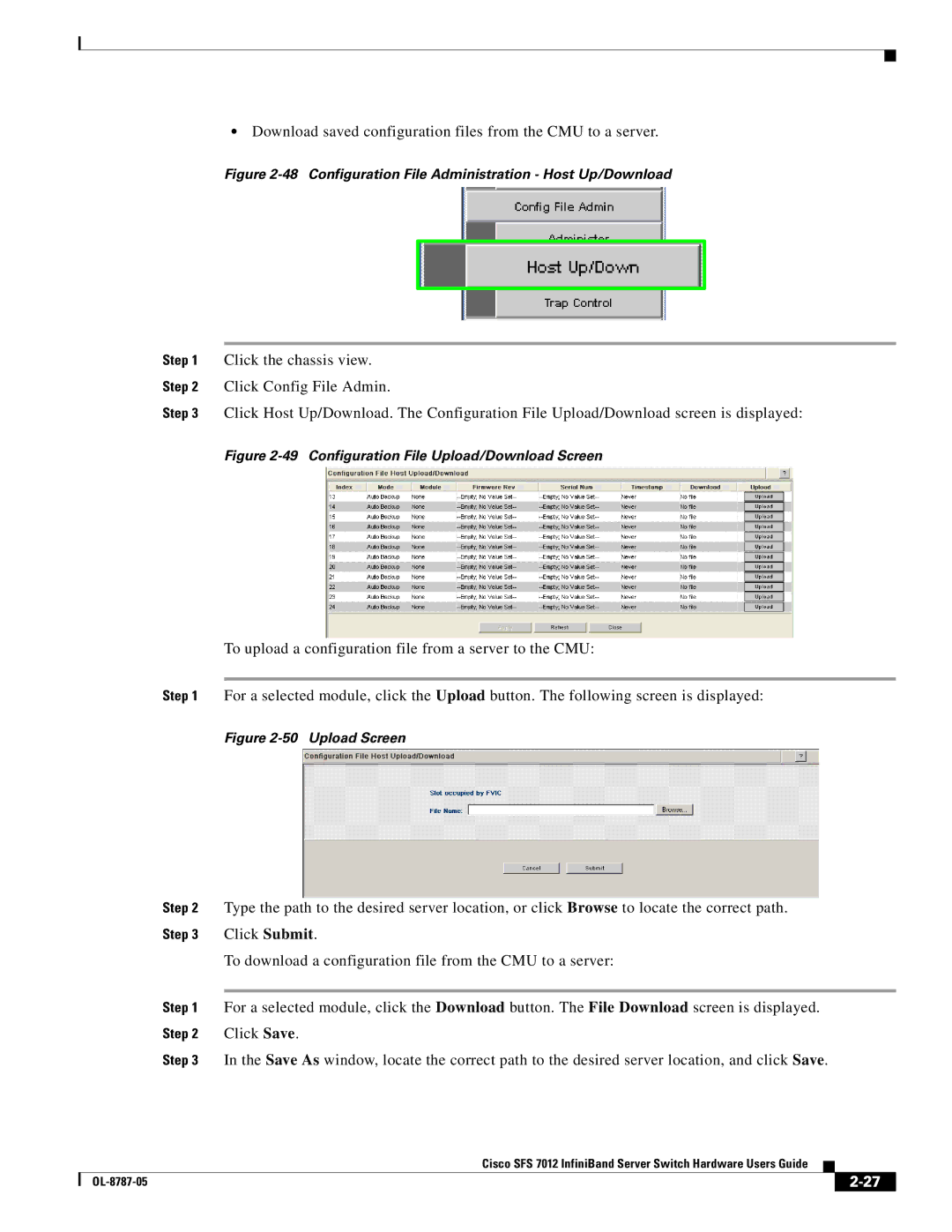•Download saved configuration files from the CMU to a server.
Figure 2-48 Configuration File Administration - Host Up/Download
Step 1 Click the chassis view.
Step 2 Click Config File Admin.
Step 3 Click Host Up/Download. The Configuration File Upload/Download screen is displayed:
Figure 2-49 Configuration File Upload/Download Screen
To upload a configuration file from a server to the CMU:
Step 1 For a selected module, click the Upload button. The following screen is displayed:
Figure 2-50 Upload Screen
Step 2 Type the path to the desired server location, or click Browse to locate the correct path. Step 3 Click Submit.
To download a configuration file from the CMU to a server:
Step 1 For a selected module, click the Download button. The File Download screen is displayed. Step 2 Click Save.
Step 3 In the Save As window, locate the correct path to the desired server location, and click Save.
Cisco SFS 7012 InfiniBand Server Switch Hardware Users Guide
|
| ||
|
|