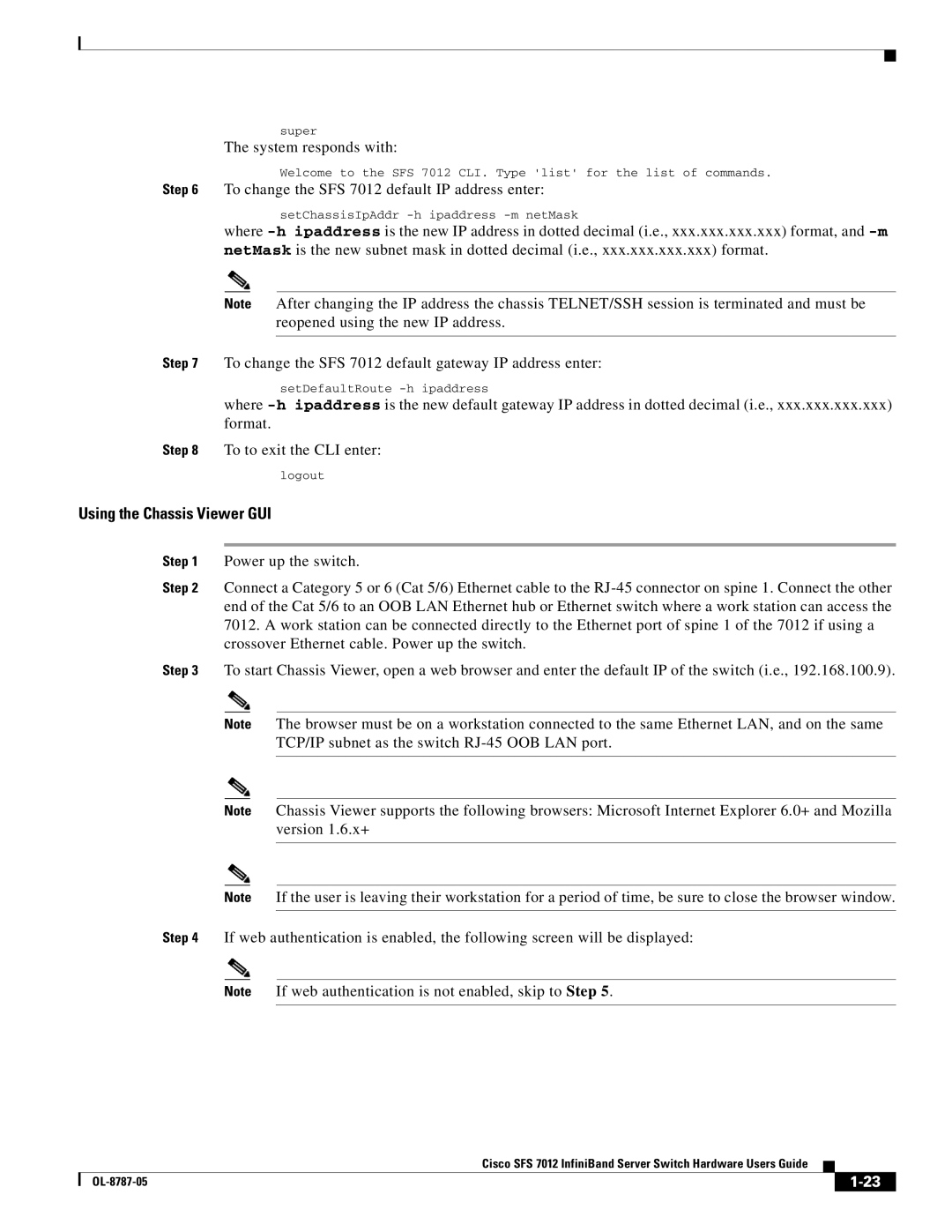super
The system responds with:
Welcome to the SFS 7012 CLI. Type 'list' for the list of commands.
Step 6 To change the SFS 7012 default IP address enter:
setChassisIpAddr
where
Note After changing the IP address the chassis TELNET/SSH session is terminated and must be reopened using the new IP address.
Step 7 To change the SFS 7012 default gateway IP address enter:
setDefaultRoute
where
Step 8 To to exit the CLI enter:
logout
Using the Chassis Viewer GUI
Step 1 Power up the switch.
Step 2 Connect a Category 5 or 6 (Cat 5/6) Ethernet cable to the
Step 3 To start Chassis Viewer, open a web browser and enter the default IP of the switch (i.e., 192.168.100.9).
Note The browser must be on a workstation connected to the same Ethernet LAN, and on the same TCP/IP subnet as the switch
Note Chassis Viewer supports the following browsers: Microsoft Internet Explorer 6.0+ and Mozilla version 1.6.x+
Note If the user is leaving their workstation for a period of time, be sure to close the browser window.
Step 4 If web authentication is enabled, the following screen will be displayed:
Note If web authentication is not enabled, skip to Step 5.
Cisco SFS 7012 InfiniBand Server Switch Hardware Users Guide
|
| ||
|
|