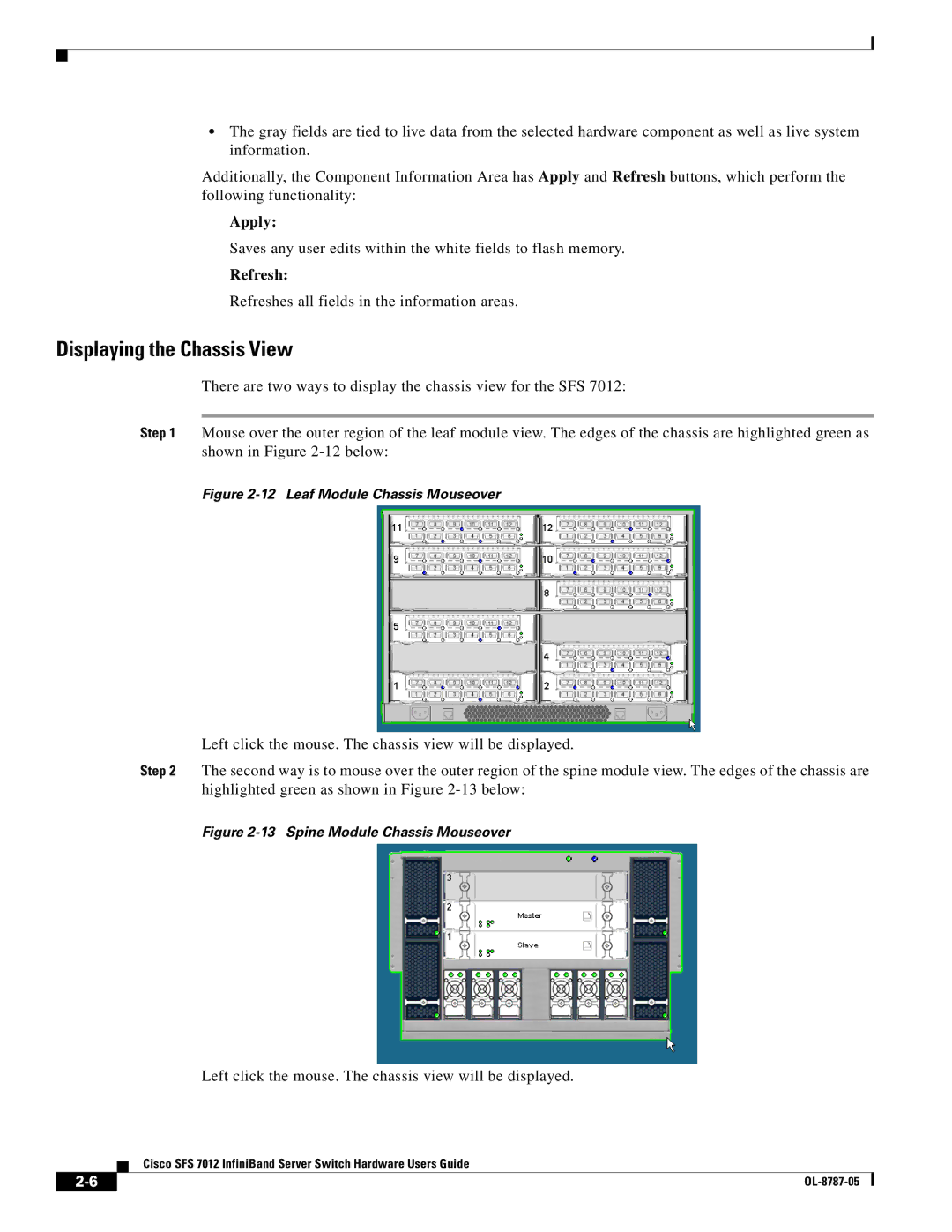•The gray fields are tied to live data from the selected hardware component as well as live system information.
Additionally, the Component Information Area has Apply and Refresh buttons, which perform the following functionality:
Apply:
Saves any user edits within the white fields to flash memory.
Refresh:
Refreshes all fields in the information areas.
Displaying the Chassis View
There are two ways to display the chassis view for the SFS 7012:
Step 1 Mouse over the outer region of the leaf module view. The edges of the chassis are highlighted green as shown in Figure
Figure 2-12 Leaf Module Chassis Mouseover
Left click the mouse. The chassis view will be displayed.
Step 2 The second way is to mouse over the outer region of the spine module view. The edges of the chassis are highlighted green as shown in Figure
Figure 2-13 Spine Module Chassis Mouseover
Left click the mouse. The chassis view will be displayed.
Cisco SFS 7012 InfiniBand Server Switch Hardware Users Guide
| ||
|