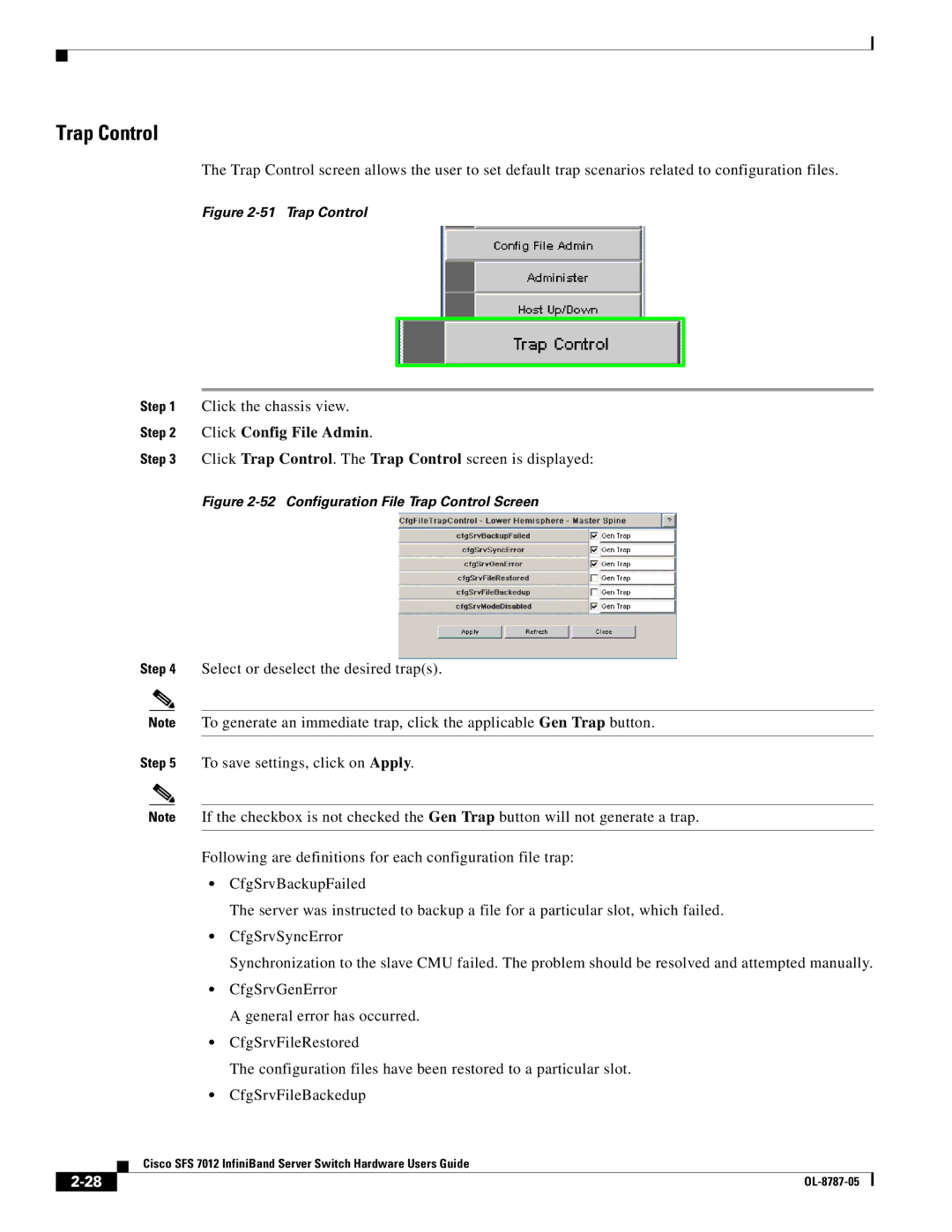Trap Control
The Trap Control screen allows the user to set default trap scenarios related to configuration files.
Figure 2-51 Trap Control
Step 1 Click the chassis view.
Step 2 Click Config File Admin.
Step 3 Click Trap Control. The Trap Control screen is displayed:
Figure 2-52 Configuration File Trap Control Screen
Step 4 Select or deselect the desired trap(s).
Note To generate an immediate trap, click the applicable Gen Trap button.
Step 5 To save settings, click on Apply.
Note If the checkbox is not checked the Gen Trap button will not generate a trap.
Following are definitions for each configuration file trap:
•CfgSrvBackupFailed
The server was instructed to backup a file for a particular slot, which failed.
•CfgSrvSyncError
Synchronization to the slave CMU failed. The problem should be resolved and attempted manually.
•CfgSrvGenError
A general error has occurred.
•CfgSrvFileRestored
The configuration files have been restored to a particular slot.
•CfgSrvFileBackedup
Cisco SFS 7012 InfiniBand Server Switch Hardware Users Guide
| ||
|