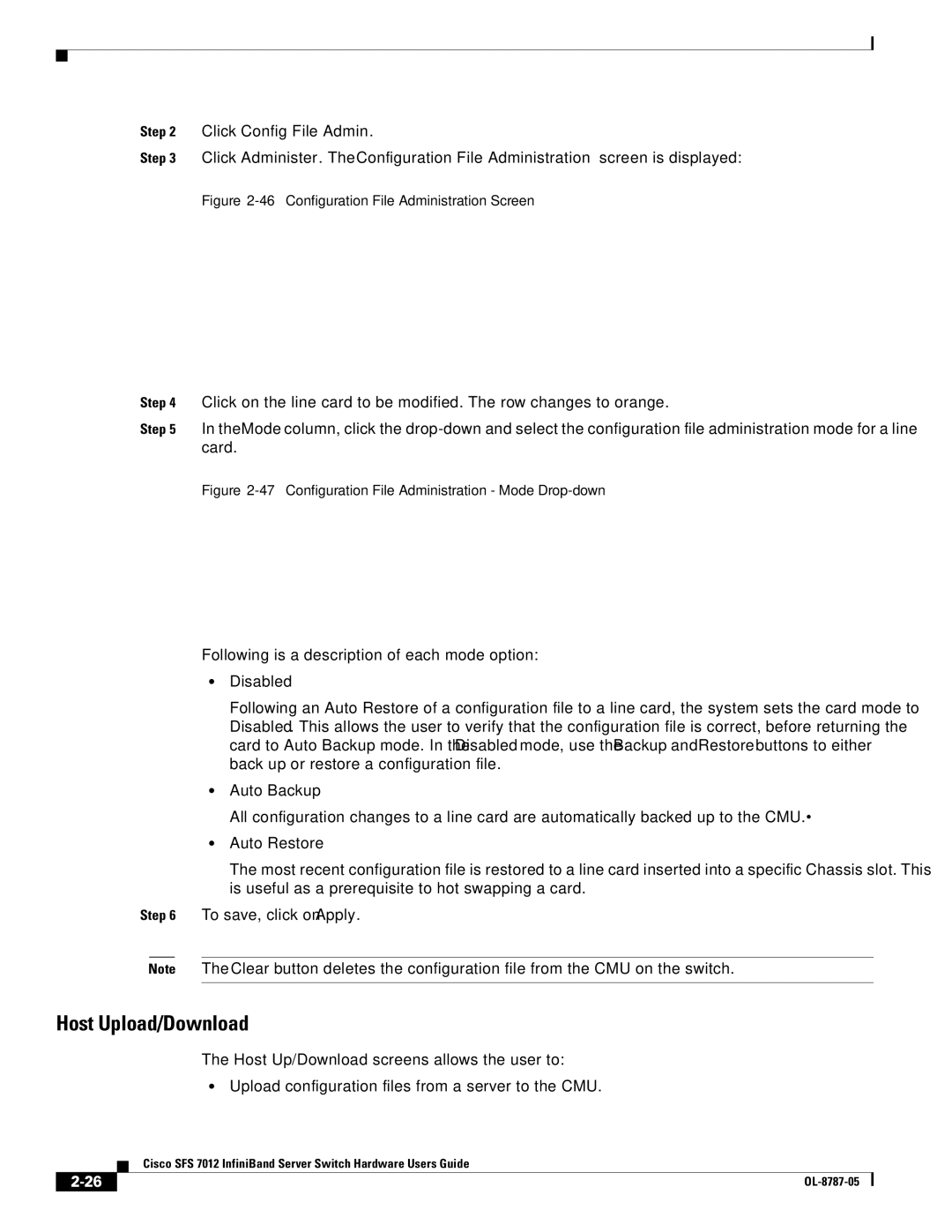Step 2 Click Config File Admin.
Step 3 Click Administer. The Configuration File Administration screen is displayed:
Figure 2-46 Configuration File Administration Screen
Step 4 Click on the line card to be modified. The row changes to orange.
Step 5 In the Mode column, click the
Figure 2-47 Configuration File Administration - Mode Drop-down
Following is a description of each mode option:
•Disabled
Following an Auto Restore of a configuration file to a line card, the system sets the card mode to Disabled. This allows the user to verify that the configuration file is correct, before returning the card to Auto Backup mode. In the Disabled mode, use the Backup and Restore buttons to either back up or restore a configuration file.
•Auto Backup
All configuration changes to a line card are automatically backed up to the CMU.·
•Auto Restore
The most recent configuration file is restored to a line card inserted into a specific Chassis slot. This is useful as a prerequisite to hot swapping a card.
Step 6 To save, click on Apply.
Note The Clear button deletes the configuration file from the CMU on the switch.
Host Upload/Download
The Host Up/Download screens allows the user to:
•Upload configuration files from a server to the CMU.
Cisco SFS 7012 InfiniBand Server Switch Hardware Users Guide
| ||
|