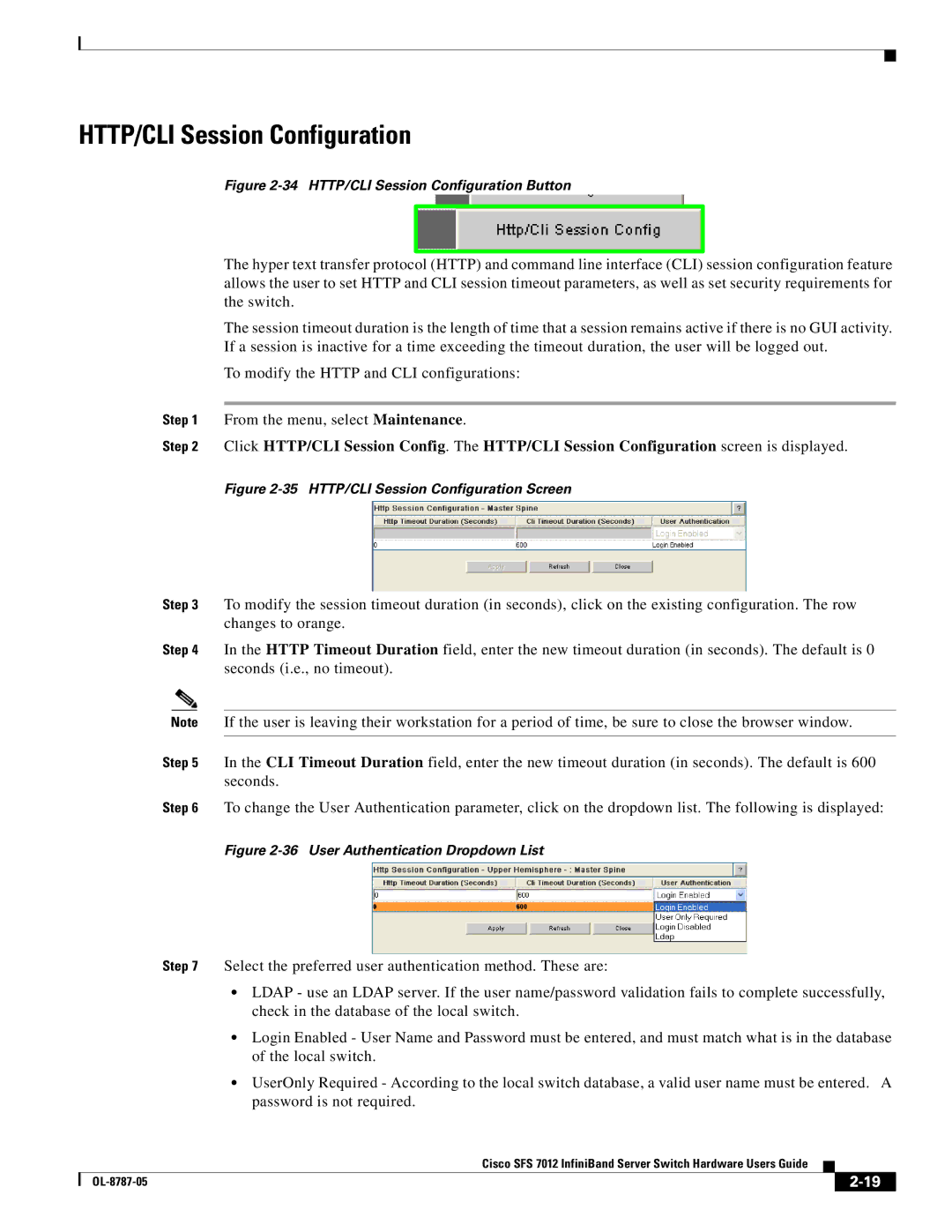HTTP/CLI Session Configuration
Figure 2-34 HTTP/CLI Session Configuration Button
The hyper text transfer protocol (HTTP) and command line interface (CLI) session configuration feature allows the user to set HTTP and CLI session timeout parameters, as well as set security requirements for the switch.
The session timeout duration is the length of time that a session remains active if there is no GUI activity. If a session is inactive for a time exceeding the timeout duration, the user will be logged out.
To modify the HTTP and CLI configurations:
Step 1 From the menu, select Maintenance.
Step 2 Click HTTP/CLI Session Config. The HTTP/CLI Session Configuration screen is displayed.
Figure 2-35 HTTP/CLI Session Configuration Screen
Step 3 To modify the session timeout duration (in seconds), click on the existing configuration. The row changes to orange.
Step 4 In the HTTP Timeout Duration field, enter the new timeout duration (in seconds). The default is 0 seconds (i.e., no timeout).
Note If the user is leaving their workstation for a period of time, be sure to close the browser window.
Step 5 In the CLI Timeout Duration field, enter the new timeout duration (in seconds). The default is 600 seconds.
Step 6 To change the User Authentication parameter, click on the dropdown list. The following is displayed:
Figure 2-36 User Authentication Dropdown List
Step 7 Select the preferred user authentication method. These are:
•LDAP - use an LDAP server. If the user name/password validation fails to complete successfully, check in the database of the local switch.
•Login Enabled - User Name and Password must be entered, and must match what is in the database of the local switch.
•UserOnly Required - According to the local switch database, a valid user name must be entered. A password is not required.
Cisco SFS 7012 InfiniBand Server Switch Hardware Users Guide
|
| ||
|
|