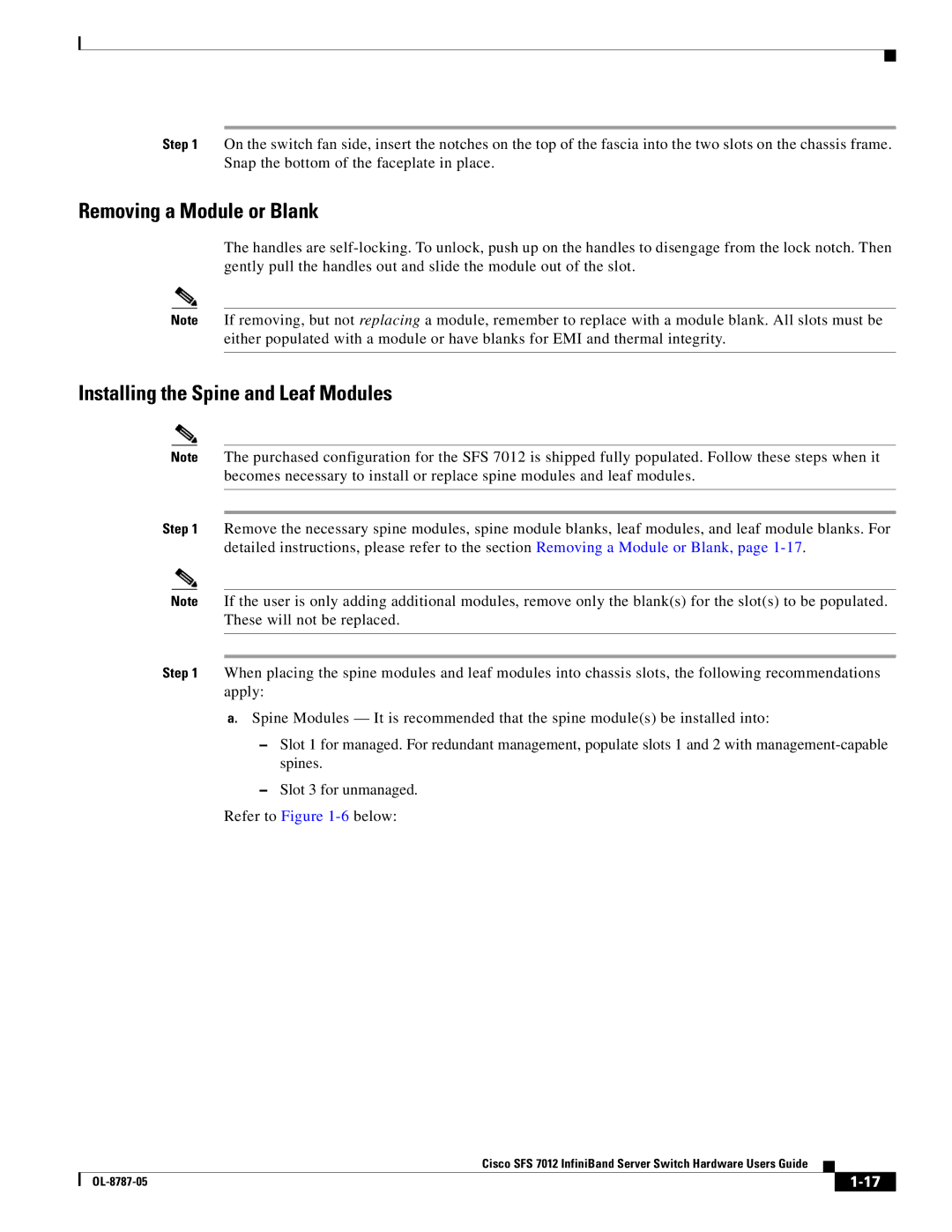Step 1 On the switch fan side, insert the notches on the top of the fascia into the two slots on the chassis frame. Snap the bottom of the faceplate in place.
Removing a Module or Blank
The handles are
Note If removing, but not replacing a module, remember to replace with a module blank. All slots must be either populated with a module or have blanks for EMI and thermal integrity.
Installing the Spine and Leaf Modules
Note The purchased configuration for the SFS 7012 is shipped fully populated. Follow these steps when it becomes necessary to install or replace spine modules and leaf modules.
Step 1 Remove the necessary spine modules, spine module blanks, leaf modules, and leaf module blanks. For detailed instructions, please refer to the section Removing a Module or Blank, page
Note If the user is only adding additional modules, remove only the blank(s) for the slot(s) to be populated. These will not be replaced.
Step 1 When placing the spine modules and leaf modules into chassis slots, the following recommendations apply:
a.Spine Modules — It is recommended that the spine module(s) be installed into:
–Slot 1 for managed. For redundant management, populate slots 1 and 2 with
–Slot 3 for unmanaged.
Refer to Figure
Cisco SFS 7012 InfiniBand Server Switch Hardware Users Guide
|
| ||
|
|