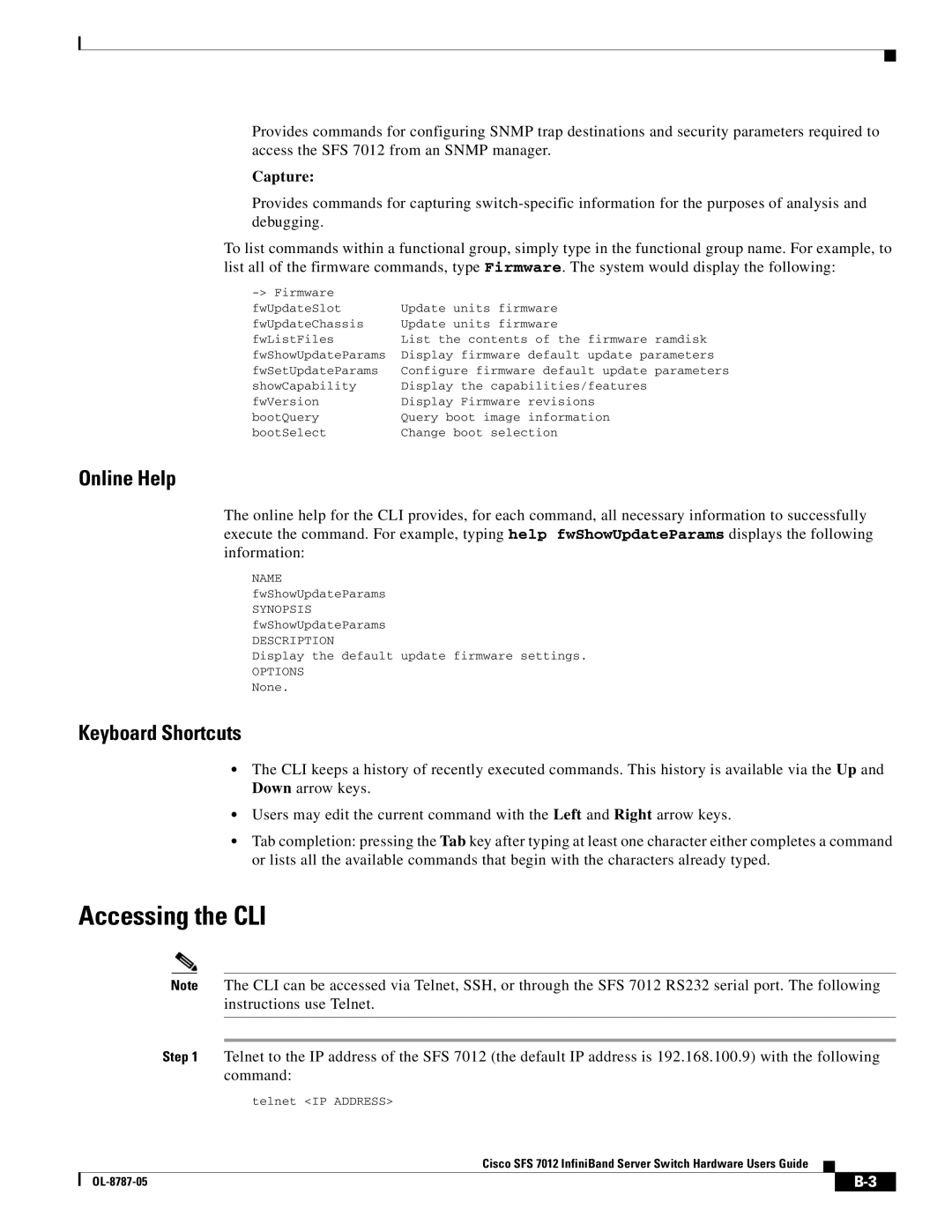Provides commands for configuring SNMP trap destinations and security parameters required to access the SFS 7012 from an SNMP manager.
Capture:
Provides commands for capturing
To list commands within a functional group, simply type in the functional group name. For example, to list all of the firmware commands, type Firmware. The system would display the following:
| |
fwUpdateSlot | Update units firmware |
fwUpdateChassis | Update units firmware |
fwListFiles | List the contents of the firmware ramdisk |
fwShowUpdateParams | Display firmware default update parameters |
fwSetUpdateParams | Configure firmware default update parameters |
showCapability | Display the capabilities/features |
fwVersion | Display Firmware revisions |
bootQuery | Query boot image information |
bootSelect | Change boot selection |
Online Help
The online help for the CLI provides, for each command, all necessary information to successfully execute the command. For example, typing help fwShowUpdateParams displays the following information:
NAME
fwShowUpdateParams
SYNOPSIS fwShowUpdateParams
DESCRIPTION
Display the default update firmware settings.
OPTIONS
None.
Keyboard Shortcuts
•The CLI keeps a history of recently executed commands. This history is available via the Up and Down arrow keys.
•Users may edit the current command with the Left and Right arrow keys.
•Tab completion: pressing the Tab key after typing at least one character either completes a command or lists all the available commands that begin with the characters already typed.
Accessing the CLI
Note The CLI can be accessed via Telnet, SSH, or through the SFS 7012 RS232 serial port. The following instructions use Telnet.
Step 1 Telnet to the IP address of the SFS 7012 (the default IP address is 192.168.100.9) with the following command:
telnet <IP ADDRESS>
Cisco SFS 7012 InfiniBand Server Switch Hardware Users Guide
| ||
|