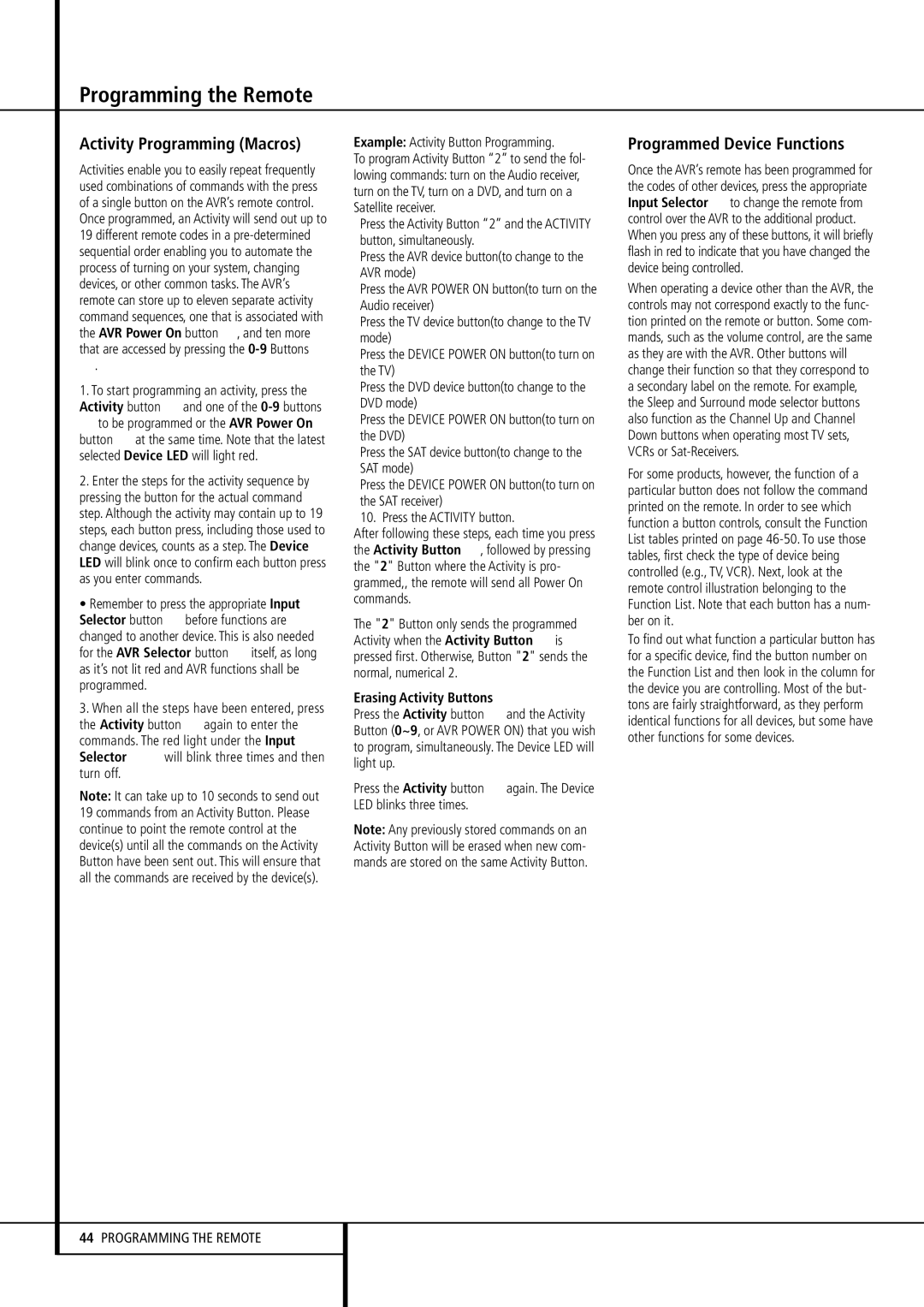AVR 255, AVR 355 specifications
The Harman-Kardon AVR 355 and AVR 255 are two standout receivers in the realm of home audio, each delivering exceptional sound quality and a variety of features designed to enhance the listening experience.The AVR 355 is particularly known for its impressive power output, driving up to 100 watts per channel. It boasts a 7.1-channel configuration, providing an immersive surround sound experience ideal for home theater setups. One of its hallmark technologies is the Dolby TrueHD and DTS-HD Master Audio, which ensure that high-definition audio tracks are reproduced with stunning clarity and depth. Beyond just surround sound, the AVR 355 also supports HDMI connectivity with multiple inputs, allowing for easy integration of high-definition video sources like Blu-ray players and gaming consoles.
On the other hand, the AVR 255, while slightly more compact, does not fall short of performance. It delivers a robust 7.1-channel output with 80 watts per channel, making it a great option for users looking to elevate their audio experience without overwhelming their space. The AVR 255 also incorporates advanced audio processing technologies, such as Harman’s proprietary Logic 7 technology, which converts stereo audio into a multi-channel experience. This feature is particularly beneficial for users who enjoy music in stereo and wish to enjoy it in a surround setup.
Both models feature extensive connectivity options, including Bluetooth and USB ports, enabling users to stream audio from a variety of devices seamlessly. Additionally, they are equipped with multi-room audio capabilities, allowing users to enjoy different audio sources in different rooms simultaneously.
Another notable characteristic of both receivers is their intuitive user interface. They come with on-screen displays which make navigating through settings and configurations straightforward, even for those new to home audio systems. Furthermore, they offer automatic calibration technology, which optimally adjusts the audio settings according to the unique acoustics of your room.
In summary, the Harman-Kardon AVR 355 and AVR 255 are exceptional choices for anyone looking to enhance their audio experience at home. With their powerful amplifiers, advanced audio technologies, and comprehensive connectivity options, these models ensure high-quality sound whether it’s for movies, music, or gaming. Whether you opt for the more powerful AVR 355 or the versatile AVR 255, you are guaranteed a superior audio experience tailored to your needs.