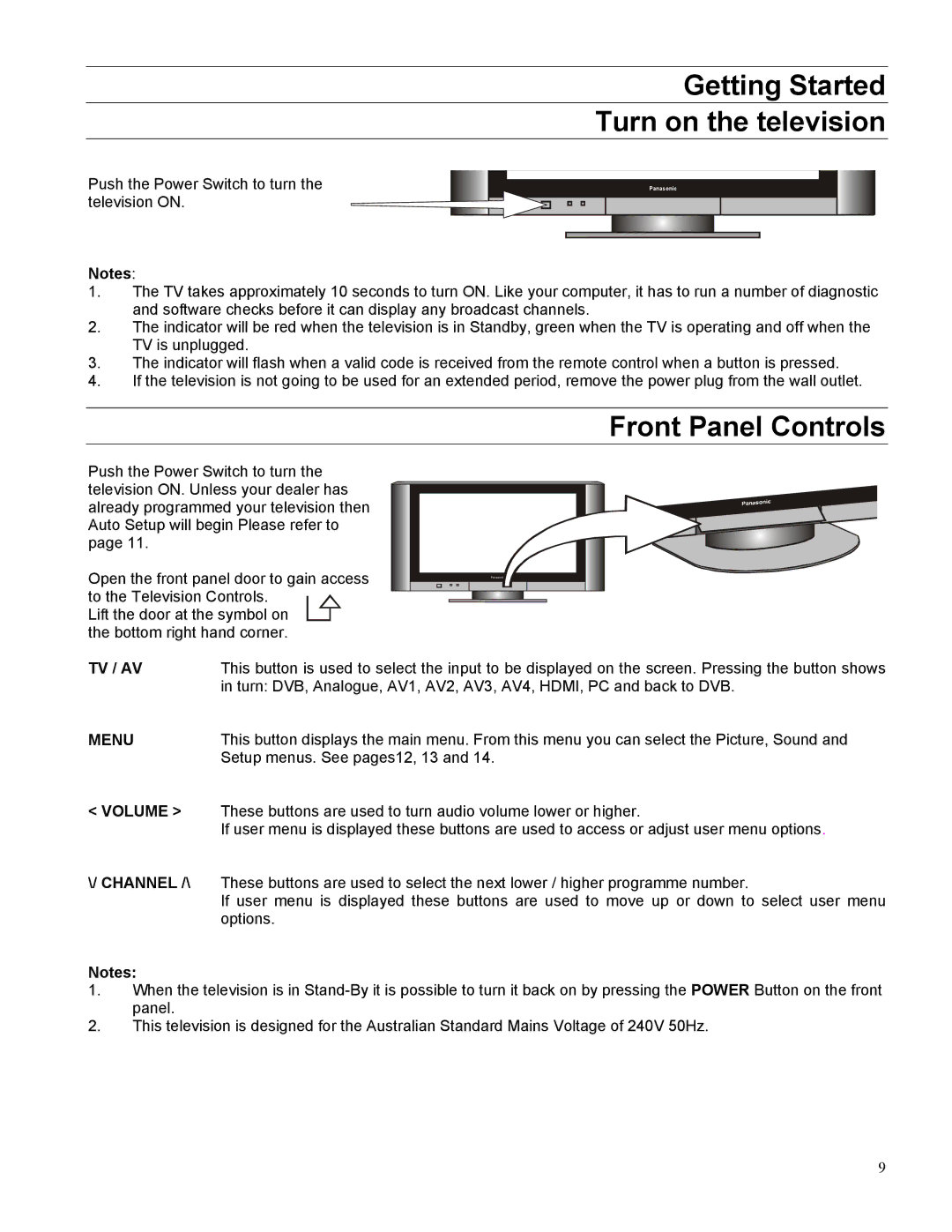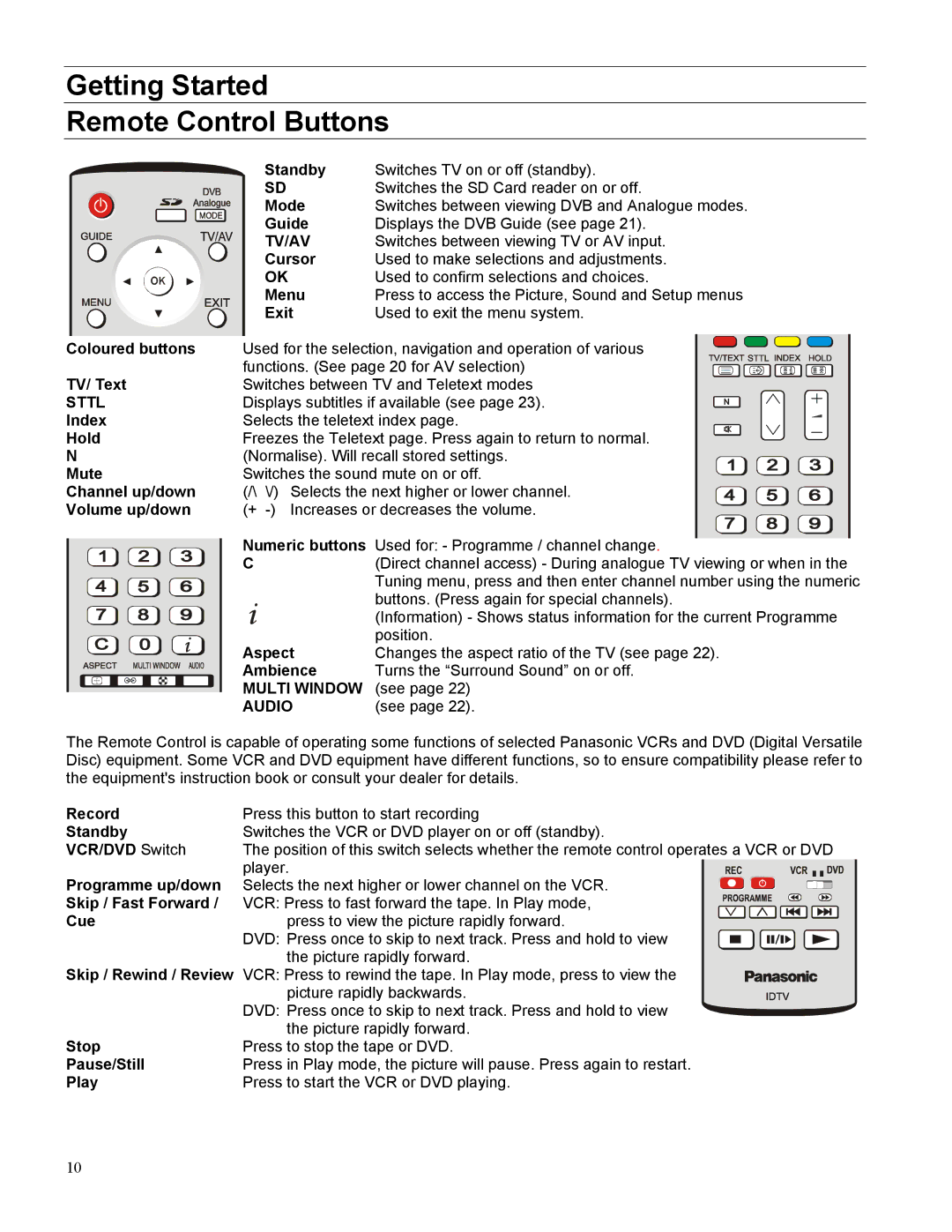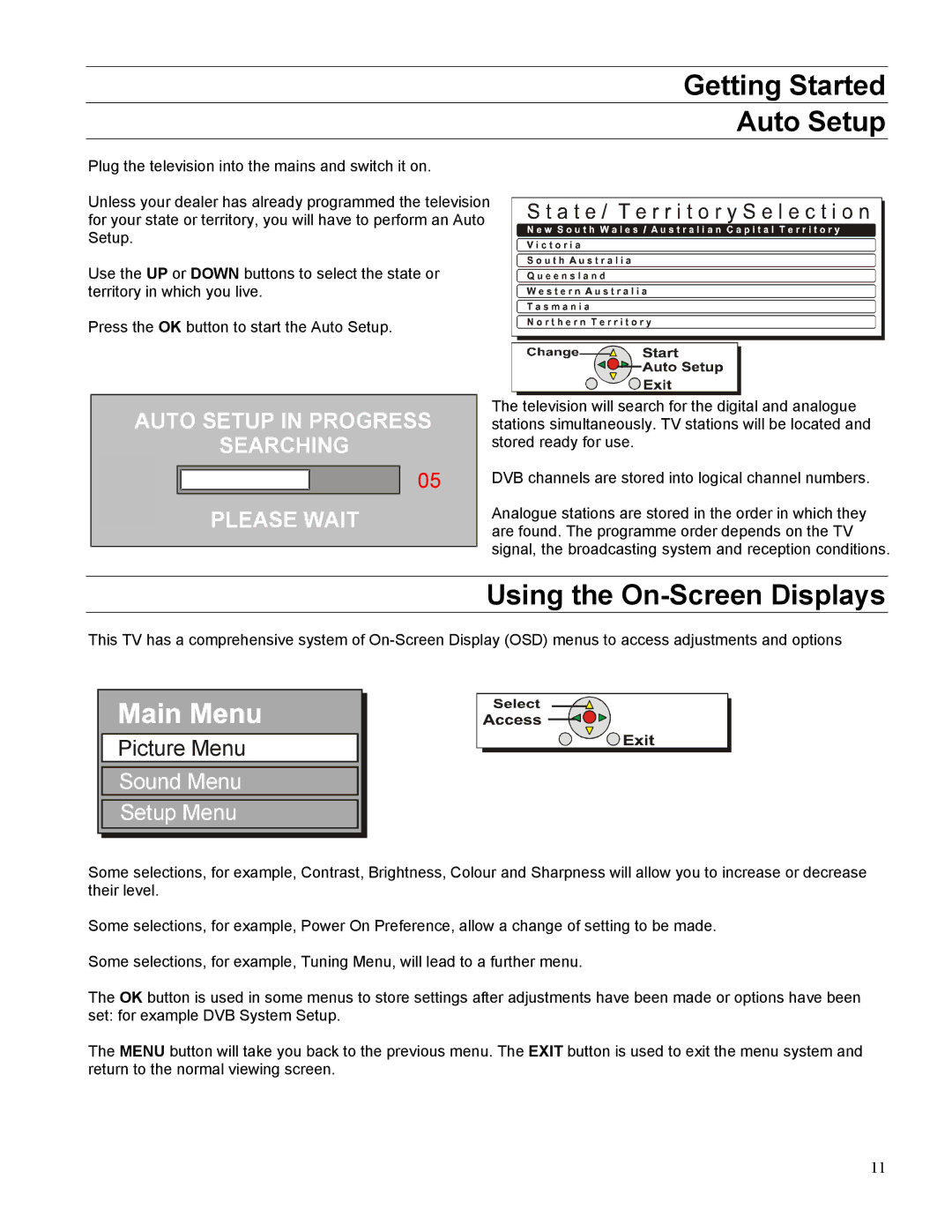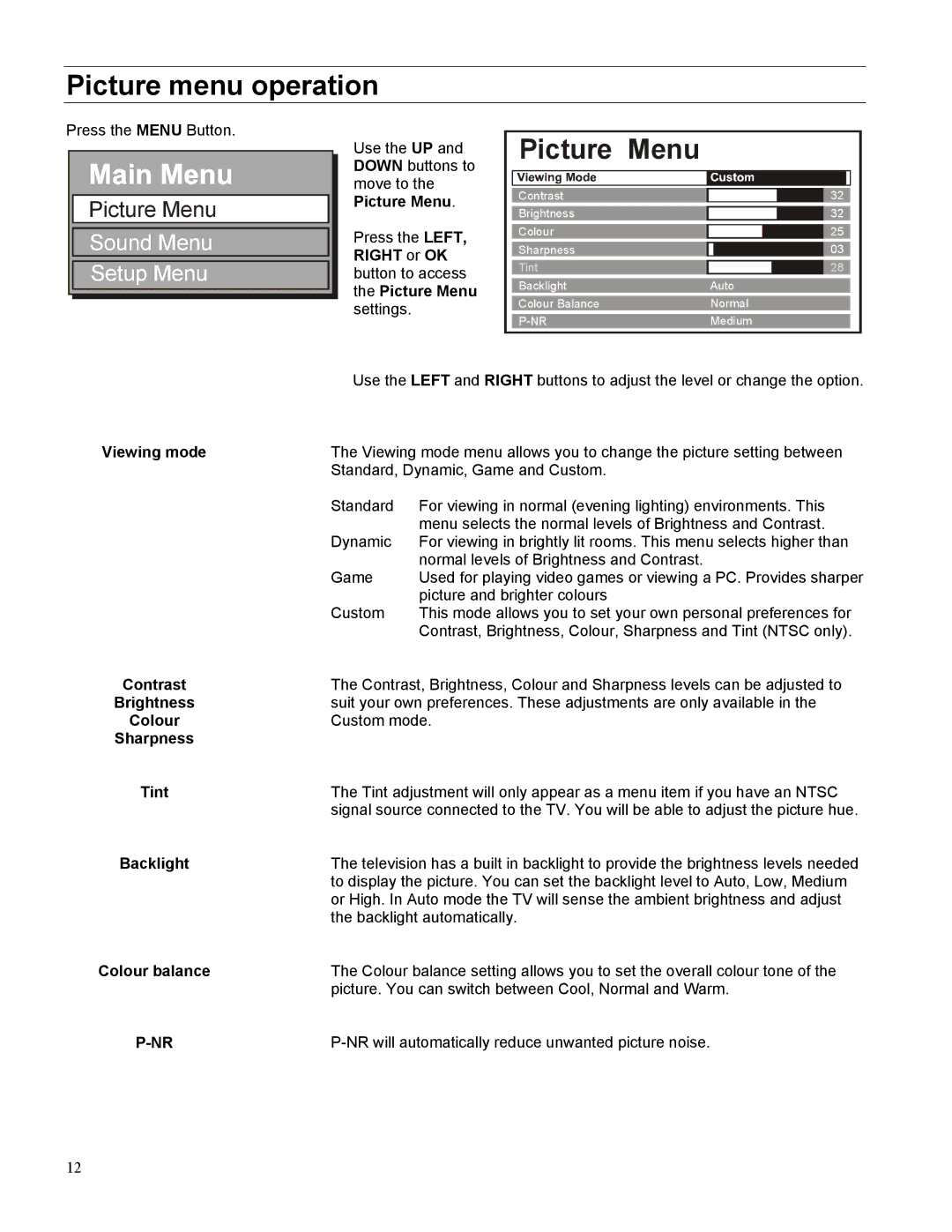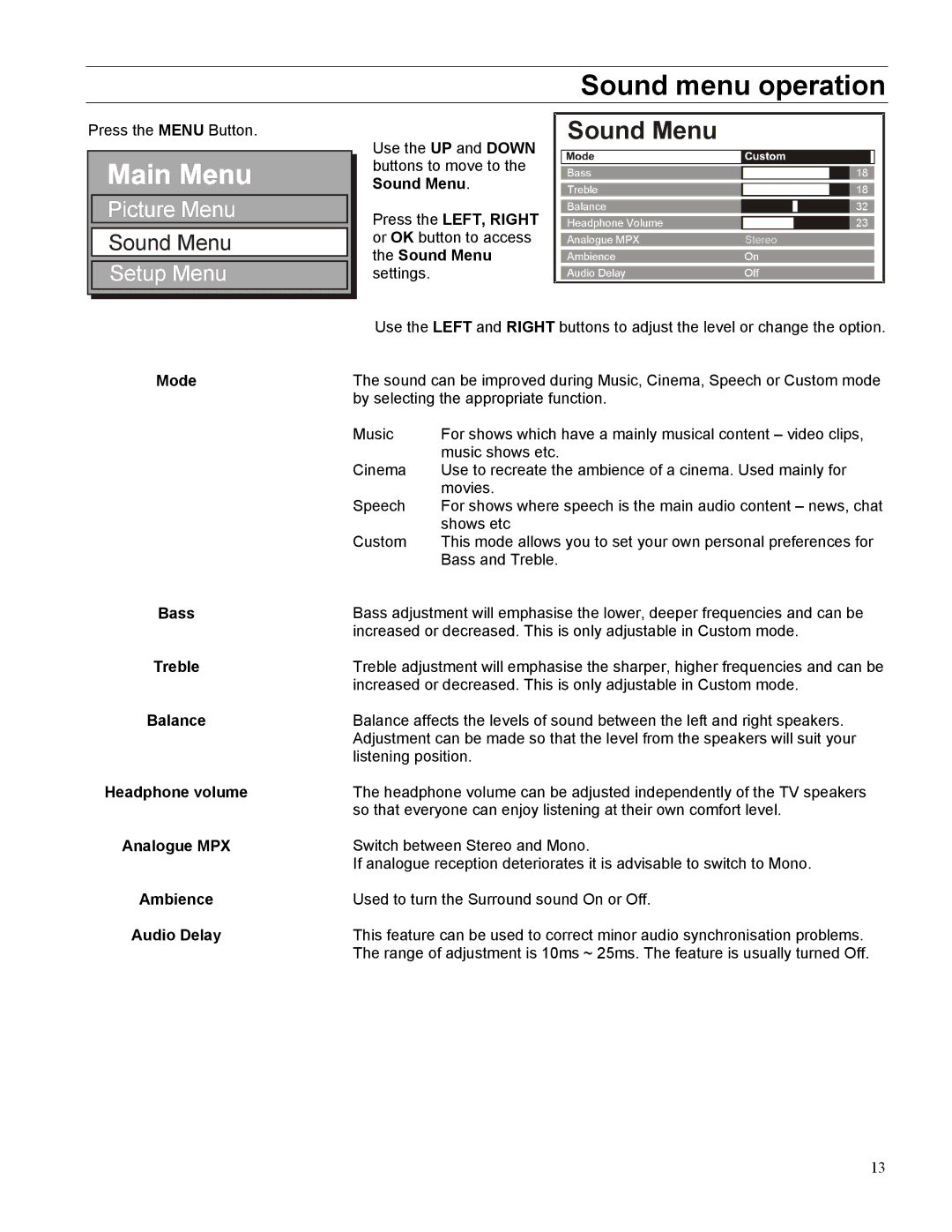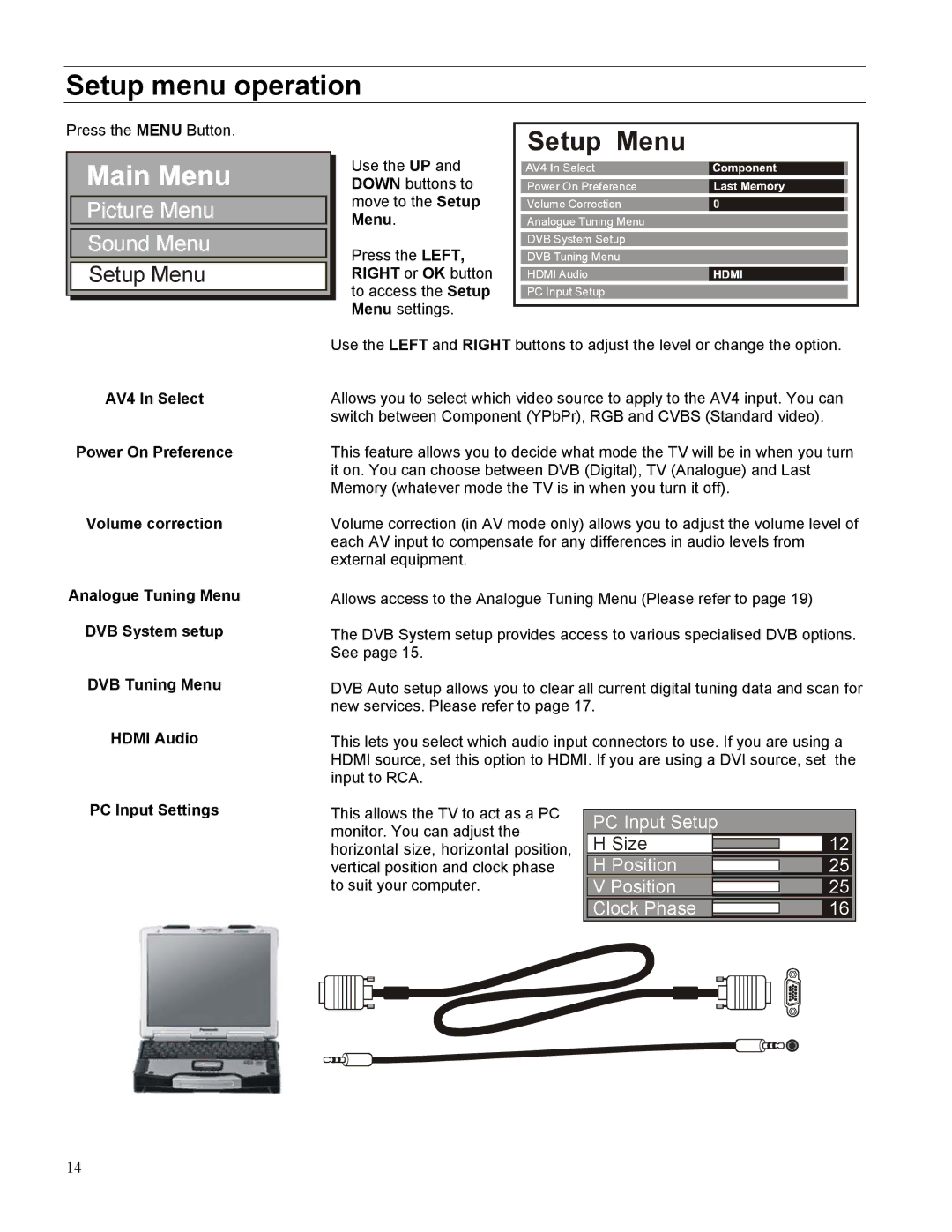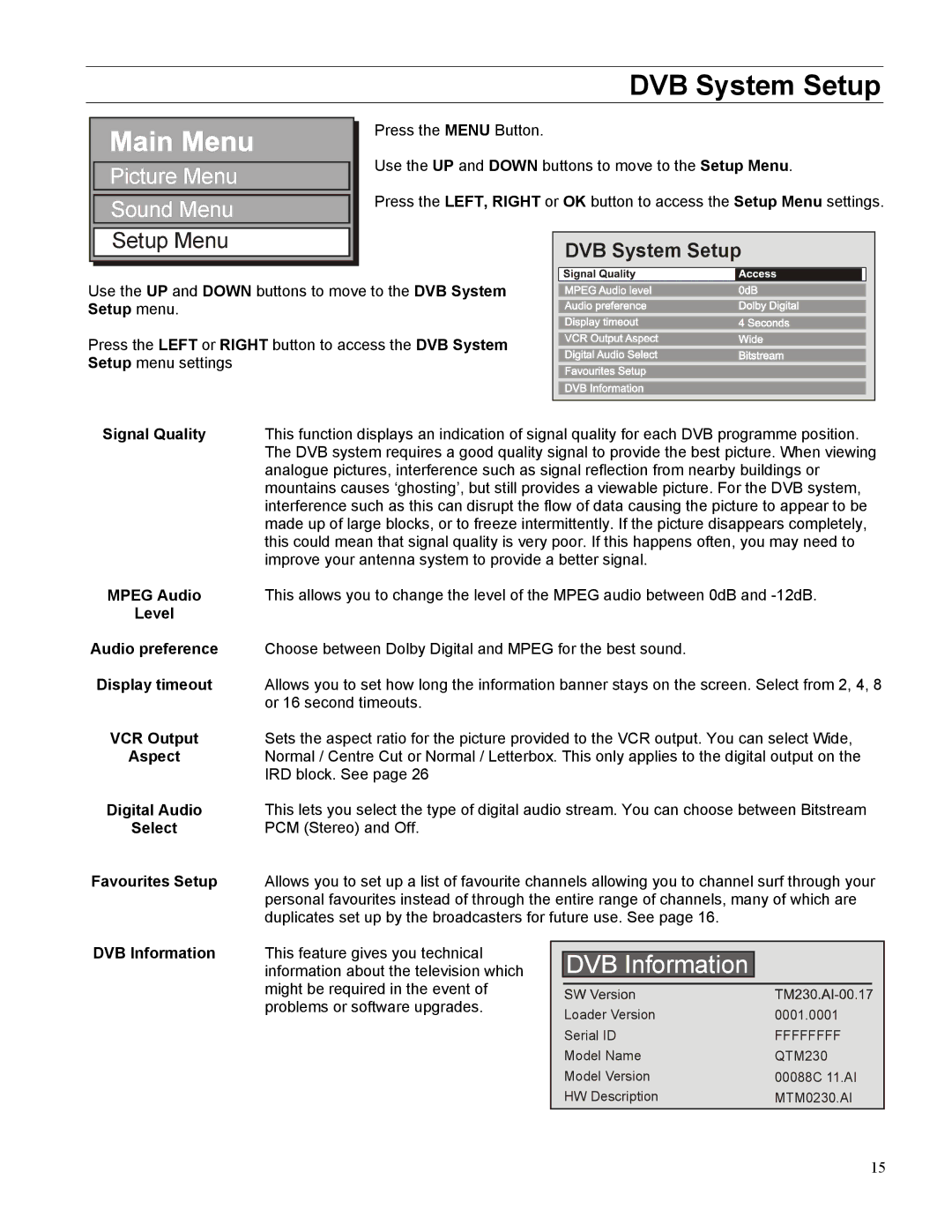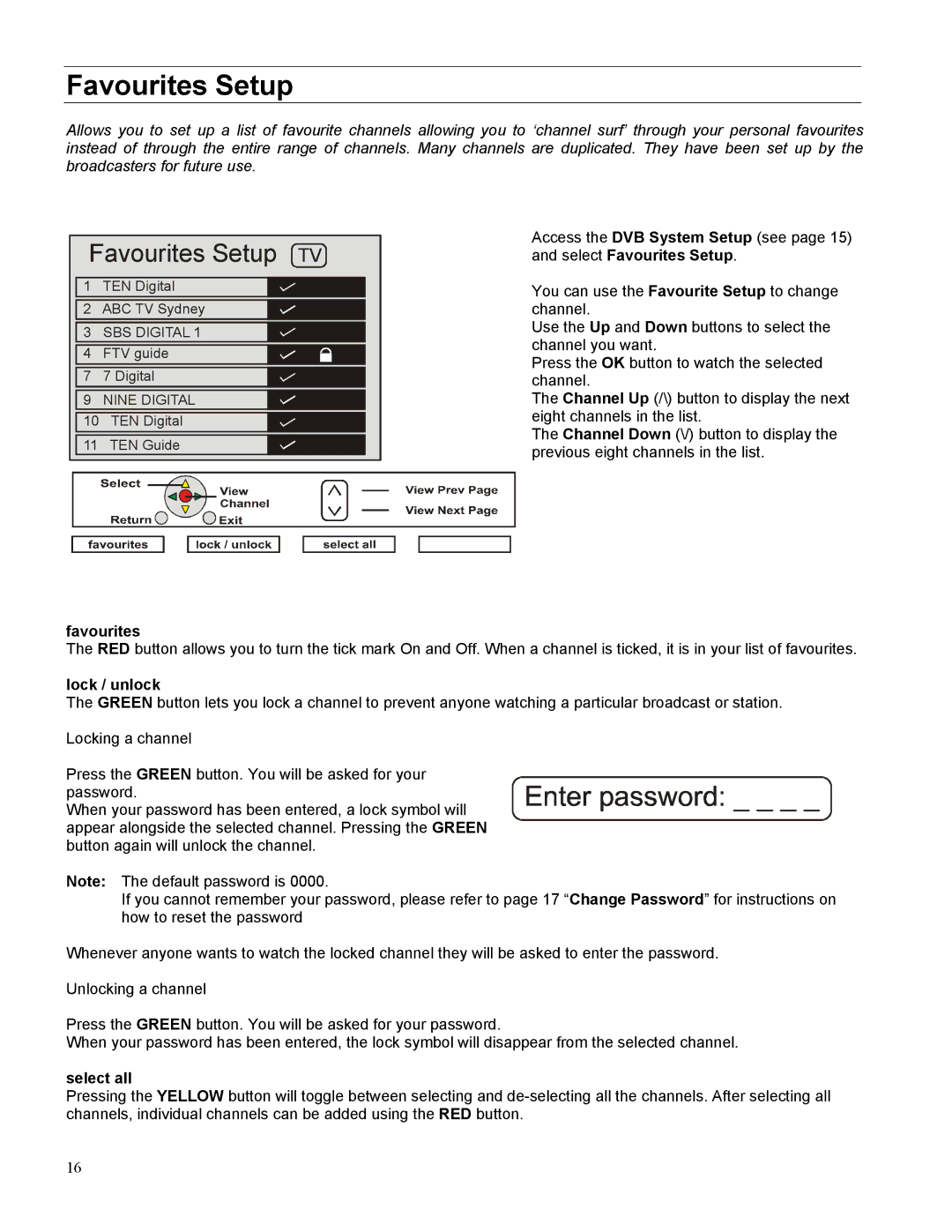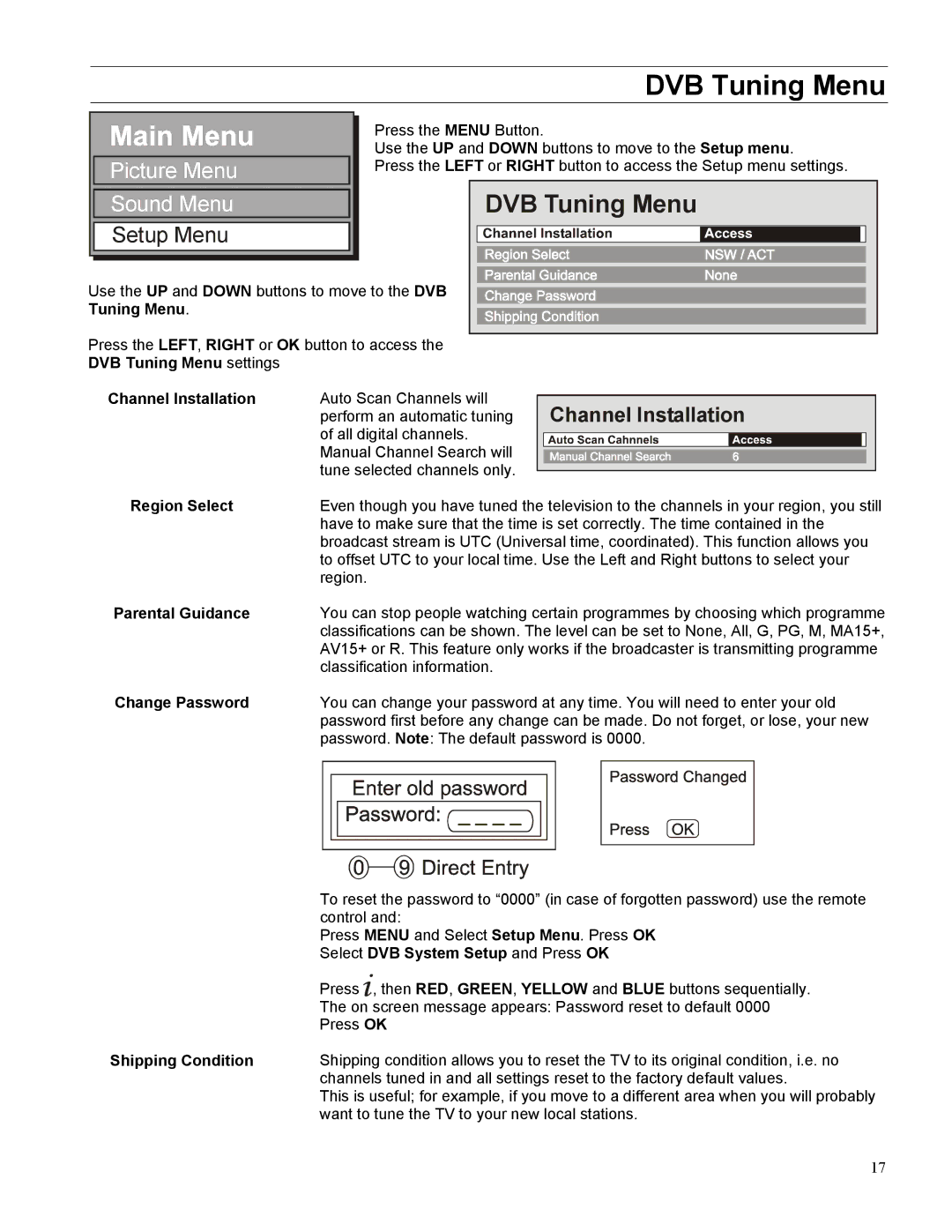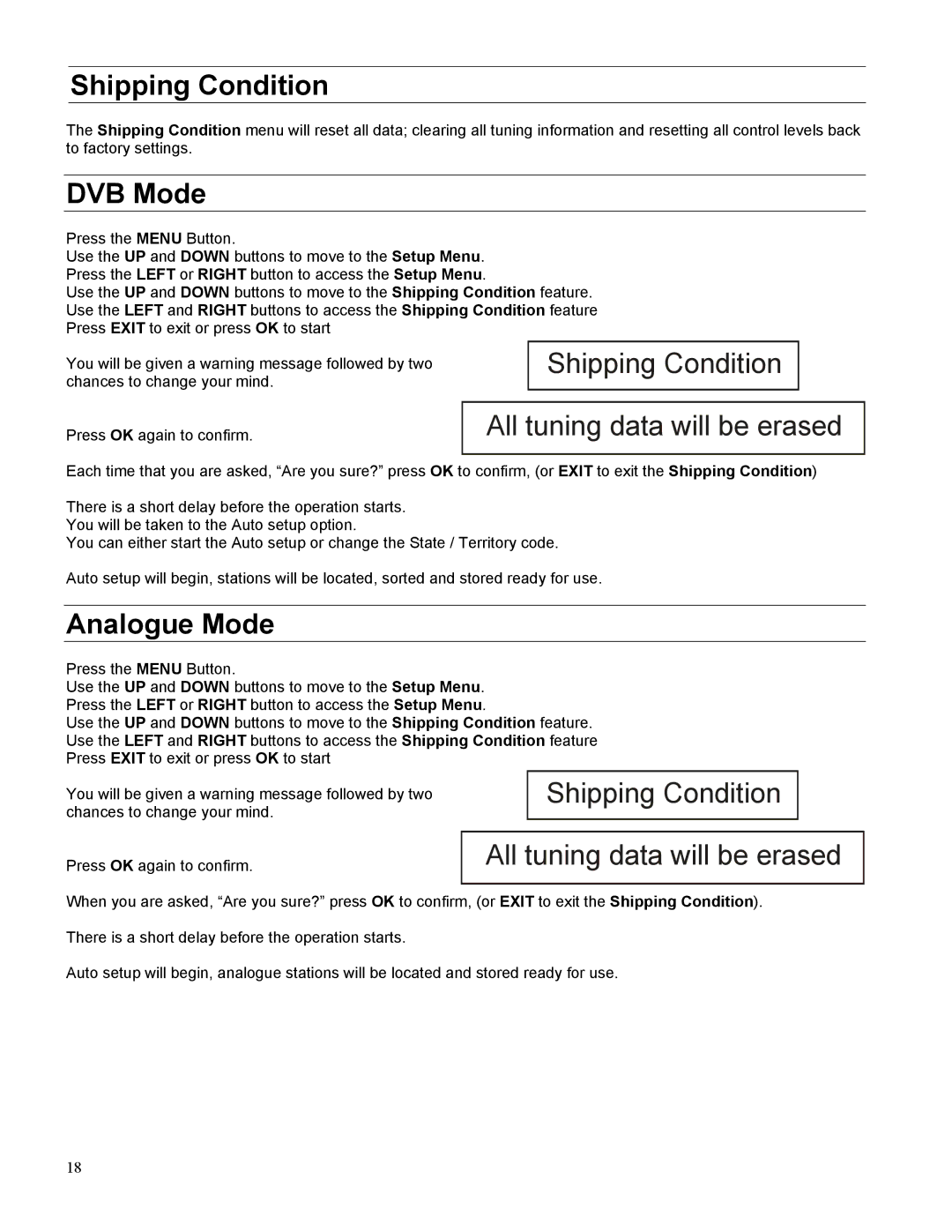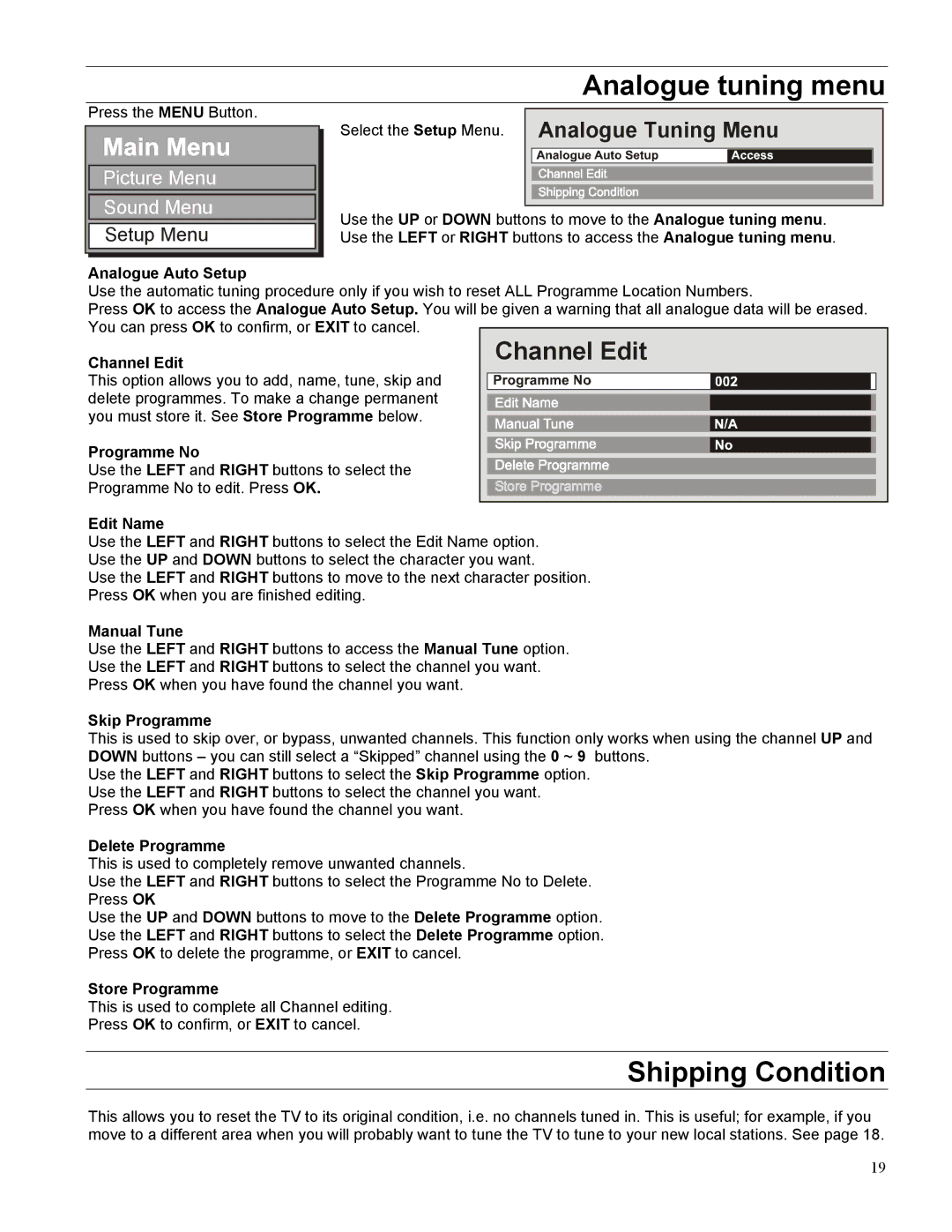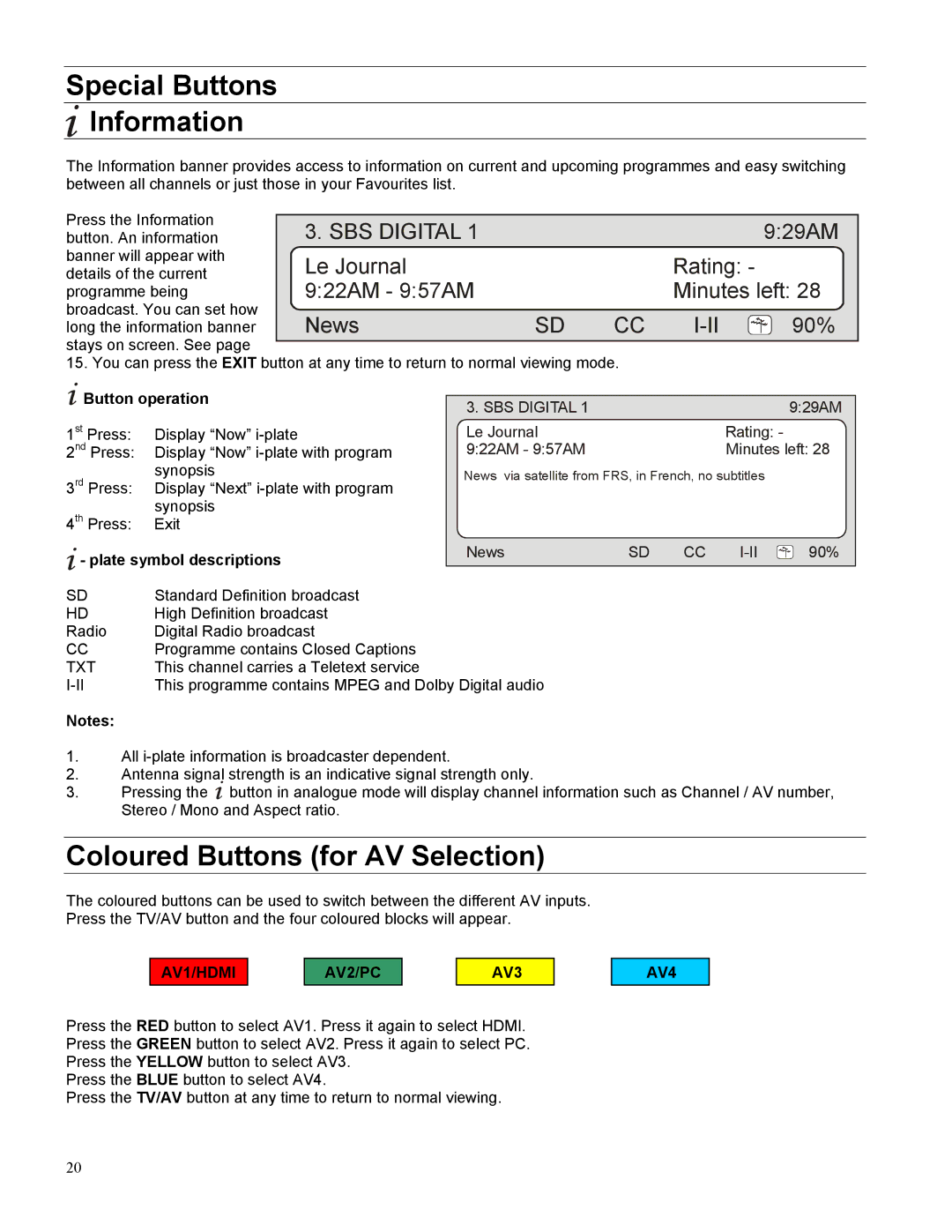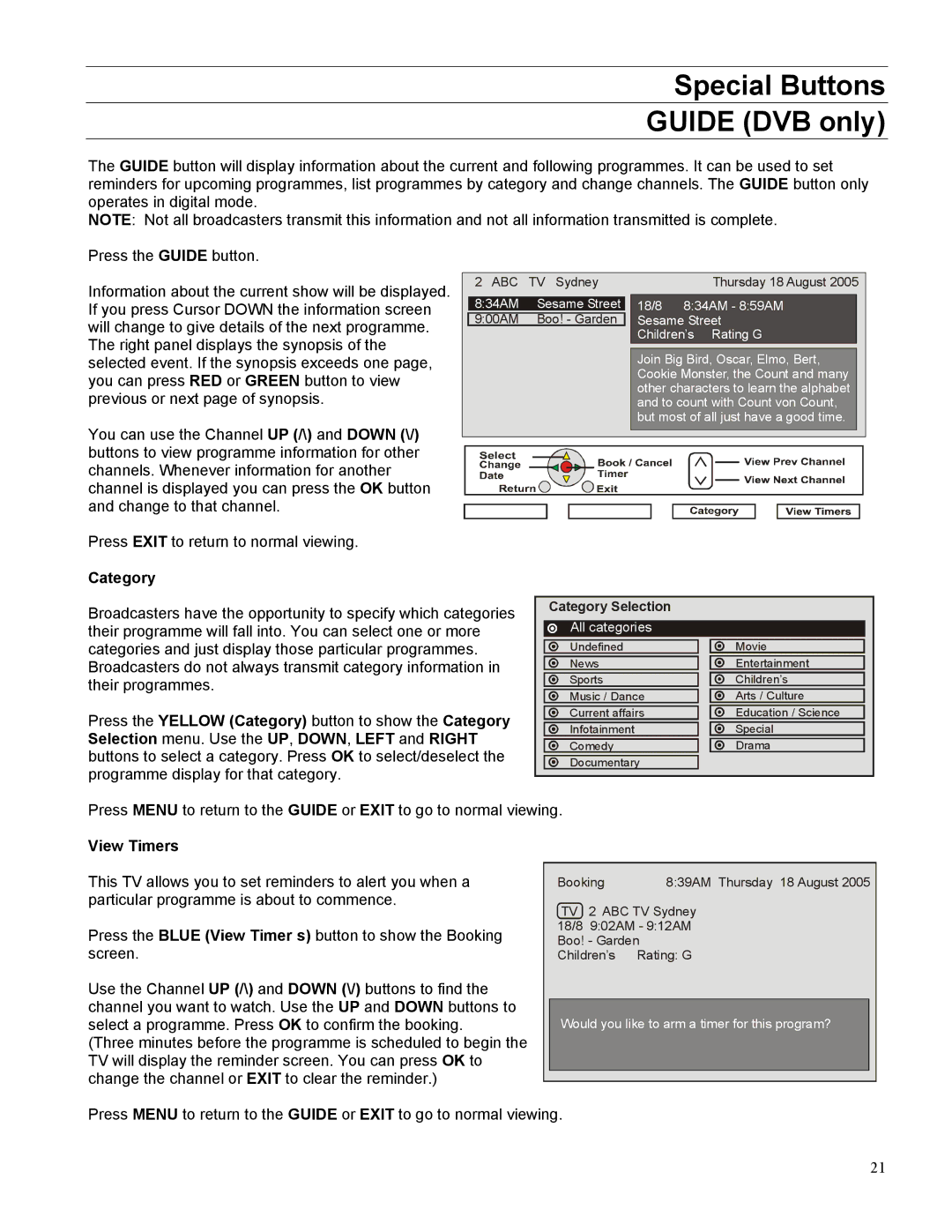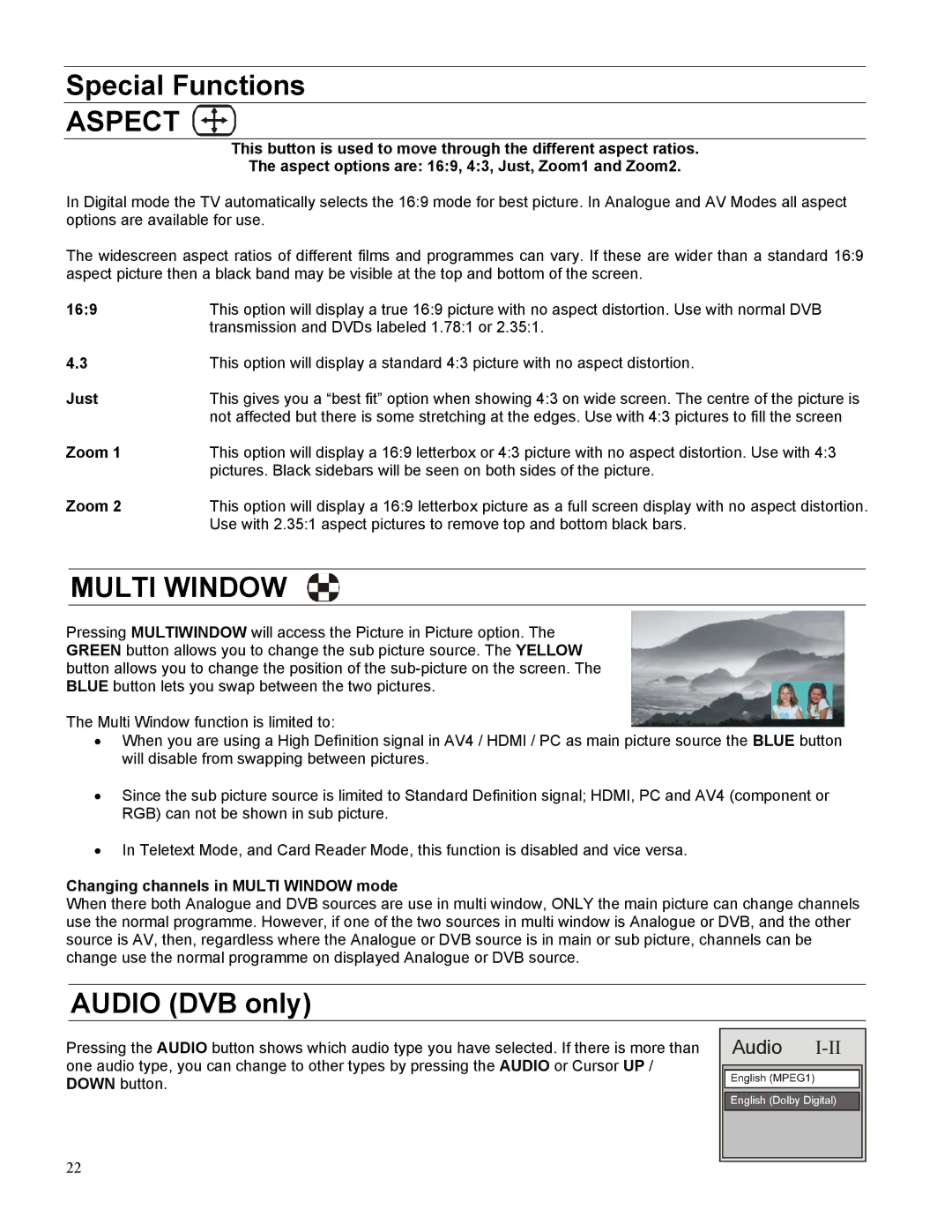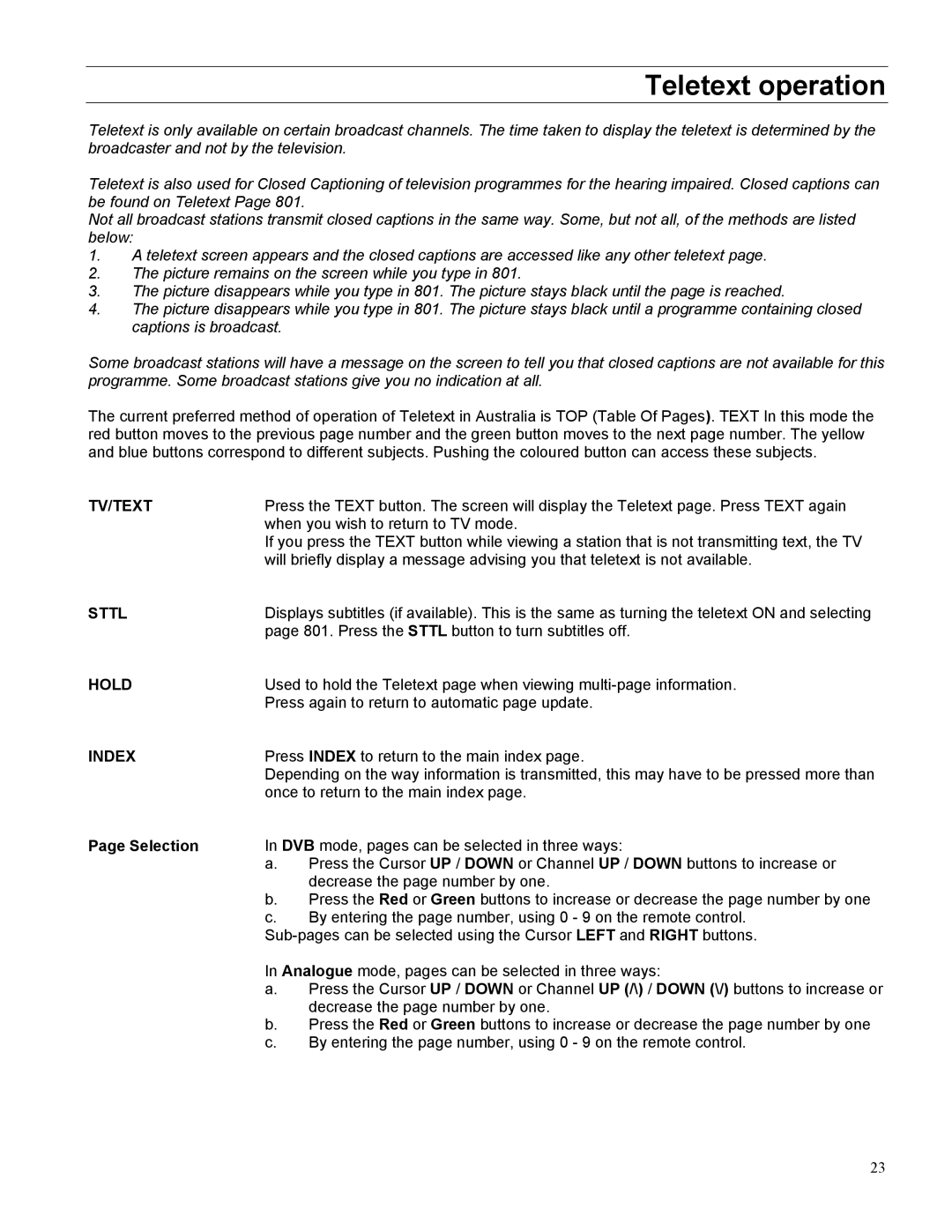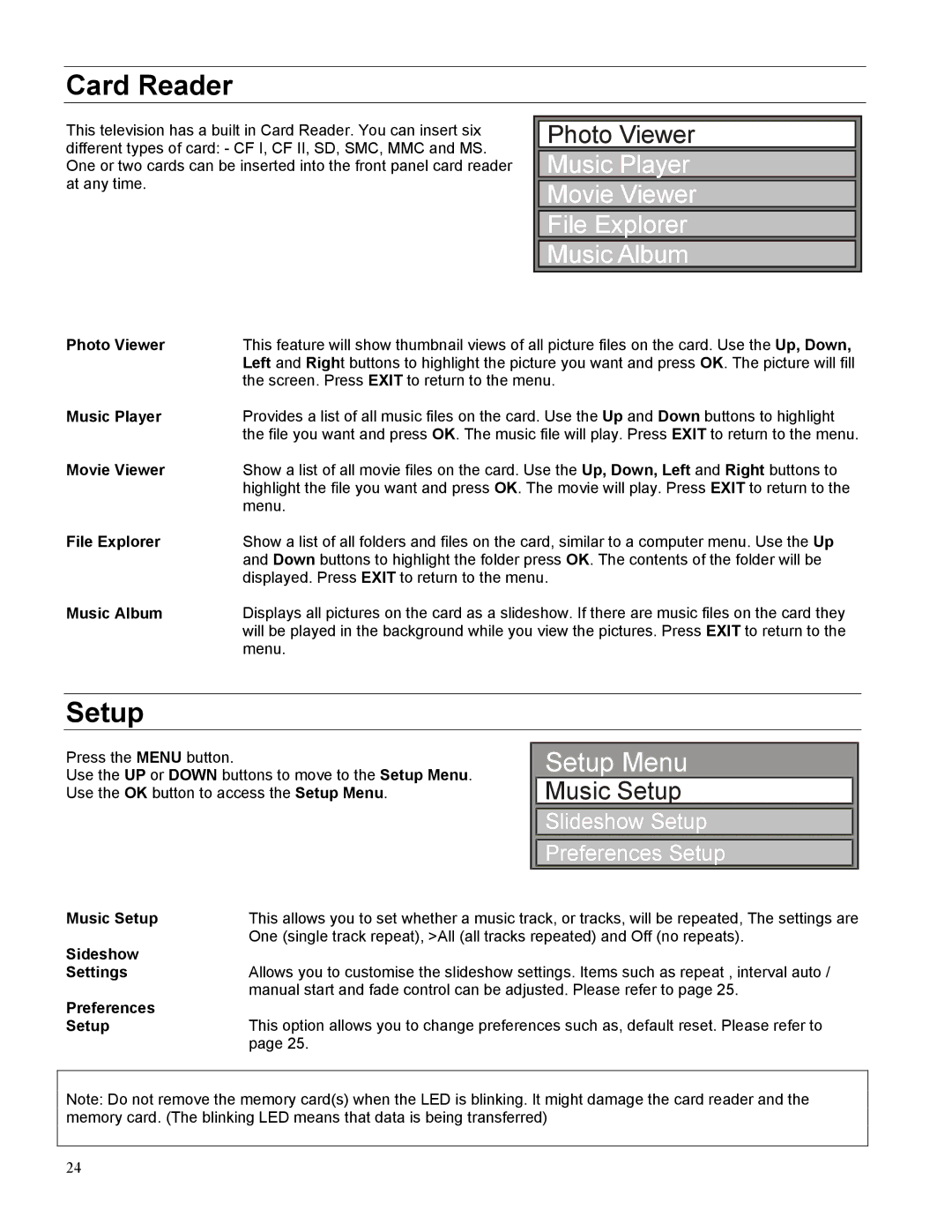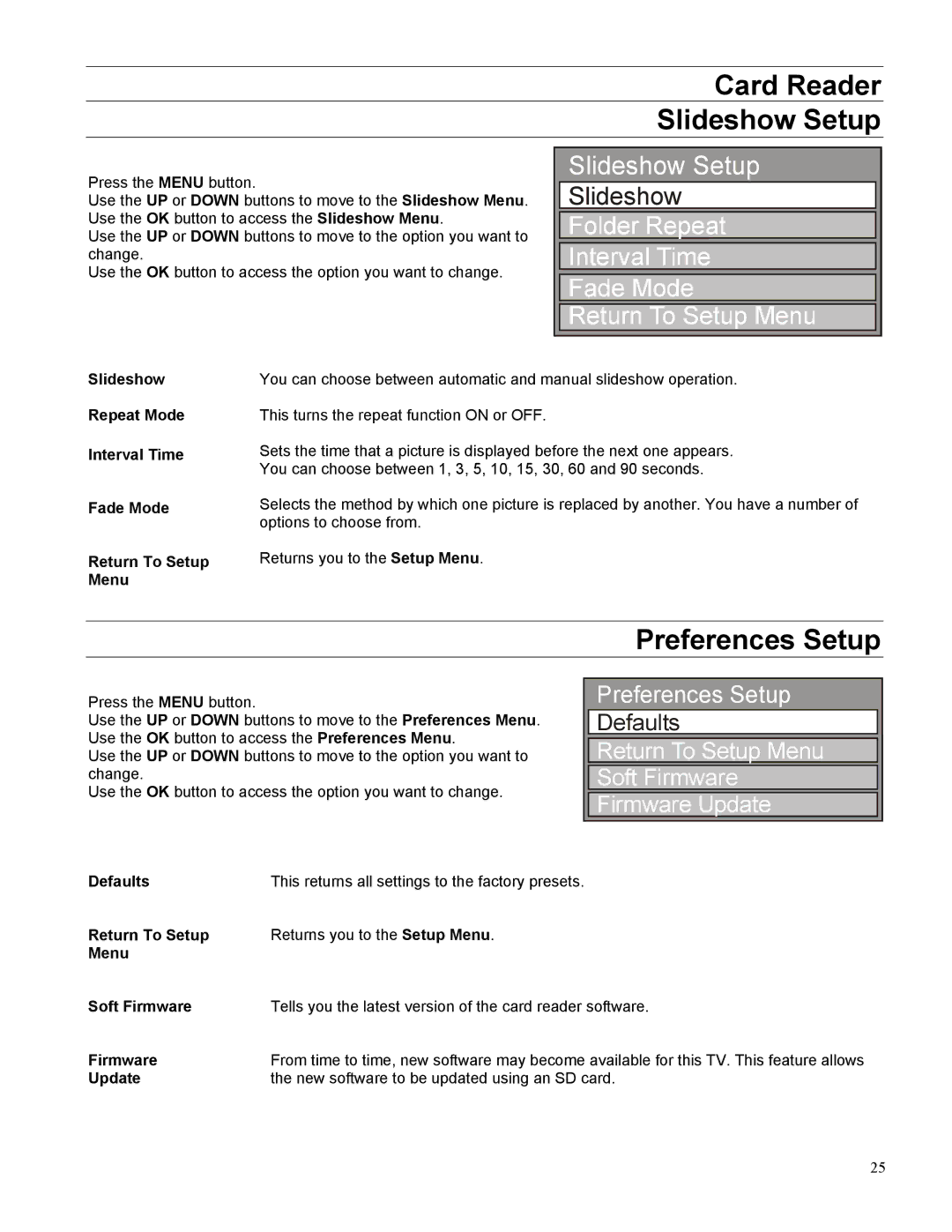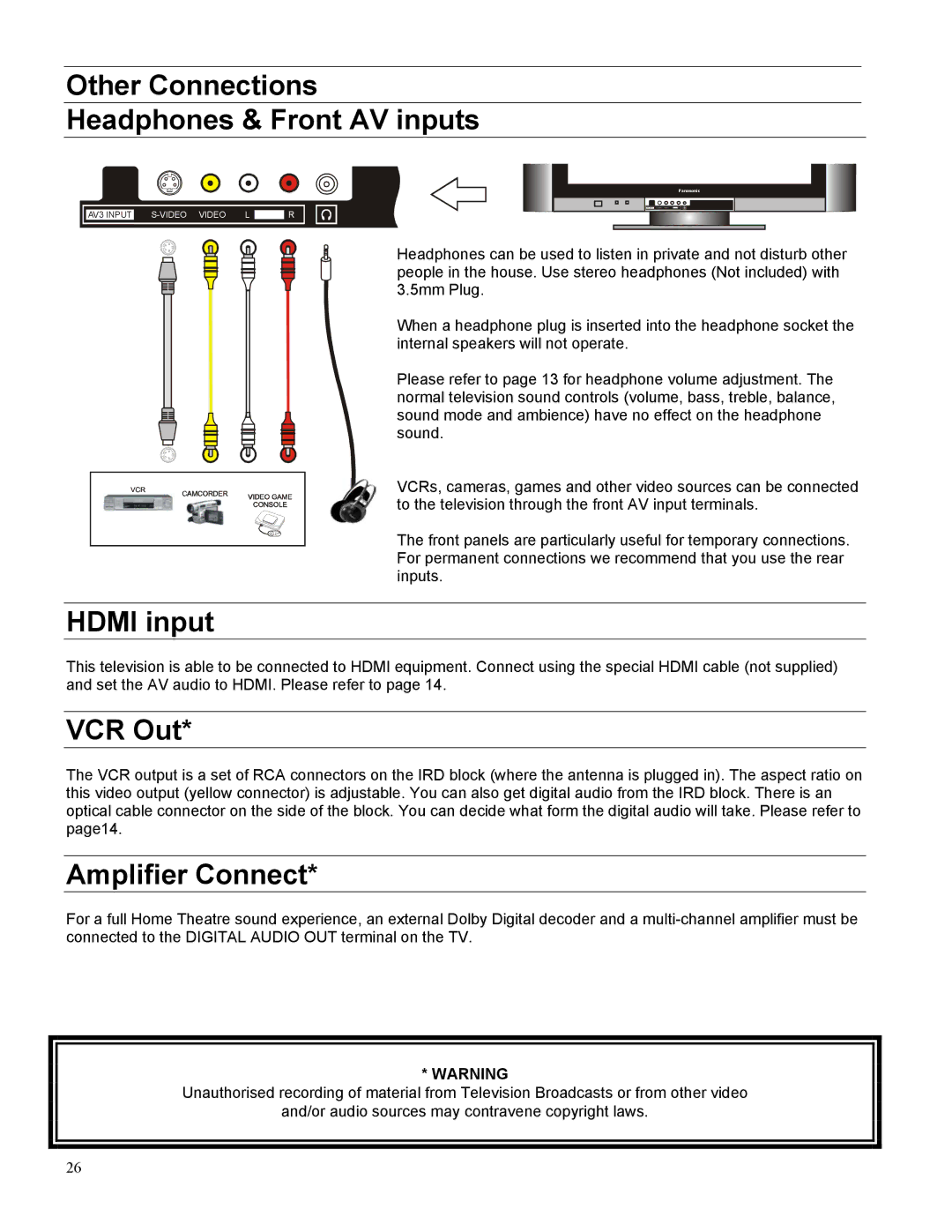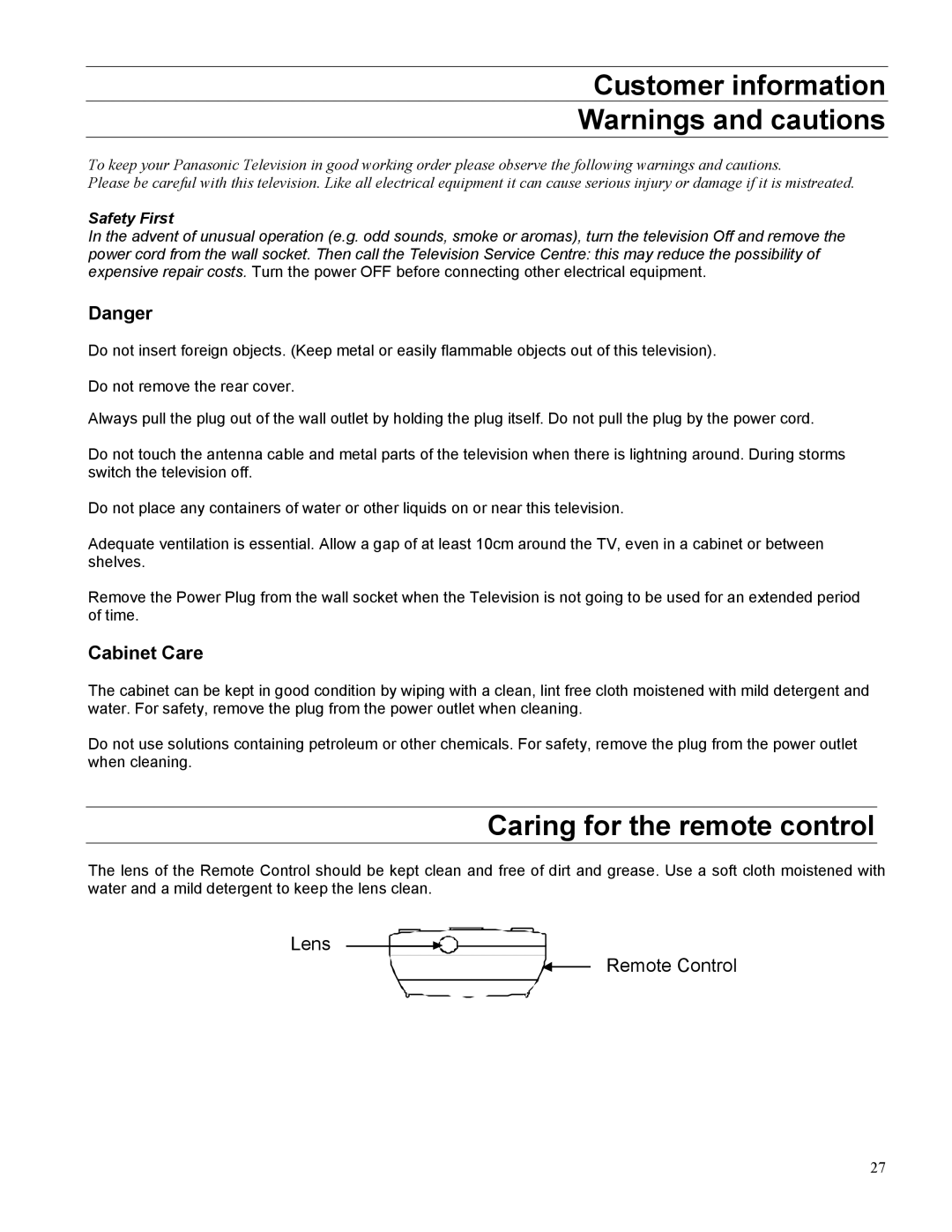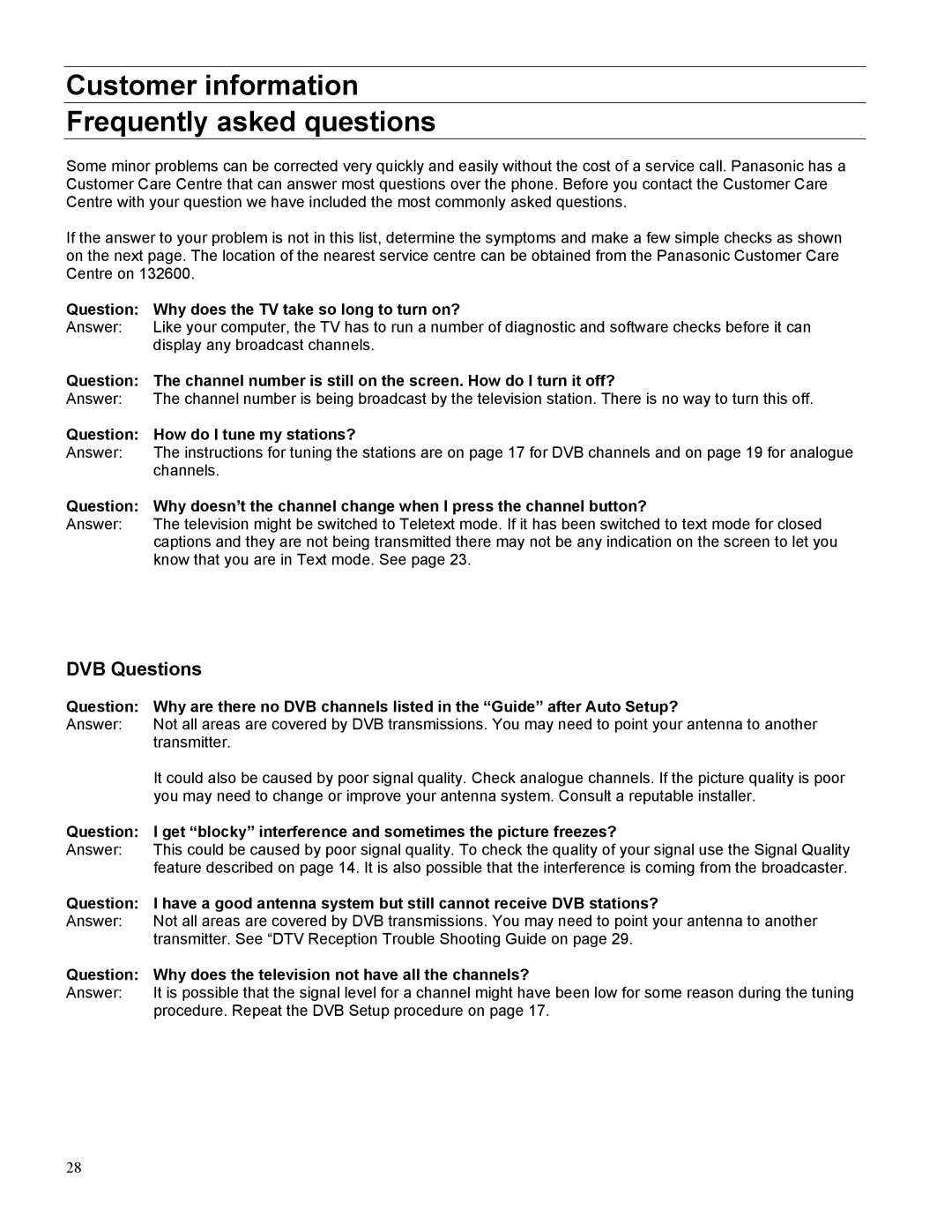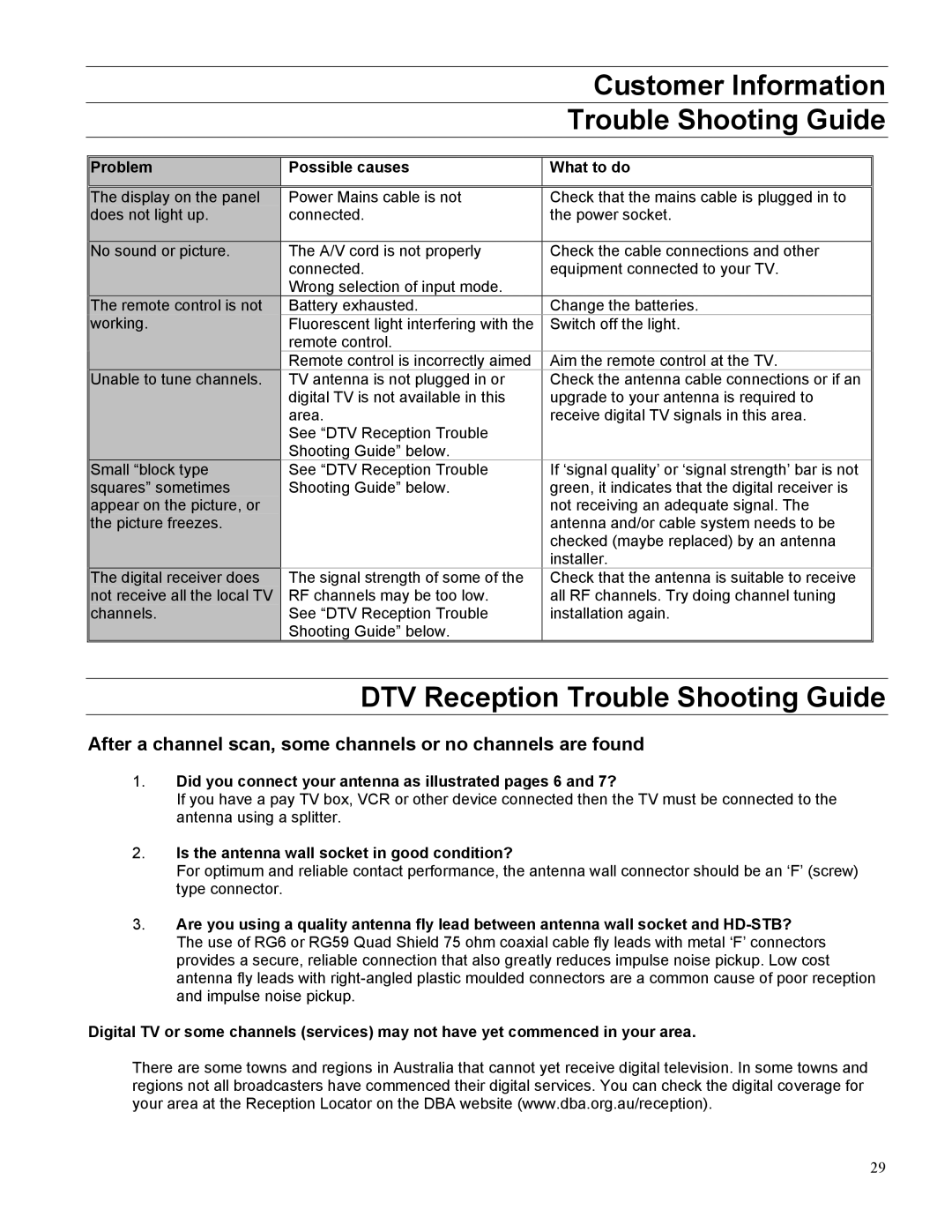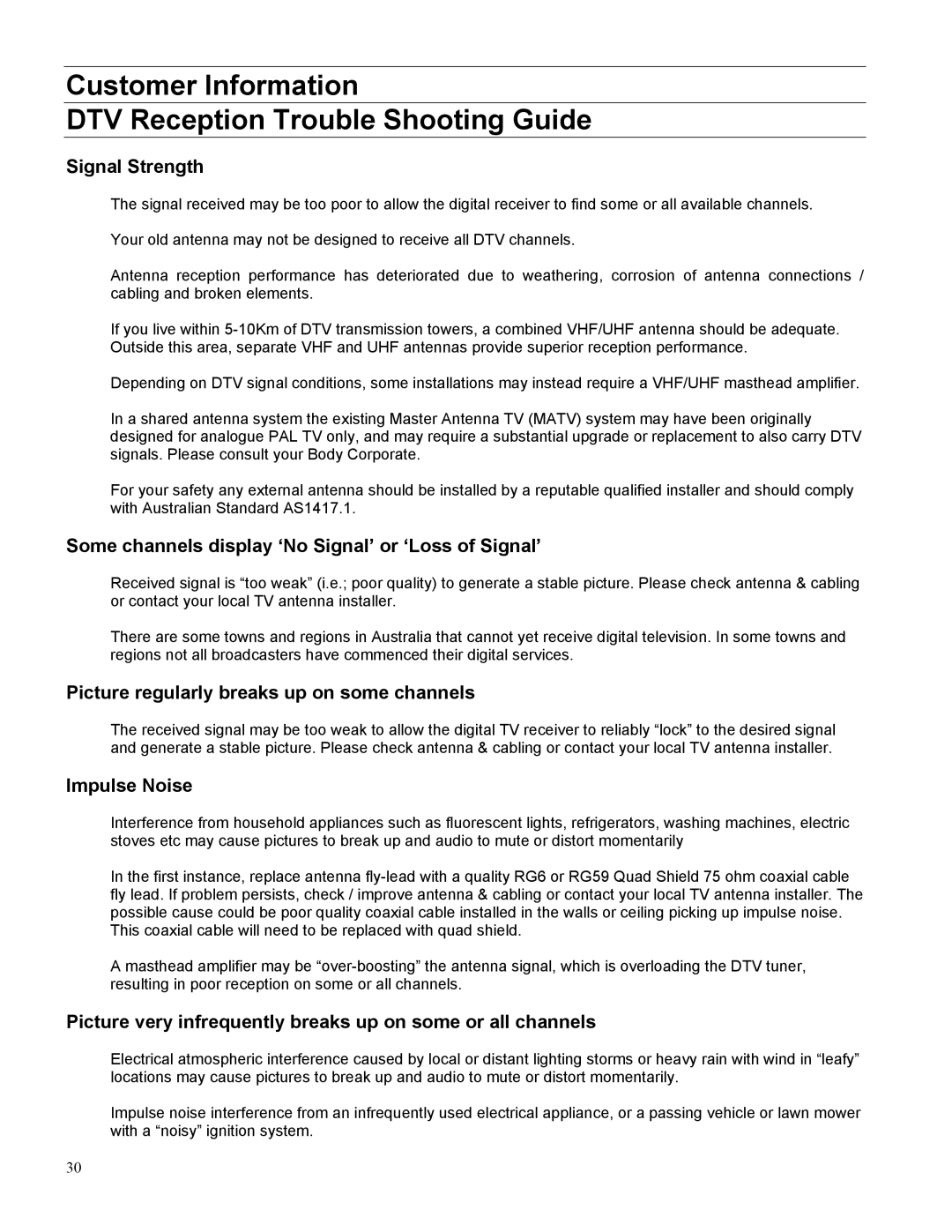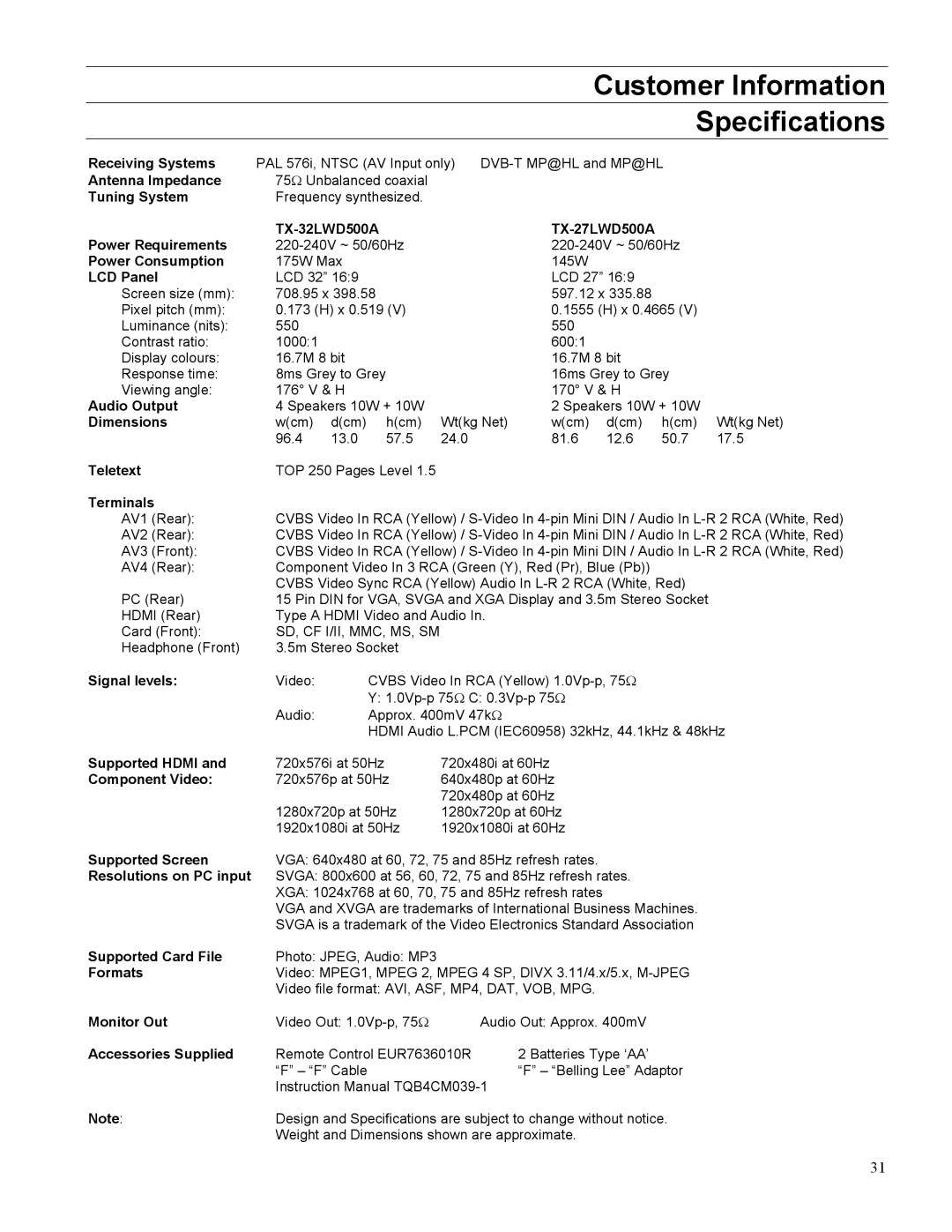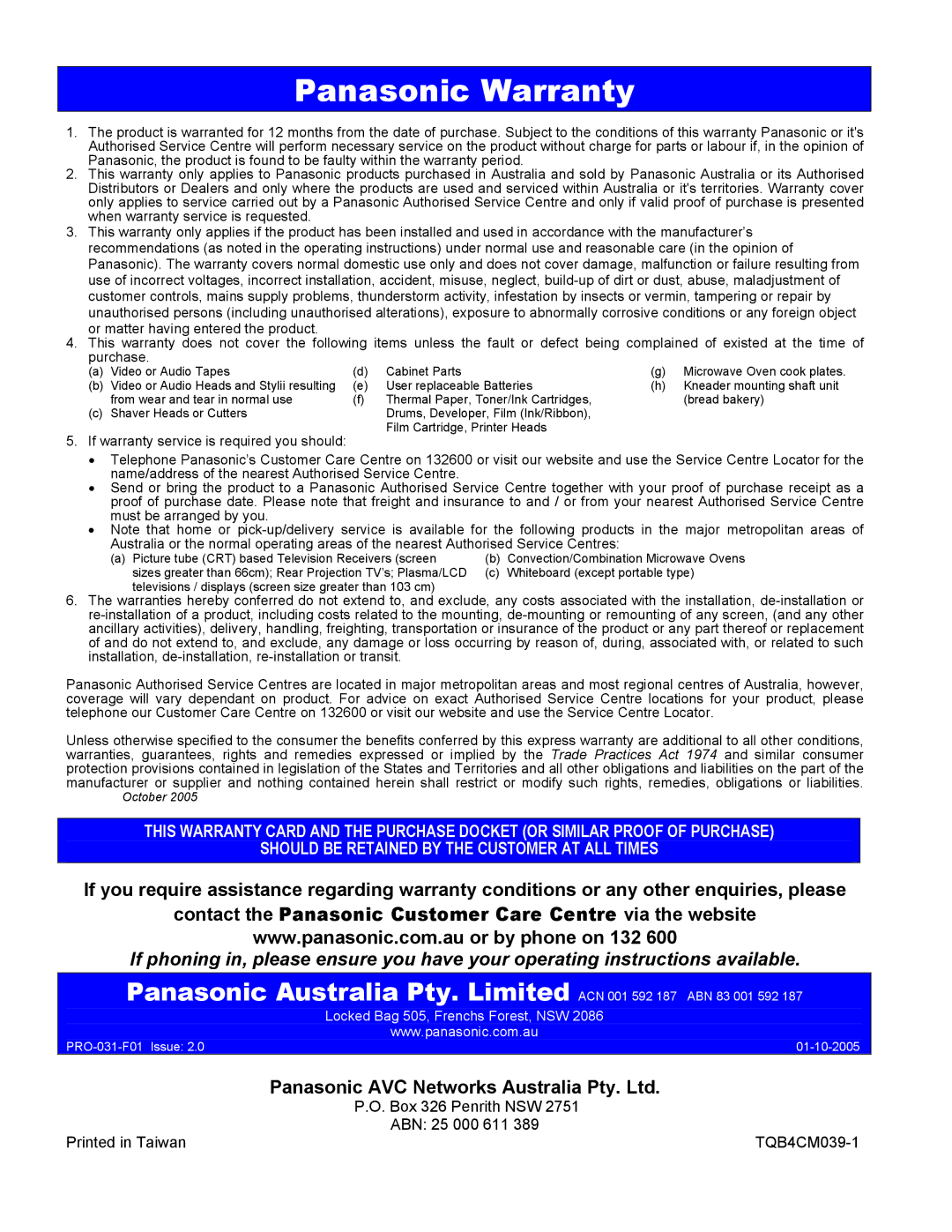Card Reader
Slideshow Setup
Press the MENU button.
Use the UP or DOWN buttons to move to the Slideshow Menu. Use the OK button to access the Slideshow Menu.
Use the UP or DOWN buttons to move to the option you want to change.
Use the OK button to access the option you want to change.
Slideshow Setup
Slideshow
Folder Repeat
Interval Time
Fade Mode
Return To Setup Menu
Slideshow
Repeat Mode
Interval Time
Fade Mode
Return To Setup Menu
You can choose between automatic and manual slideshow operation.
This turns the repeat function ON or OFF.
Sets the time that a picture is displayed before the next one appears. You can choose between 1, 3, 5, 10, 15, 30, 60 and 90 seconds.
Selects the method by which one picture is replaced by another. You have a number of options to choose from.
Returns you to the Setup Menu.
Preferences Setup
Press the MENU button.
Use the UP or DOWN buttons to move to the Preferences Menu. Use the OK button to access the Preferences Menu.
Use the UP or DOWN buttons to move to the option you want to change.
Use the OK button to access the option you want to change.
Preferences Setup
Defaults
Return To Setup Menu
Soft Firmware Firmware Update
Defaults | This returns all settings to the factory presets. |
Return To Setup | Returns you to the Setup Menu. |
Menu |
|
Soft Firmware | Tells you the latest version of the card reader software. |
Firmware | From time to time, new software may become available for this TV. This feature allows |
Update | the new software to be updated using an SD card. |
25