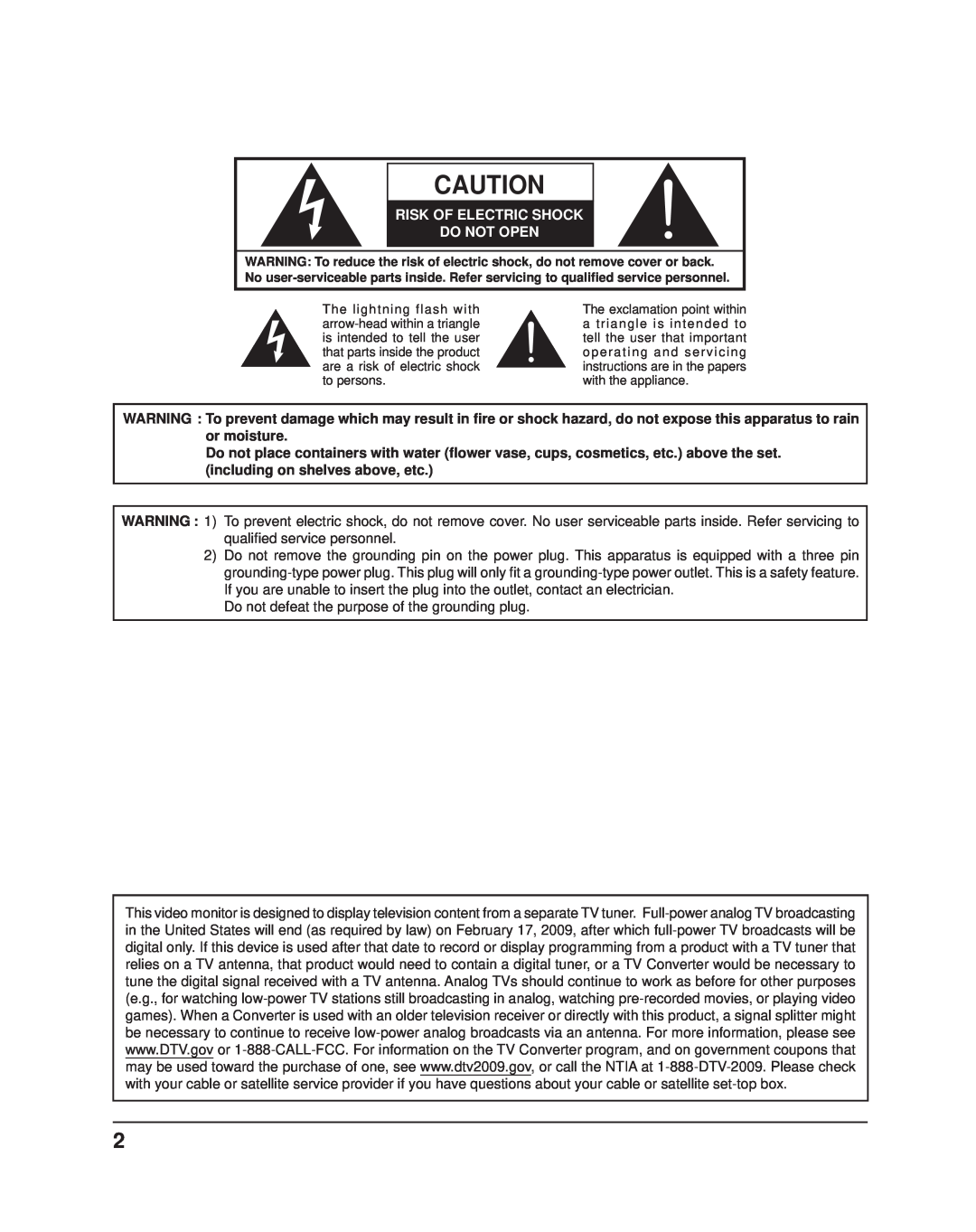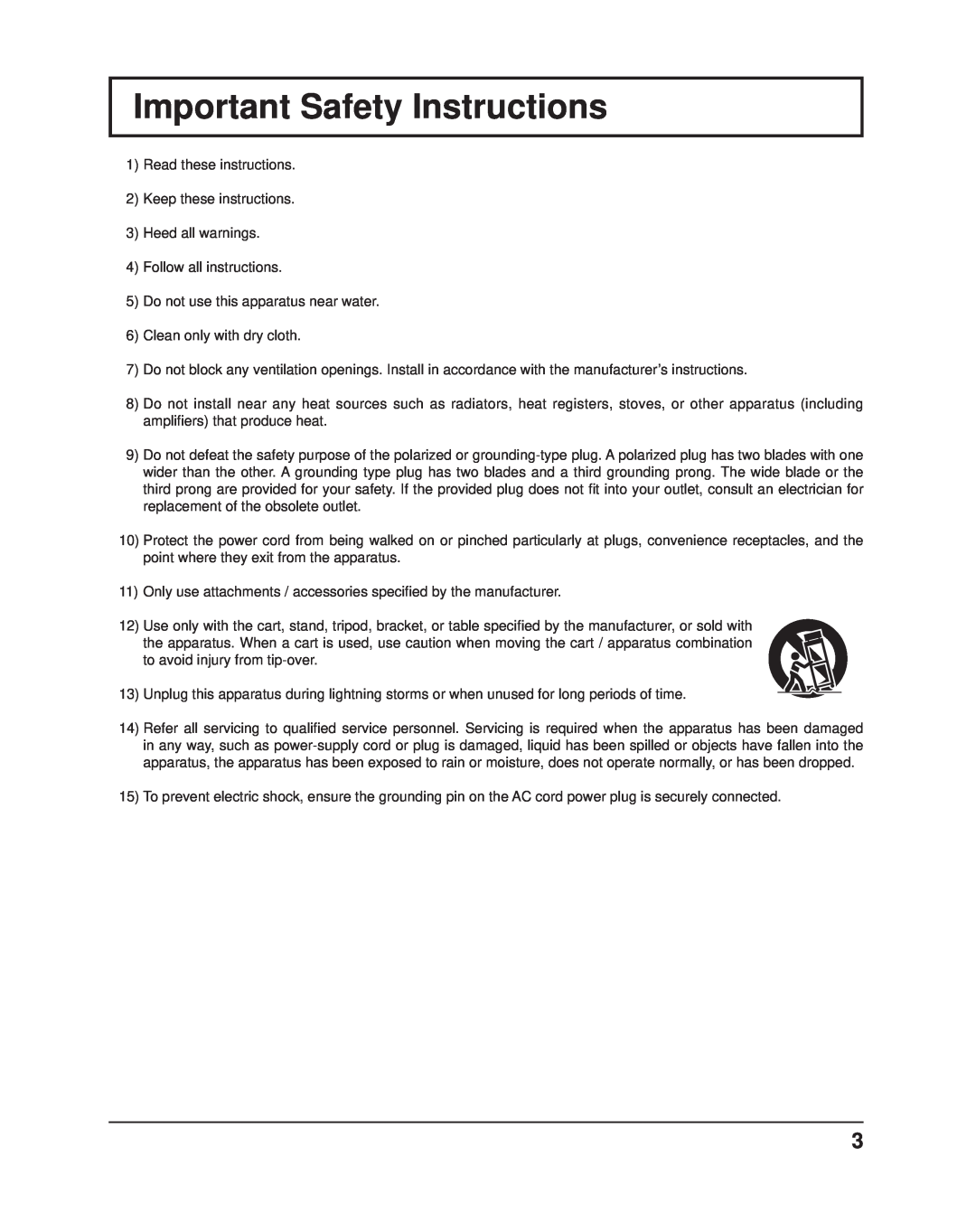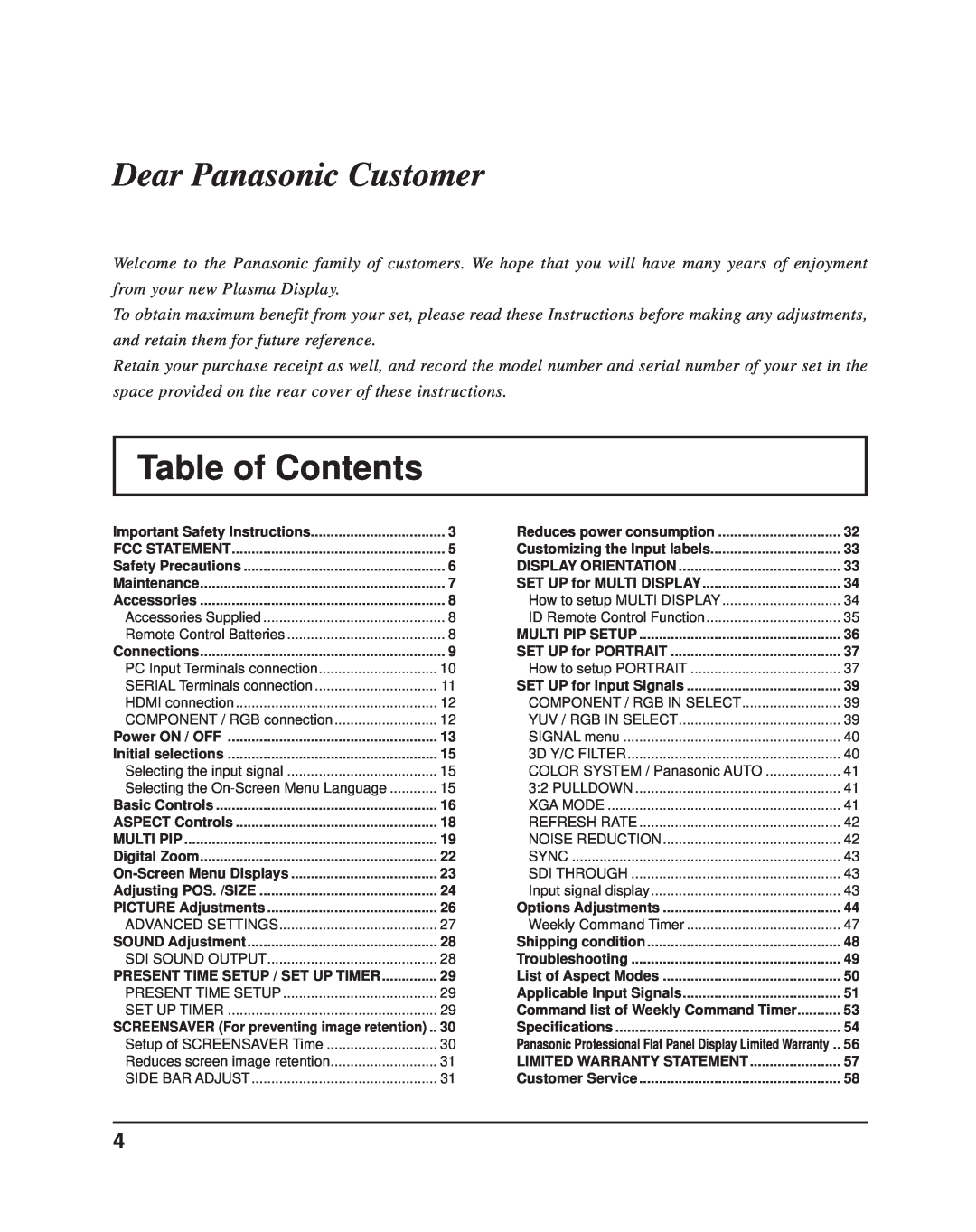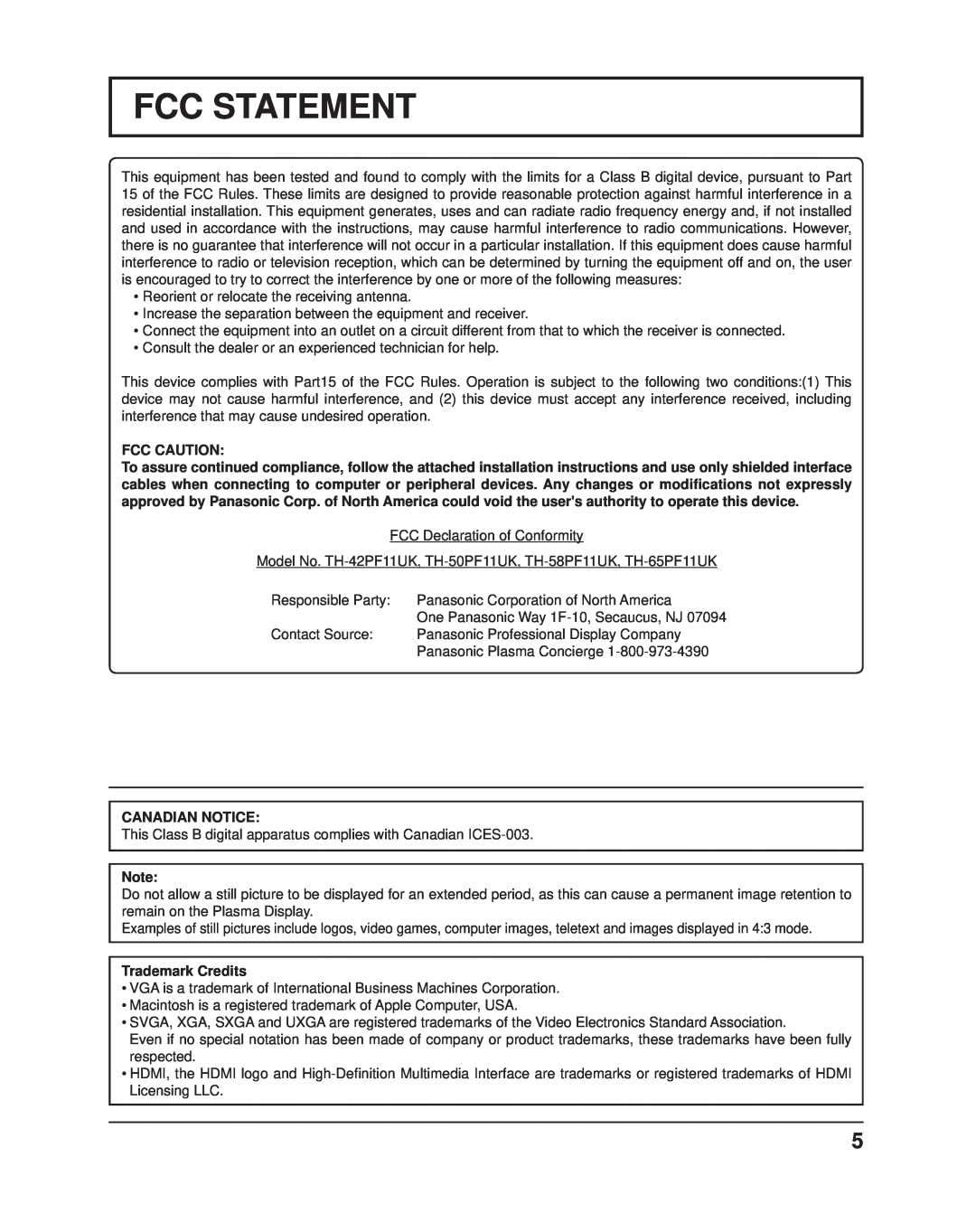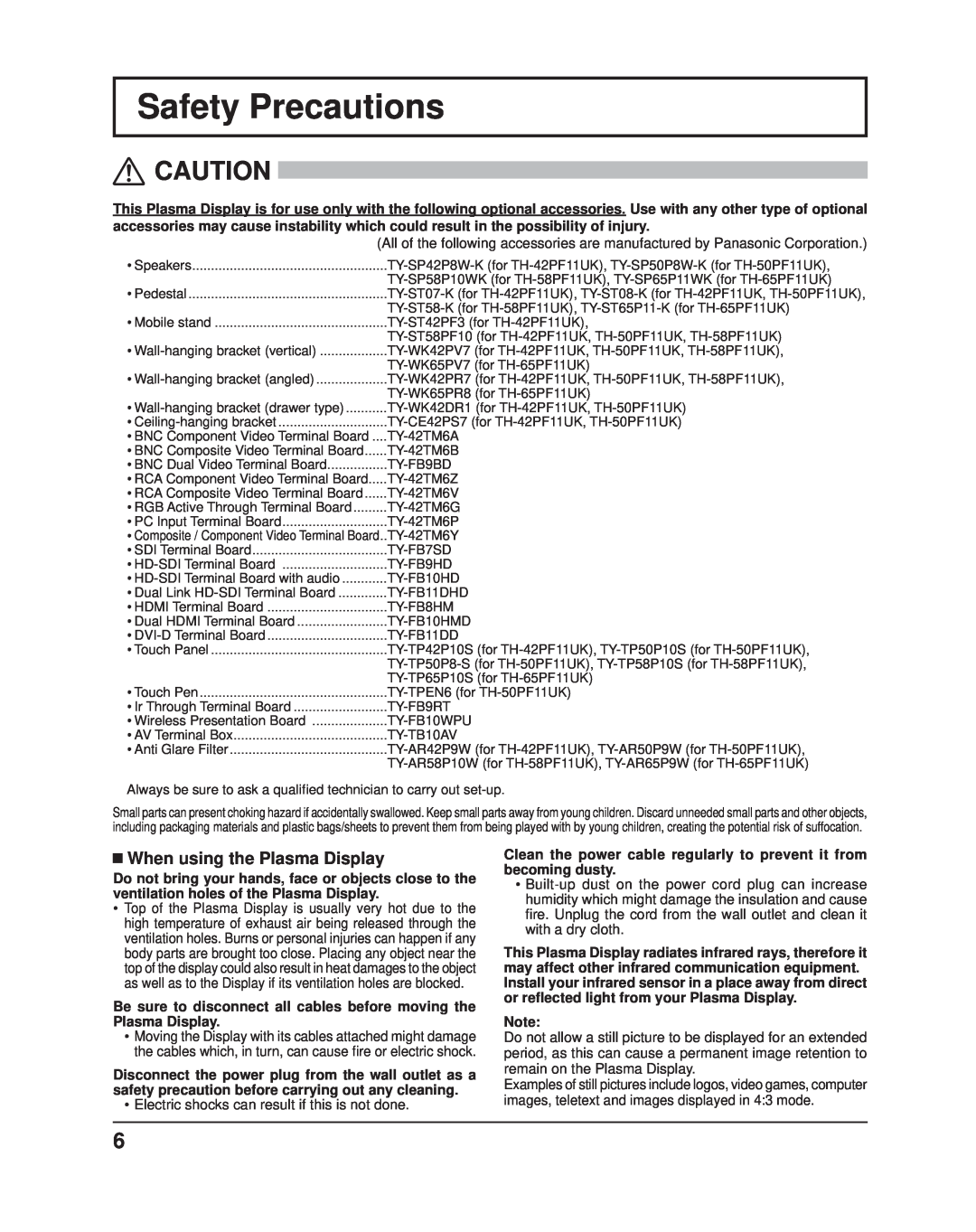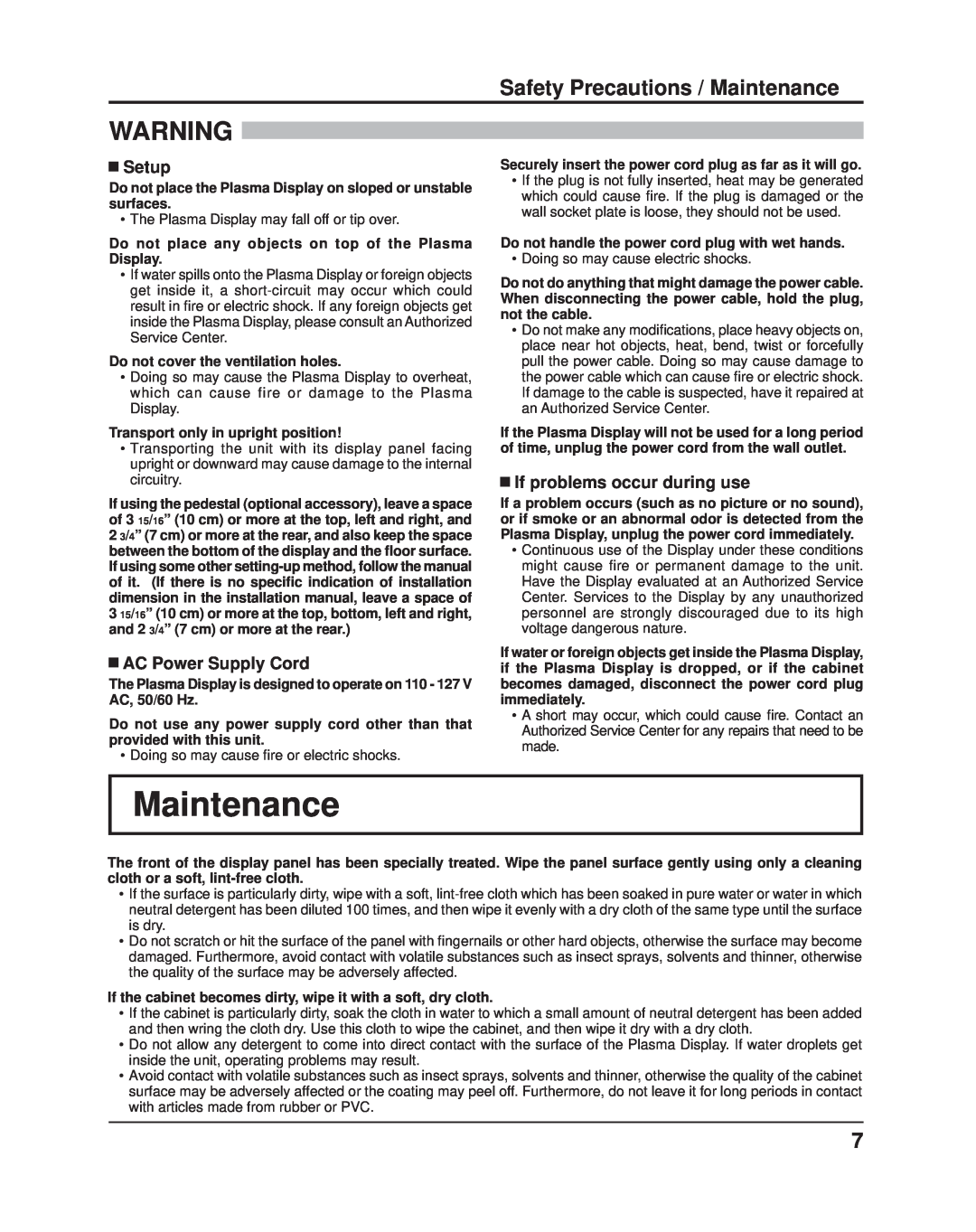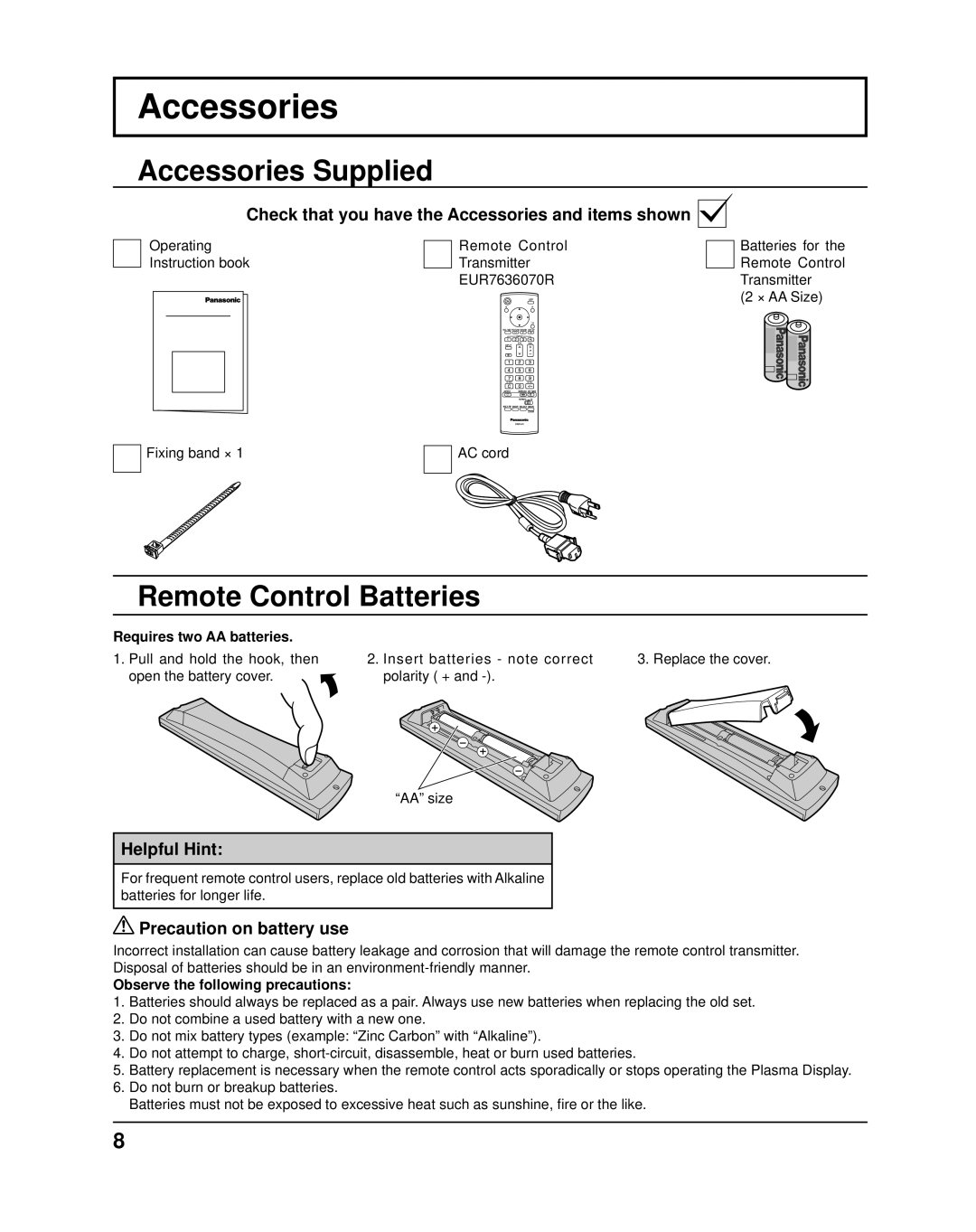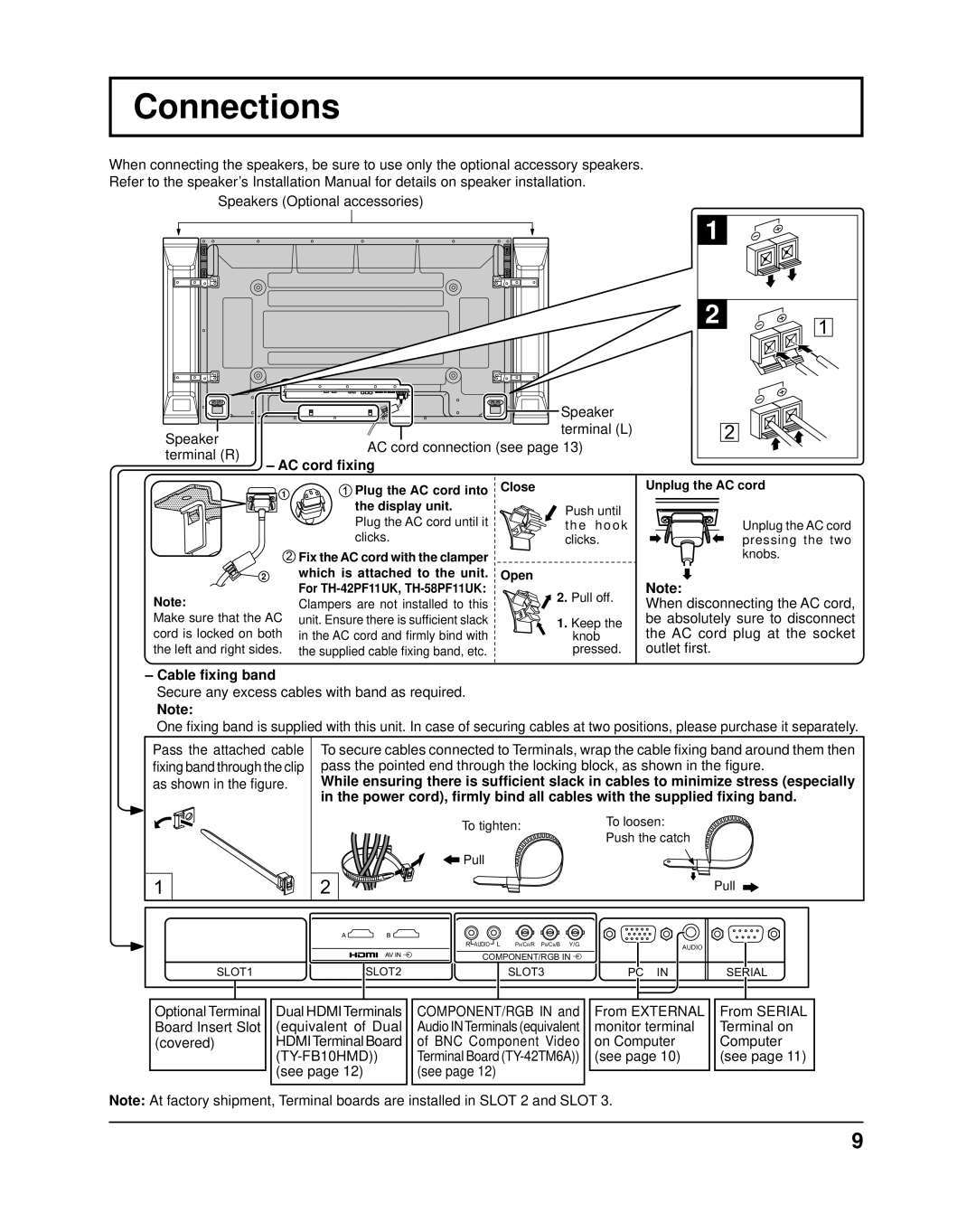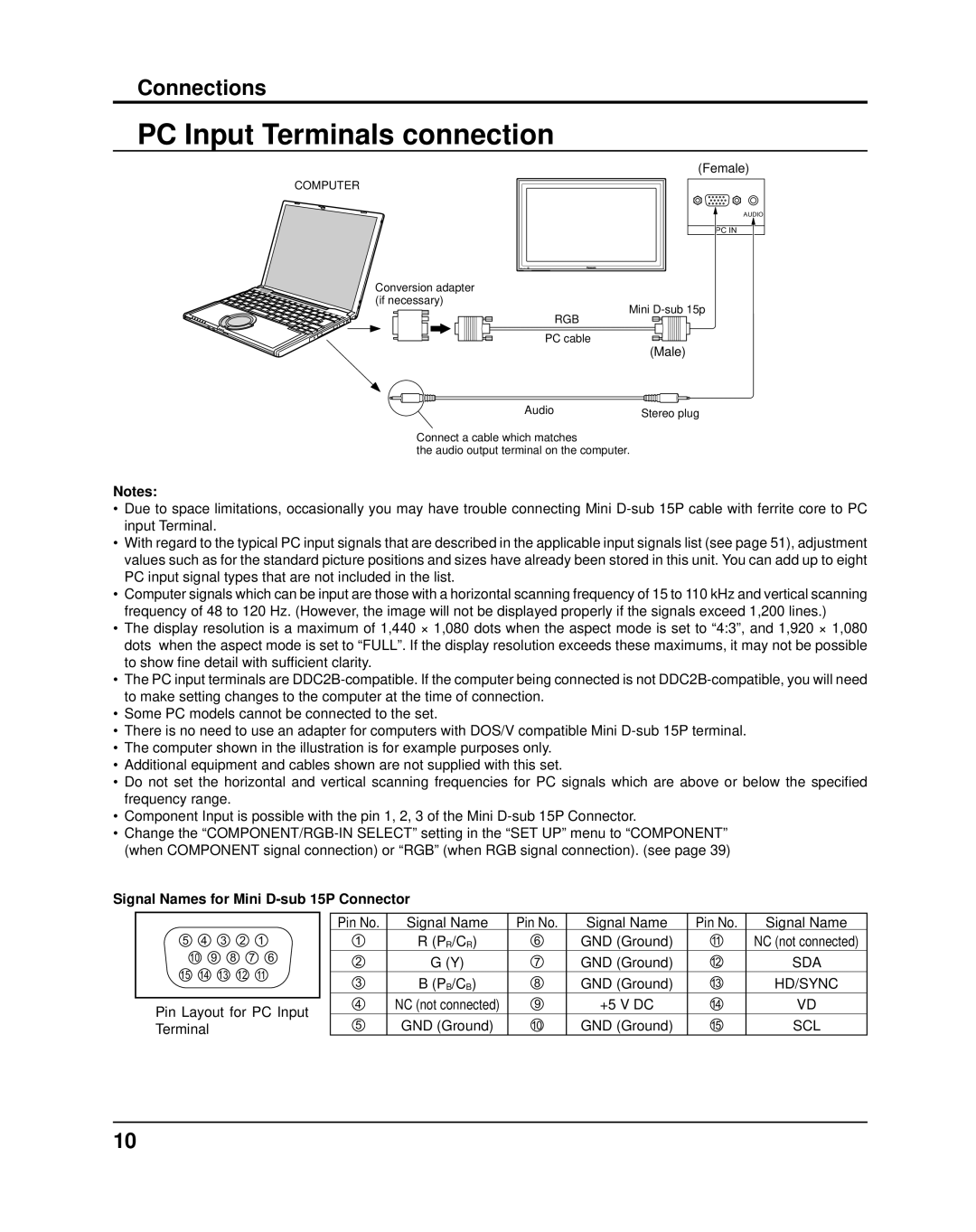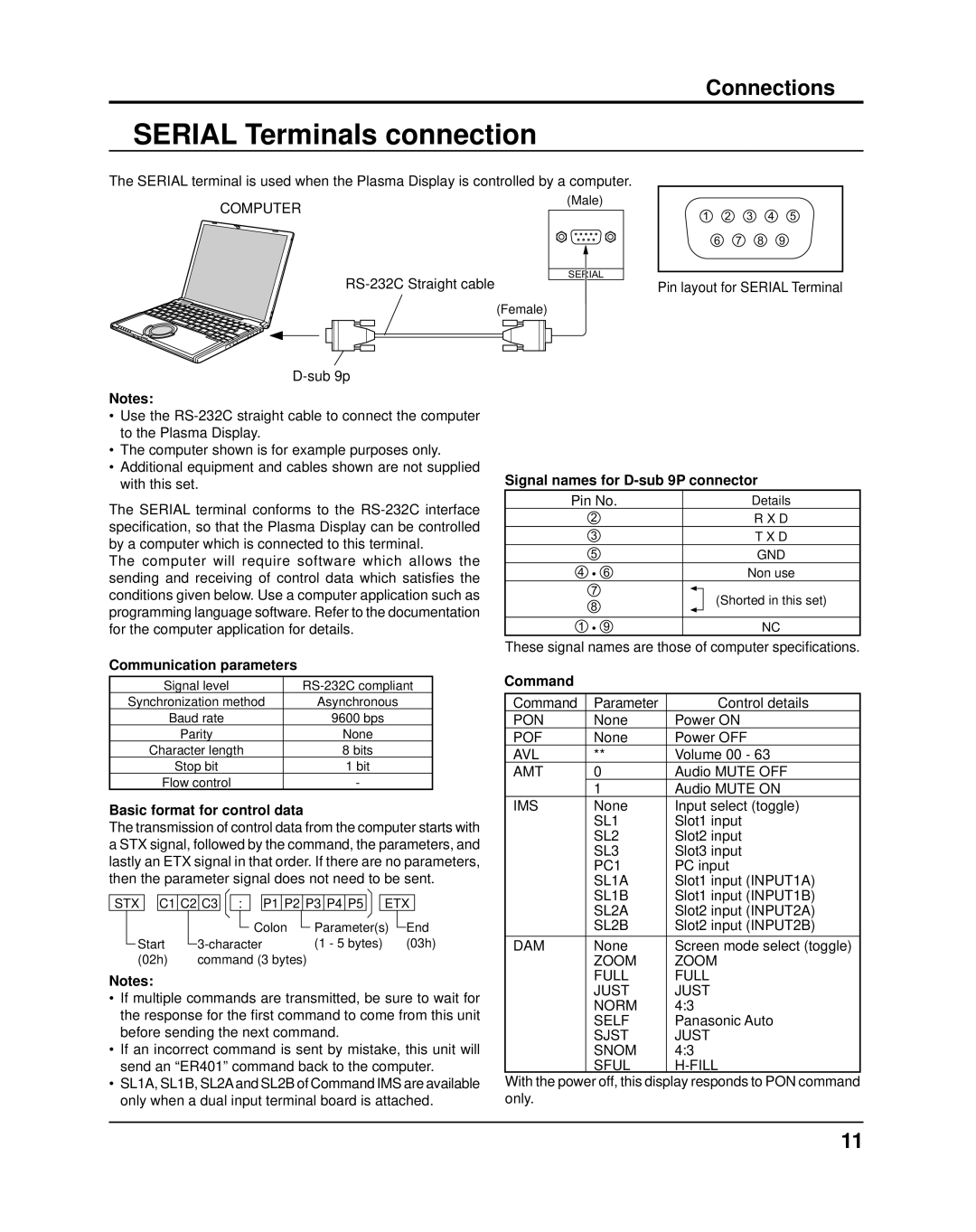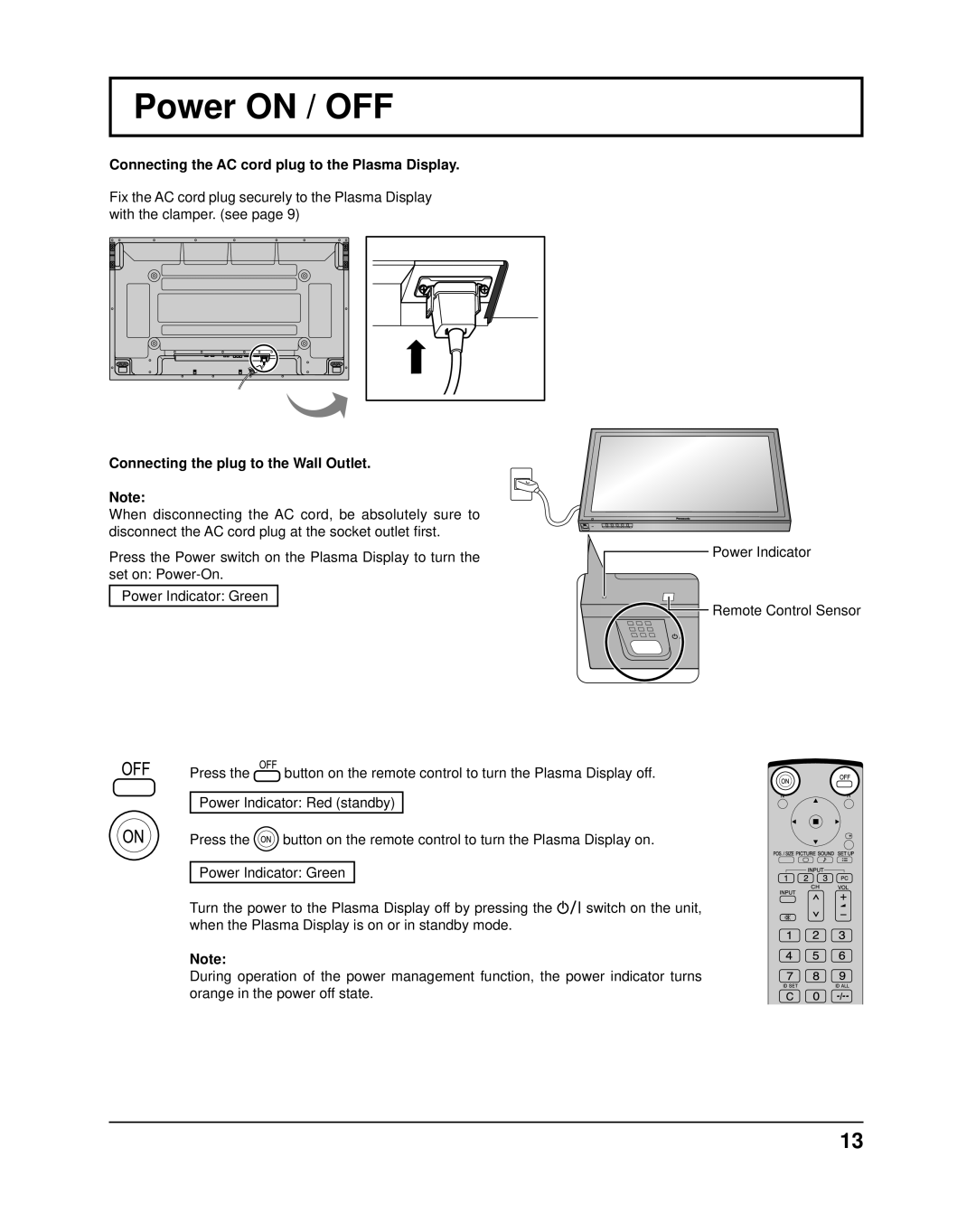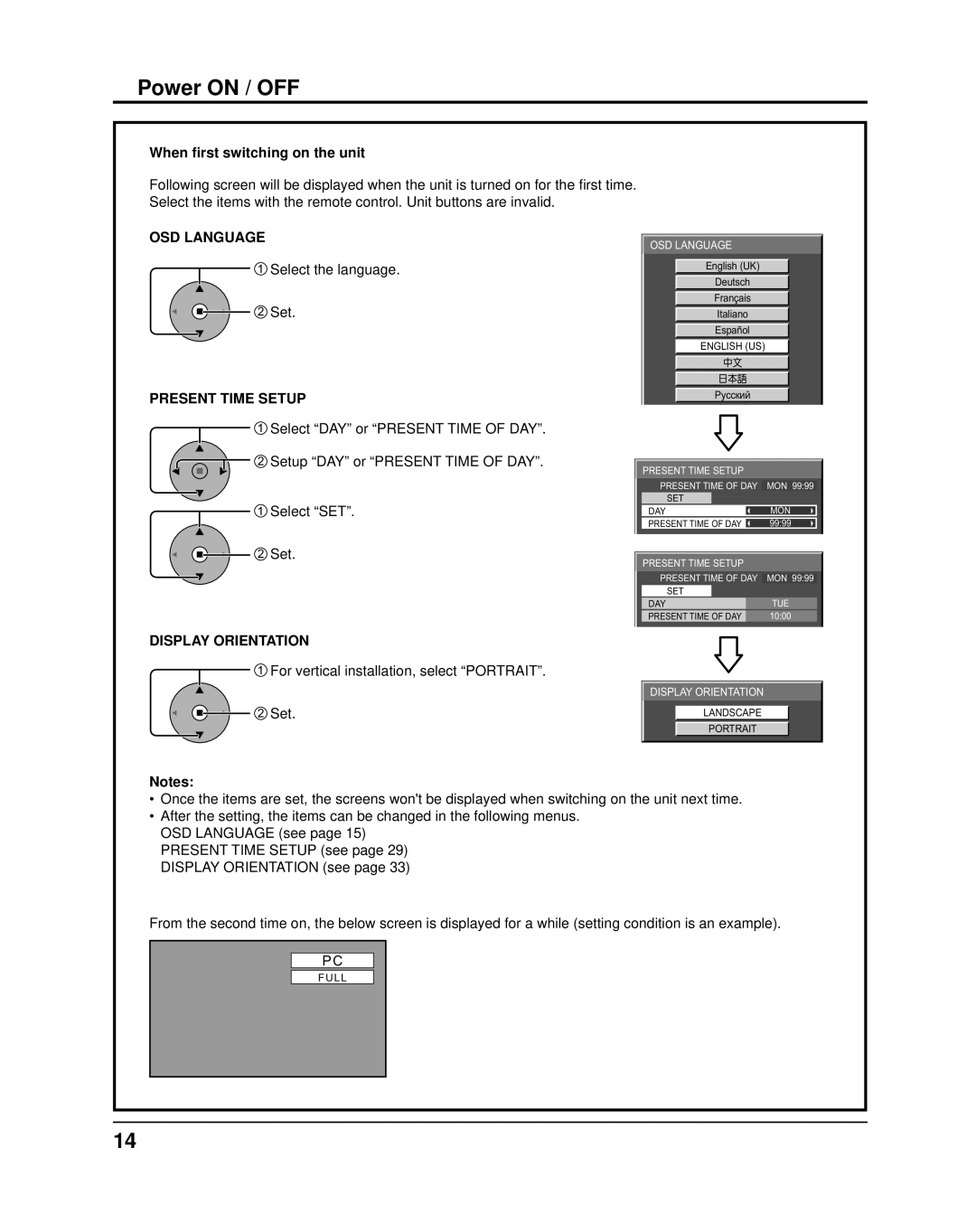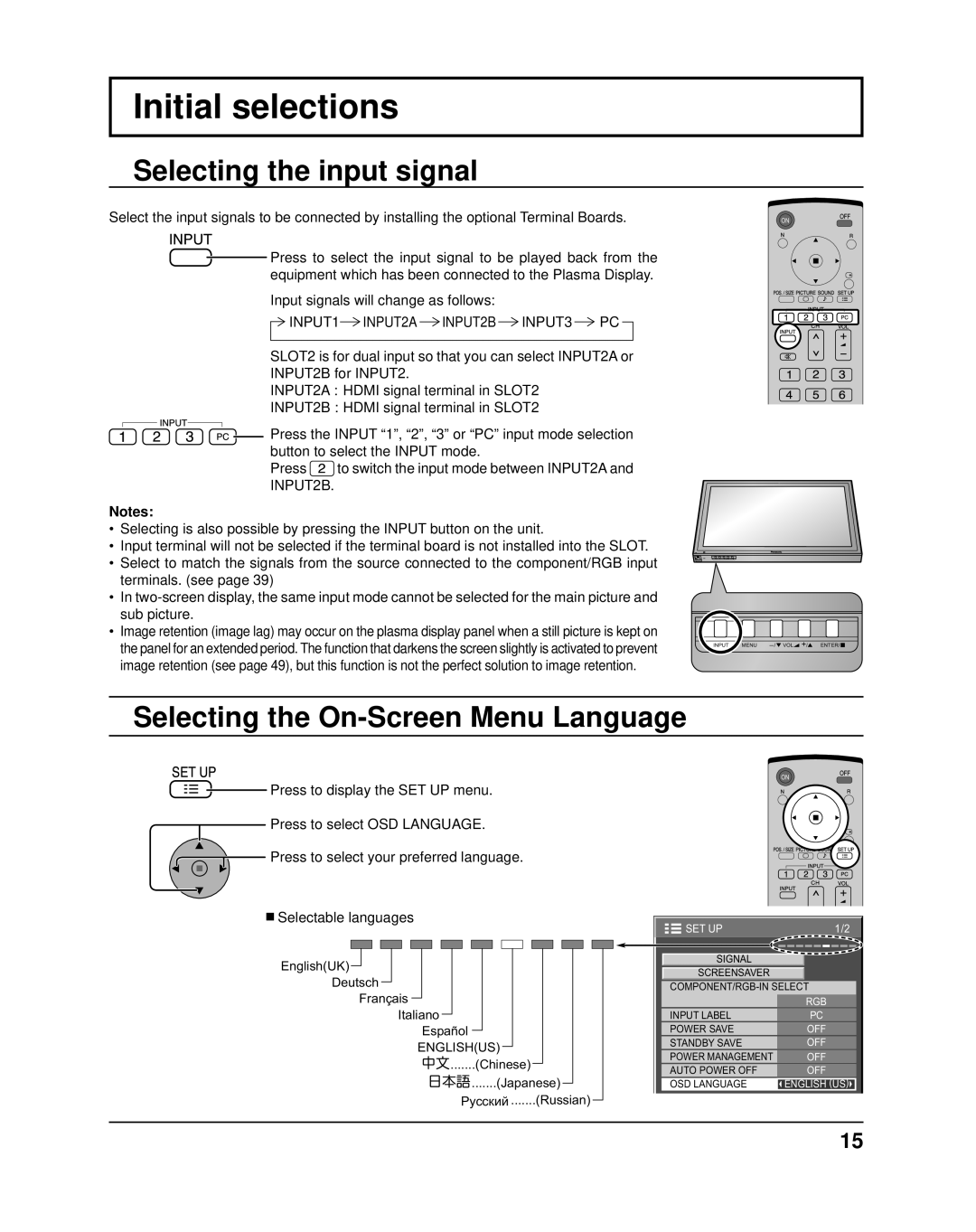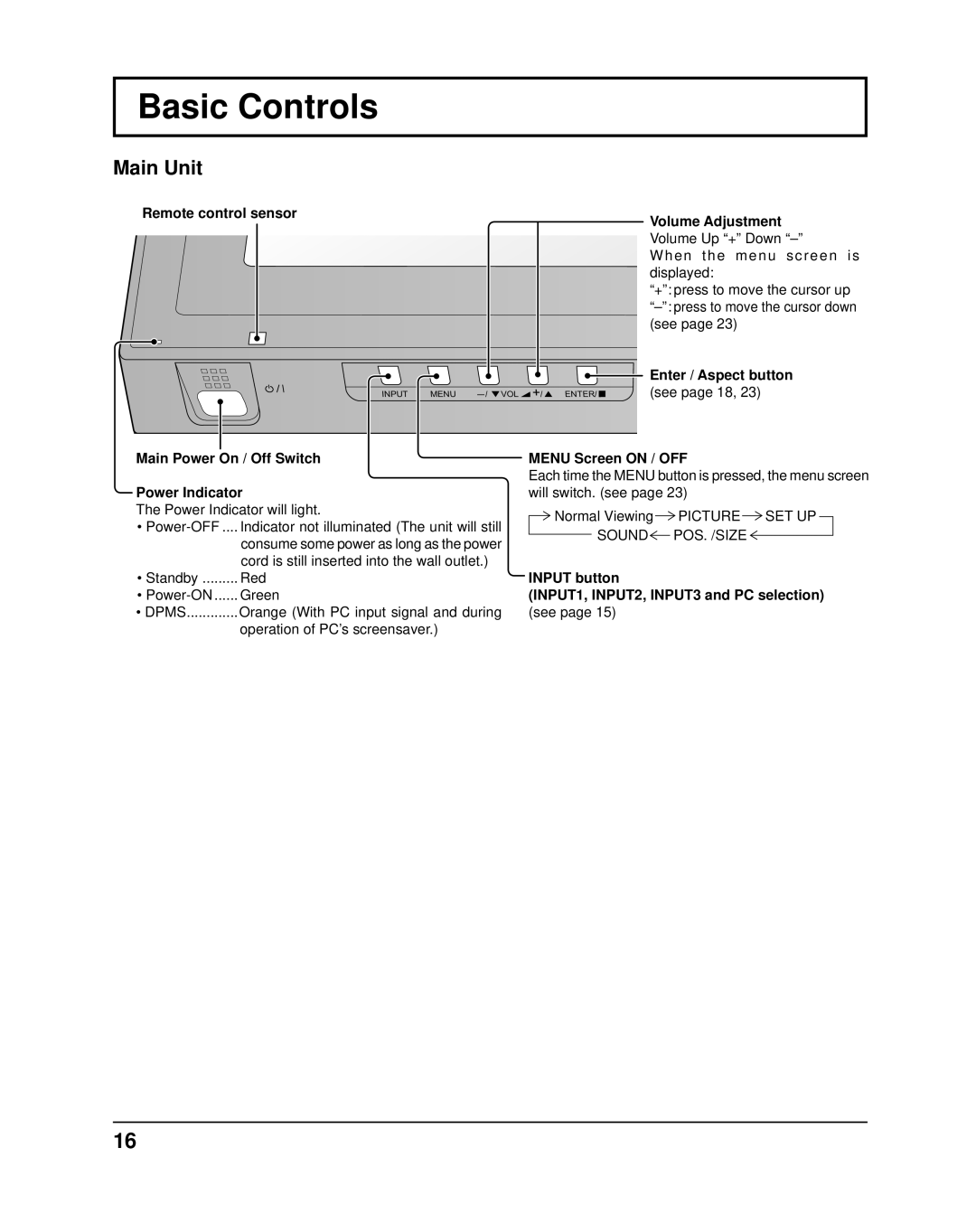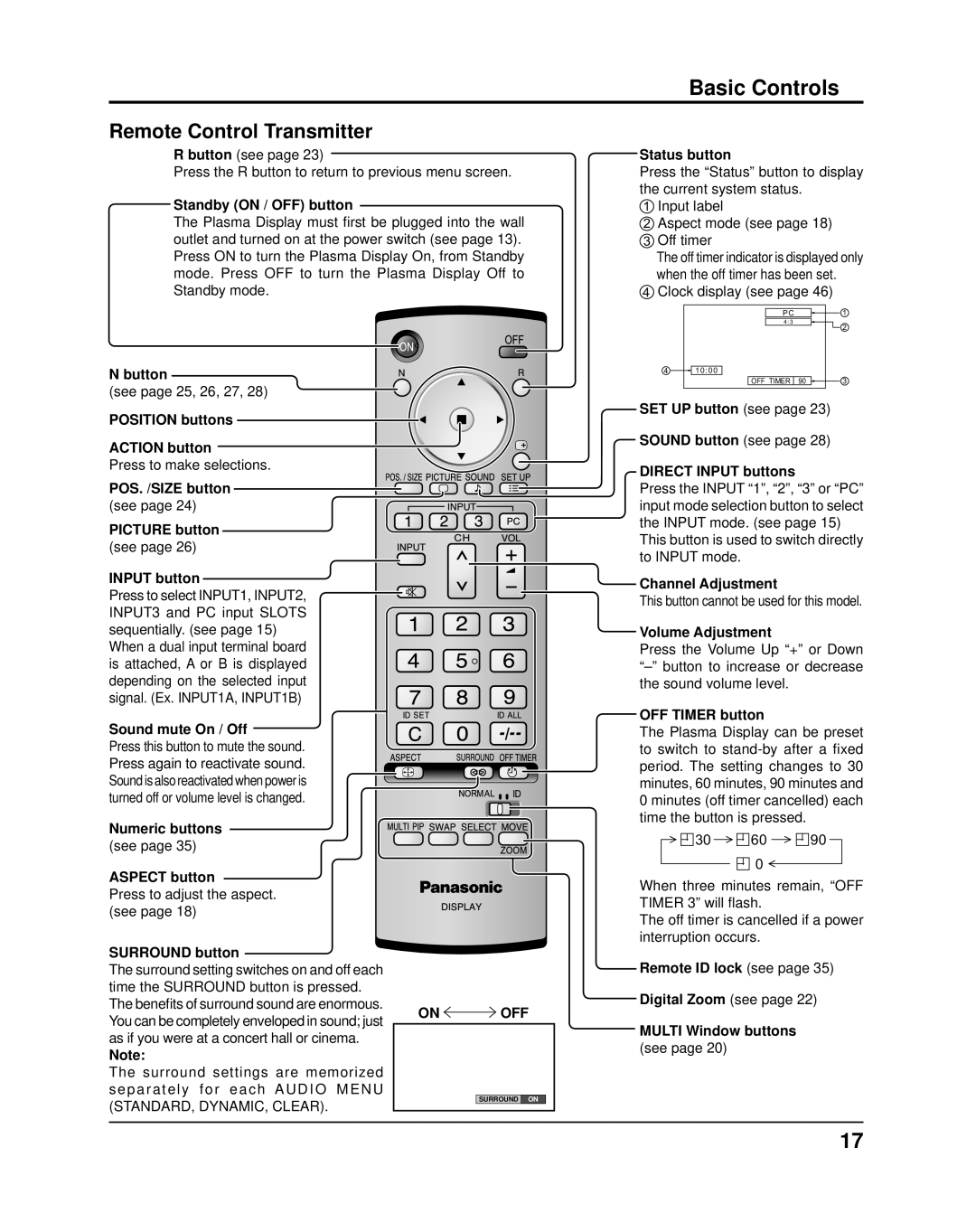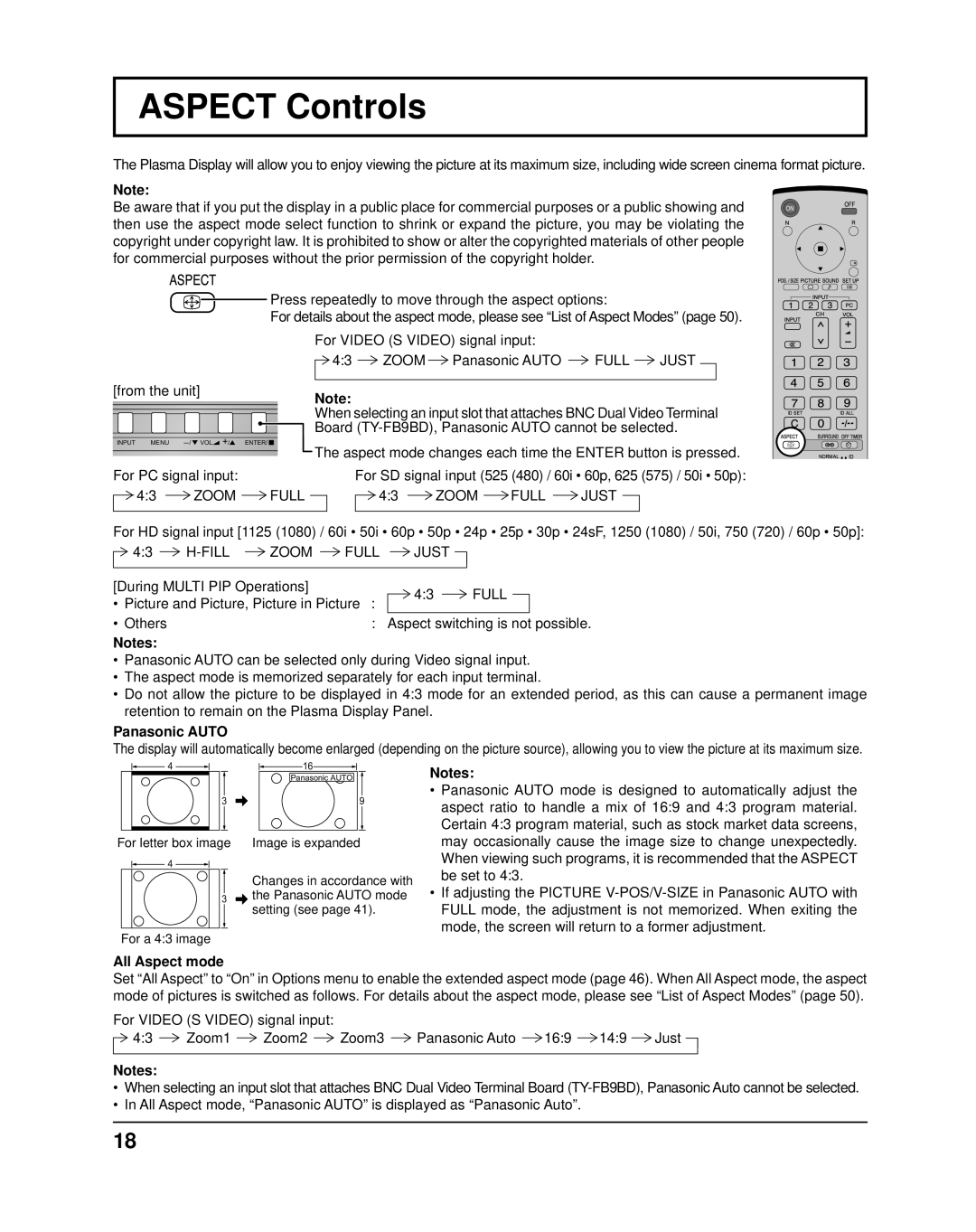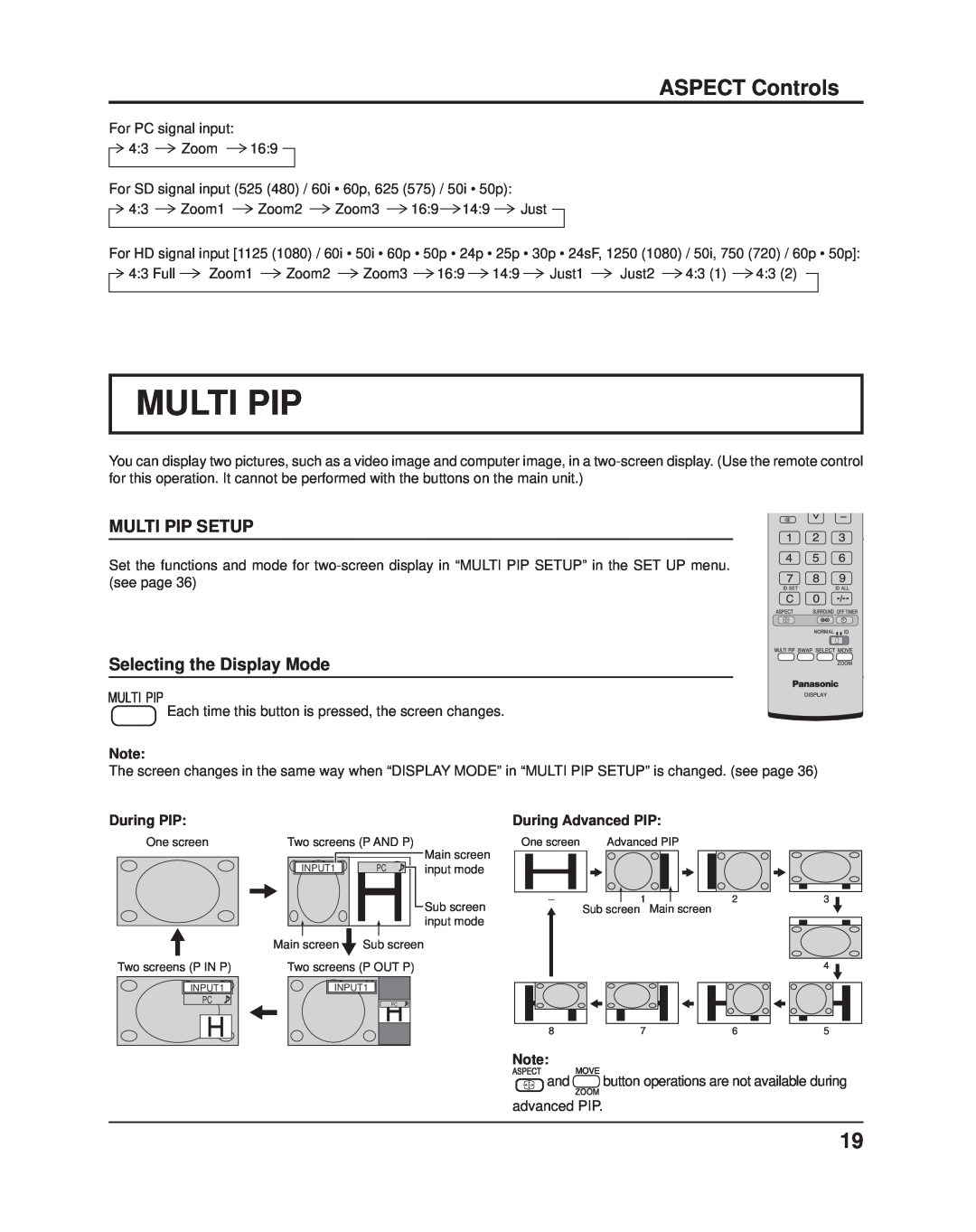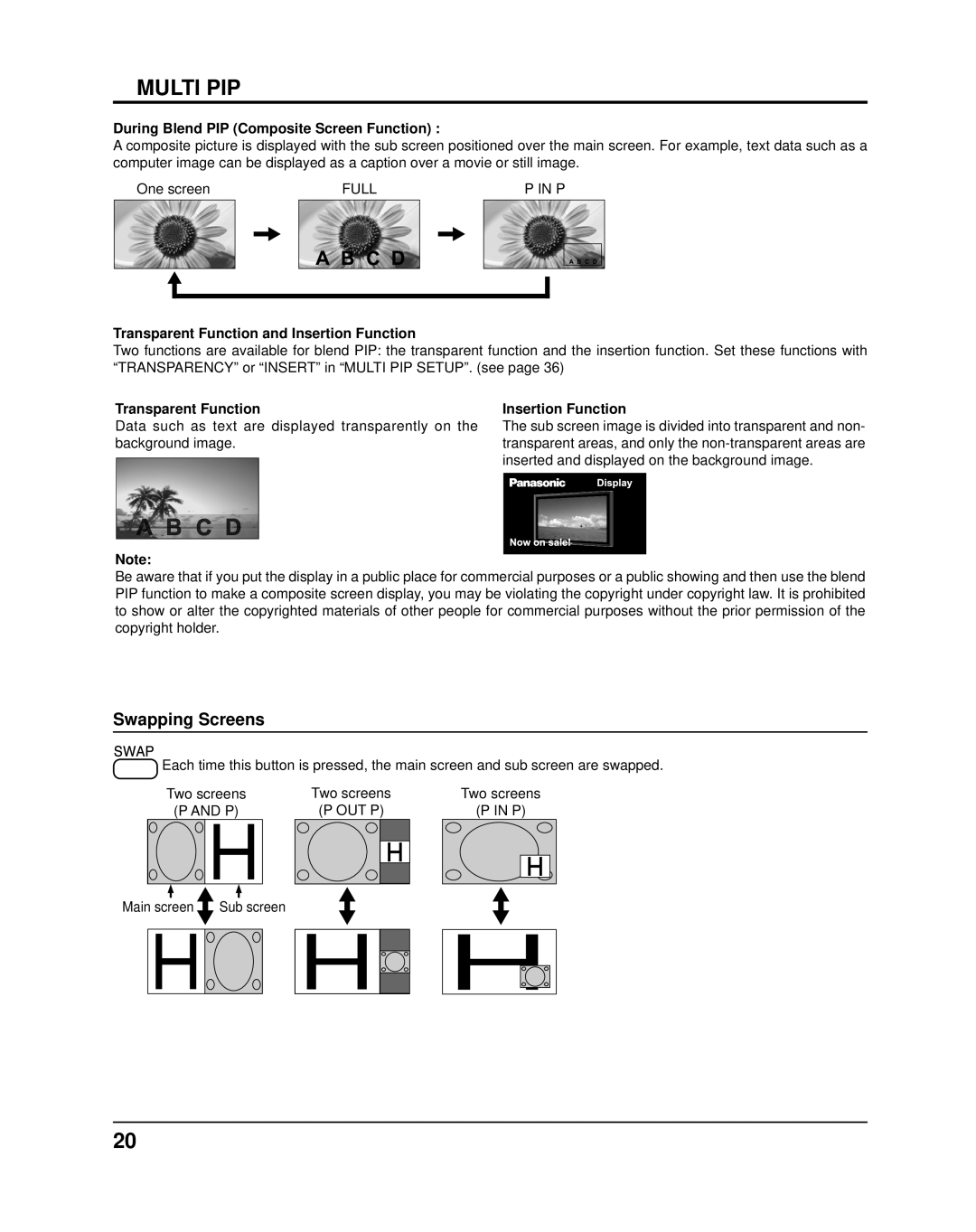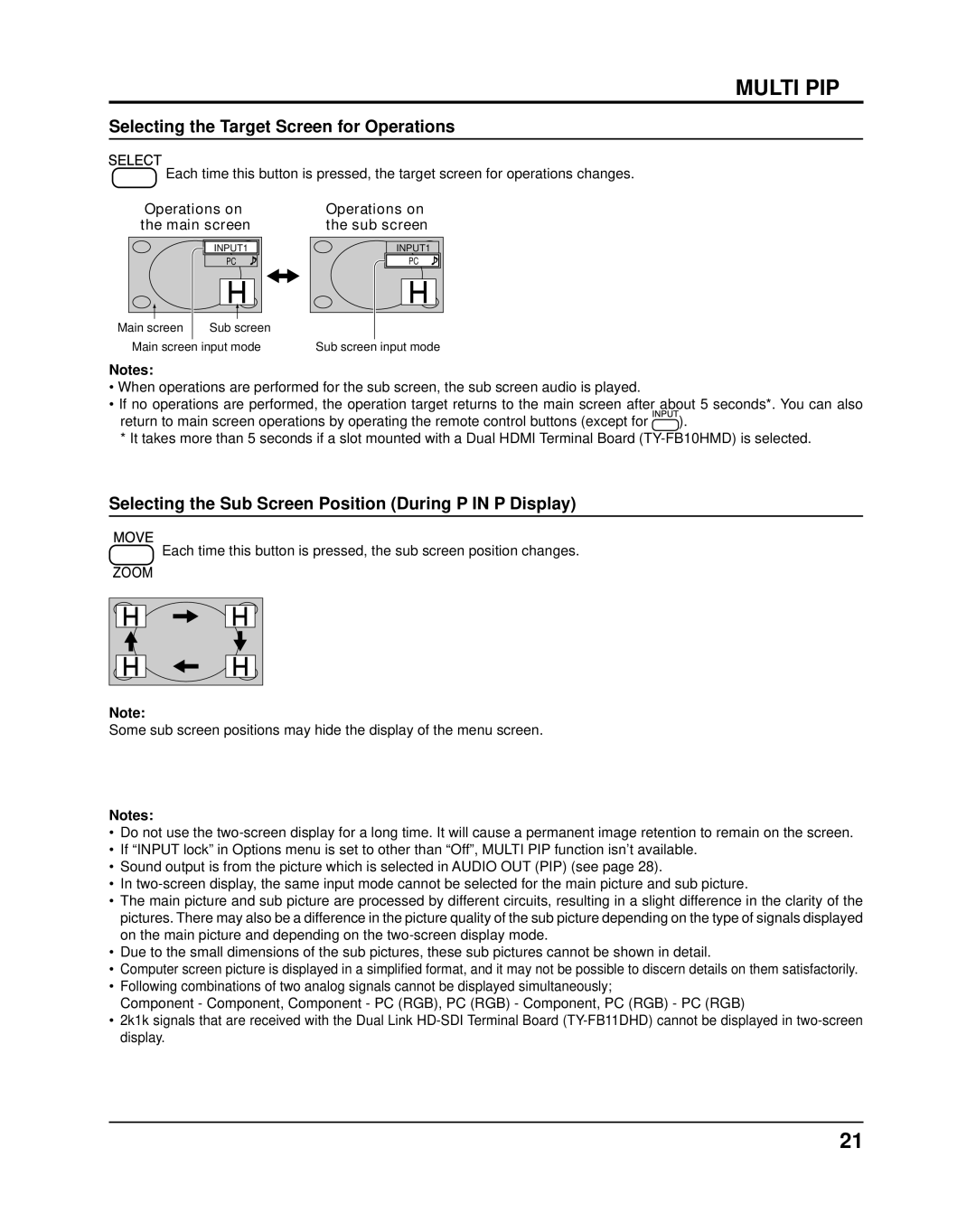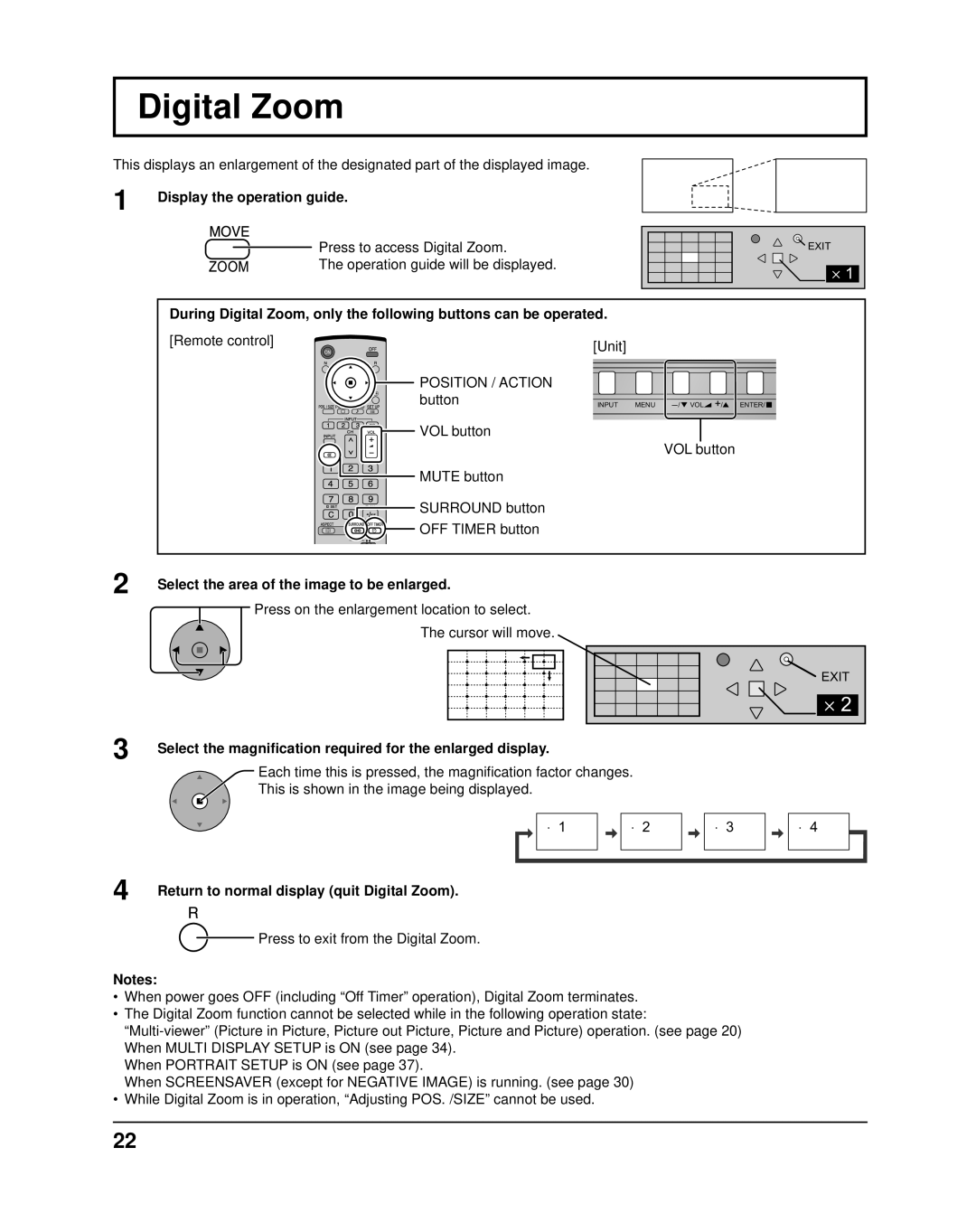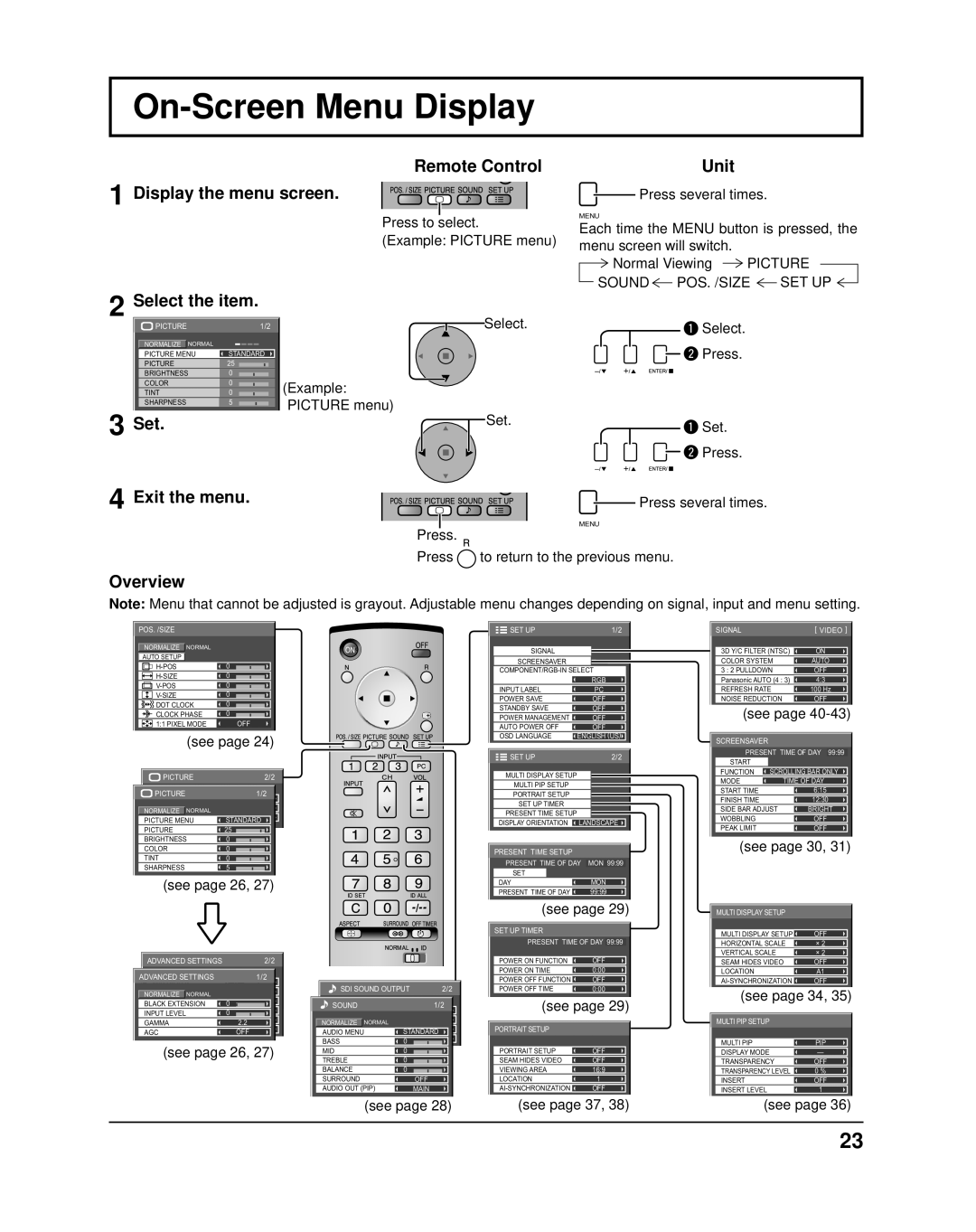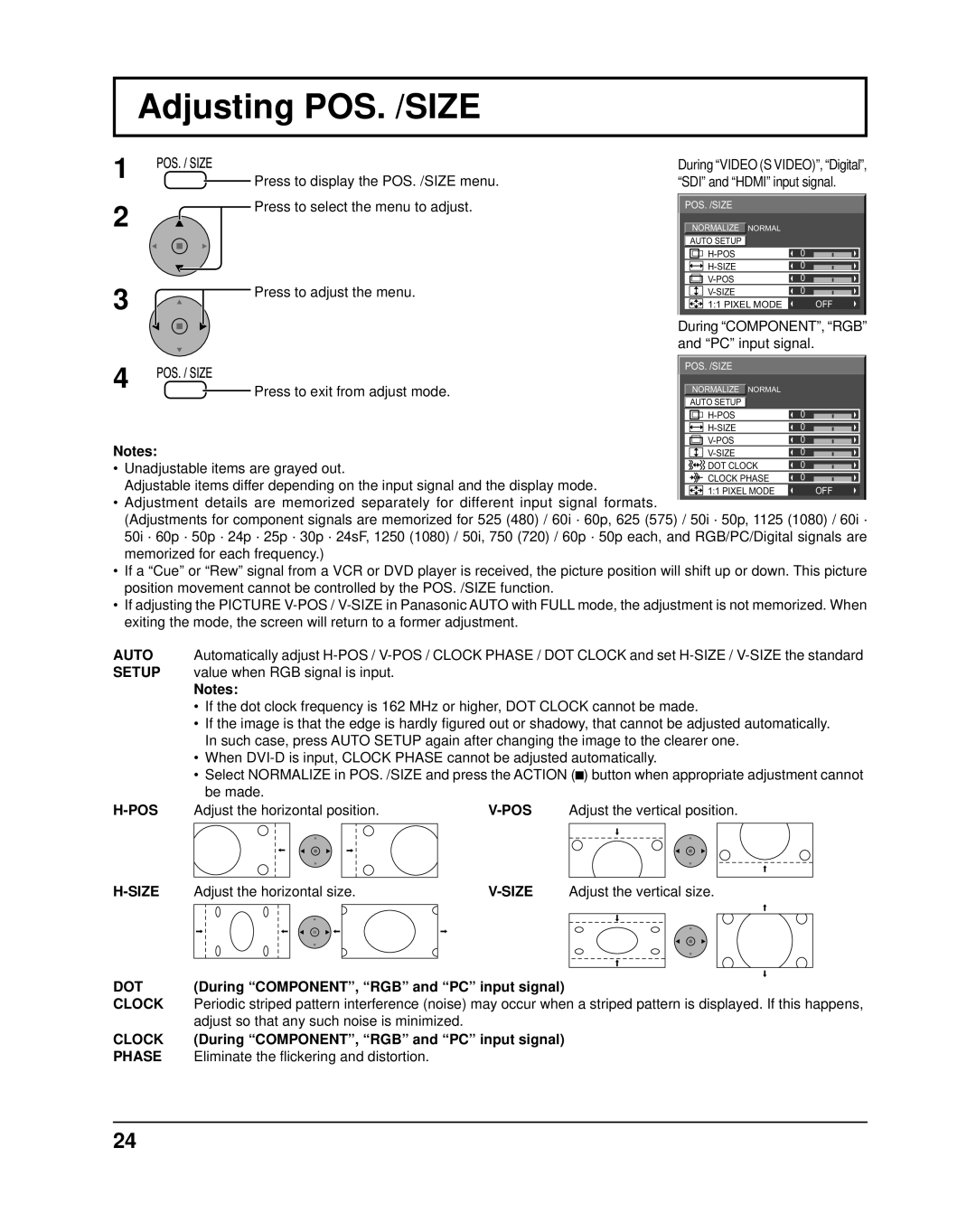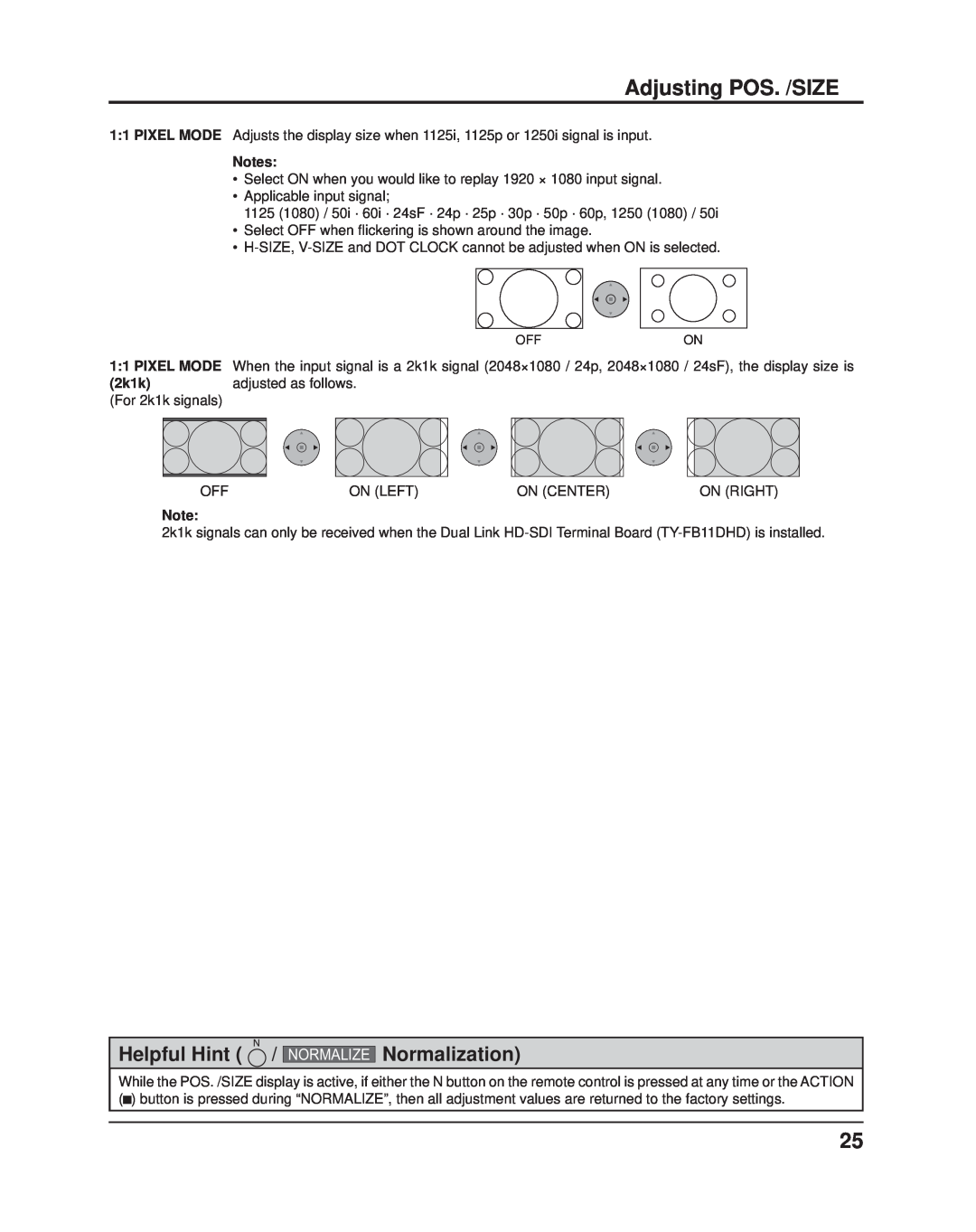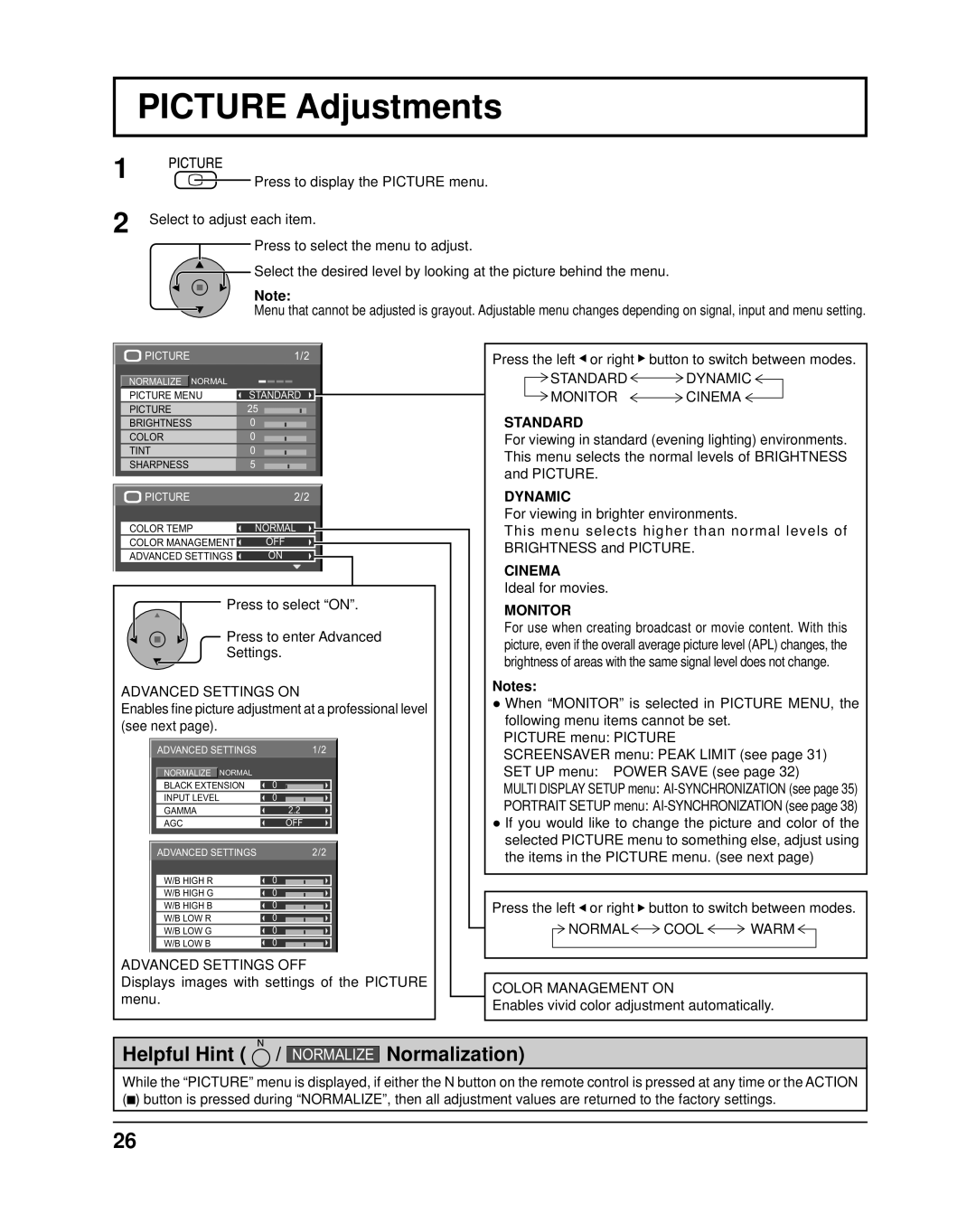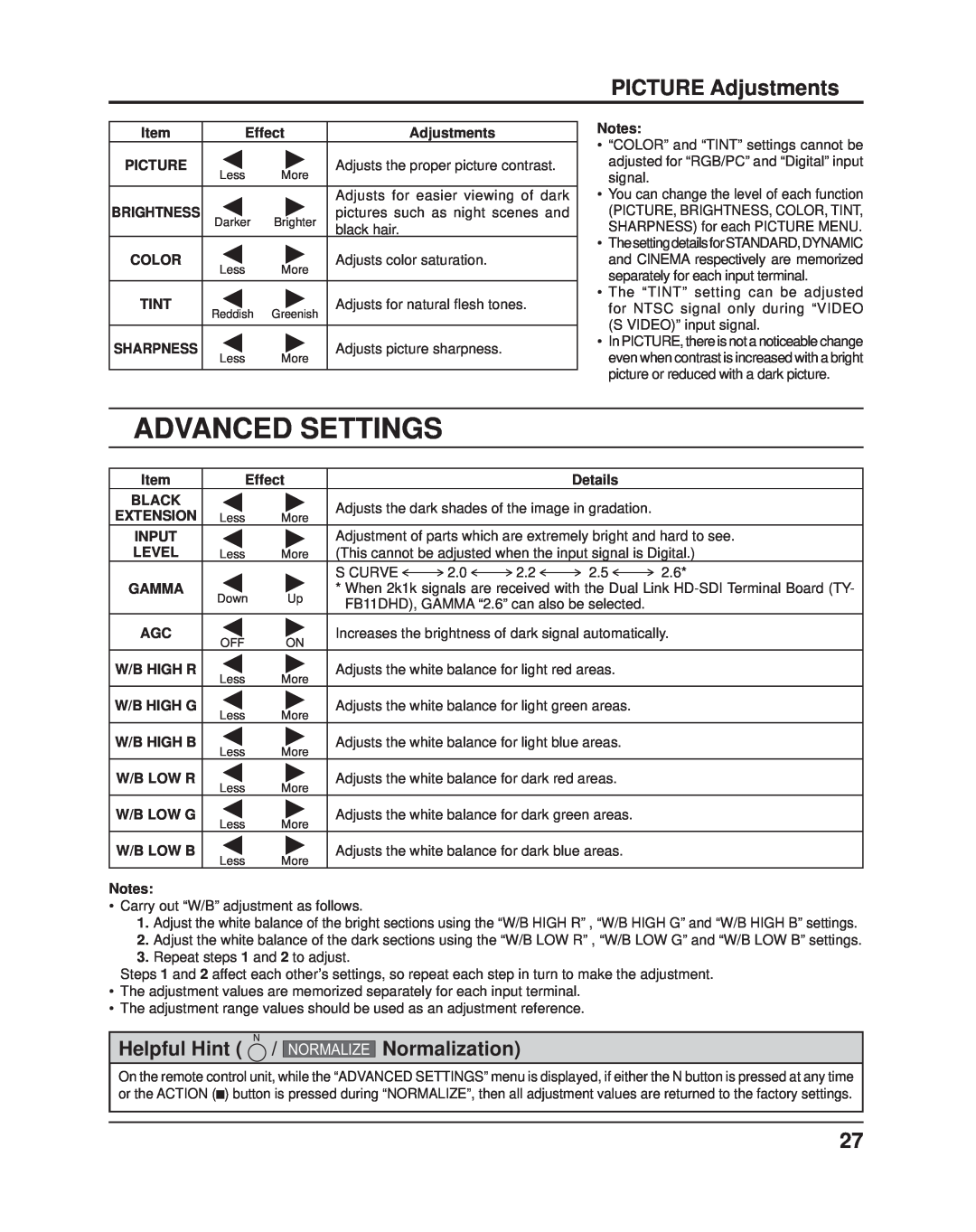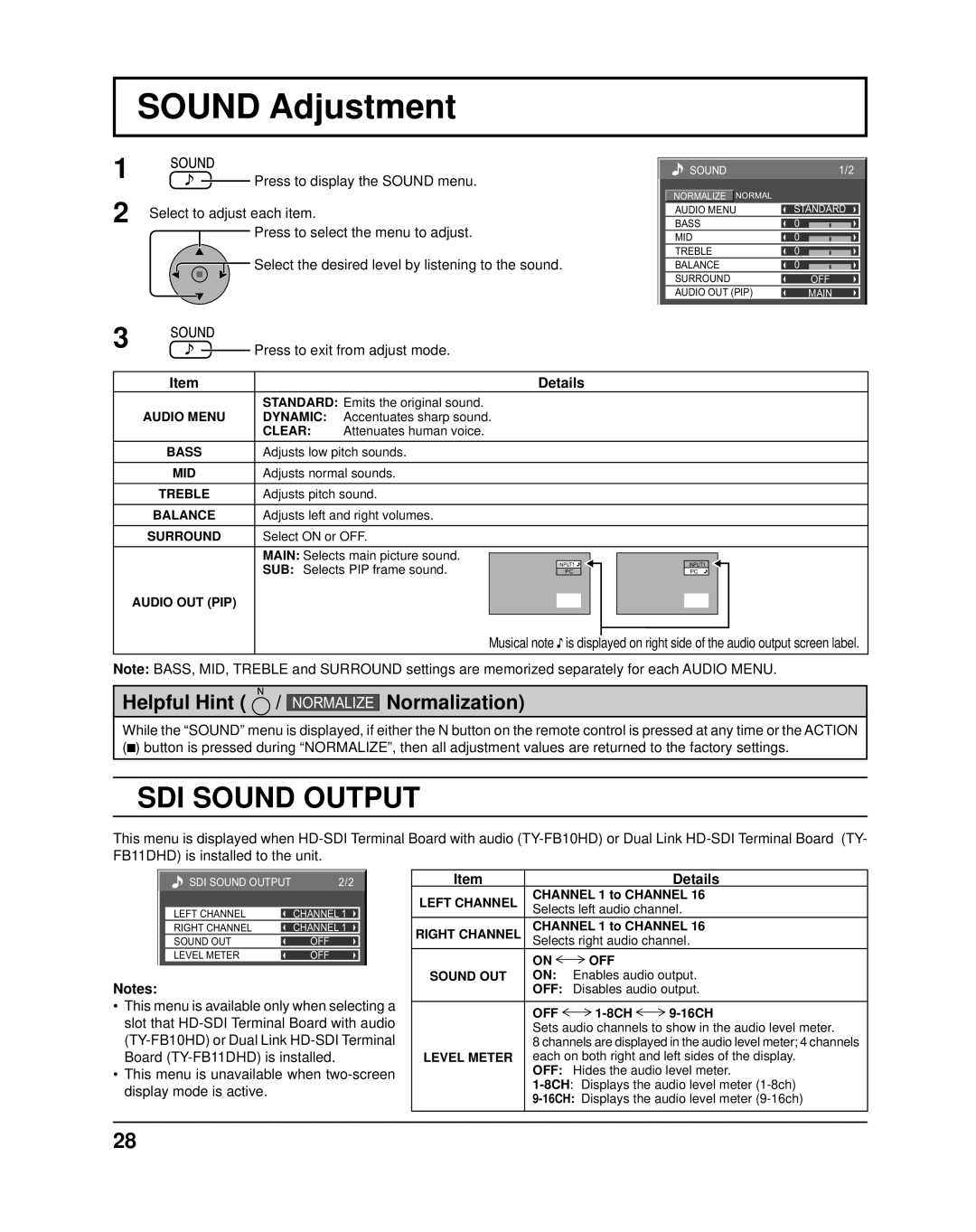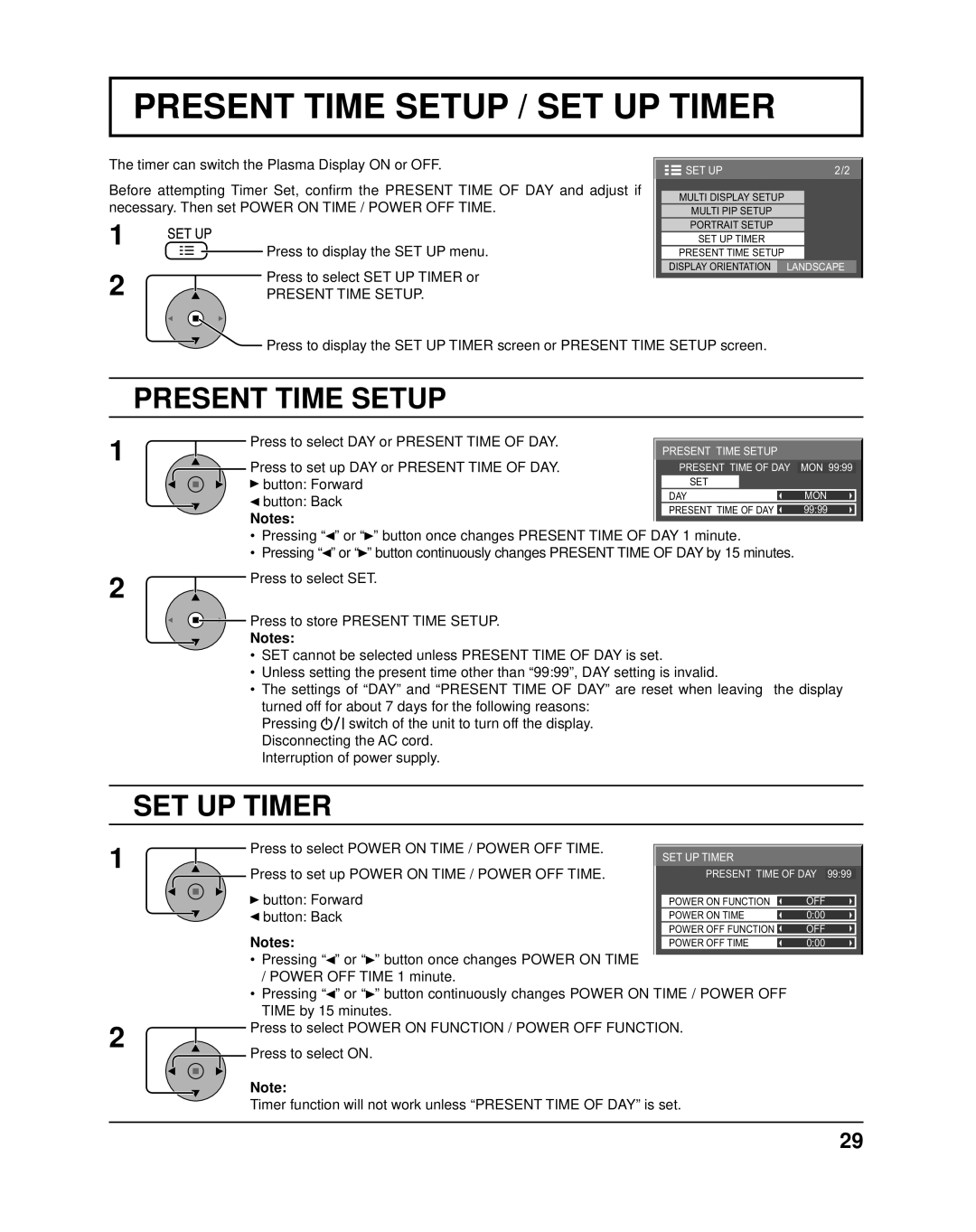Safety Precautions
![]() CAUTION
CAUTION
This Plasma Display is for use only with the following optional accessories. Use with any other type of optional accessories may cause instability which could result in the possibility of injury.
(All of the following accessories are manufactured by Panasonic Corporation.)
• Speakers | |
| |
• Pedestal | |
| |
• Mobile stand | |
| |
• | |
| |
• | |
| |
• | |
• | |
• BNC Component Video Terminal Board .... | |
• BNC Composite Video Terminal Board | |
• BNC Dual Video Terminal Board | |
• RCA Component Video Terminal Board | |
• RCA Composite Video Terminal Board | |
• RGB Active Through Terminal Board | |
• PC Input Terminal Board | |
• Composite / Component Video Terminal | |
• SDI Terminal Board | |
• | |
• | |
• Dual Link | |
• HDMI Terminal Board | |
• Dual HDMI Terminal Board | |
• | |
• Touch Panel | |
| |
| |
• Touch Pen | |
• Ir Through Terminal Board | |
• Wireless Presentation Board | |
• AV Terminal Box | |
• Anti Glare Filter | |
| |
Always be sure to ask a qualified technician to carry out
Small parts can present choking hazard if accidentally swallowed. Keep small parts away from young children. Discard unneeded small parts and other objects, including packaging materials and plastic bags/sheets to prevent them from being played with by young children, creating the potential risk of suffocation.
 When using the Plasma Display
When using the Plasma Display
Do not bring your hands, face or objects close to the ventilation holes of the Plasma Display.
•Top of the Plasma Display is usually very hot due to the high temperature of exhaust air being released through the ventilation holes. Burns or personal injuries can happen if any body parts are brought too close. Placing any object near the top of the display could also result in heat damages to the object as well as to the Display if its ventilation holes are blocked.
Be sure to disconnect all cables before moving the Plasma Display.
•Moving the Display with its cables attached might damage the cables which, in turn, can cause fire or electric shock.
Disconnect the power plug from the wall outlet as a safety precaution before carrying out any cleaning.
• Electric shocks can result if this is not done.
Clean the power cable regularly to prevent it from becoming dusty.
•
This Plasma Display radiates infrared rays, therefore it may affect other infrared communication equipment. Install your infrared sensor in a place away from direct or reflected light from your Plasma Display.
Note:
Do not allow a still picture to be displayed for an extended period, as this can cause a permanent image retention to remain on the Plasma Display.
Examples of still pictures include logos, video games, computer images, teletext and images displayed in 4:3 mode.
6