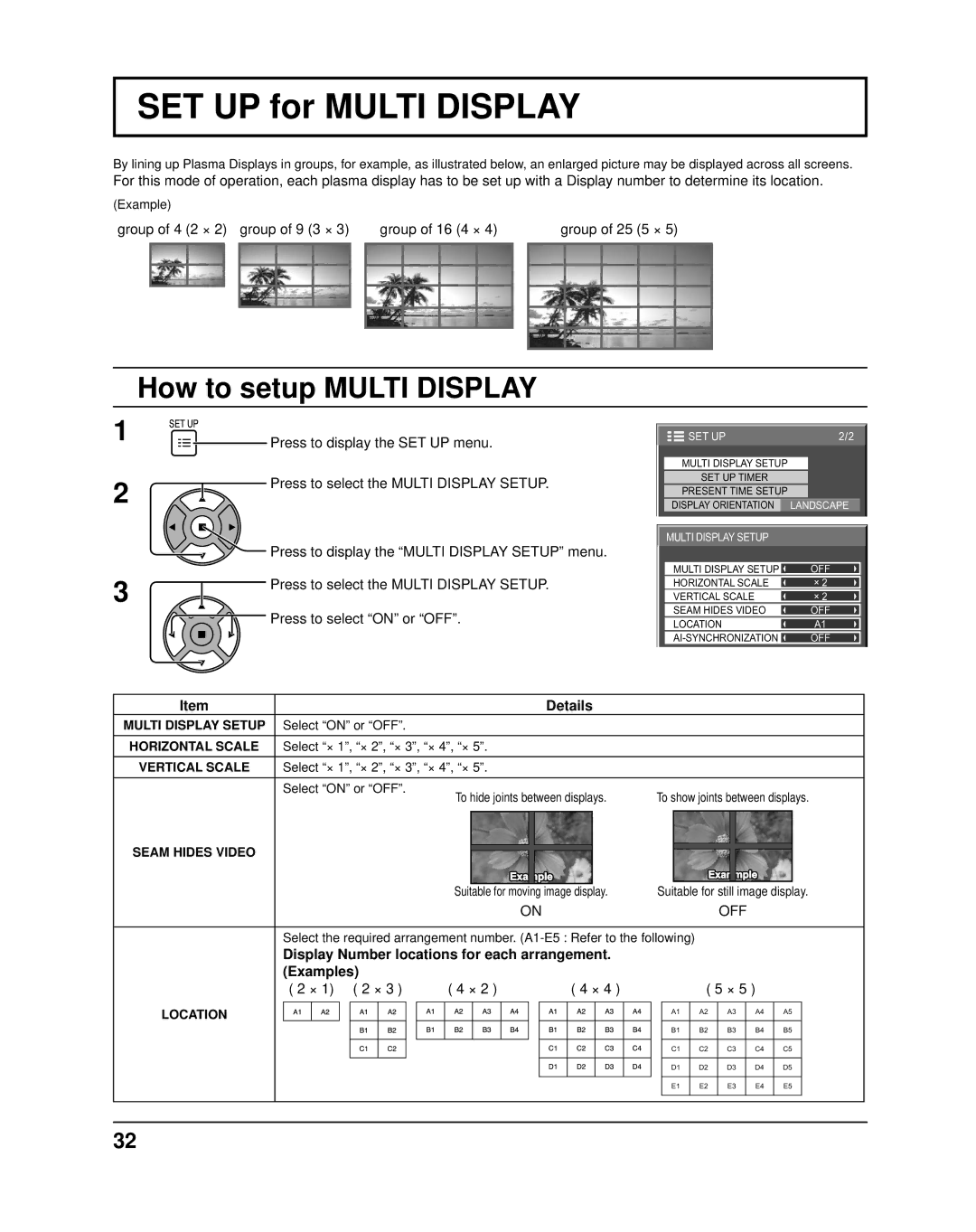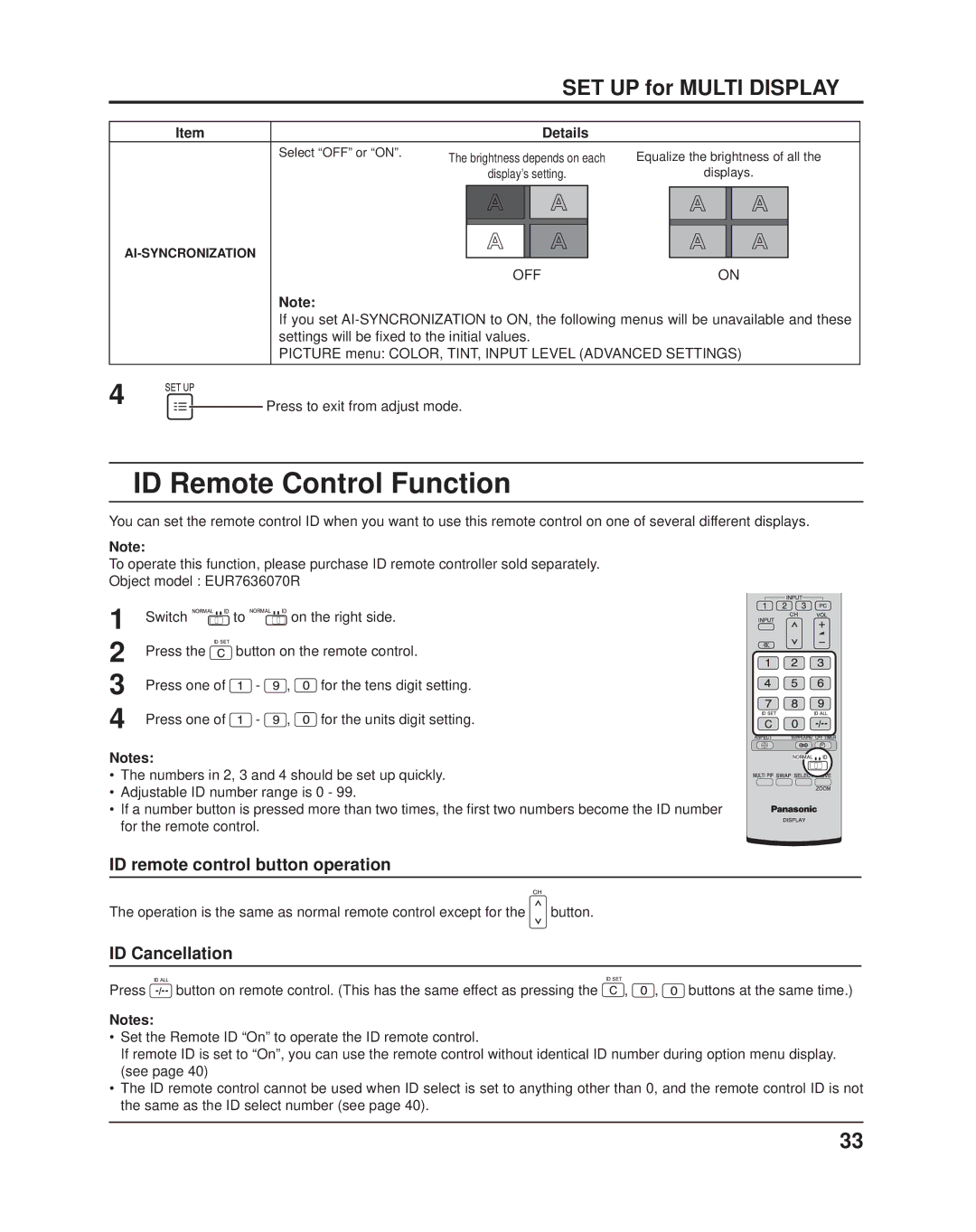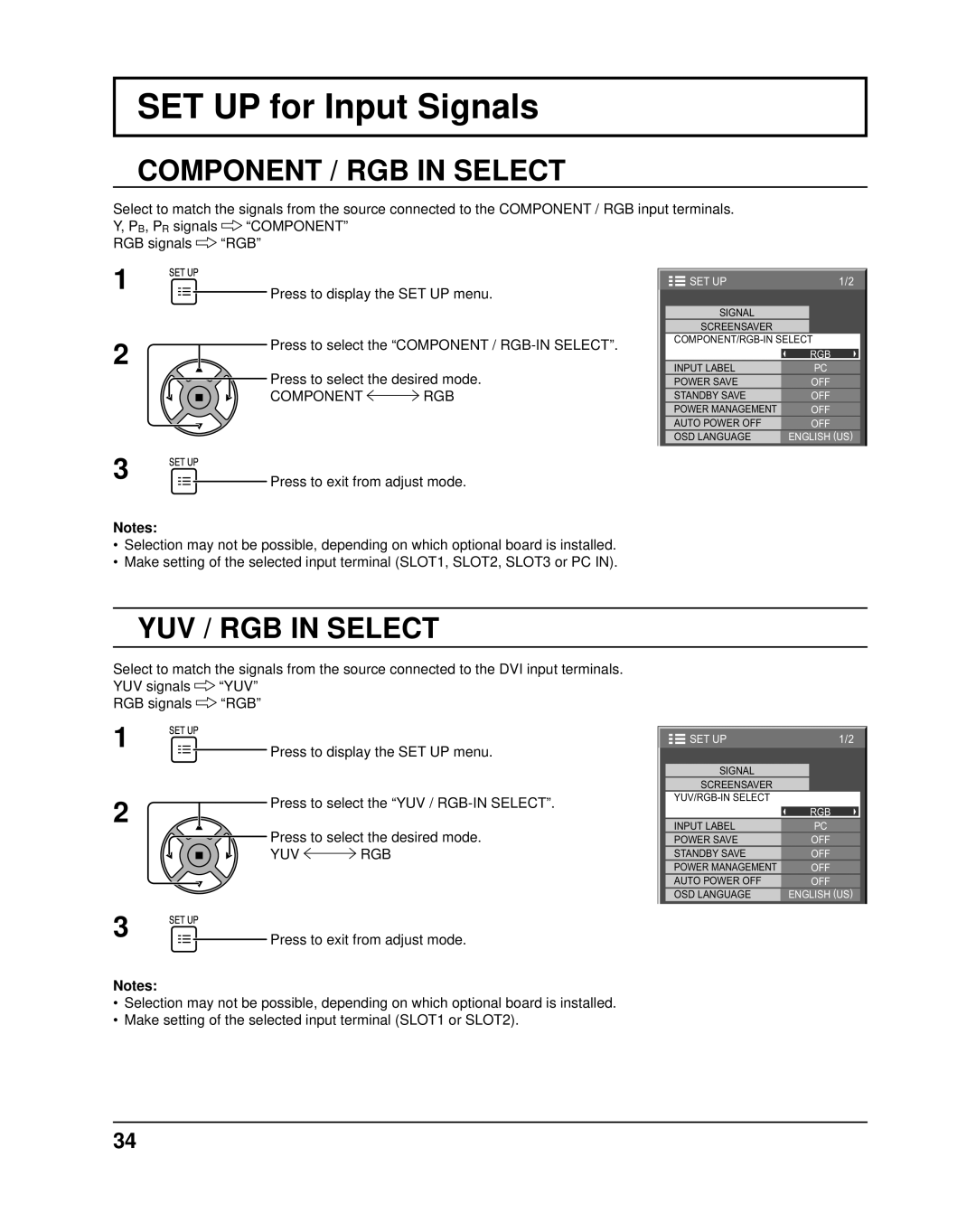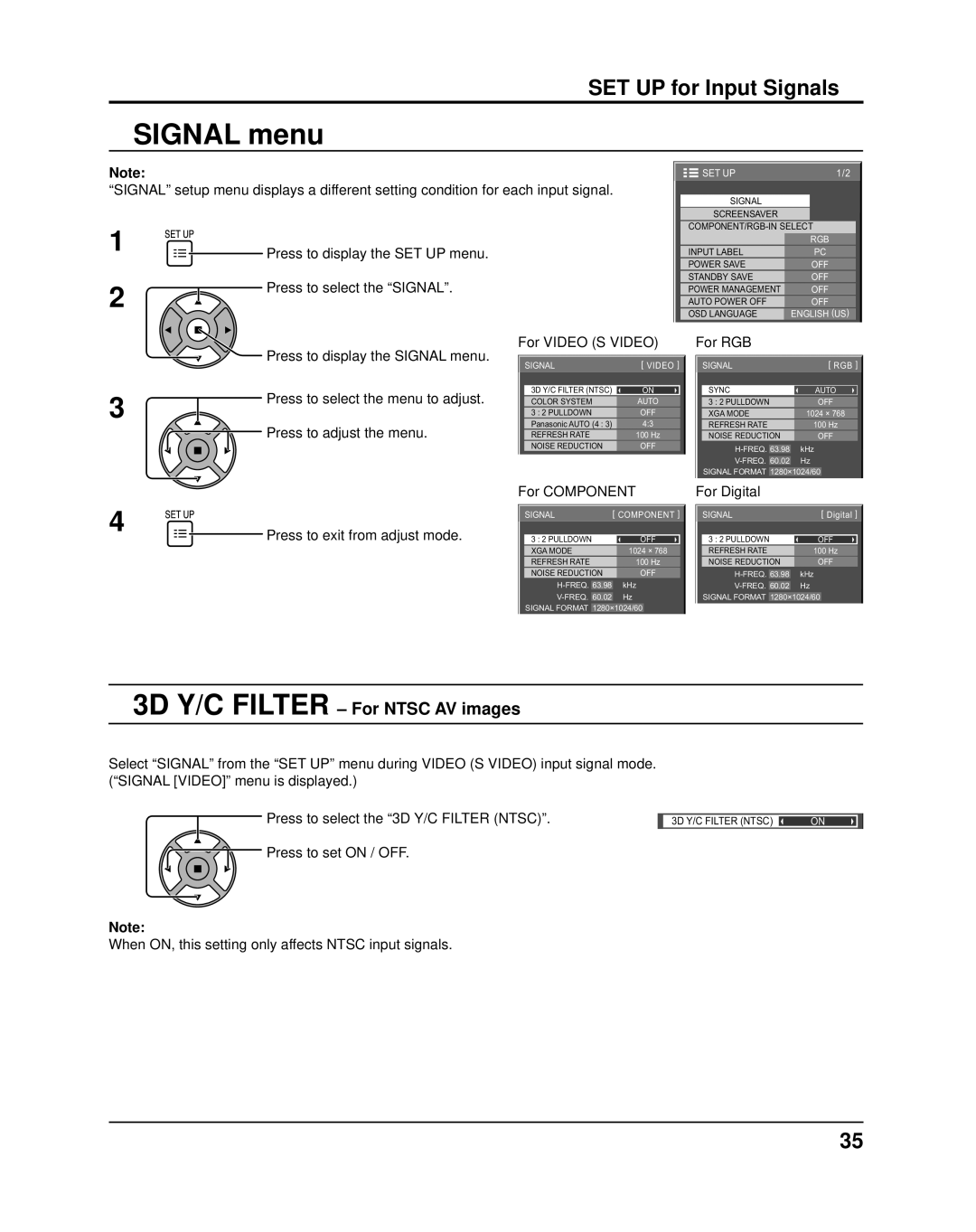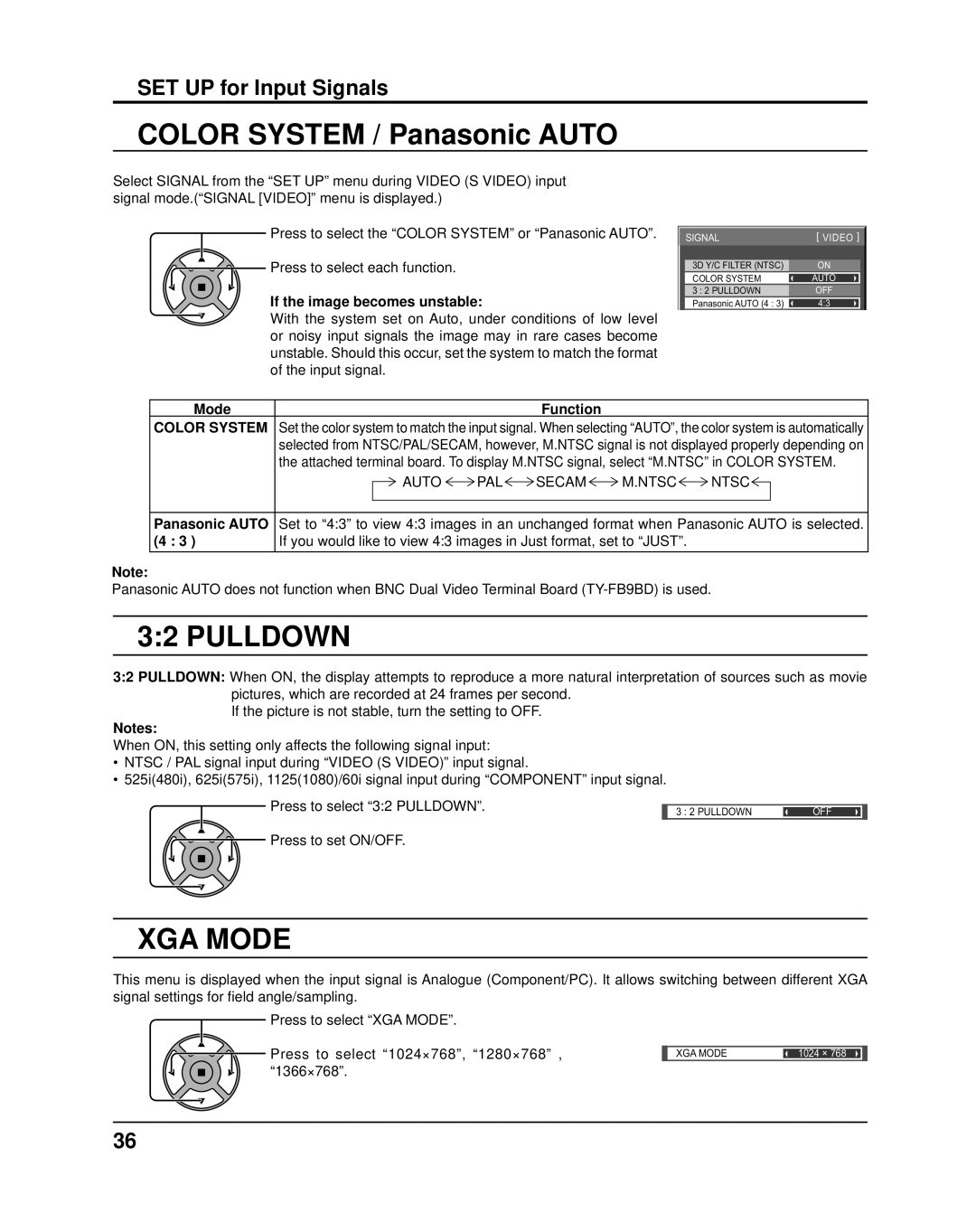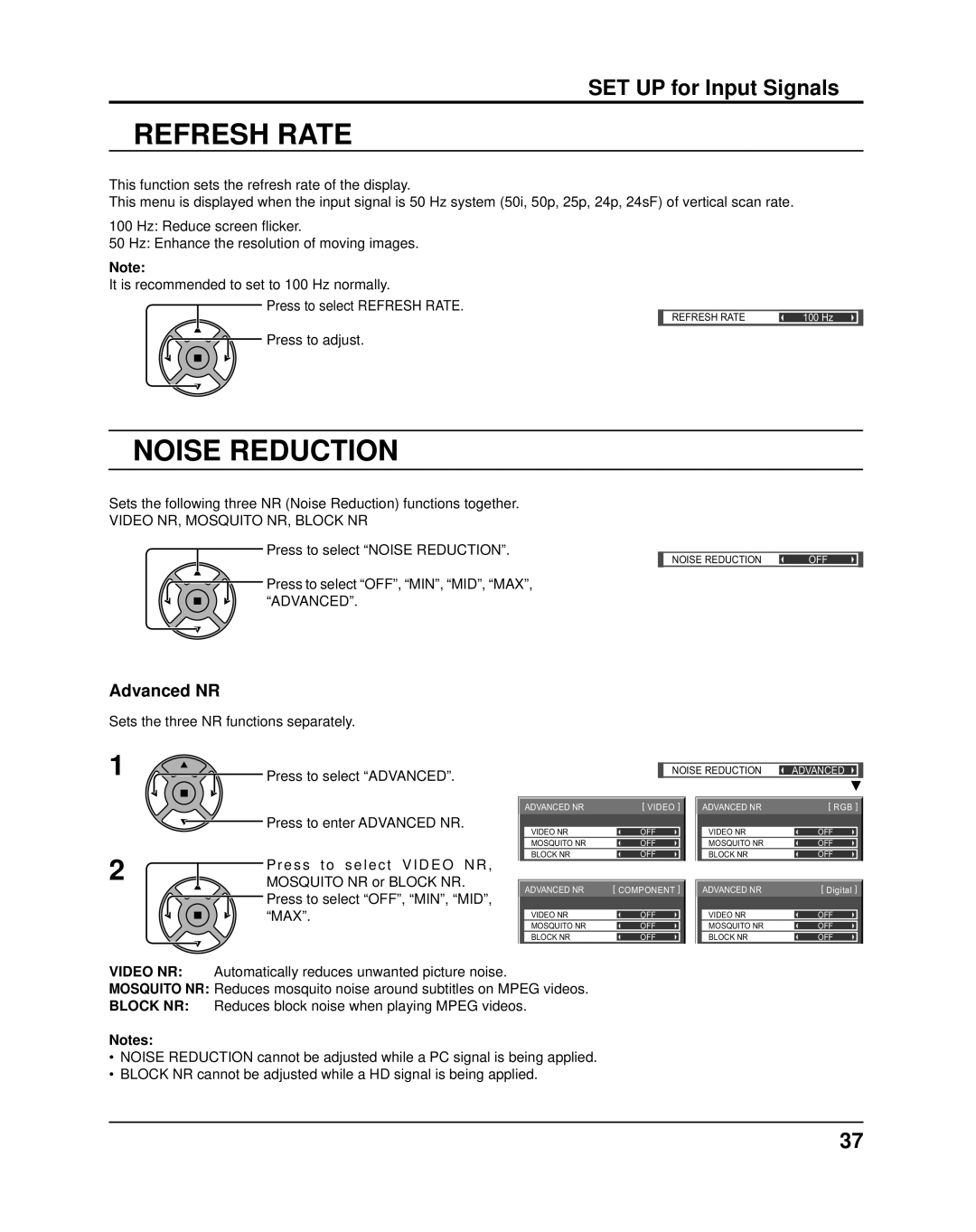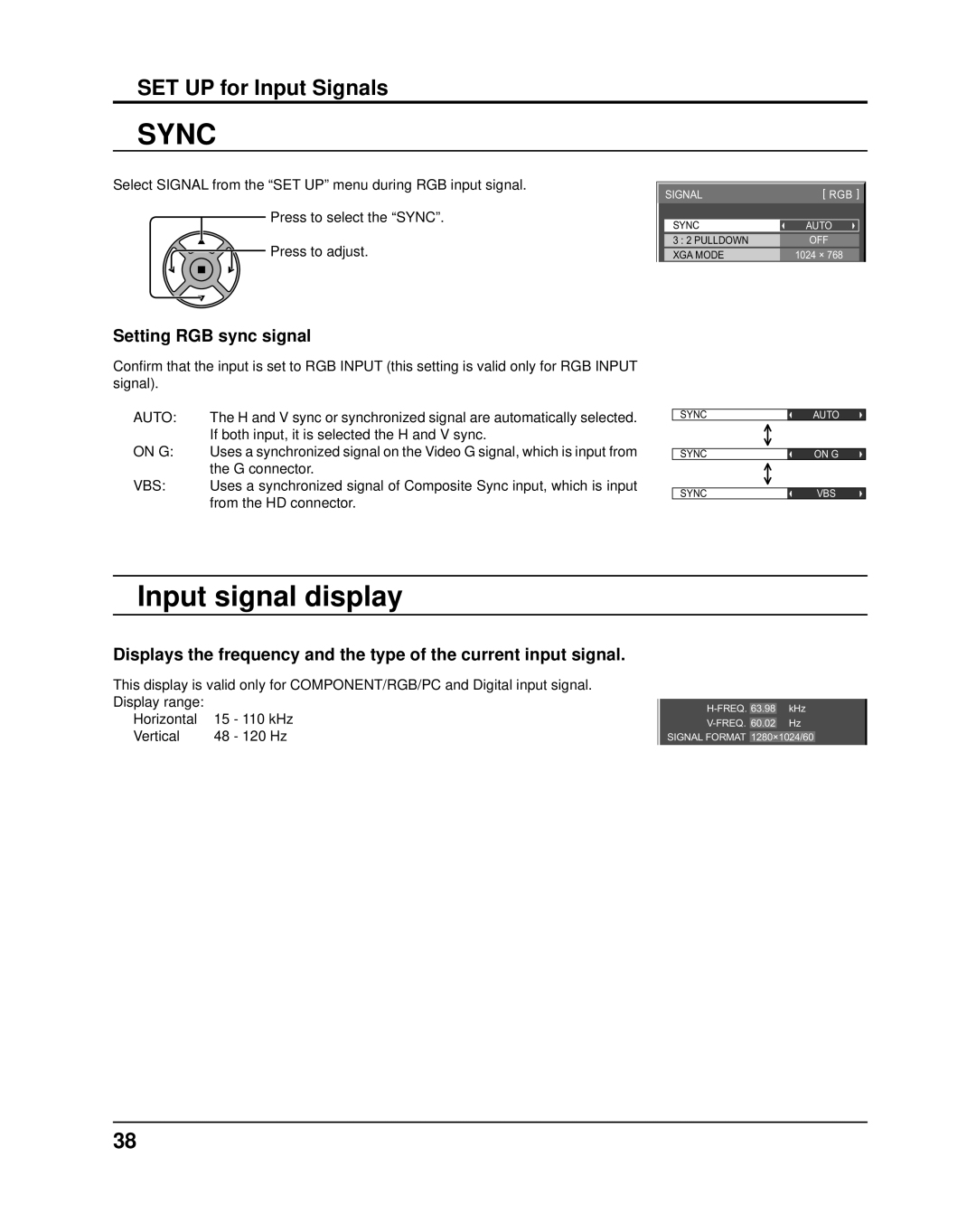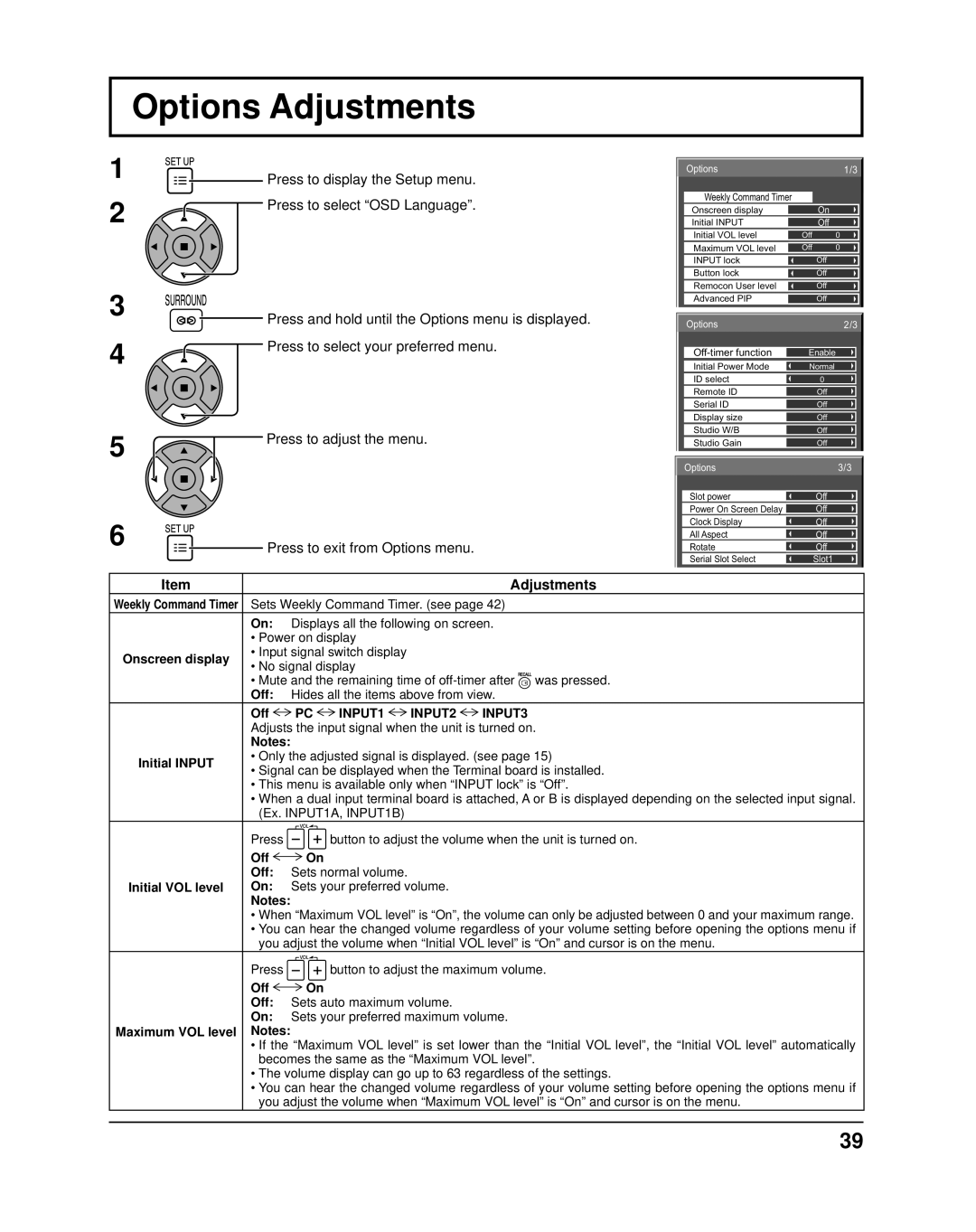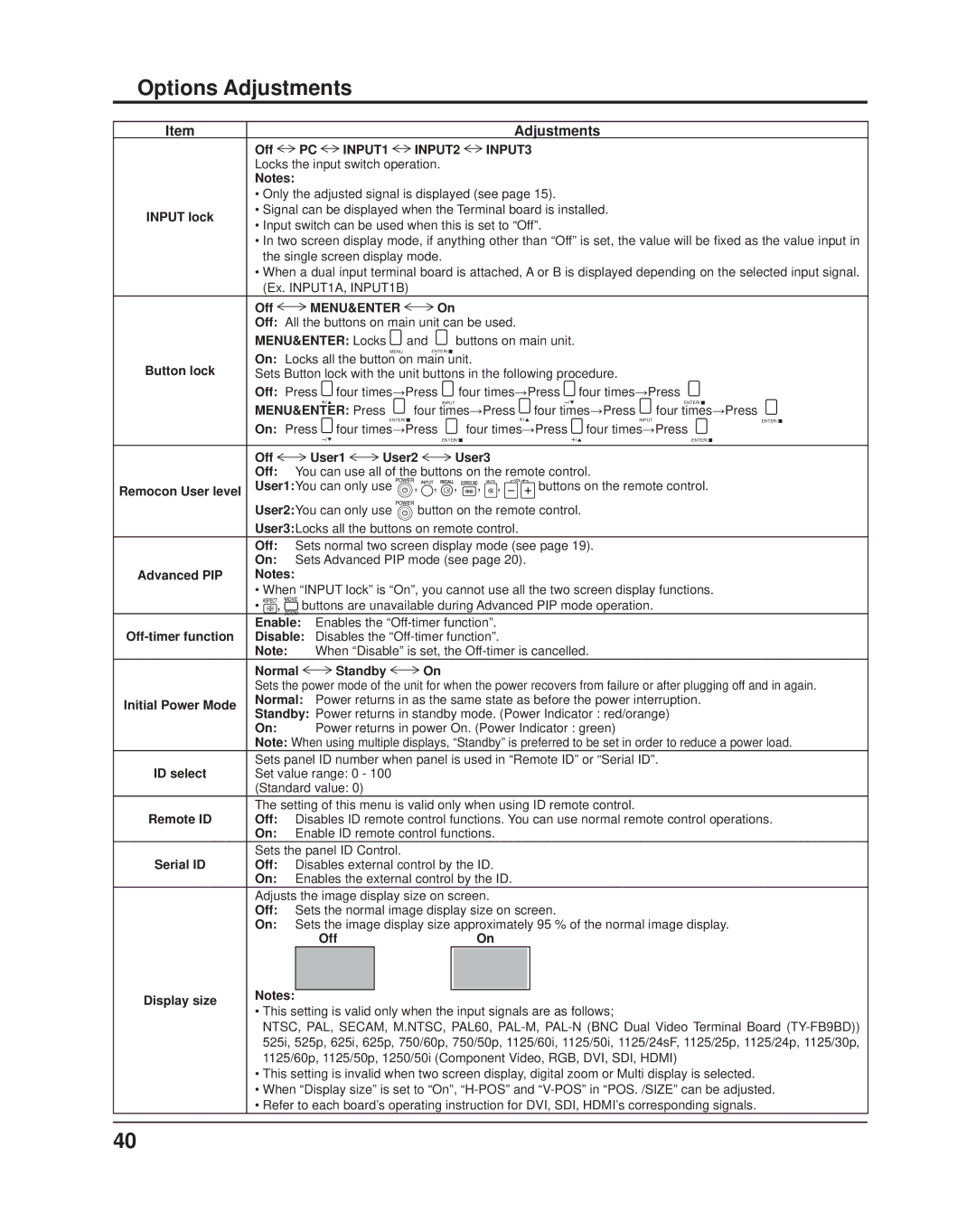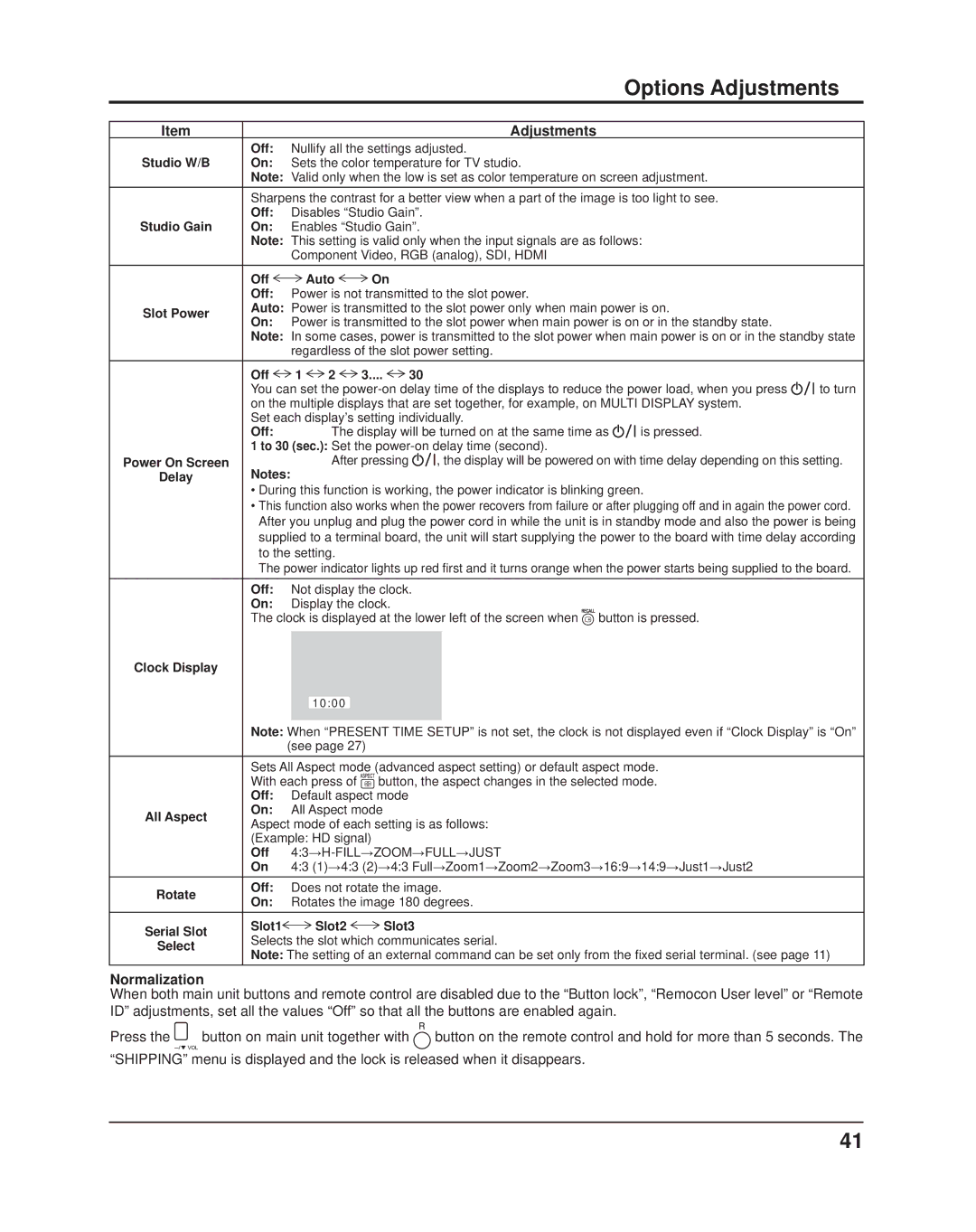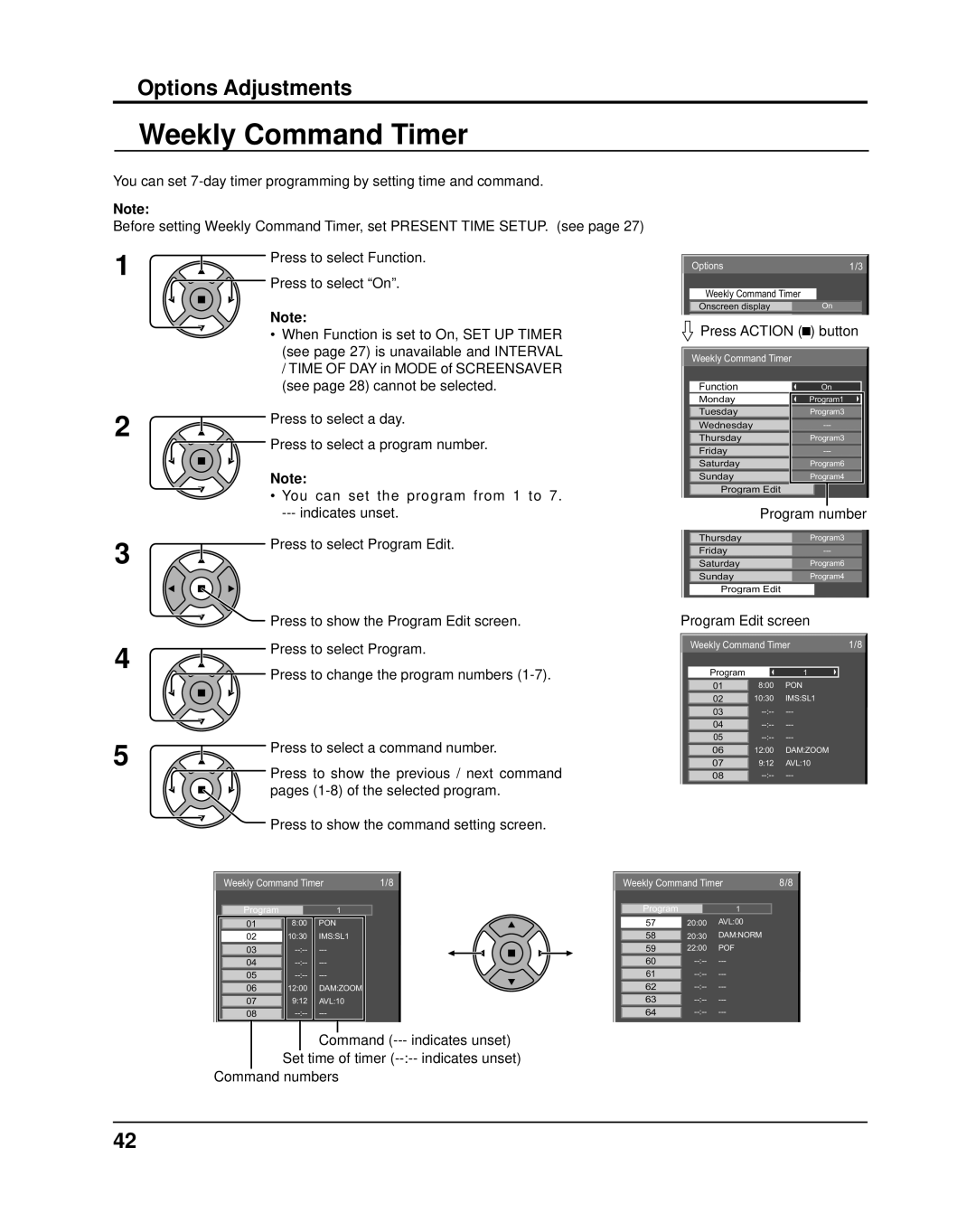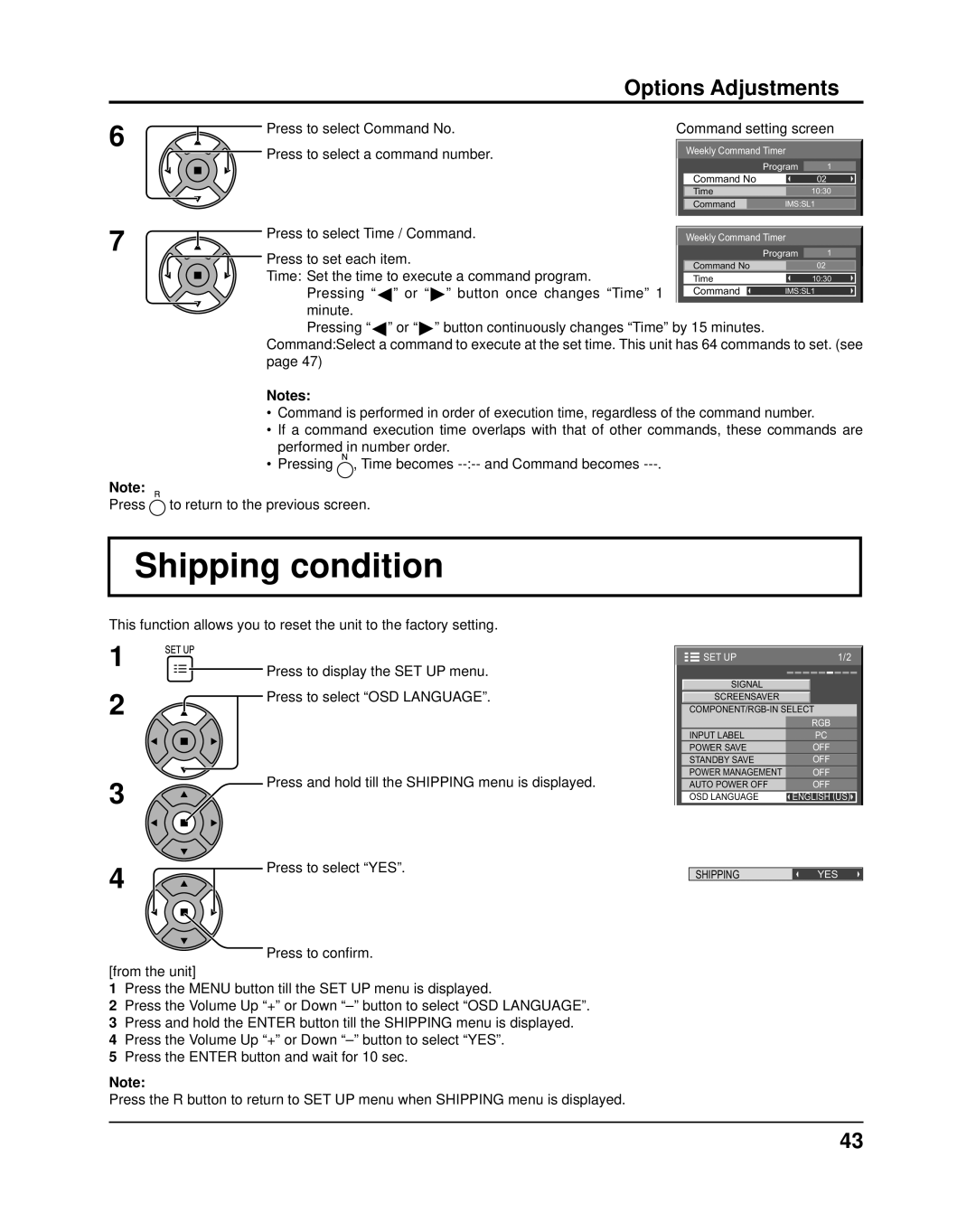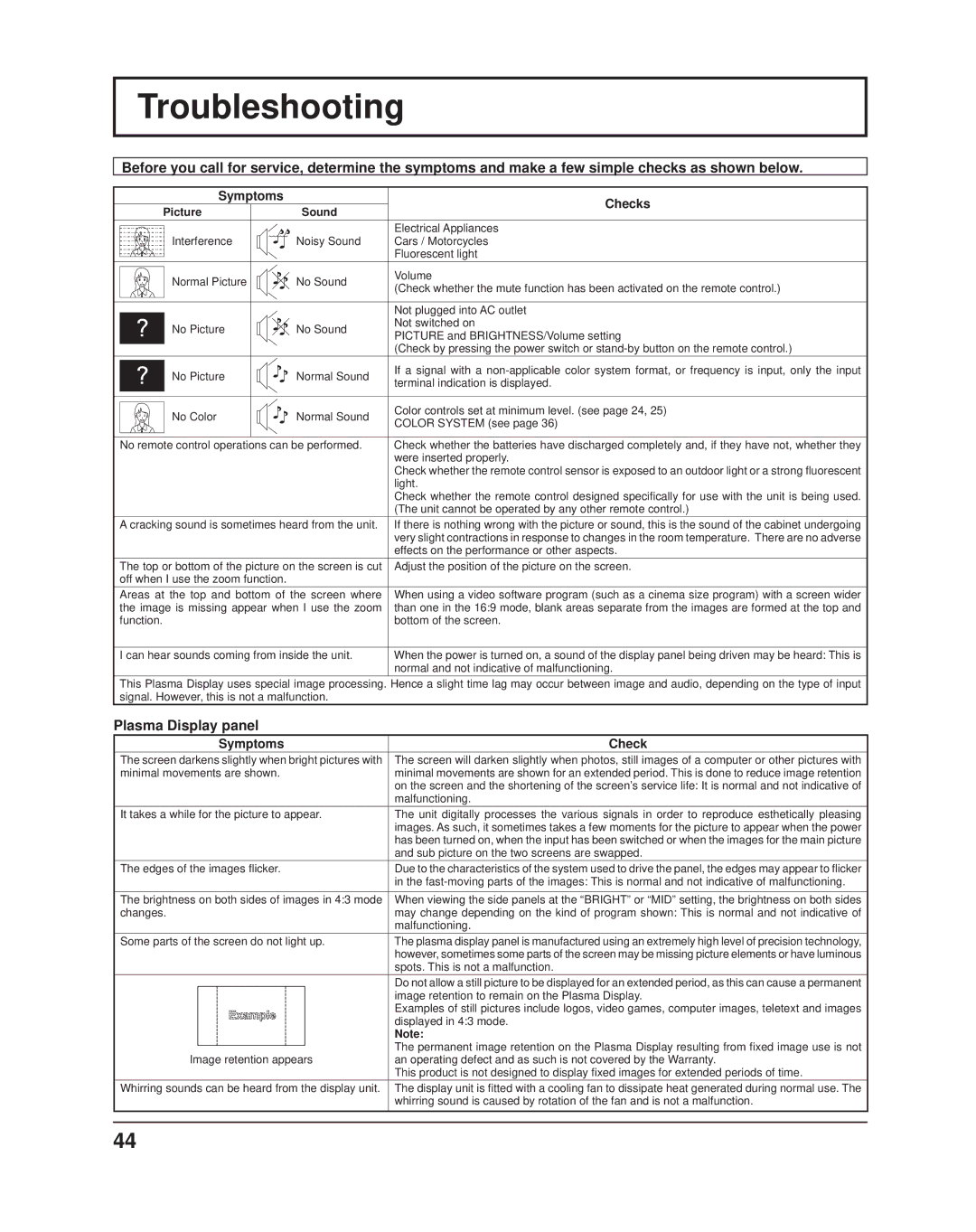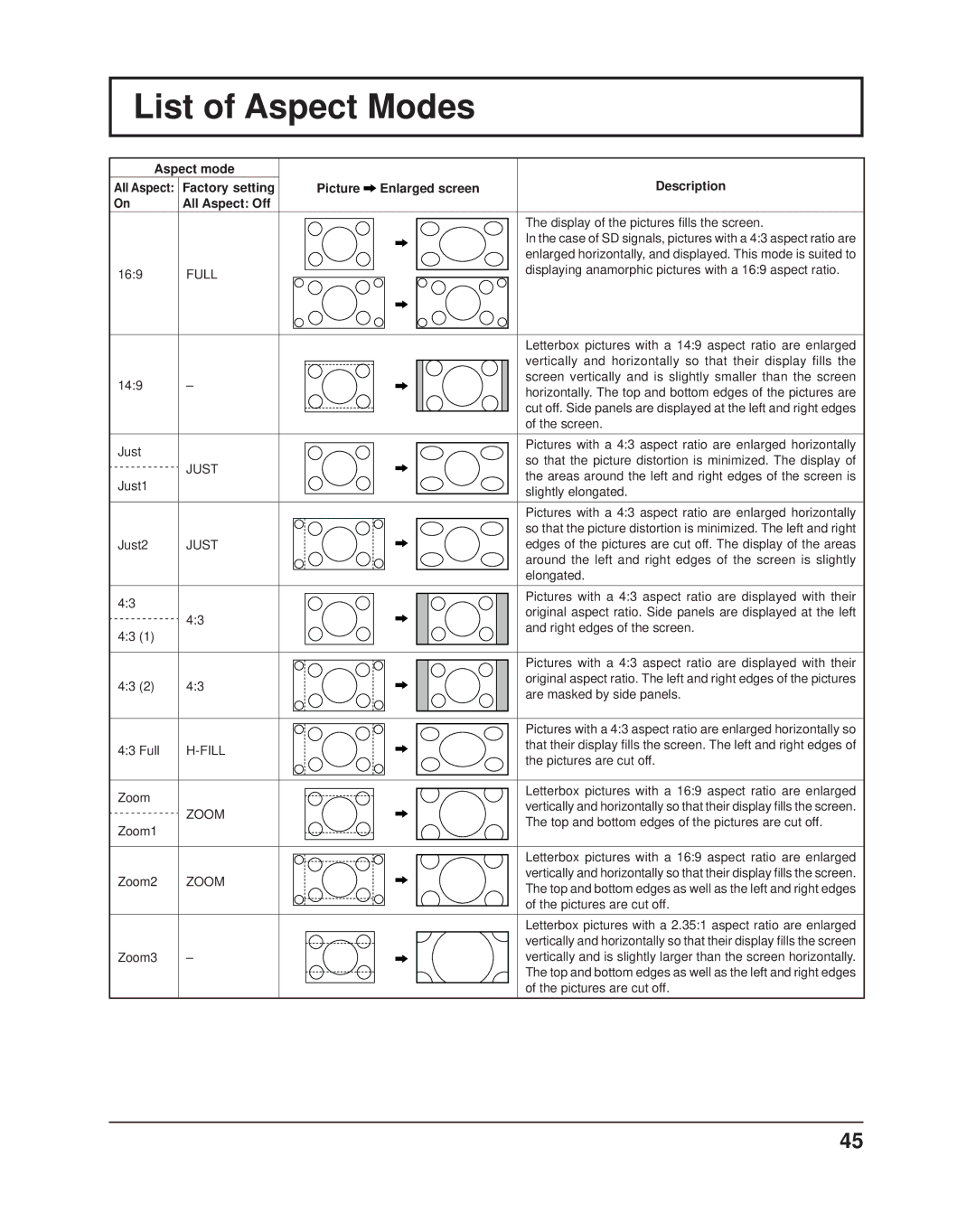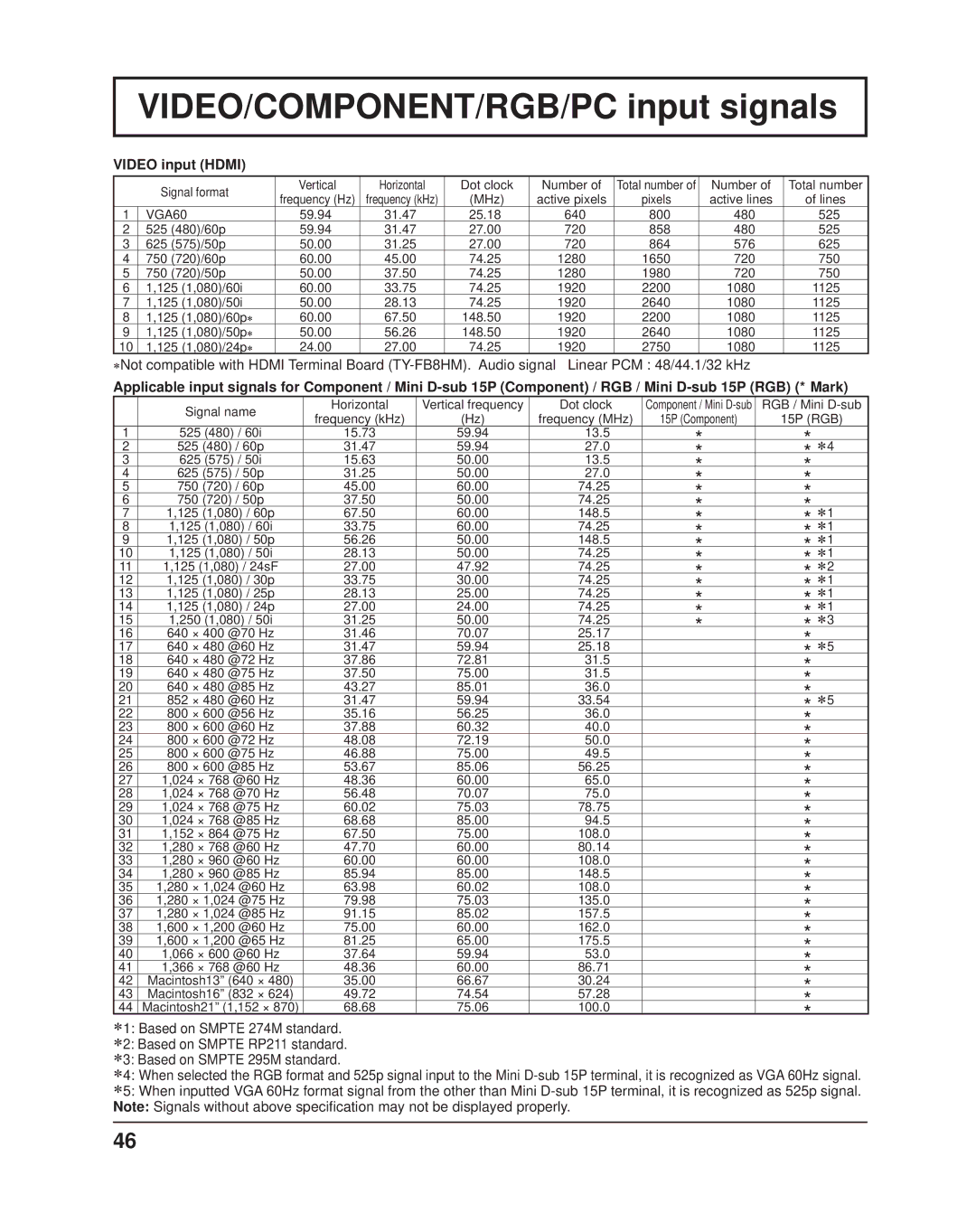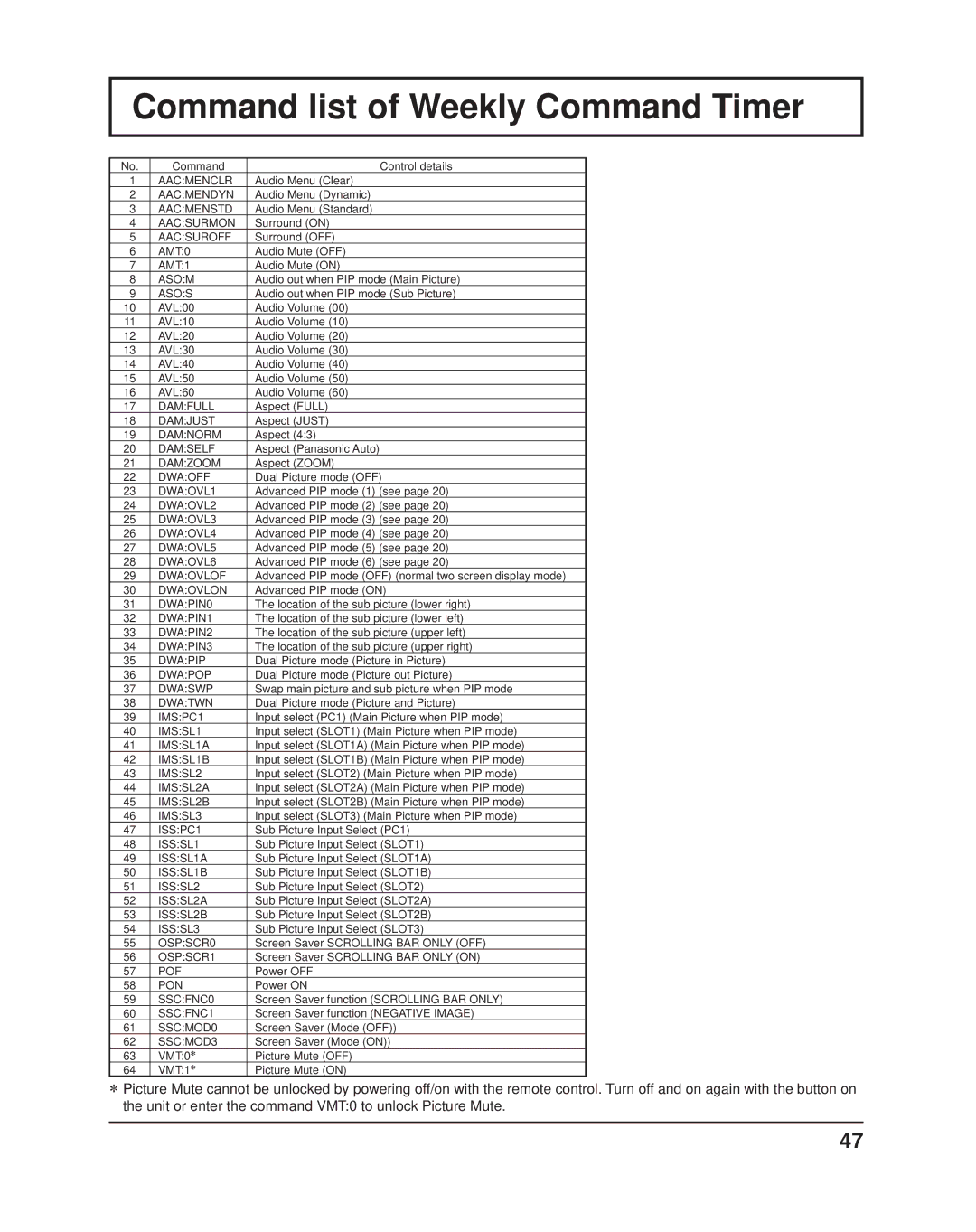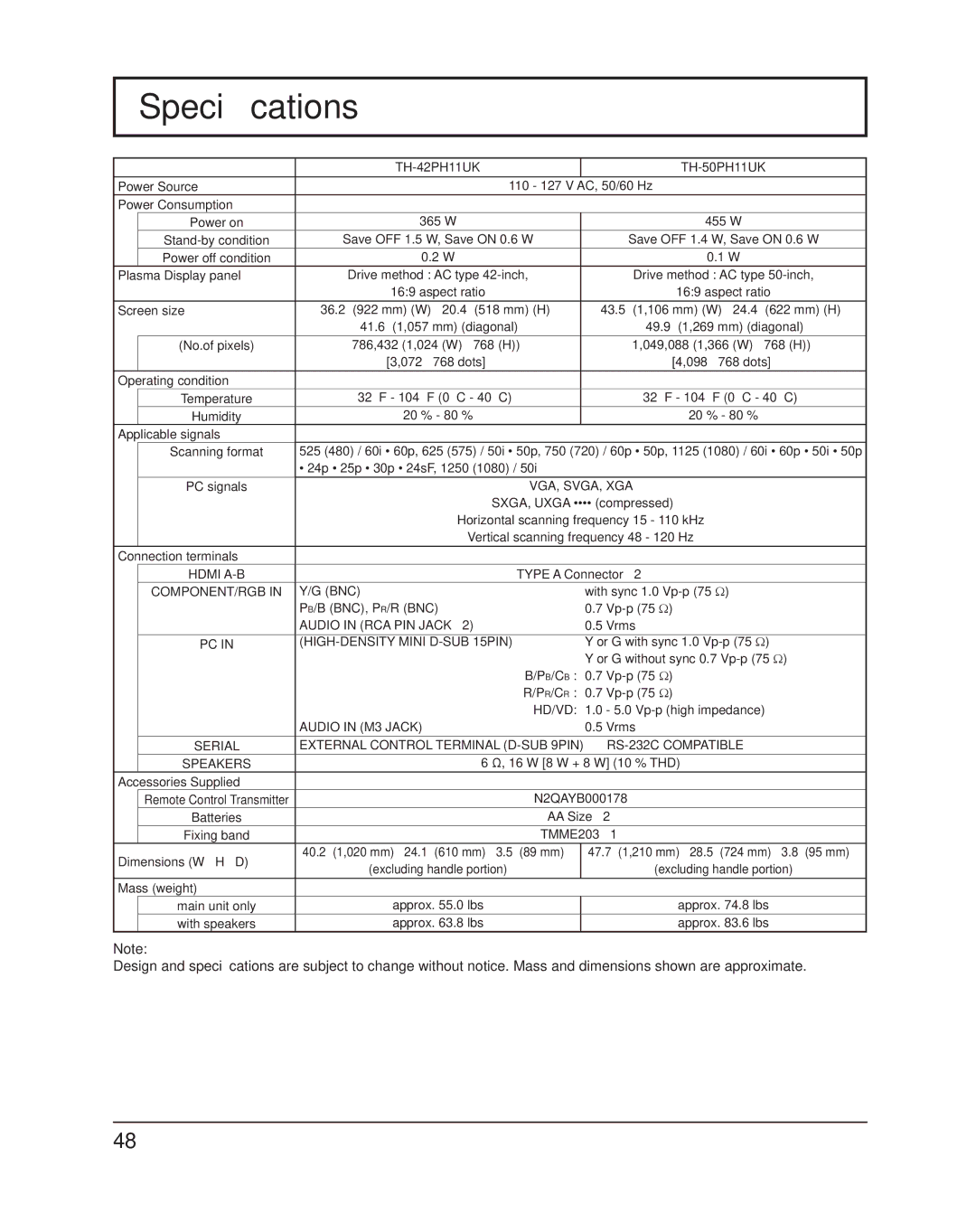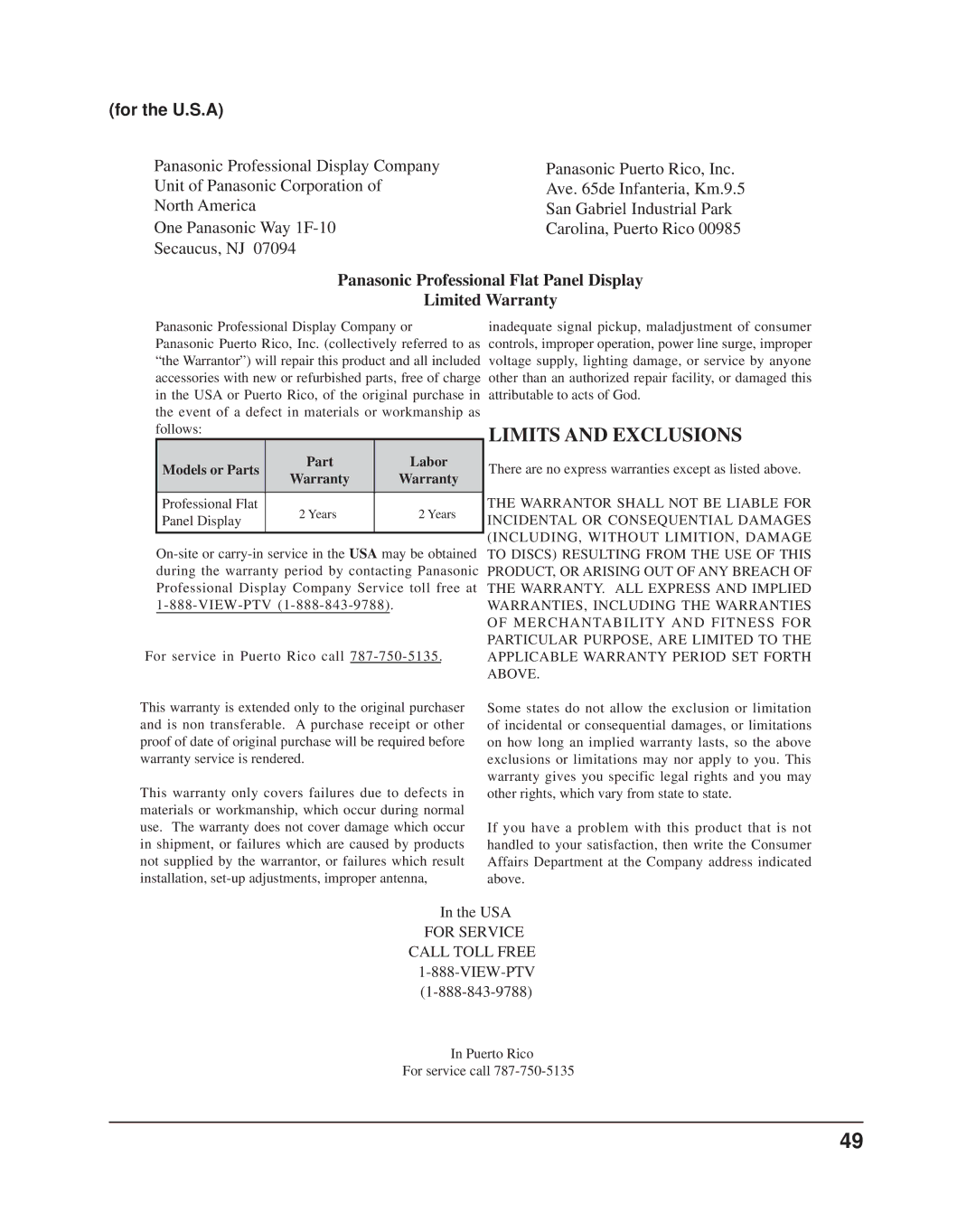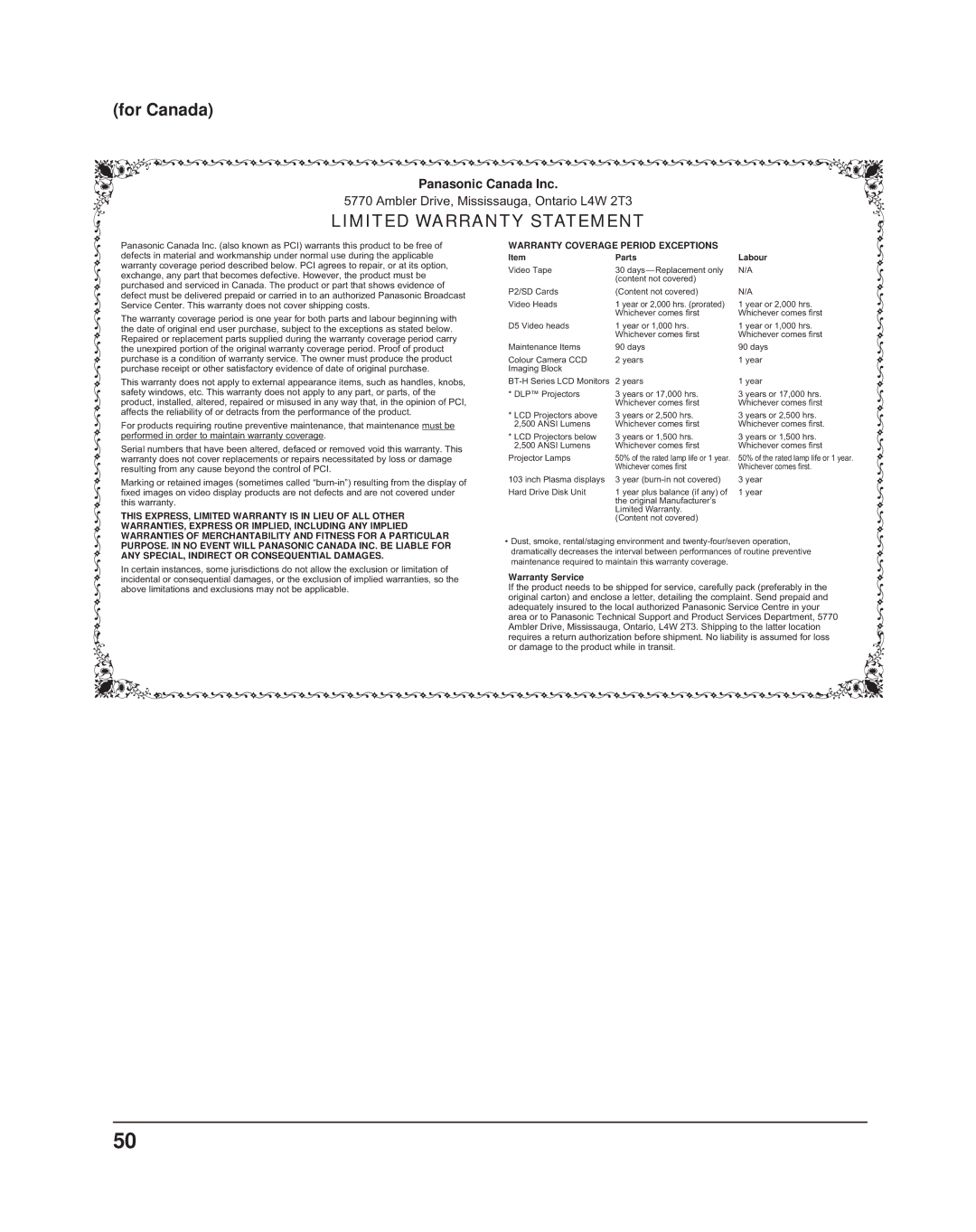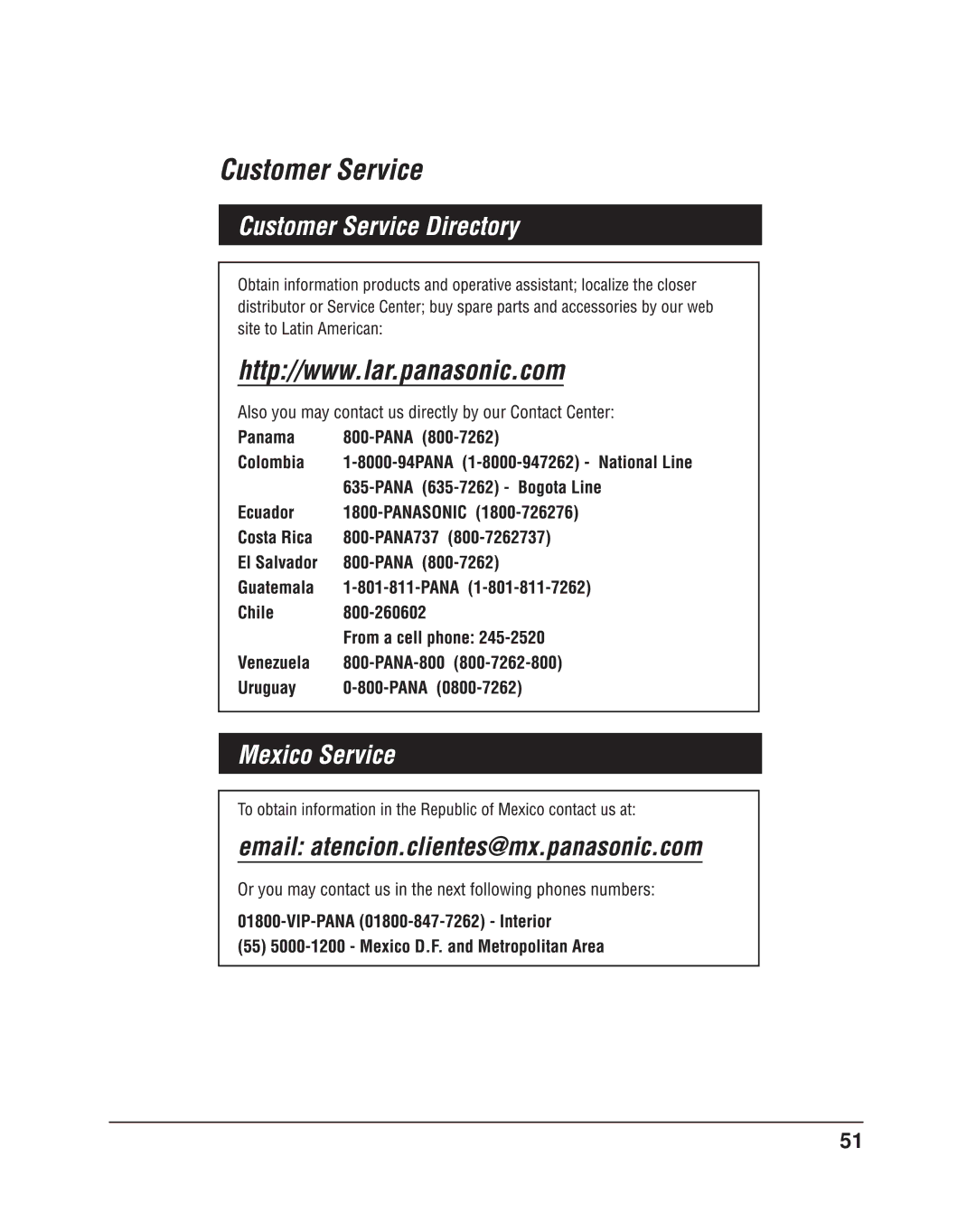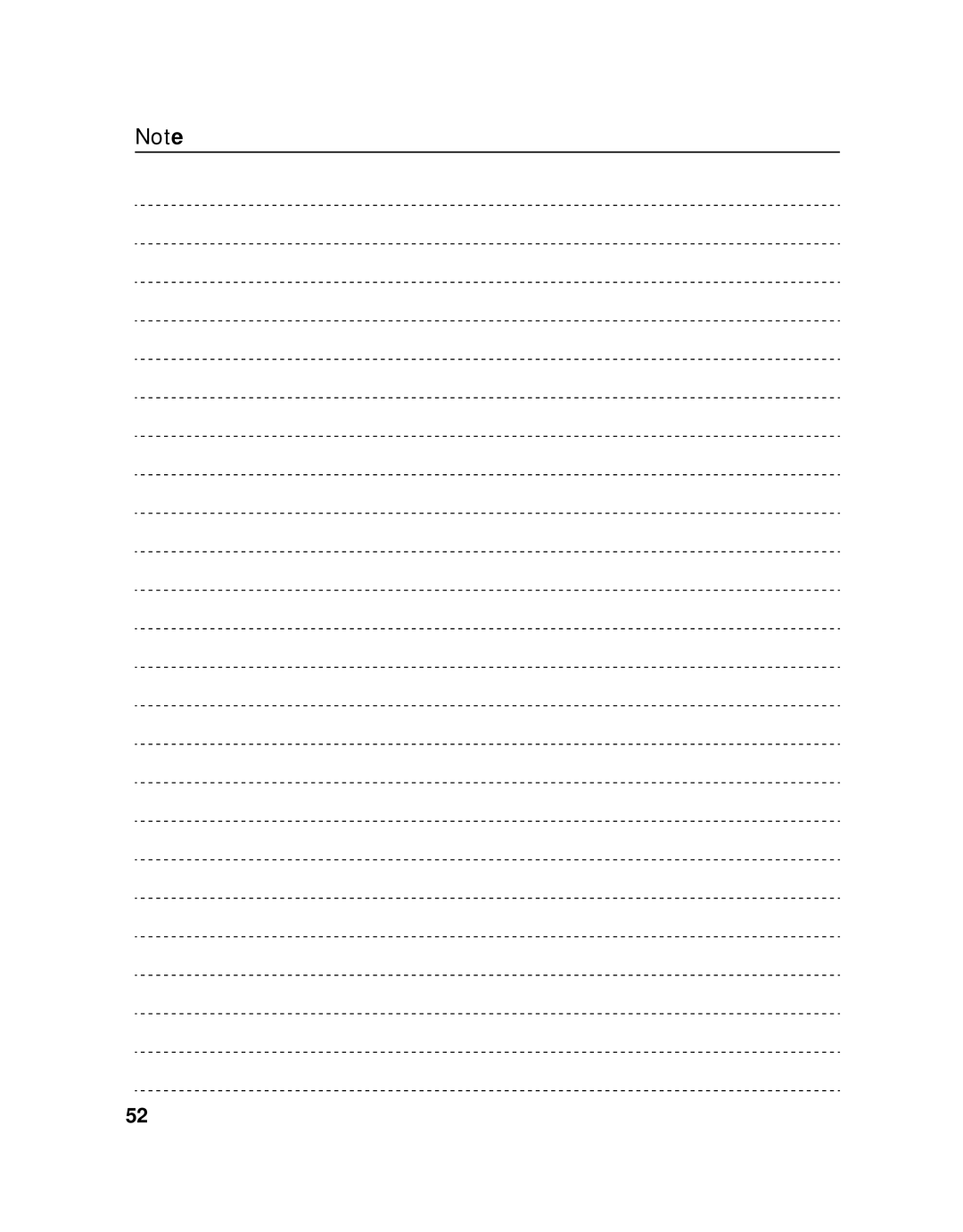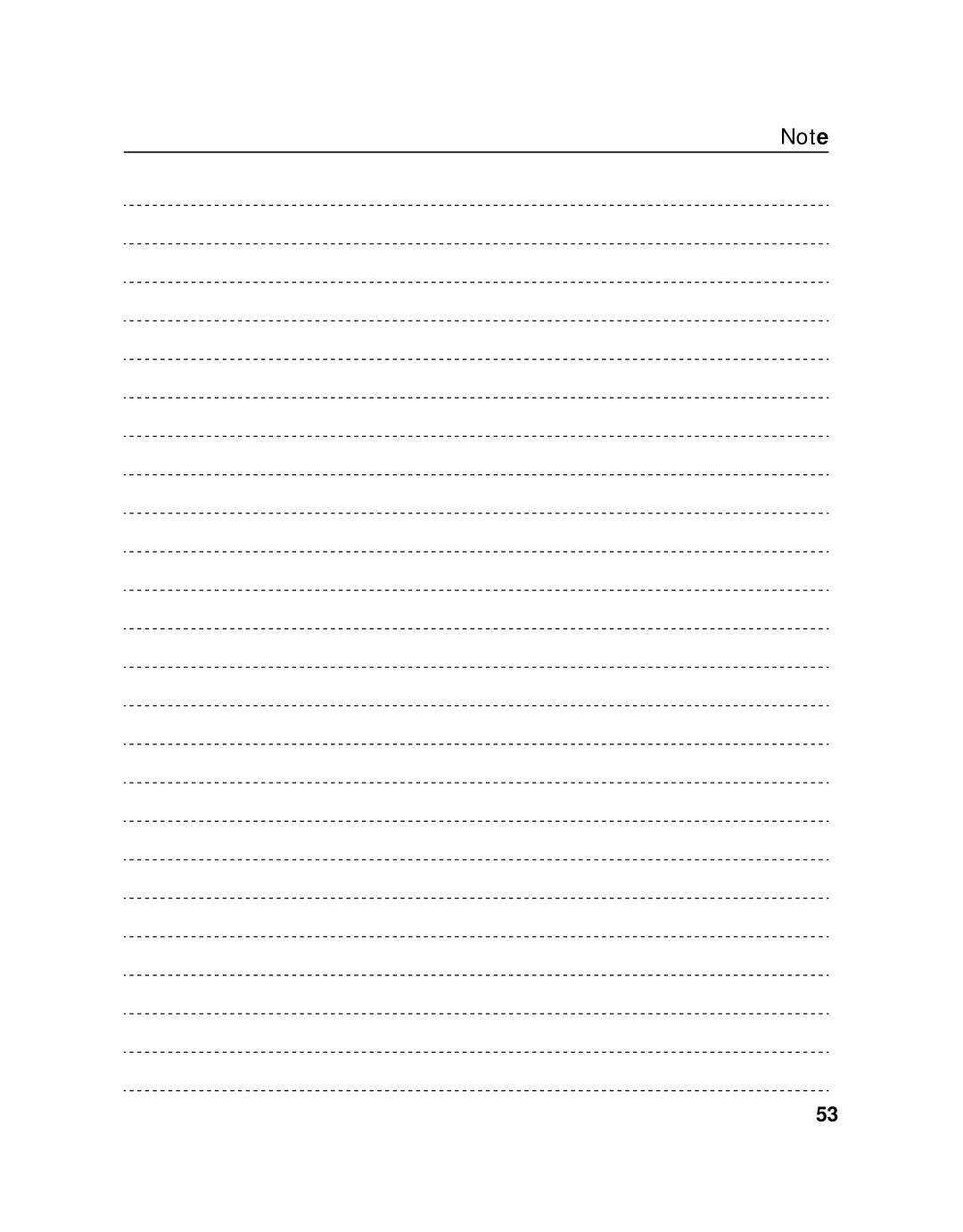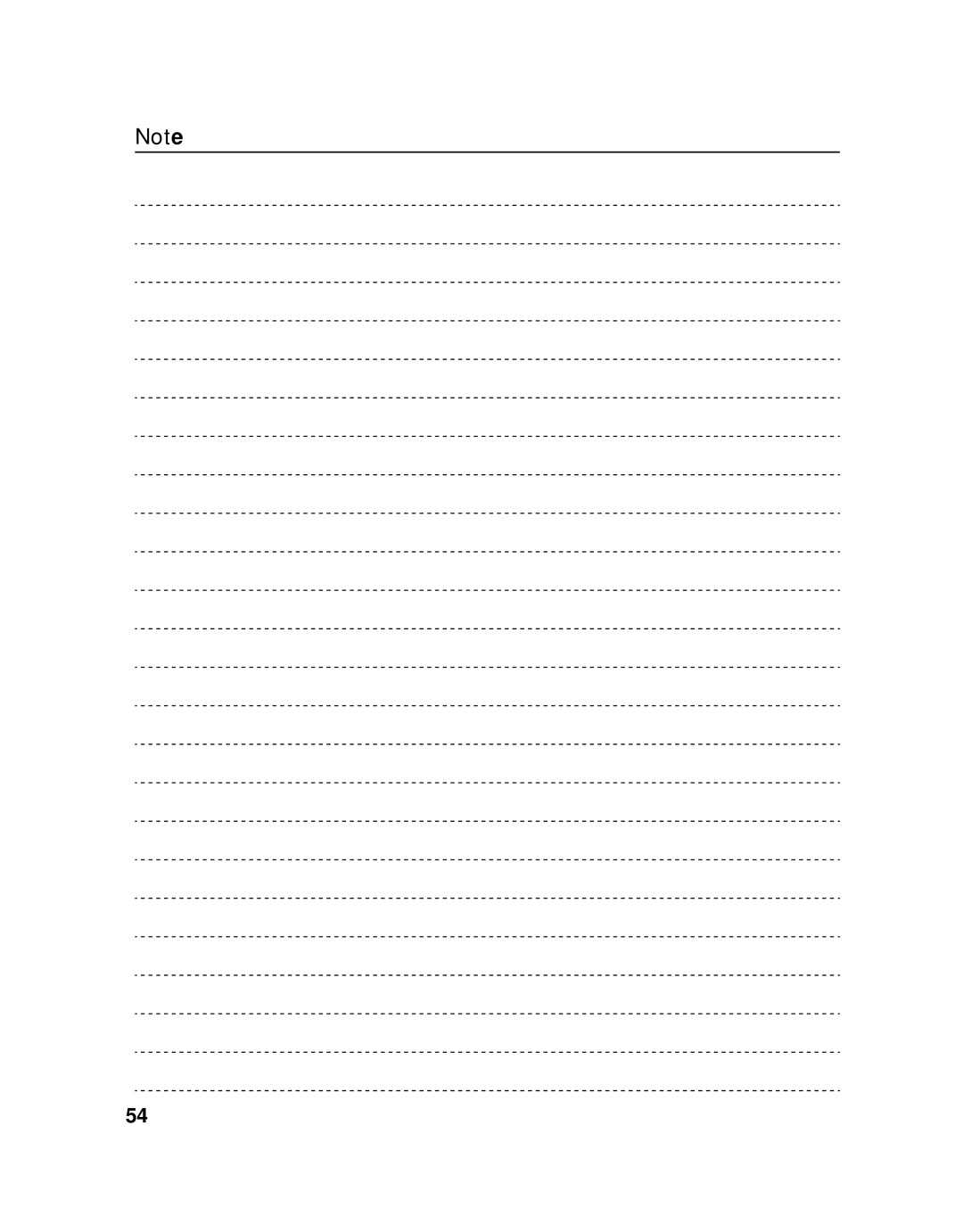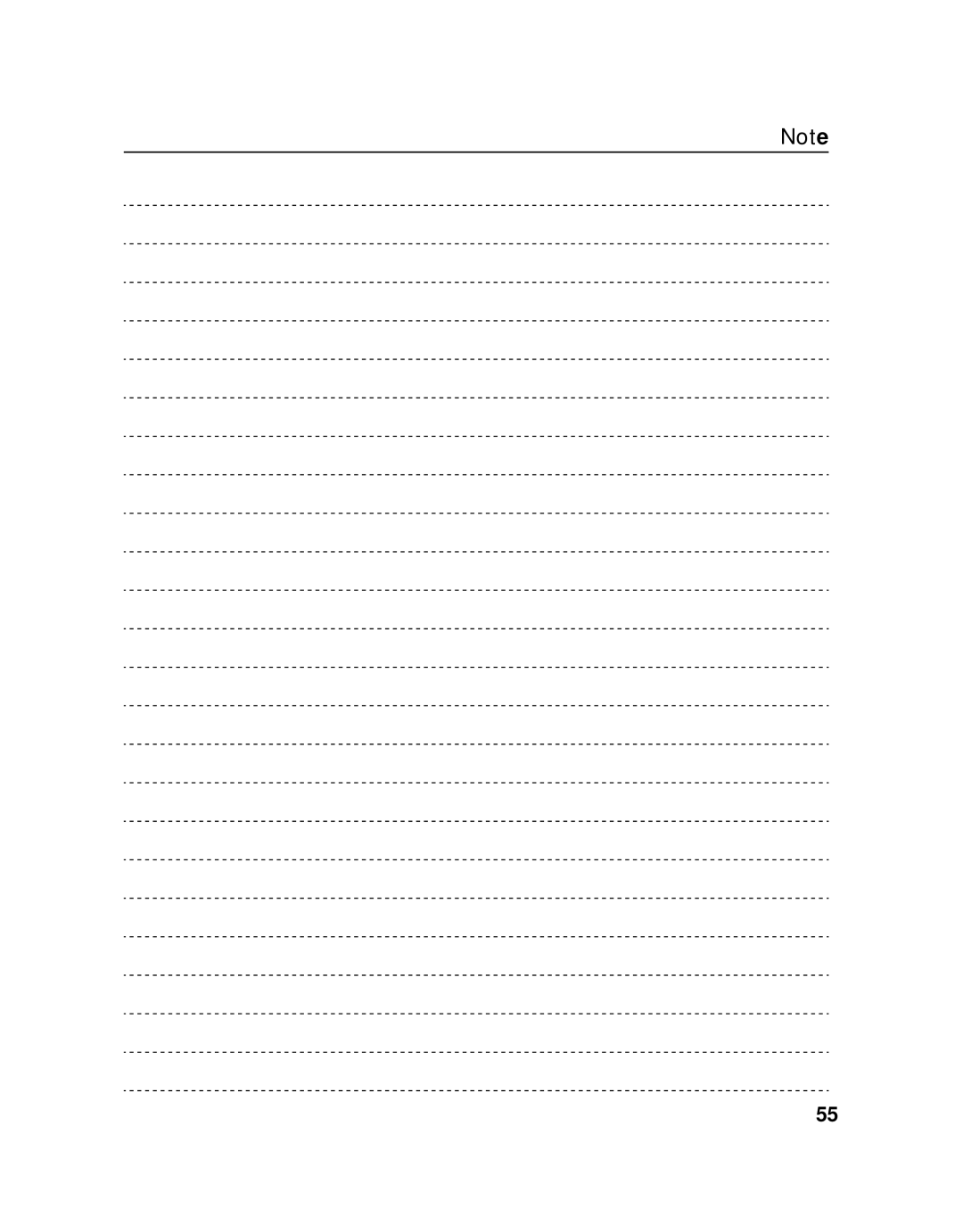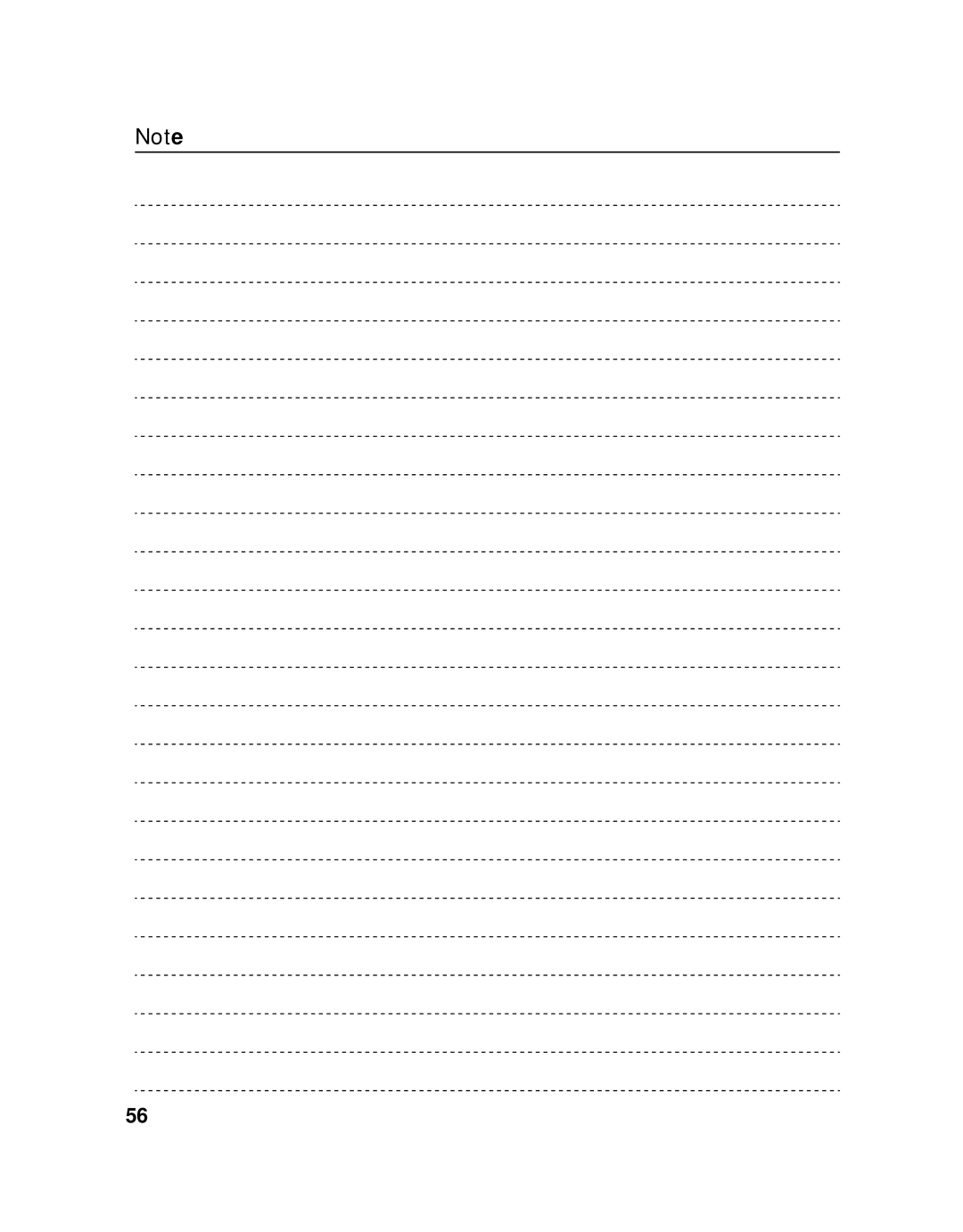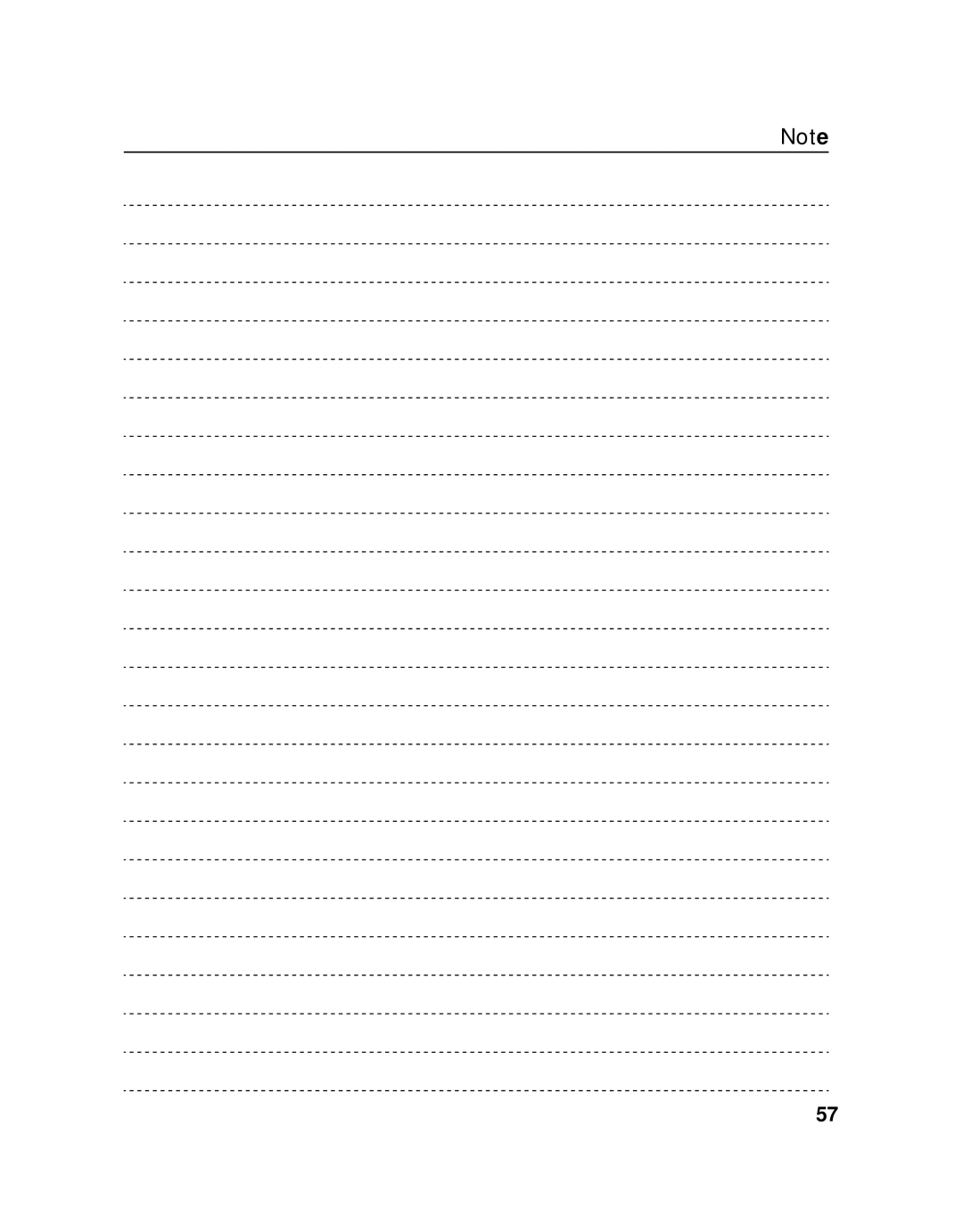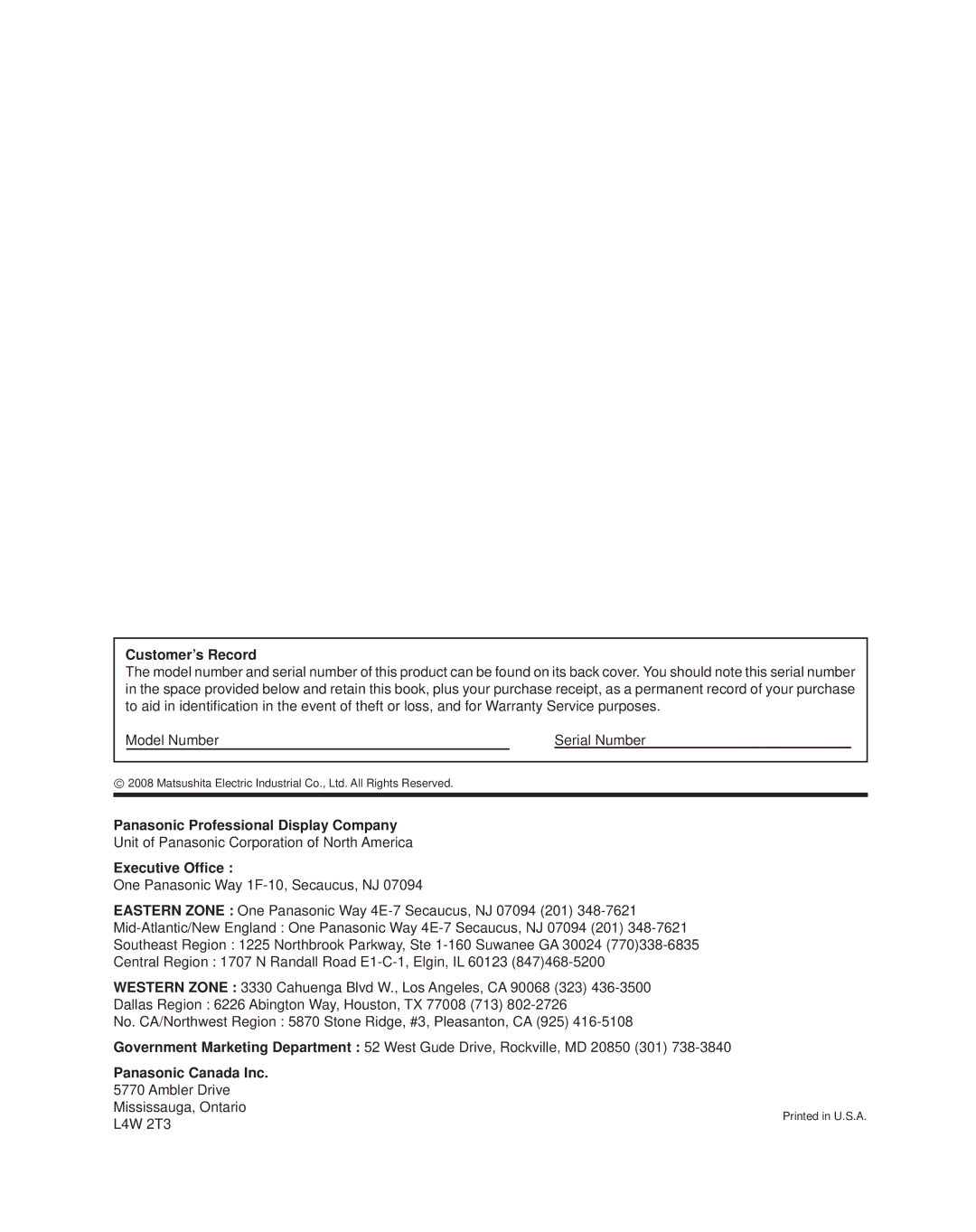Troubleshooting
Before you call for service, determine the symptoms and make a few simple checks as shown below.
|
| Symptoms |
| Checks | |
| Picture |
| Sound | ||
|
|
| |||
|
|
|
|
| Electrical Appliances |
|
|
|
|
| |
|
| Interference |
| Noisy Sound | Cars / Motorcycles |
|
|
|
|
| Fluorescent light |
|
|
|
|
| |
|
| Normal Picture |
| No Sound | Volume |
|
|
| |||
|
|
| (Check whether the mute function has been activated on the remote control.) | ||
|
|
|
|
| |
|
|
|
|
|
|
|
|
|
|
| Not plugged into AC outlet |
|
| No Picture |
| No Sound | Not switched on |
|
|
| PICTURE and BRIGHTNESS/Volume setting | ||
|
|
|
|
| |
|
|
|
|
| (Check by pressing the power switch or |
|
| No Picture |
| Normal Sound | If a signal with a |
|
|
| |||
|
|
| terminal indication is displayed. | ||
|
|
|
|
| |
|
|
|
|
|
|
|
| No Color |
| Normal Sound | Color controls set at minimum level. (see page 24, 25) |
|
|
| |||
|
|
| COLOR SYSTEM (see page 36) | ||
|
|
|
|
| |
|
|
|
|
| |
|
|
|
|
|
|
No remote control operations can be performed. | Check whether the batteries have discharged completely and, if they have not, whether they | ||||
|
|
|
|
| were inserted properly. |
|
|
|
|
| Check whether the remote control sensor is exposed to an outdoor light or a strong fluorescent |
|
|
|
|
| light. |
|
|
|
|
| Check whether the remote control designed specifically for use with the unit is being used. |
|
|
|
|
| (The unit cannot be operated by any other remote control.) |
A cracking sound is sometimes heard from the unit. | If there is nothing wrong with the picture or sound, this is the sound of the cabinet undergoing | ||||
|
|
|
|
| very slight contractions in response to changes in the room temperature. There are no adverse |
|
|
|
|
| effects on the performance or other aspects. |
The top or bottom of the picture on the screen is cut | Adjust the position of the picture on the screen. | ||||
off when I use the zoom function. |
|
| |||
Areas at the top and bottom of the screen where | When using a video software program (such as a cinema size program) with a screen wider | ||||
the image is missing appear when I use the zoom | than one in the 16:9 mode, blank areas separate from the images are formed at the top and | ||||
function. |
| bottom of the screen. | |||
|
|
|
| ||
I can hear sounds coming from inside the unit. | When the power is turned on, a sound of the display panel being driven may be heard: This is | ||||
|
|
|
|
| normal and not indicative of malfunctioning. |
This Plasma Display uses special image processing. Hence a slight time lag may occur between image and audio, depending on the type of input signal. However, this is not a malfunction.
Plasma Display panel
| Symptoms | Check | |
The screen darkens slightly when bright pictures with | The screen will darken slightly when photos, still images of a computer or other pictures with | ||
minimal movements are shown. | minimal movements are shown for an extended period. This is done to reduce image retention | ||
|
|
| on the screen and the shortening of the screen’s service life: It is normal and not indicative of |
|
|
| malfunctioning. |
It takes a while for the picture to appear. | The unit digitally processes the various signals in order to reproduce esthetically pleasing | ||
|
|
| images. As such, it sometimes takes a few moments for the picture to appear when the power |
|
|
| has been turned on, when the input has been switched or when the images for the main picture |
|
|
| and sub picture on the two screens are swapped. |
The edges of the images flicker. | Due to the characteristics of the system used to drive the panel, the edges may appear to flicker | ||
|
|
| in the |
|
|
|
|
The brightness on both sides of images in 4:3 mode | When viewing the side panels at the “BRIGHT” or “MID” setting, the brightness on both sides | ||
changes. | may change depending on the kind of program shown: This is normal and not indicative of | ||
|
|
| malfunctioning. |
Some parts of the screen do not light up. | The plasma display panel is manufactured using an extremely high level of precision technology, | ||
|
|
| however, sometimes some parts of the screen may be missing picture elements or have luminous |
|
|
| spots. This is not a malfunction. |
|
|
| Do not allow a still picture to be displayed for an extended period, as this can cause a permanent |
|
|
| image retention to remain on the Plasma Display. |
|
|
| Examples of still pictures include logos, video games, computer images, teletext and images |
|
|
| displayed in 4:3 mode. |
|
|
| Note: |
|
|
| The permanent image retention on the Plasma Display resulting from fixed image use is not |
|
|
| |
Image retention appears | an operating defect and as such is not covered by the Warranty. | ||
|
|
| This product is not designed to display fixed images for extended periods of time. |
Whirring sounds can be heard from the display unit. | The display unit is fitted with a cooling fan to dissipate heat generated during normal use. The | ||
|
|
| whirring sound is caused by rotation of the fan and is not a malfunction. |
|
|
|
|
44