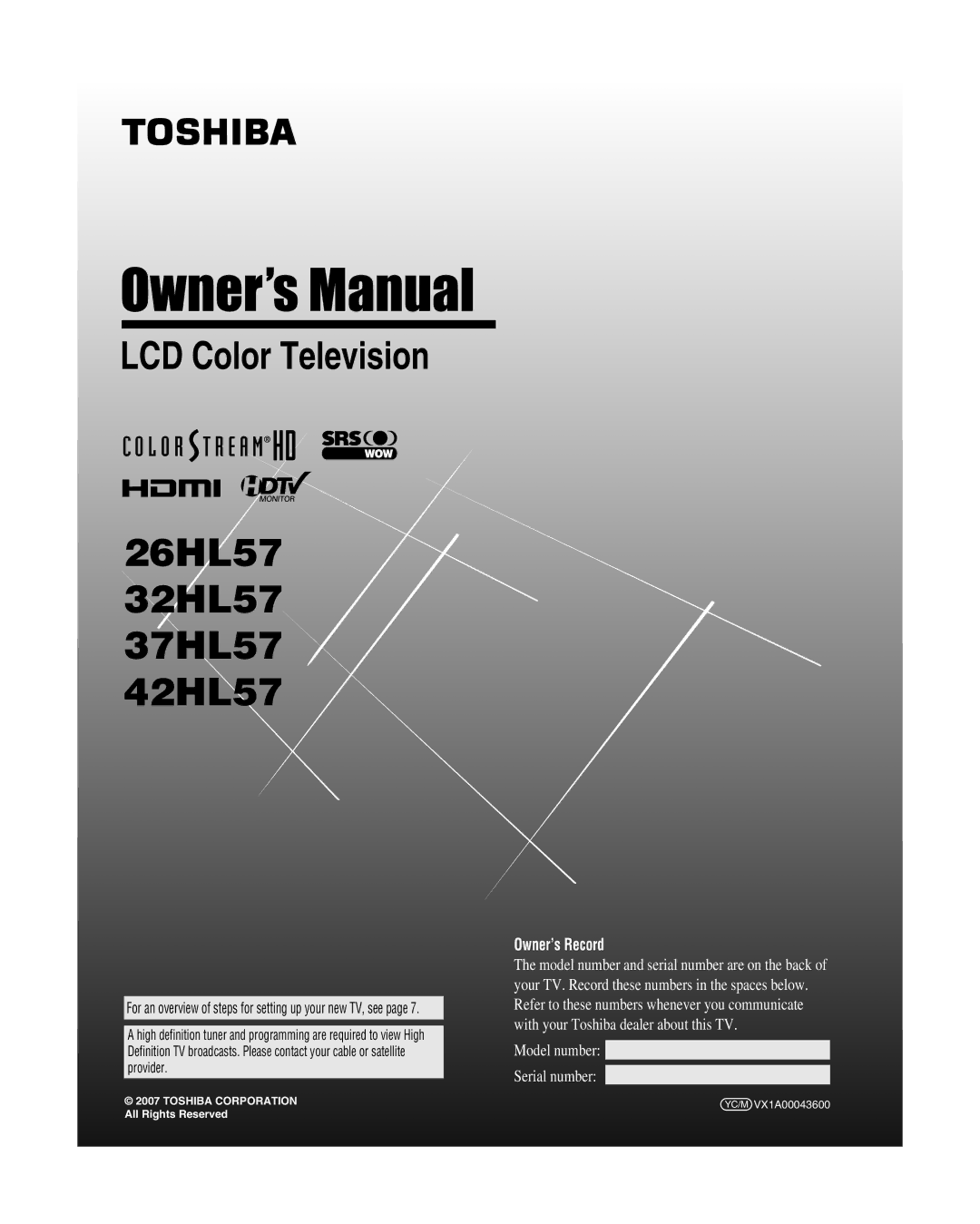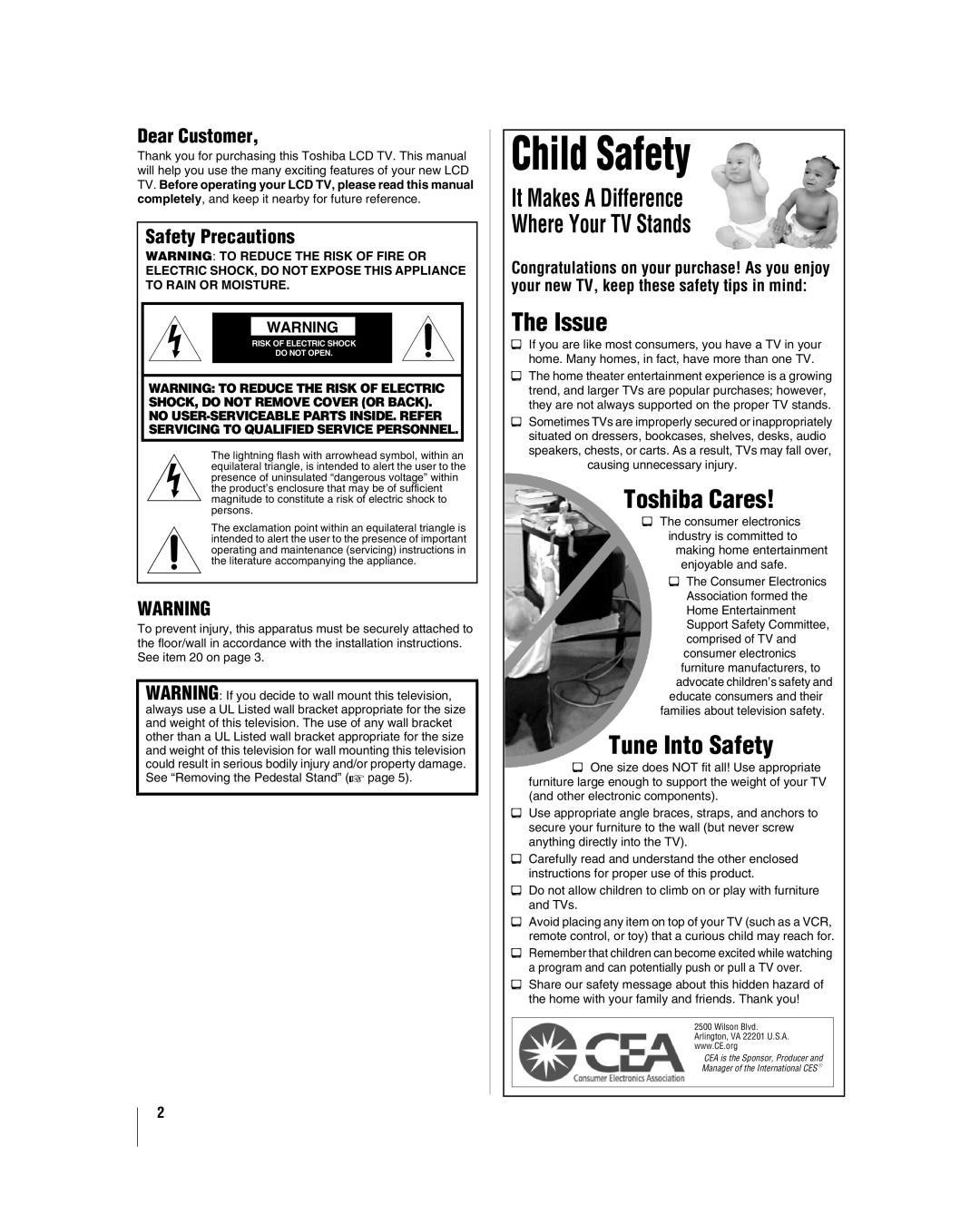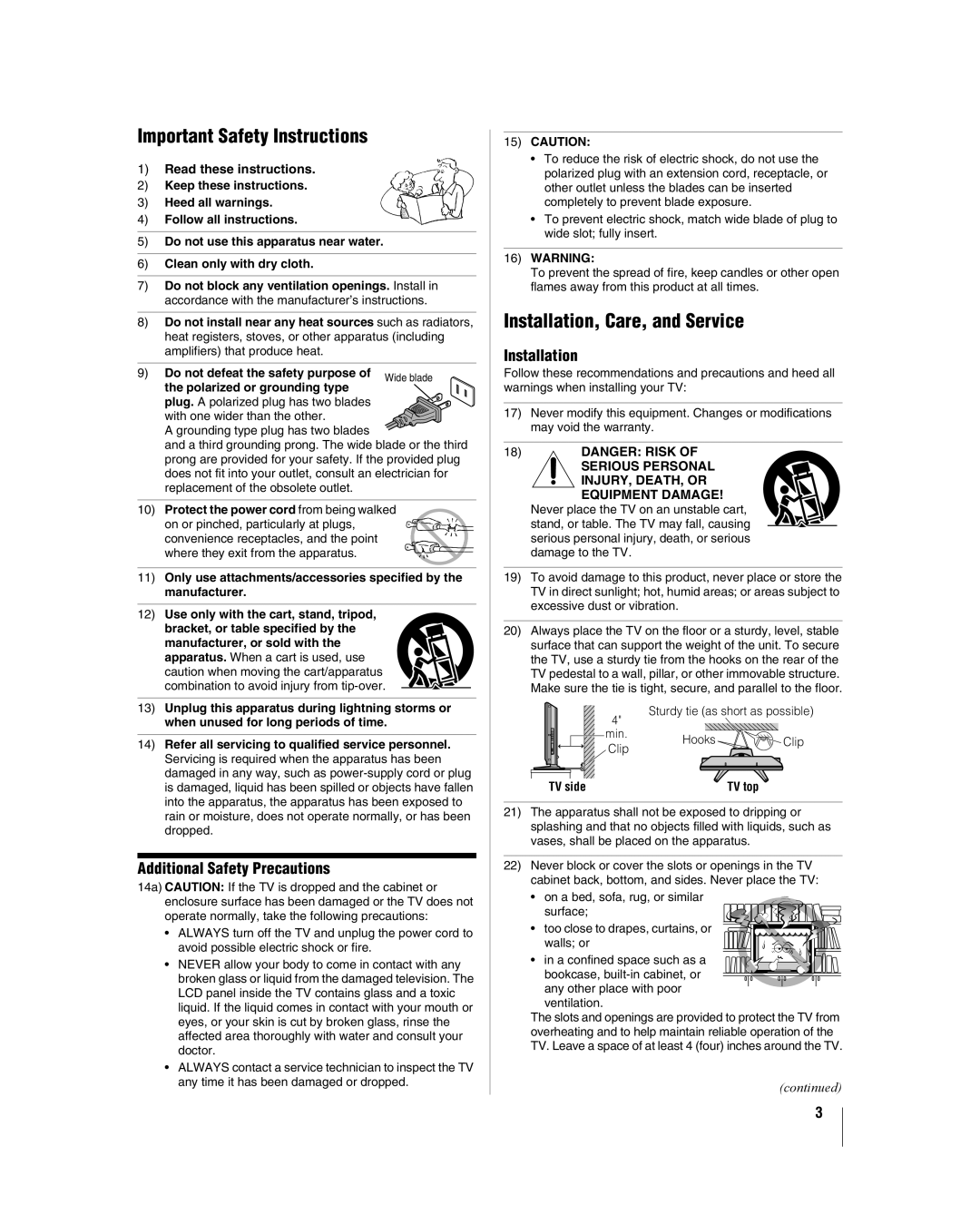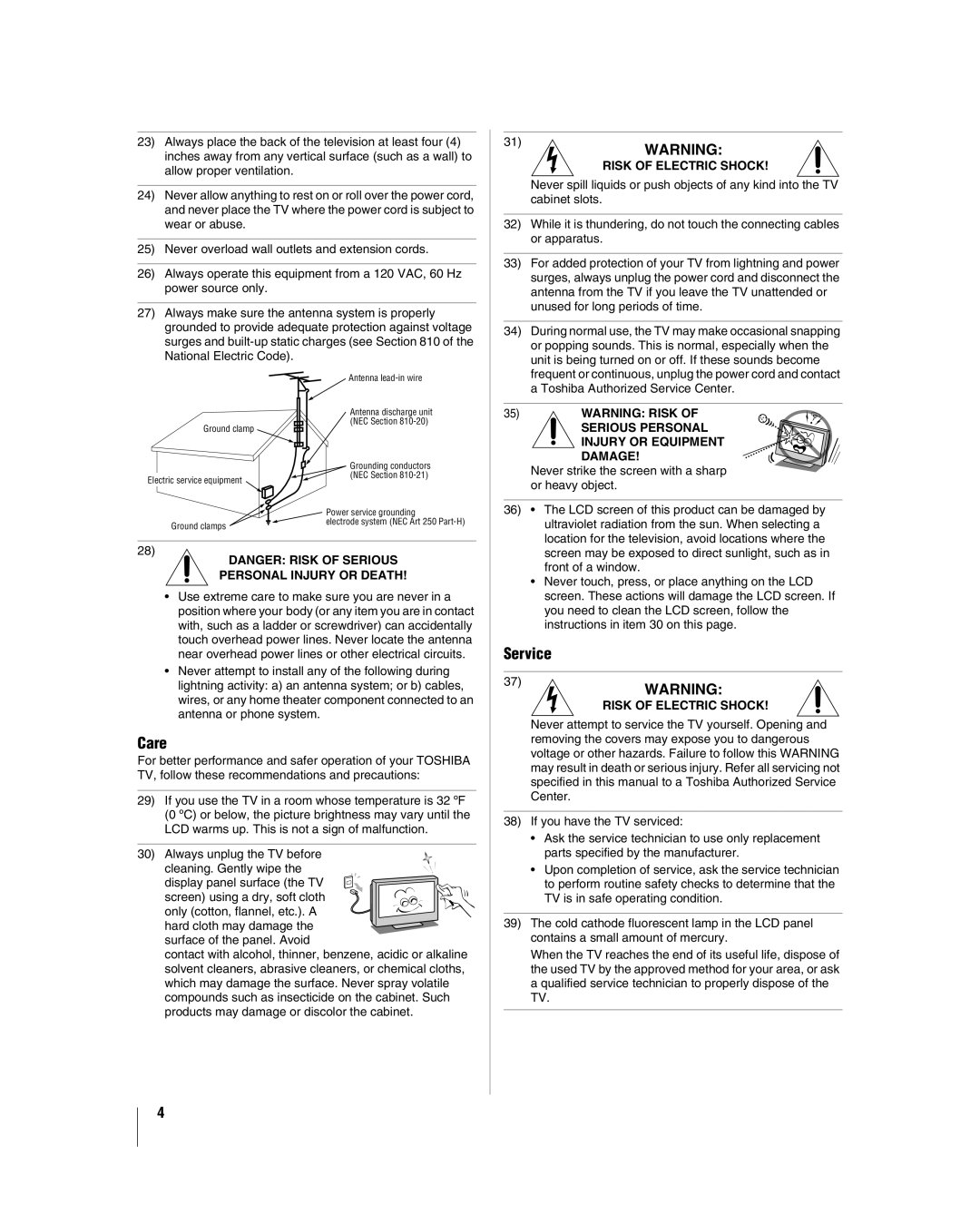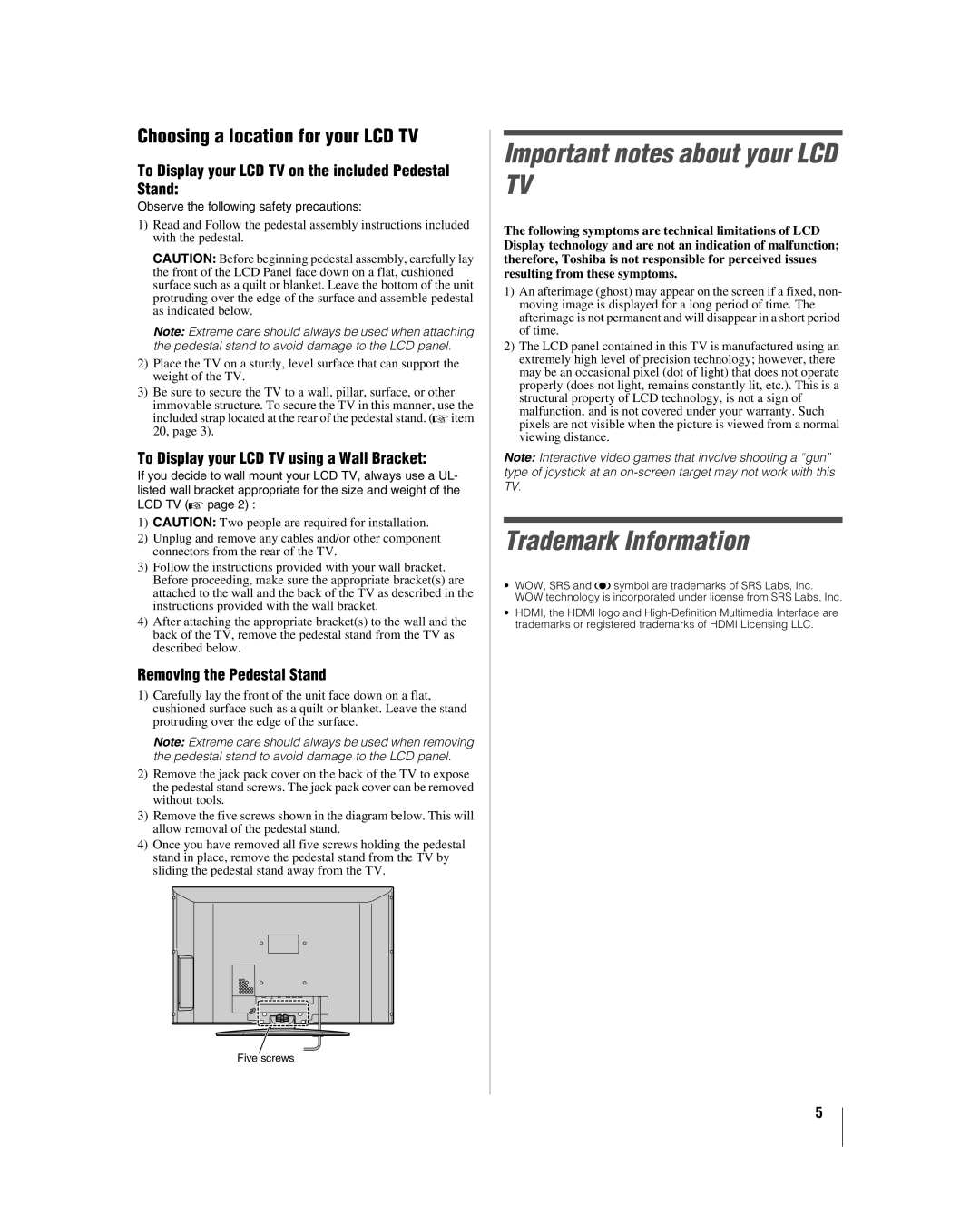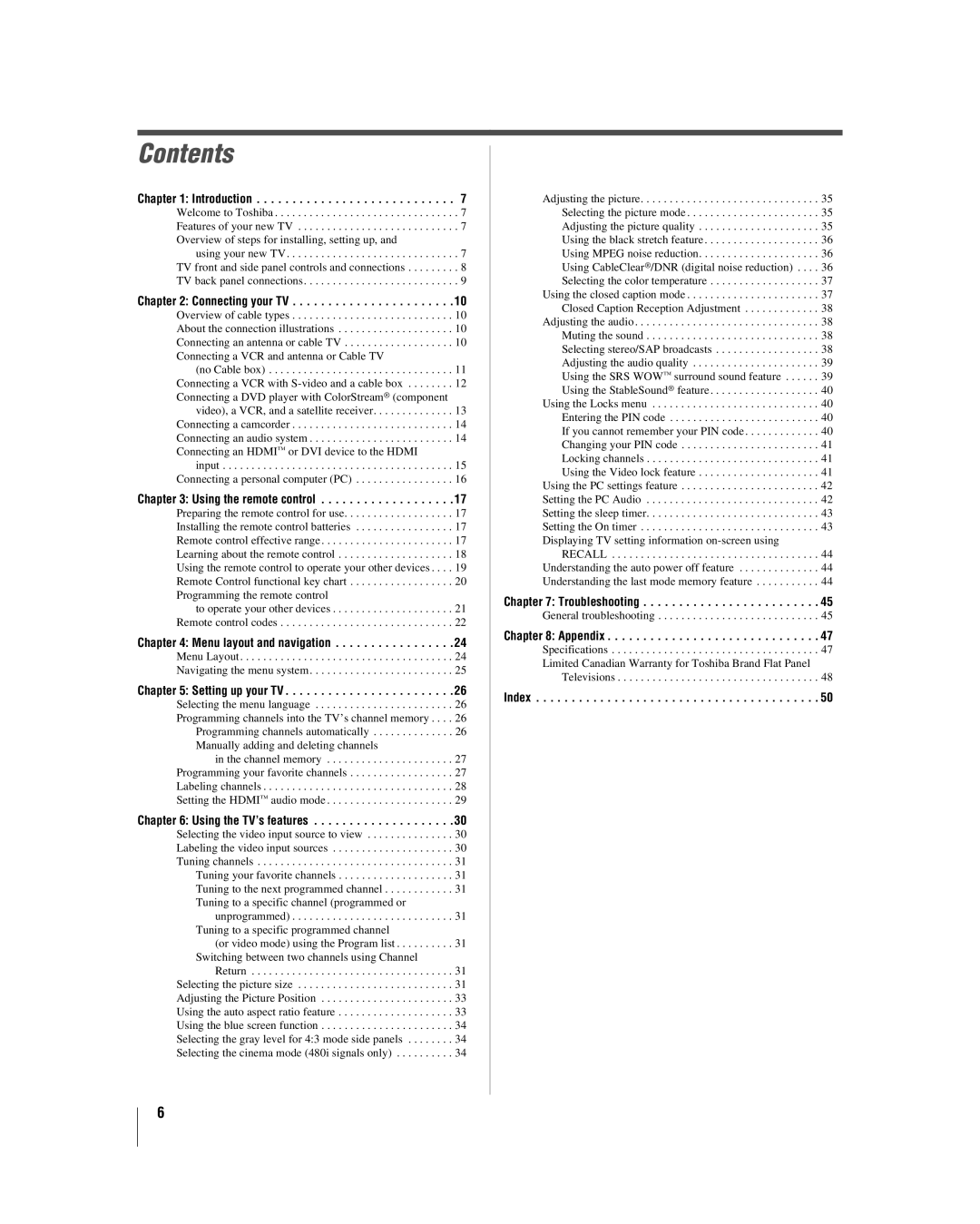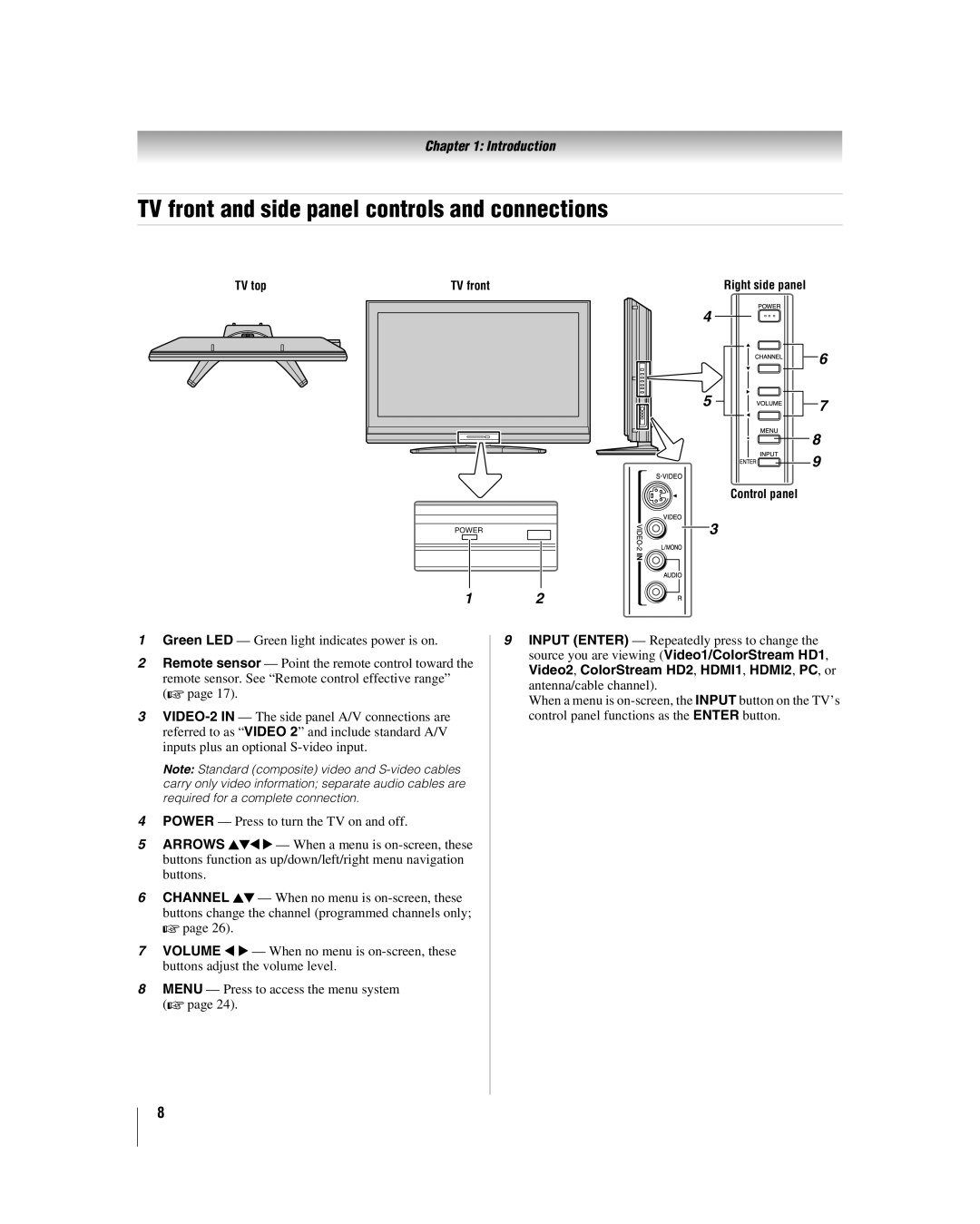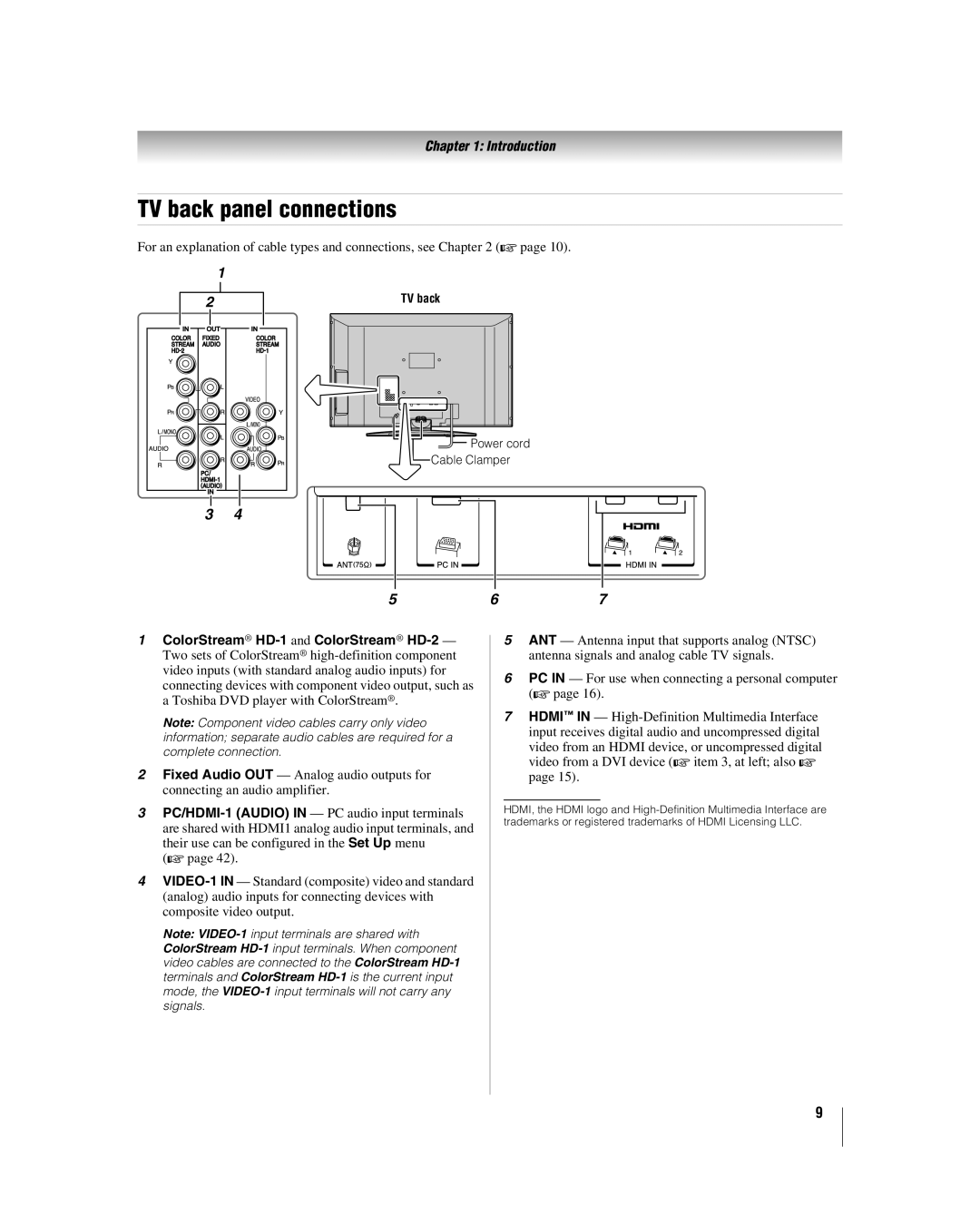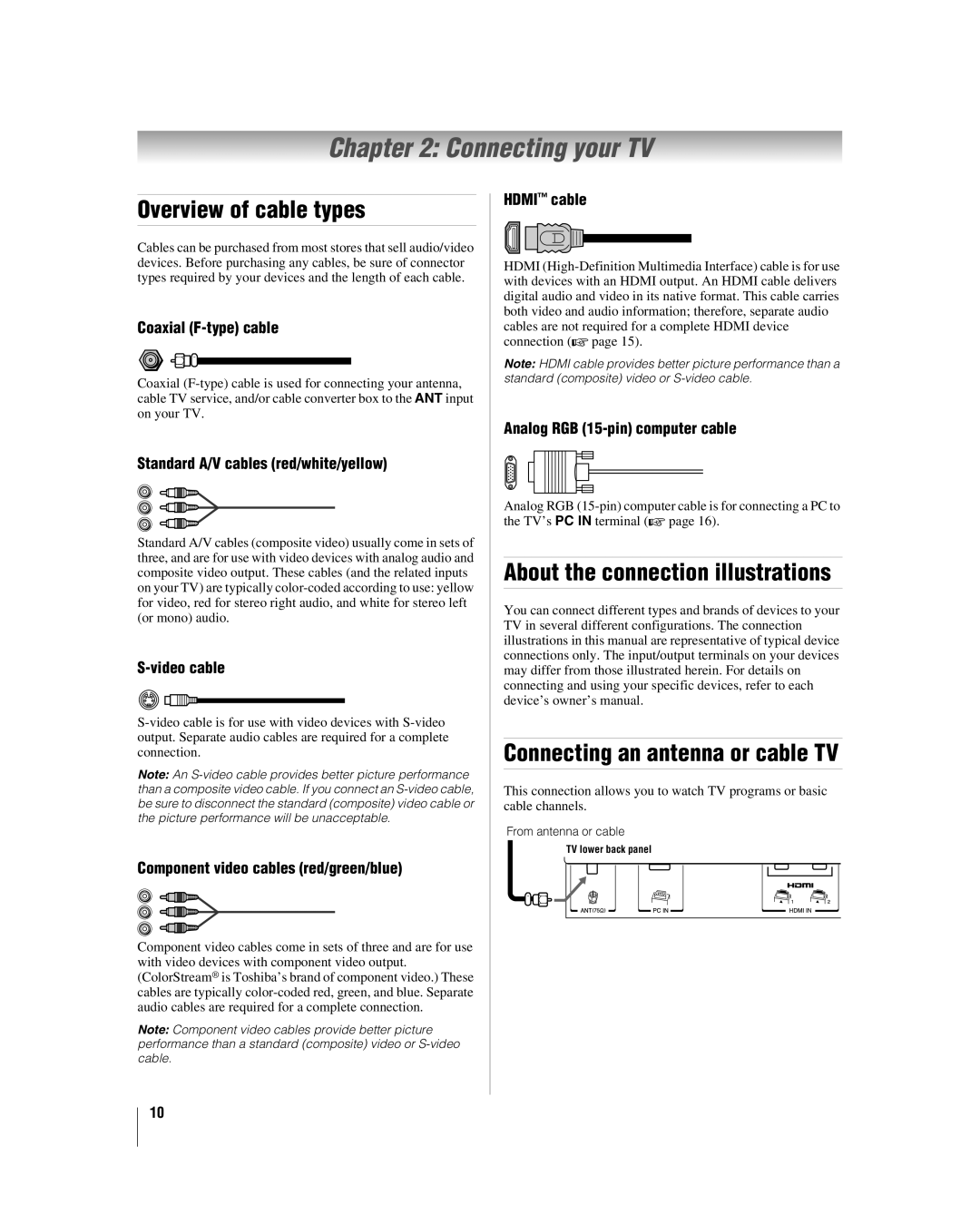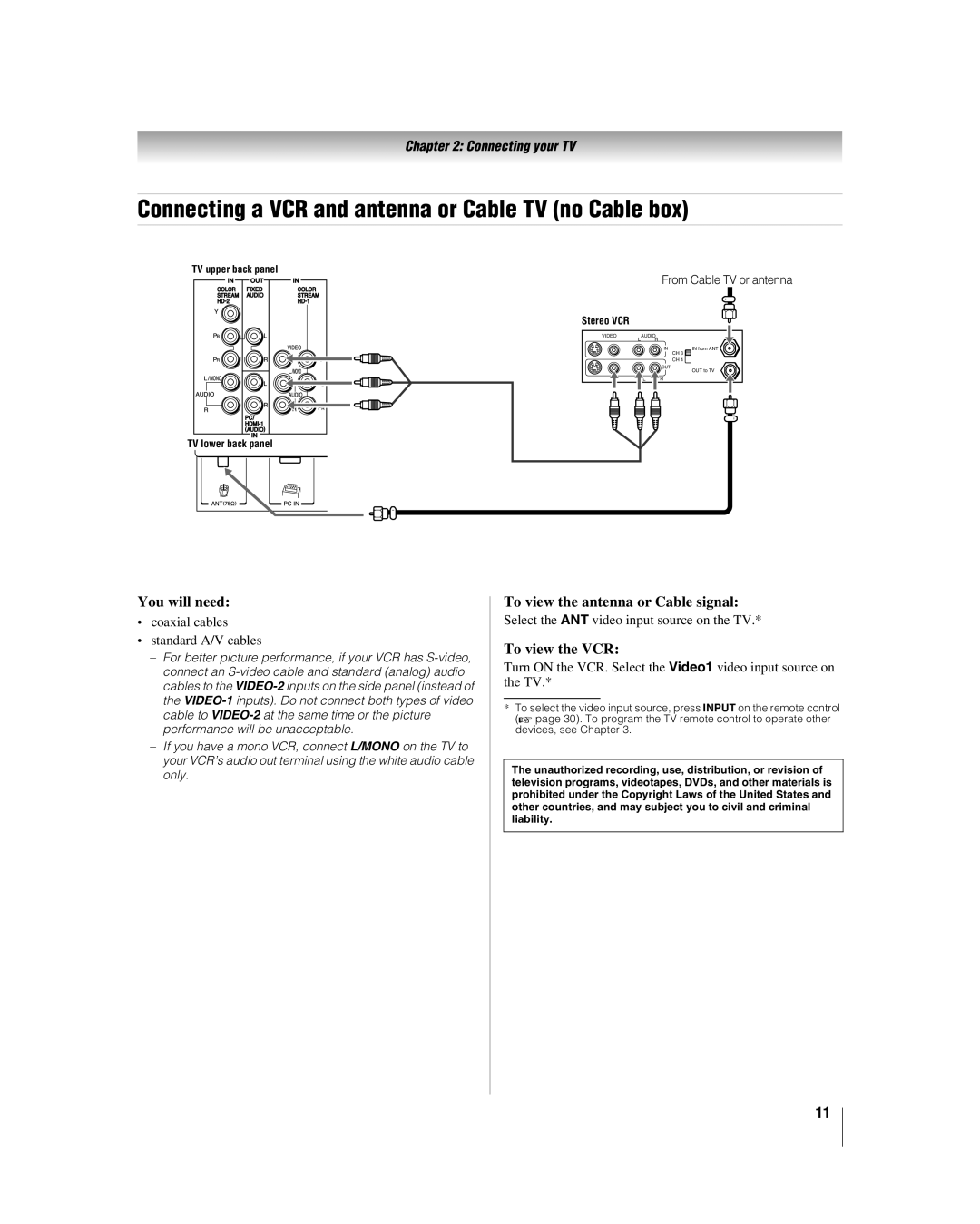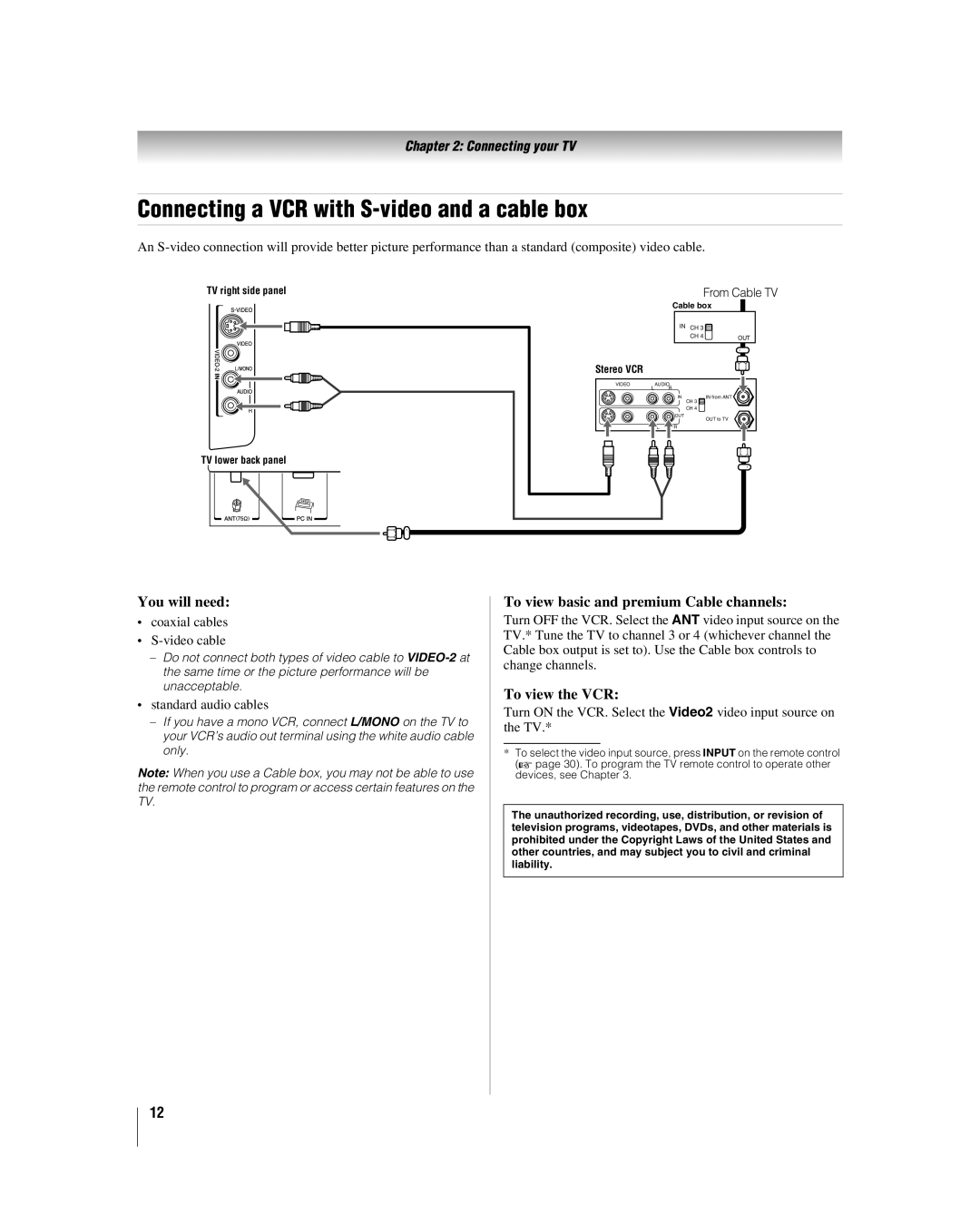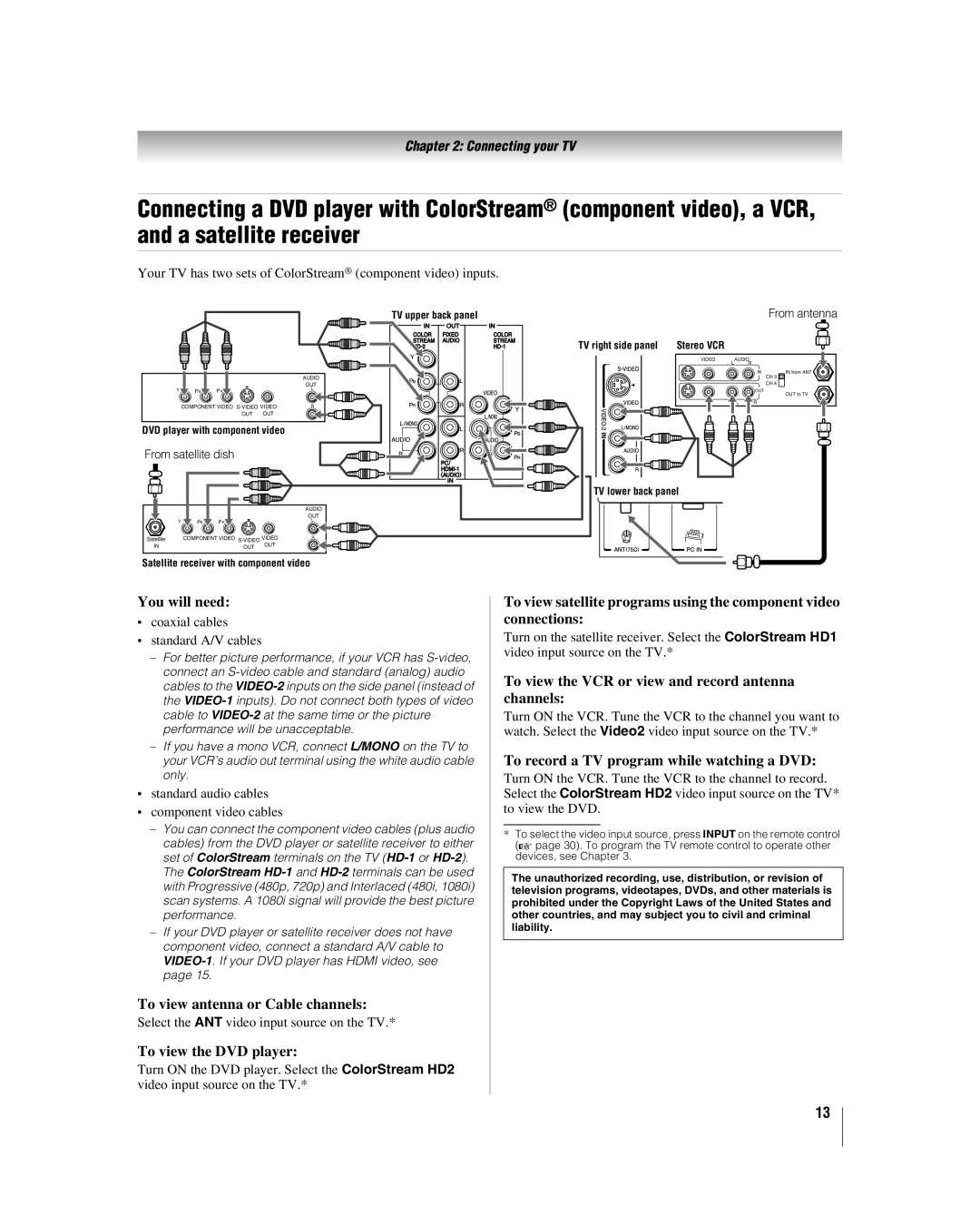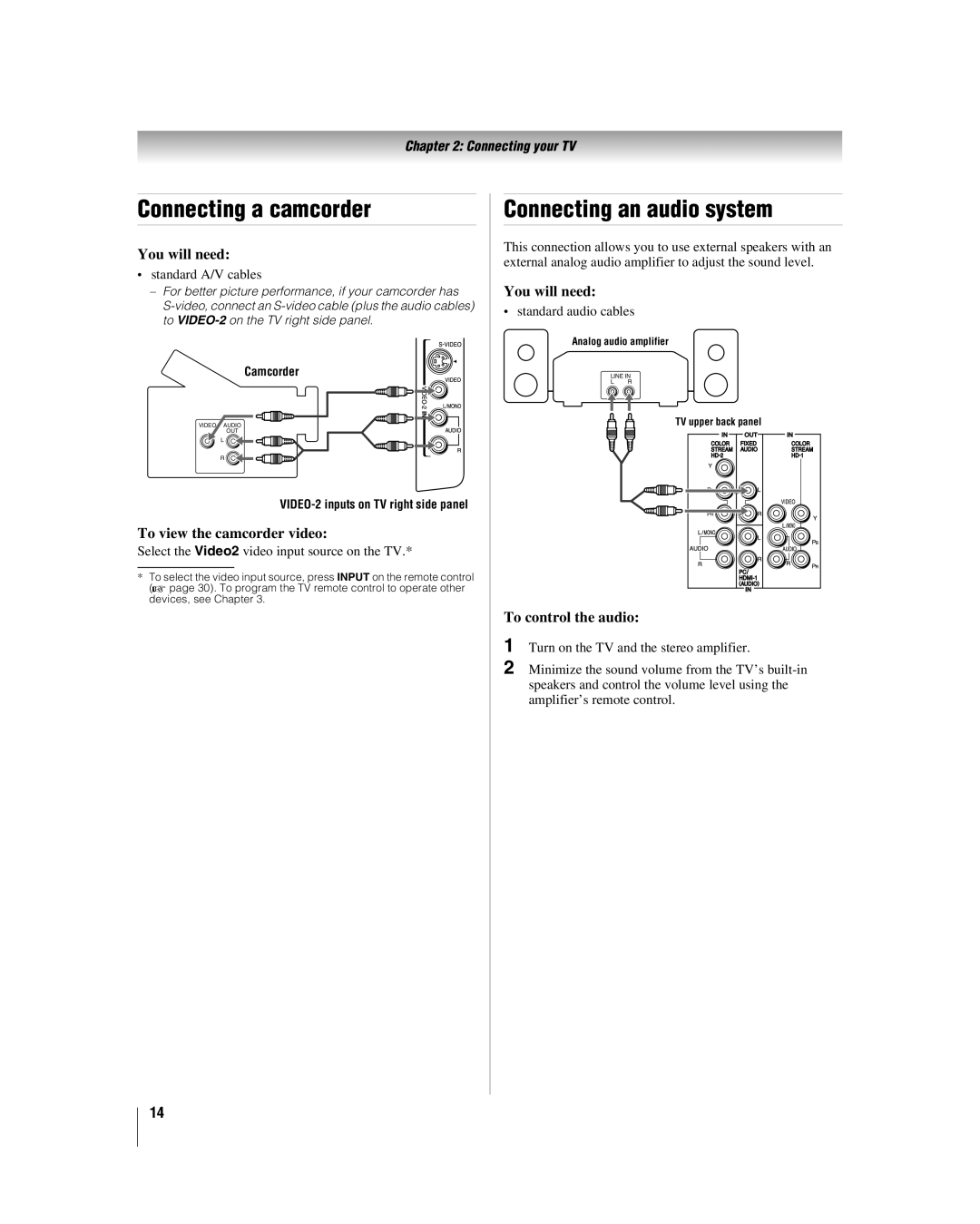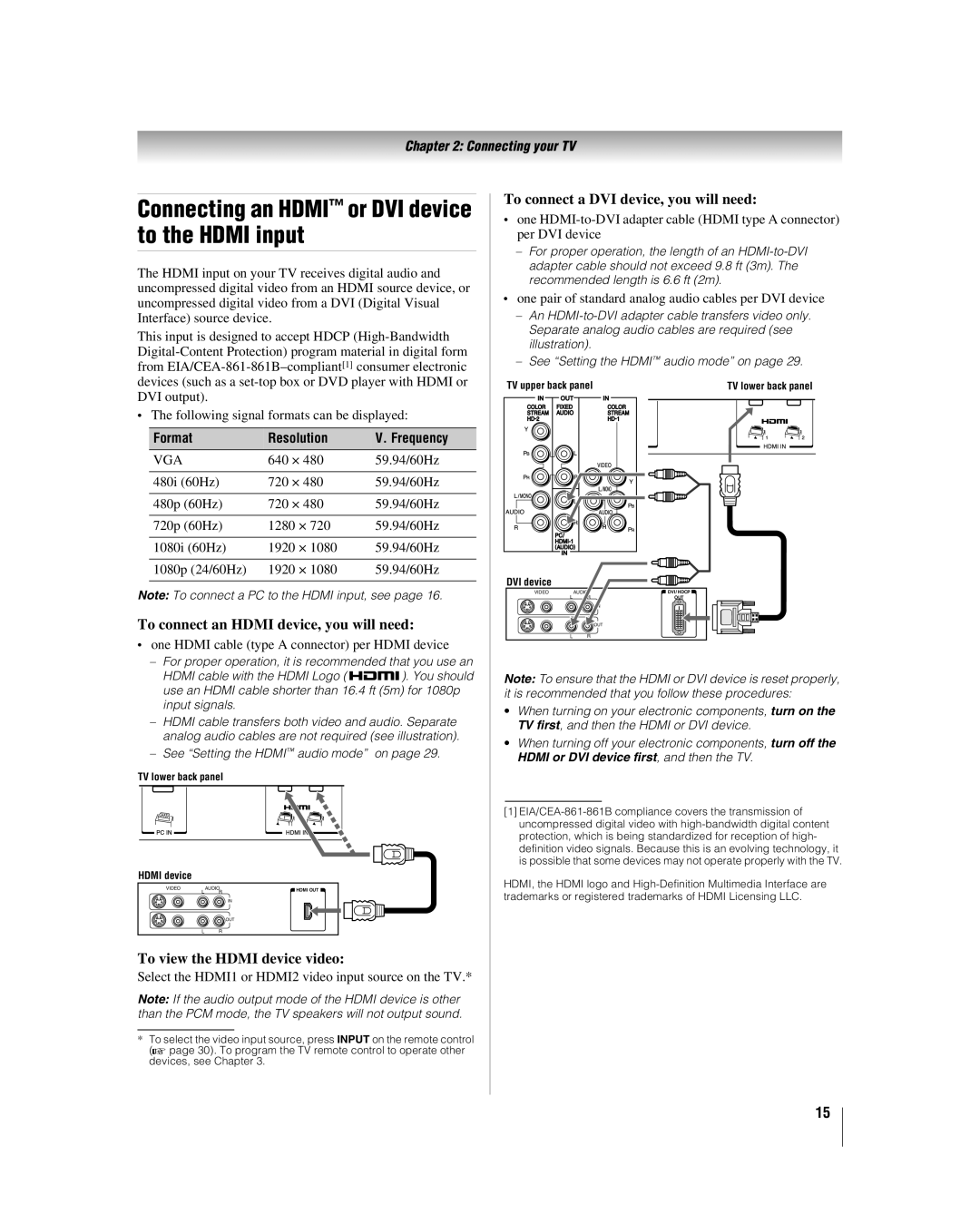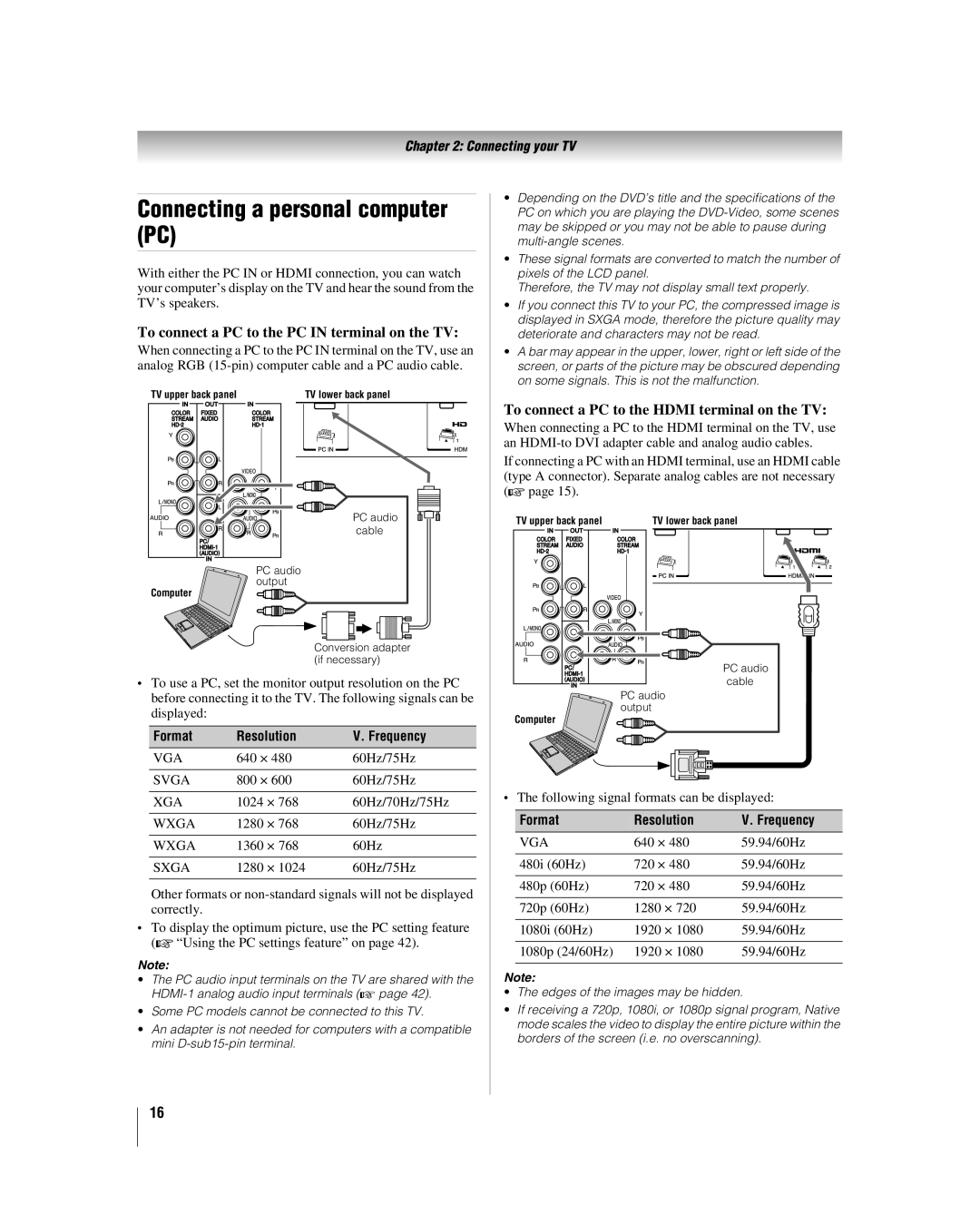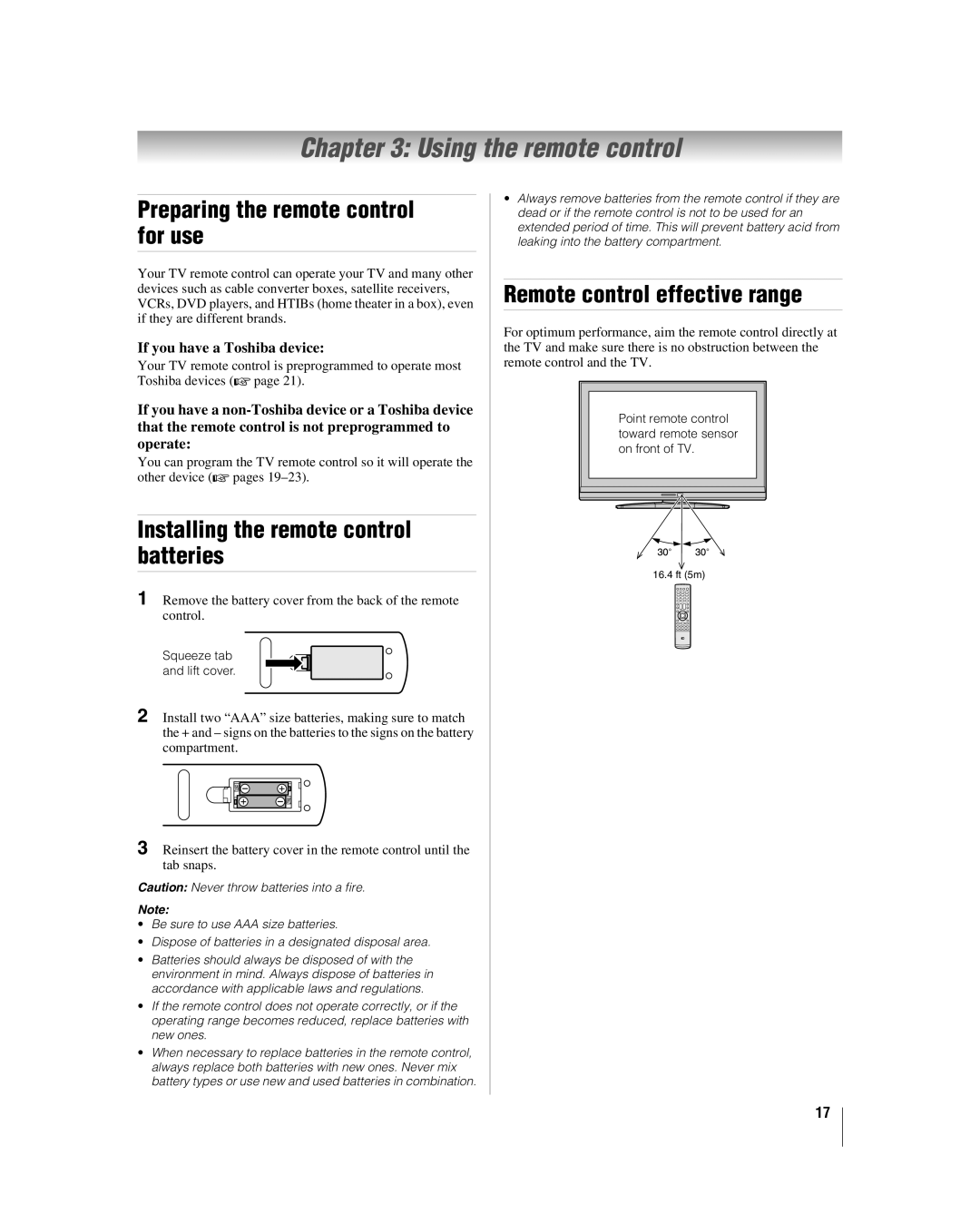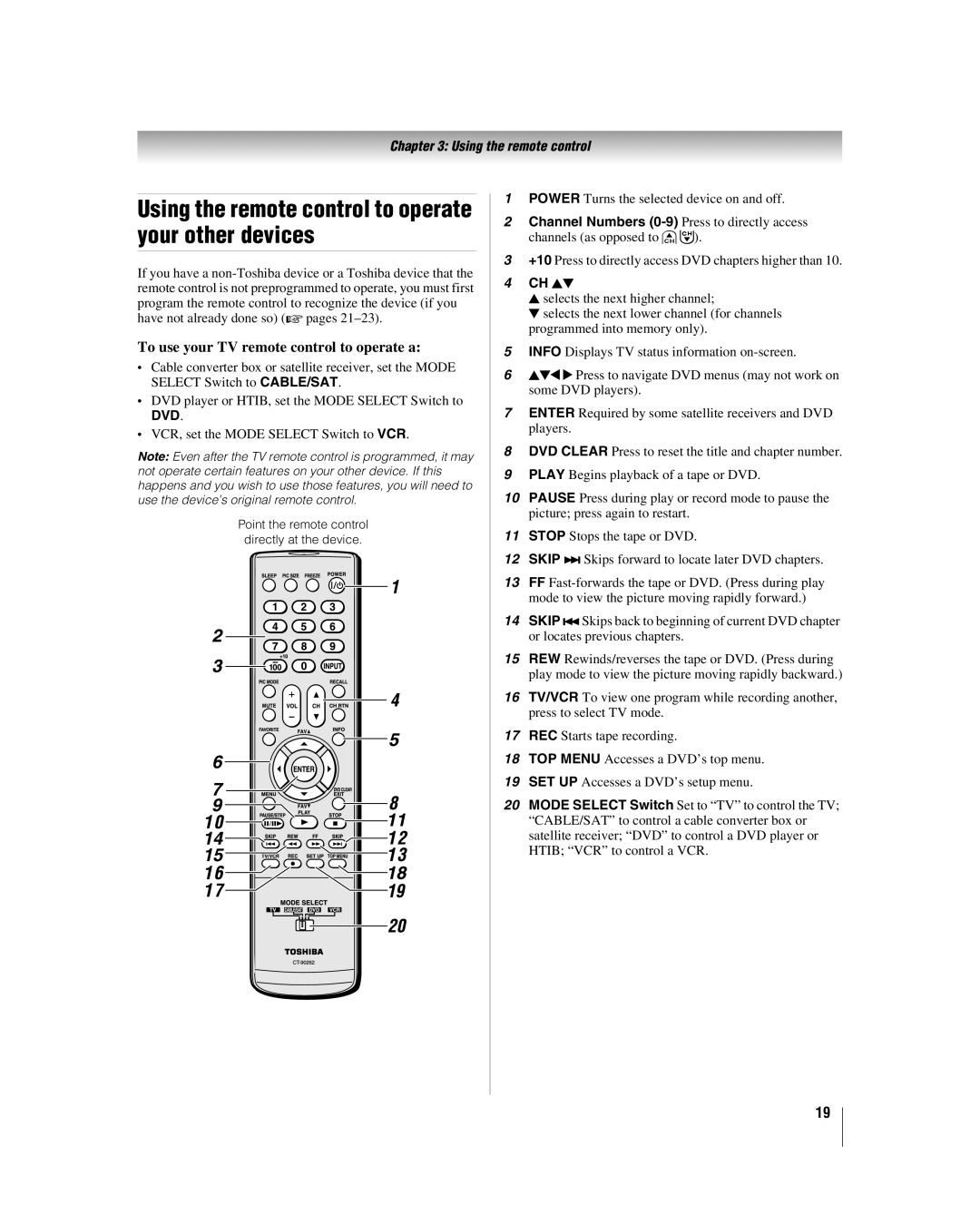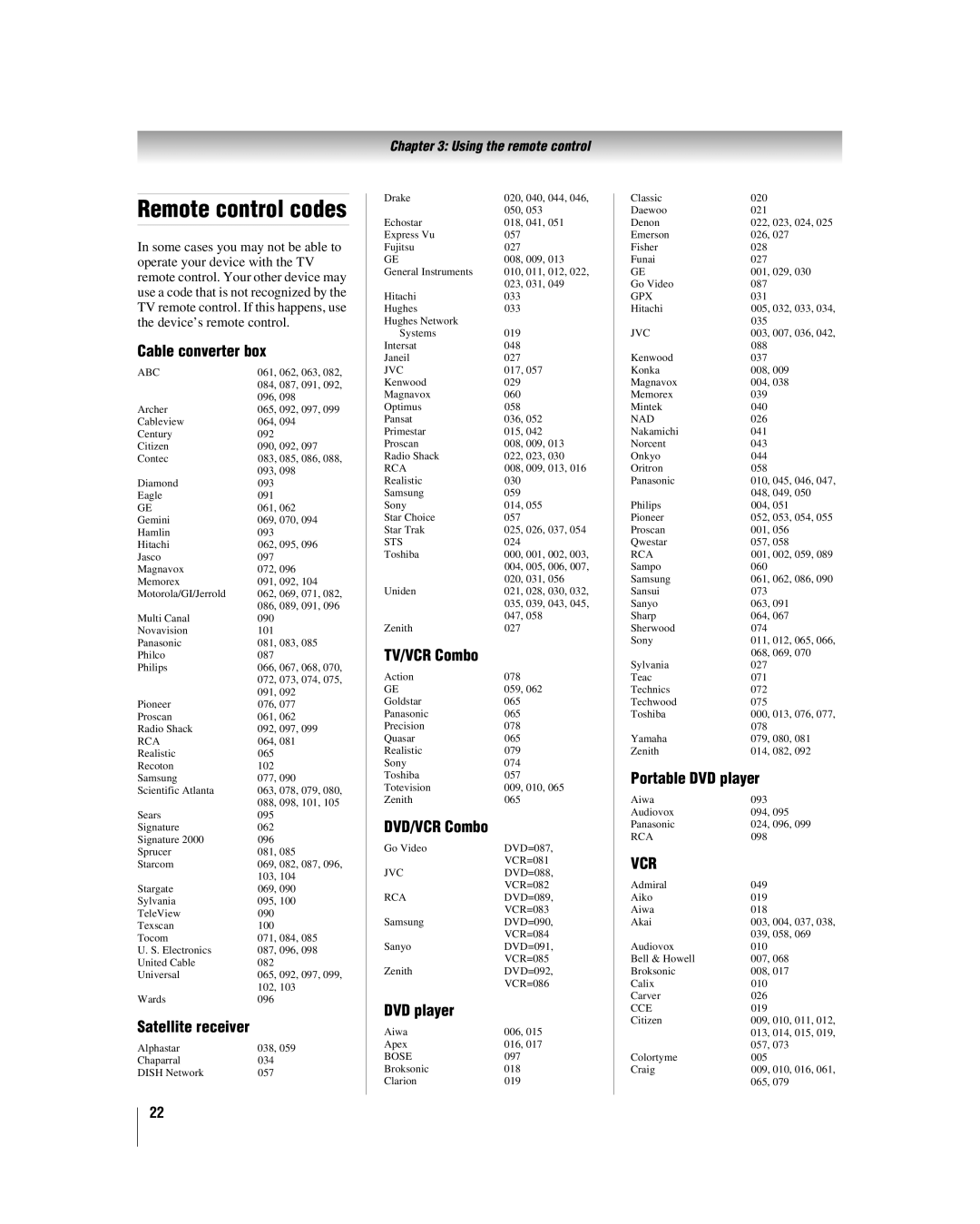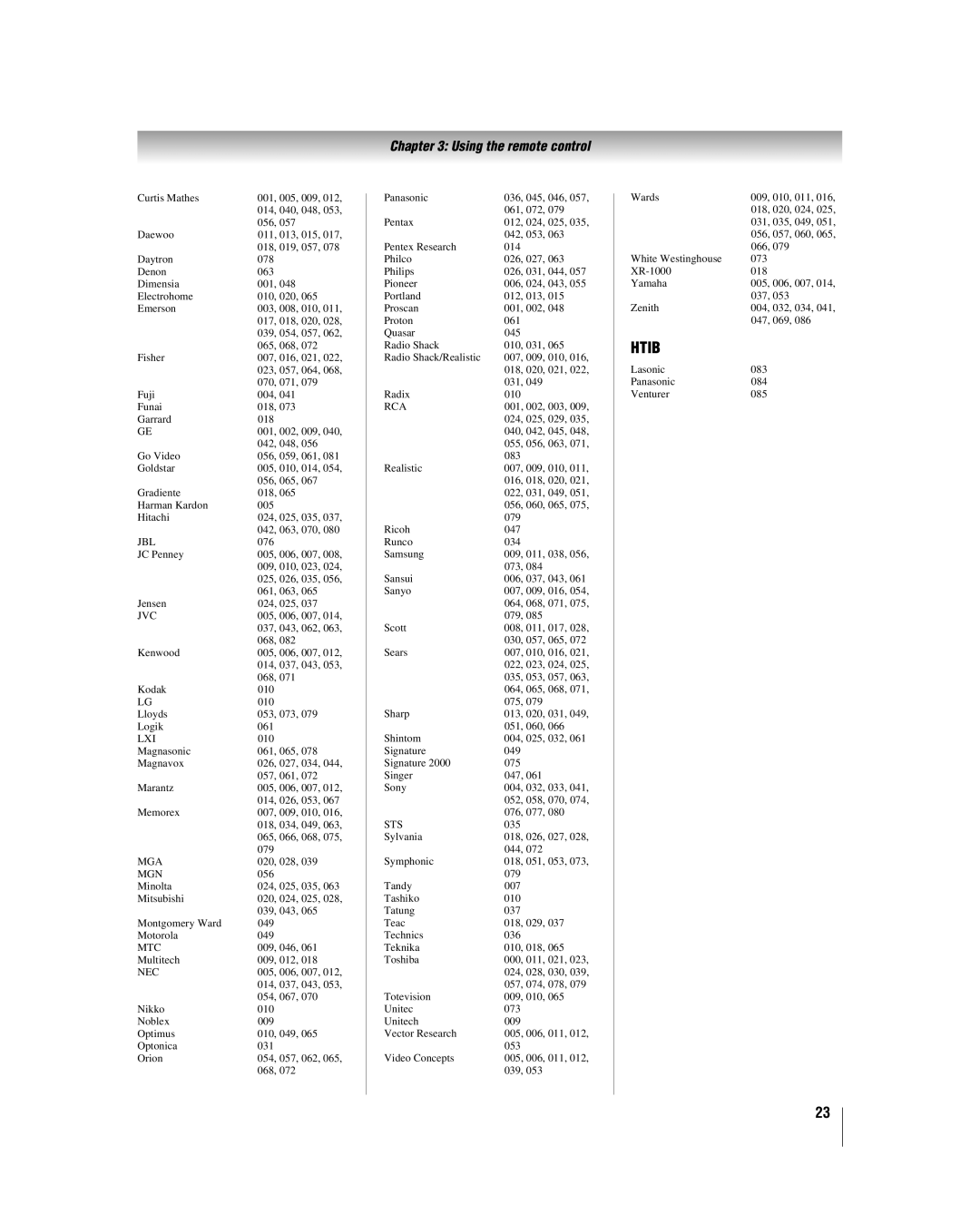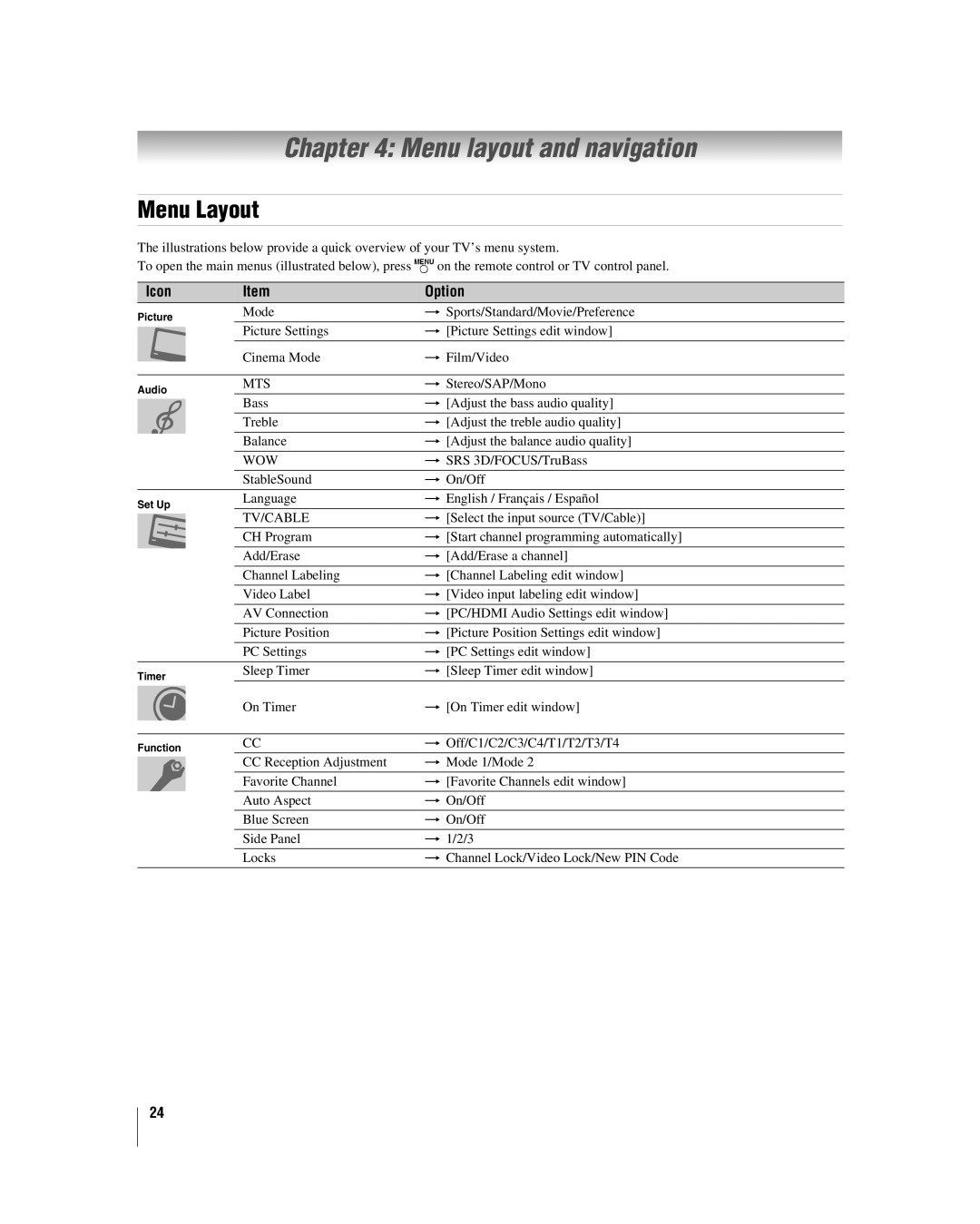LCD Color Television
26HL57
32HL57
37HL57
42HL57
For an overview of steps for setting up your new TV, see page 7.
A high definition tuner and programming are required to view High Definition TV broadcasts. Please contact your cable or satellite provider.
Owner’s Record
The model number and serial number are on the back of your TV. Record these numbers in the spaces below. Refer to these numbers whenever you communicate with your Toshiba dealer about this TV.
Model number: ![]() Serial number:
Serial number:
© 2007 TOSHIBA CORPORATION | YC/M VX1A00043600 | |
All Rights Reserved | ||
|