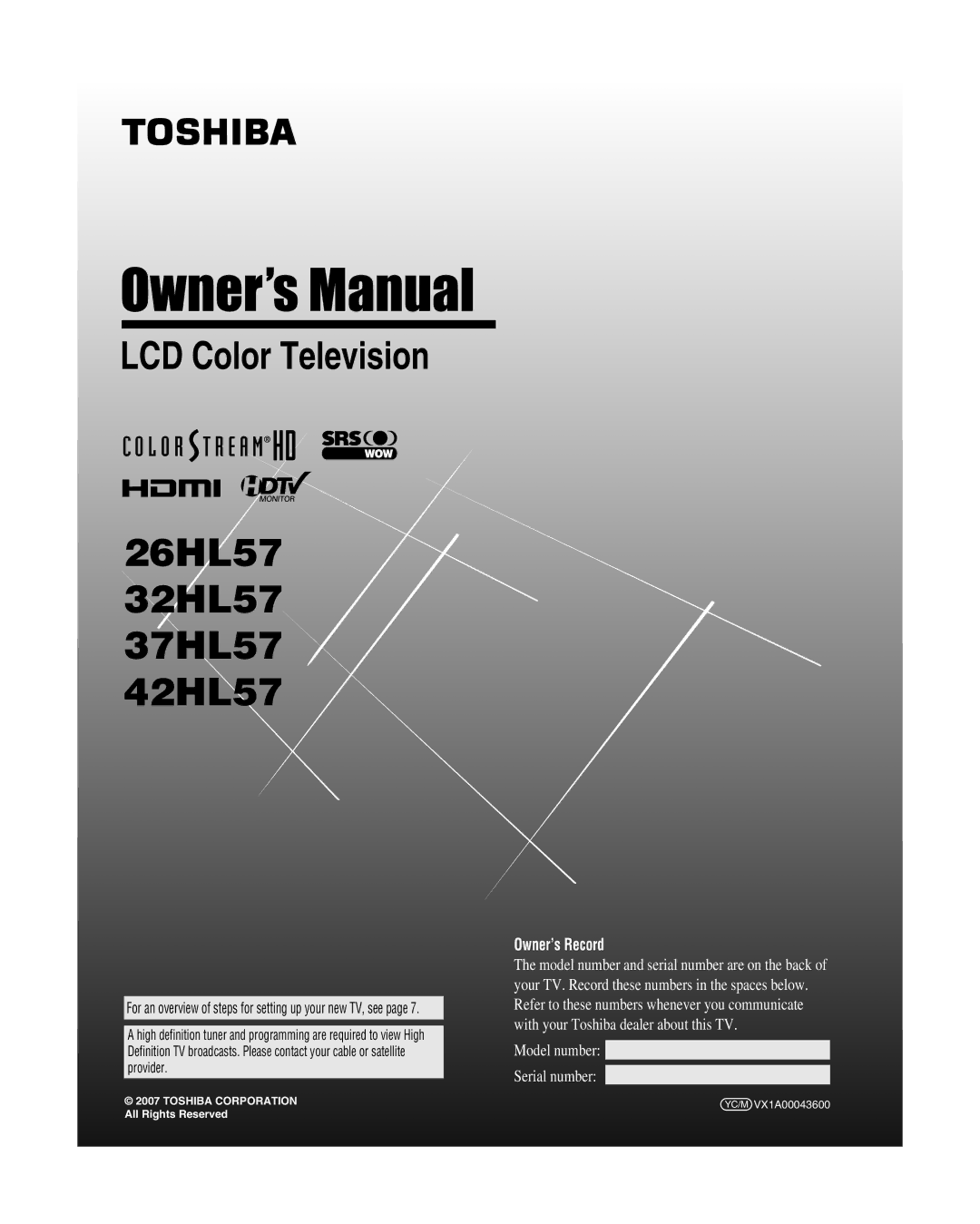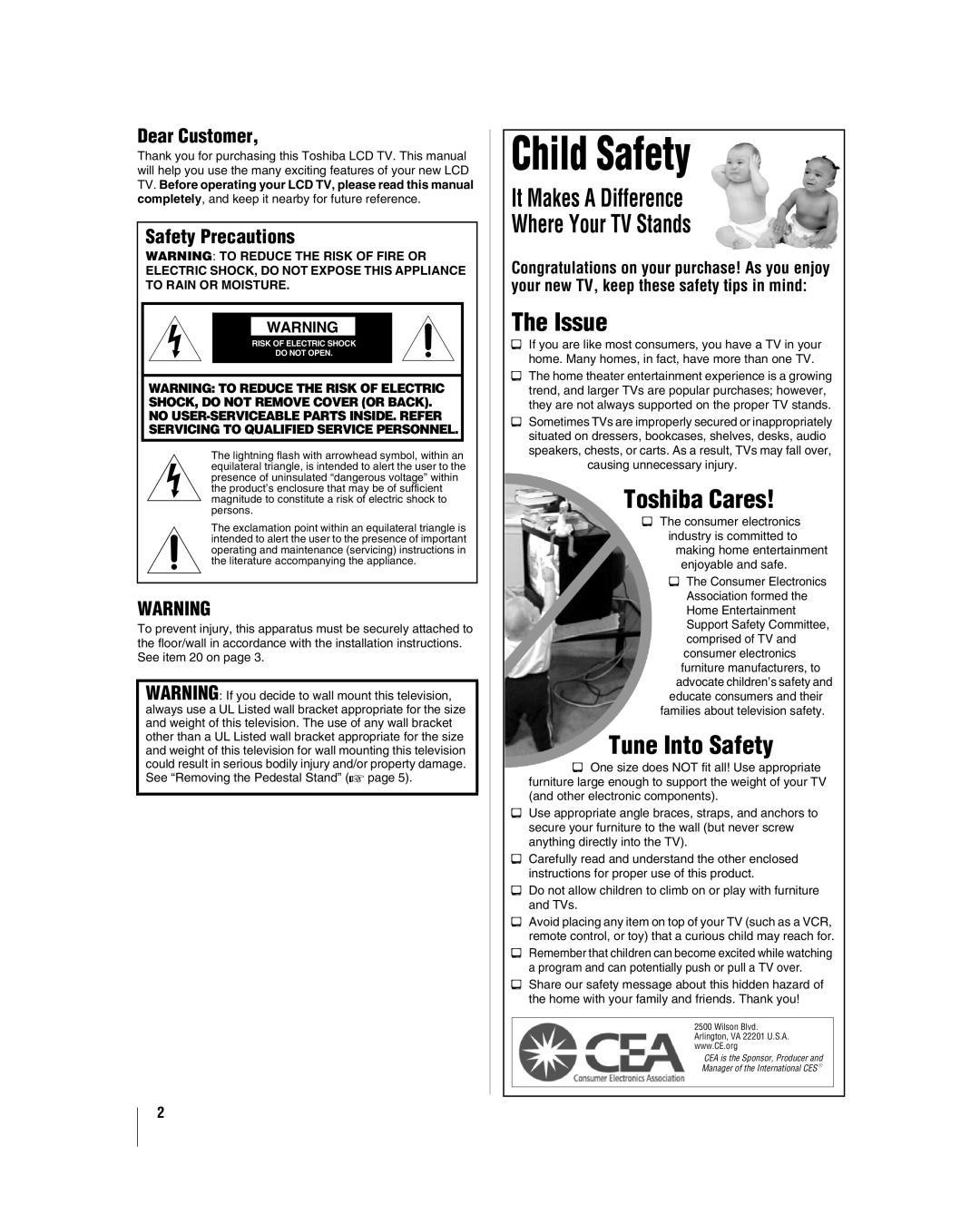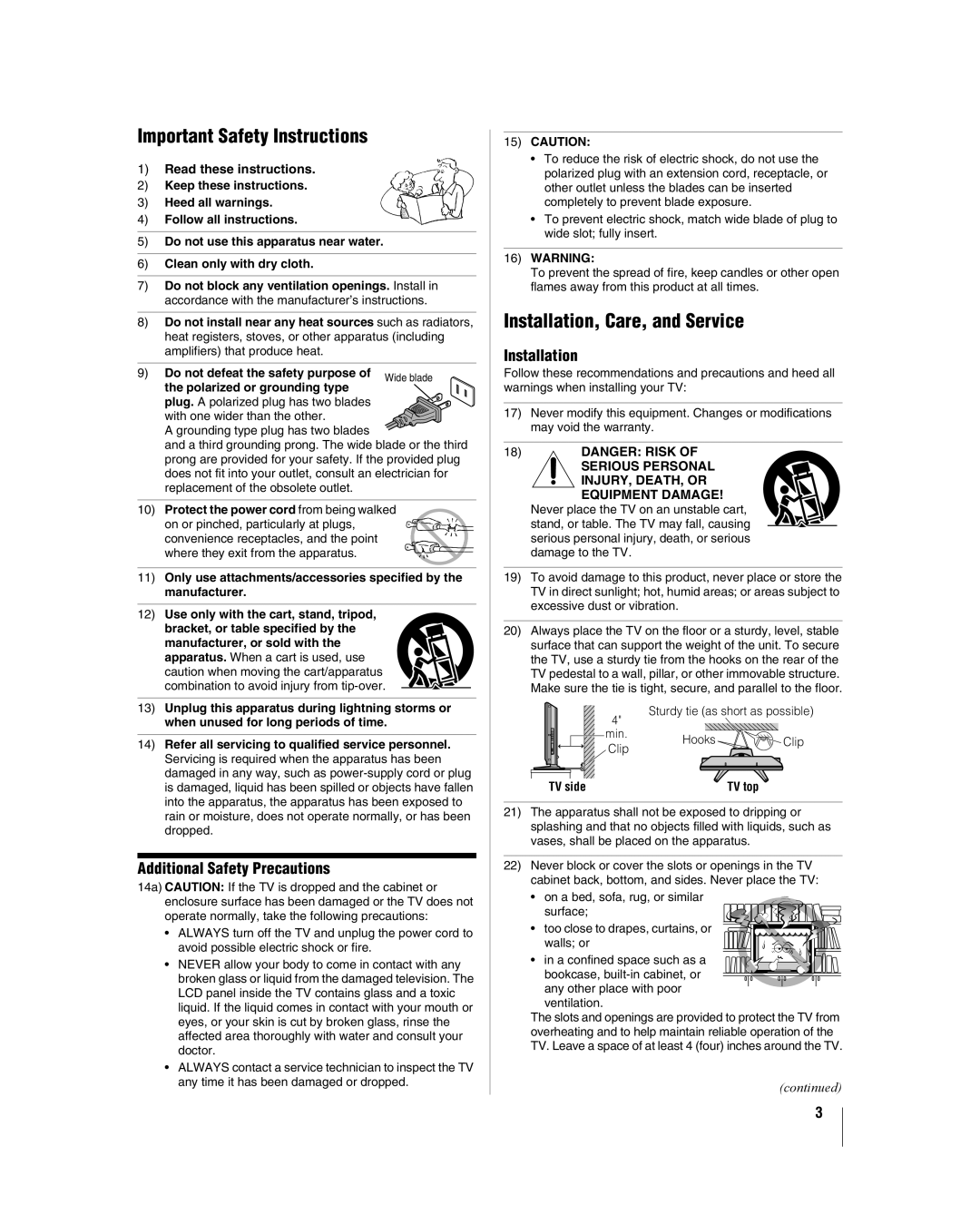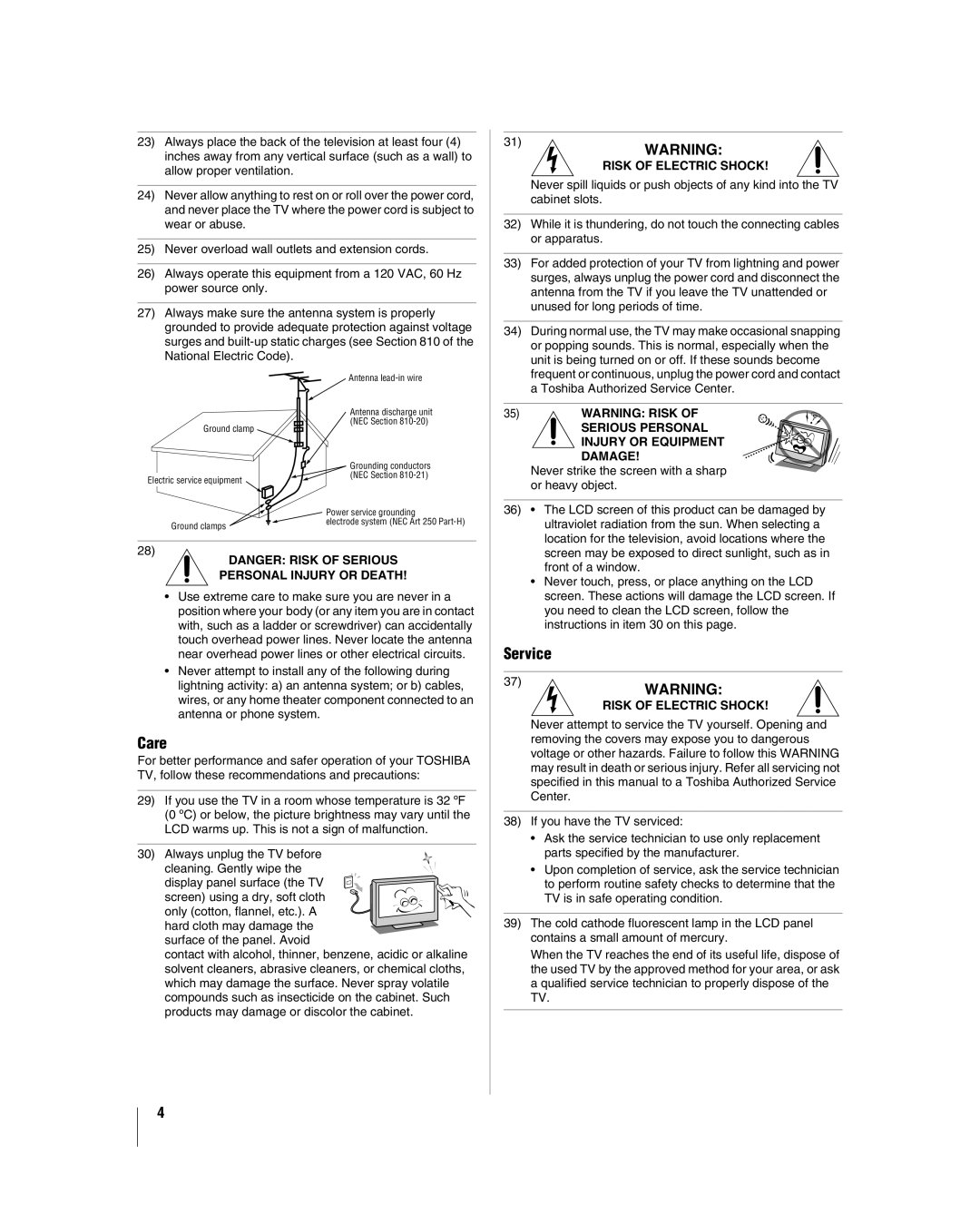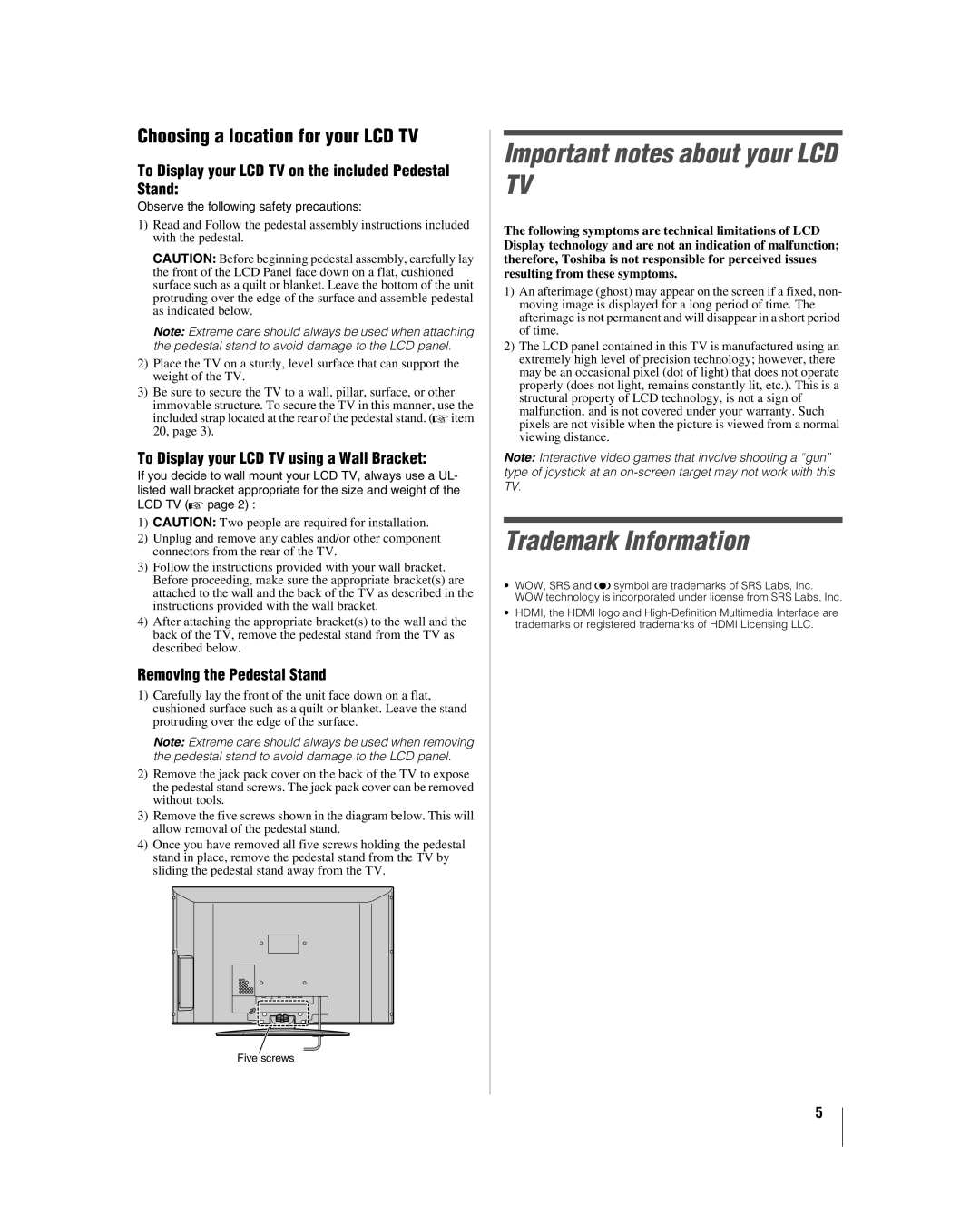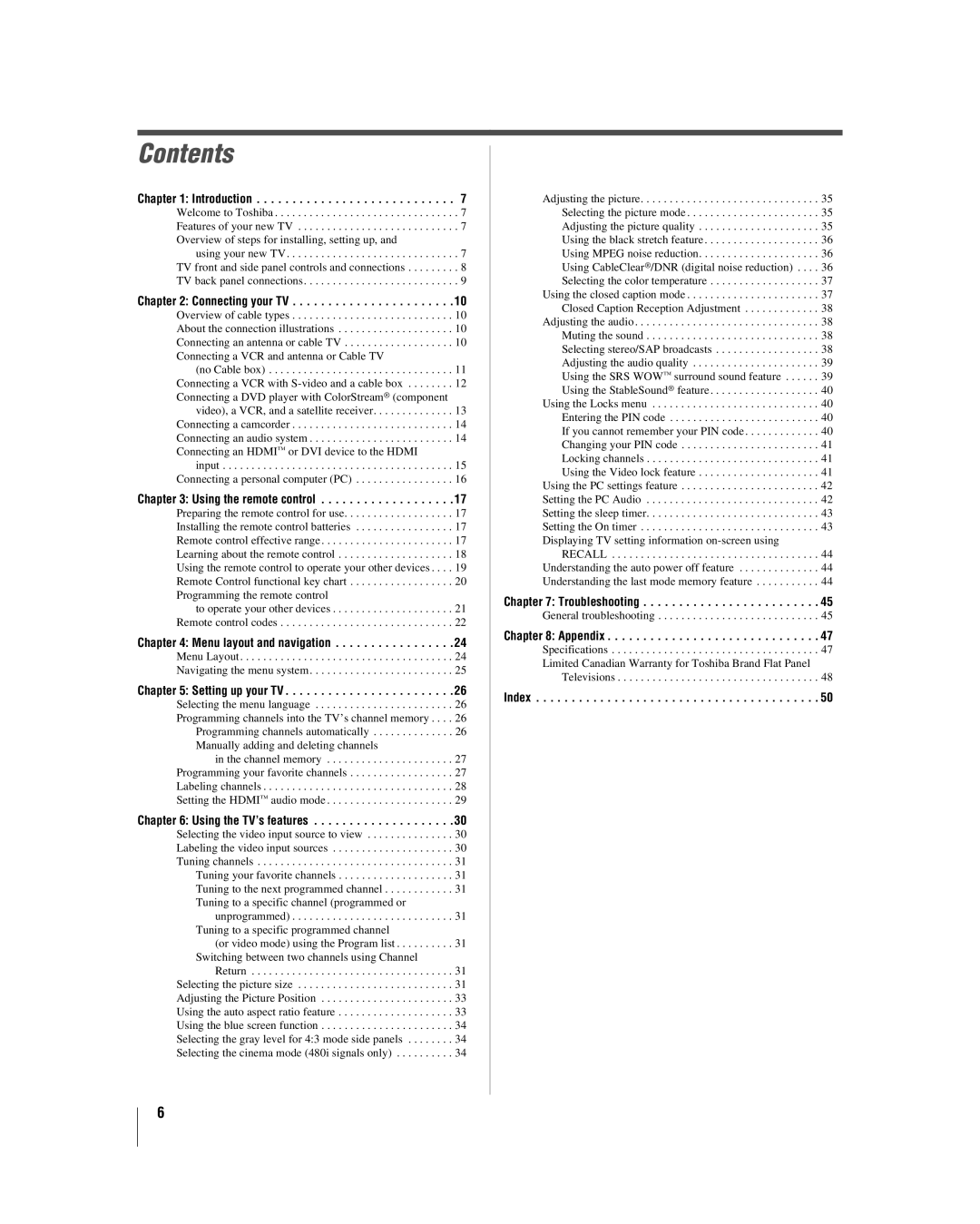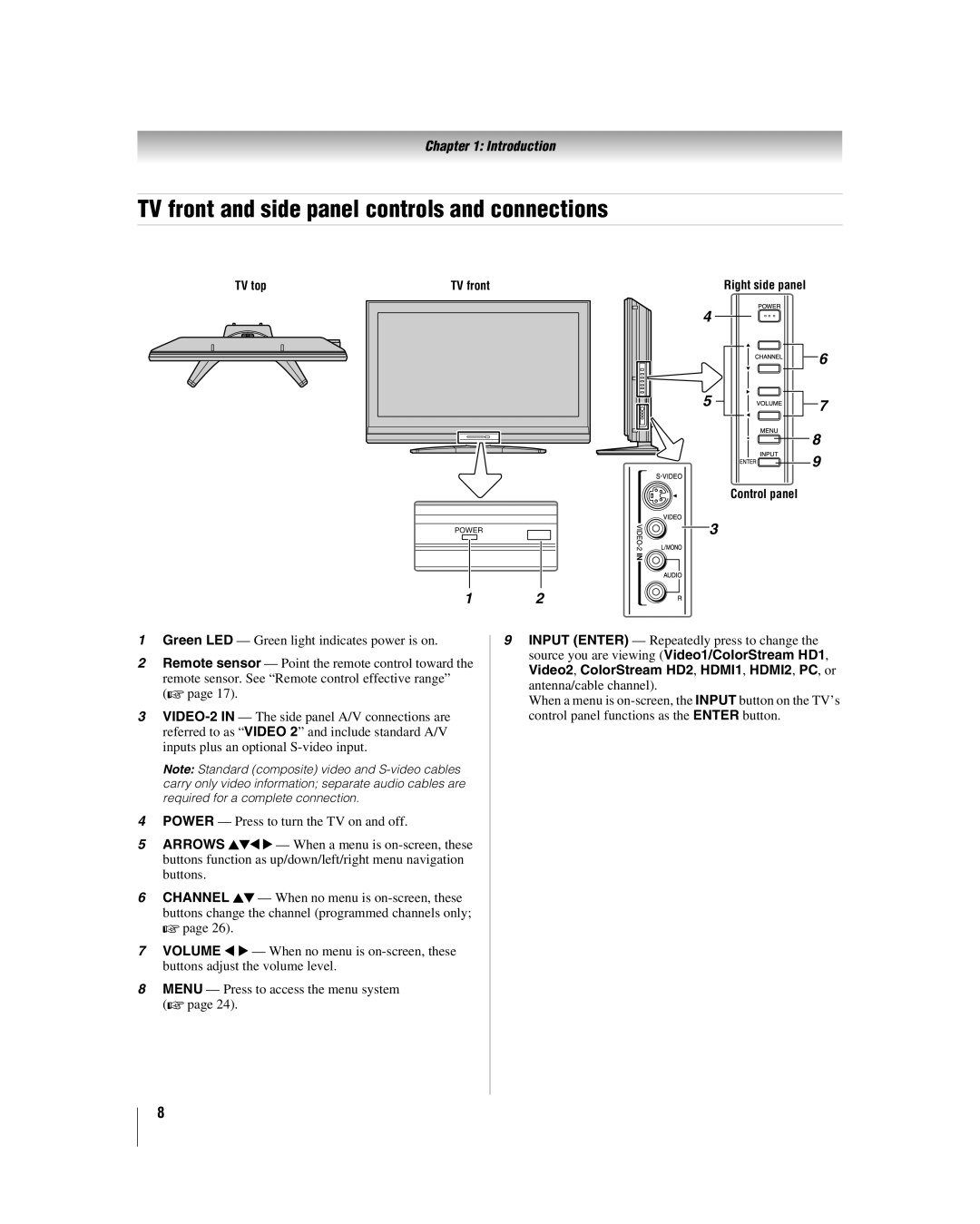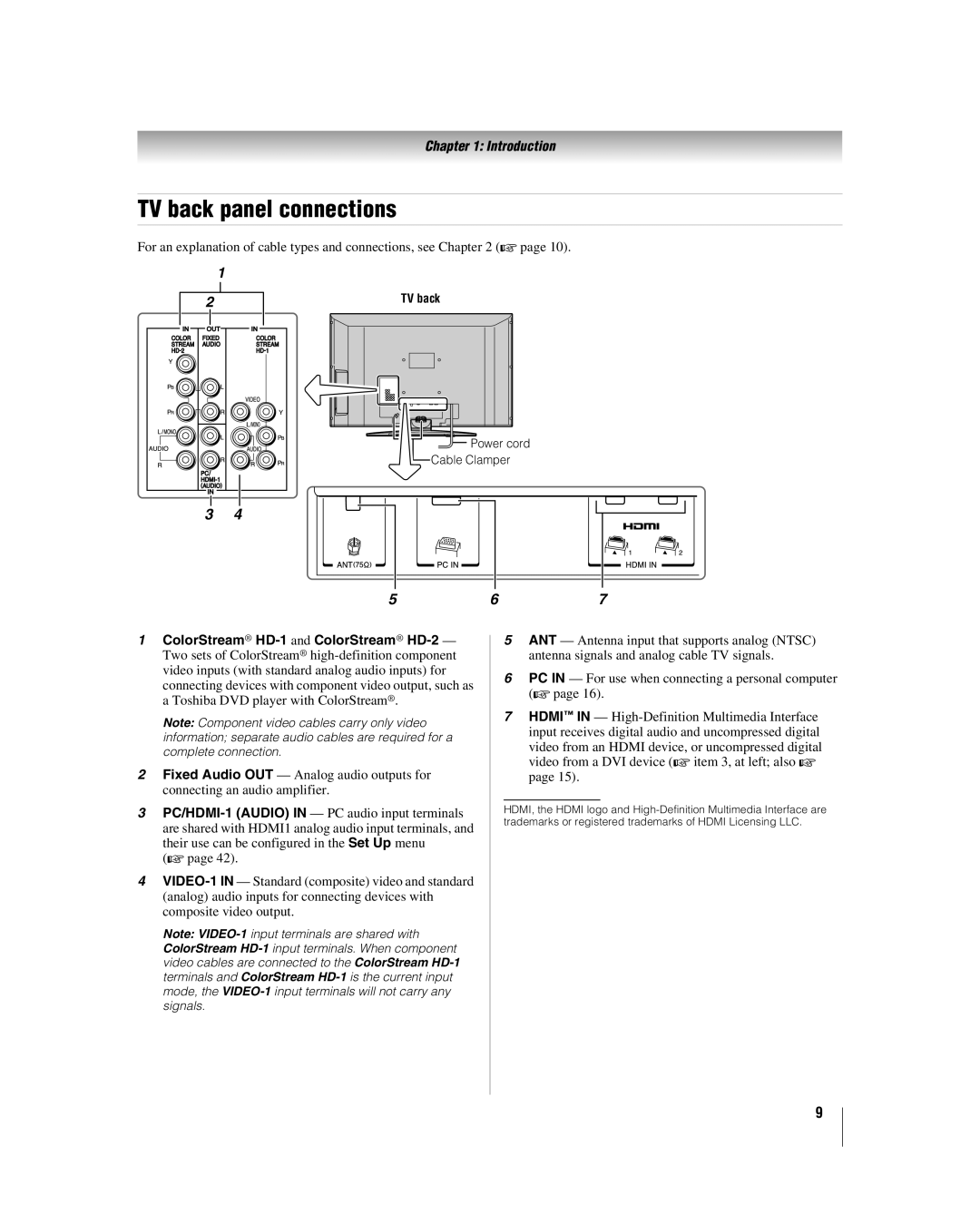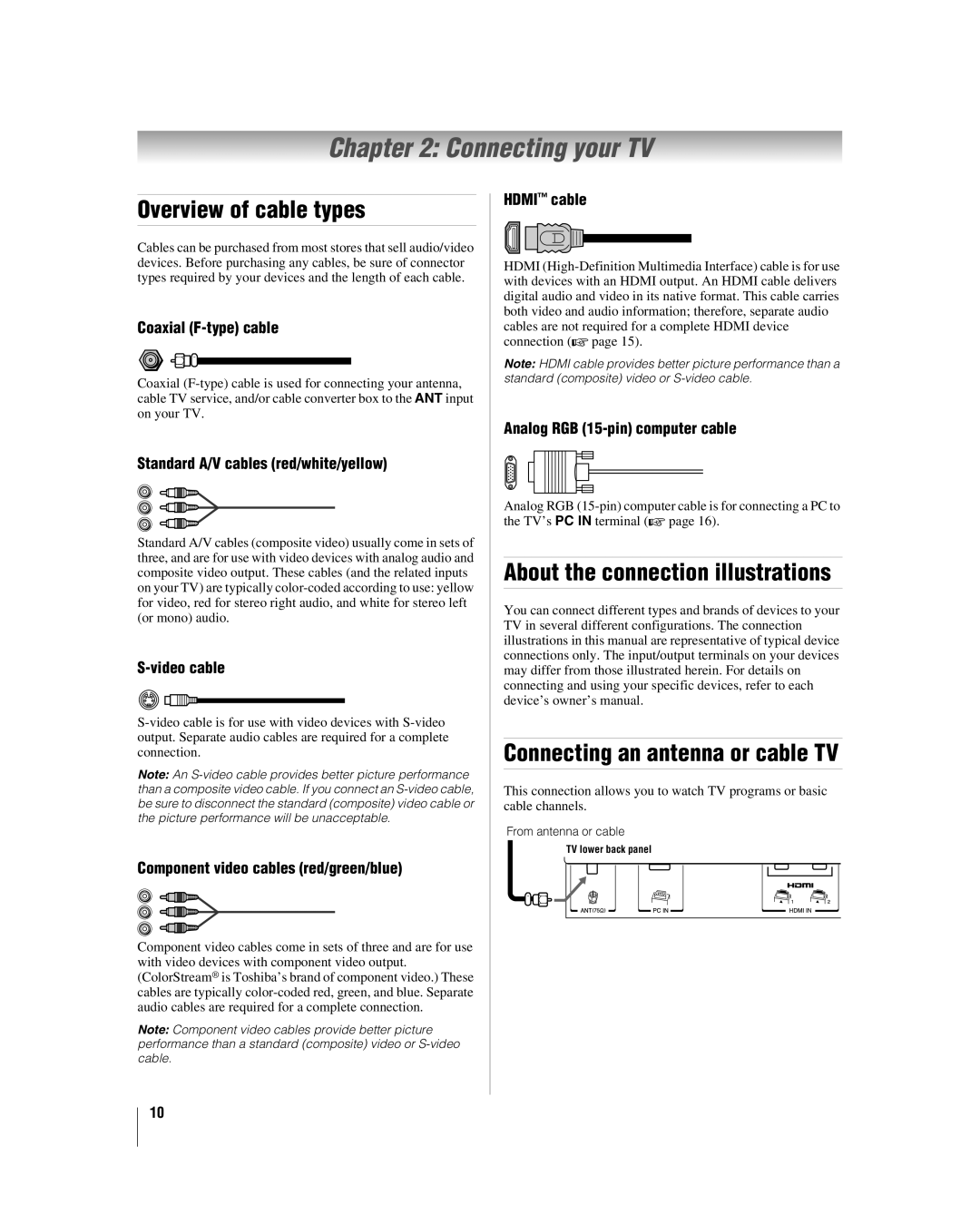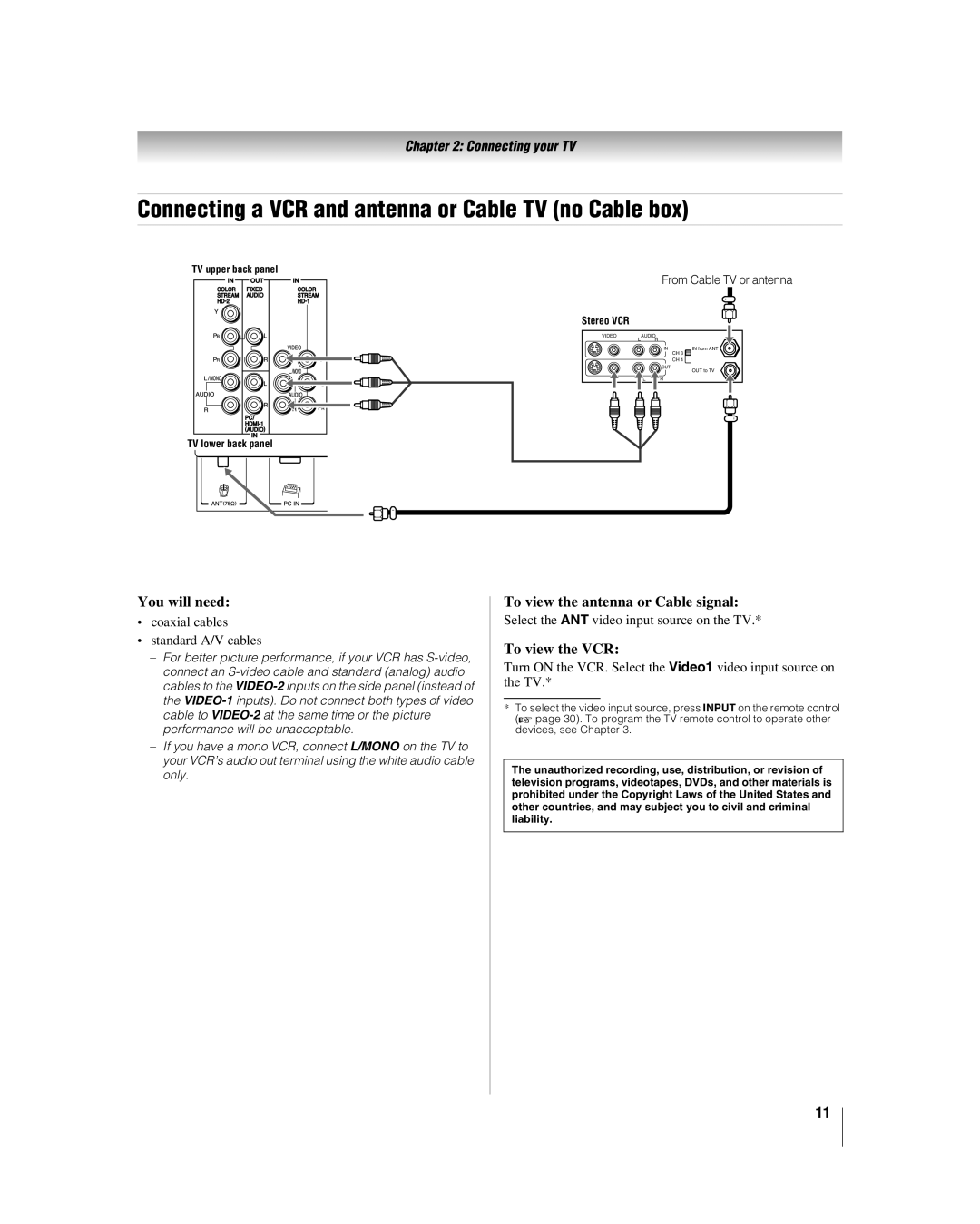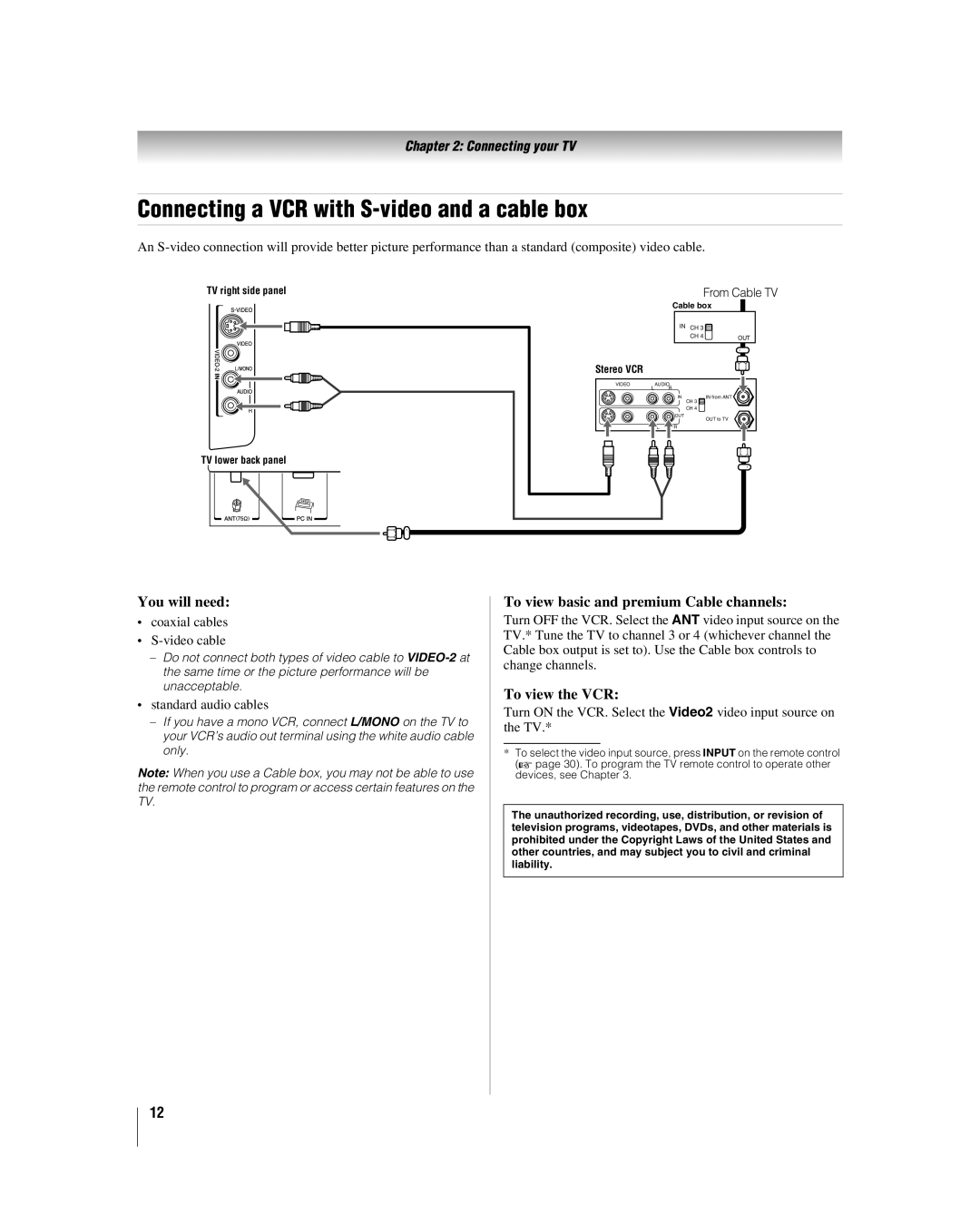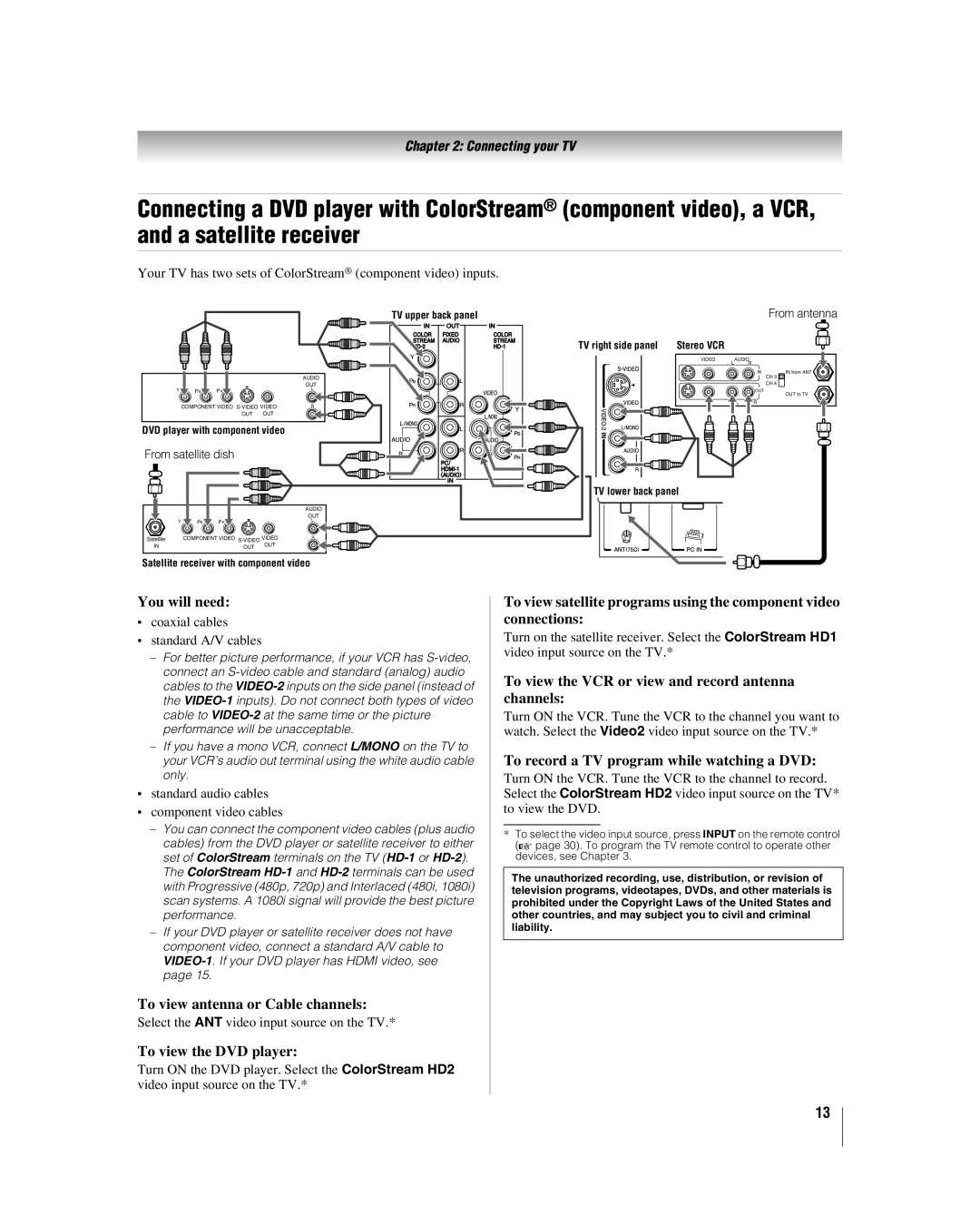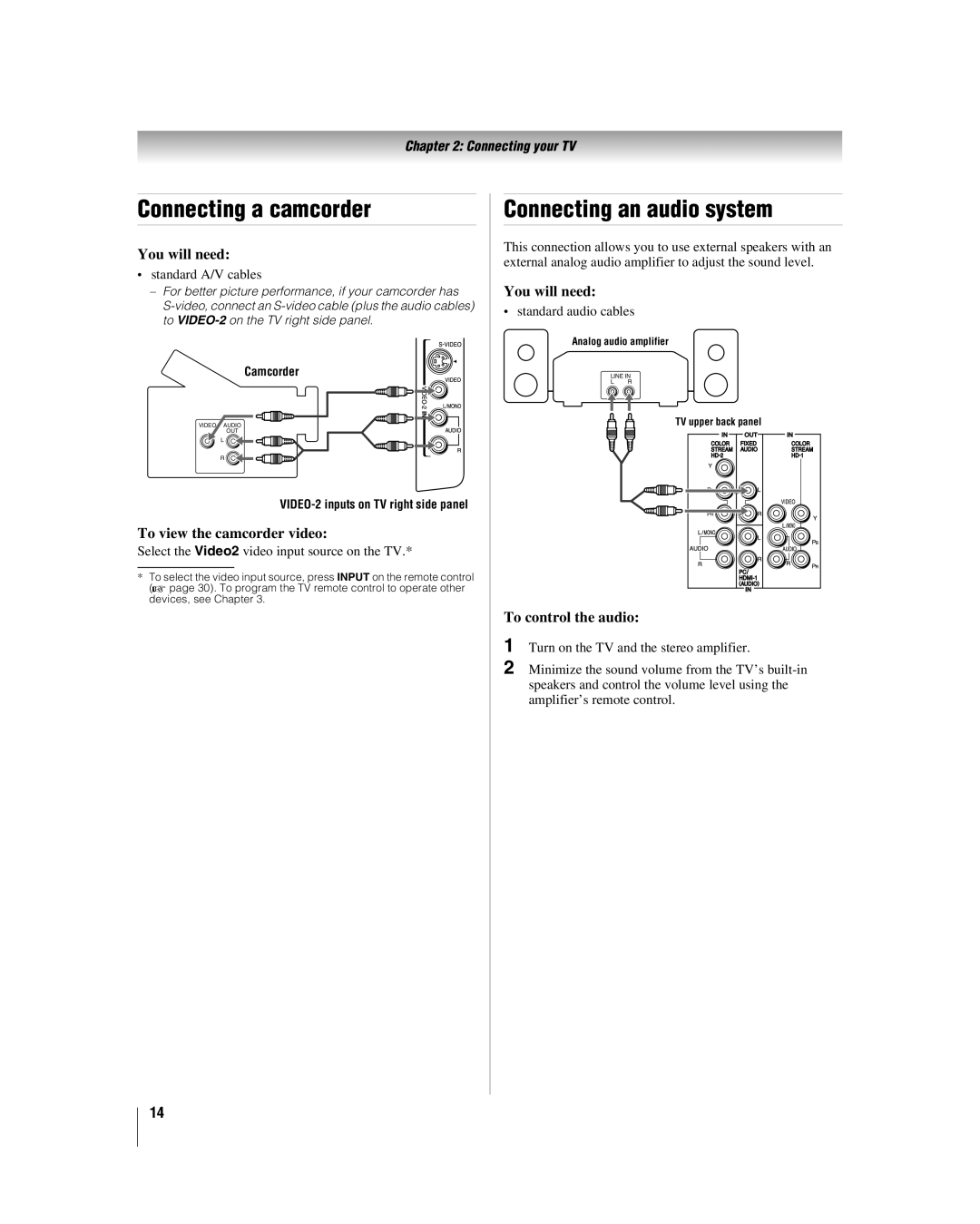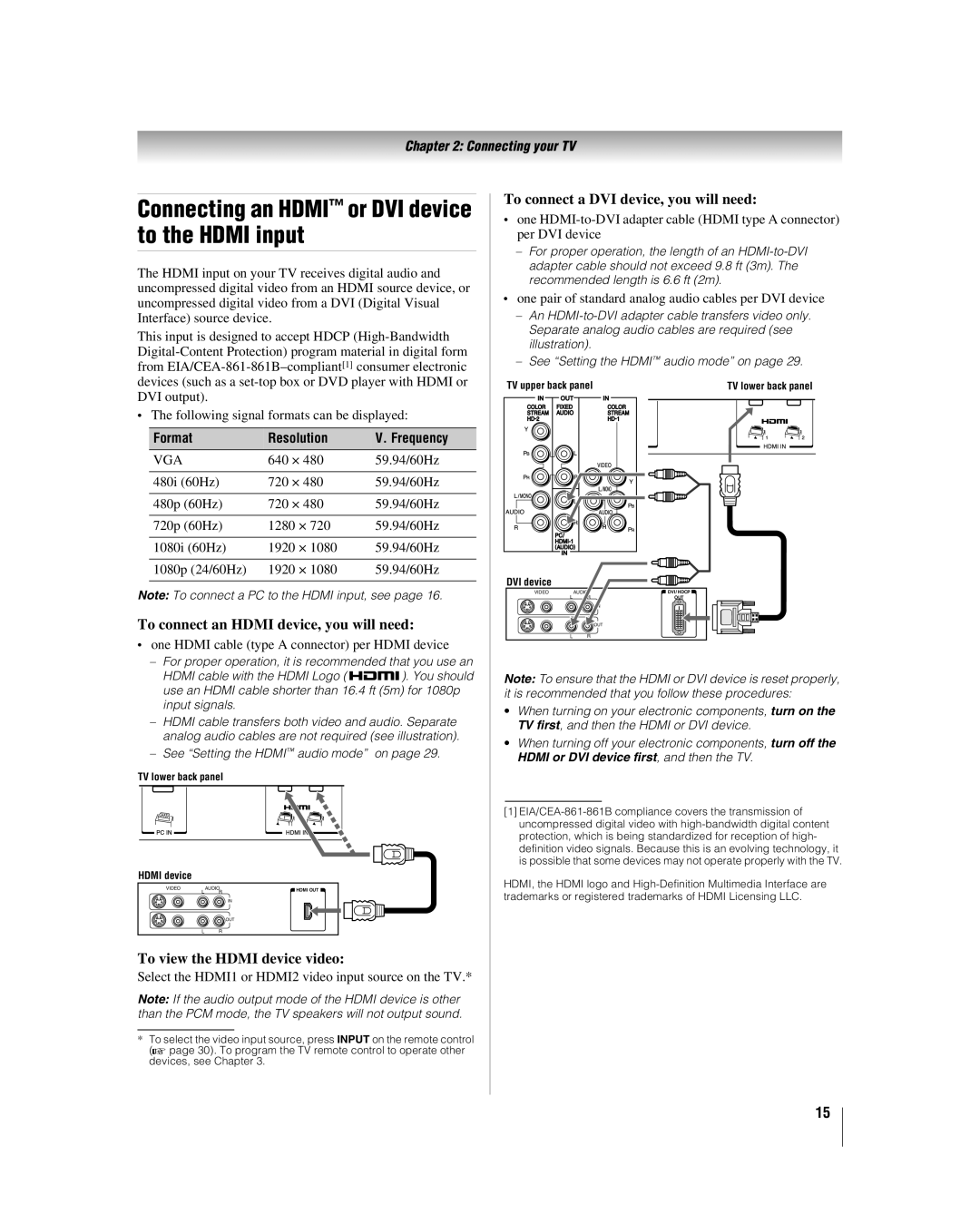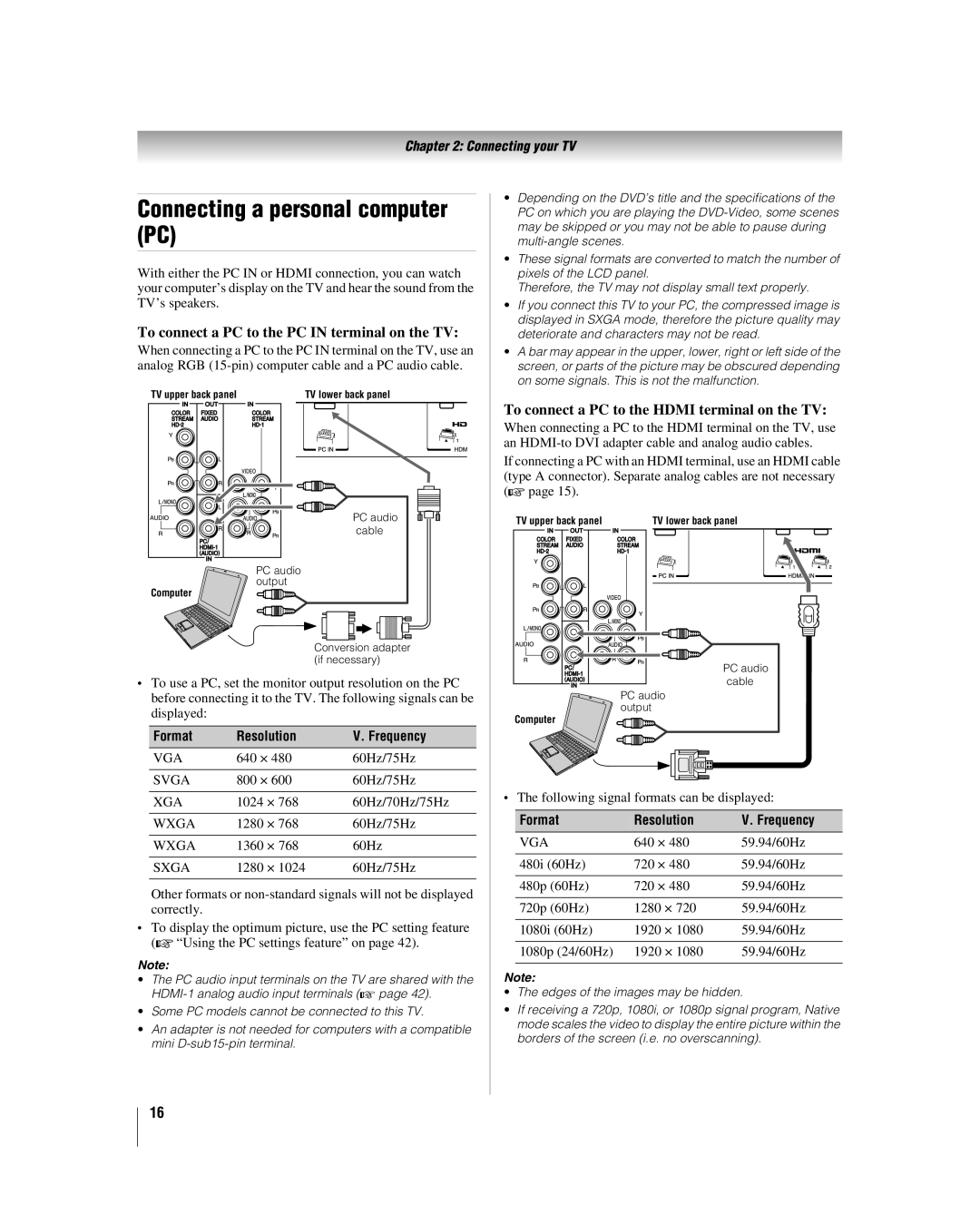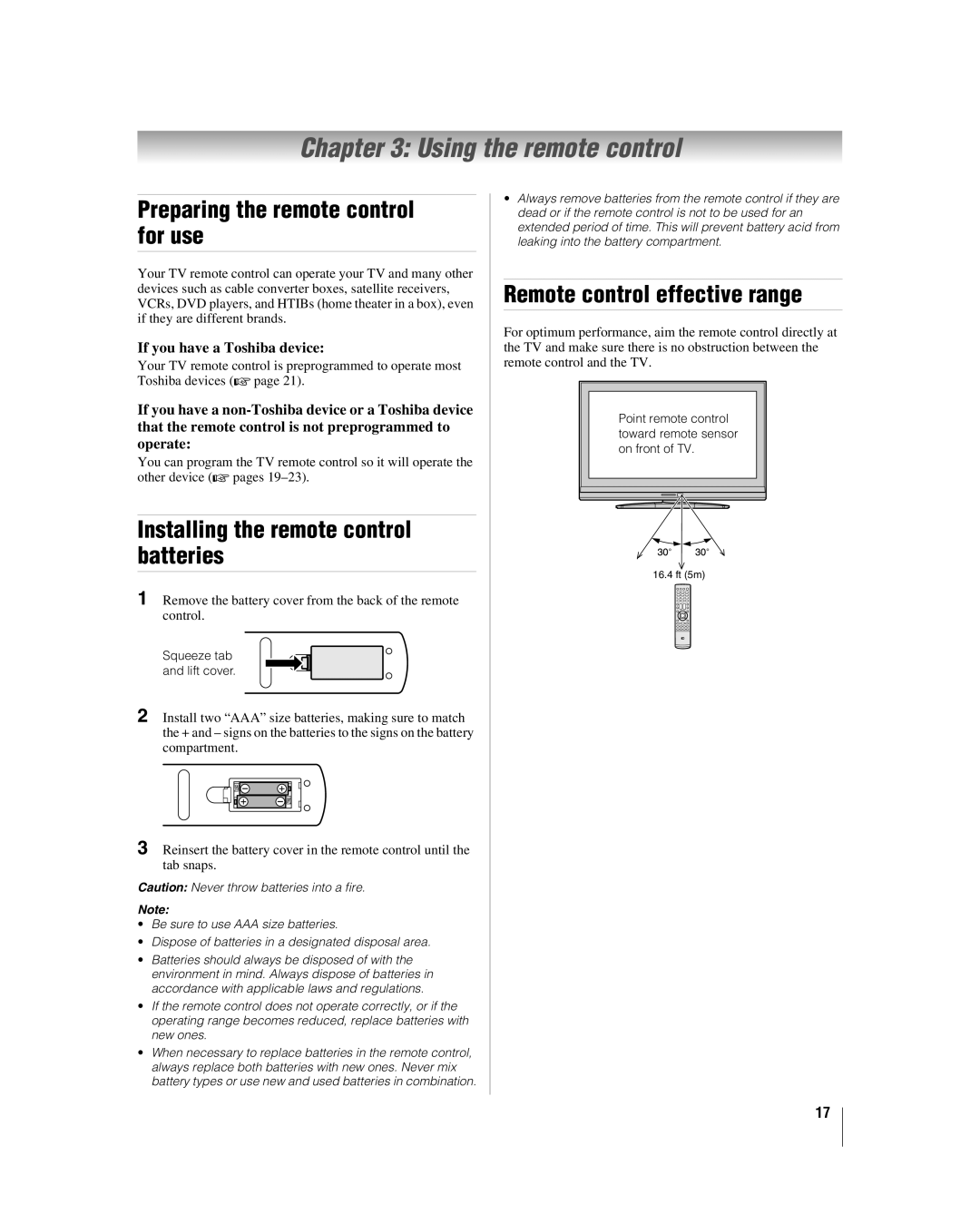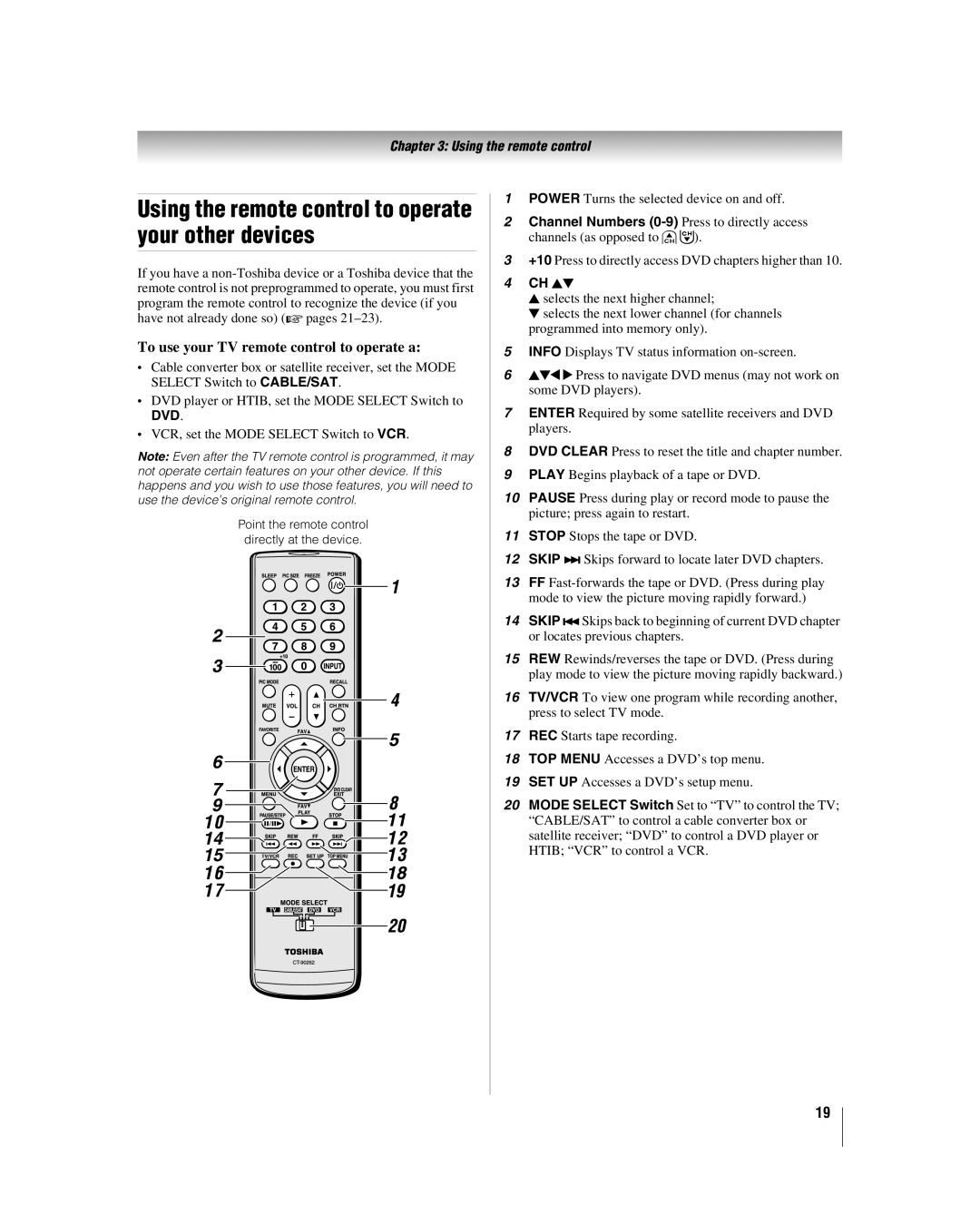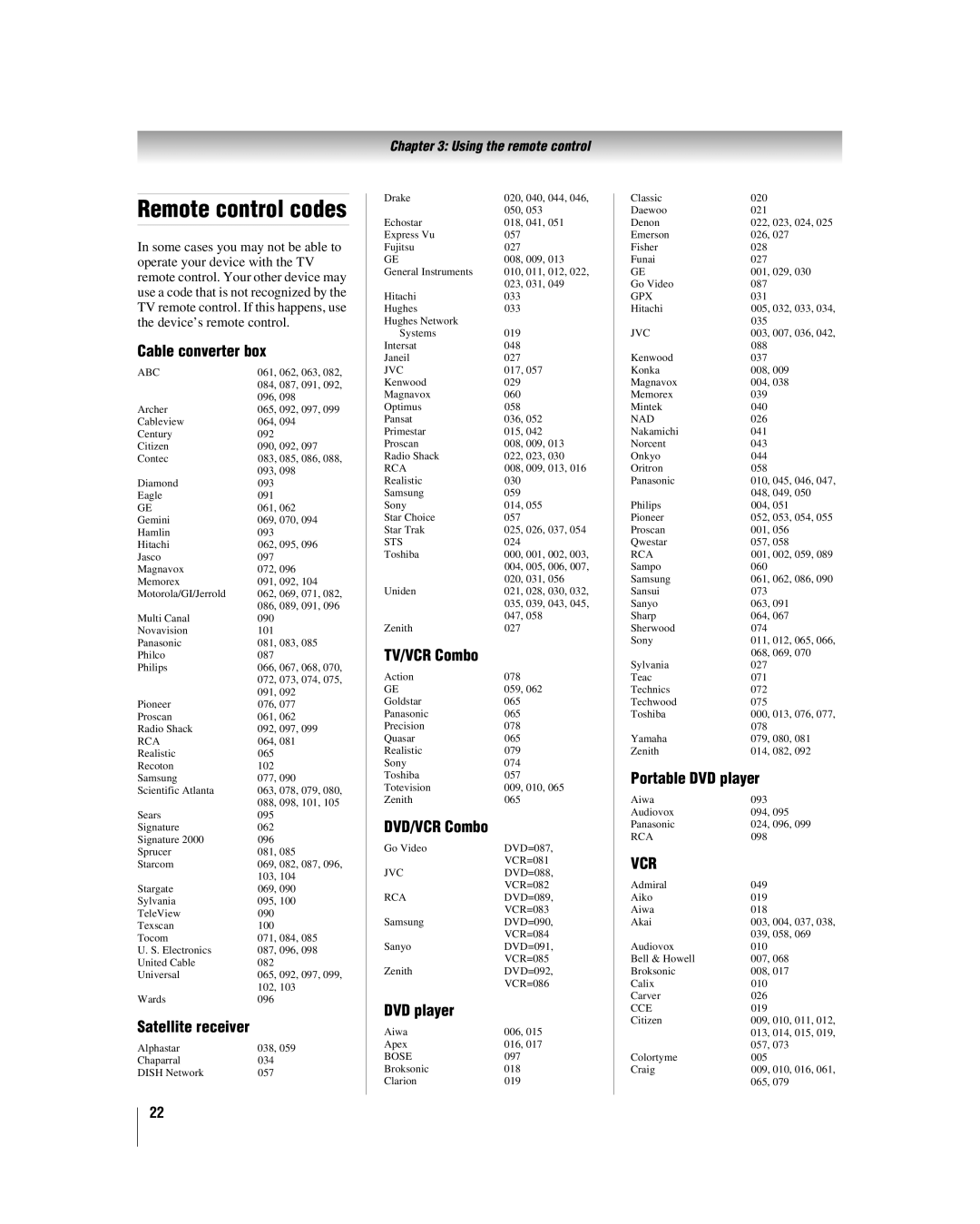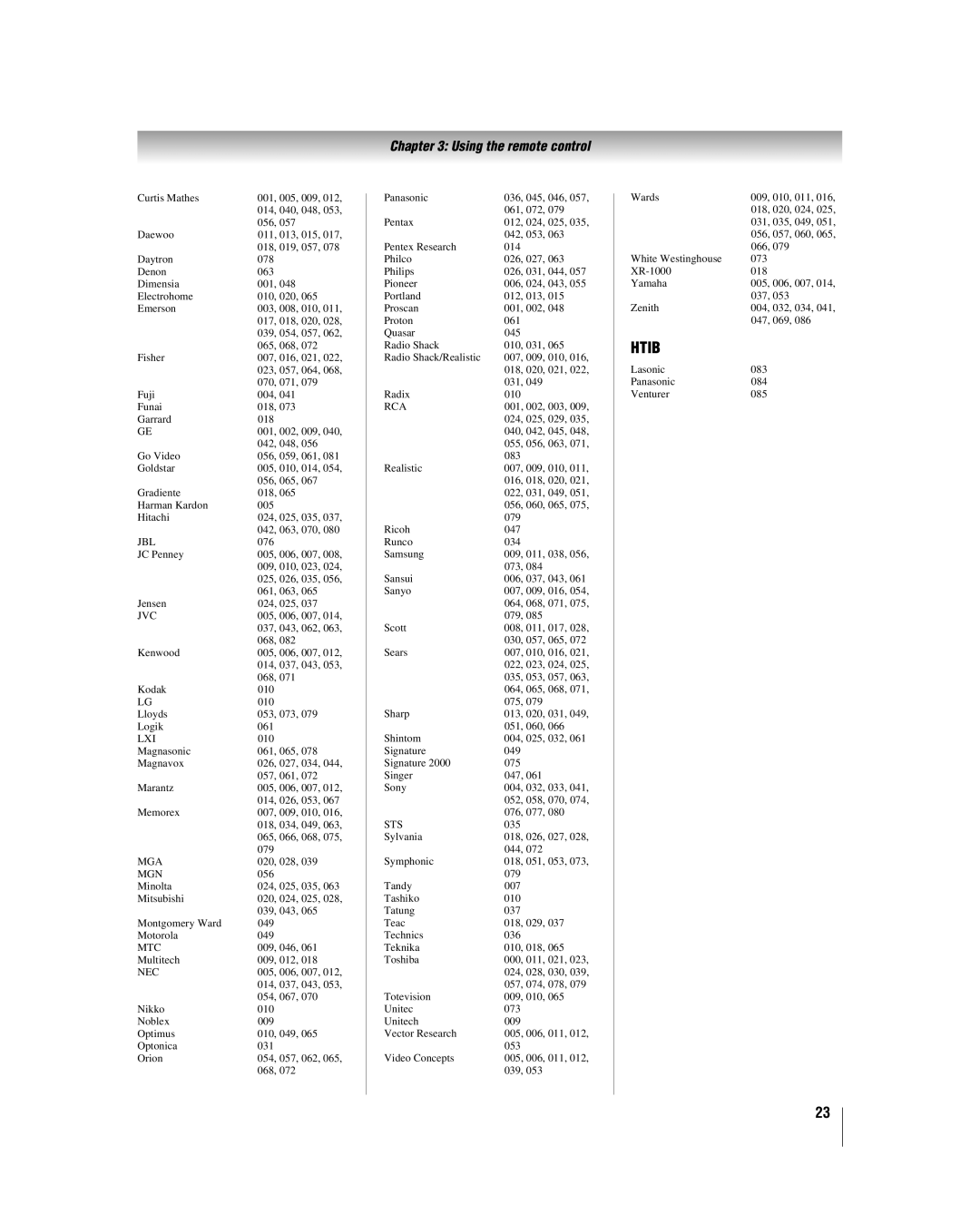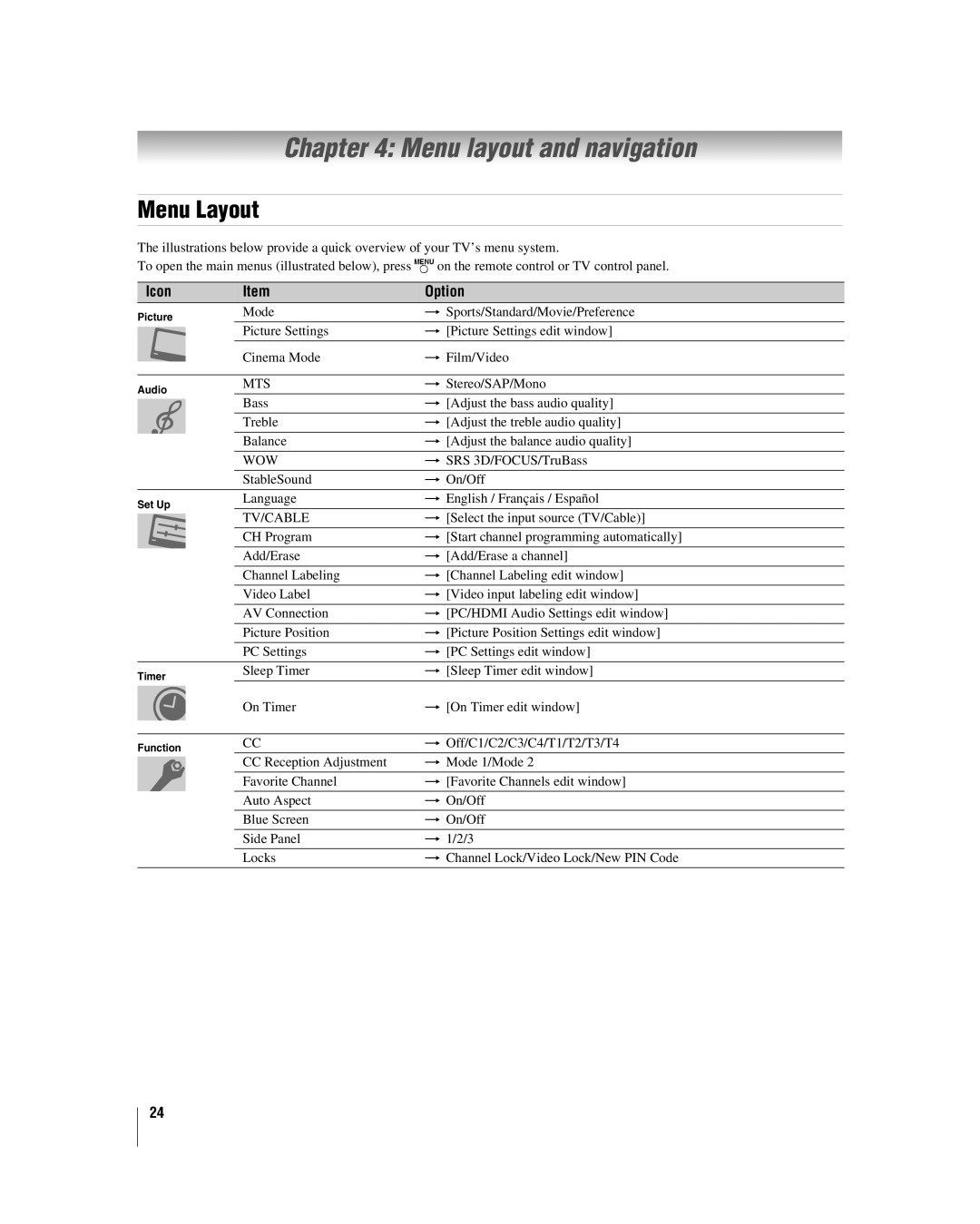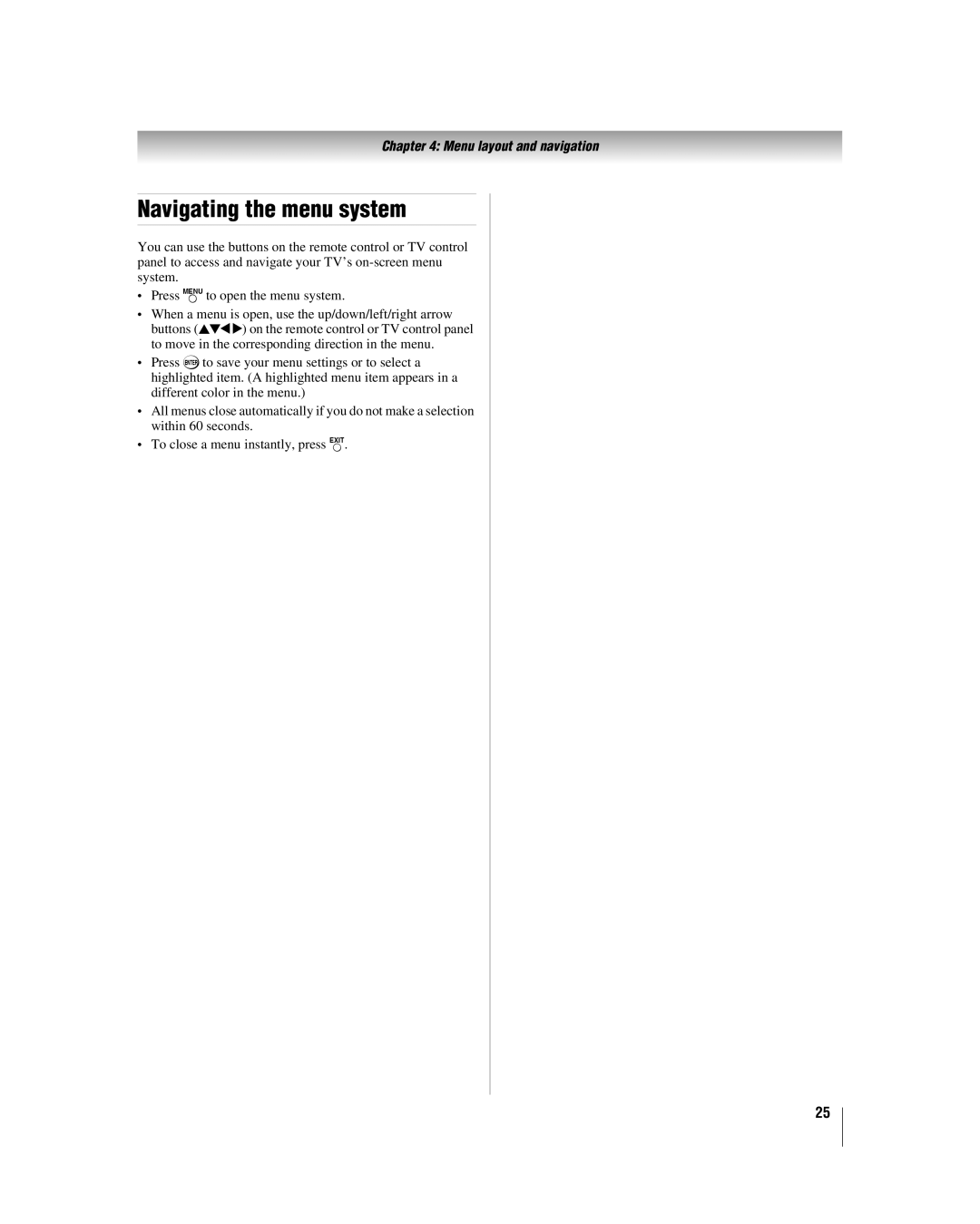Dear Customer,
Thank you for purchasing this Toshiba LCD TV. This manual will help you use the many exciting features of your new LCD TV. Before operating your LCD TV, please read this manual completely, and keep it nearby for future reference.
Safety Precautions
WARNING: TO REDUCE THE RISK OF FIRE OR
ELECTRIC SHOCK, DO NOT EXPOSE THIS APPLIANCE TO RAIN OR MOISTURE.
WARNING
RISK OF ELECTRIC SHOCK
DO NOT OPEN.
WARNING: TO REDUCE THE RISK OF ELECTRIC SHOCK, DO NOT REMOVE COVER (OR BACK). NO
The lightning flash with arrowhead symbol, within an equilateral triangle, is intended to alert the user to the presence of uninsulated “dangerous voltage” within the product’s enclosure that may be of sufficient magnitude to constitute a risk of electric shock to persons.
The exclamation point within an equilateral triangle is intended to alert the user to the presence of important operating and maintenance (servicing) instructions in the literature accompanying the appliance.
WARNING
To prevent injury, this apparatus must be securely attached to the floor/wall in accordance with the installation instructions. See item 20 on page 3.
WARNING: If you decide to wall mount this television, always use a UL Listed wall bracket appropriate for the size and weight of this television. The use of any wall bracket other than a UL Listed wall bracket appropriate for the size and weight of this television for wall mounting this television could result in serious bodily injury and/or property damage. See “Removing the Pedestal Stand” (- page 5).
Child Safety
It Makes A Difference
Where Your TV Stands
Congratulations on your purchase! As you enjoy your new TV, keep these safety tips in mind:
The Issue
aIf you are like most consumers, you have a TV in your home. Many homes, in fact, have more than one TV.
aThe home theater entertainment experience is a growing trend, and larger TVs are popular purchases; however, they are not always supported on the proper TV stands.
aSometimes TVs are improperly secured or inappropriately situated on dressers, bookcases, shelves, desks, audio speakers, chests, or carts. As a result, TVs may fall over,
causing unnecessary injury.
Toshiba Cares!
aThe consumer electronics industry is committed to
making home entertainment enjoyable and safe.
aThe Consumer Electronics Association formed the Home Entertainment Support Safety Committee, comprised of TV and consumer electronics
furniture manufacturers, to advocate children’s safety and
educate consumers and their families about television safety.
Tune Into Safety
aOne size does NOT fit all! Use appropriate furniture large enough to support the weight of your TV (and other electronic components).
aUse appropriate angle braces, straps, and anchors to secure your furniture to the wall (but never screw anything directly into the TV).
aCarefully read and understand the other enclosed instructions for proper use of this product.
aDo not allow children to climb on or play with furniture and TVs.
aAvoid placing any item on top of your TV (such as a VCR, remote control, or toy) that a curious child may reach for.
aRemember that children can become excited while watching a program and can potentially push or pull a TV over.
aShare our safety message about this hidden hazard of the home with your family and friends. Thank you!
2500 Wilson Blvd. Arlington, VA 22201 U.S.A. www.CE.org
CEA is the Sponsor, Producer and
Manager of the International CES ®
2