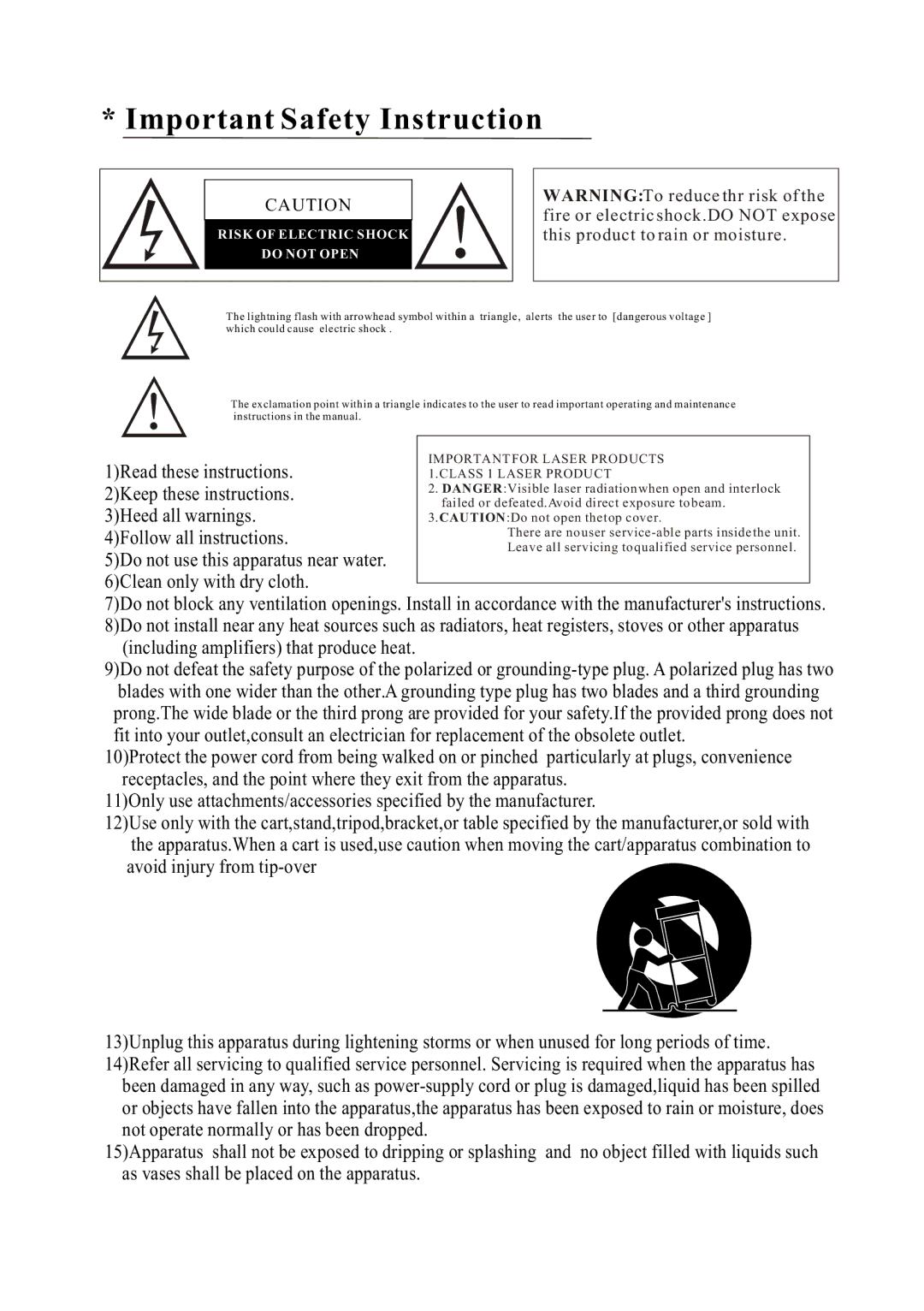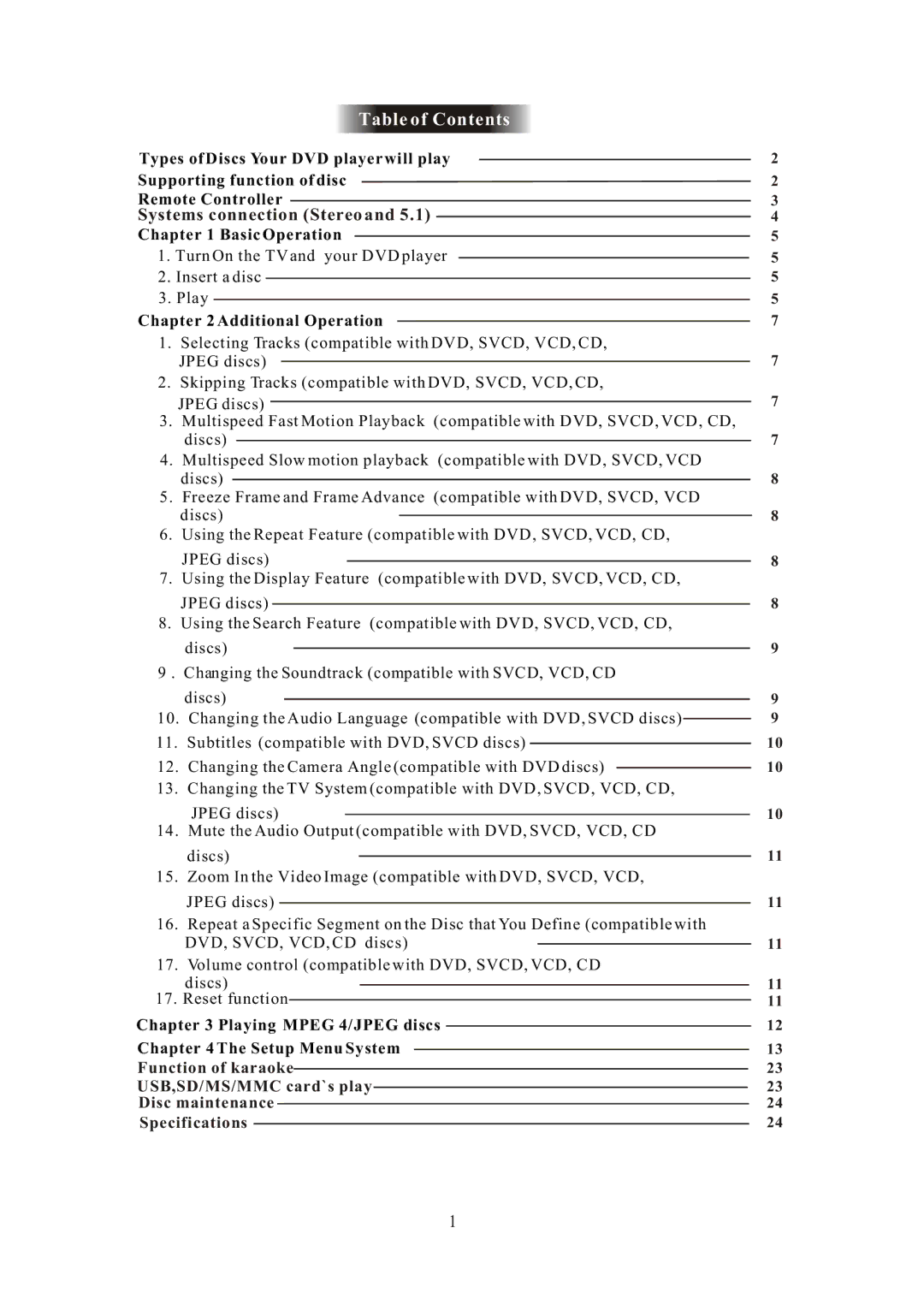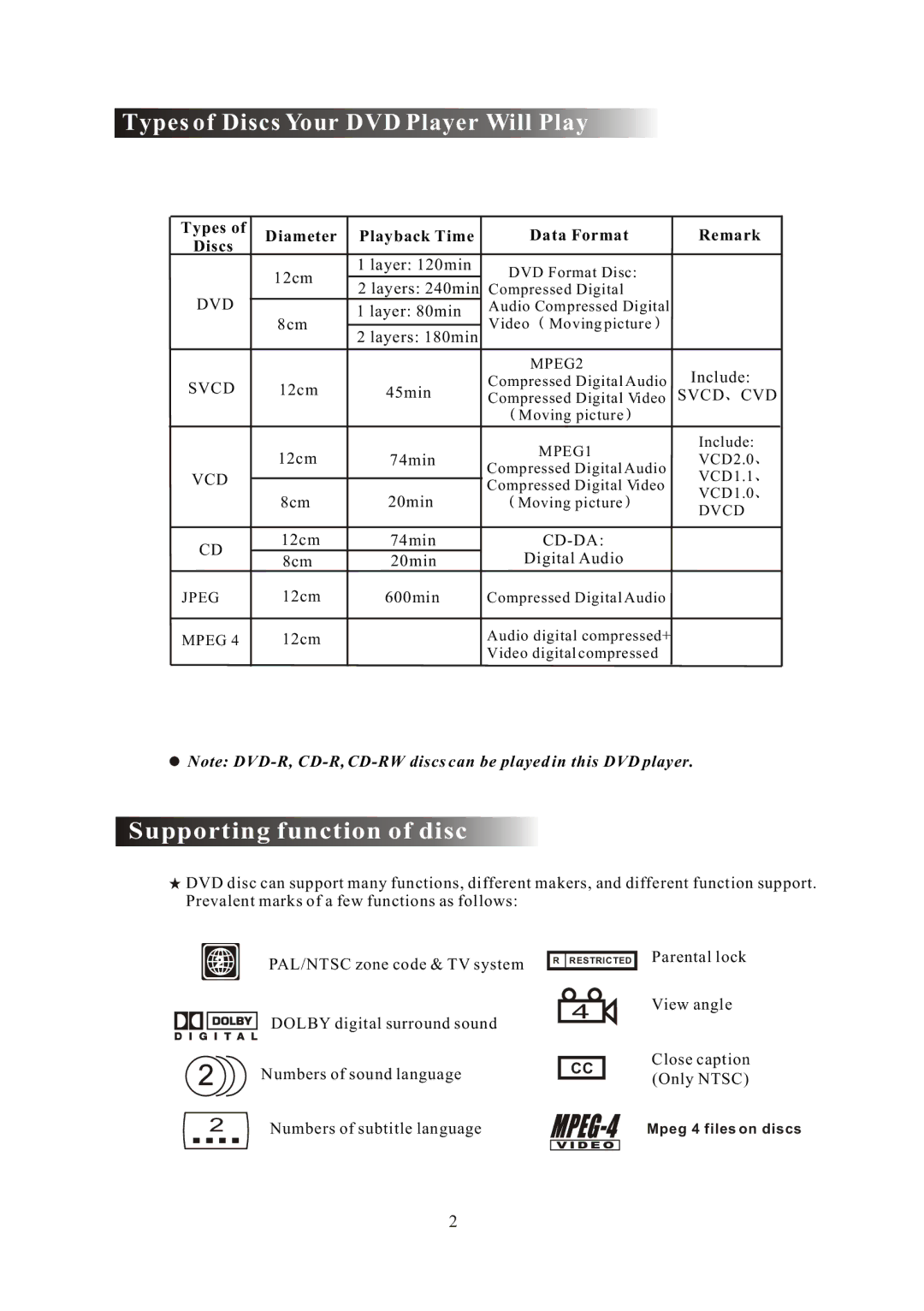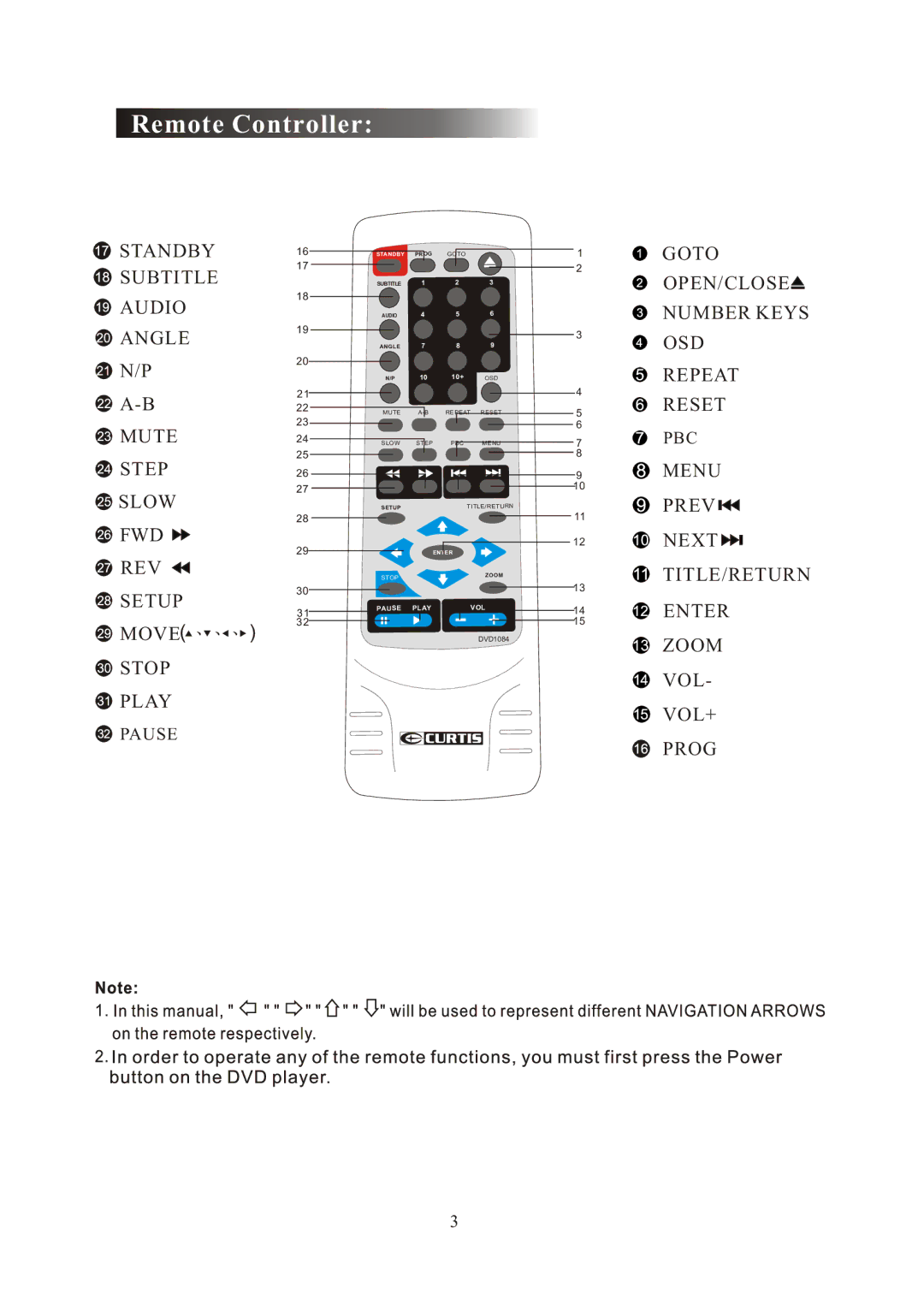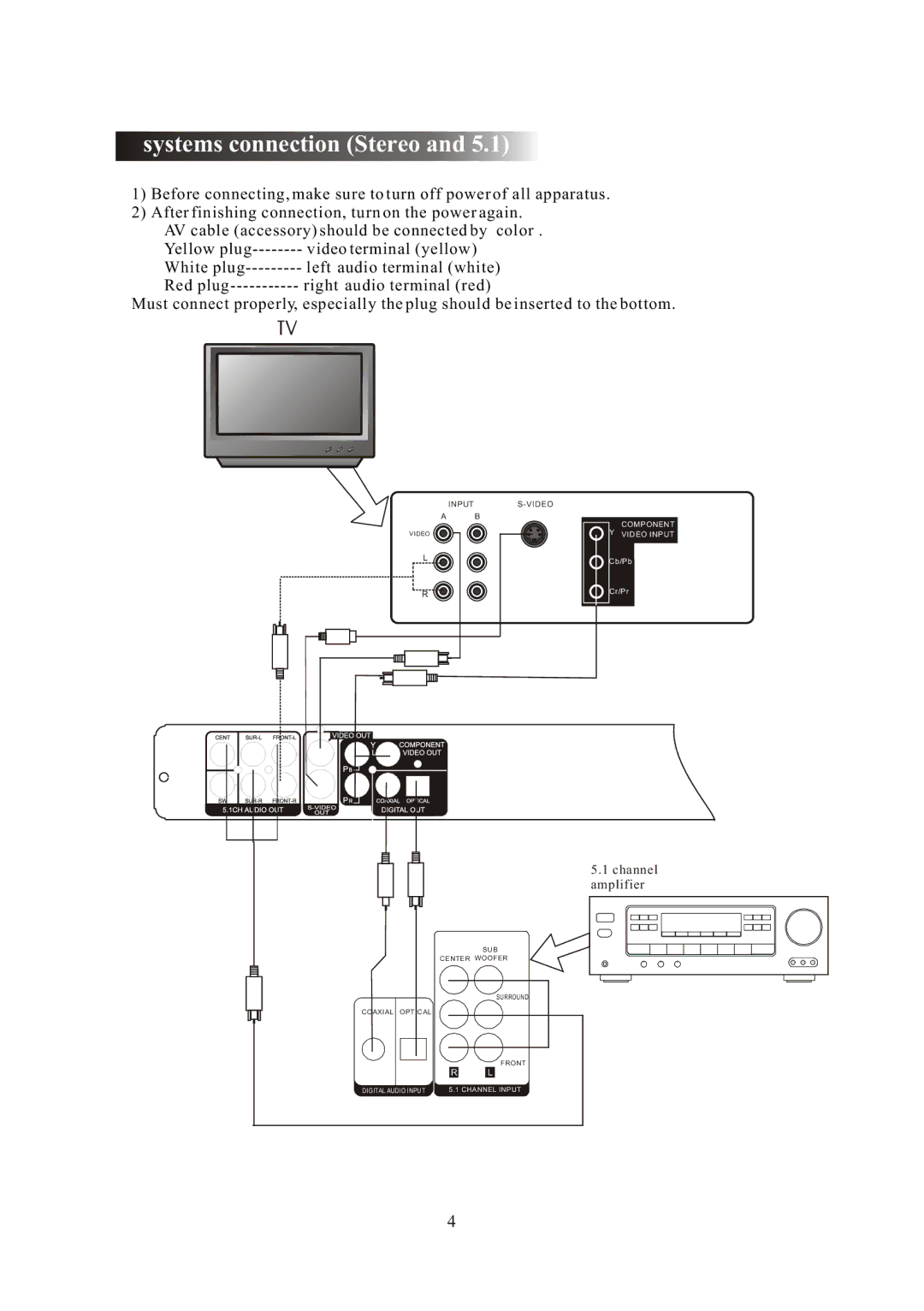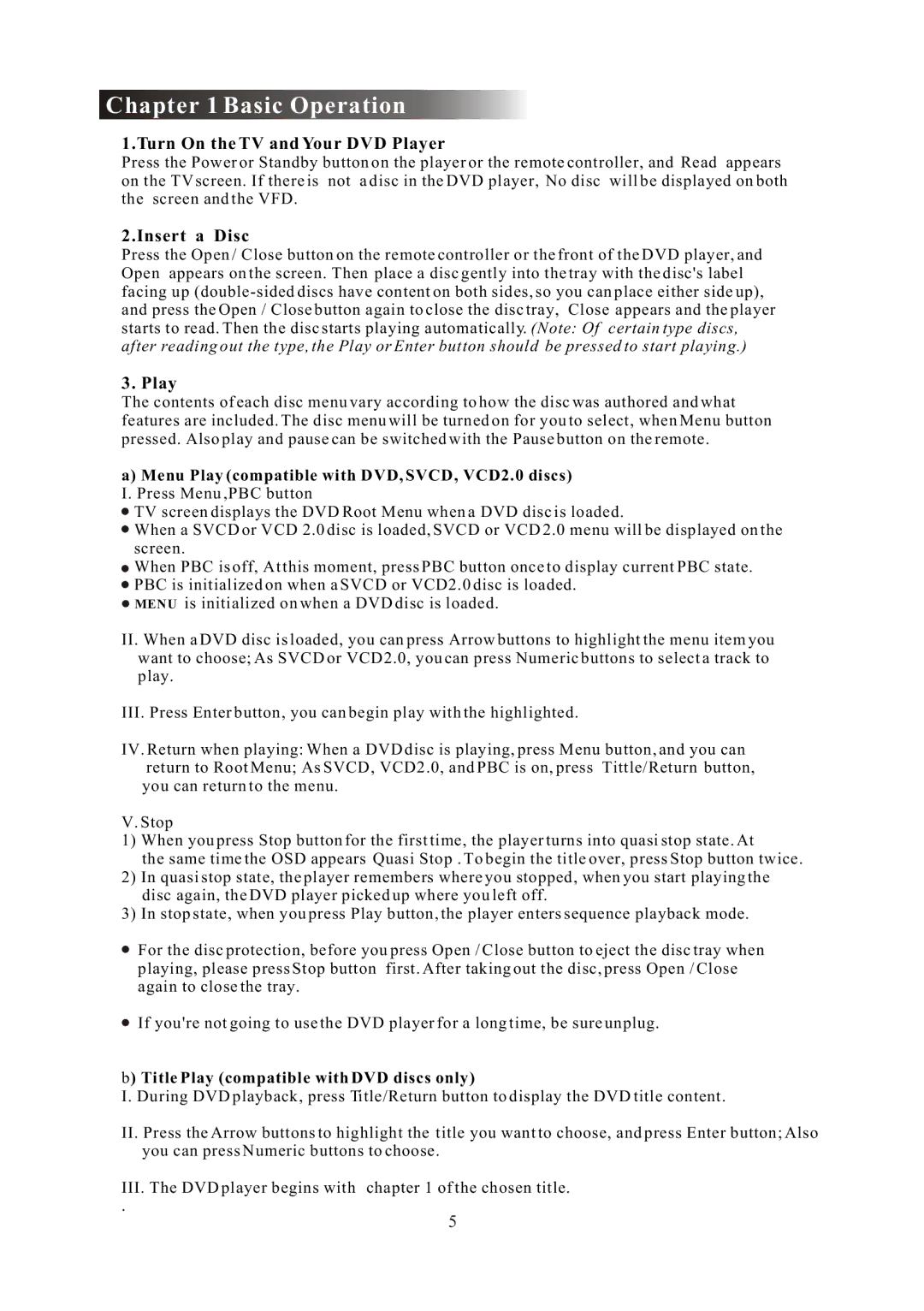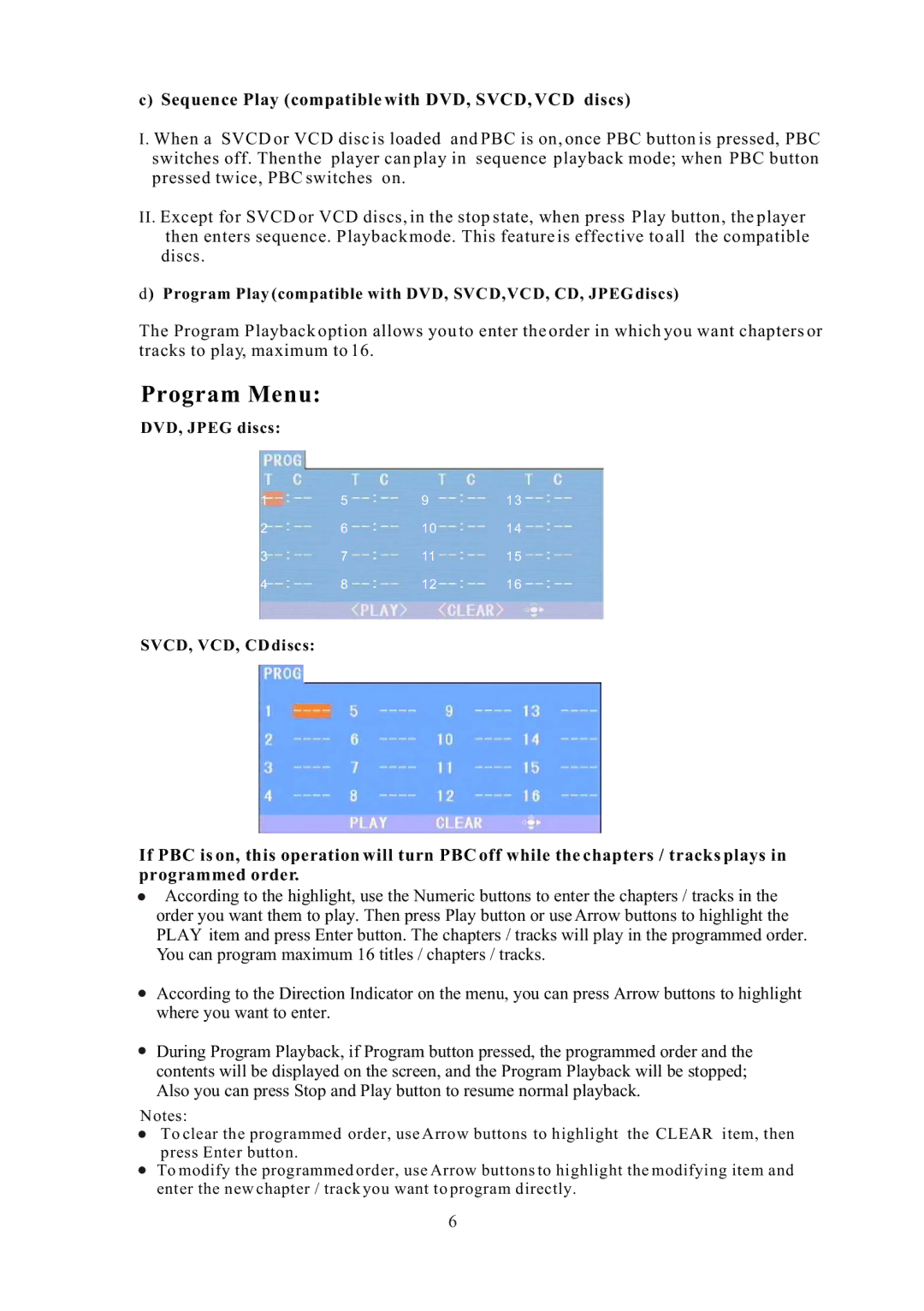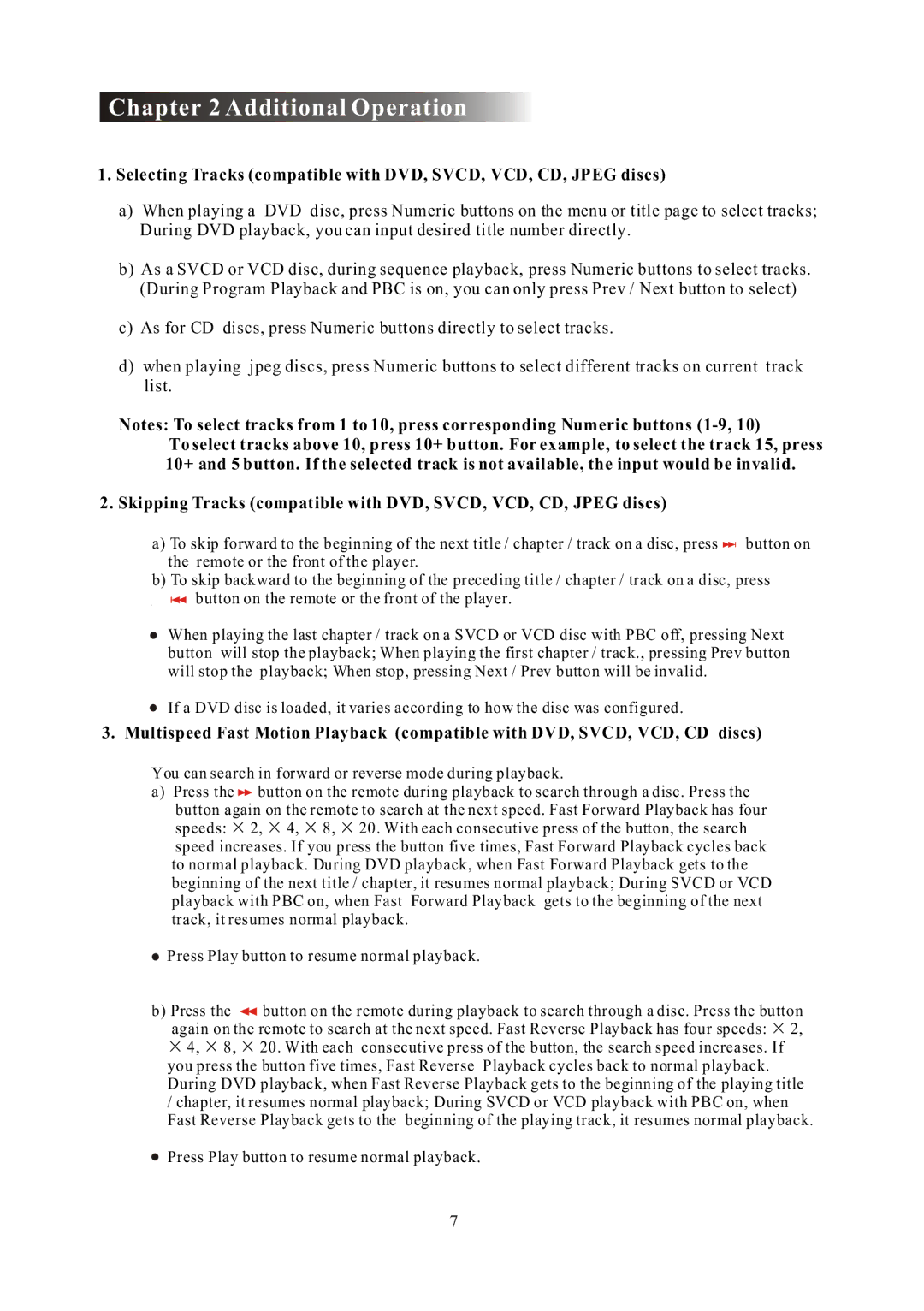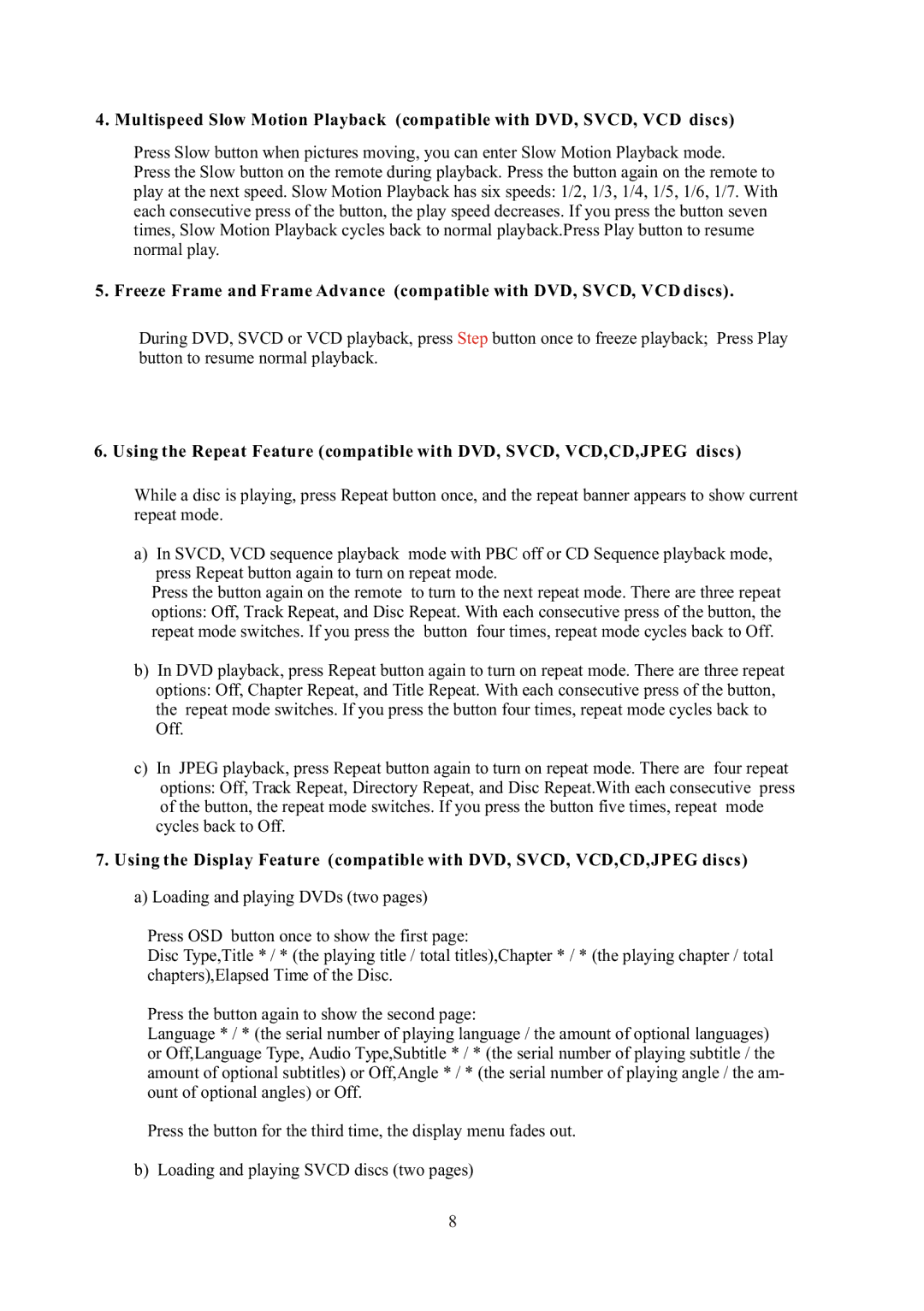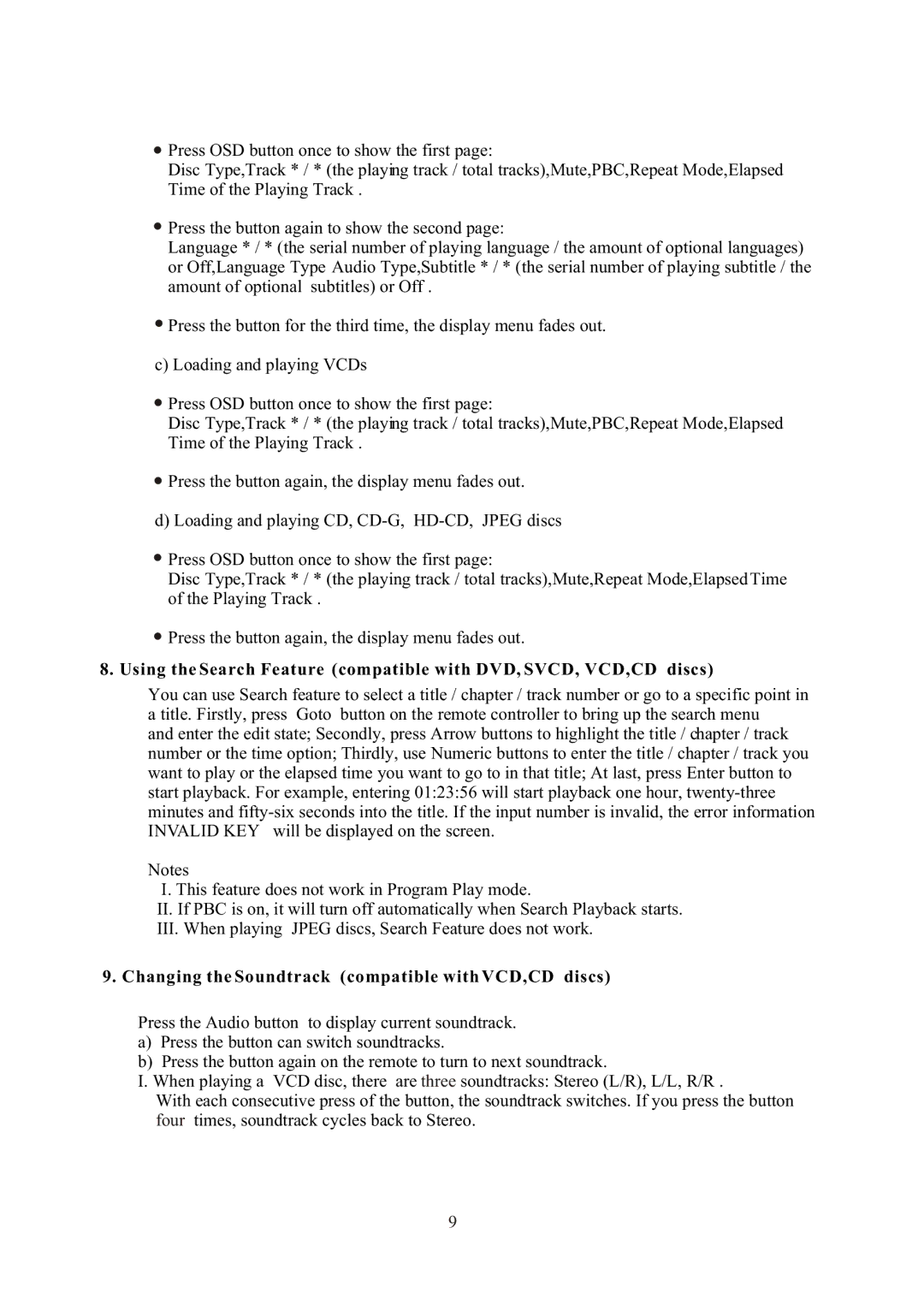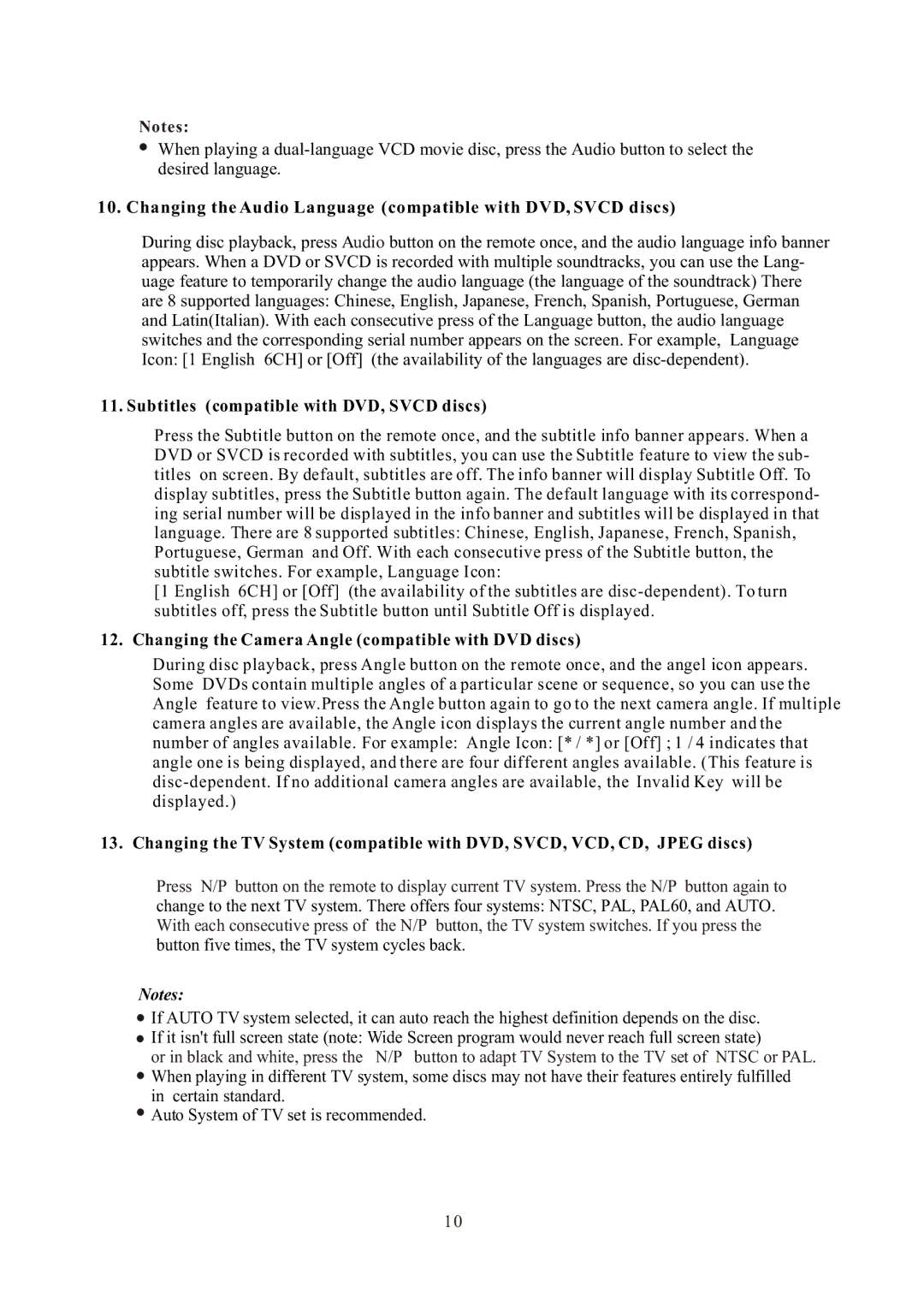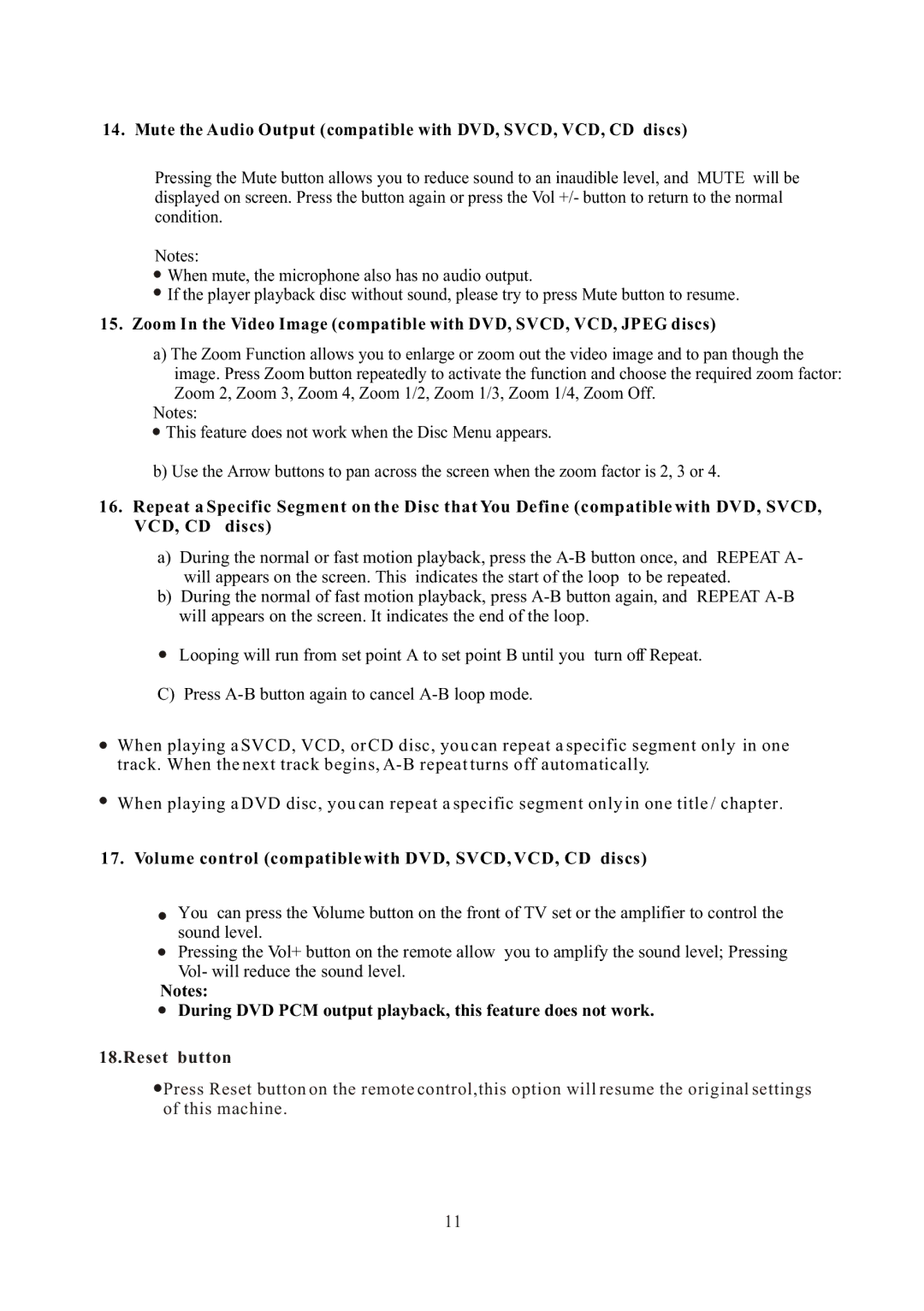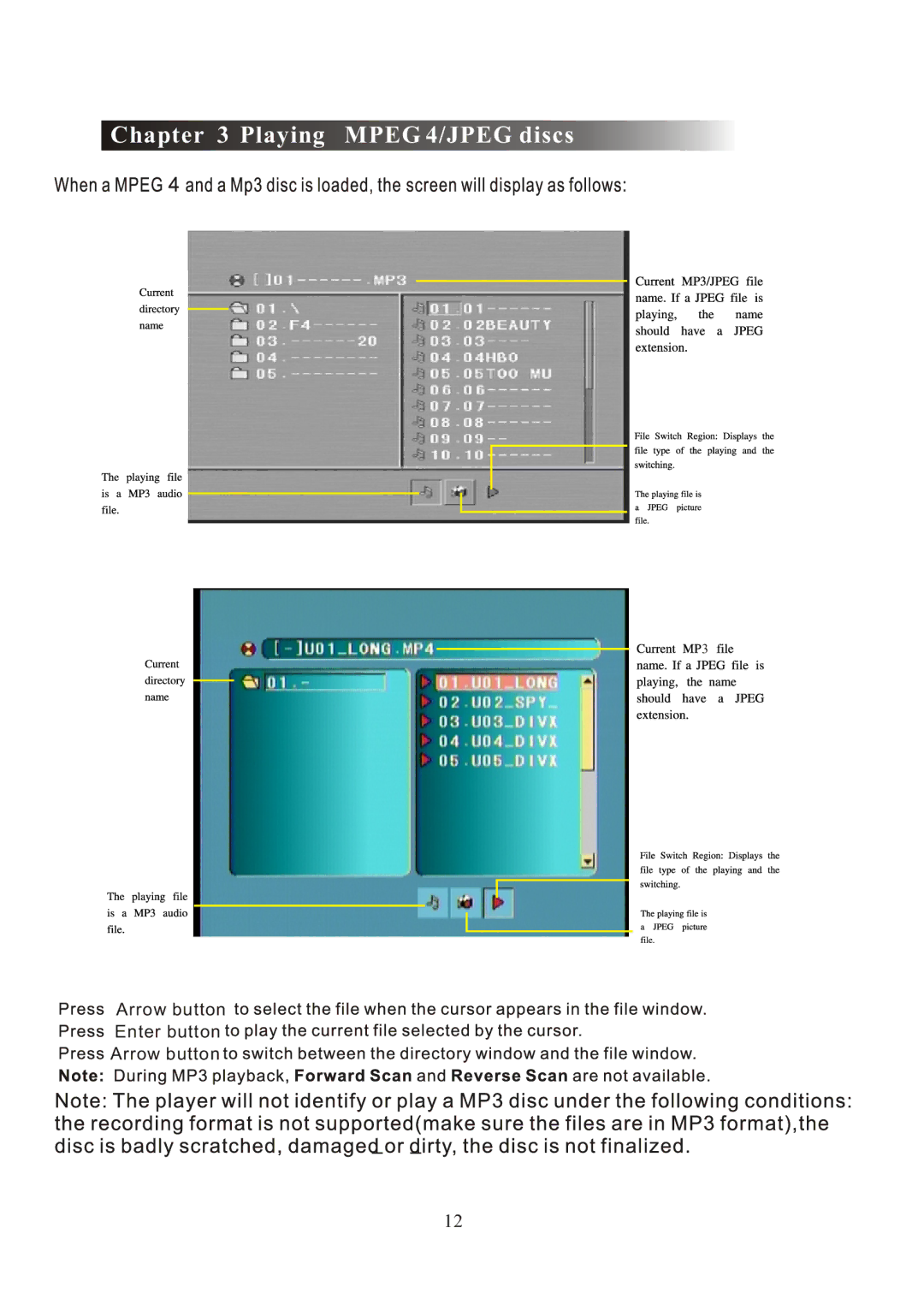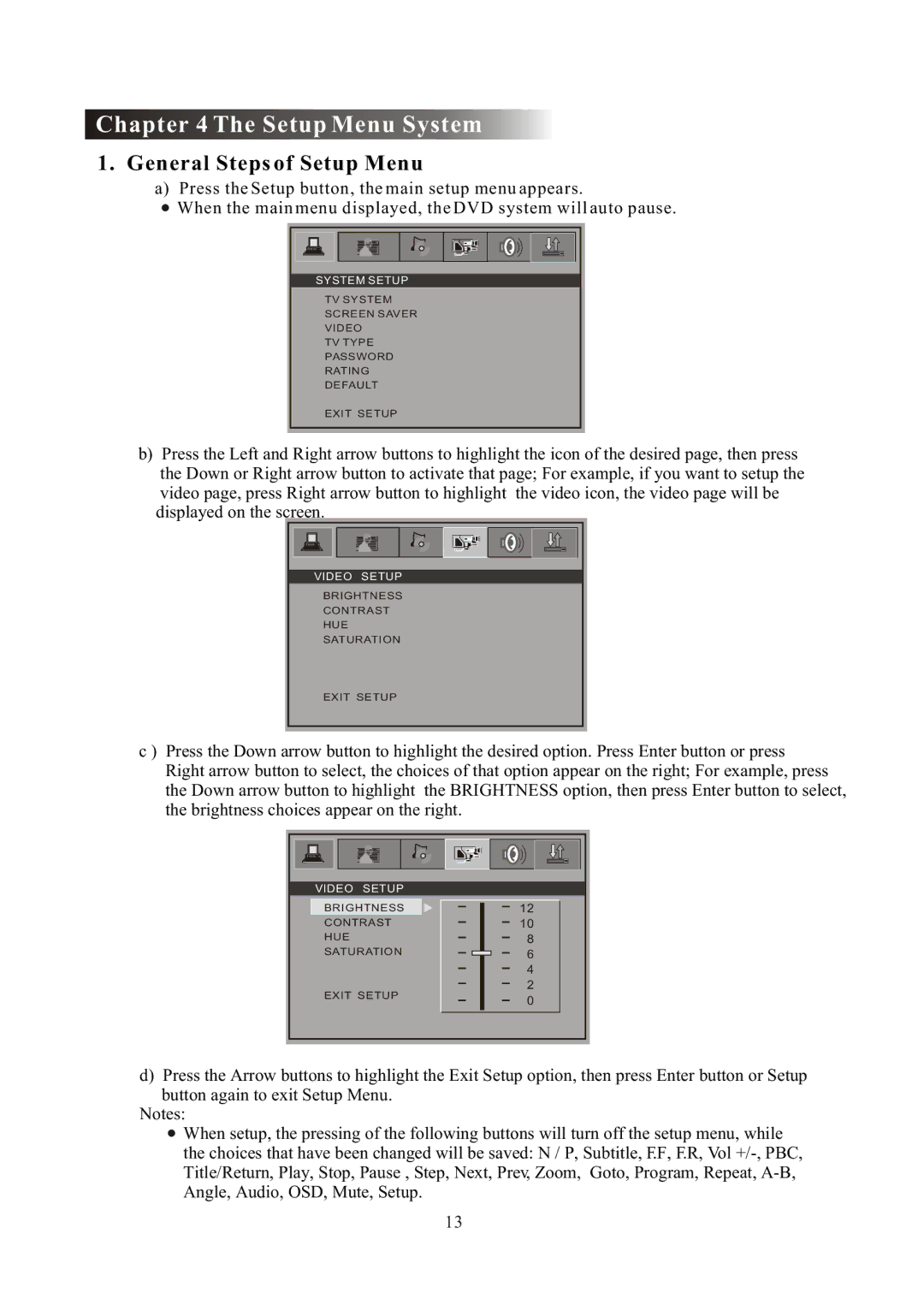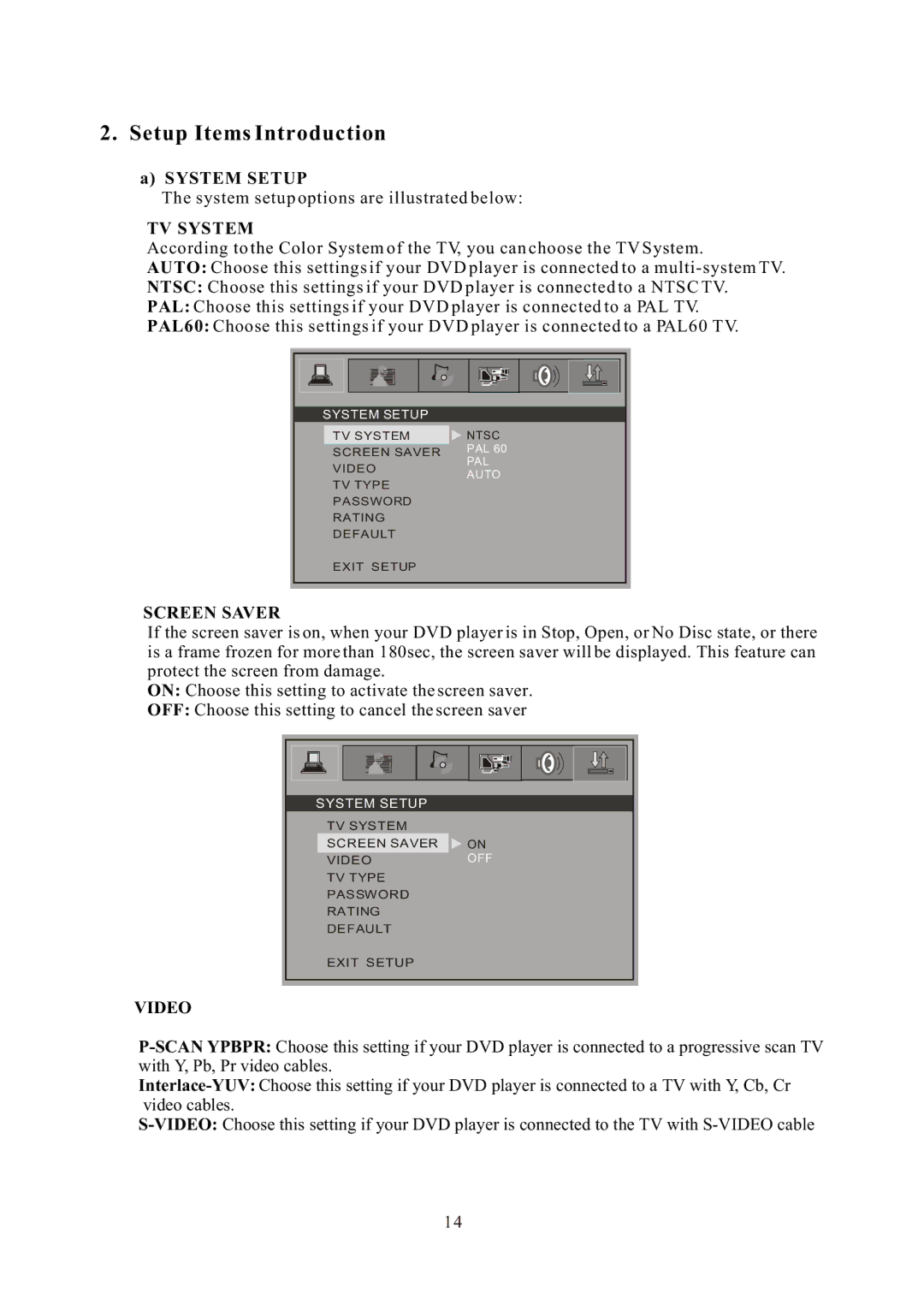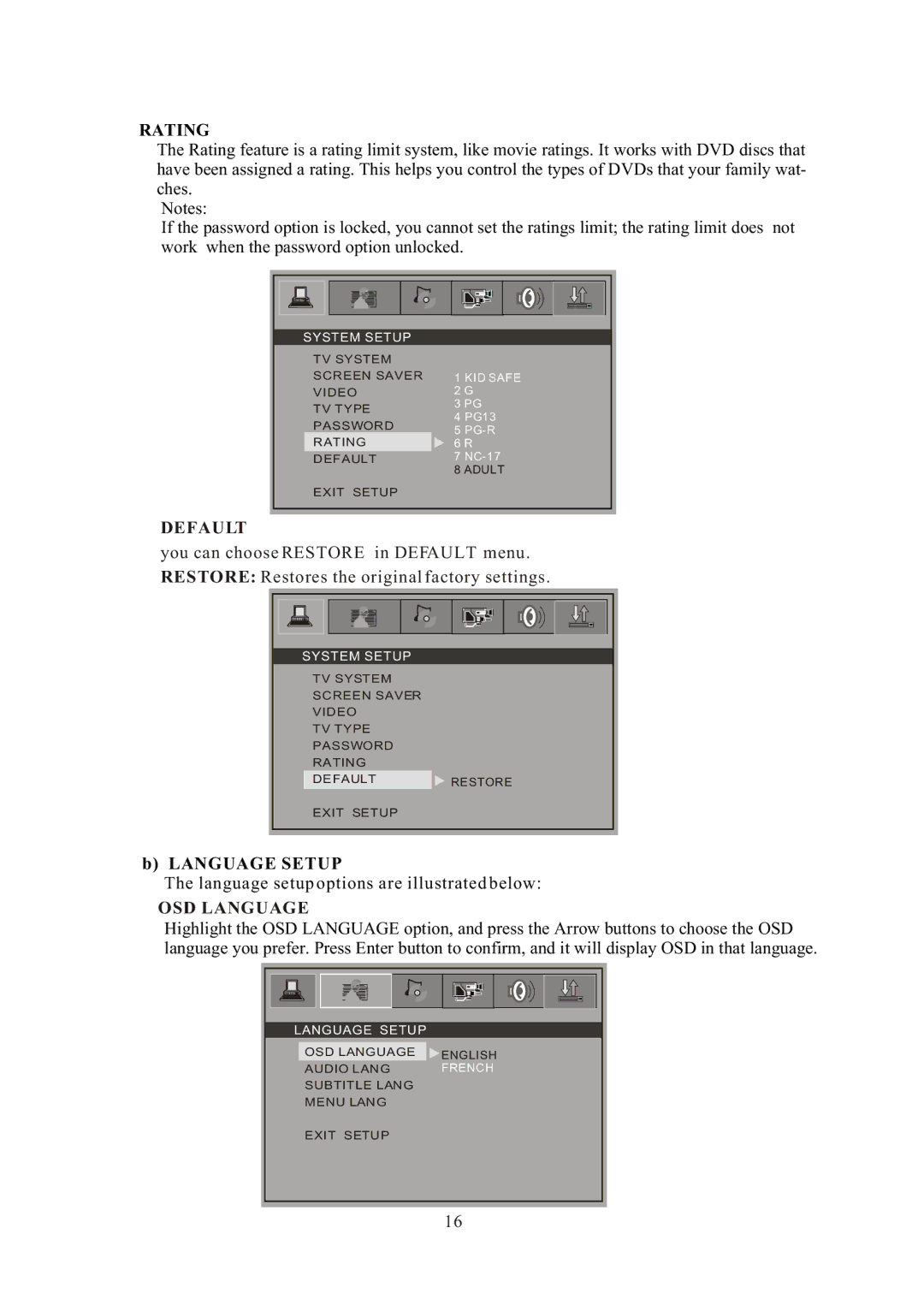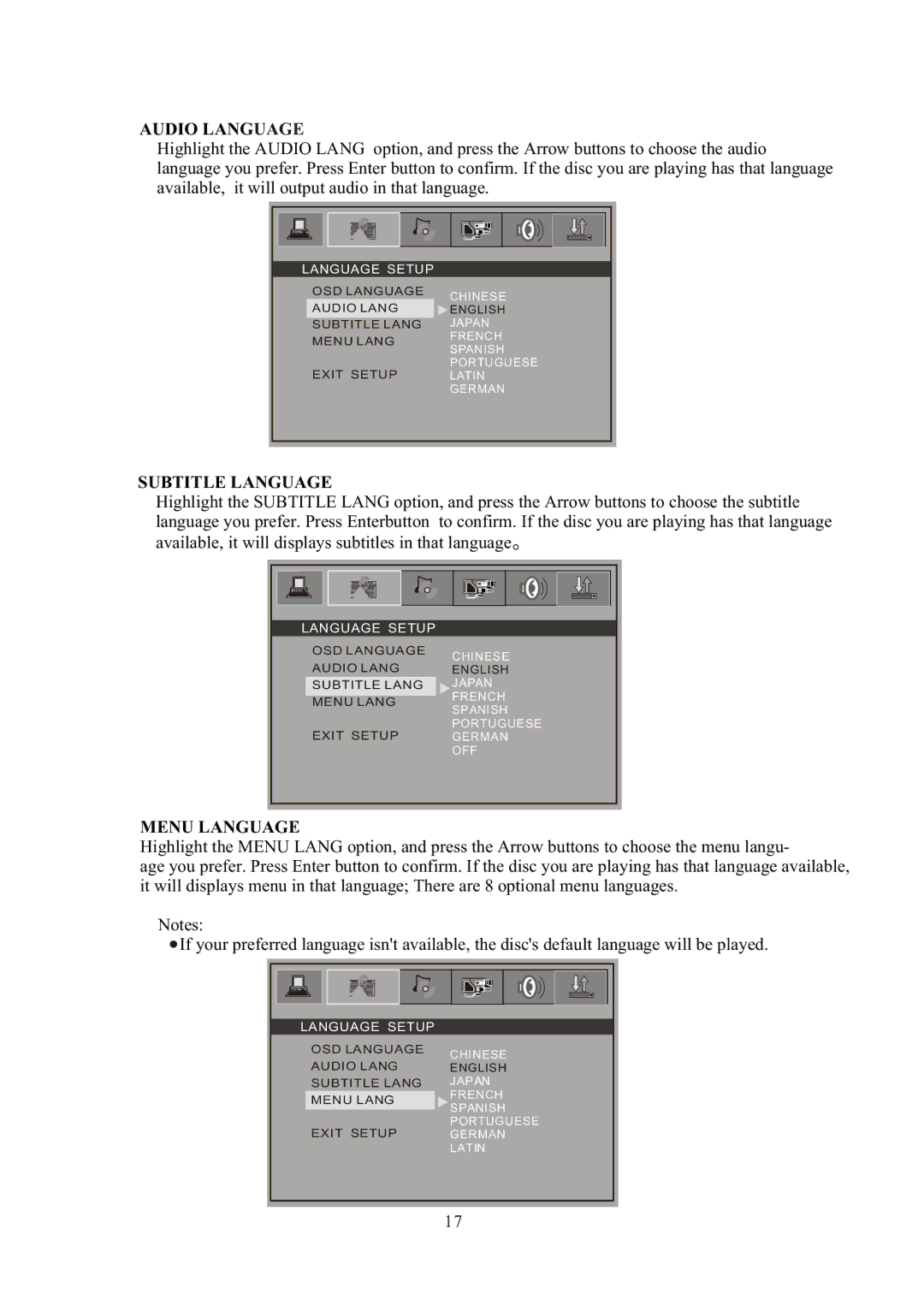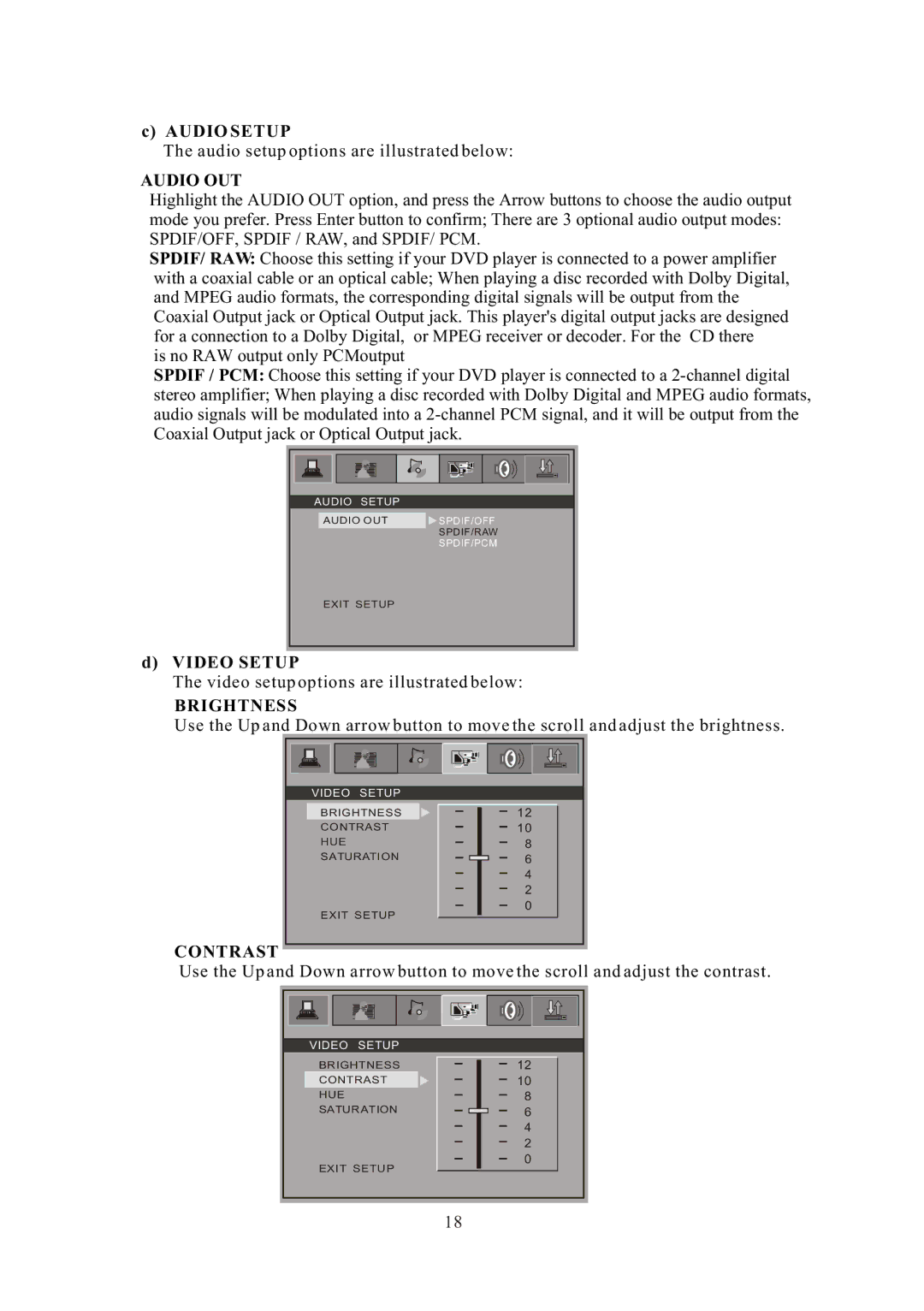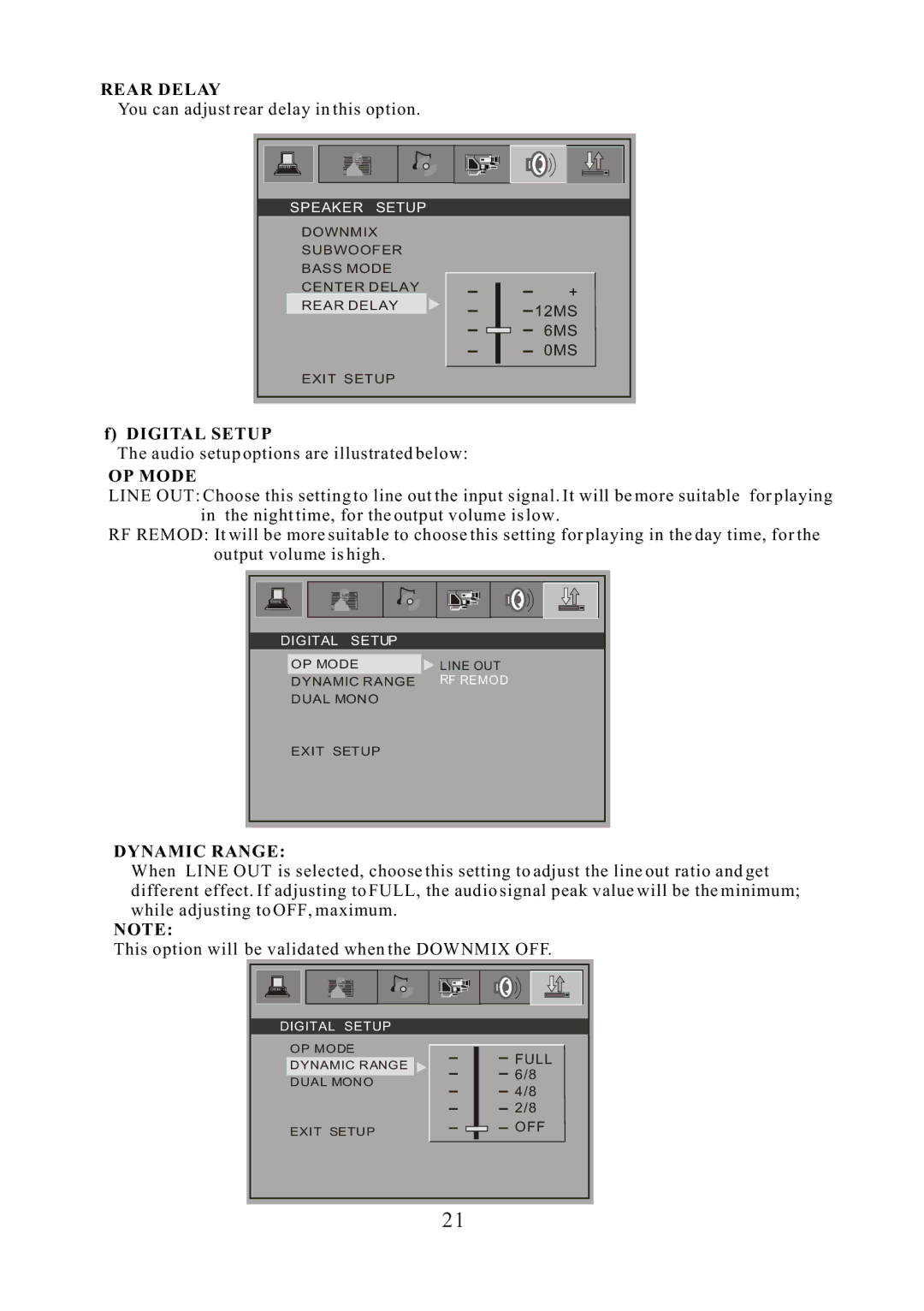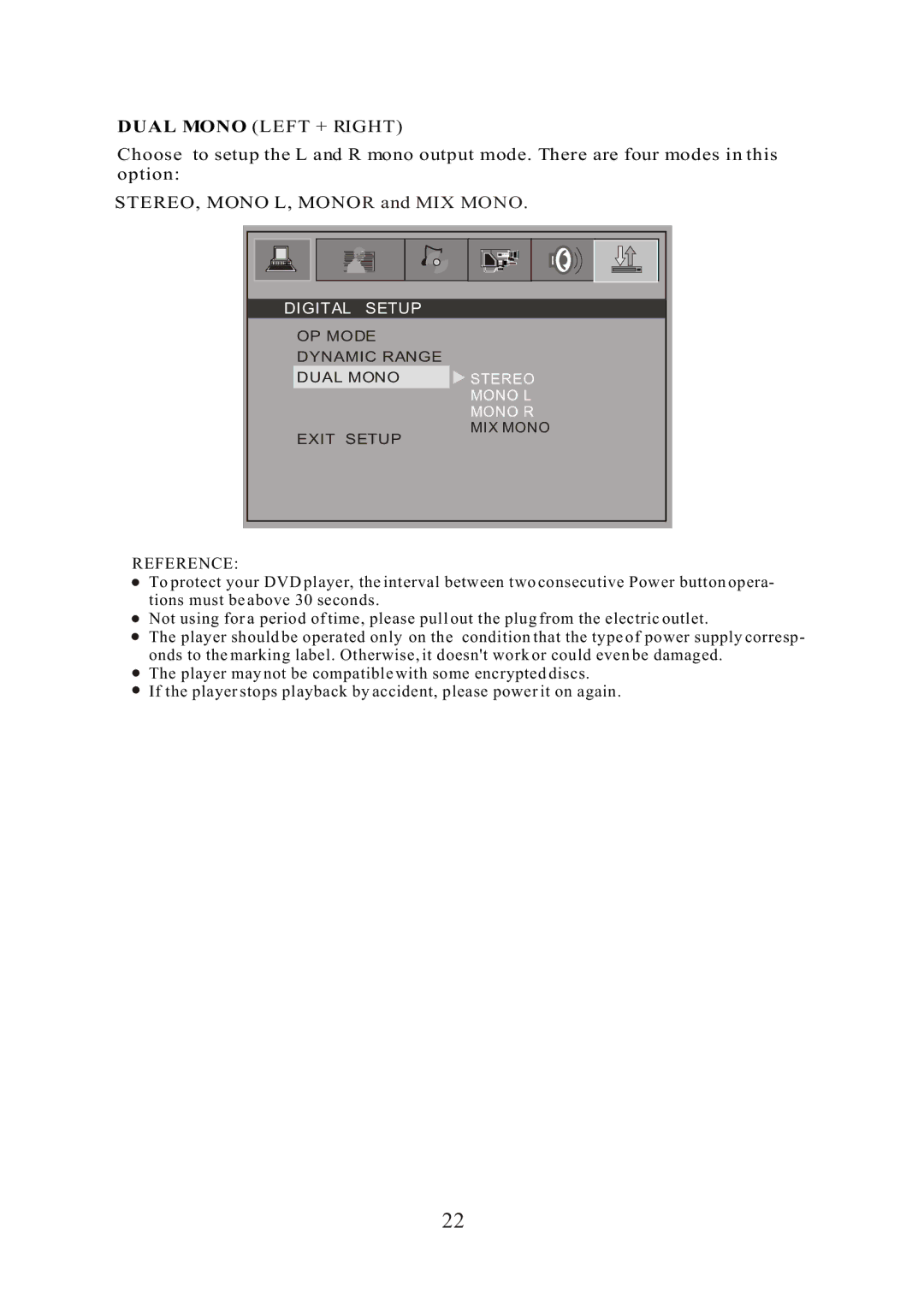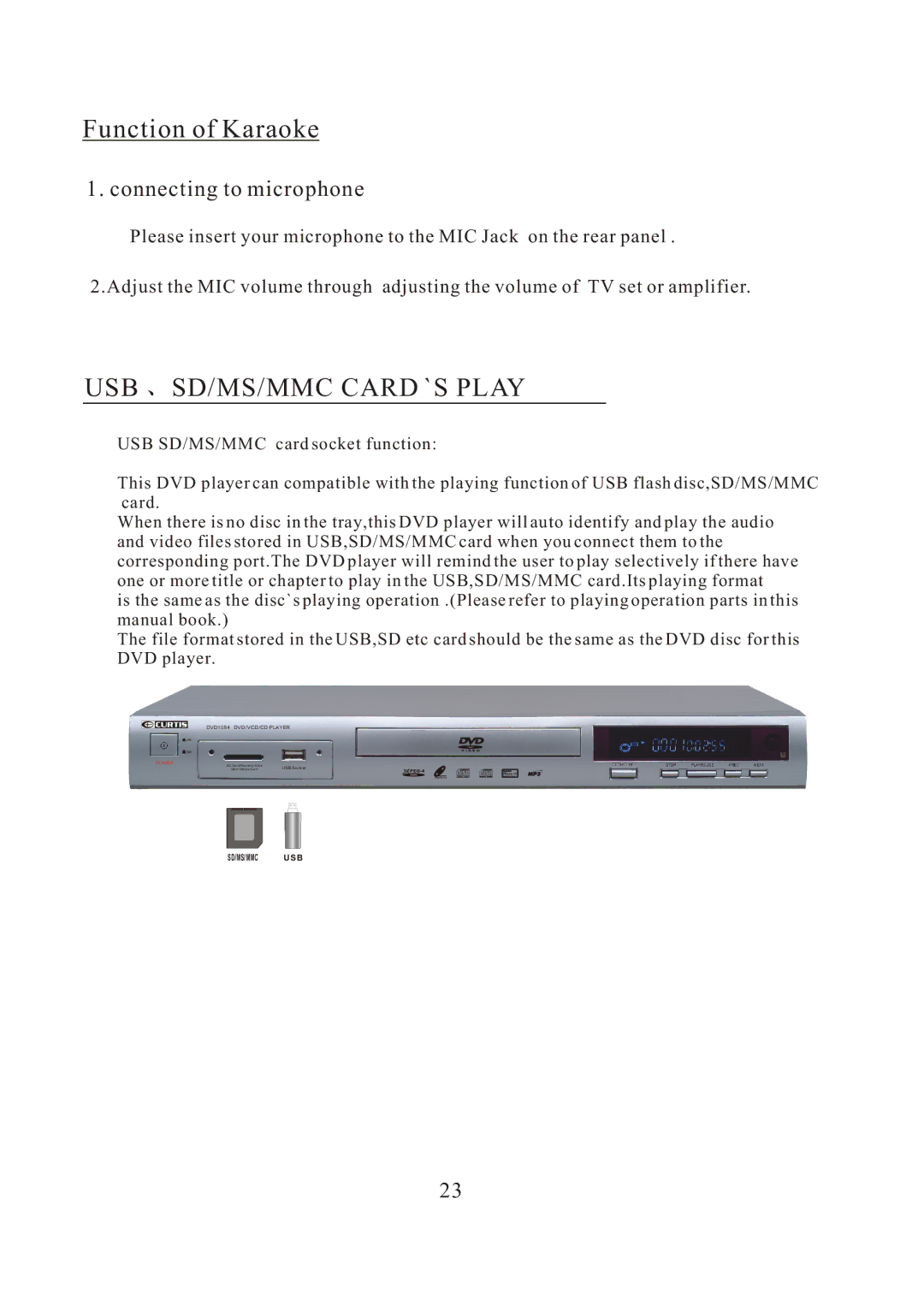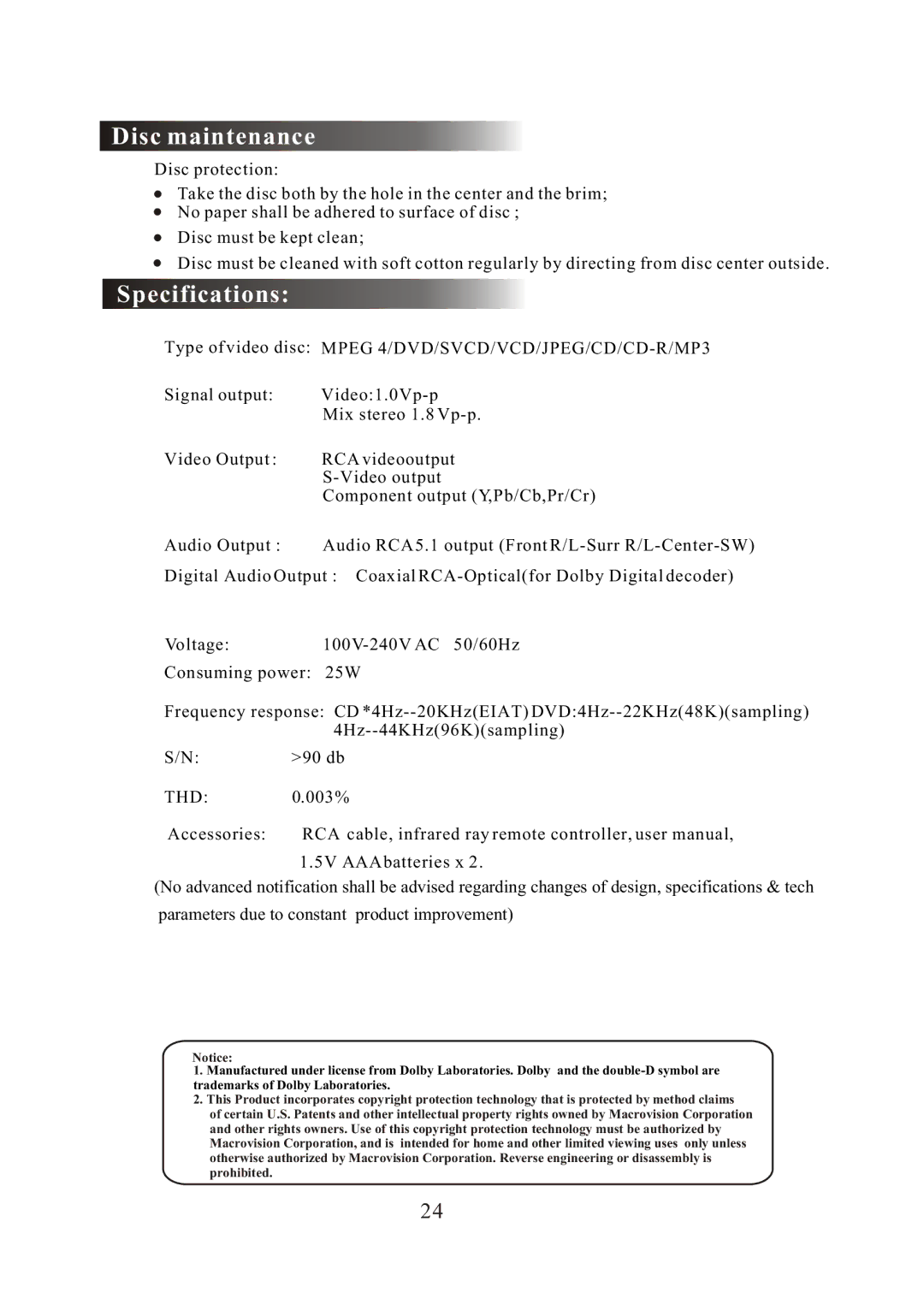![]() Press OSD button once to show the first page:
Press OSD button once to show the first page:
Disc Type,Track * / * (the playing track / total tracks),Mute,PBC,Repeat Mode,Elapsed Time of the Playing Track .
![]() Press the button again to show the second page:
Press the button again to show the second page:
Language * / * (the serial number of playing language / the amount of optional languages) or Off,Language Type Audio Type,Subtitle * / * (the serial number of playing subtitle / the amount of optional subtitles) or Off .
![]() Press the button for the third time, the display menu fades out.
Press the button for the third time, the display menu fades out.
c) Loading and playing VCDs
![]() Press OSD button once to show the first page:
Press OSD button once to show the first page:
Disc Type,Track * / * (the playing track / total tracks),Mute,PBC,Repeat Mode,Elapsed Time of the Playing Track .
![]() Press the button again, the display menu fades out.
Press the button again, the display menu fades out.
d) Loading and playing CD,
![]() Press OSD button once to show the first page:
Press OSD button once to show the first page:
Disc Type,Track * / * (the playing track / total tracks),Mute,Repeat Mode,Elapsed Time of the Playing Track .
![]() Press the button again, the display menu fades out.
Press the button again, the display menu fades out.
8. Using the Search Feature (compatible with DVD, SVCD, VCD,CD discs)
You can use Search feature to select a title / chapter / track number or go to a specific point in a title. Firstly, press Goto button on the remote controller to bring up the search menu
and enter the edit state; Secondly, press Arrow buttons to highlight the title / chapter / track number or the time option; Thirdly, use Numeric buttons to enter the title / chapter / track you want to play or the elapsed time you want to go to in that title; At last, press Enter button to start playback. For example, entering 01:23:56 will start playback one hour,
Notes
I. This feature does not work in Program Play mode.
II.If PBC is on, it will turn off automatically when Search Playback starts.
III. When playing JPEG discs, Search Feature does not work.
9.Changing the Soundtrack (compatible with VCD,CD discs)
Press the Audio button to display current soundtrack.
a)Press the button can switch soundtracks.
b)Press the button again on the remote to turn to next soundtrack.
I. When playing a VCD disc, there are three soundtracks: Stereo (L/R), L/L, R/R .
With each consecutive press of the button, the soundtrack switches. If you press the button four times, soundtrack cycles back to Stereo.
9