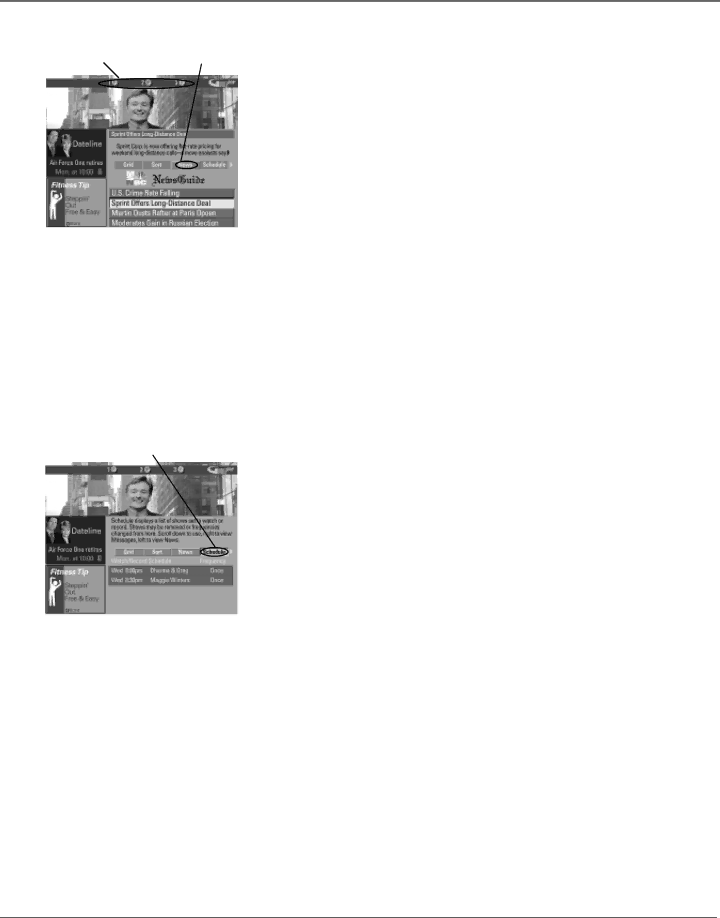
Using the TV’s Features
News menu | News menu |
action buttons | selection |
News
The News menu lets you browse current news stories by headline.
1.If the GUIDE Plus+ system isn’t on your screen, press GUIDE on your remote control.
2.Press MENU on the remote control to select the menu bar.
3.Use the arrows to highlight News (if MSNBC is available on your TV, it will appear in the video window).
4.Use the up and down arrows to highlight a story.
•Use the up and down arrows to browse the list one story at a time.
•Use the channel up and down to browse through the list one page at a time.
5.Press the right arrow button to see full text.
6.If there are multiple pages of text, press the right or left arrow button to page forward or back through the pages of text. Press the down arrow to view the next story.
7.Select MENU to return to the Menu bar, or press GUIDE or CLEAR on the remote to exit the GUIDE Plus+ system.
Schedule menu selection
Schedule
The Schedule menu allows you to alter timers for either viewing or recording programs. The GUIDE Plus+ system allows
To schedule a program to watch or record:
1.If the GUIDE Plus+ system isn’t on your screen, press GUIDE on your remote control.
2.Press MENU on the remote to select the Menu bar.
3.Highlight a program within the channel listing.
4.Select Watch or Record from the Action buttons bar. The timer is then automatically logged into the Schedule menu.
5.If you select Record, make sure to place a blank tape in the VCR and turn it off.
Note: If you have a cable box connected to your TV and VCR, tune your VCR to the cable box output channel prior to turning off the VCR.
The program information window will display a confirmation when you have successfully scheduled a program to watch or record.
Note: If you have selected two programs to watch or record which begin at the same time or overlap, you will receive a timer conflict message. You must choose between the two programs.
34 | Chapter 3 |