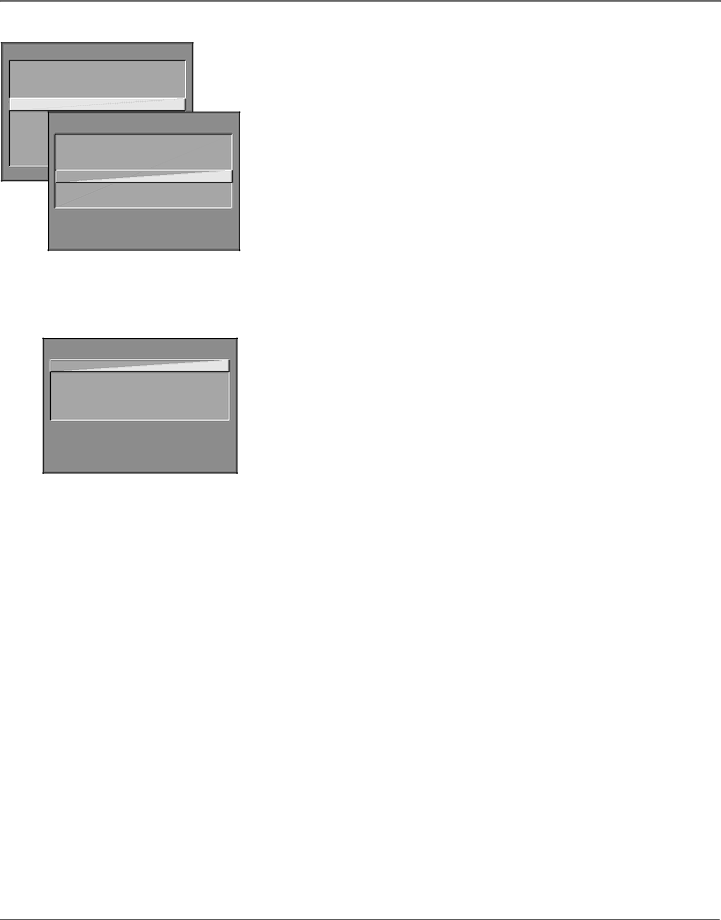
Using the TV’s Features
TV MAIN MENU
1 Audio
2 Picture Quality
3Screen
4 Channel
5 Time
CHANNEL
6 Parental Controls
7 GUIDE Plus+ Menu
1 Signal Type
8 Setup 2 Auto Channel Search
0 Exit 3 List and Labels
![]() 4 Auto Tuning
4 Auto Tuning
5 Video Input Source
0 Exit
SET VCR1 CHANNEL
![]() 1 Not connected 2 Channel 2
1 Not connected 2 Channel 2
3 Channel 3
4 Channel 4
5 Video Input
1.Press MENU (the TV MAIN MENU appears).
2.Highlight Channel and press OK on your remote control.
3.Highlight Auto Tuning and press OK.
4.Choose which channel you would like to set:
Set VCR 1 Channel Displays a list that lets you set up the channel that the TV tunes to when you press the VCR1 button on the remote.
Set VCR 2 Channel Displays a list that lets you set up the channel that the TV tunes to when you press the VCR2 button.
Set DVD Channel Displays a list that lets you select the channel that the TV tunes to when you press the DVD button.
Set SAT/CABLE Channel Displays a list that lets you set up the channel that the TV tunes to when you press SAT•CABLE.
5.Highlight the choice that matches the way you have the component connected to this TV, and press OK.
The choices and a brief explanation follow:
Not connected Choose this if you don’t have this particular component connected to the TV, or if you don’t want the TV to automatically tune to the correct channel when you’re using this component.
Channel 2 (SAT/CABLE only) Component (satellite or cable box) is connected to the CABLE/ANTENNA jack on the back of the TV, and you want the TV to tune to channel 2 when you press the SAT• CABLE button on the remote. Reminder: make sure the component’s Channel 2/3/4 switch is set to channel 2. Usually this switch is on the back of the component.
Channel 3 Component is connected to the CABLE/ANTENNA jack on the back of the TV, and you want the TV to tune to channel 3 when you press the corresponding button on the remote. Reminder: make sure the component’s Channel 3/4 switch is set to channel 3.
Channel 4 Component is connected to the CABLE/ANTENNA jack on the back of the TV, and you want the TV to tune to channel 4 when you press the corresponding button on the remote. Reminder: make sure the component’s Channel 3/4 switch is set to channel 4.
Video Input Component is connected to the VIDEO jack on the back of the TV and you want the TV to tune to VID (SVID if you used an
Note: You should choose this for your VCR if you connected it to the TV with audio/video cables.
Chapter 3 | 39 |