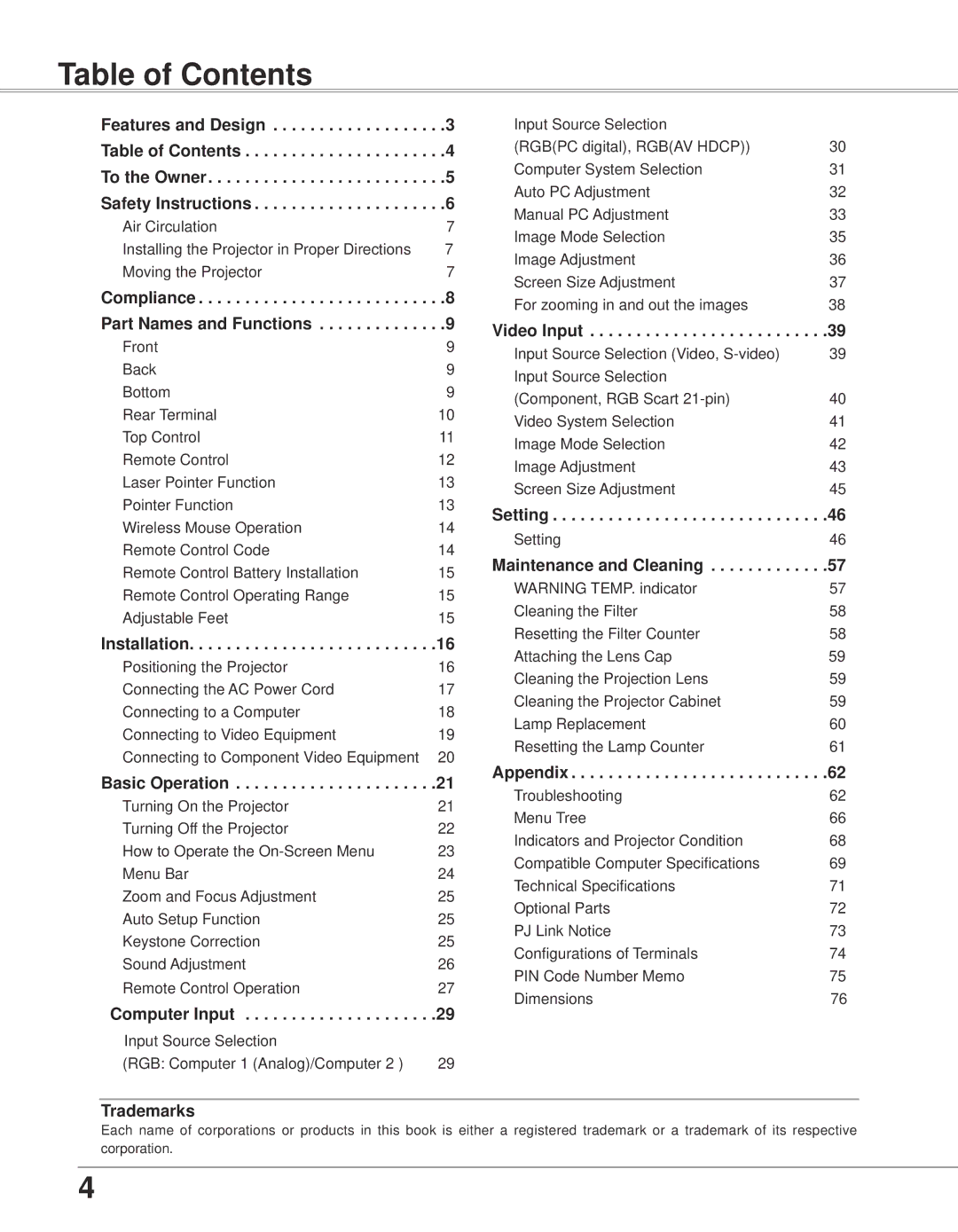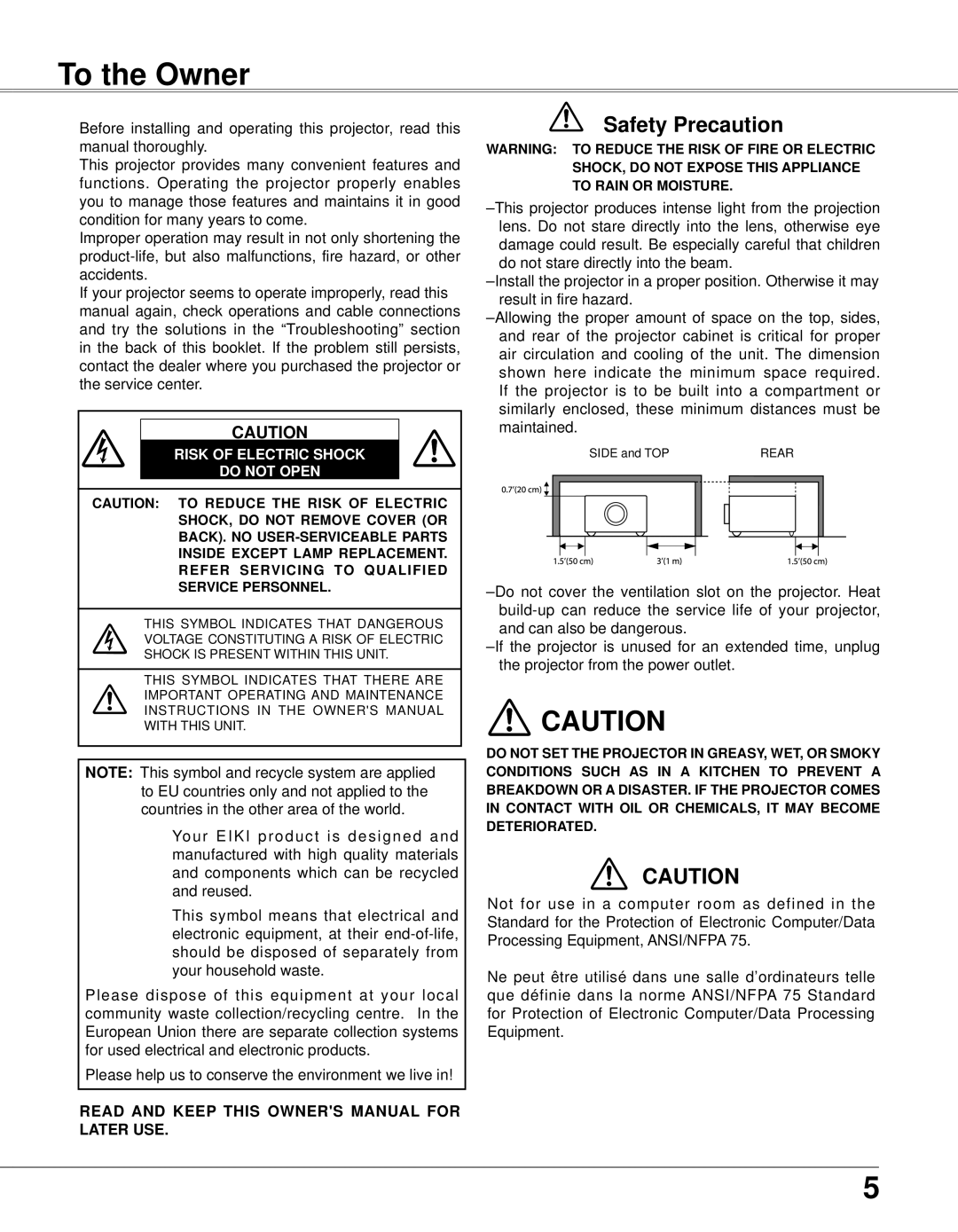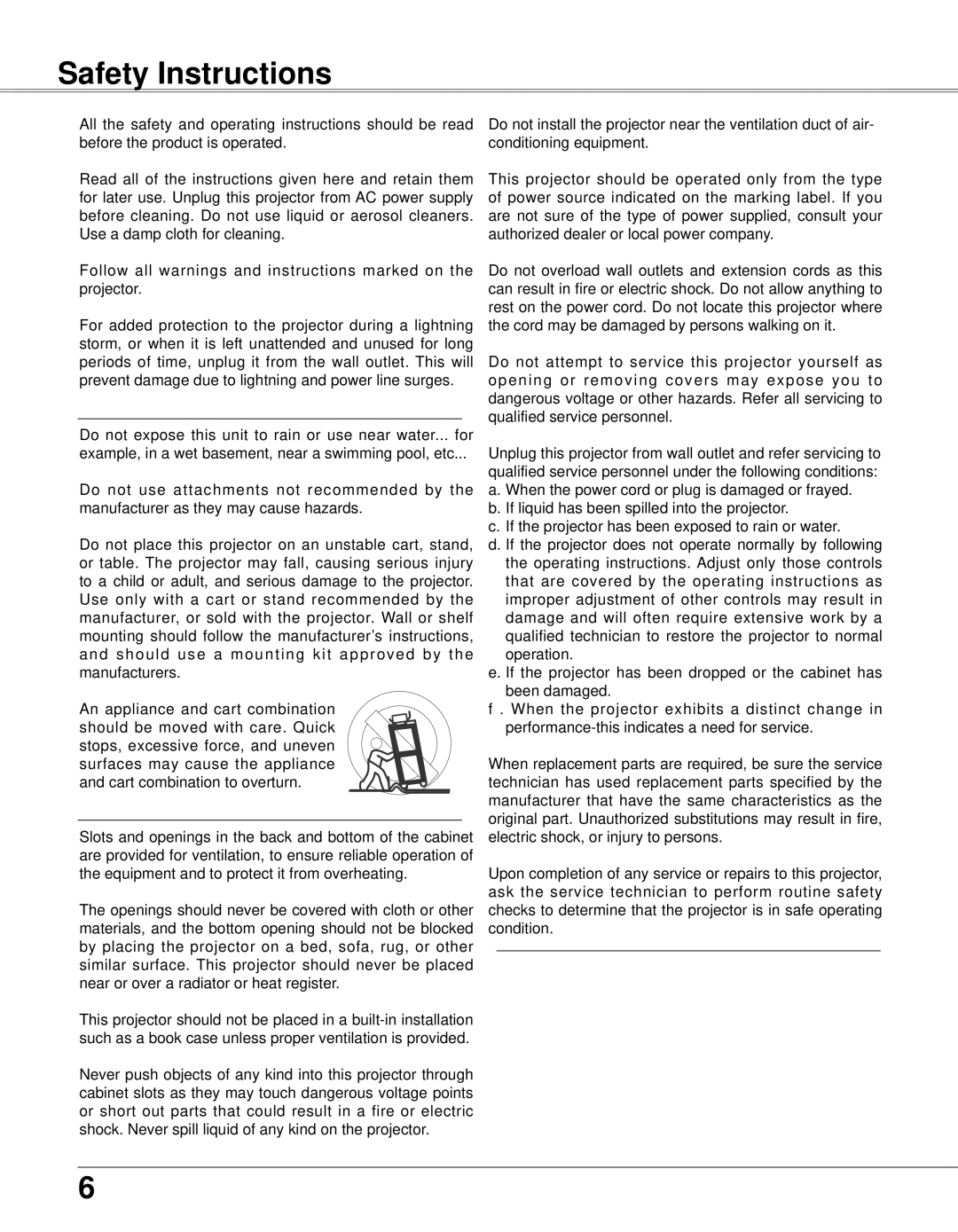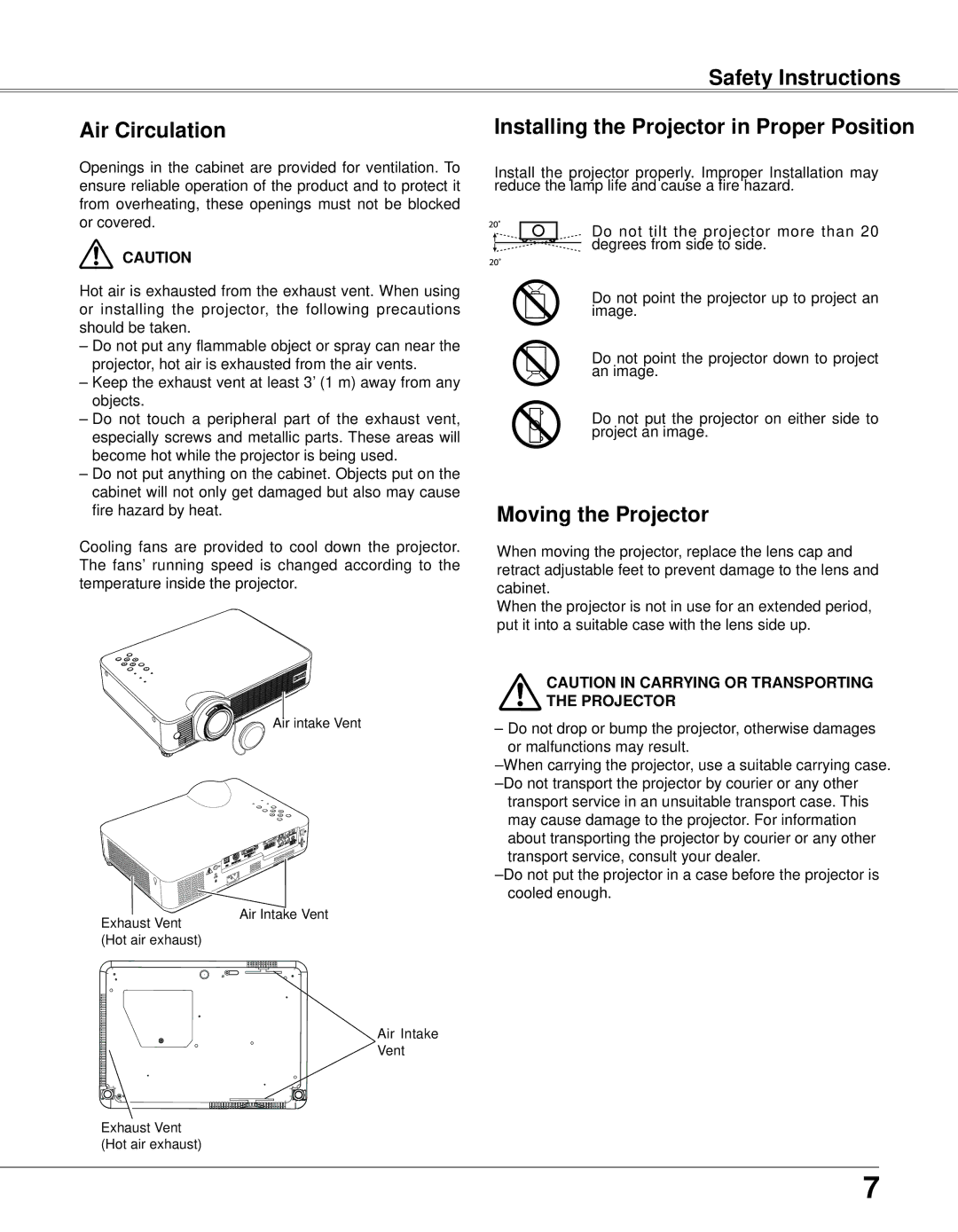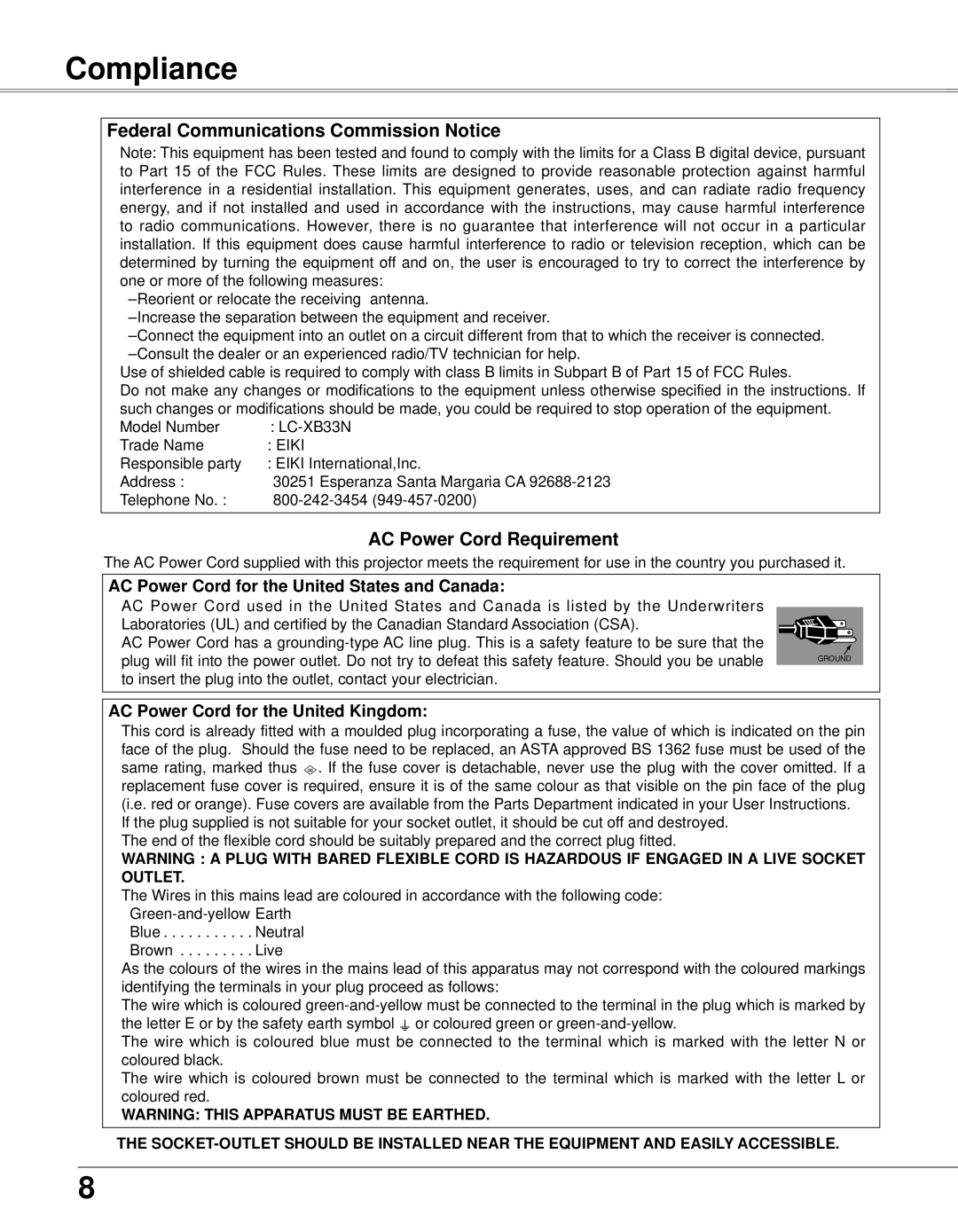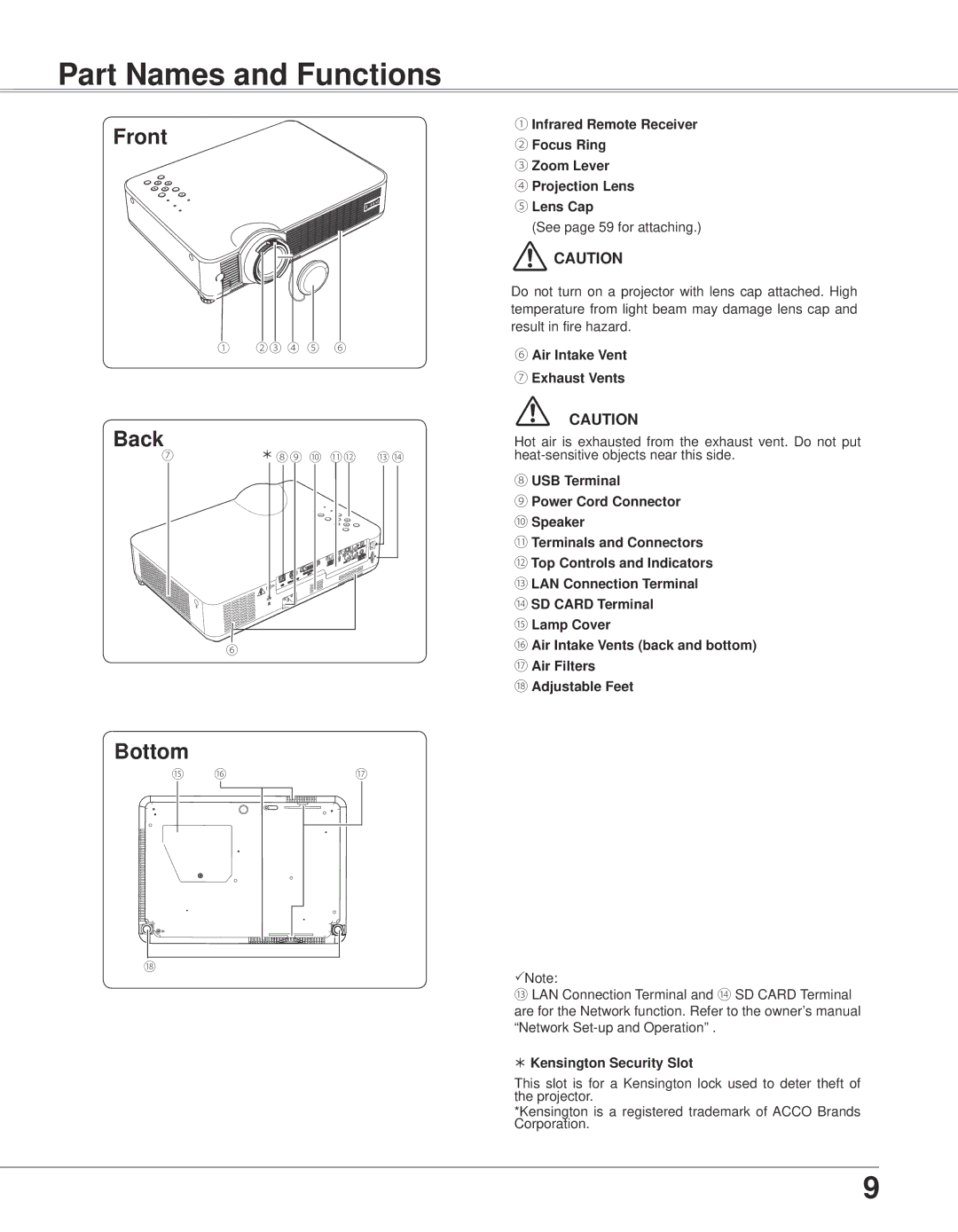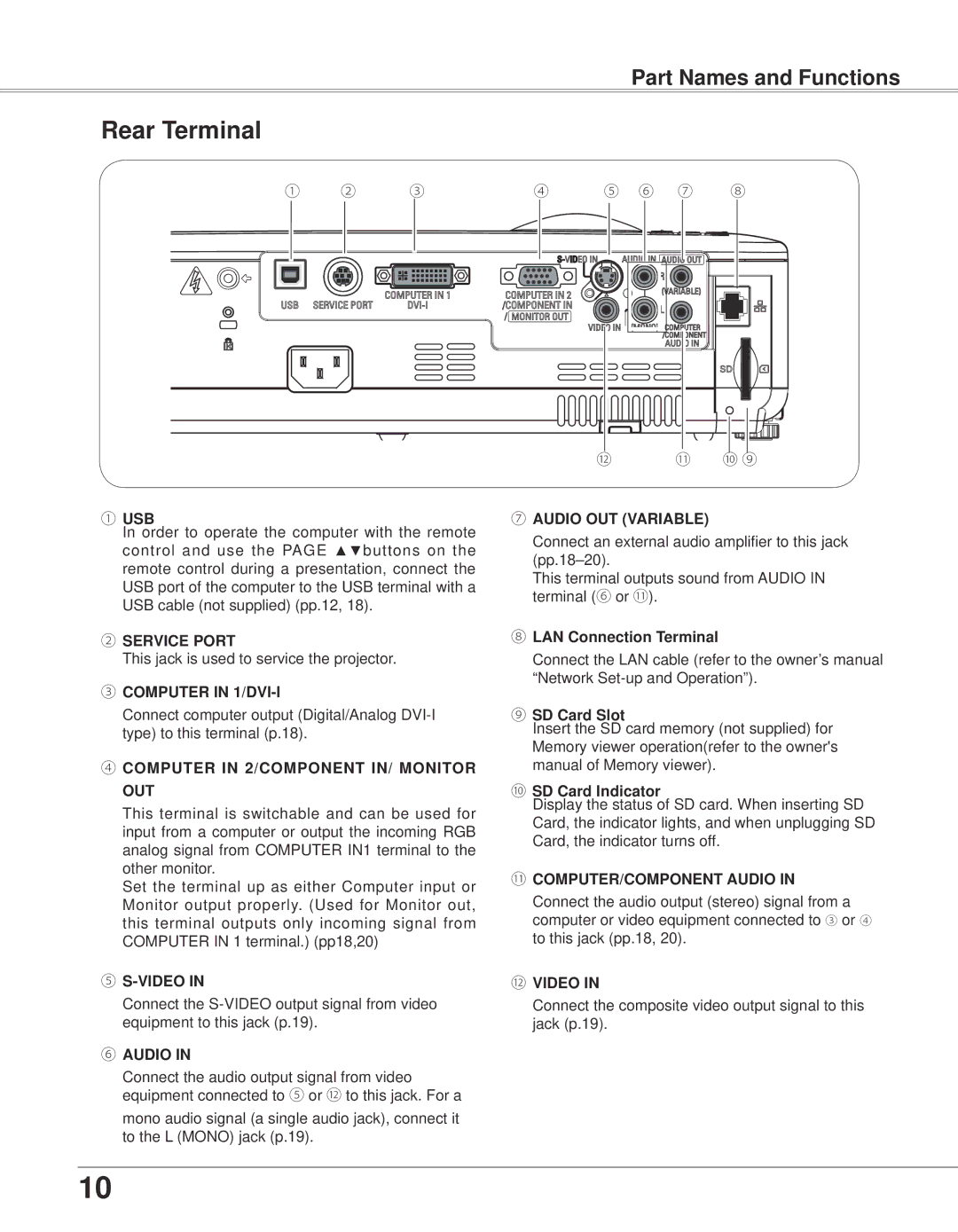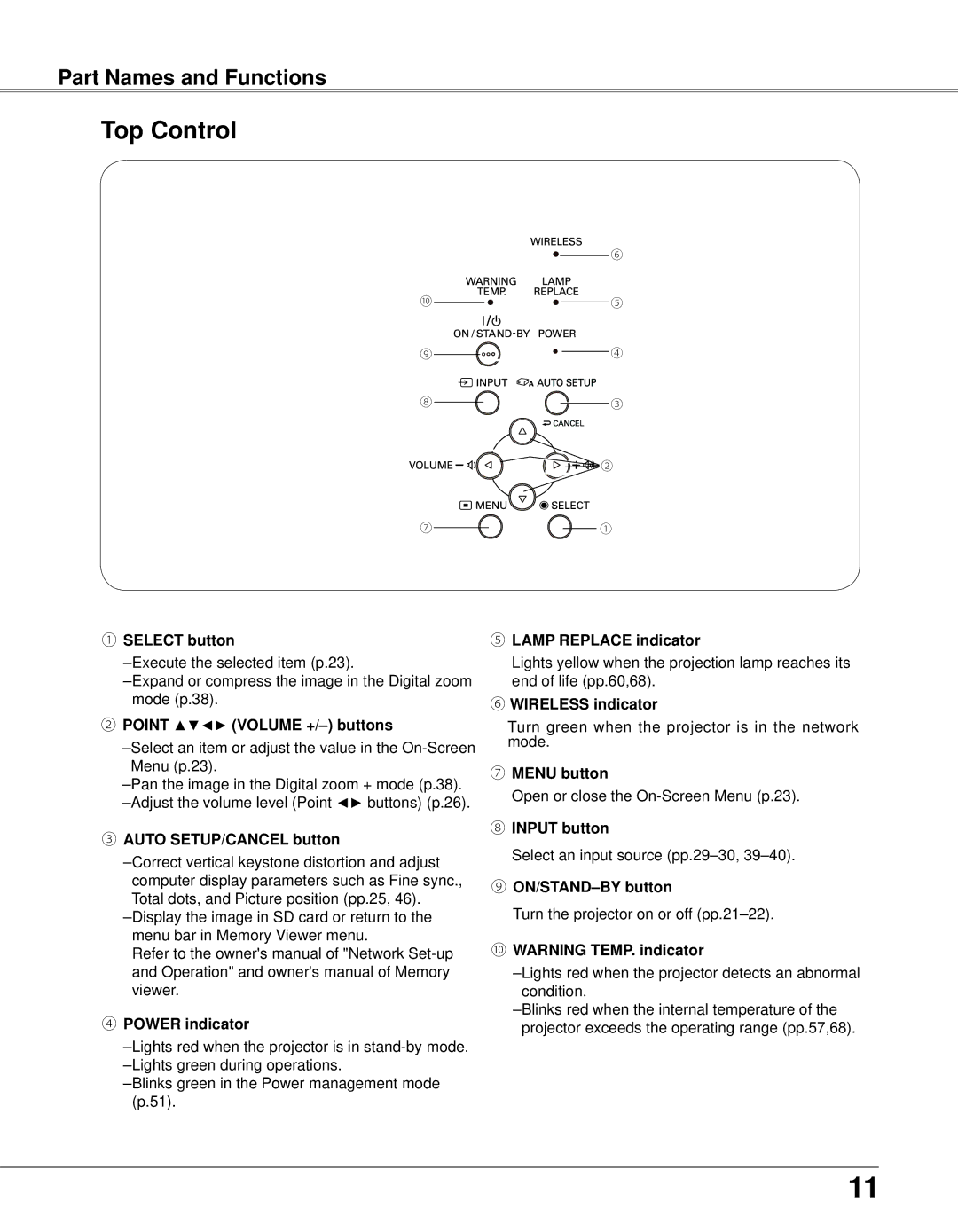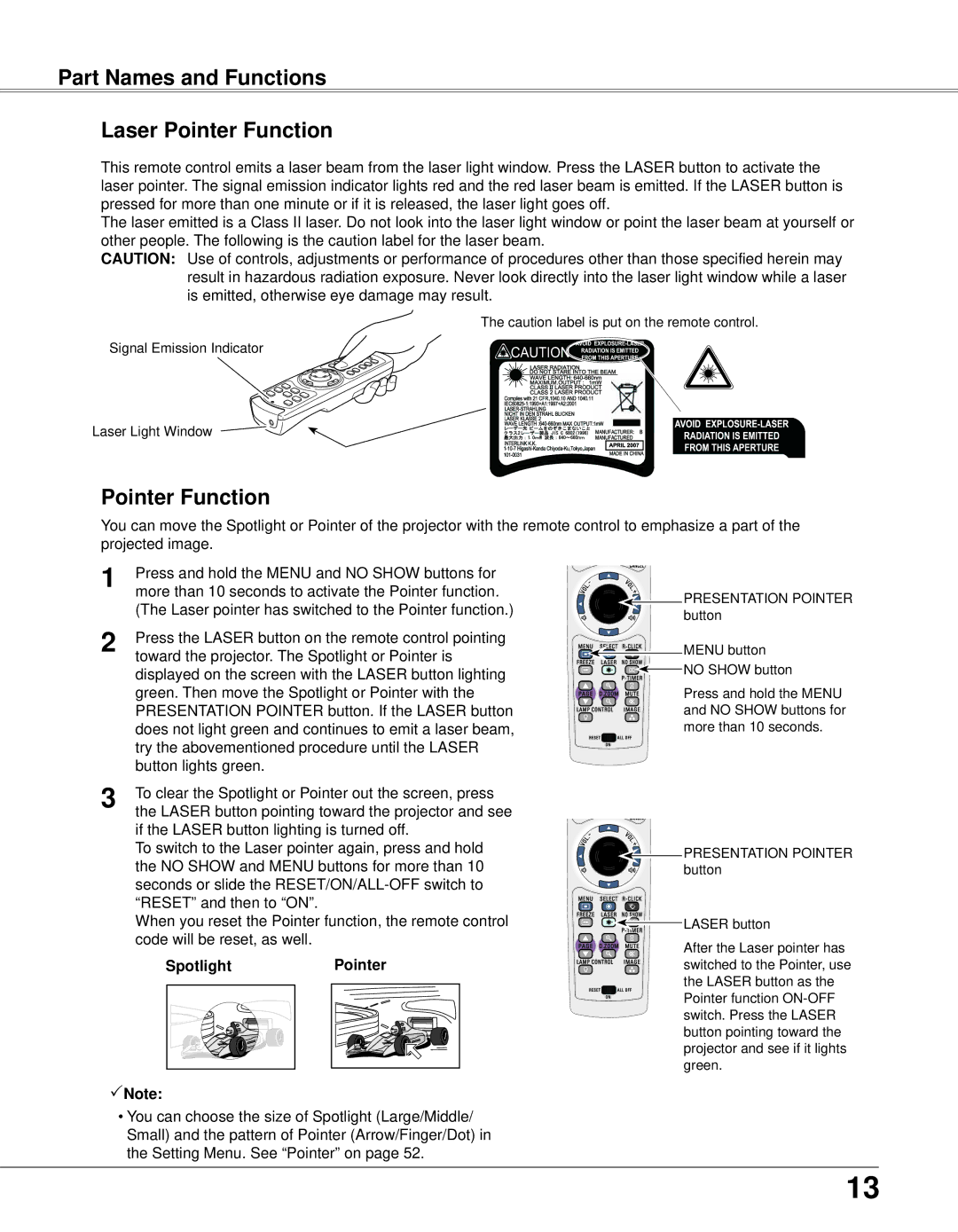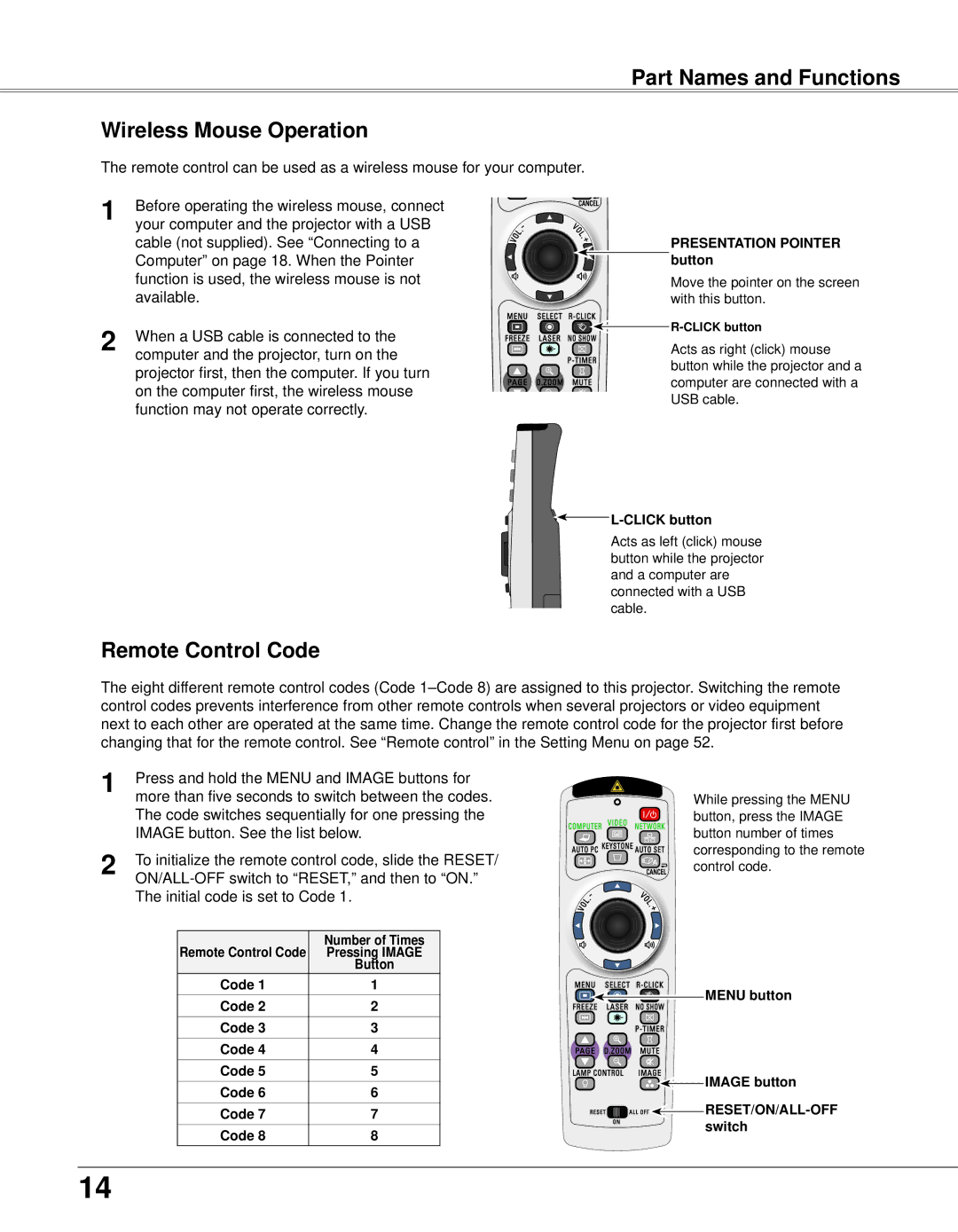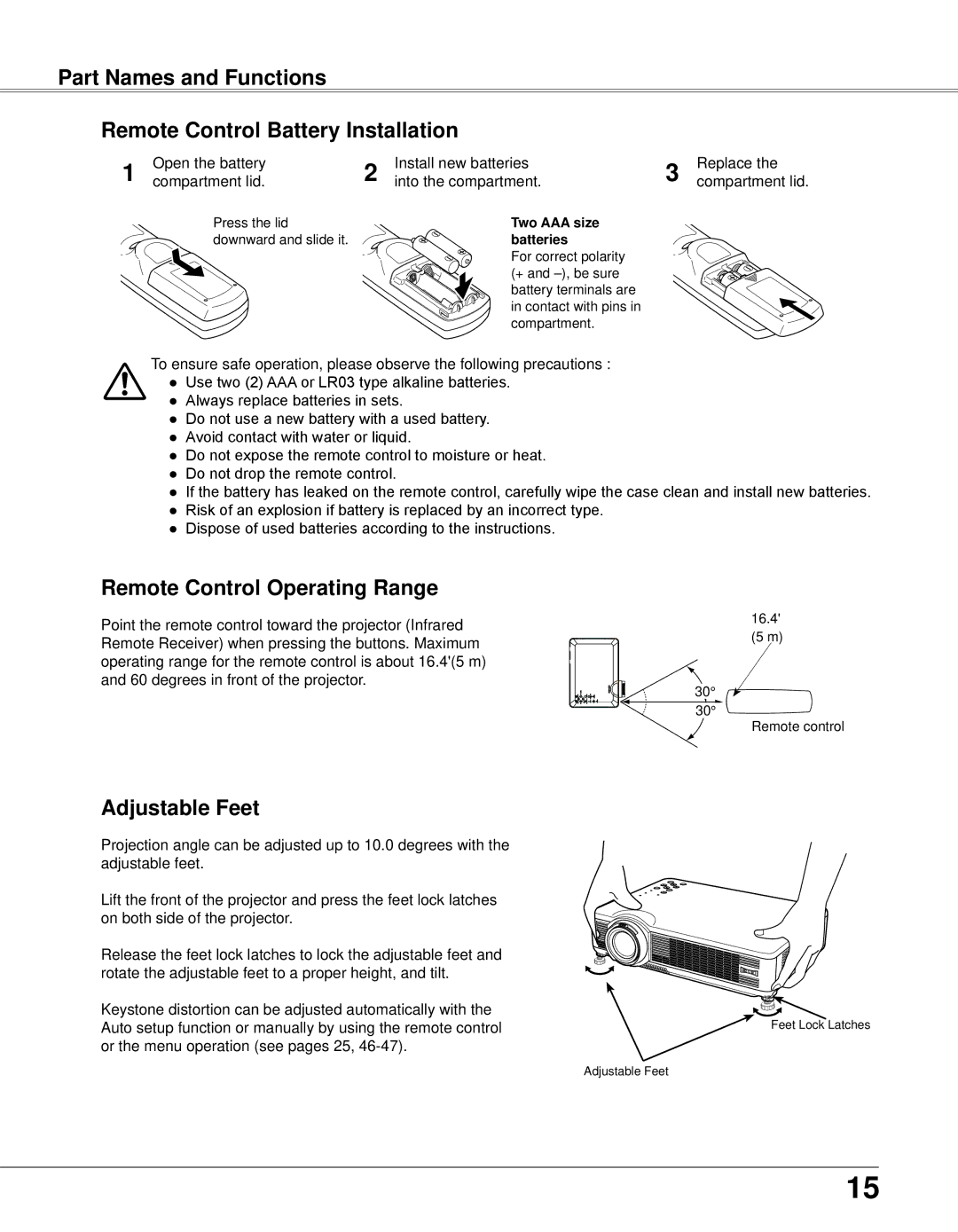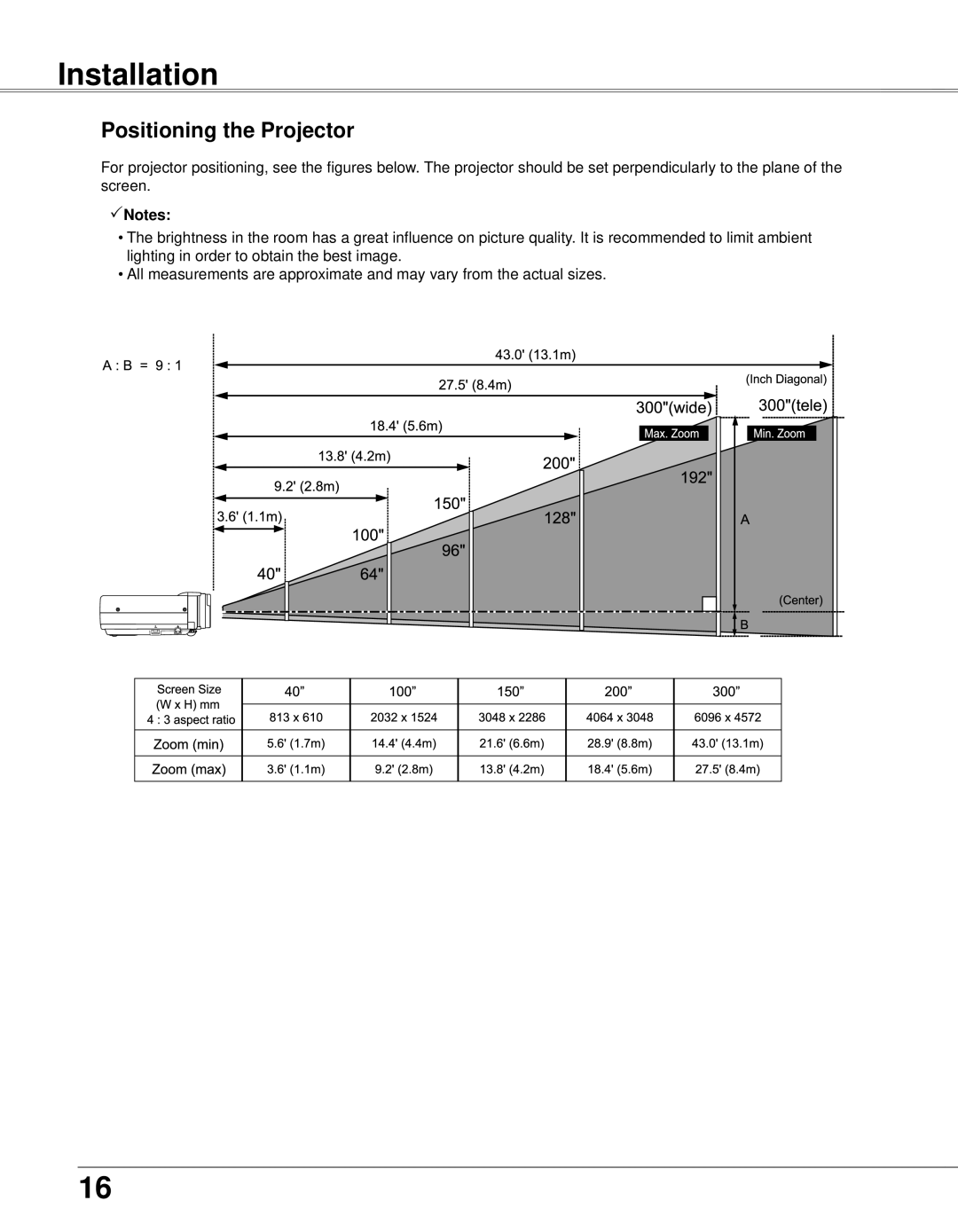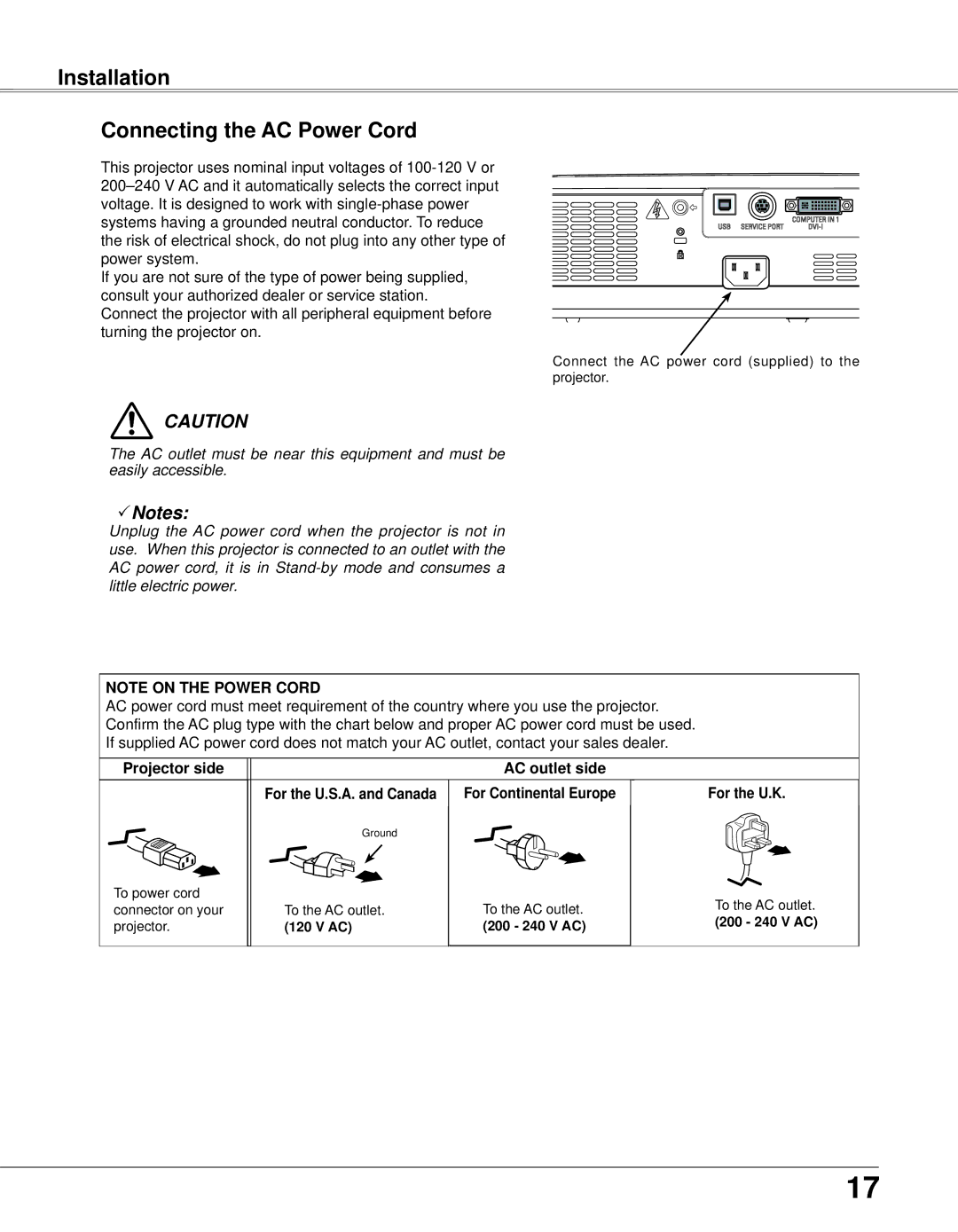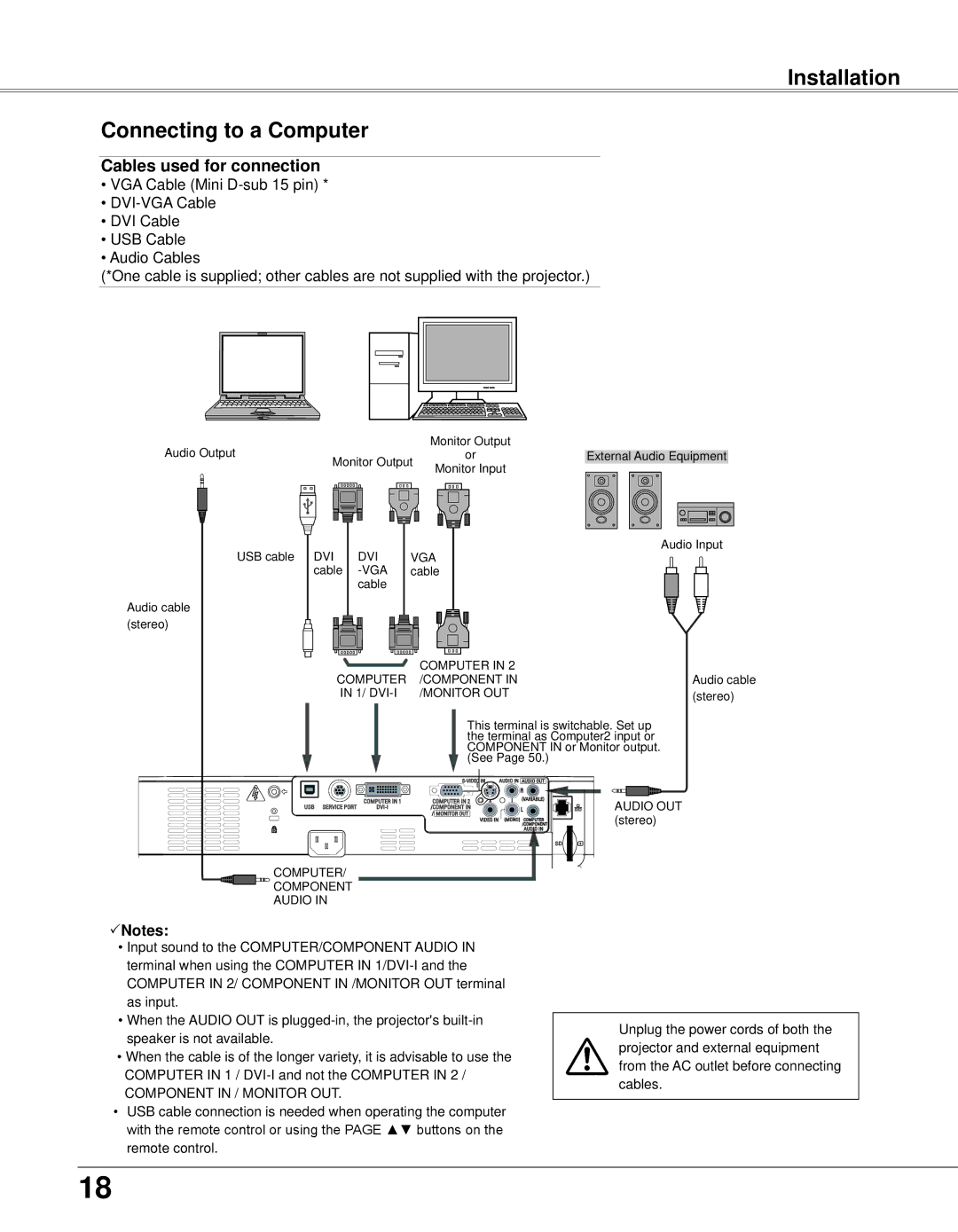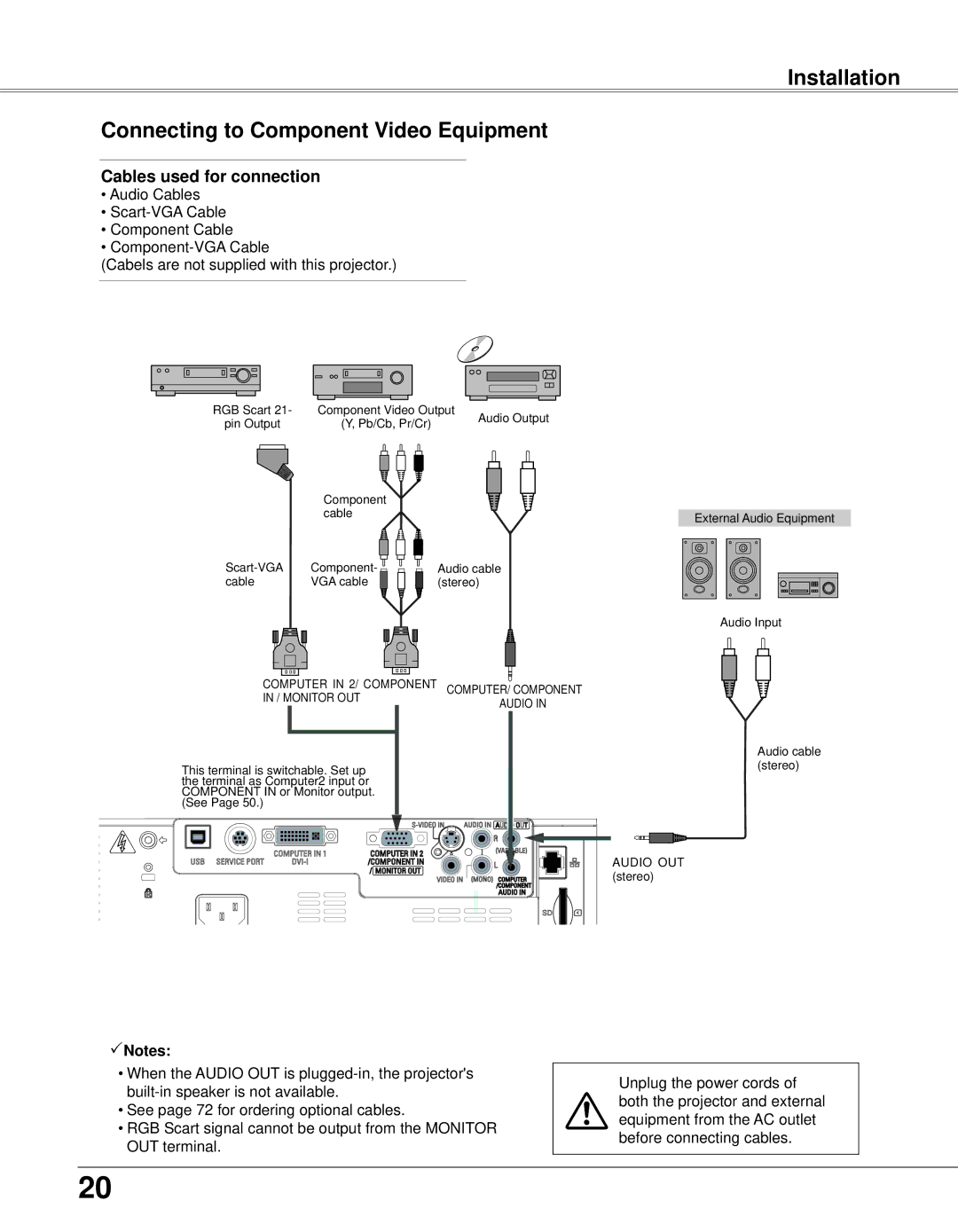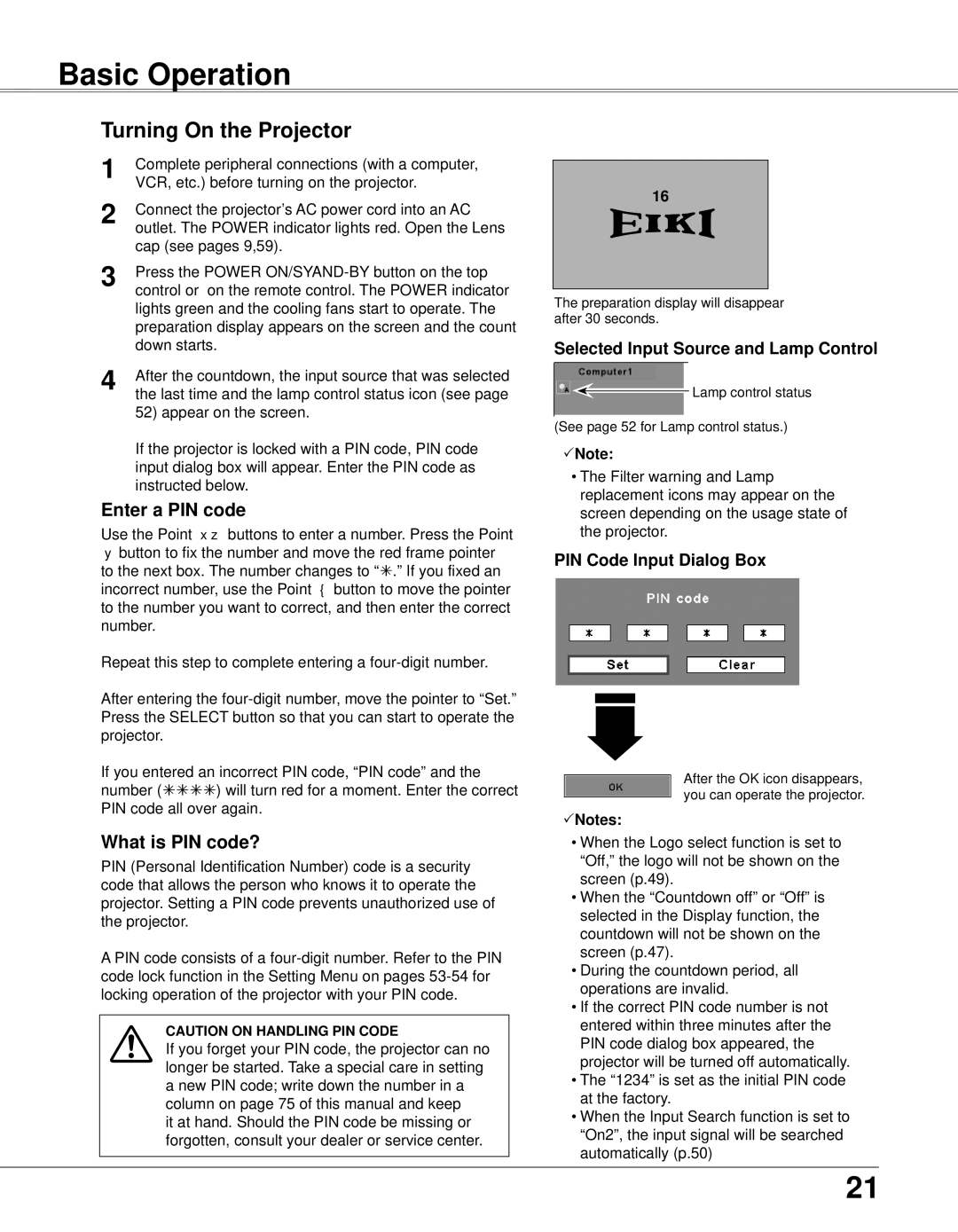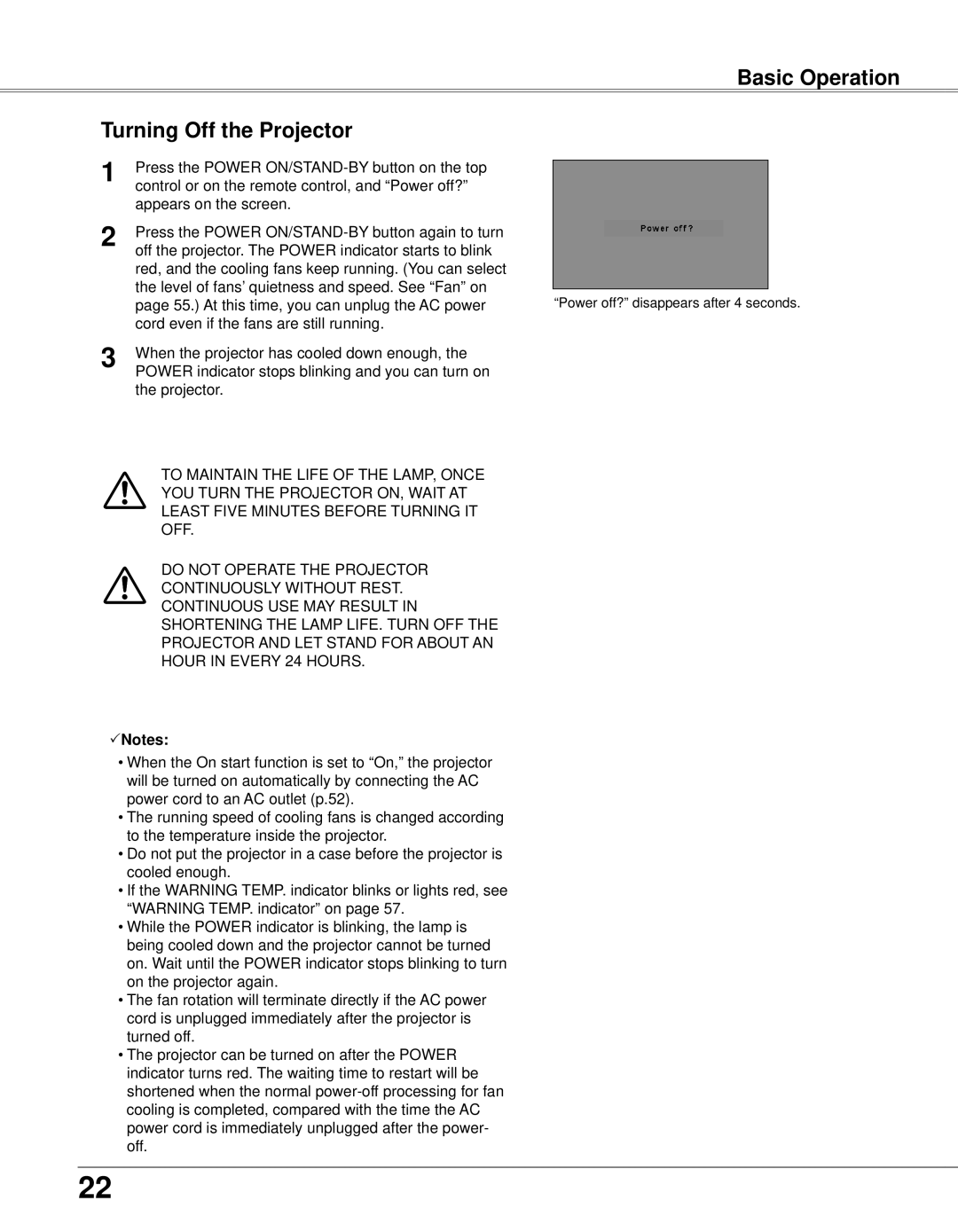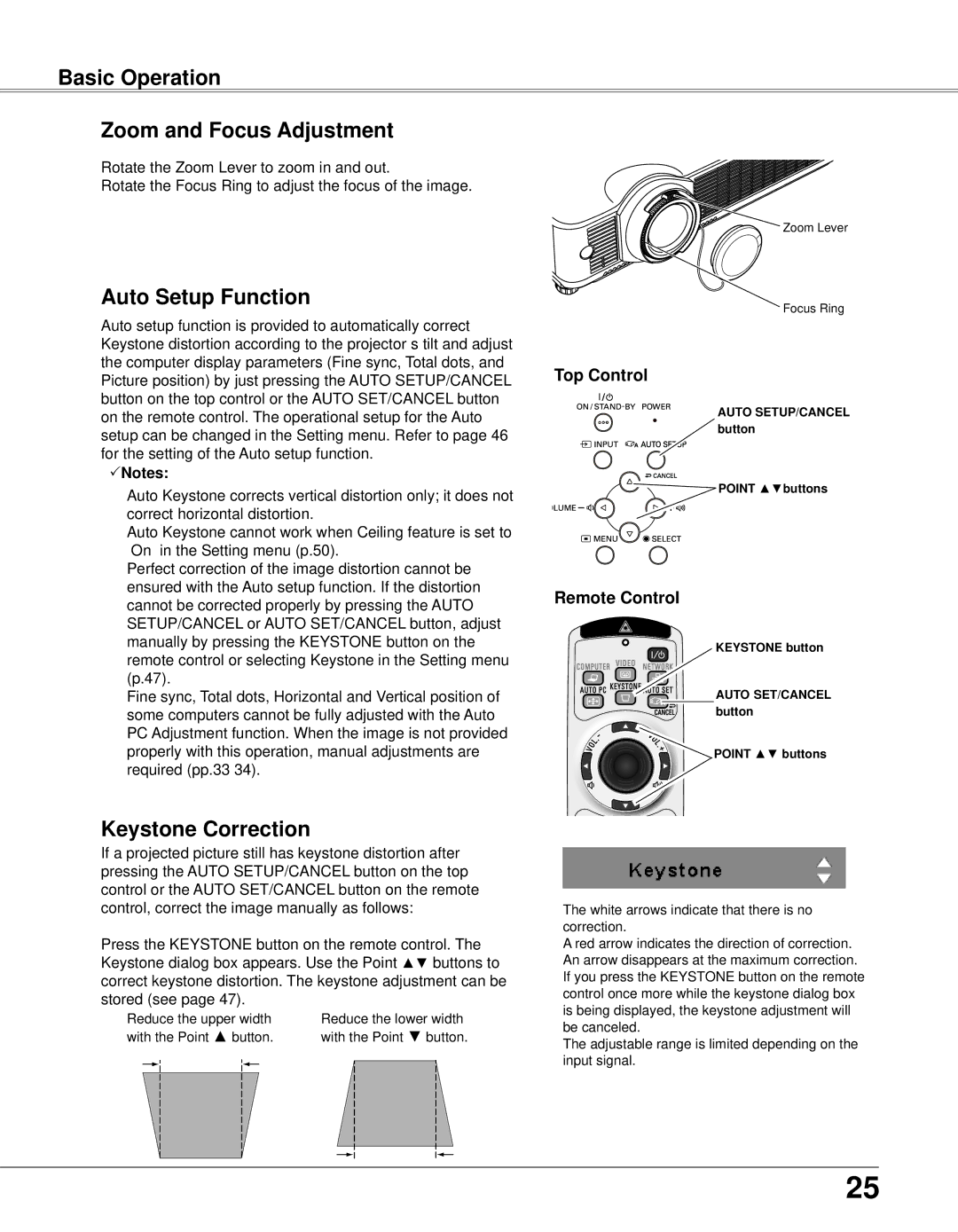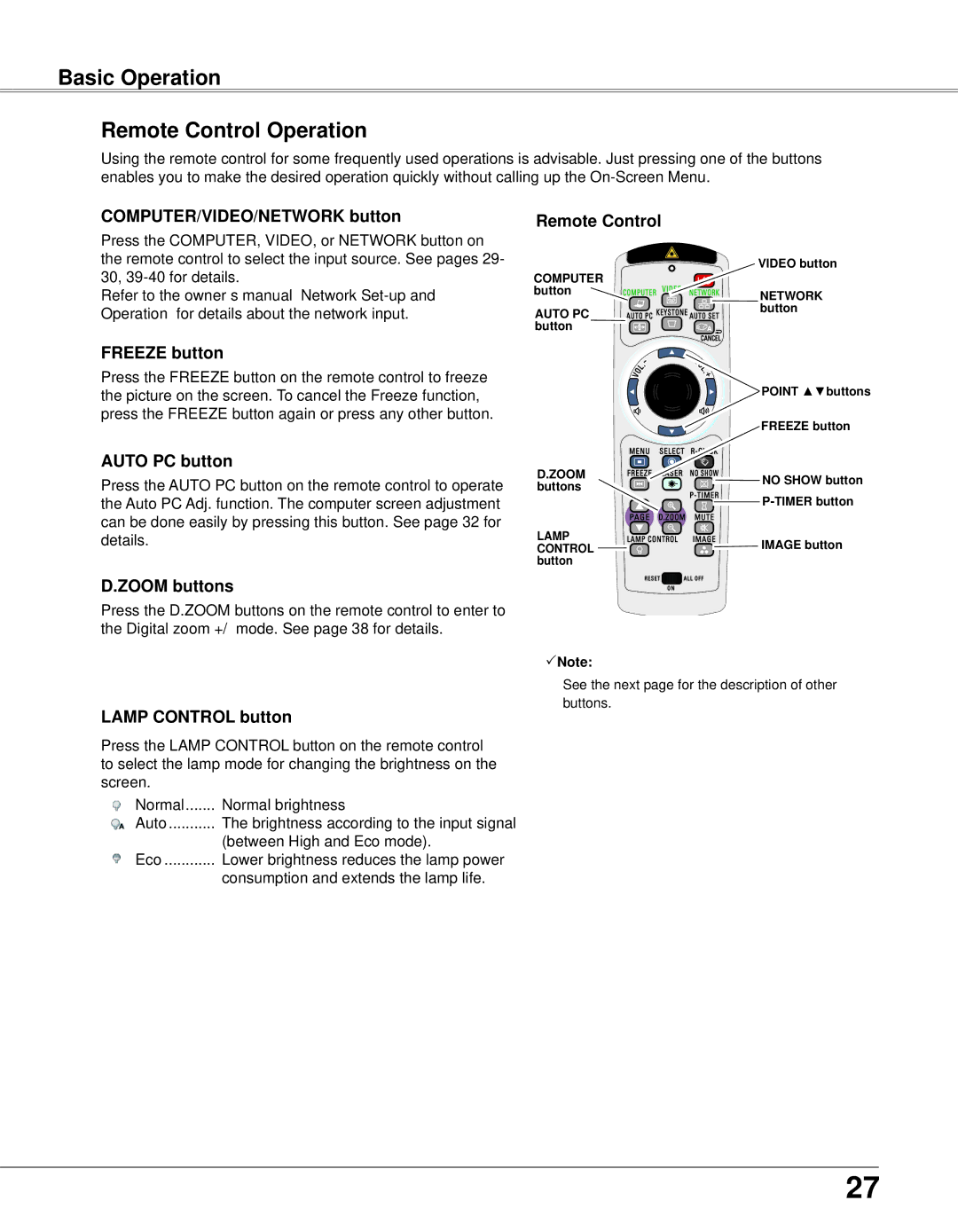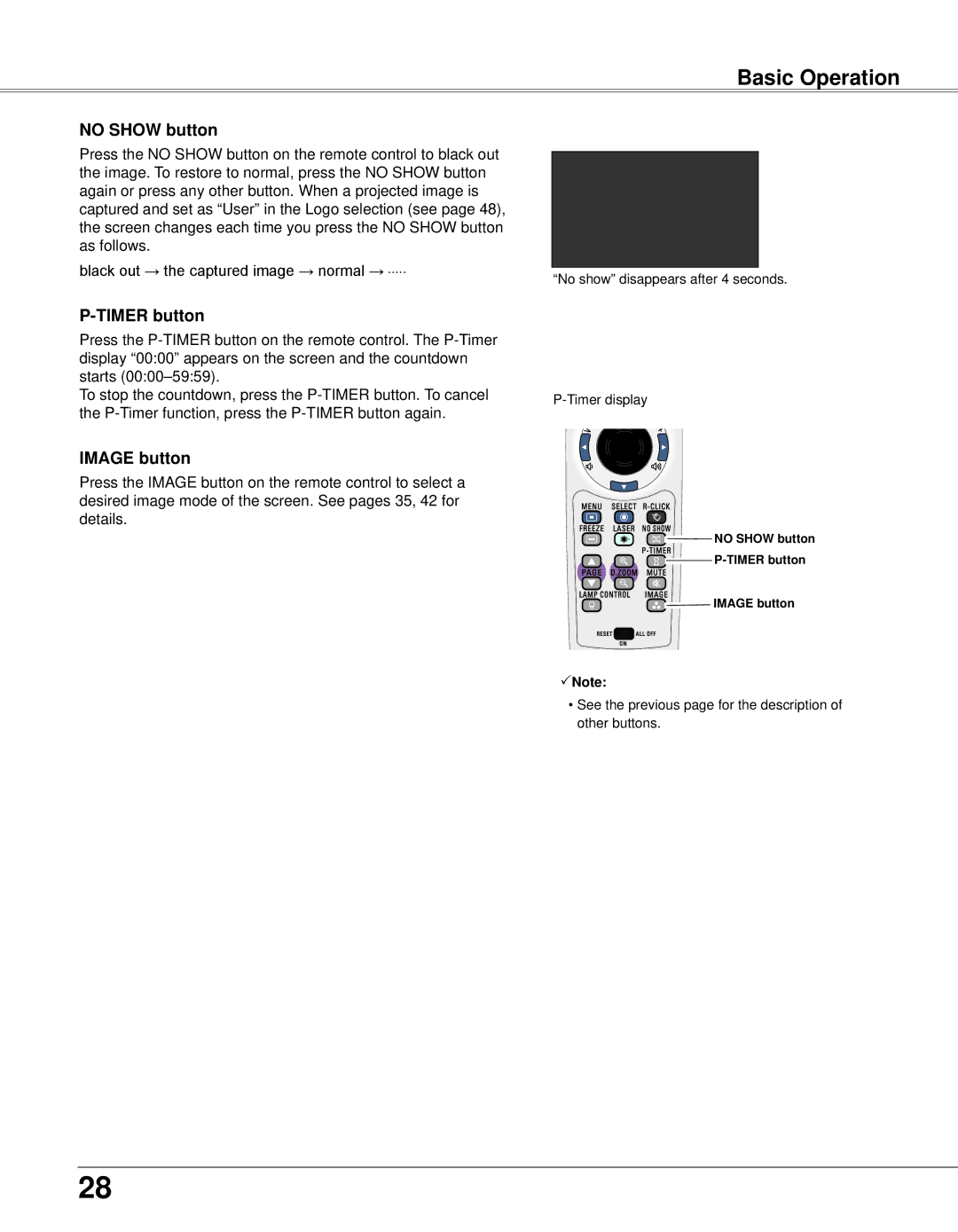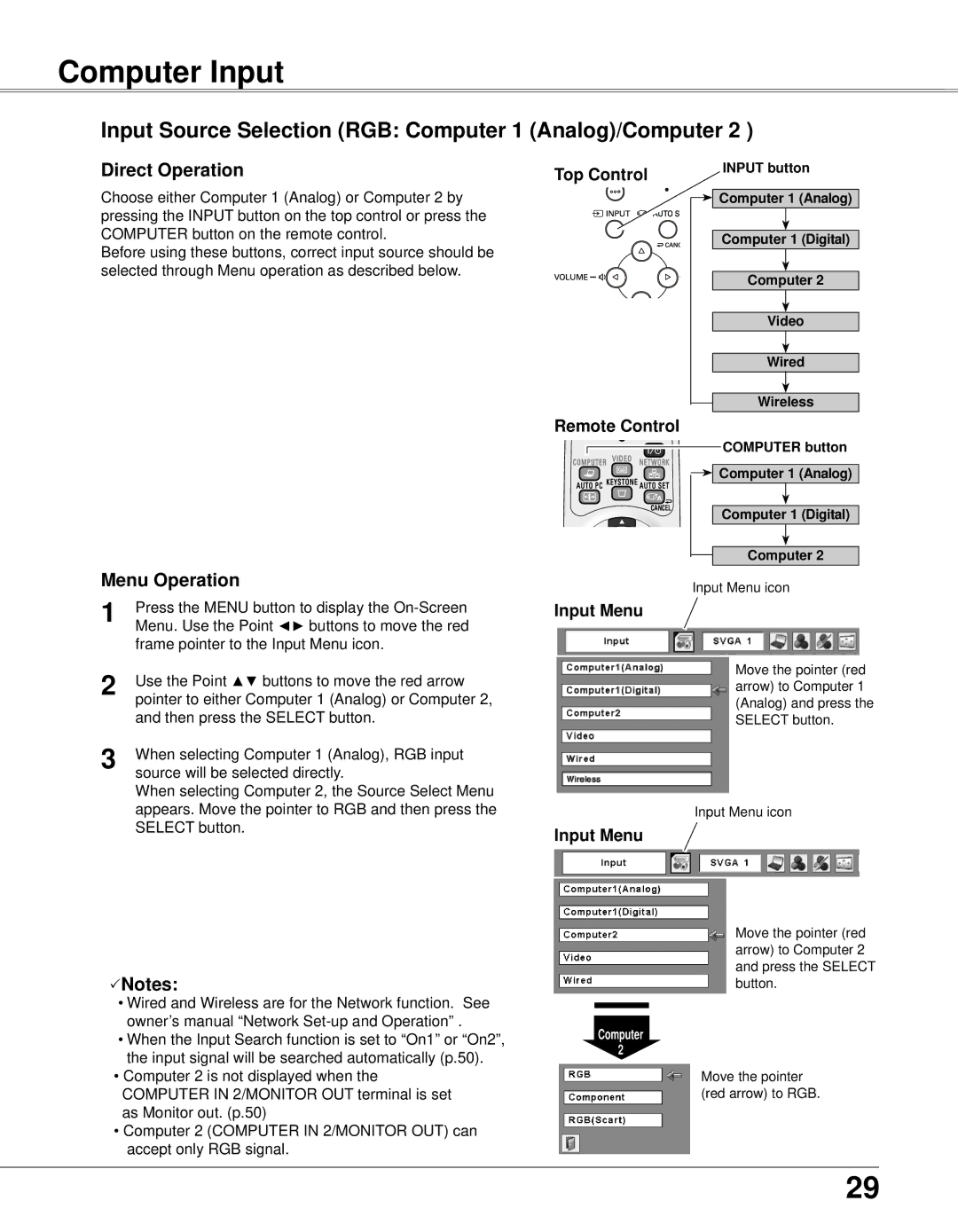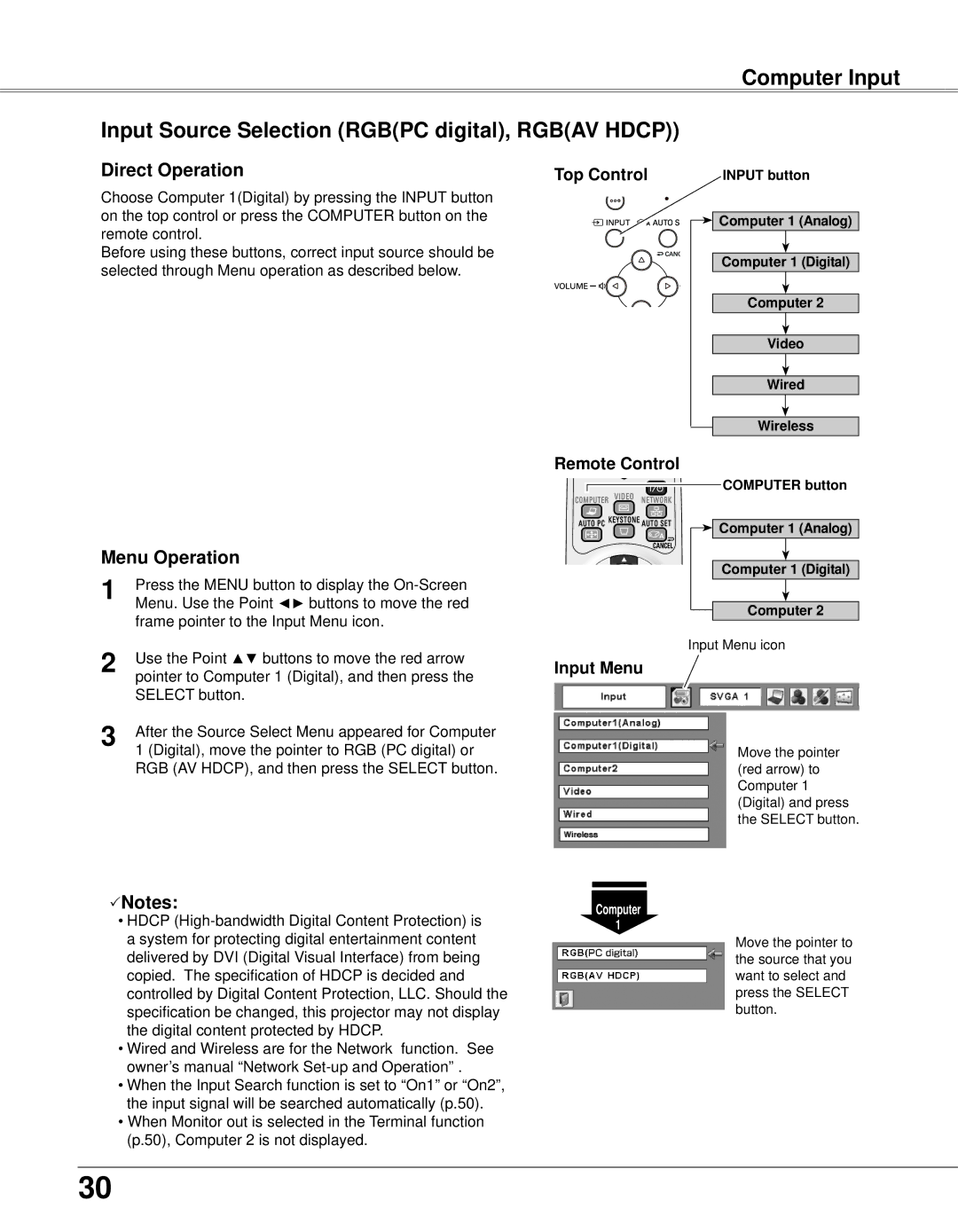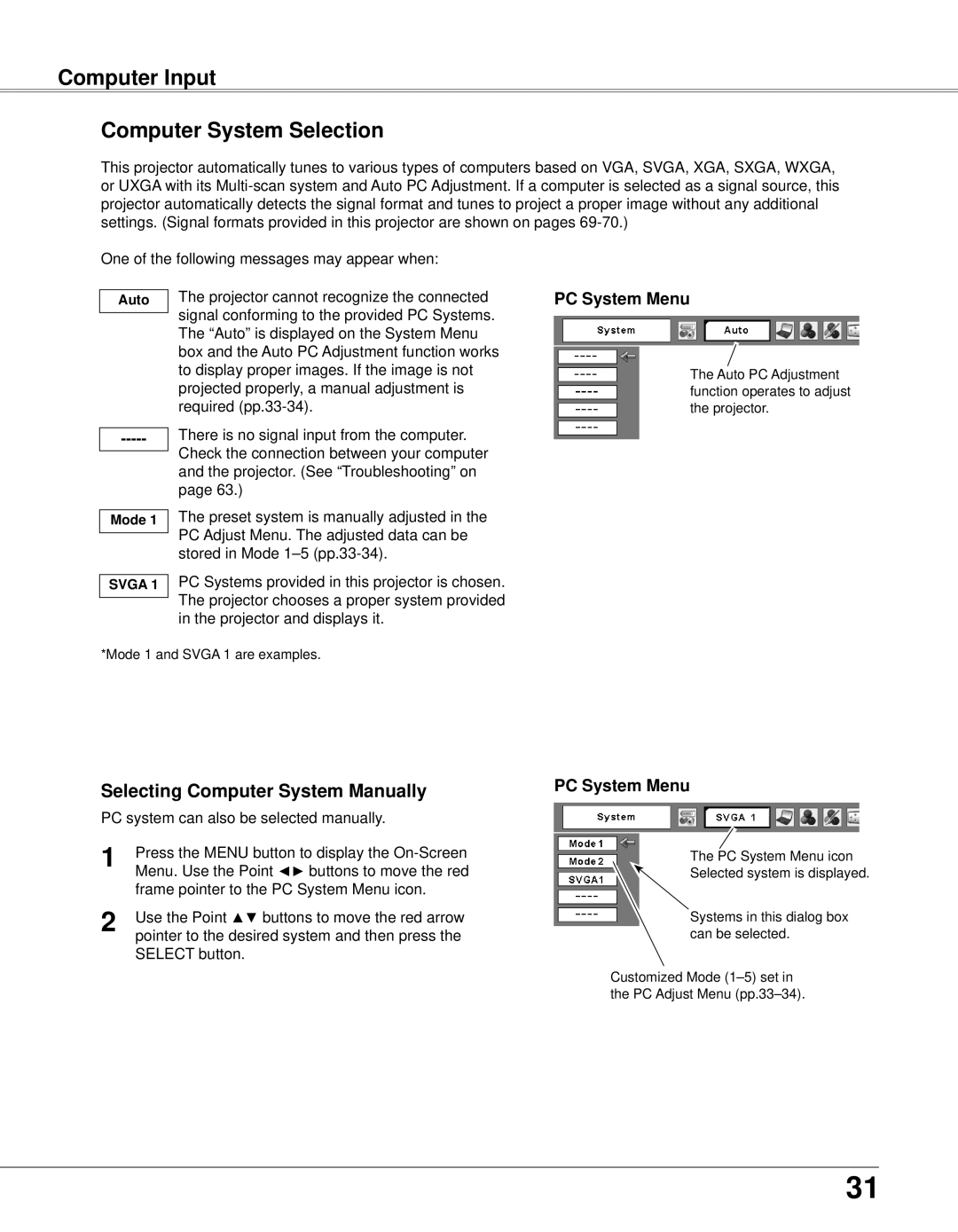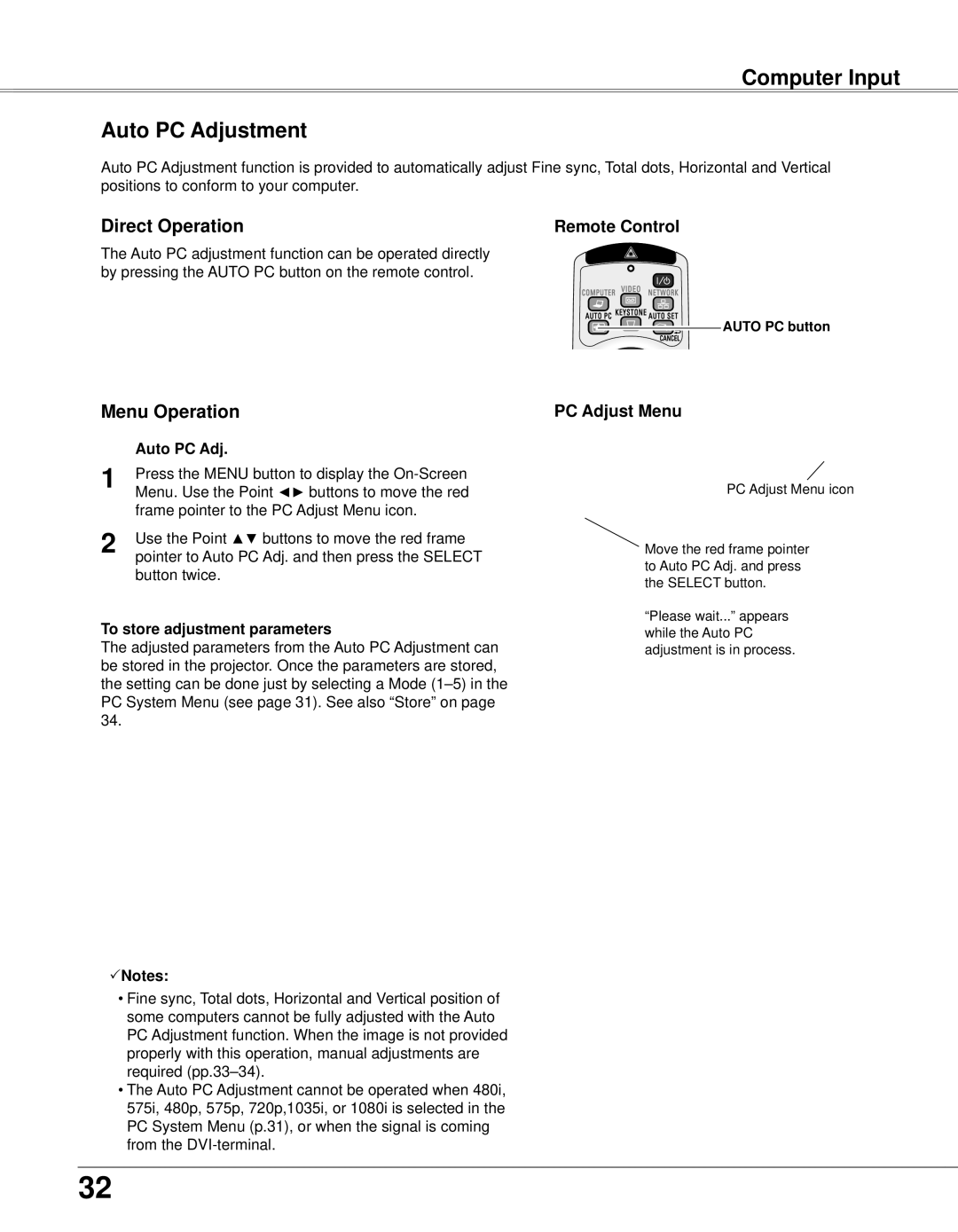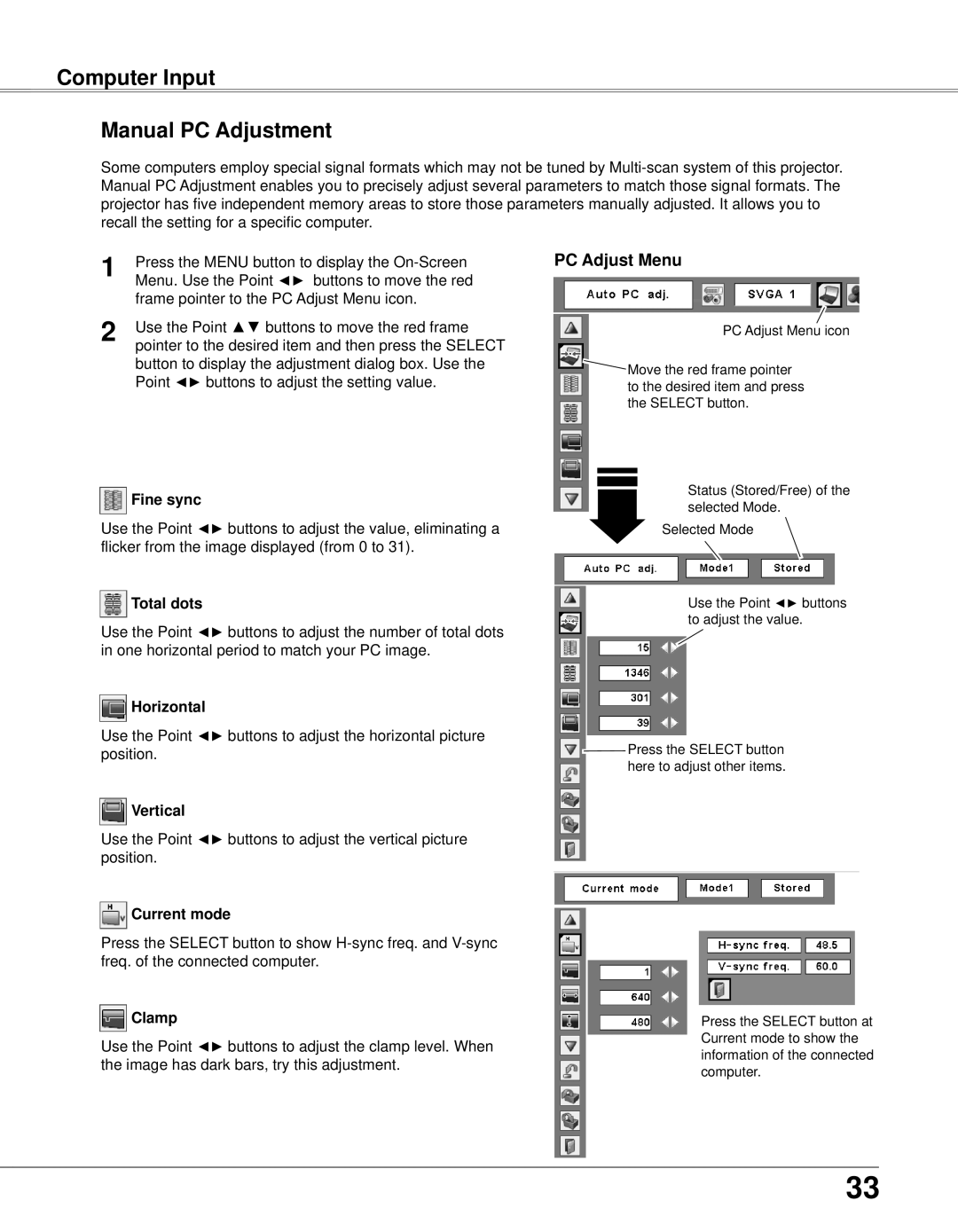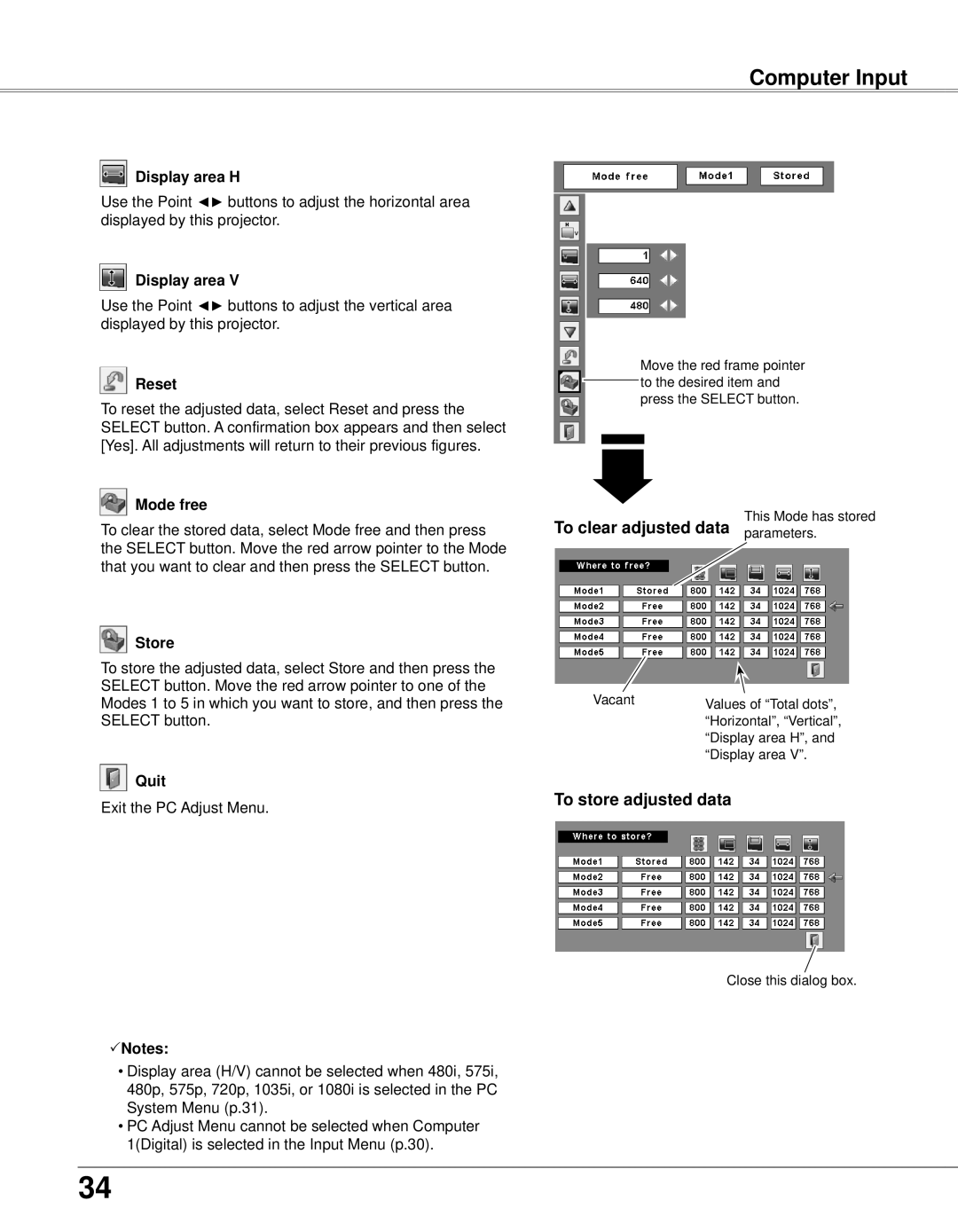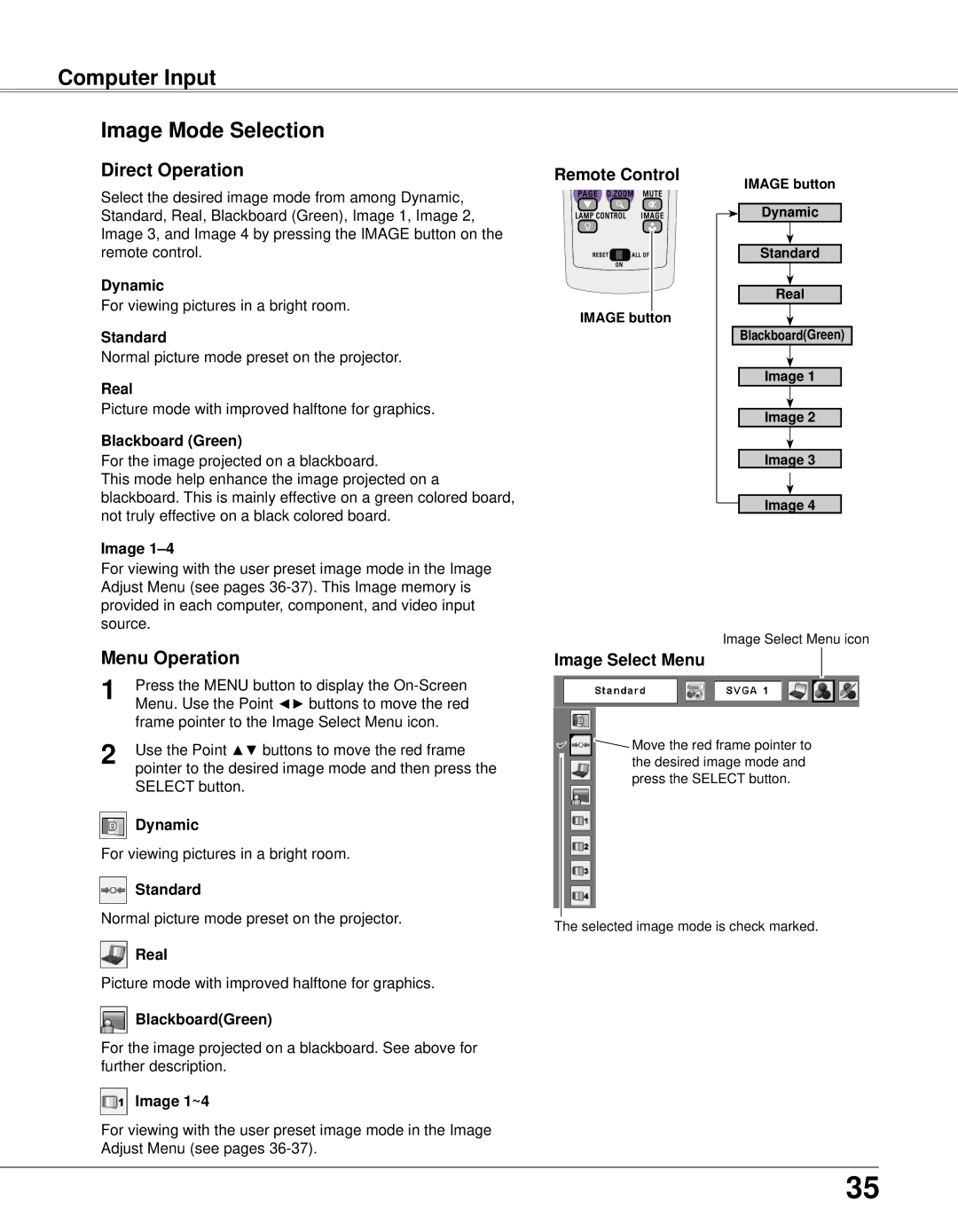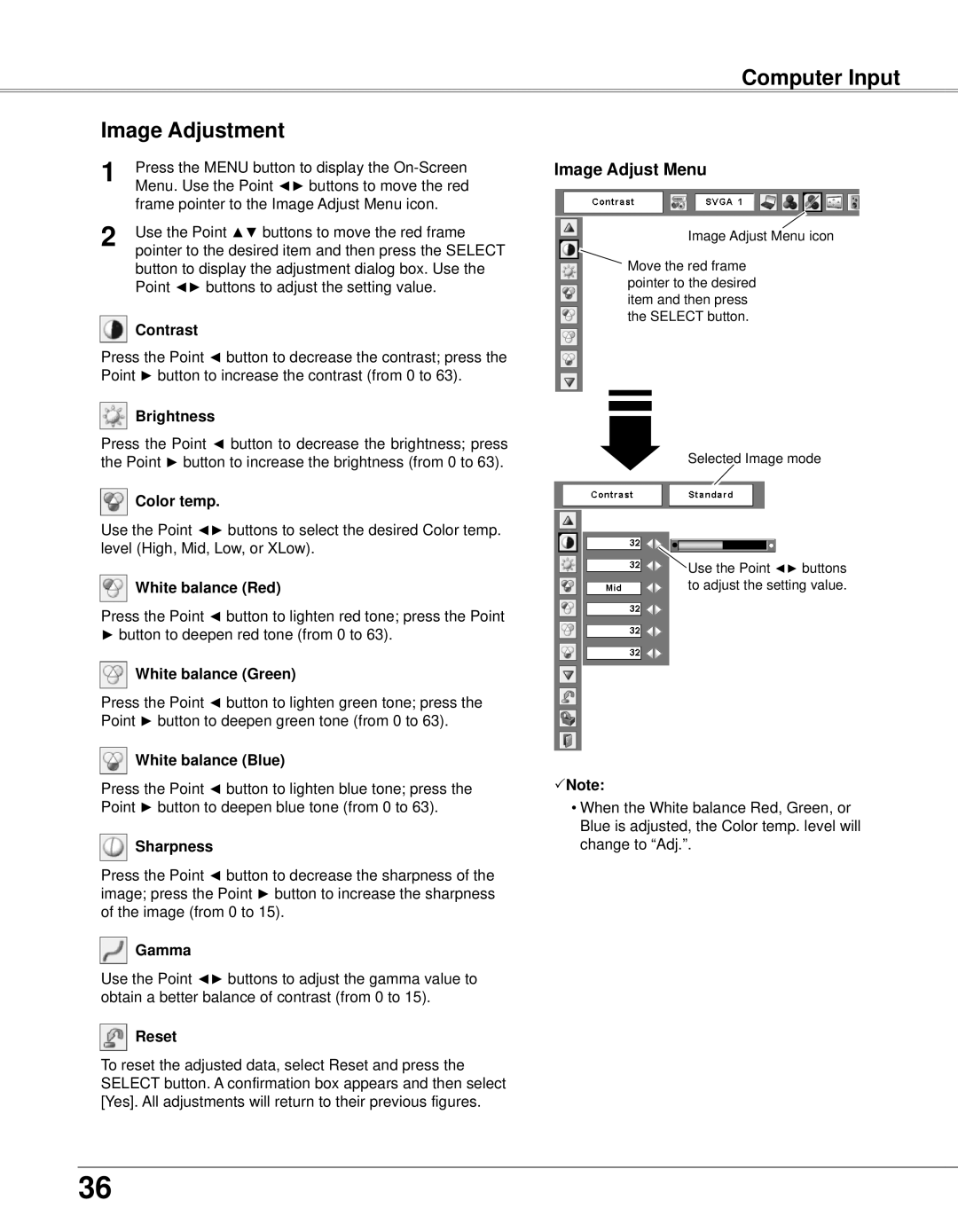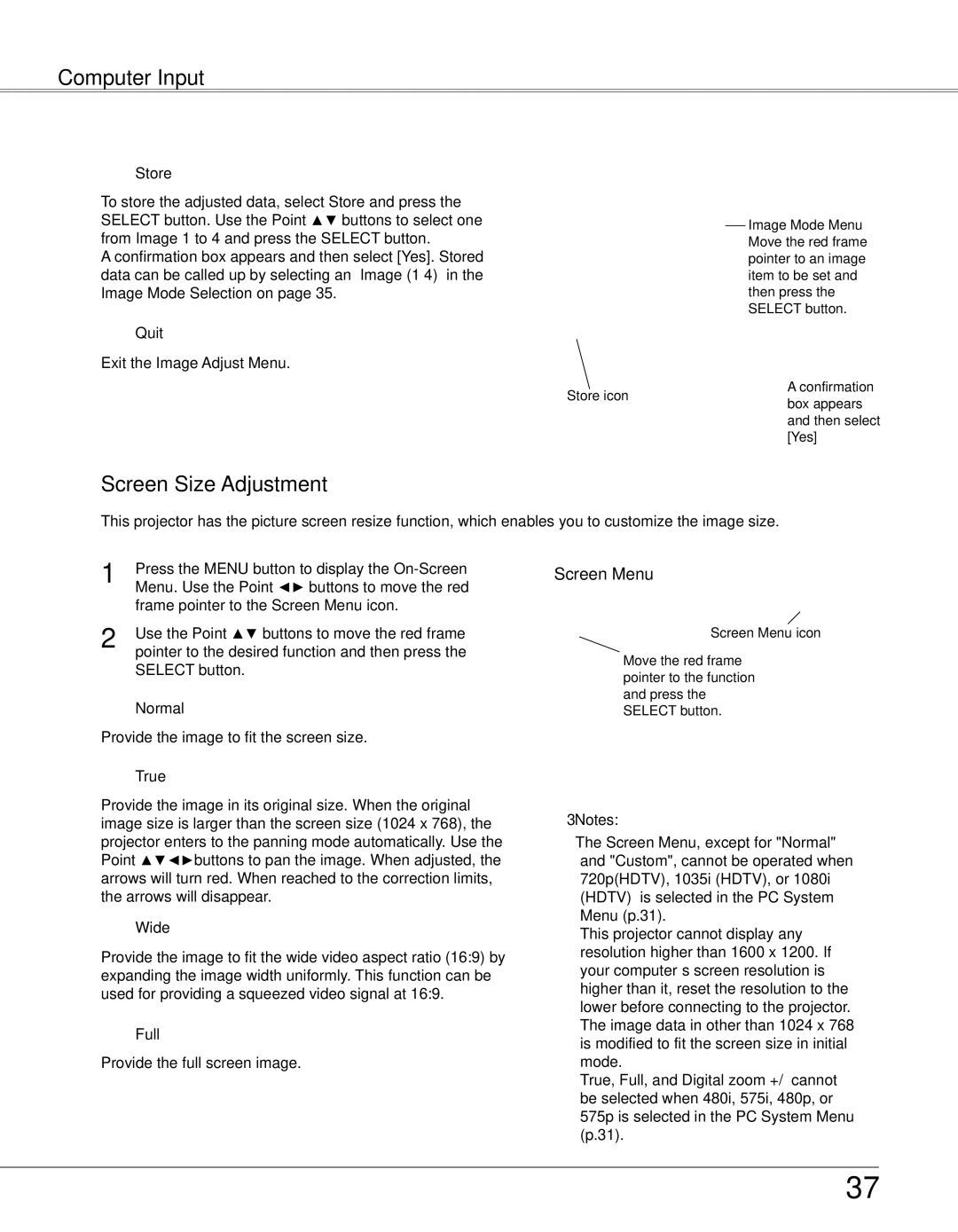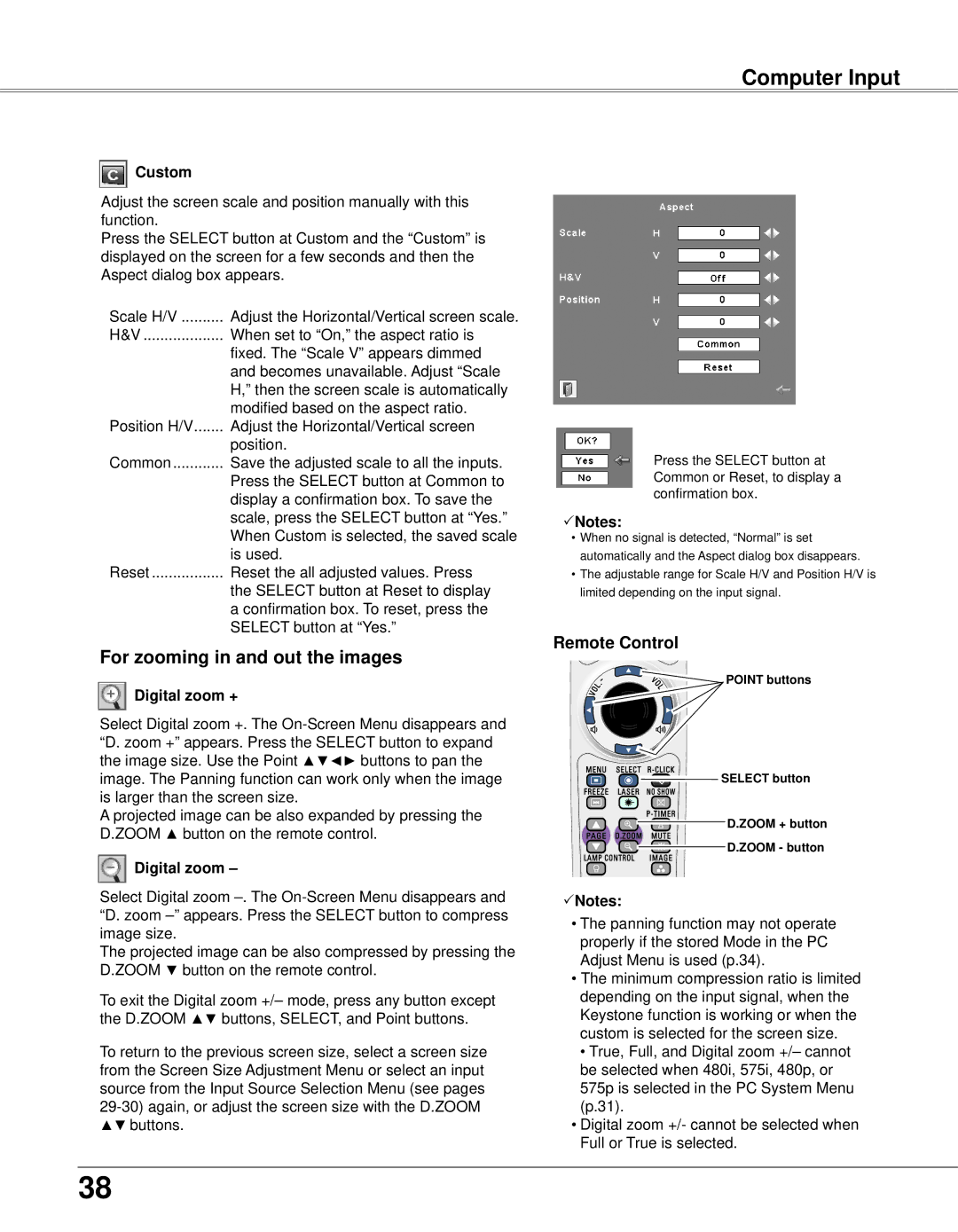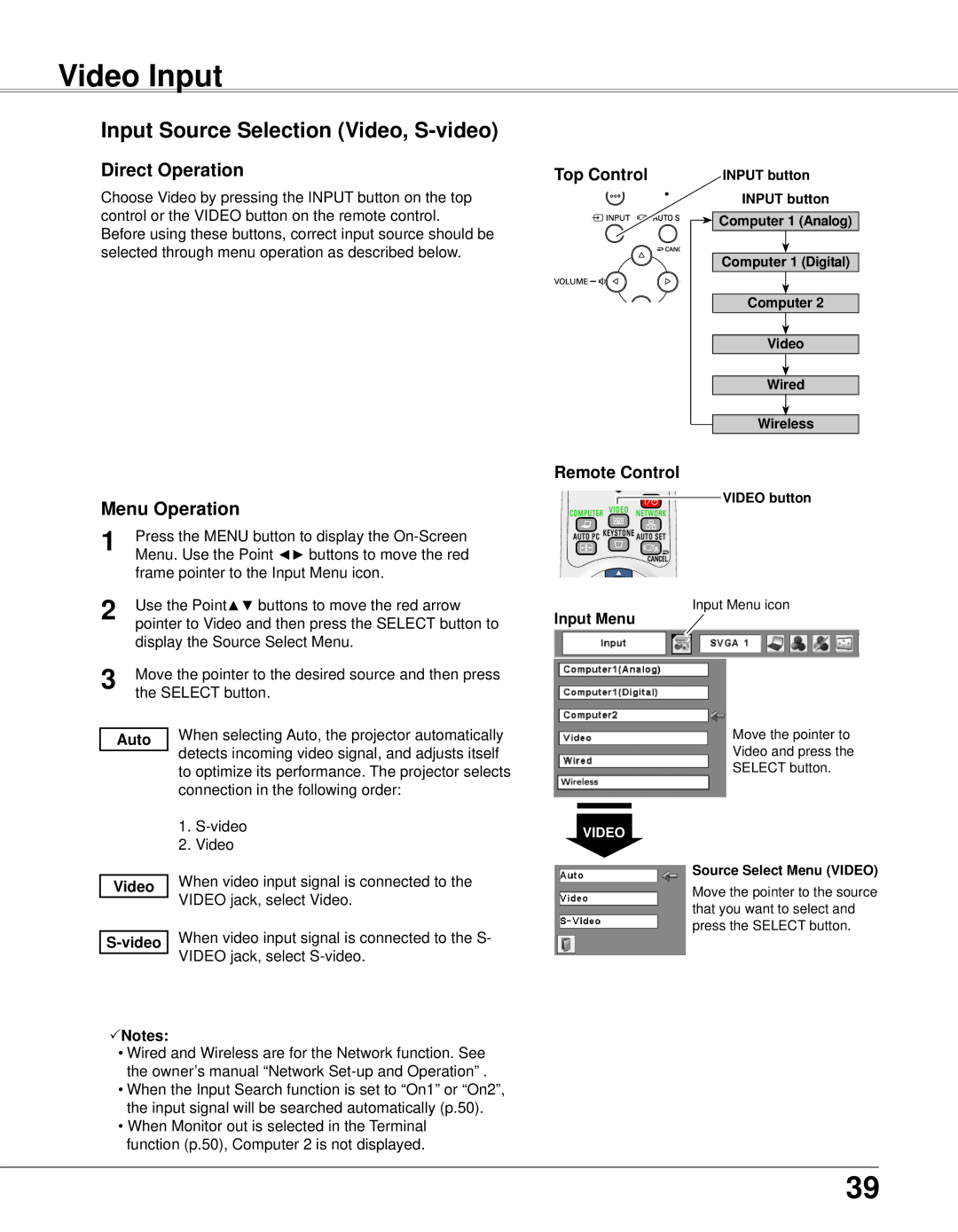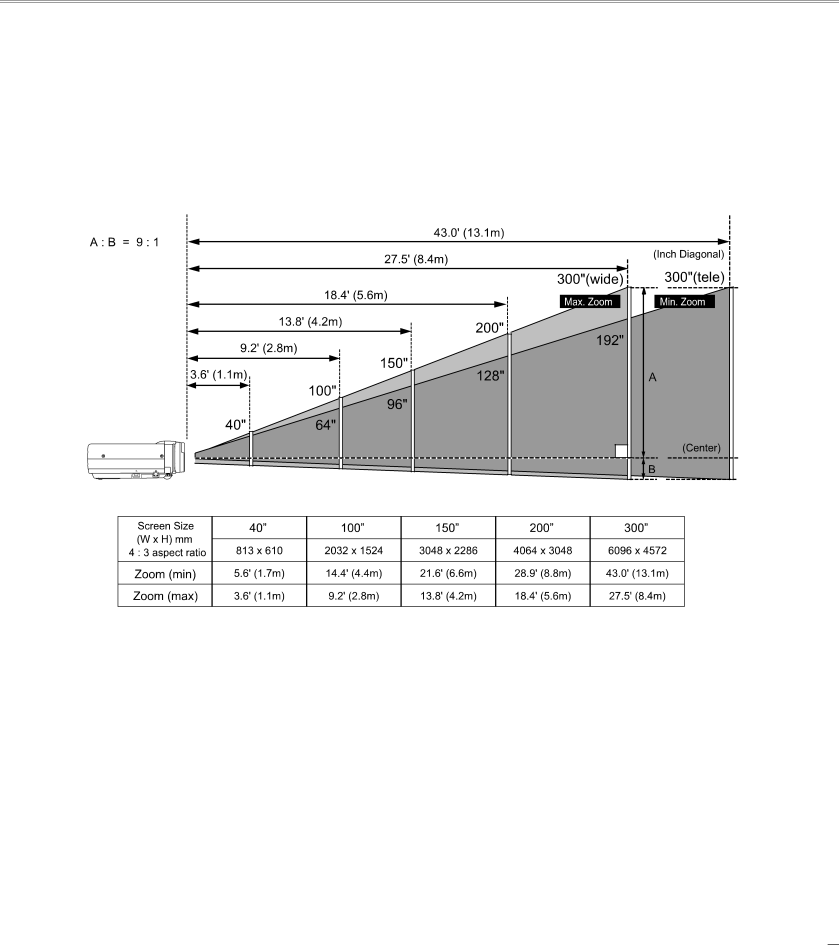
Installation
Positioning the Projector
For projector positioning, see the figures below. The projector should be set perpendicularly to the plane of the screen.
Notes:
•The brightness in the room has a great influence on picture quality. It is recommended to limit ambient lighting in order to obtain the best image.
•All measurements are approximate and may vary from the actual sizes.
16