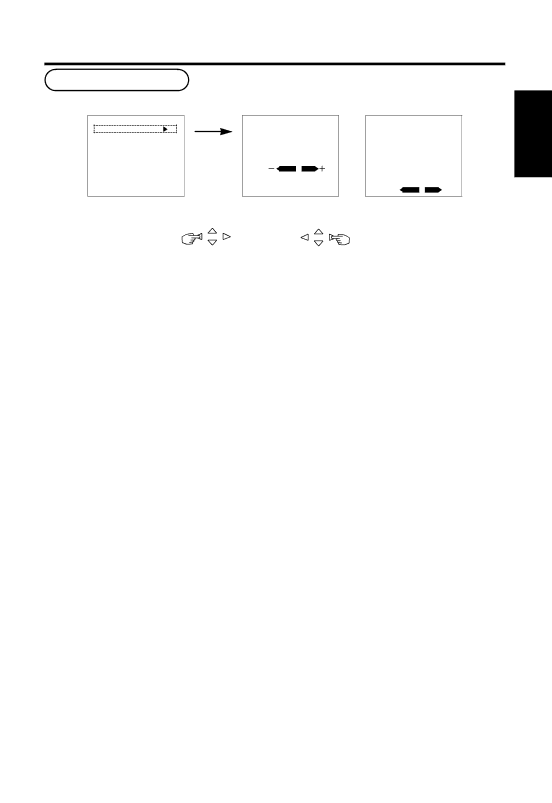
PICTURE MENU
MAIN MENU |
PICTURE |
SOUND |
DISPLAY |
FUNCTION |
RGB
PICTURE MENU
CONTRAST : 127
BRIGHTNESS : 0
PICTURE MODE : SUPER OPTIONS
RETURN
VIDEO
PICTURE MENU
CONTRAST | : 127 |
|
|
| |||
BRIGHTNESS | : | 0 |
|
|
| ||
COLOR | : | 0 |
|
|
| ||
TINT | : | 0 |
|
|
| ||
SHARPNESS | : | 0 |
|
|
| ||
PICTURE MODE | : SUPER | ||||||
OPTIONS |
|
|
|
|
| ||
RETURN |
|
|
|
|
| ||
|
|
|
|
|
|
|
|
ENGLISH
Selected characters |
|
| Setup hint | |
|
|
|
| |
CONTRAST | Narrows the gap between | Broadens the gap | Adjust for maximum | |
between brightness and | visibility to suit the ambient | |||
| brightness and darkness. | darkness. | brightness. | |
|
| |||
|
|
|
| |
BRIGHTNESS | Black is subdued for | Black is set off for | Adjust to prevent black from | |
increasedoverall | increased overall | spreading across the | ||
| darkness. | brightness. | screen. | |
|
|
|
| |
COLOR |
|
| Adjust for desired density, | |
Lightens colors. | Darkens colors. | somewhat for lighter colors | ||
|
|
| for a natural look. | |
|
|
|
| |
TINT | Enhances red and | Enhances green and | Adjust for a nice looking | |
weakens green. | weakens red. | skin color. | ||
| ||||
|
|
|
| |
SHARPNESS |
|
| Normally set to middle, and | |
Softens display images. | Sharpens display images. | towards - for increased | ||
|
|
| softness. | |
|
|
|
| |
PICTURE MODE | Set to NORMAL | Set to SUPER | Normally set to SUPER. | |
|
|
|
|
13