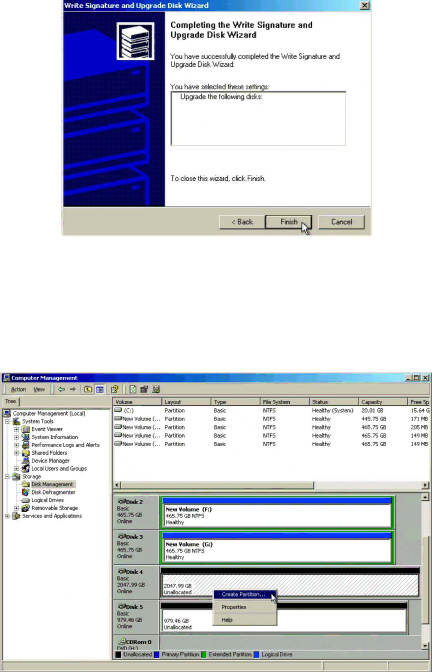
k.Click Next. The Completing the Write Signature and Upgrade Disk Wizard opens.
Figure 52. Completing the Write Signature and Upgrade Disk Wizard
l.Click Finish. The new disks are displayed in the Computer Management window.
m.Verify that the new disks are labeled Basic.
3.To create a partition, do the following:
a.Right-click in the Unallocated Space block. A shortcut menu opens.
Figure 53. Unallocated Space Shortcut Menu
C2635M (1/07) | 49 |