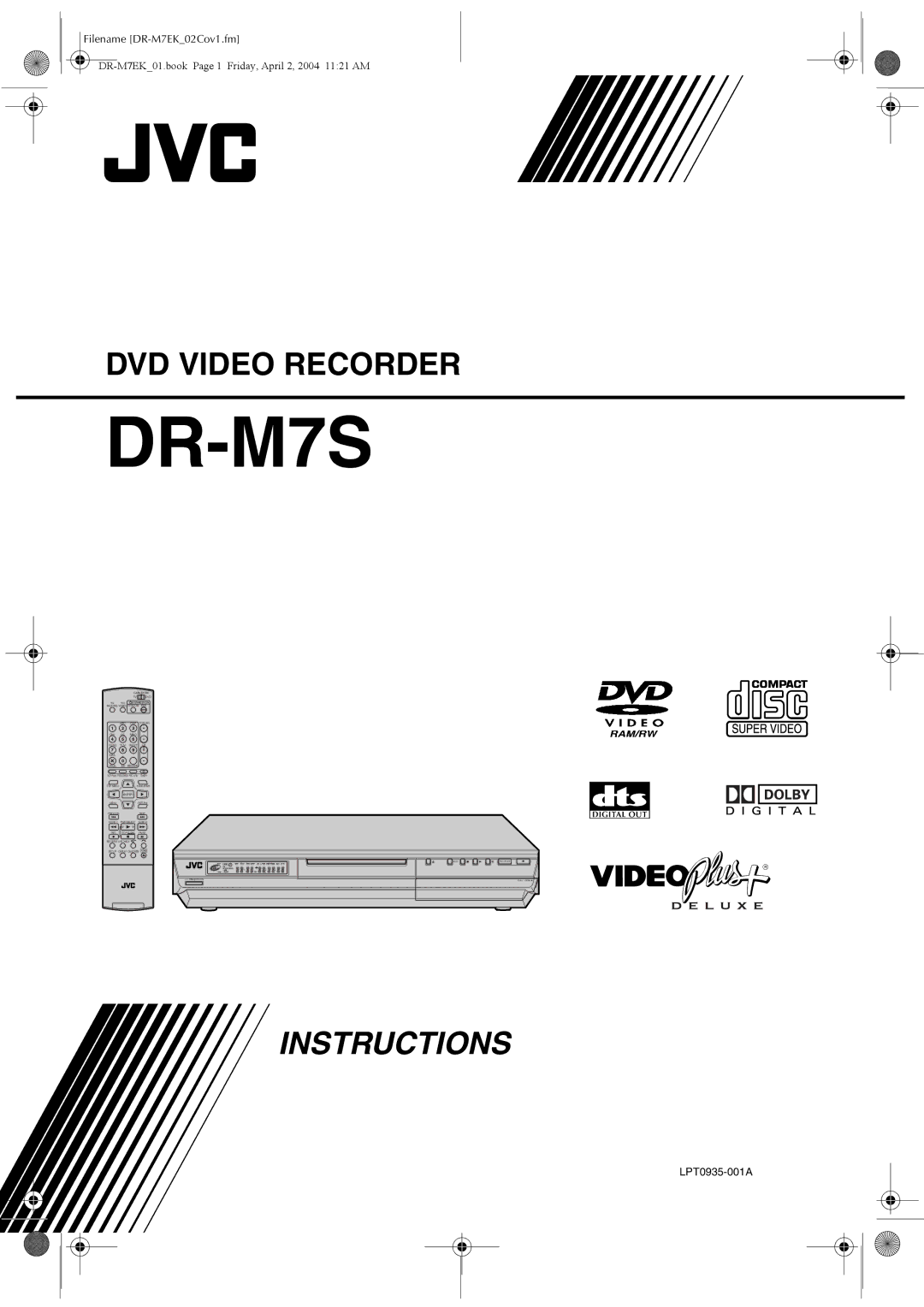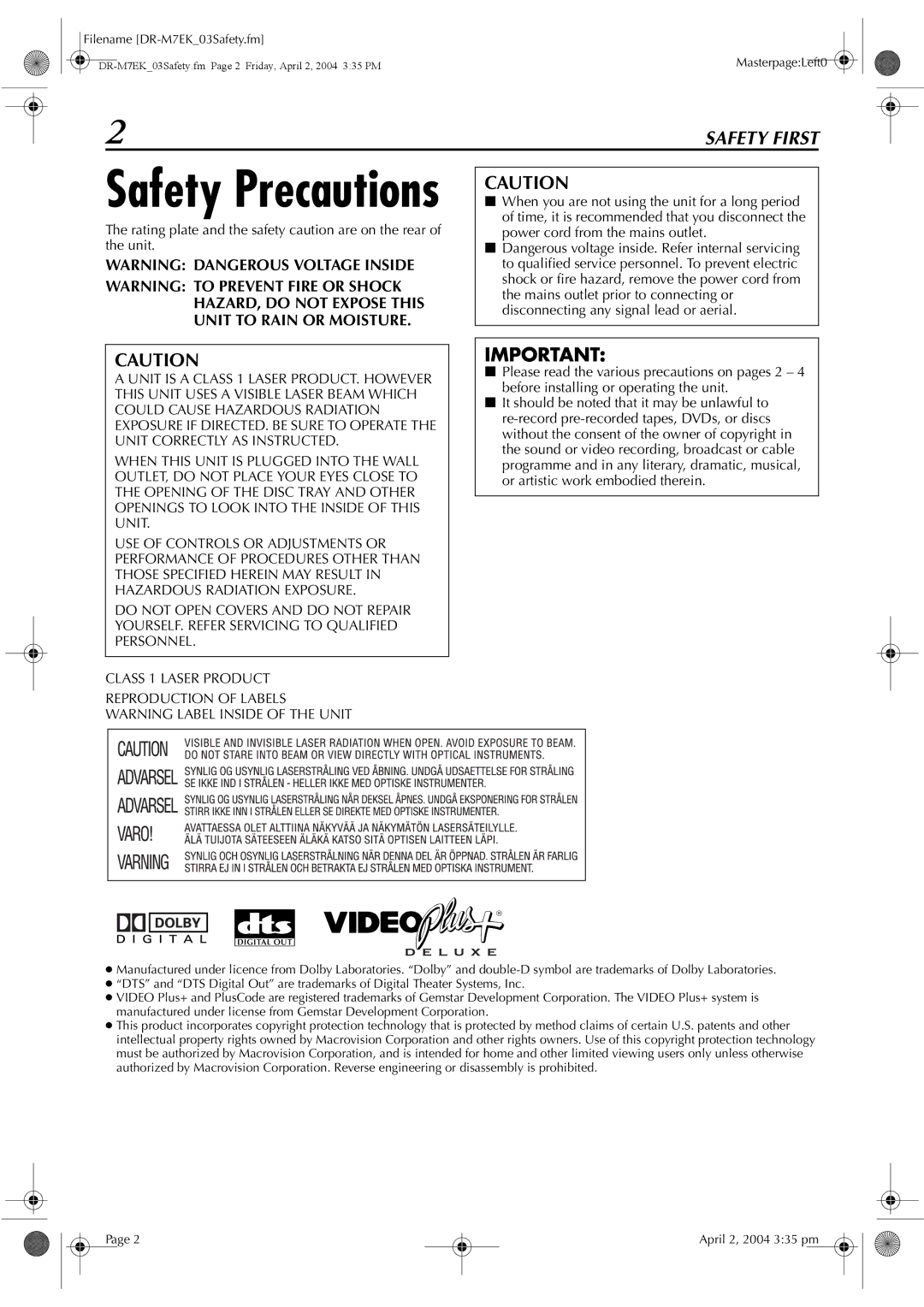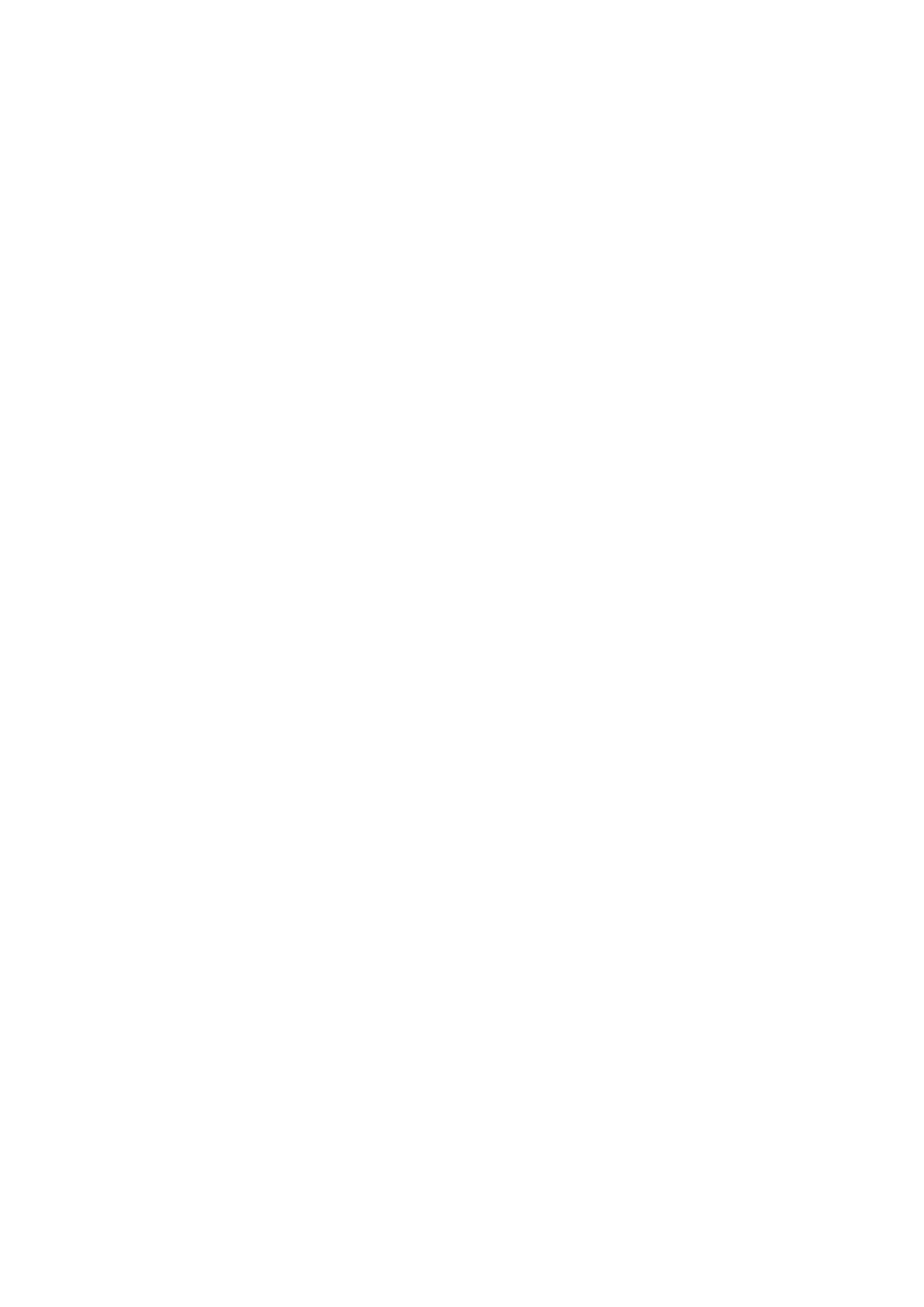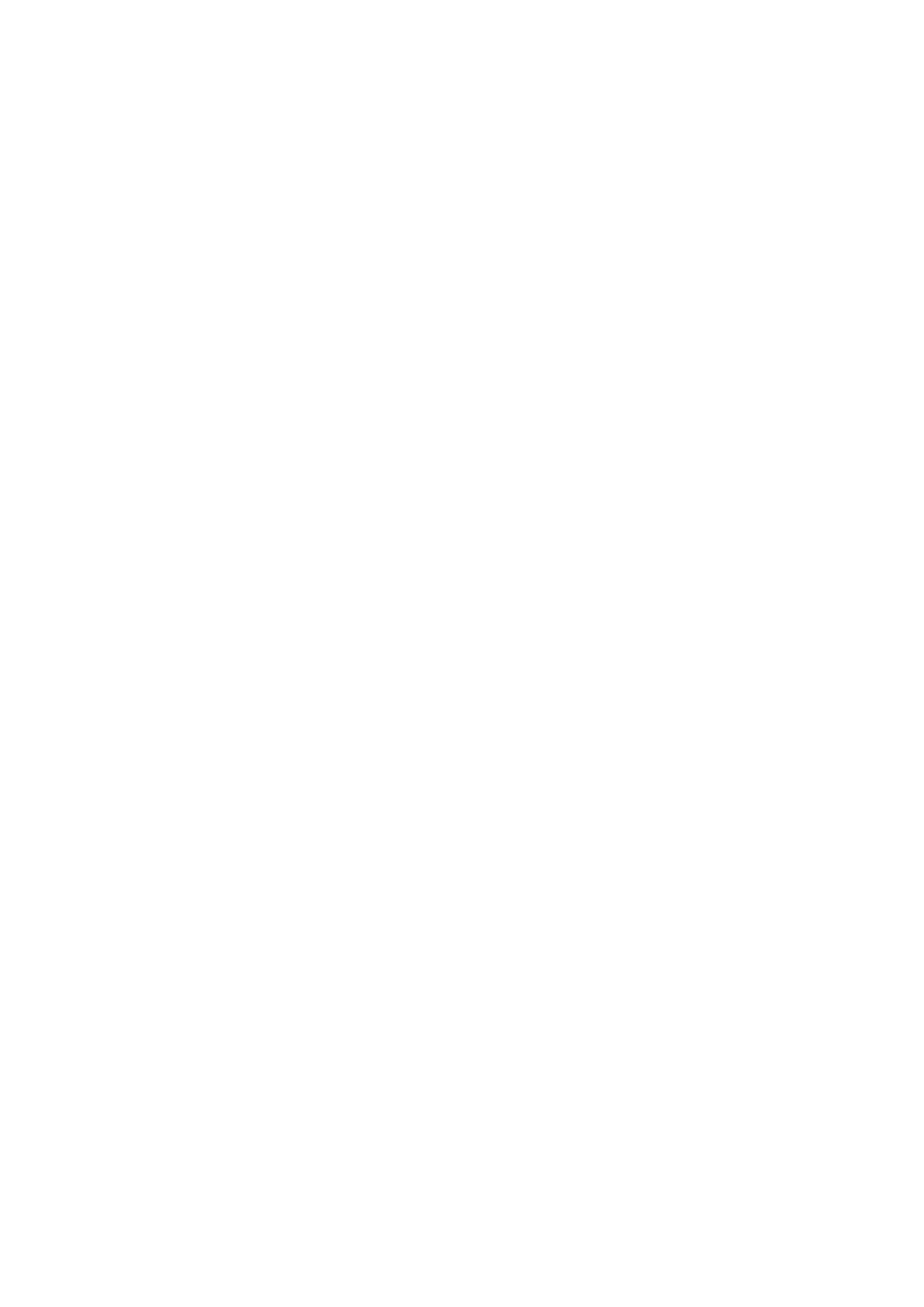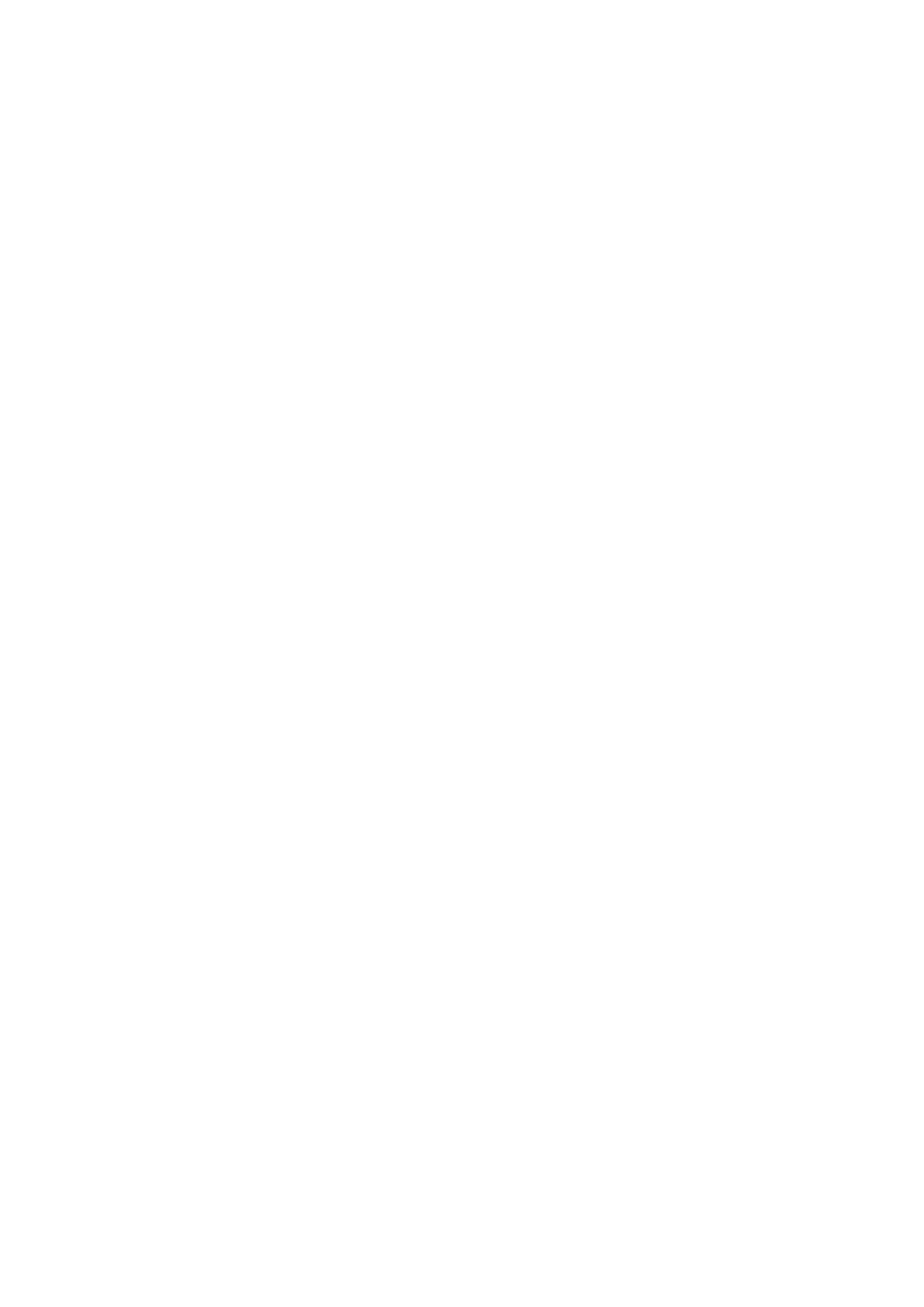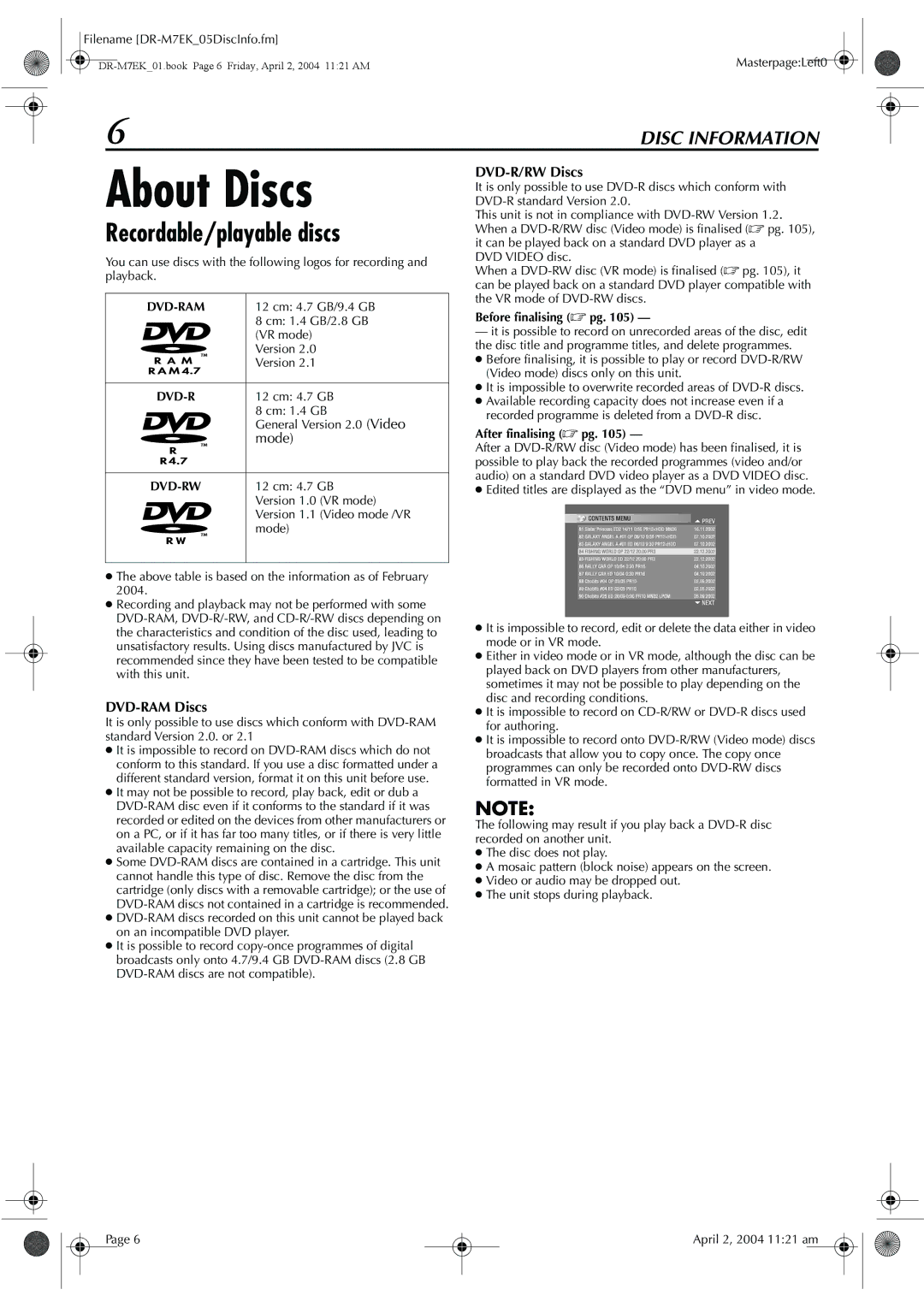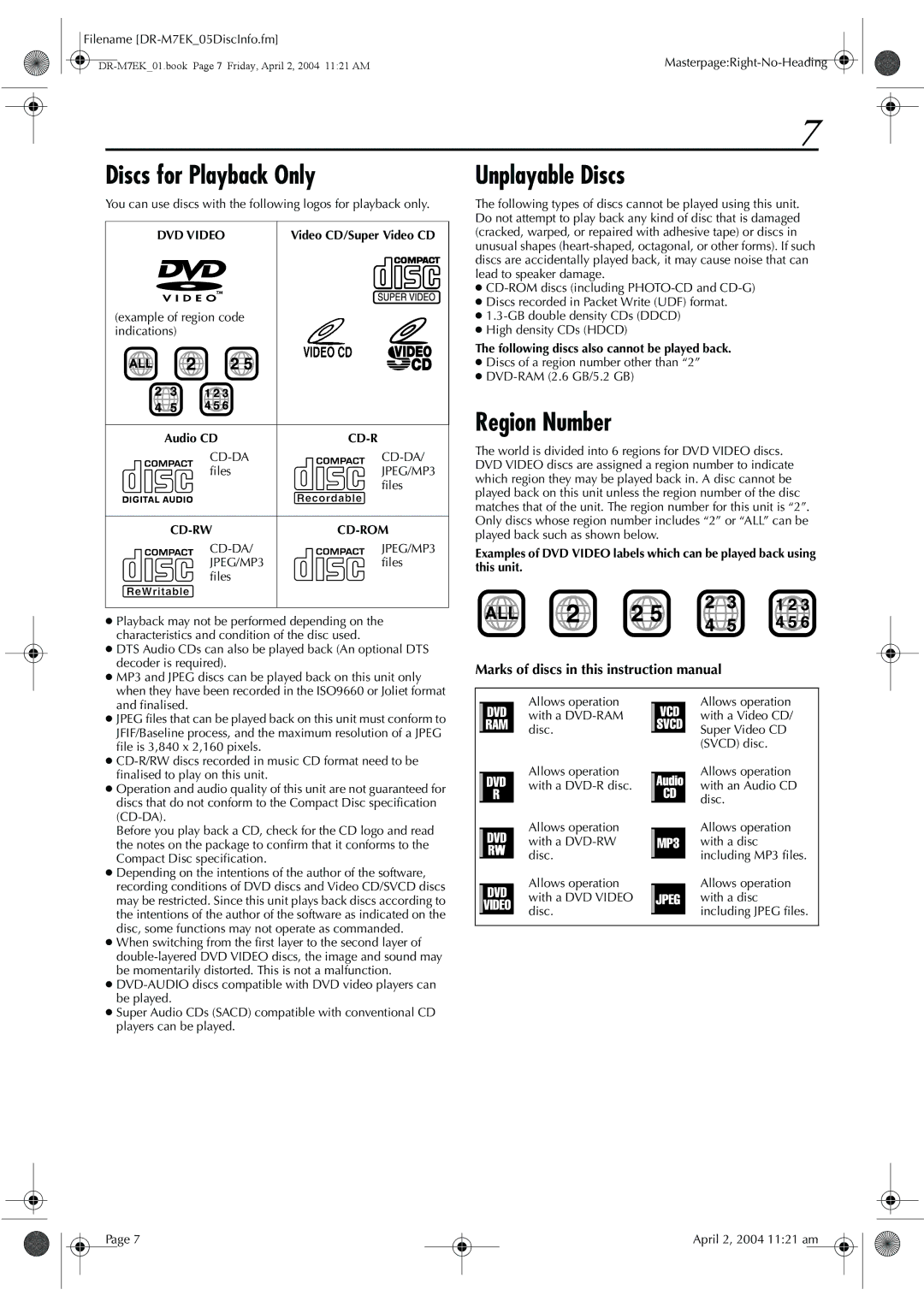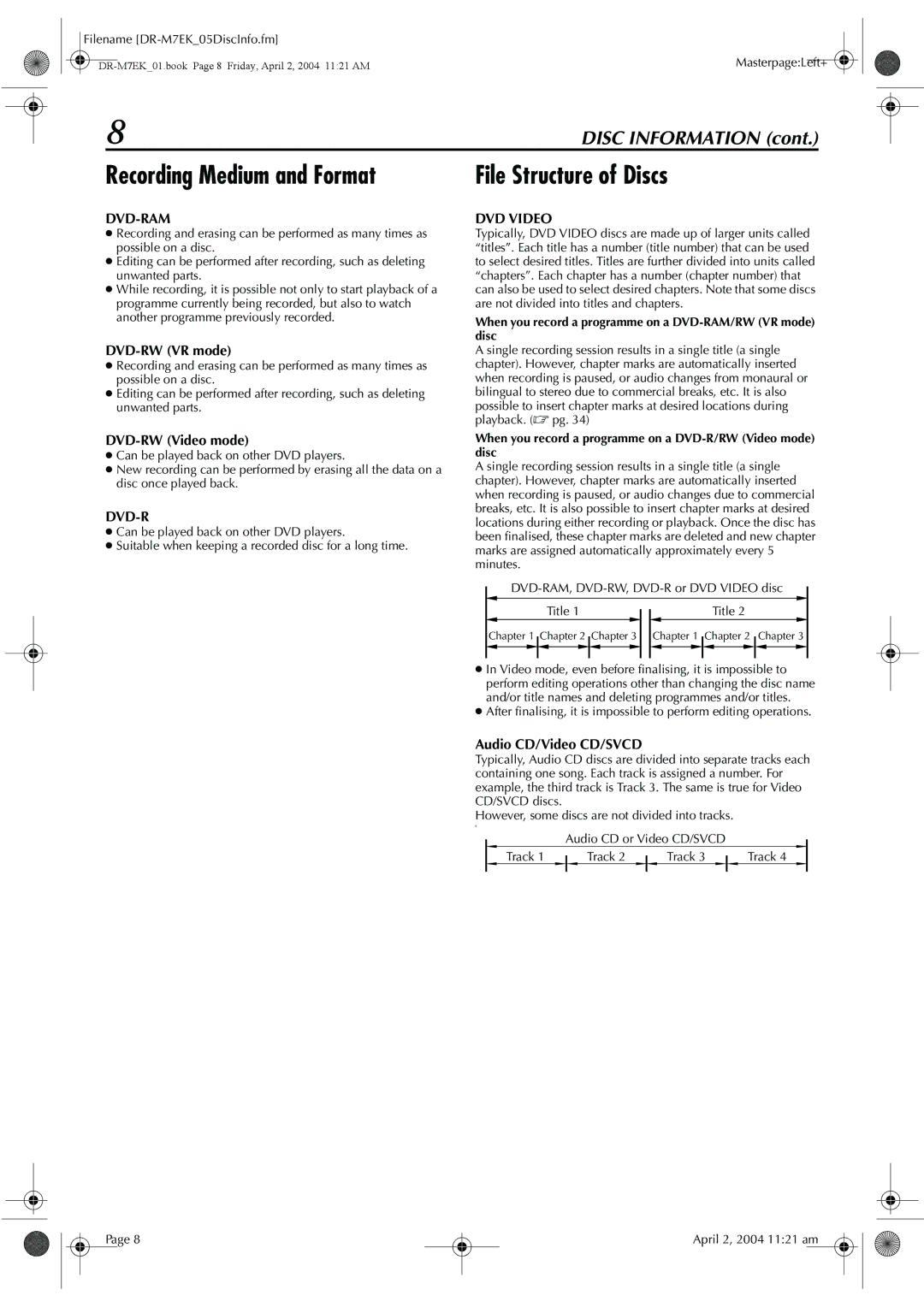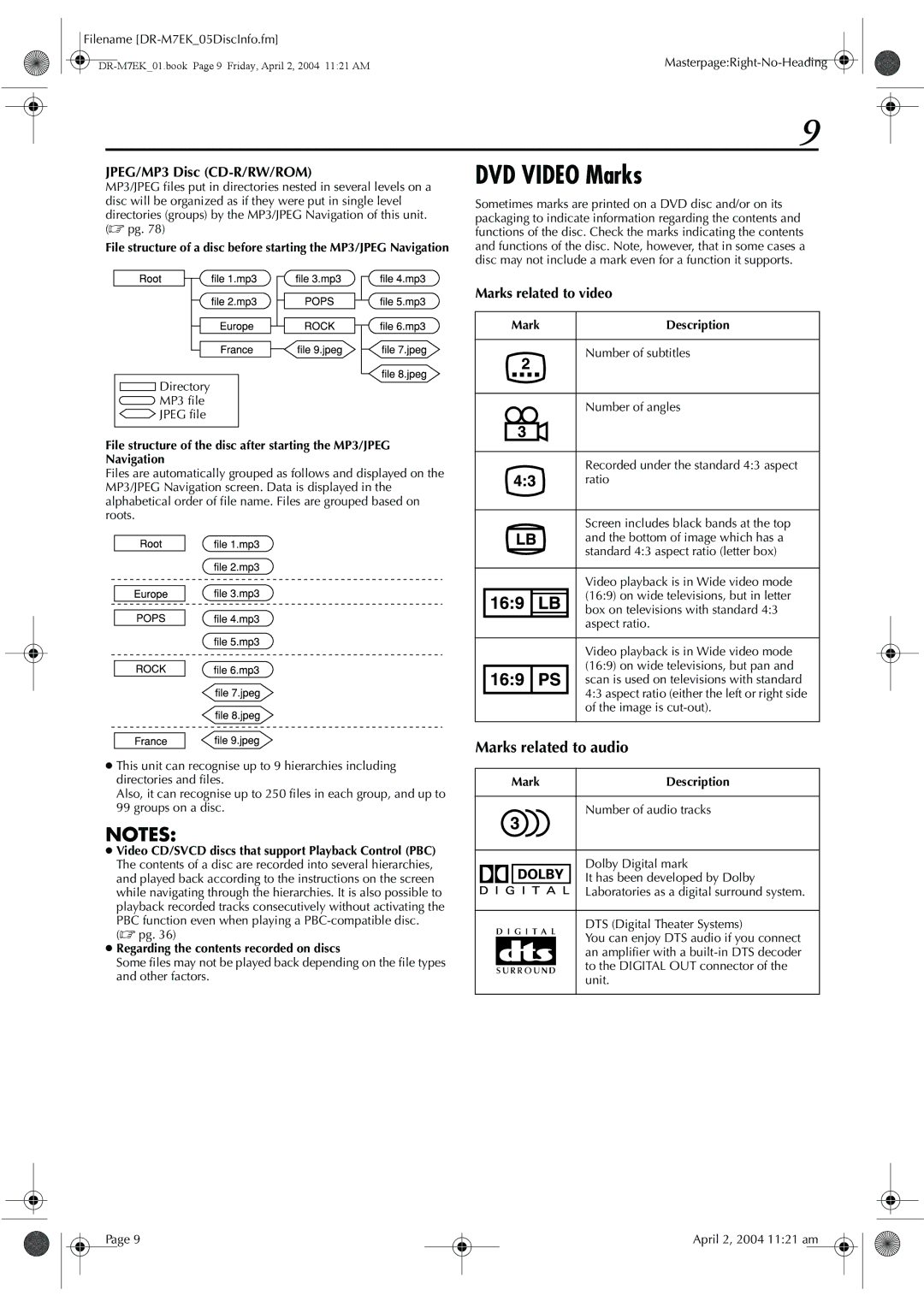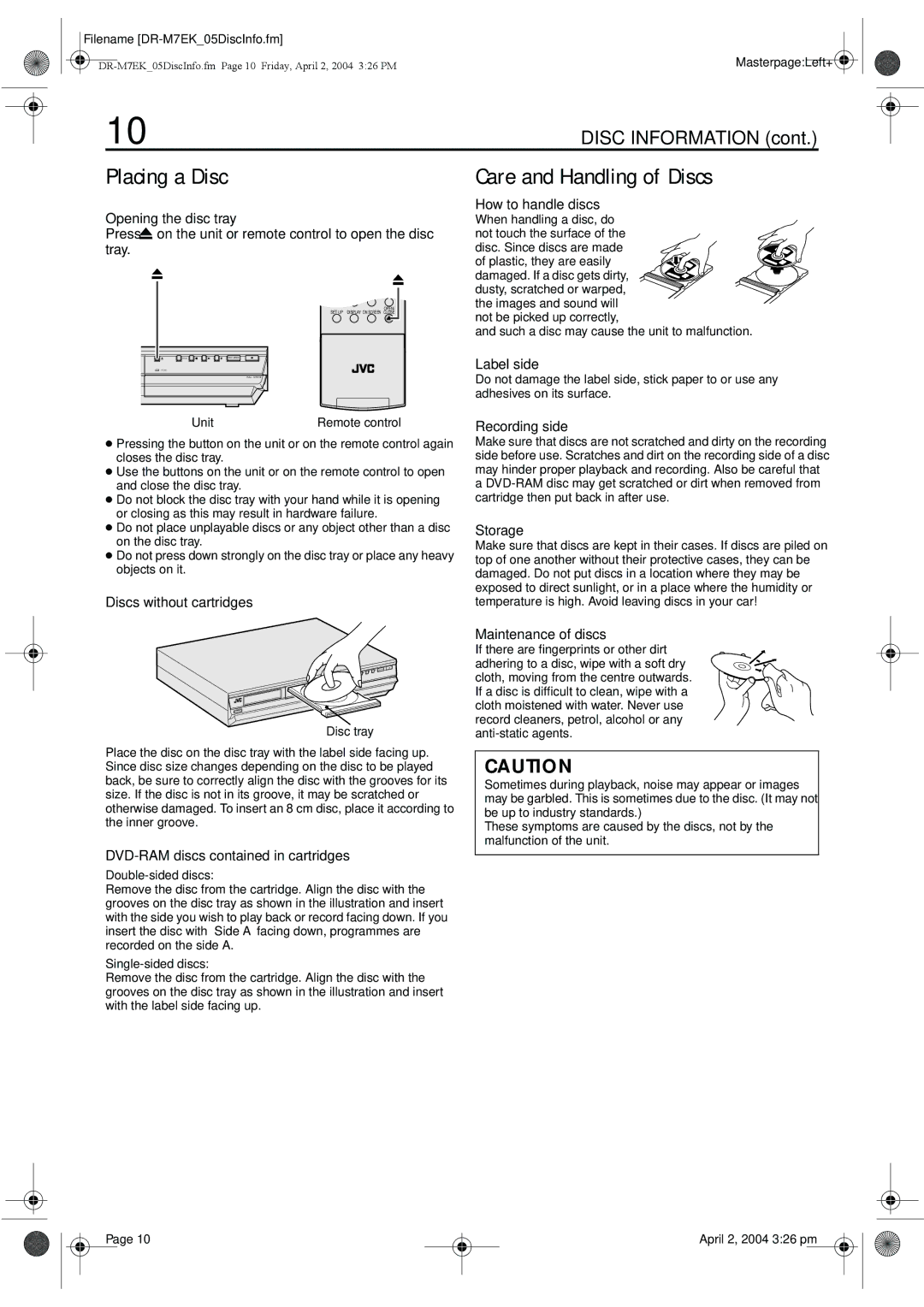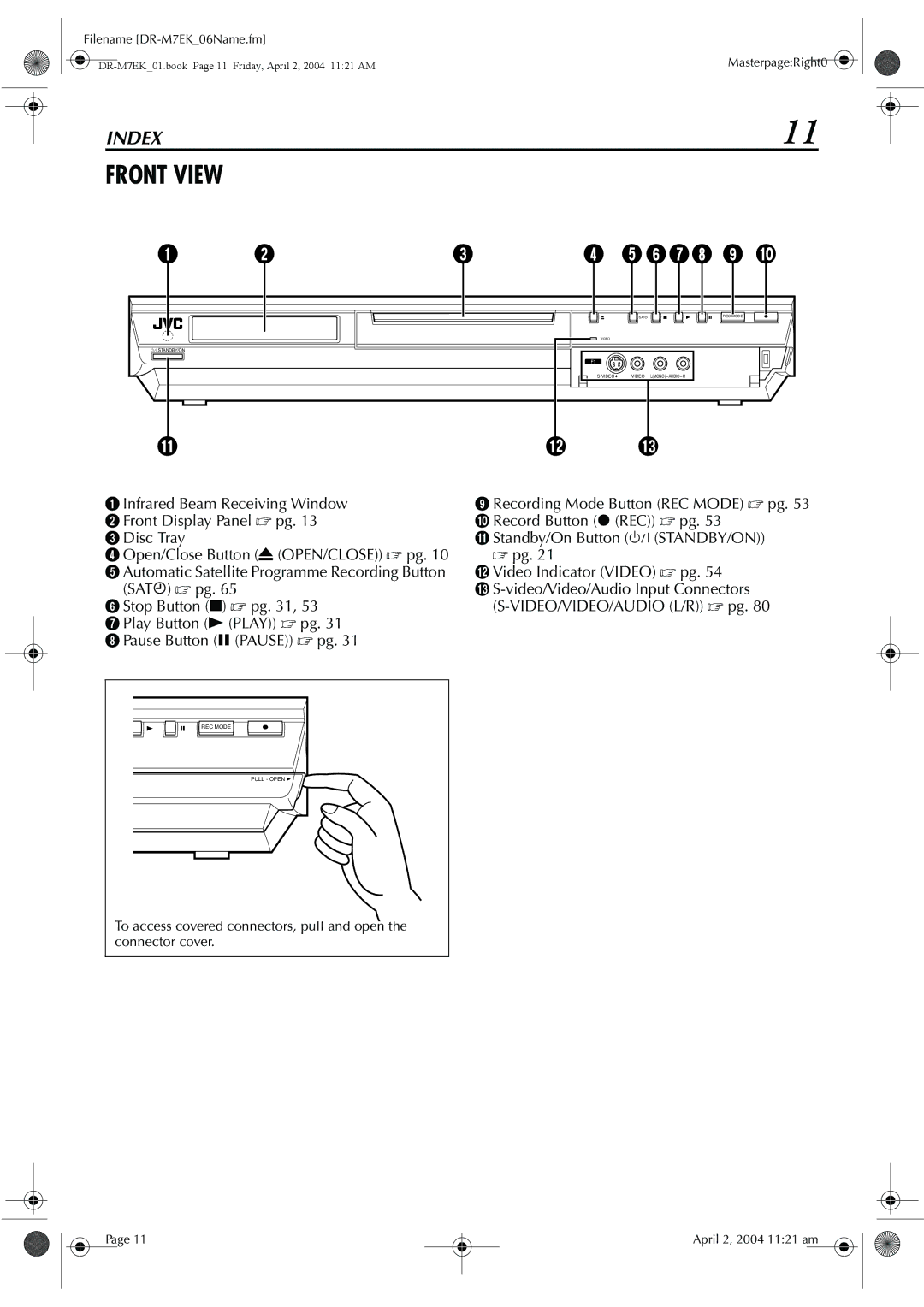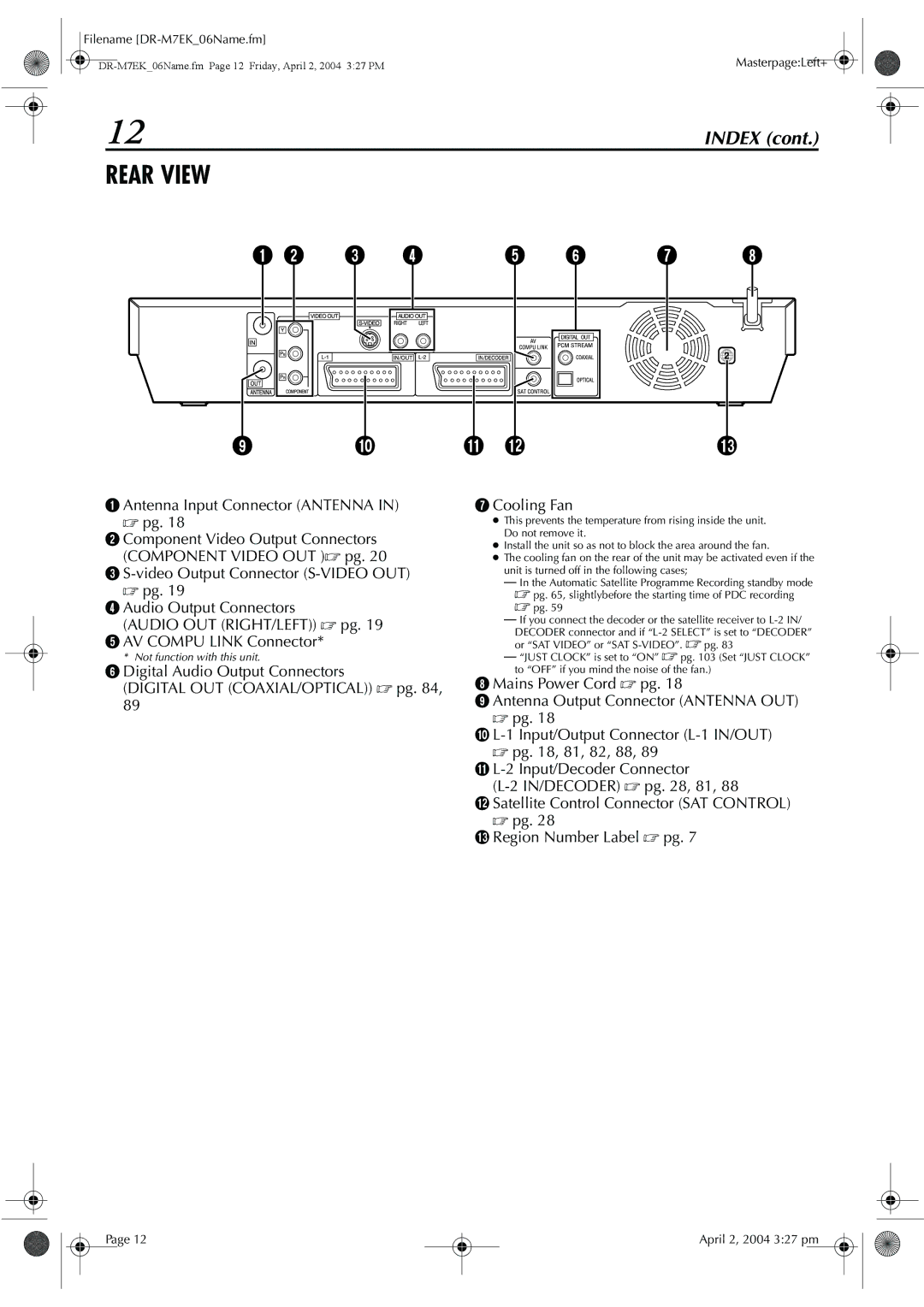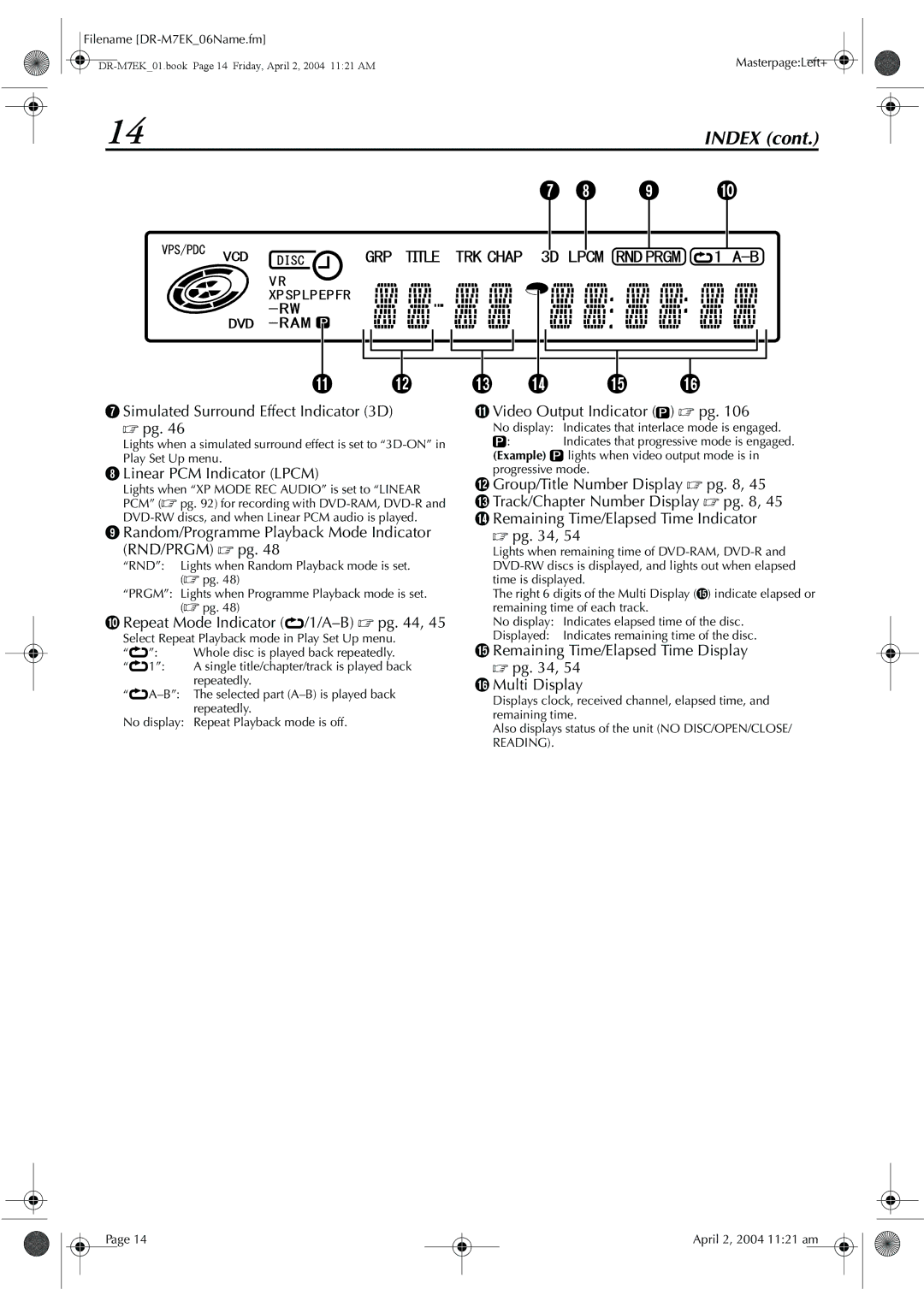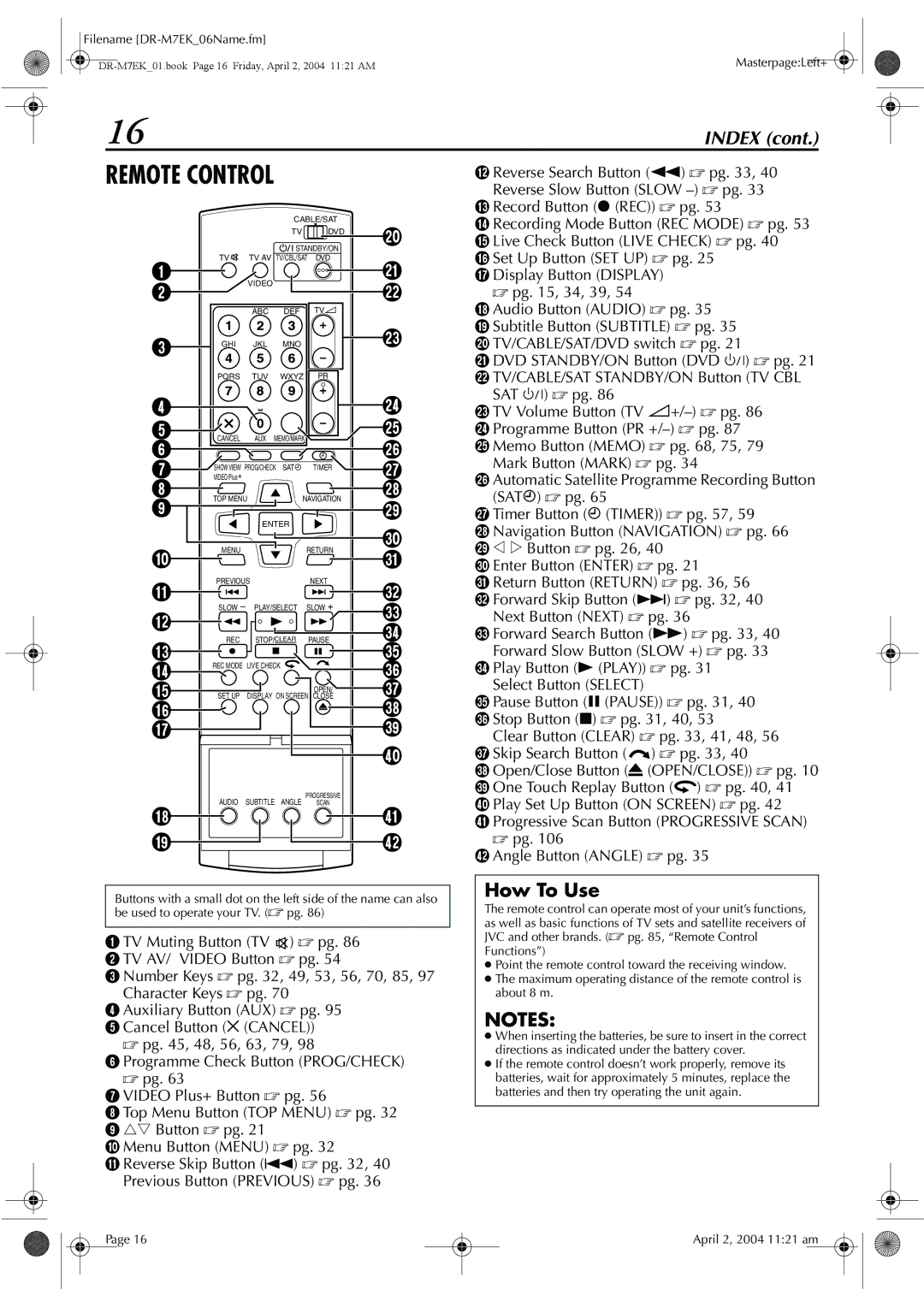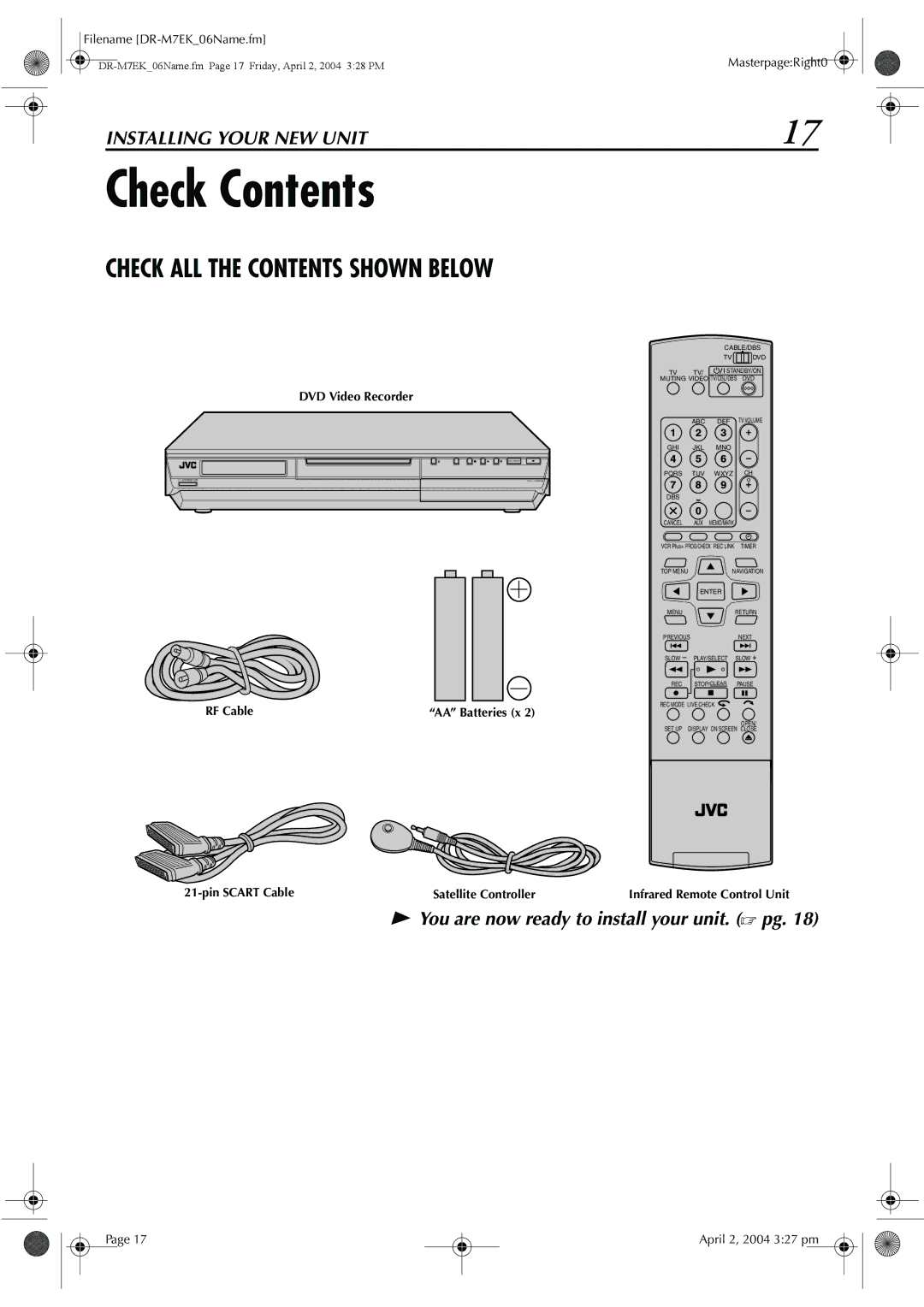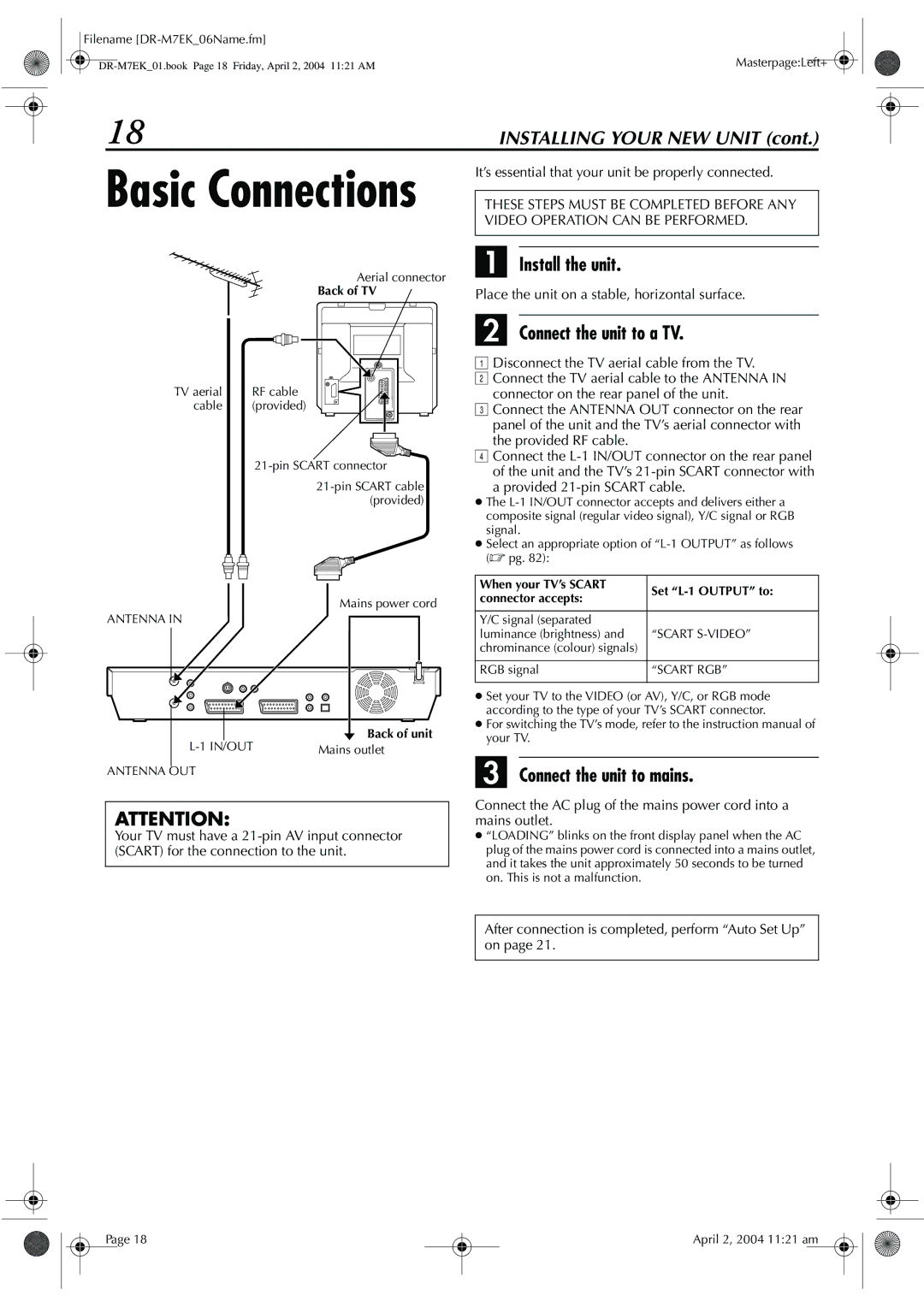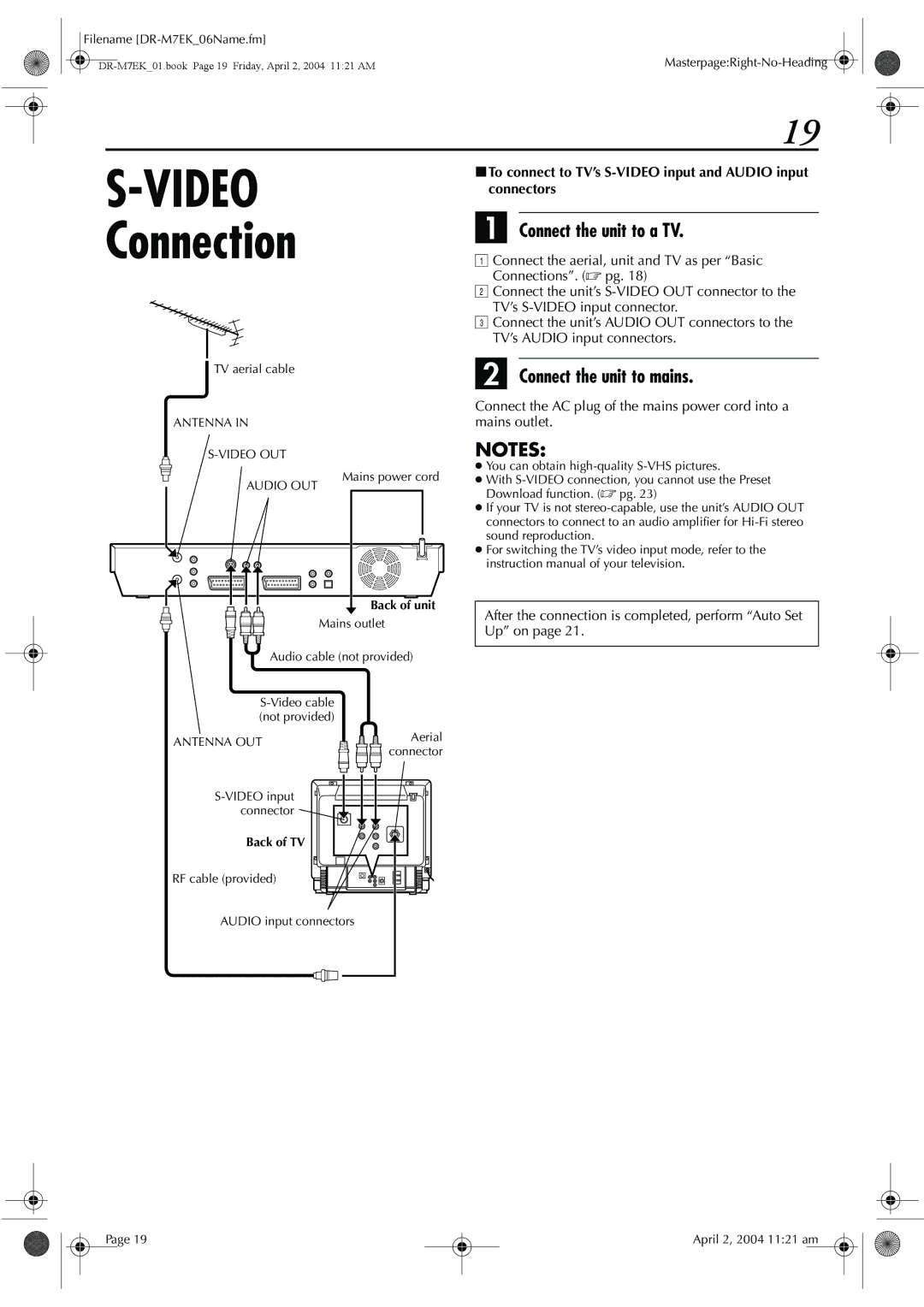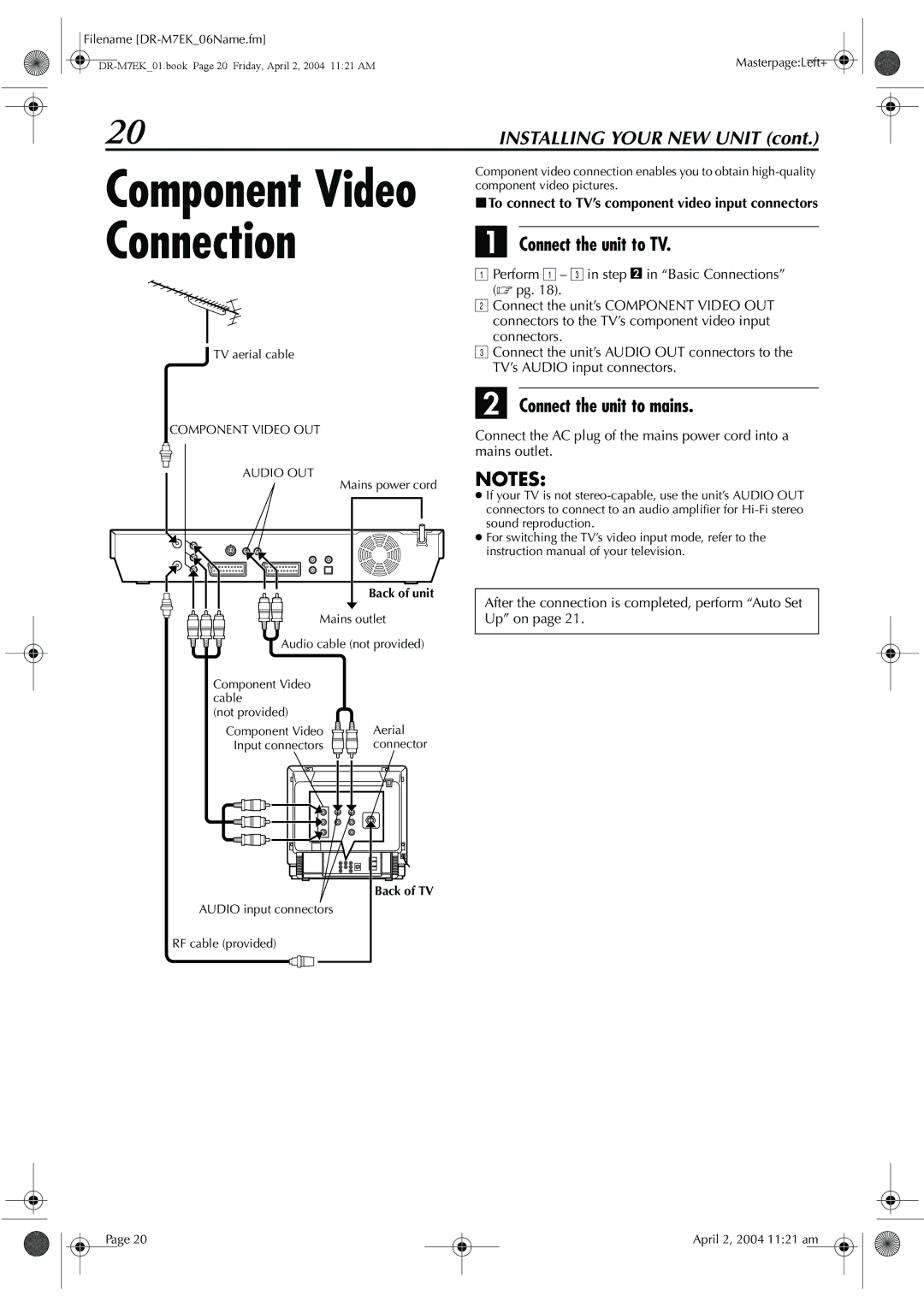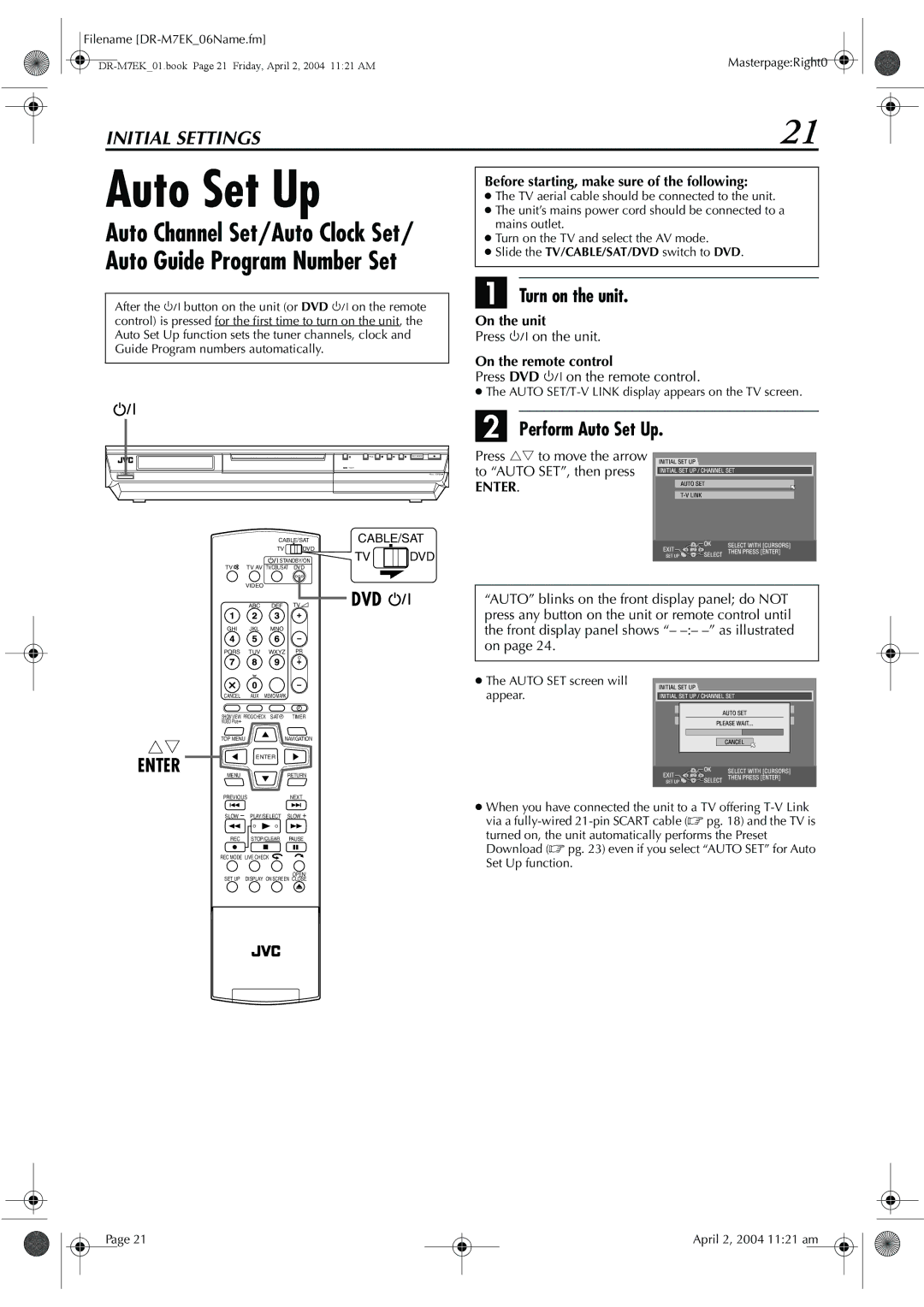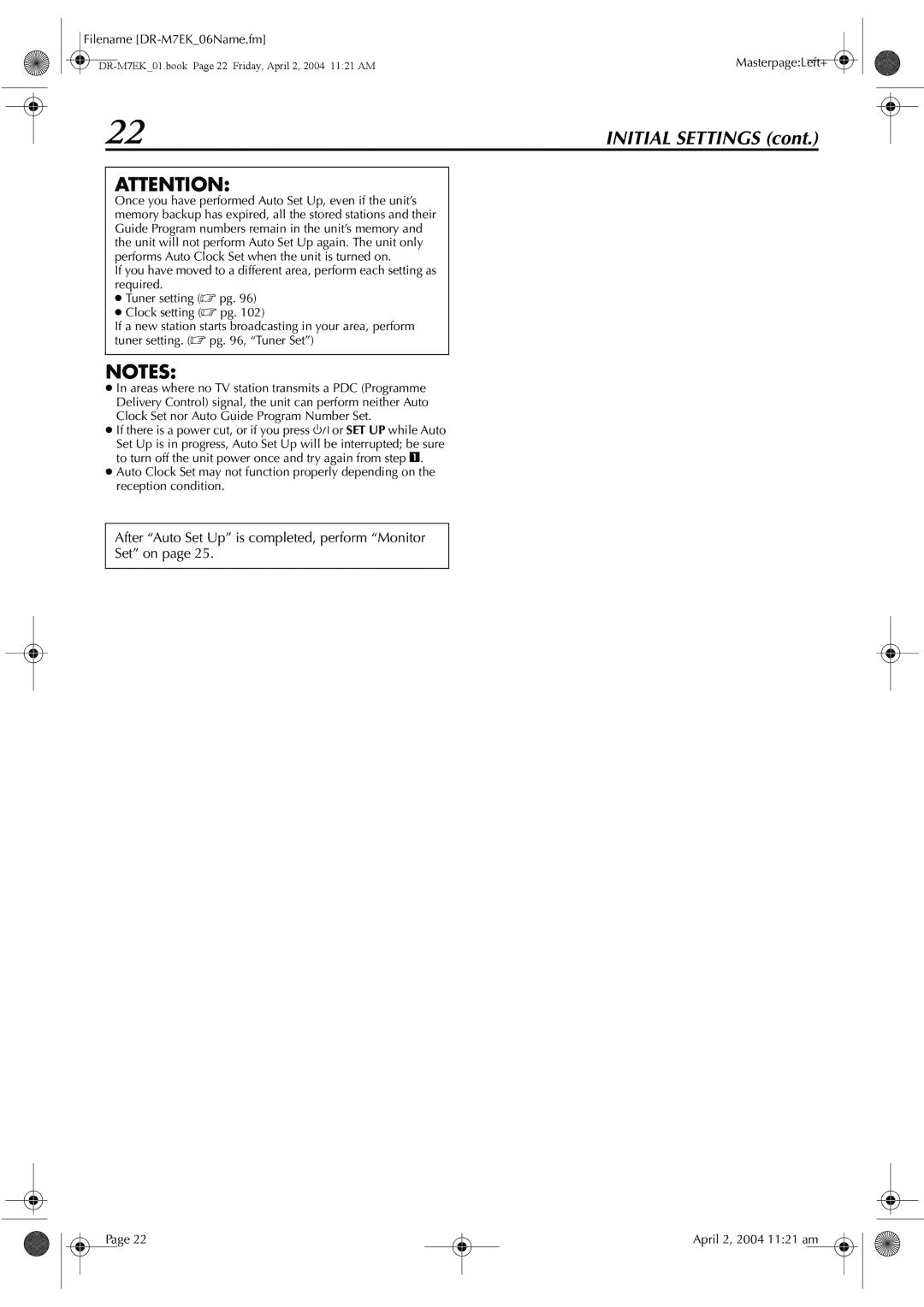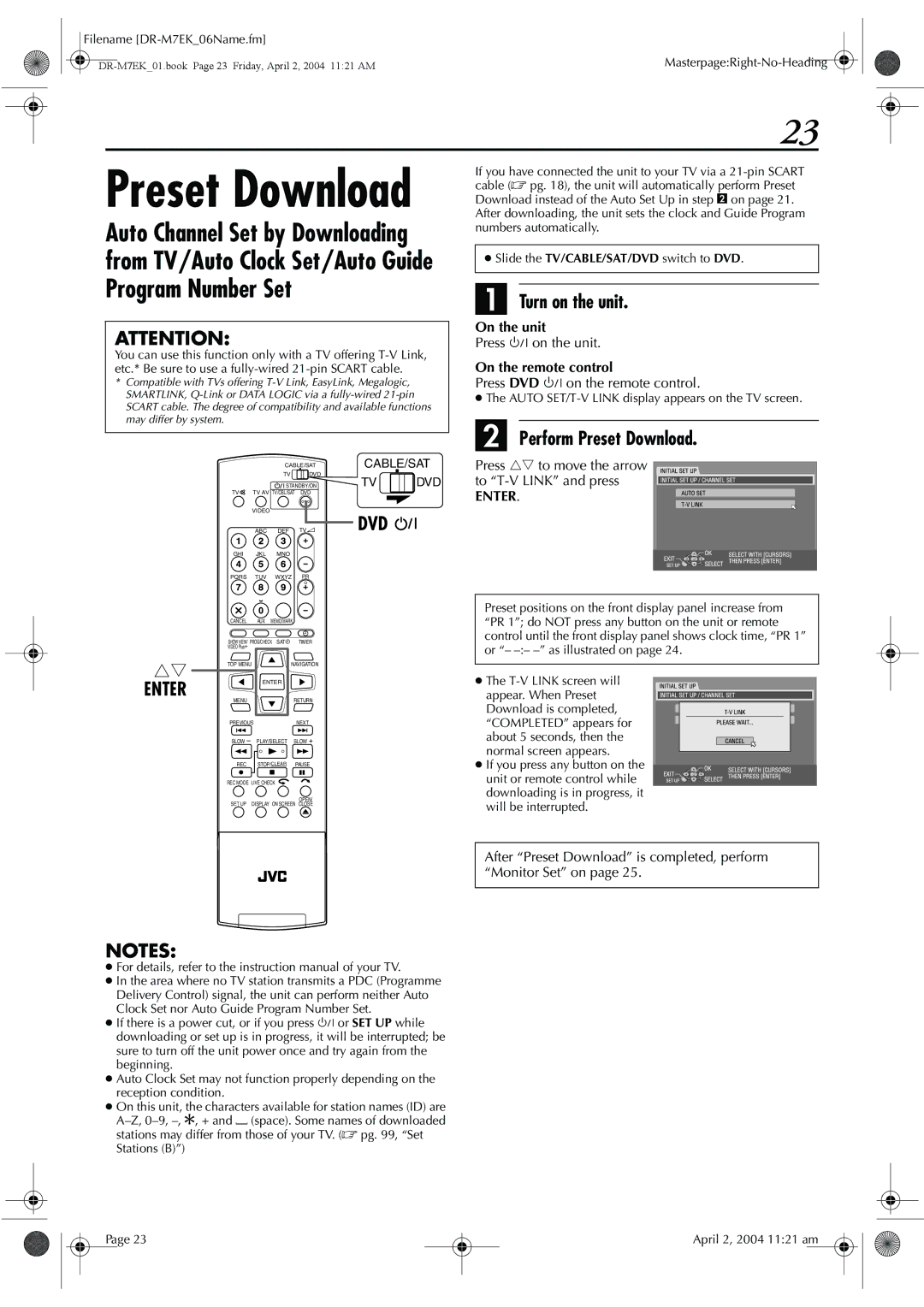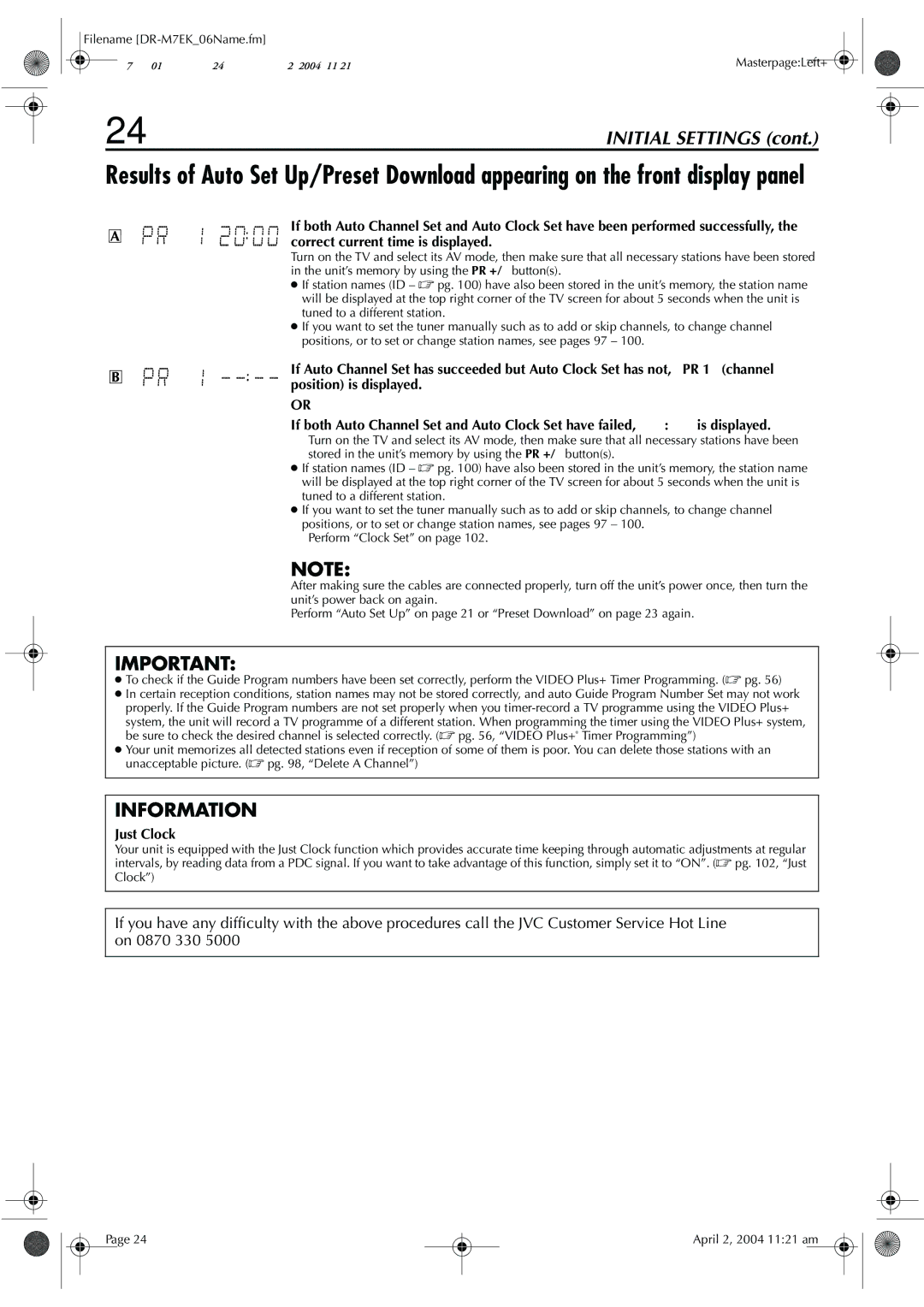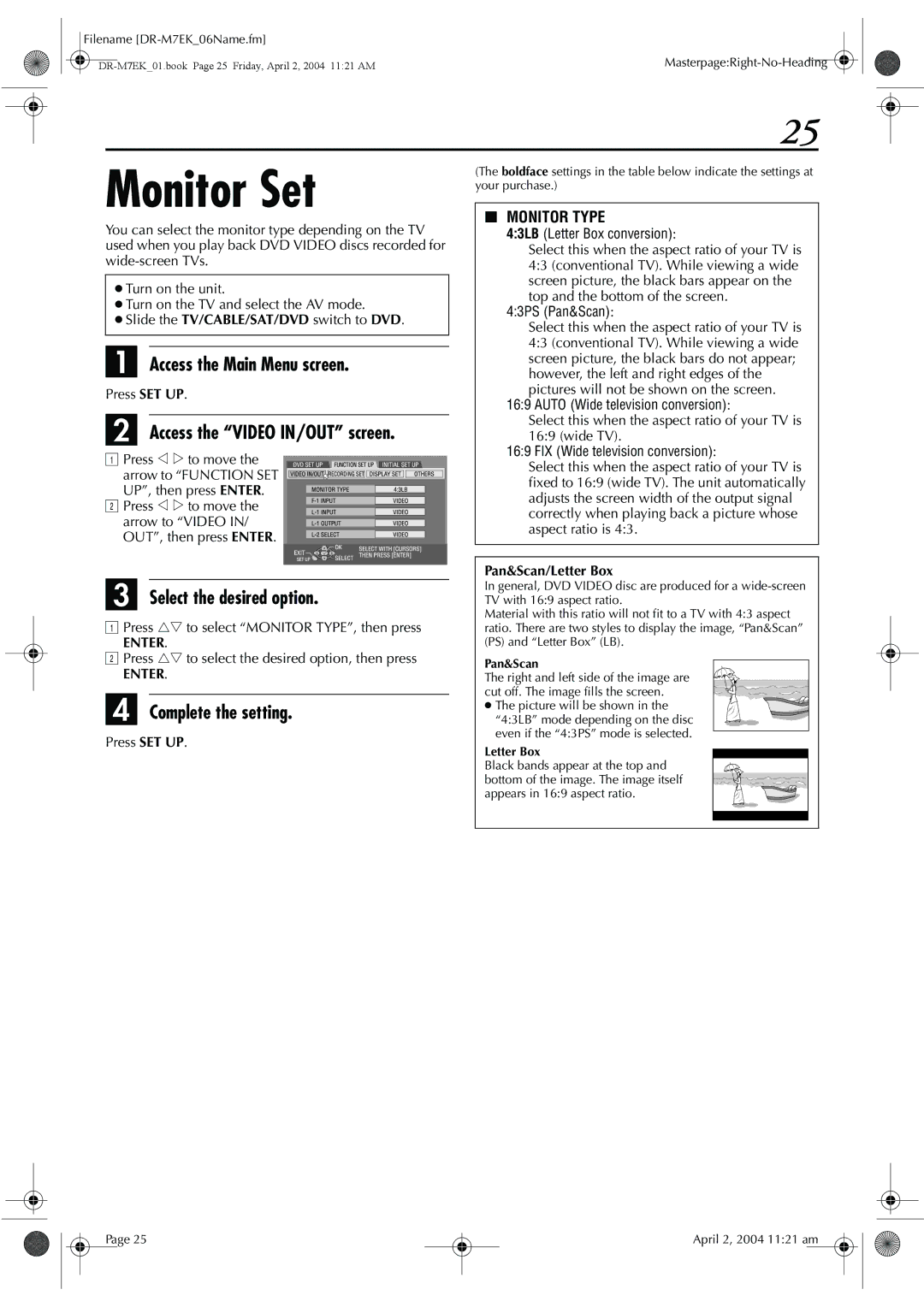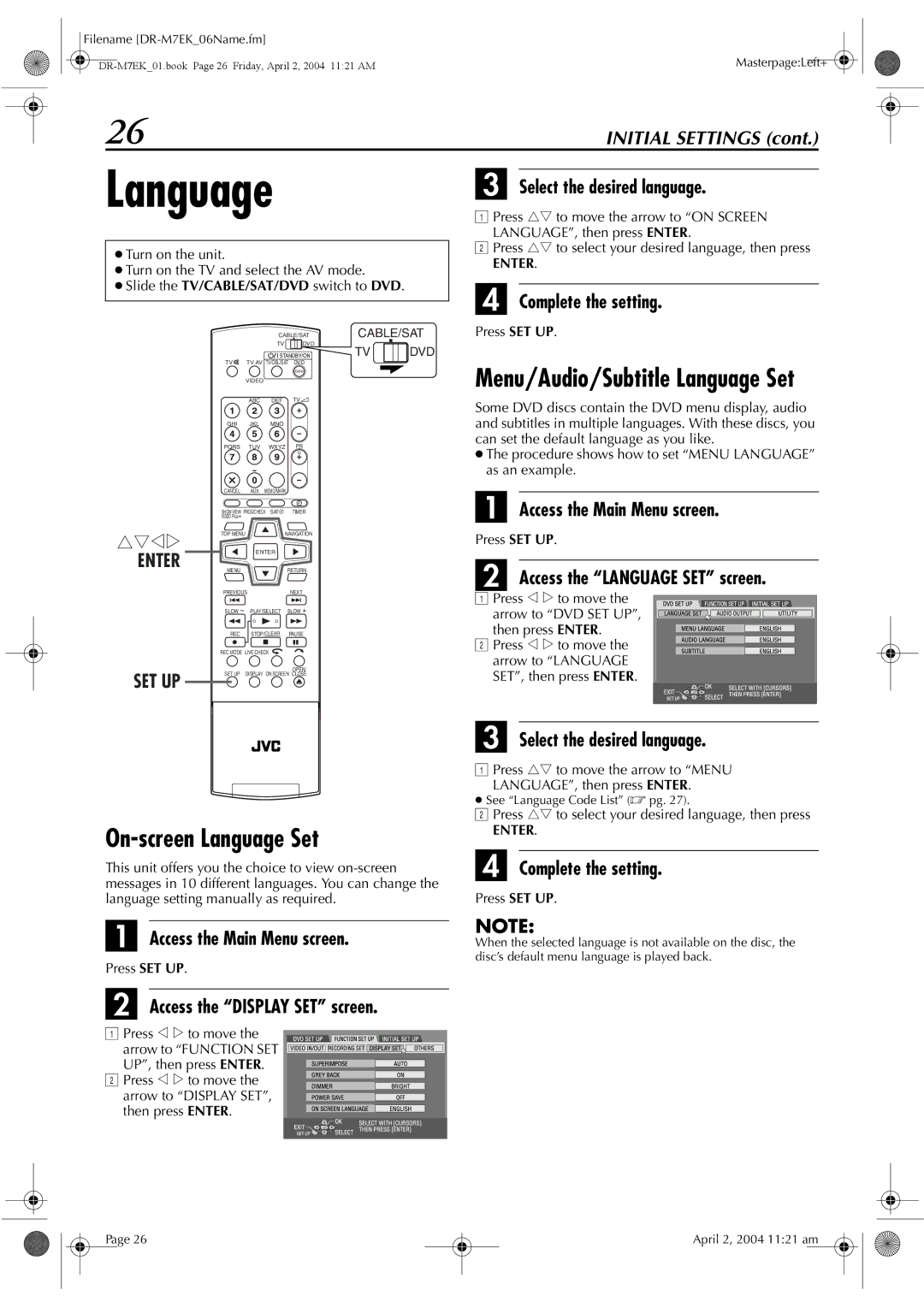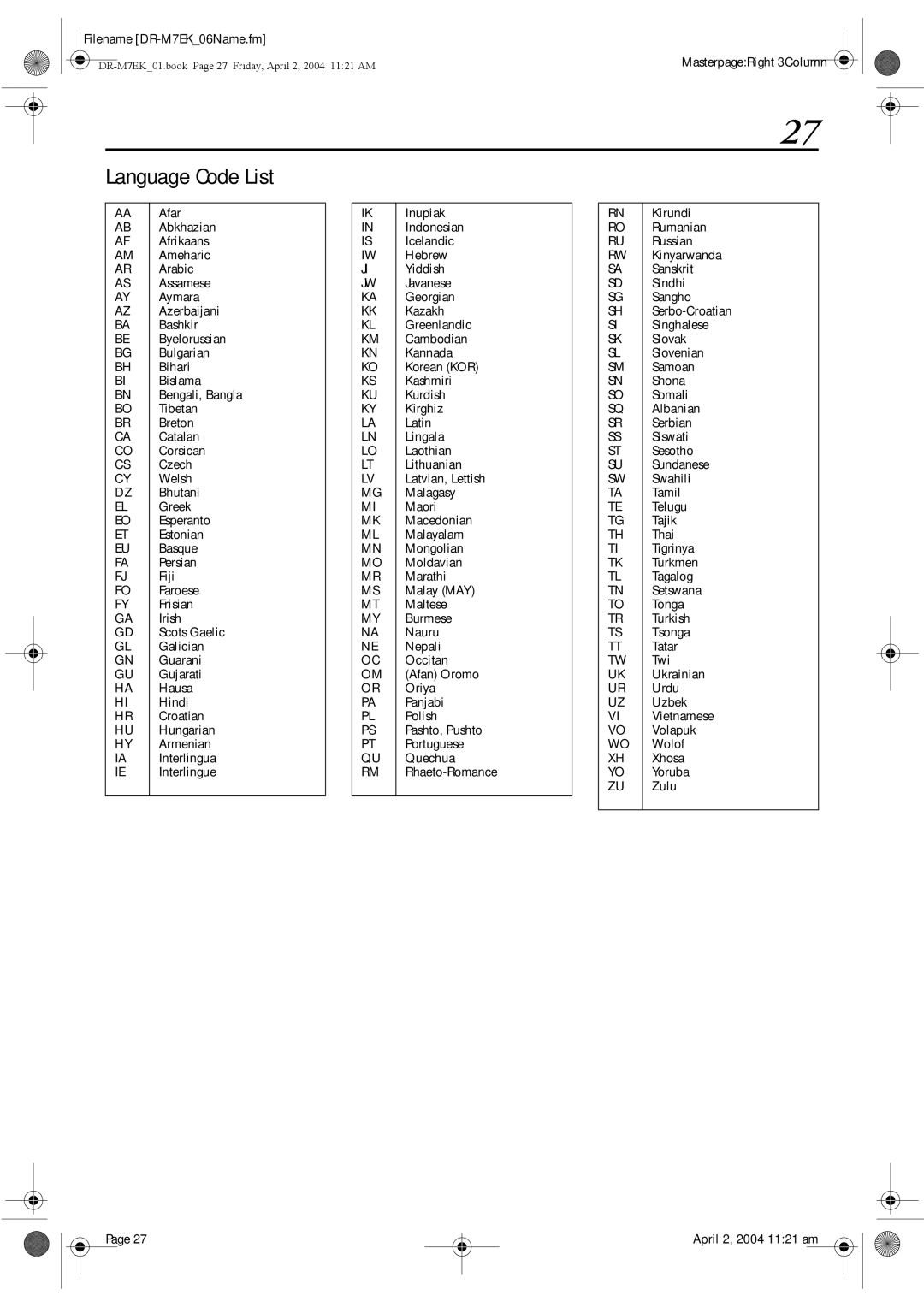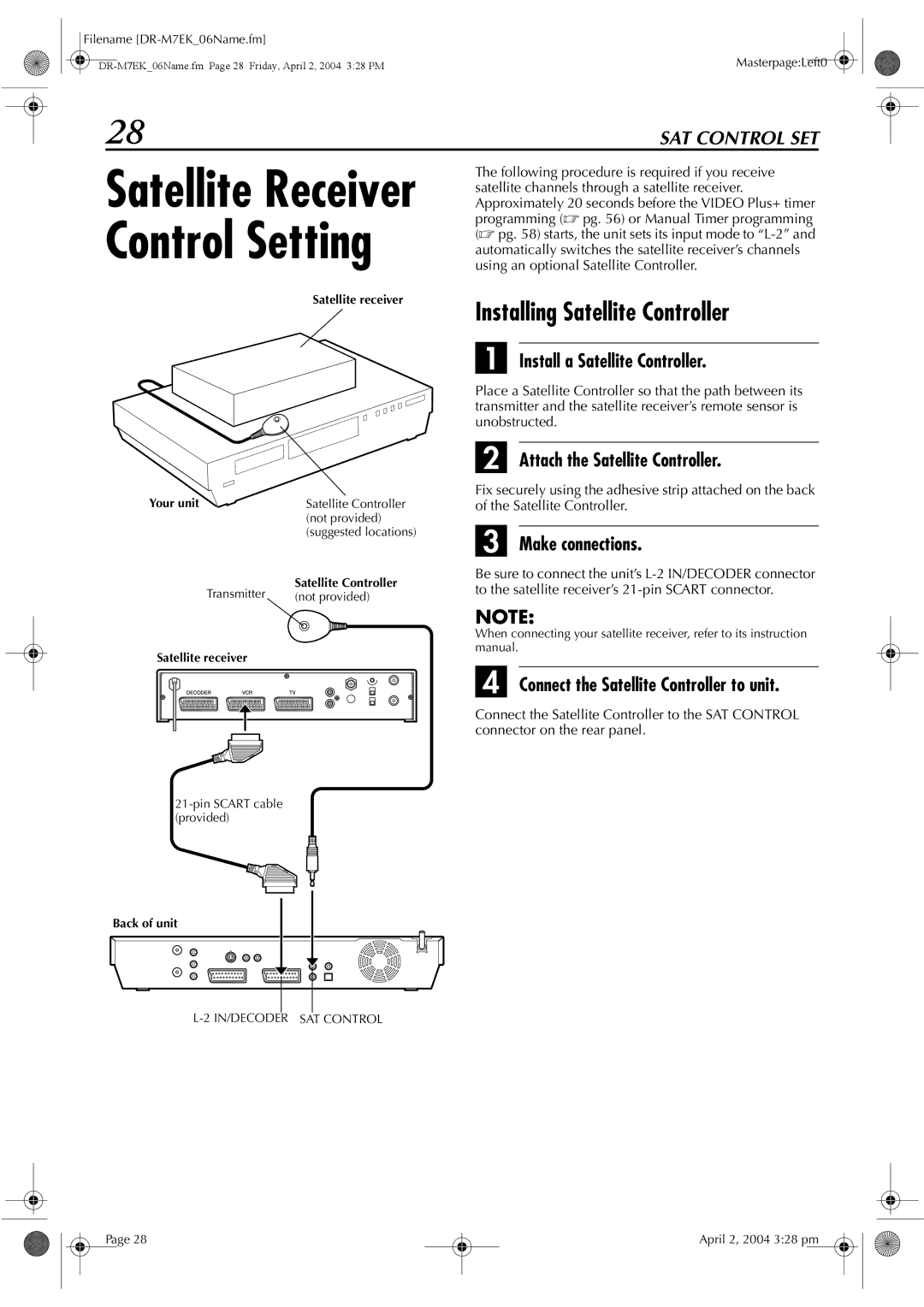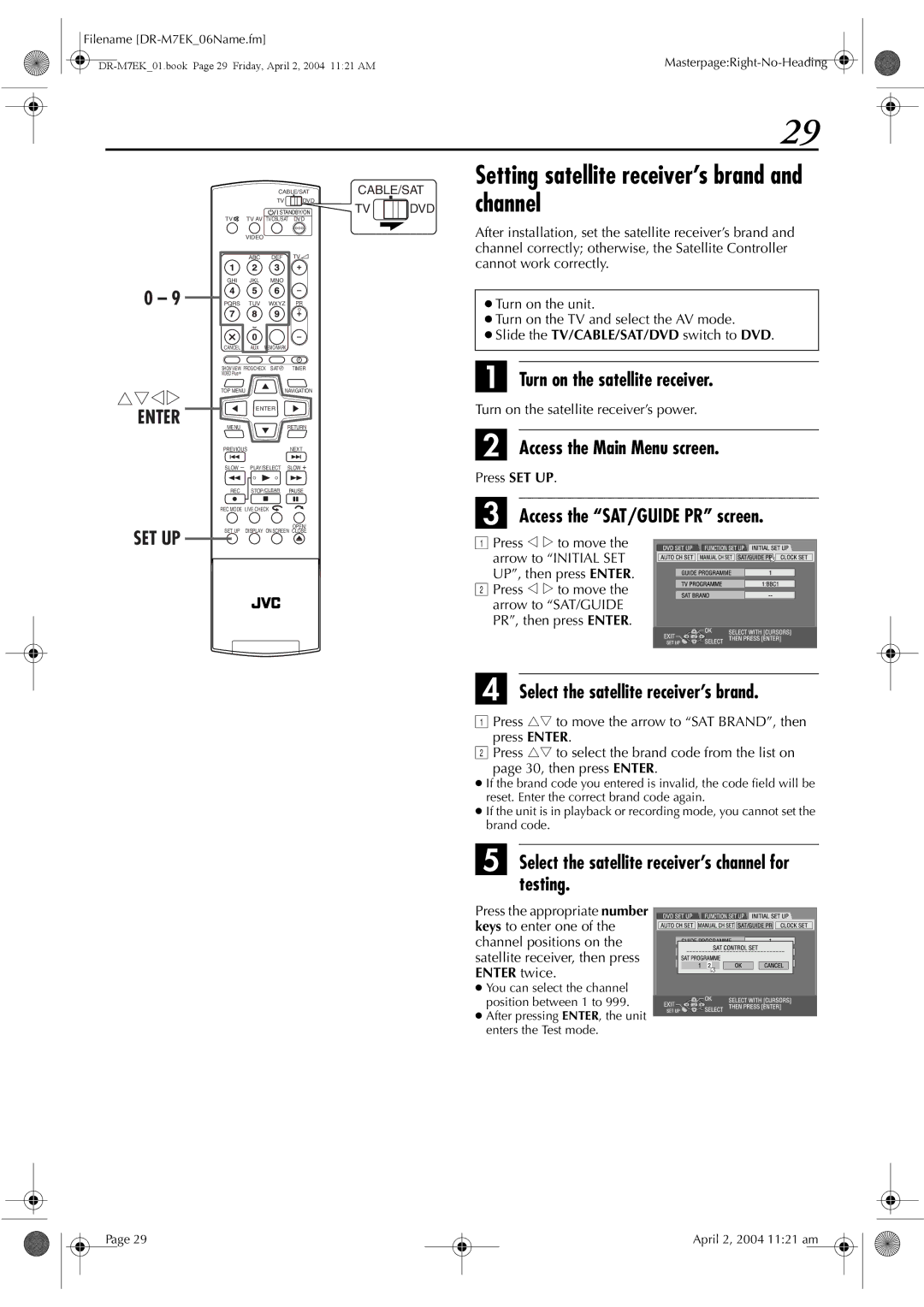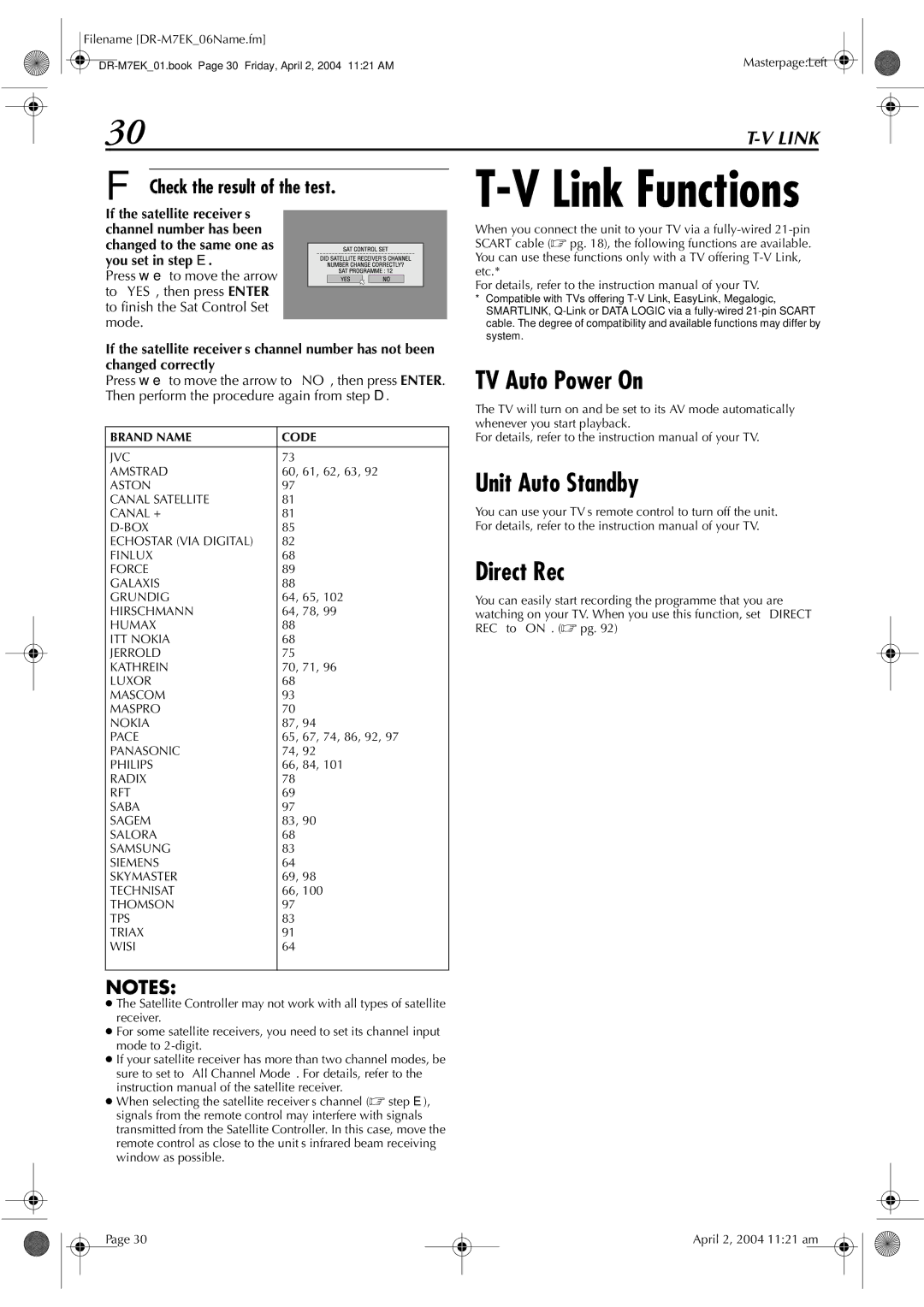Filename |
|
7
Discs for Playback Only | Unplayable Discs |
You can use discs with the following logos for playback only.
DVD VIDEO | Video CD/Super Video CD |
(example of region code |
|
indications) |
|
Audio CD | |
files | JPEG/MP3 |
| files |
|
|
JPEG/MP3 | |
JPEG/MP3 | files |
files |
|
● Playback may not be performed depending on the |
characteristics and condition of the disc used. |
● DTS Audio CDs can also be played back (An optional DTS |
decoder is required). |
● MP3 and JPEG discs can be played back on this unit only |
when they have been recorded in the ISO9660 or Joliet format |
The following types of discs cannot be played using this unit. Do not attempt to play back any kind of disc that is damaged (cracked, warped, or repaired with adhesive tape) or discs in unusual shapes
●
●Discs recorded in Packet Write (UDF) format.
●
●High density CDs (HDCD)
The following discs also cannot be played back.
●Discs of a region number other than “2”
●
Region Number
The world is divided into 6 regions for DVD VIDEO discs. DVD VIDEO discs are assigned a region number to indicate which region they may be played back in. A disc cannot be played back on this unit unless the region number of the disc matches that of the unit. The region number for this unit is “2”. Only discs whose region number includes “2” or “ALL” can be played back such as shown below.
Examples of DVD VIDEO labels which can be played back using this unit.
Marks of discs in this instruction manual
and finalised. |
● JPEG files that can be played back on this unit must conform to |
JFIF/Baseline process, and the maximum resolution of a JPEG |
file is 3,840 x 2,160 pixels. |
● |
finalised to play on this unit. |
● Operation and audio quality of this unit are not guaranteed for |
discs that do not conform to the Compact Disc specification |
Before you play back a CD, check for the CD logo and read |
the notes on the package to confirm that it conforms to the |
Compact Disc specification. |
● Depending on the intentions of the author of the software, |
recording conditions of DVD discs and Video CD/SVCD discs |
may be restricted. Since this unit plays back discs according to |
the intentions of the author of the software as indicated on the |
disc, some functions may not operate as commanded. |
● When switching from the first layer to the second layer of |
be momentarily distorted. This is not a malfunction. |
● |
be played. |
● Super Audio CDs (SACD) compatible with conventional CD |
players can be played. |
Allows operation with a
Allows operation with a
Allows operation with a
Allows operation with a DVD VIDEO disc.
Allows operation with a Video CD/ Super Video CD (SVCD) disc.
Allows operation with an Audio CD disc.
Allows operation with a disc including MP3 files.
Allows operation with a disc including JPEG files.
Page 7
April 2, 2004 11:21 am