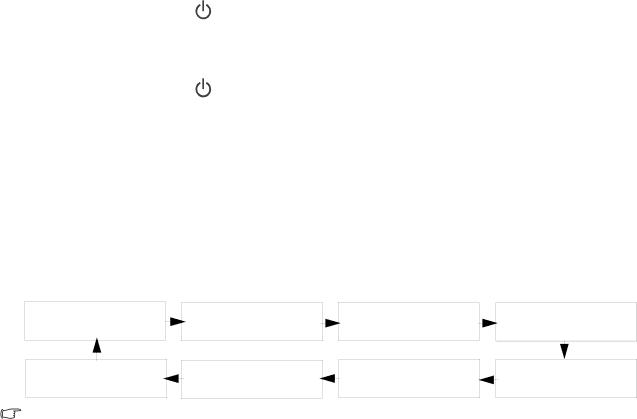
 Using the TV
Using the TV
Power on and standby
Turning the TV on
After plugging the TV's power cable into a wall outlet and turning on the main power switch, the TV will enter standby mode. The power indicator will light up red.
Press Power on the TV, or | on the remote control. The TV will turn on and the power |
indicator will change to green. | |
Putting the TV to standby | |
Press Power on the TV, or | on the remote control again, and the TV will return to standby |
mode. The power indicator will turn red.
Turning the TV off
Should you wish to remove power from the TV, you should first turn off the main power switch on the rear of the set adjacent to the power cable socket.
Switching inputs
1.Turn on all connected equipment or devices before selecting an input.
2.Press INPUT on the TV, or INPUT on the remote control to display the current selected input. Press the button repeatedly until your desired input is displayed.
The sequence is as follows:
TV
Channel Number
HDMI
(or DVI)
AV1
(or AV1
VGA
AV2
(or AV2
COMPONENT 2
AV3
(or AV3 YPbPr)
COMPONENT 1
•AV1
•AV3 YPbPr will appear only when a Component video signal is connected to the AV3 input.
•DVI will appear only when a DVI digital video signal is connected to the HDMI input.
•Be aware that HDMI input must be
•The HDMI (or DVI) input option is unavailable on the VA261 model.
•When you select AV1 (AV1
Adjusting volume
•Press VOL+ on the TV, or VOLUME + on the remote control to increase the sound level. The OSD volume indicator will increase in length as volume rises.
•Press VOL- on the TV, or VOLUME - on the remote control to decrease the sound level. The OSD volume indicator will decrease in length as volume falls.
Mute setting
•Press MUTE on the remote control to turn off the sound (without adjusting the volume).
•Press MUTE again, or press VOLUME + or - to restore the sound level.
TV sound mode selection
Press TV SOUND on the remote control to select 'Sound 1', 'Sound 2', 'Stereo' or 'Mono' systems. (The items available will depend on the TV and video sound system being received.)
18Using the TV
Downloaded From