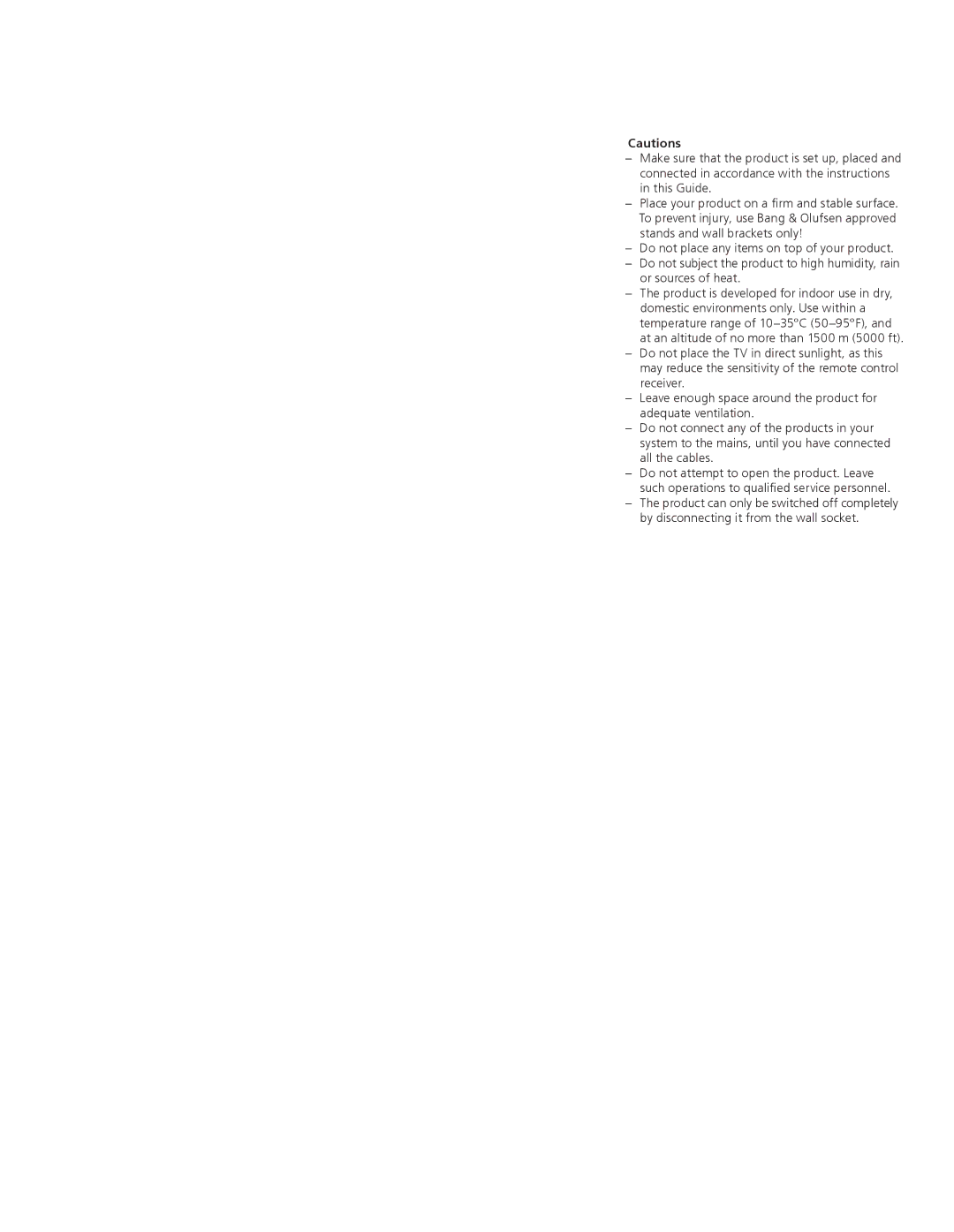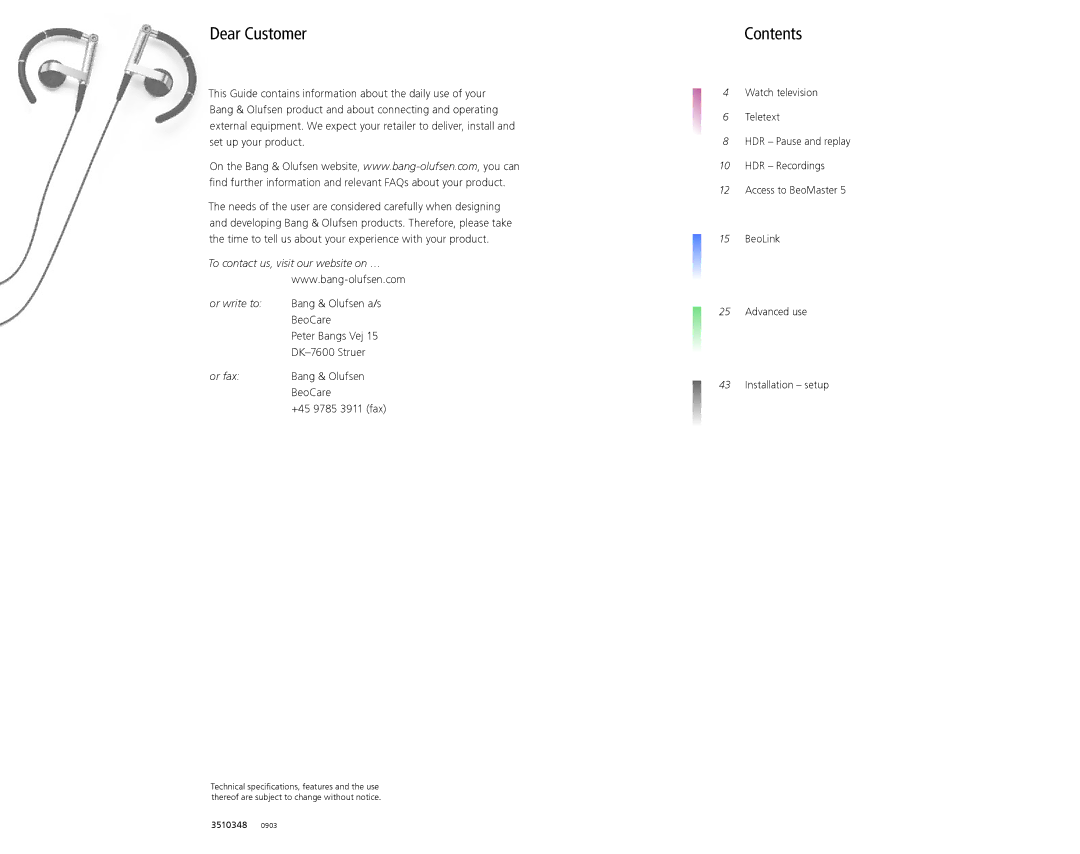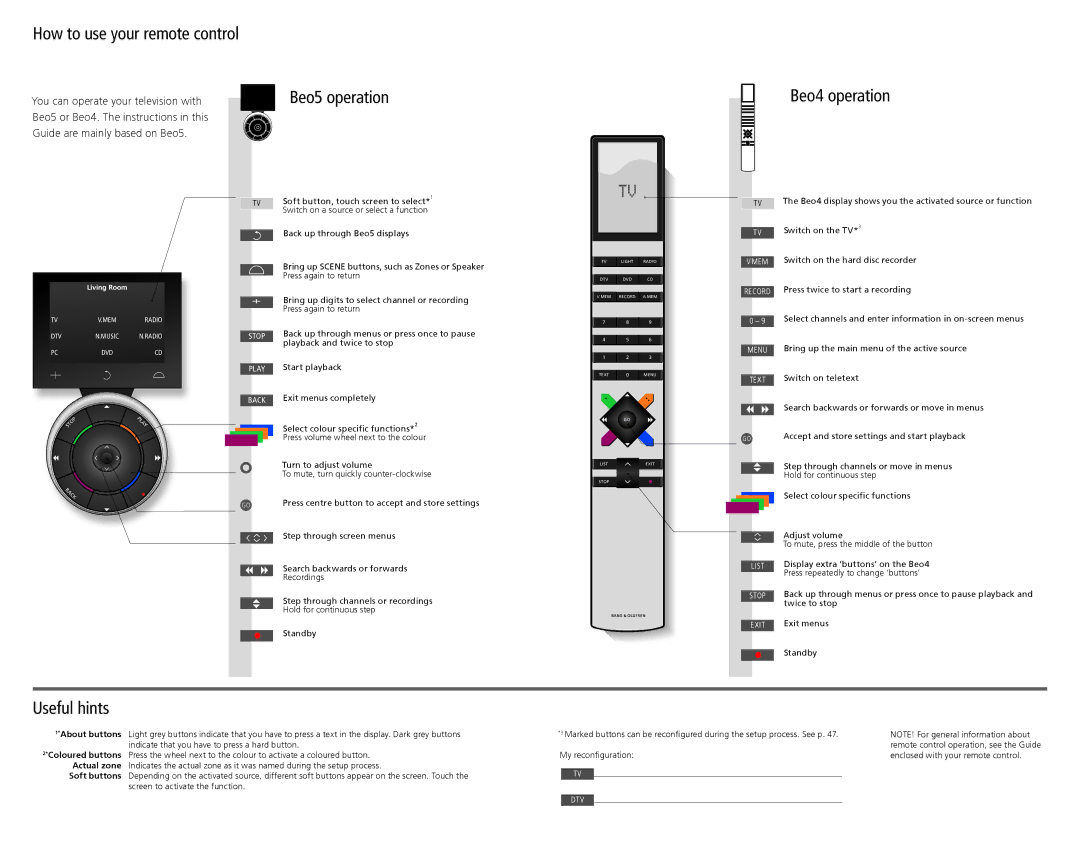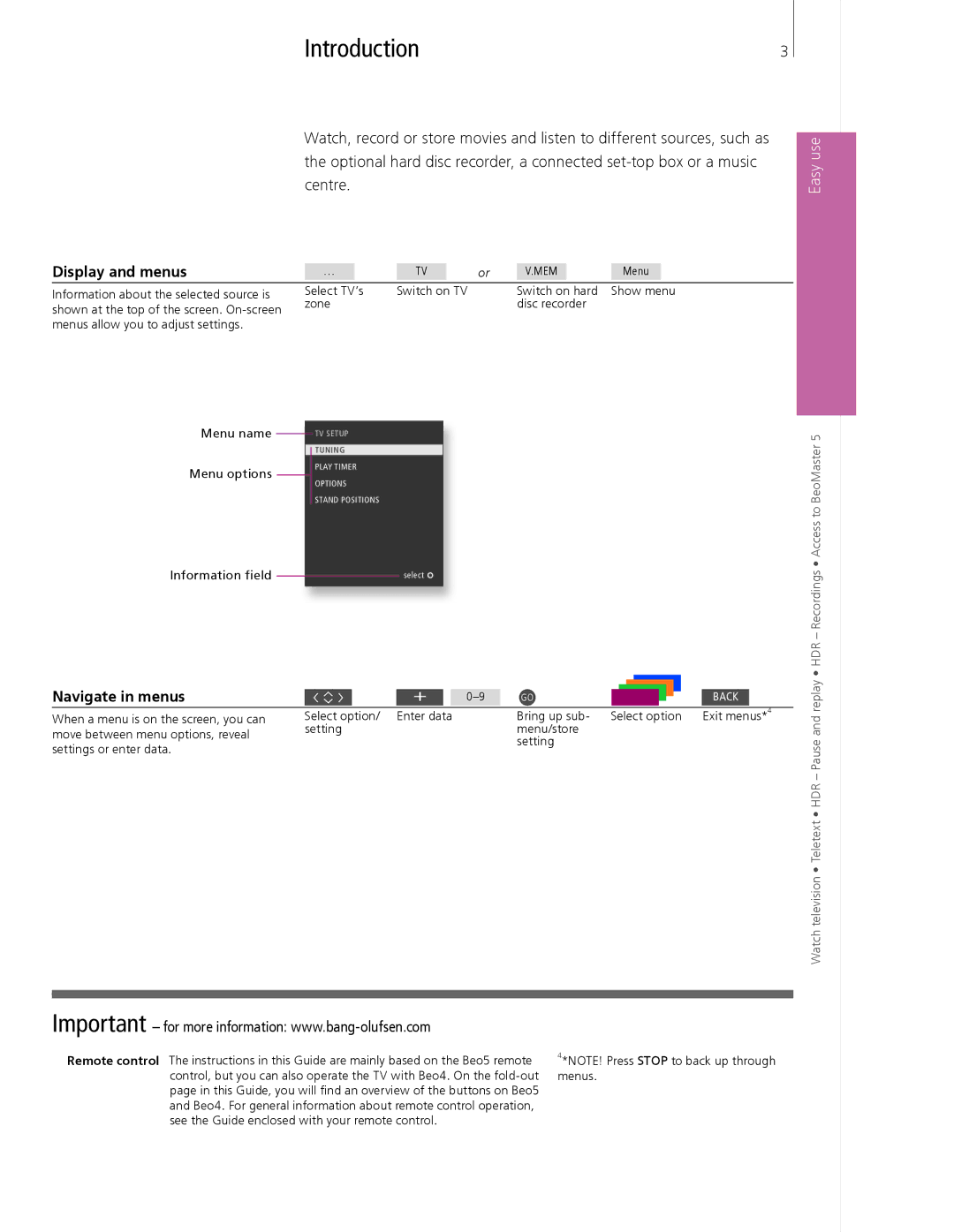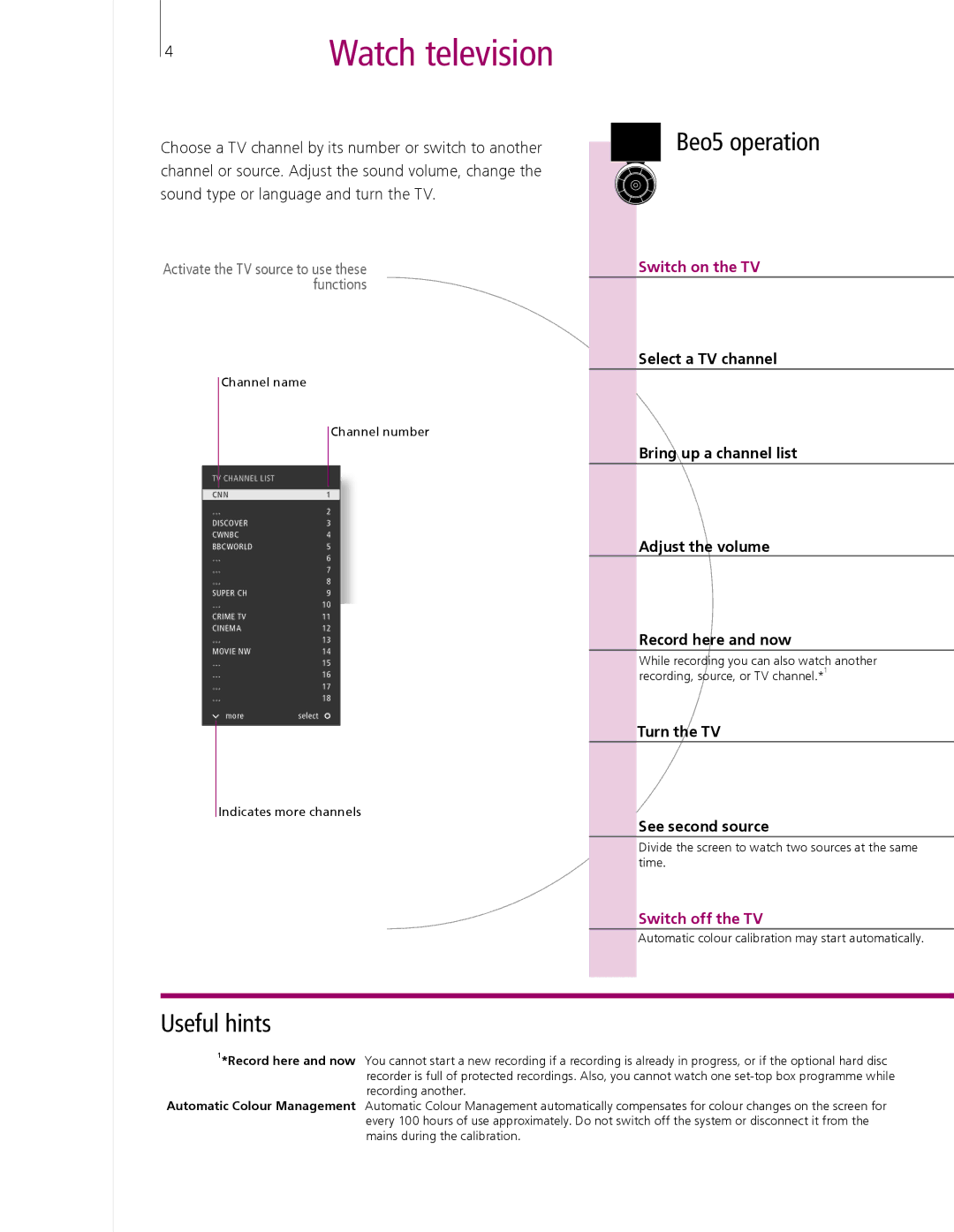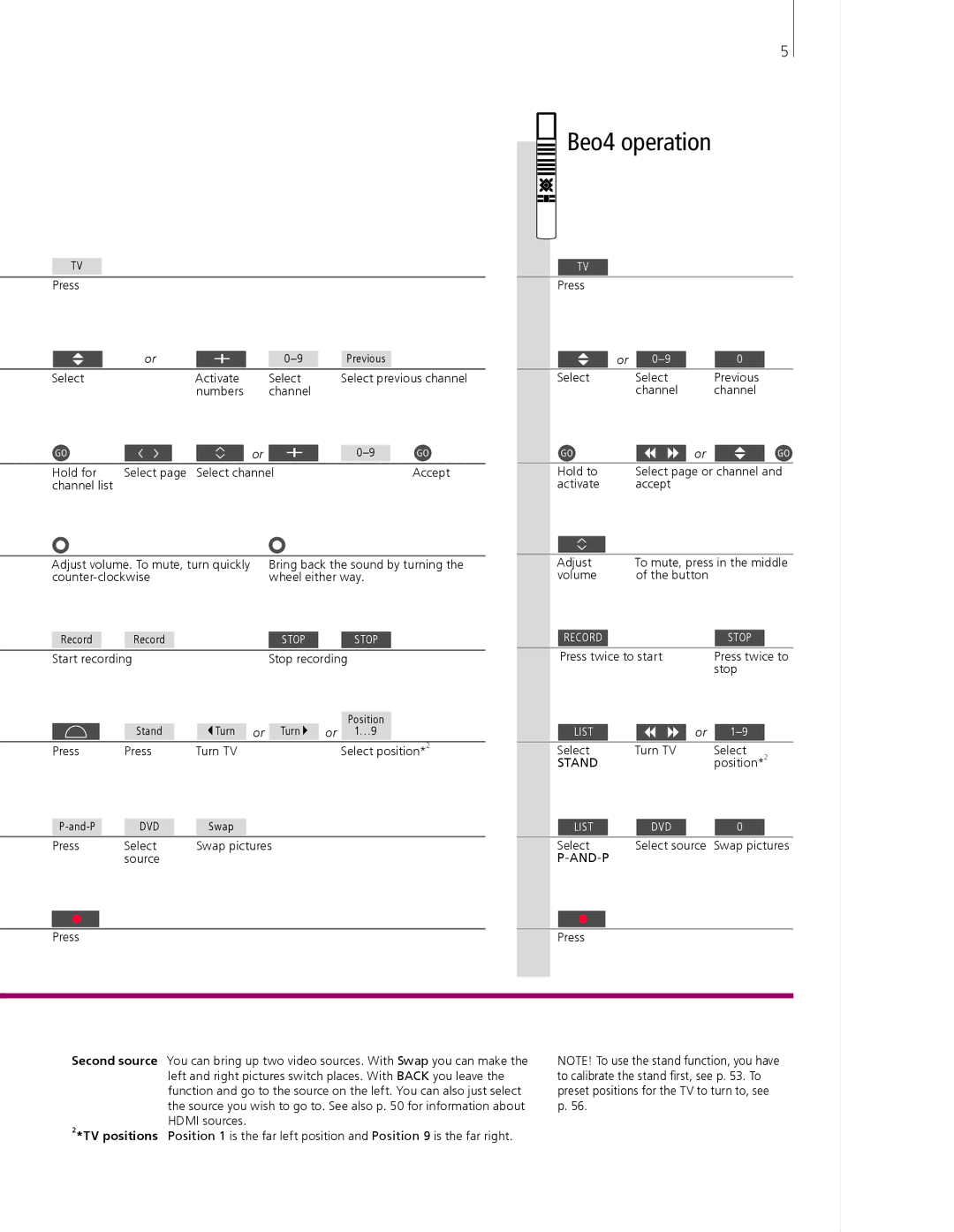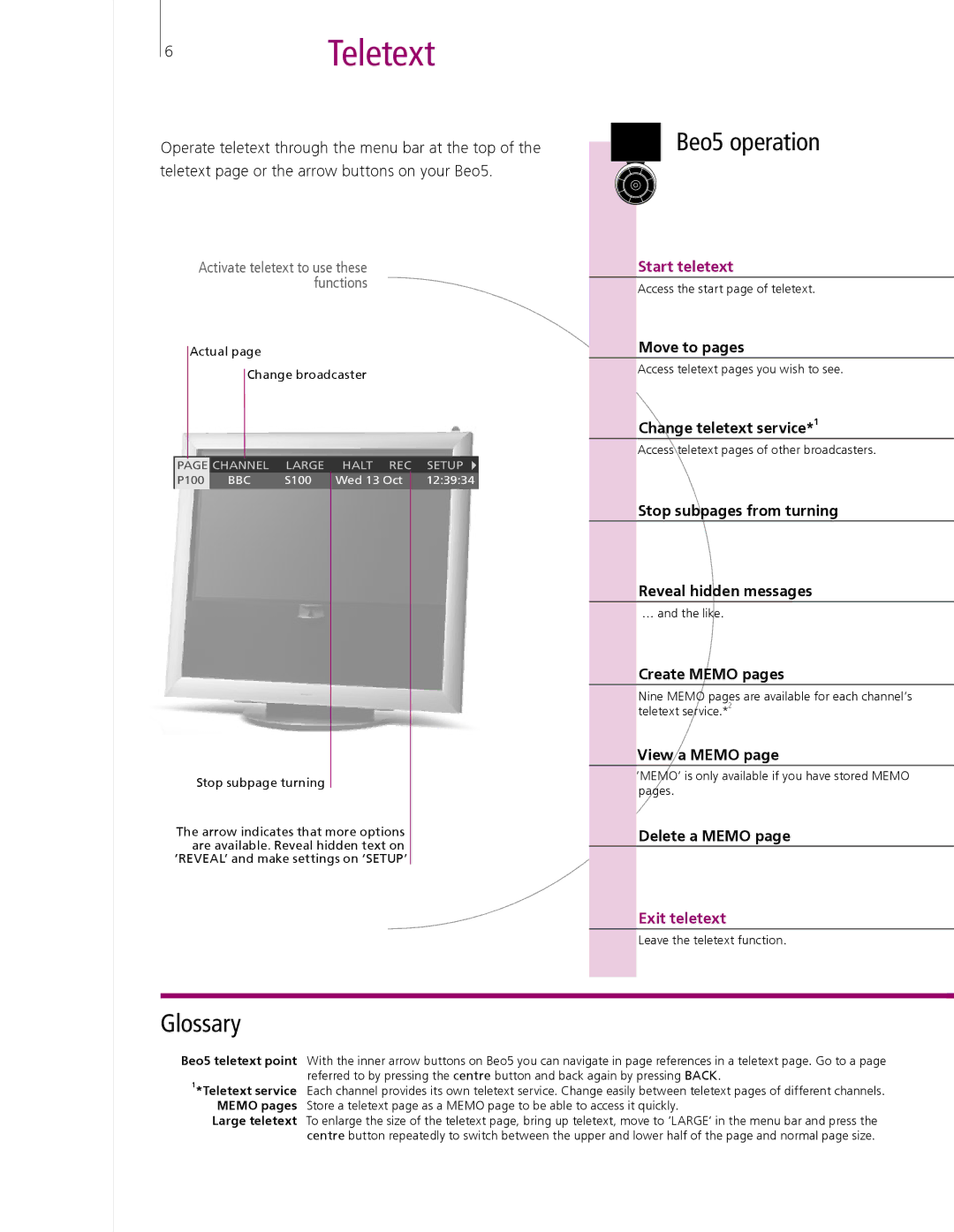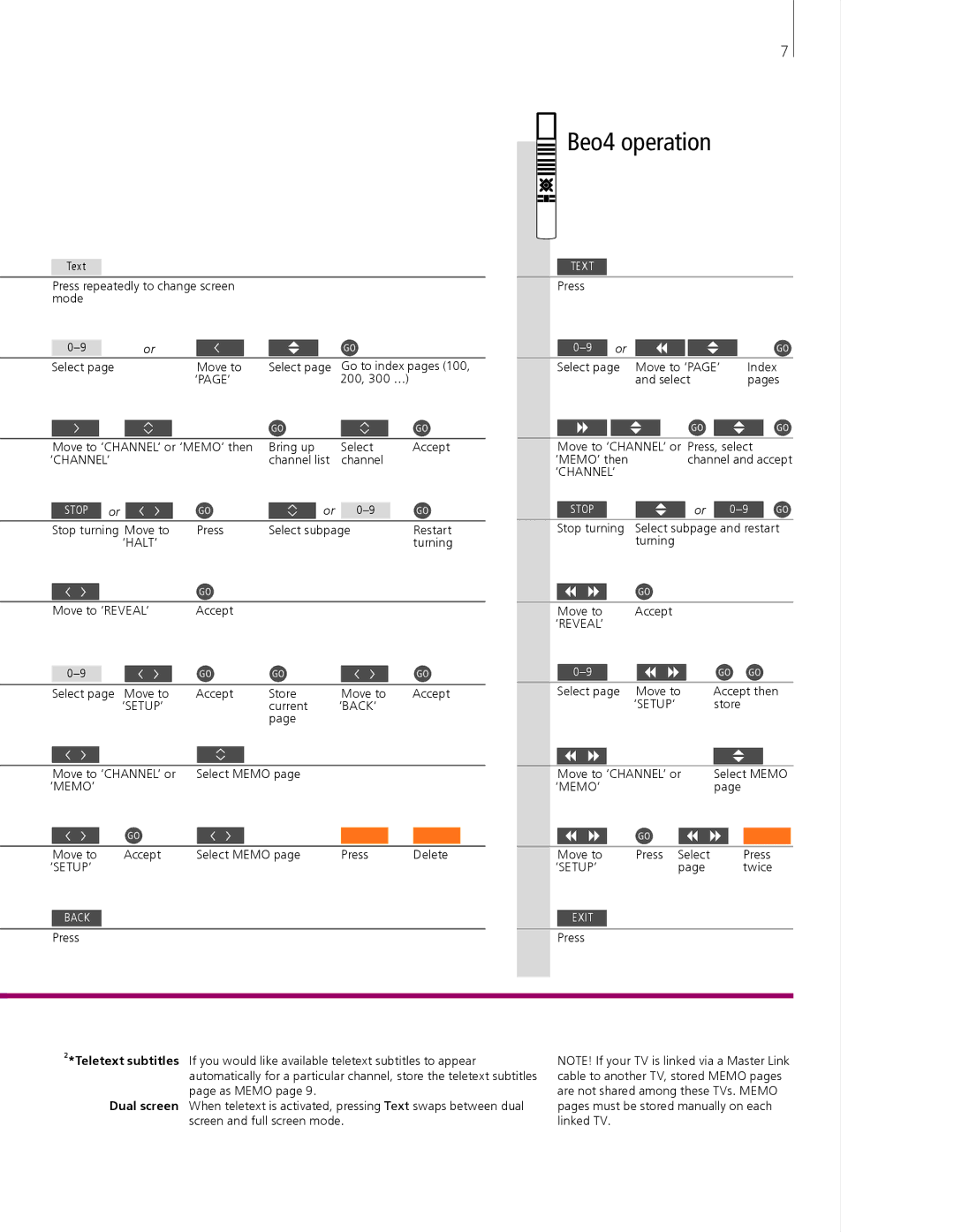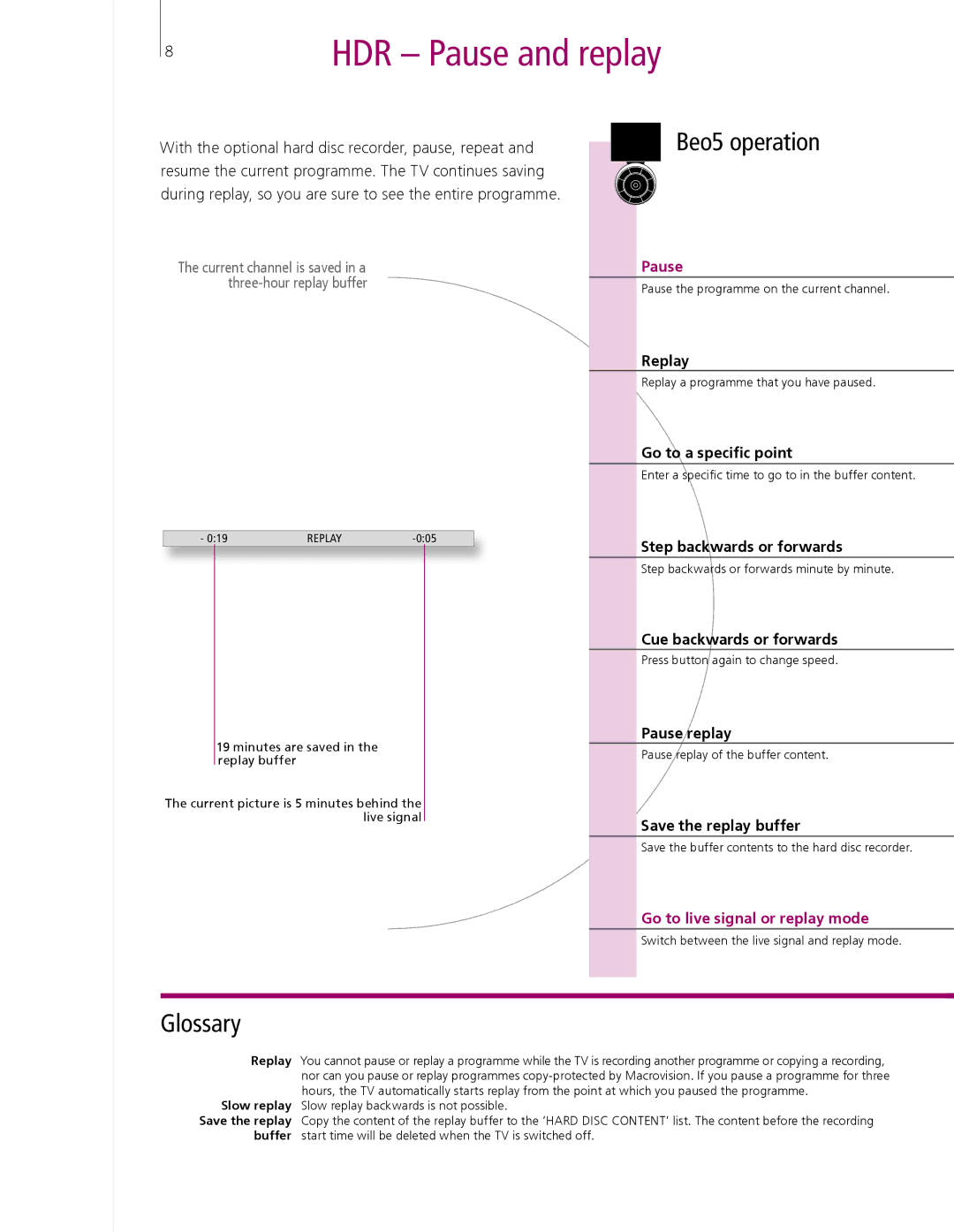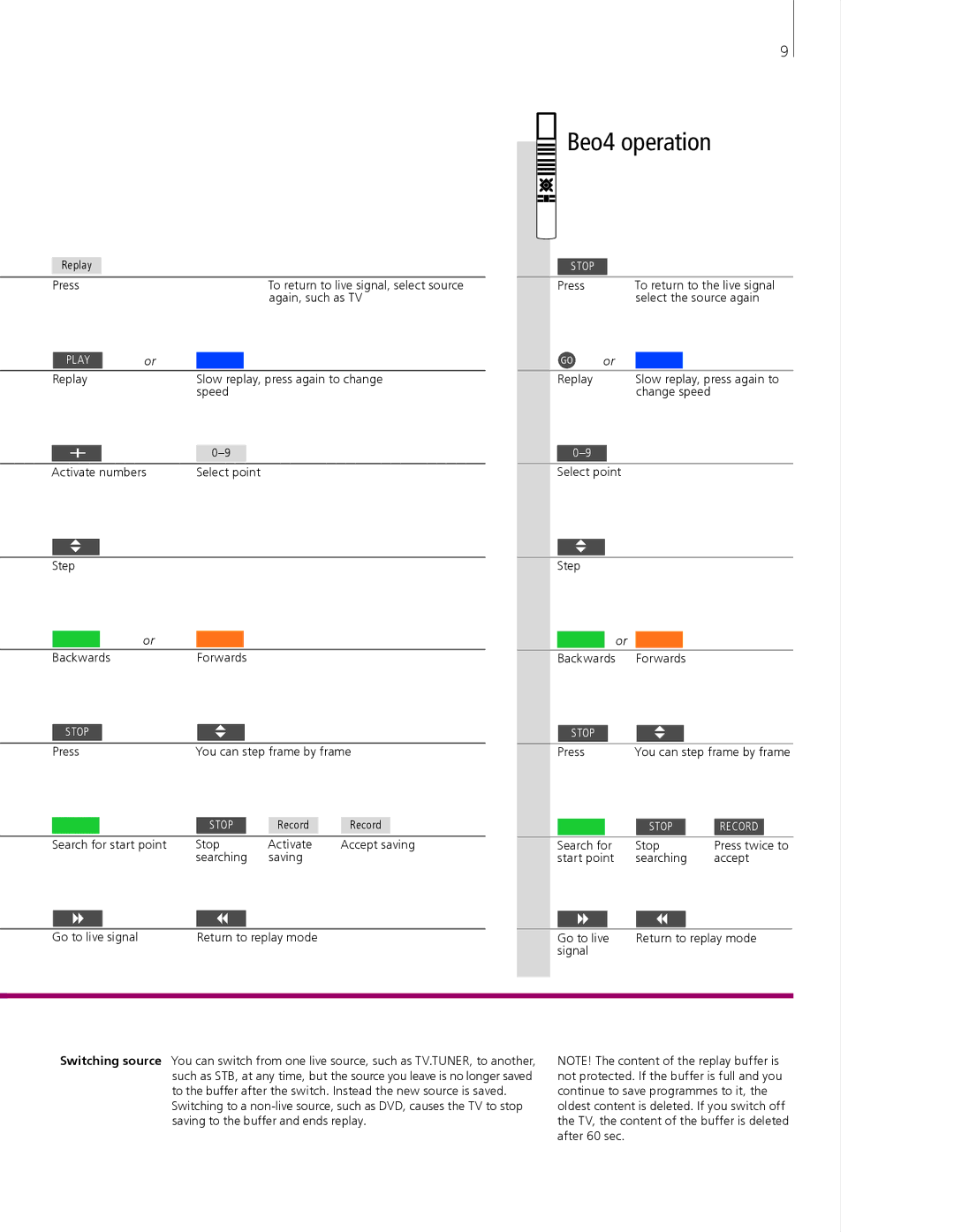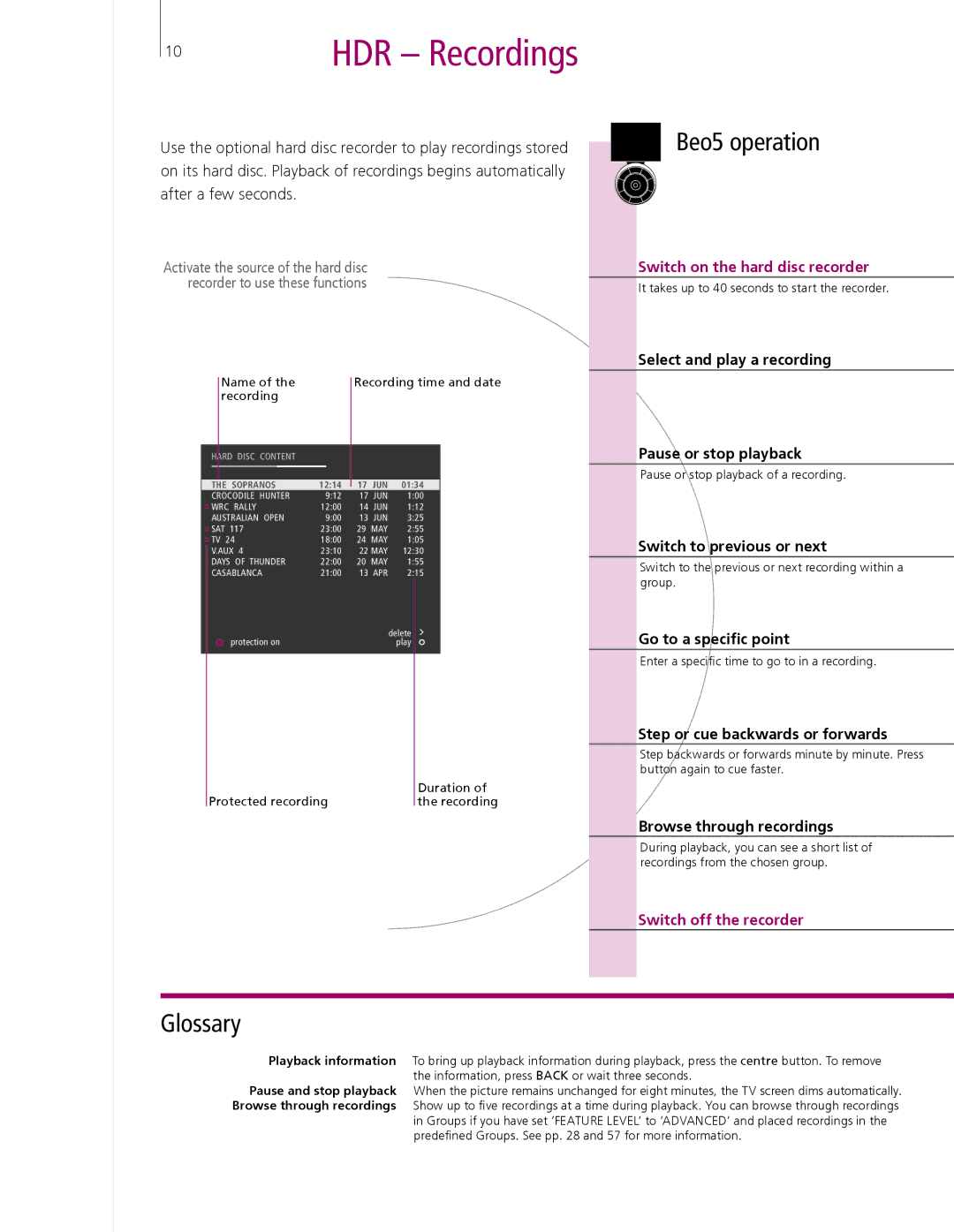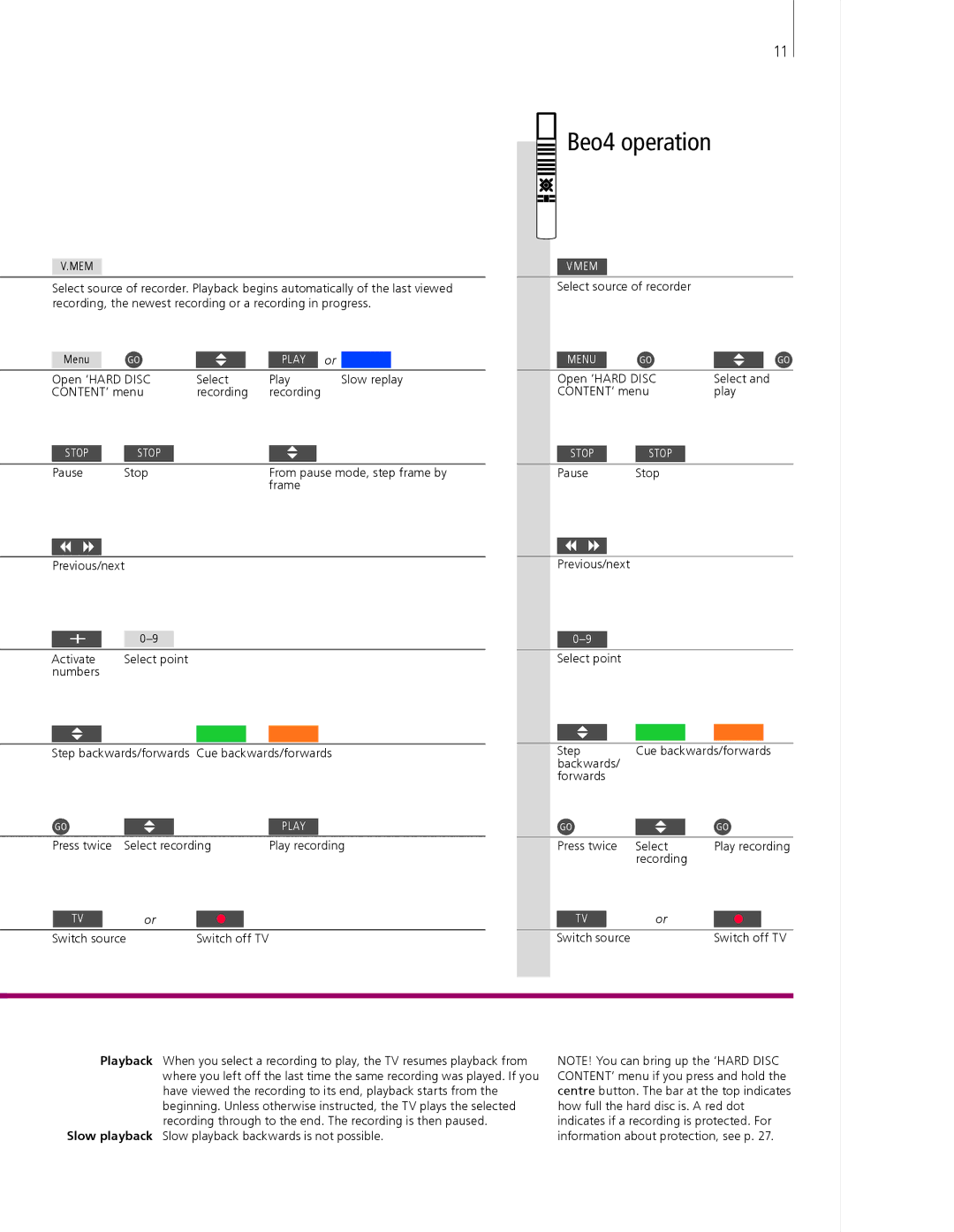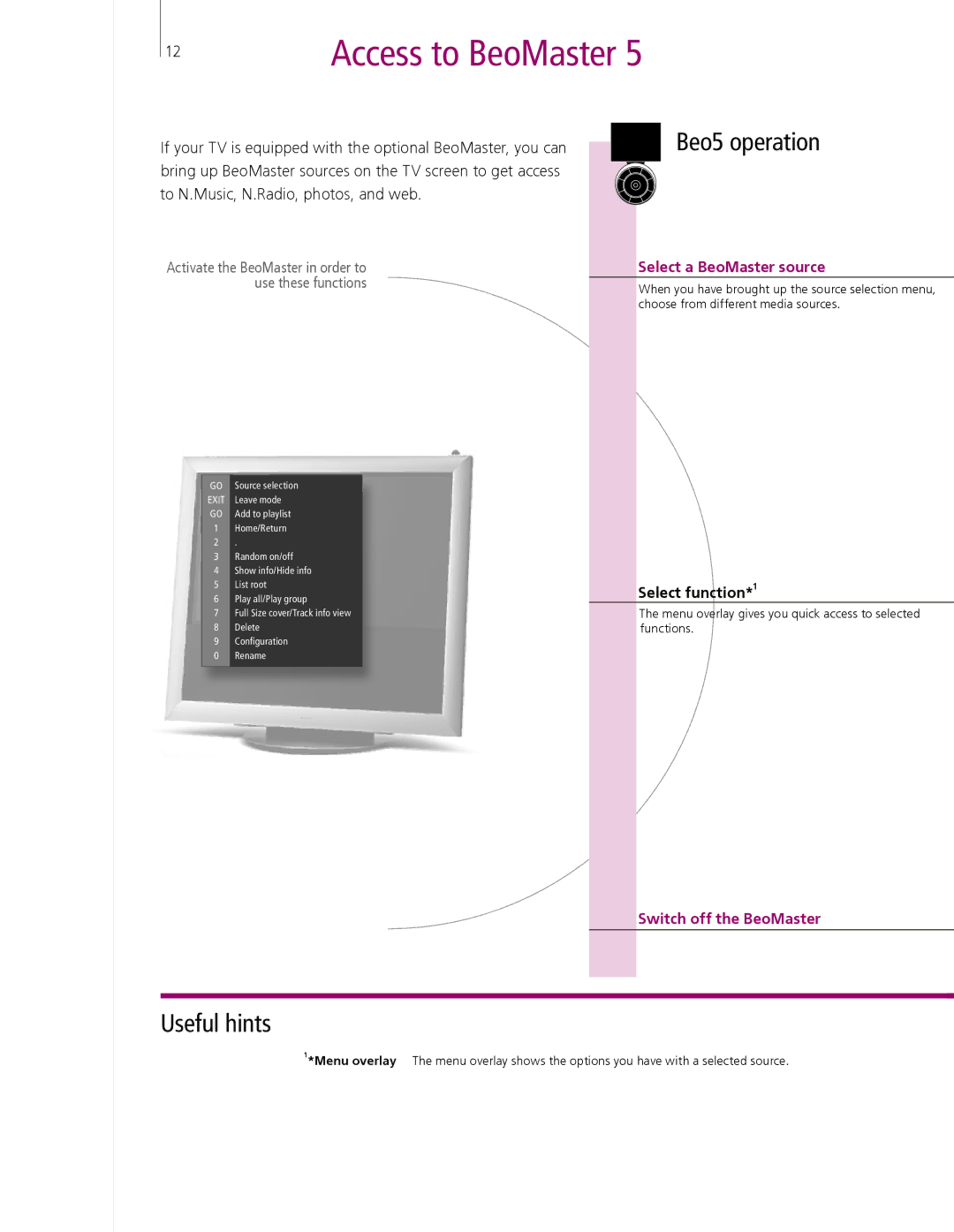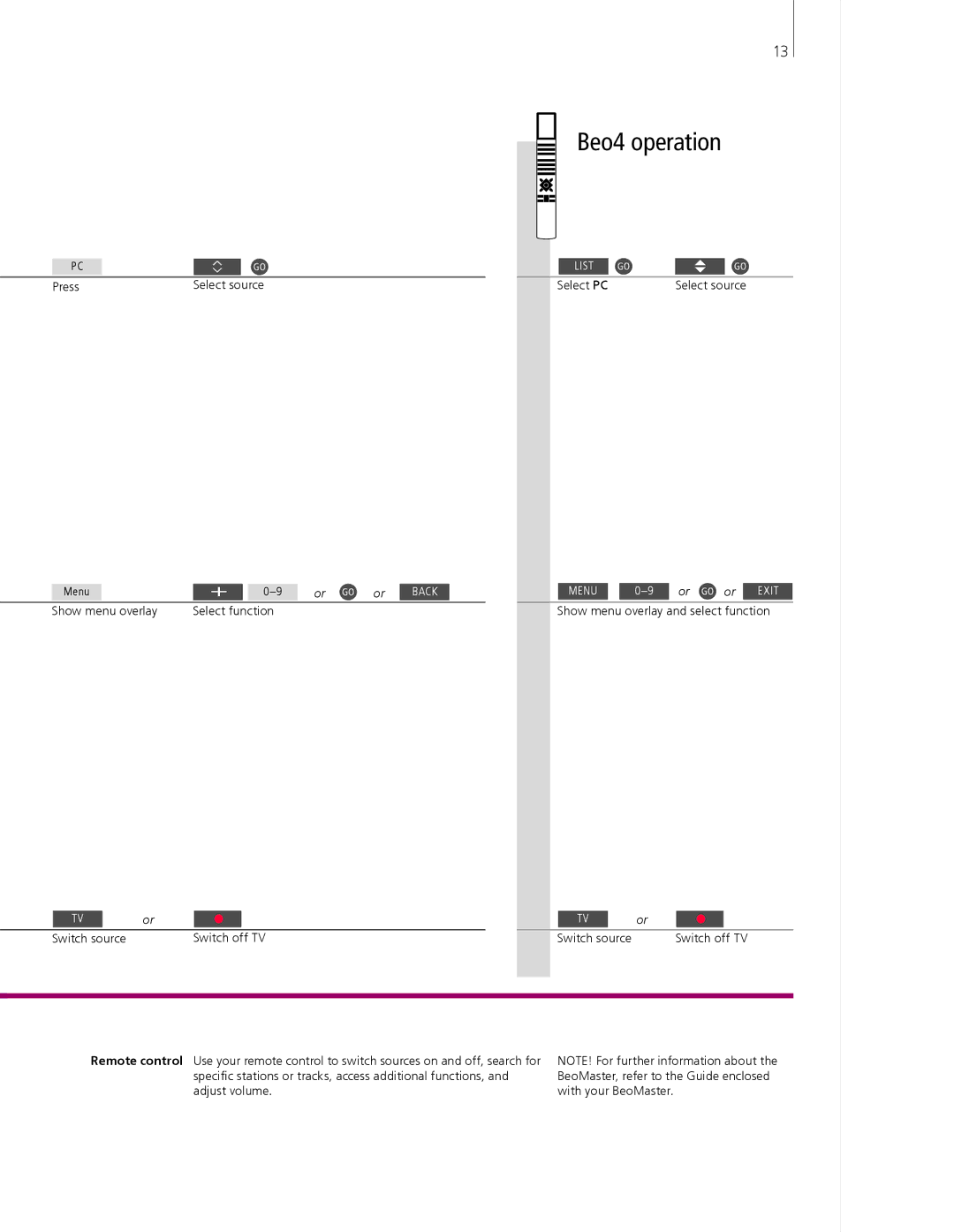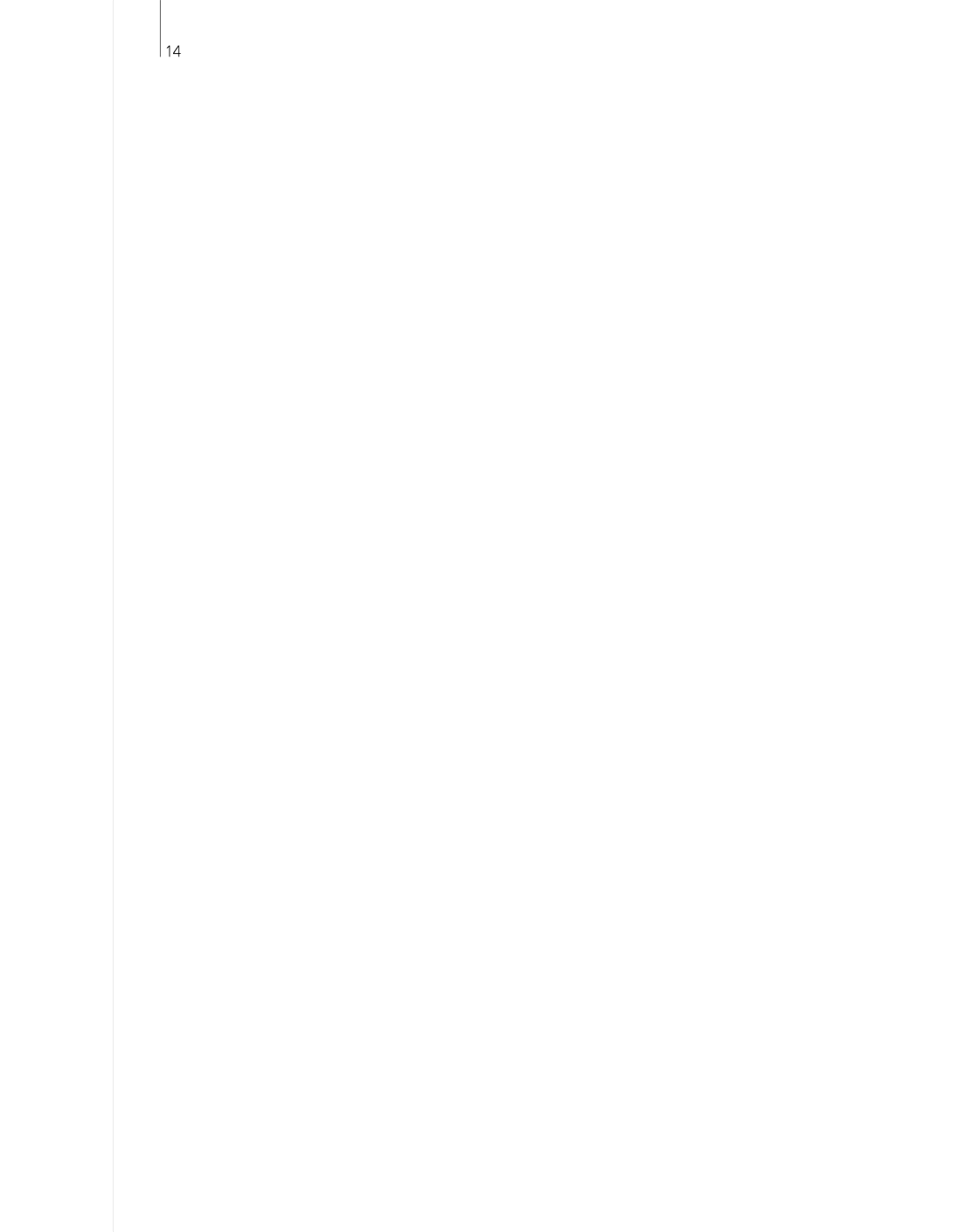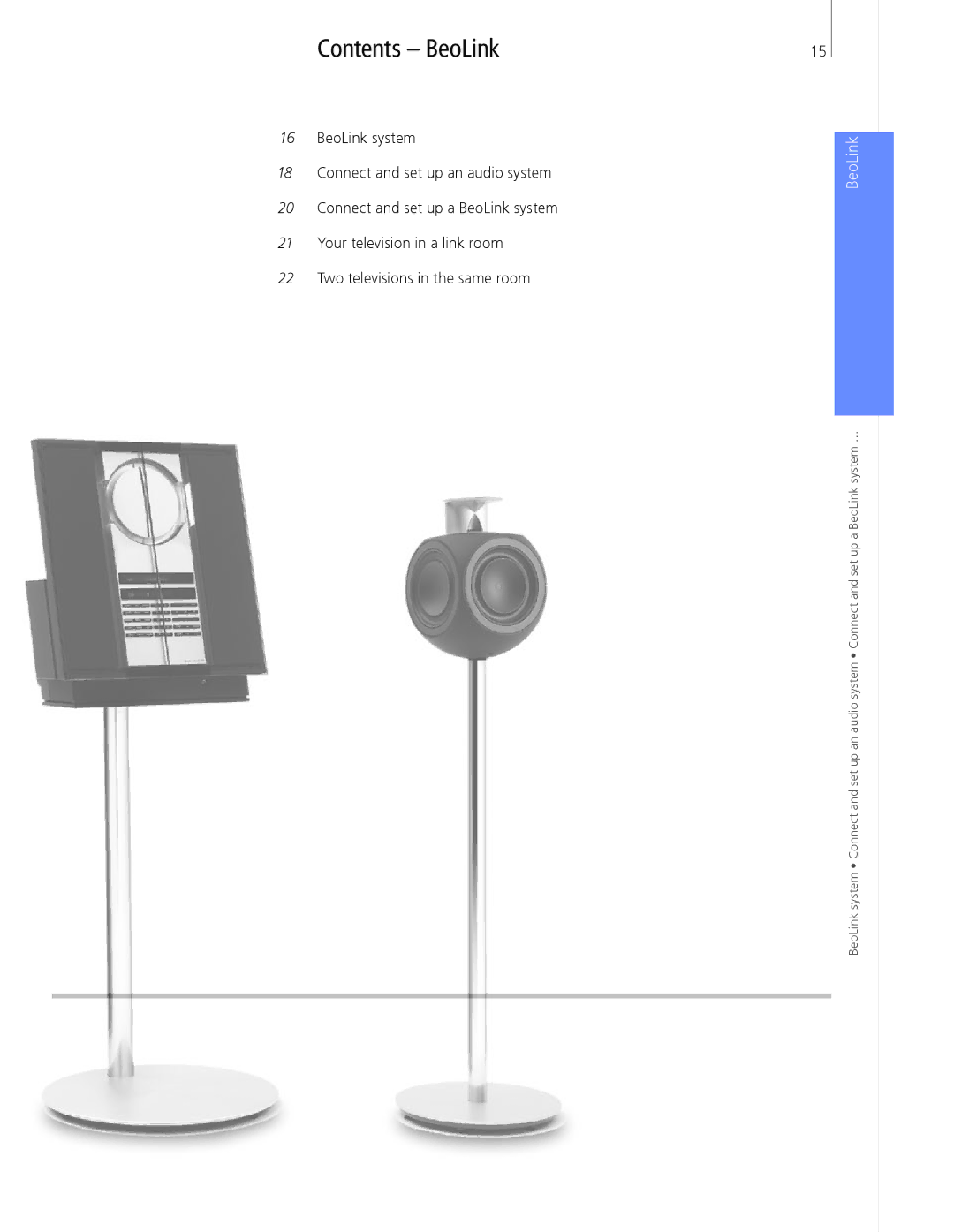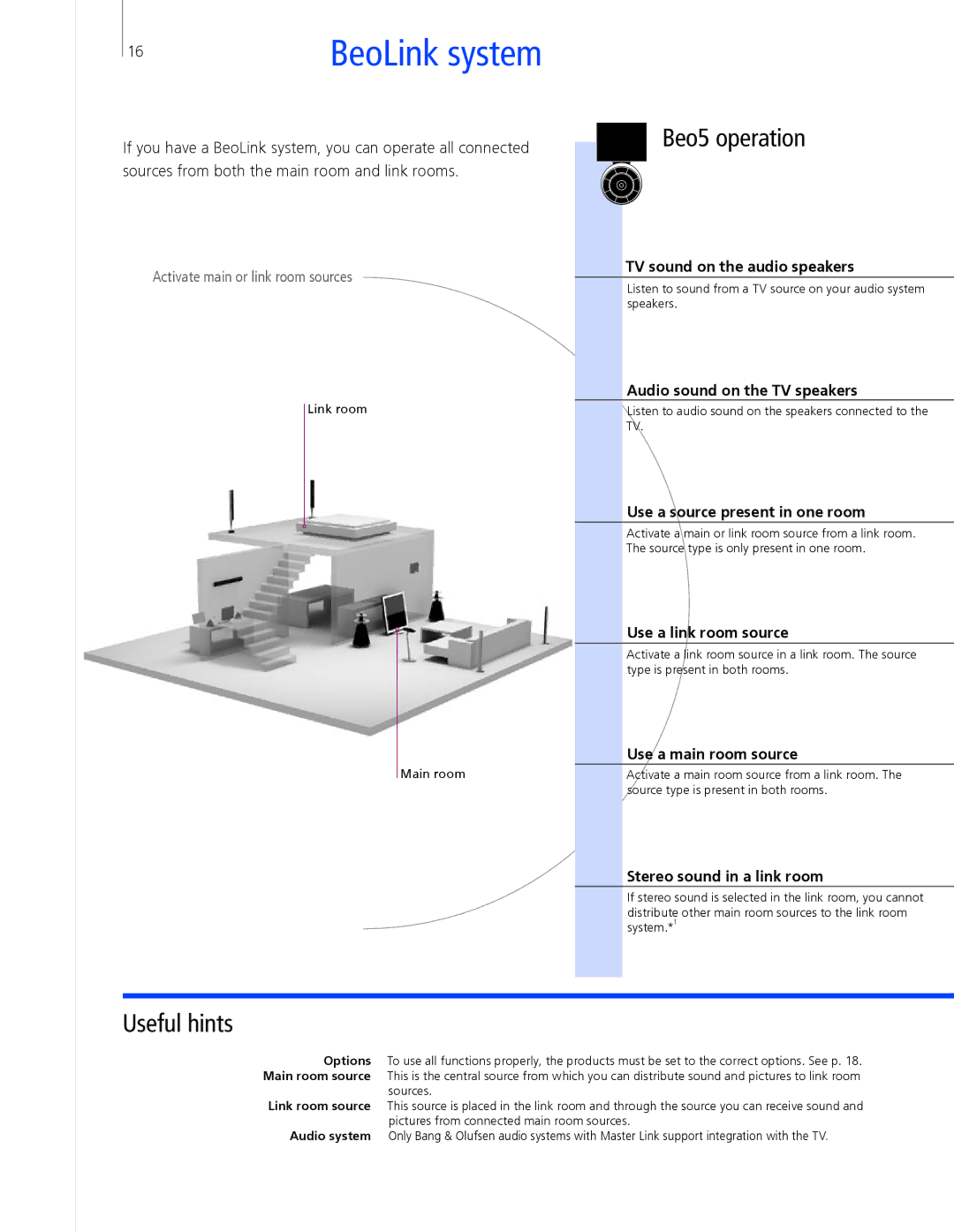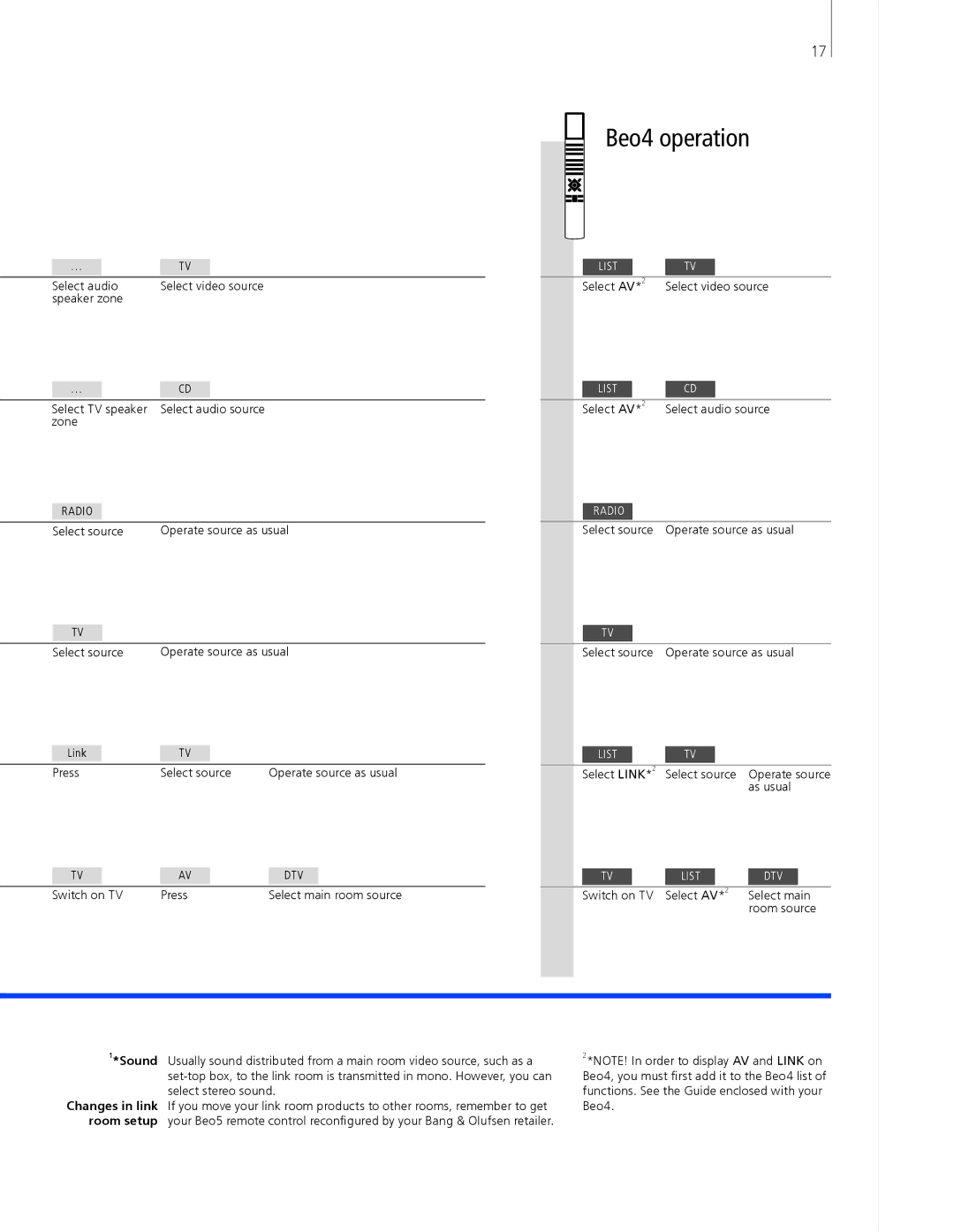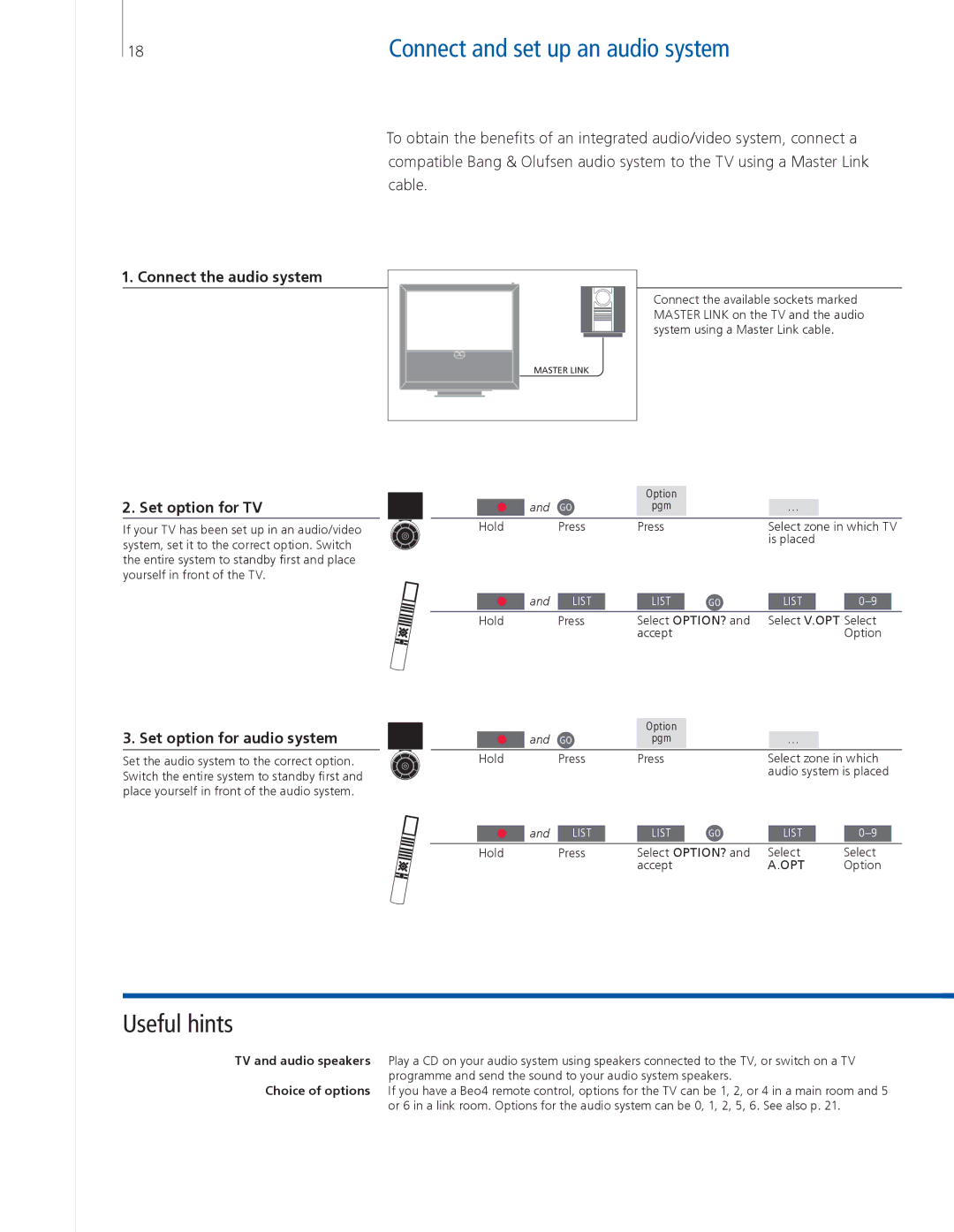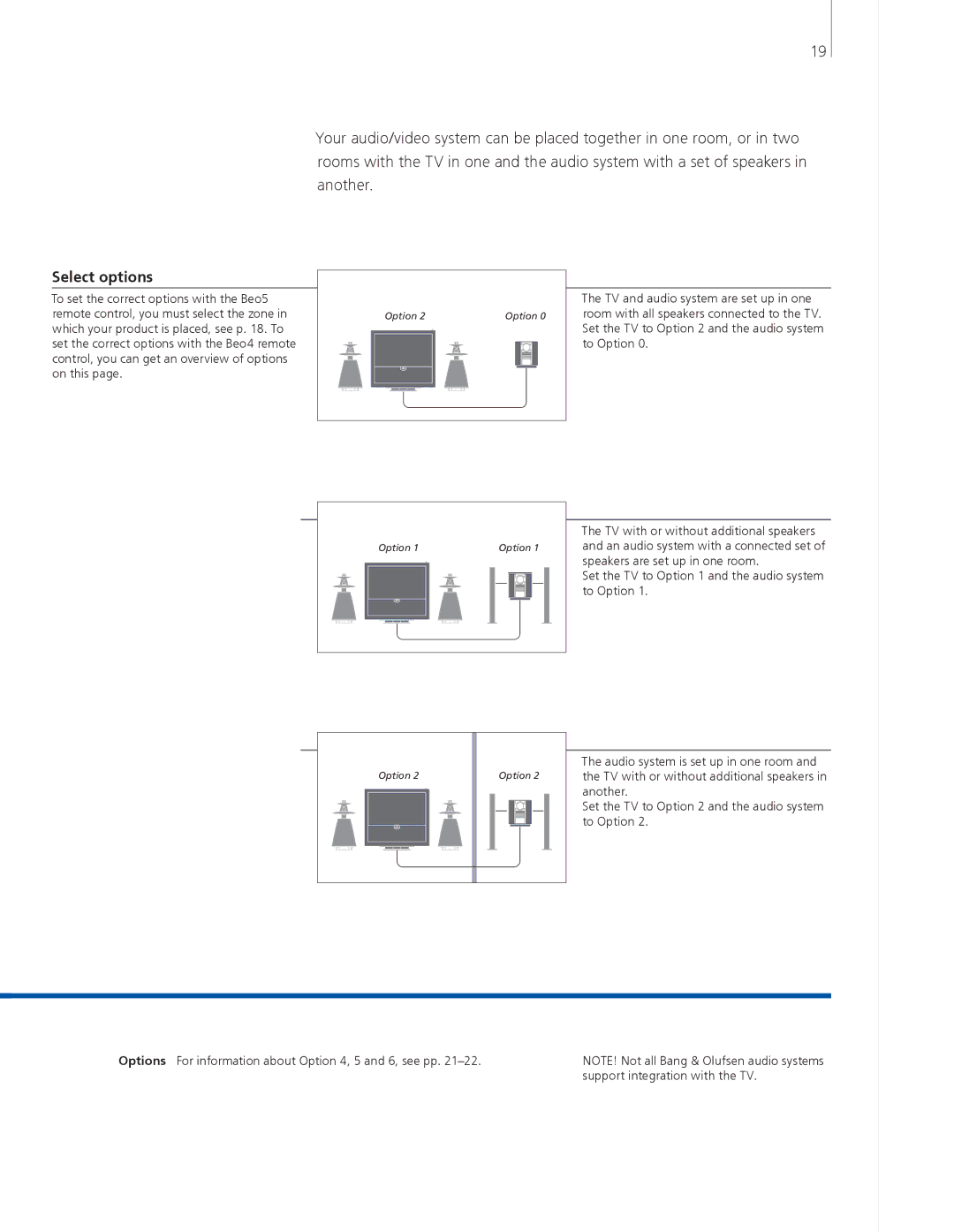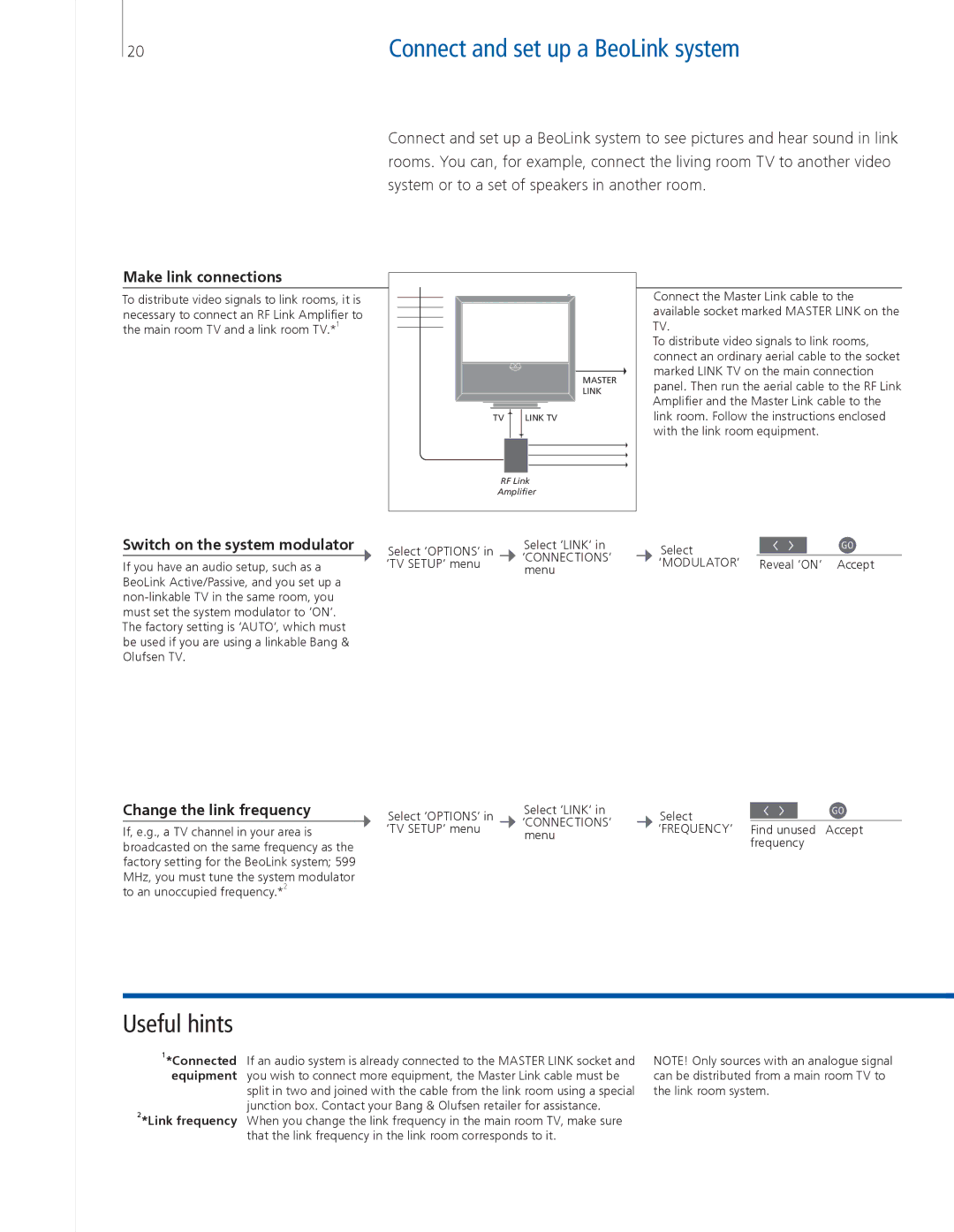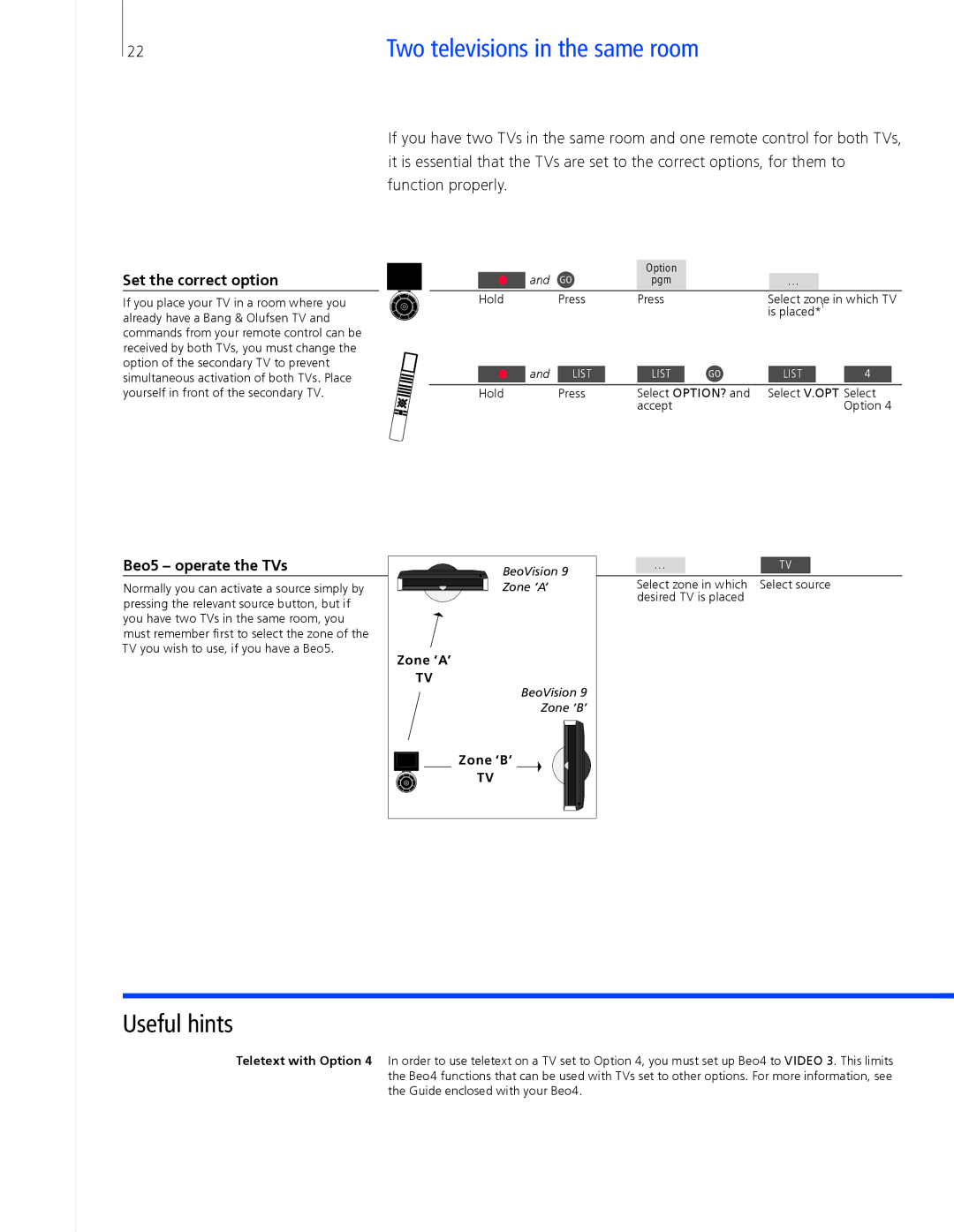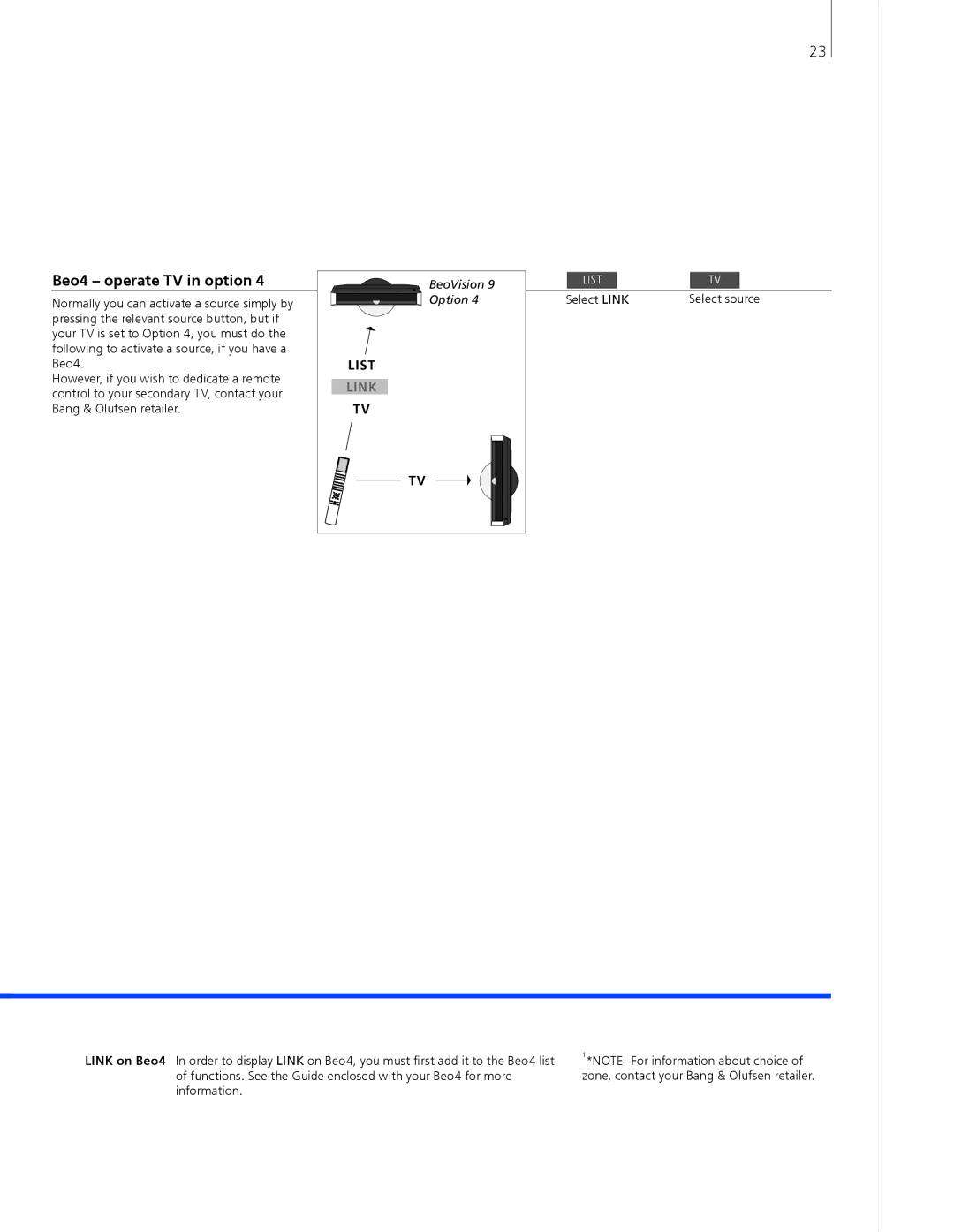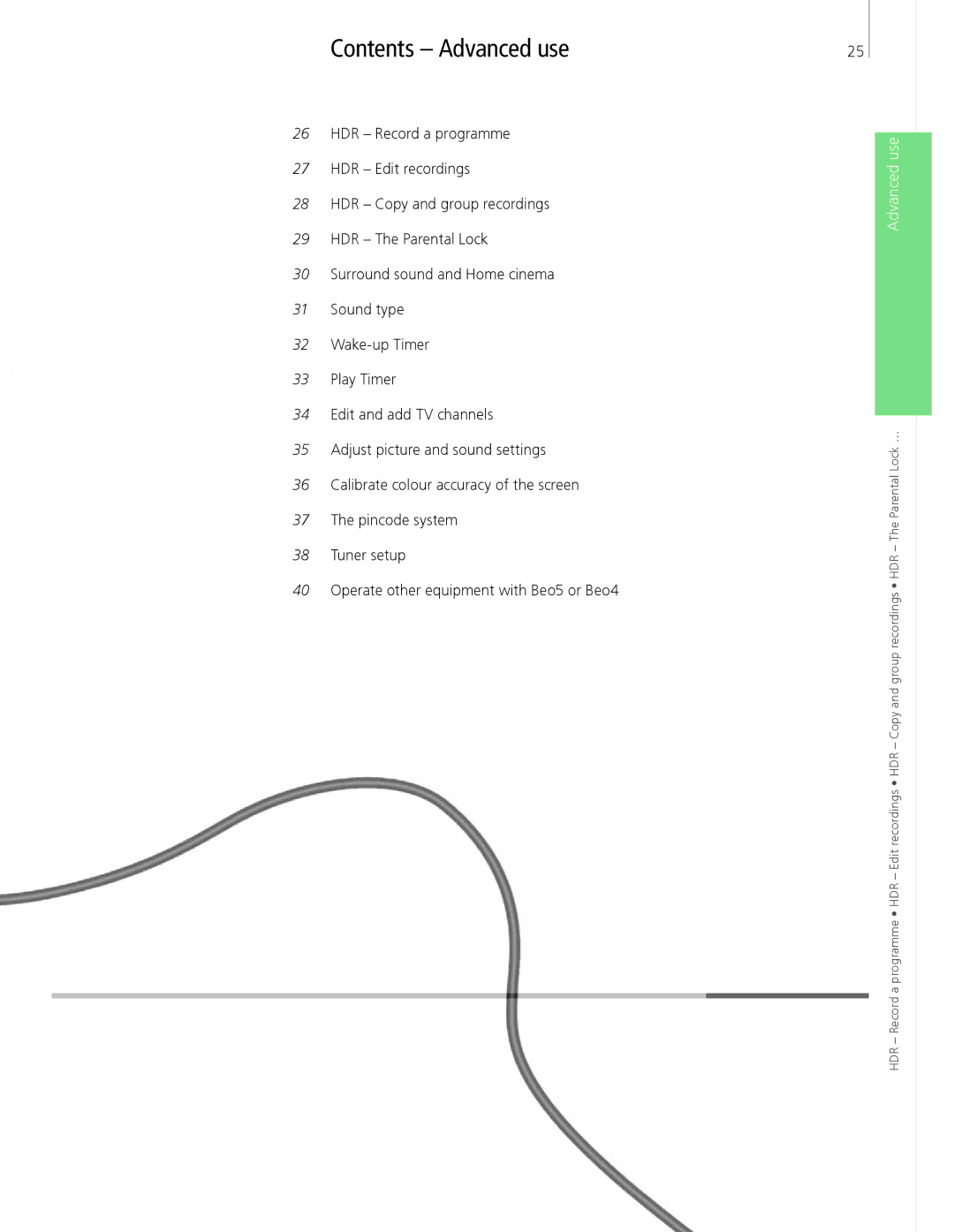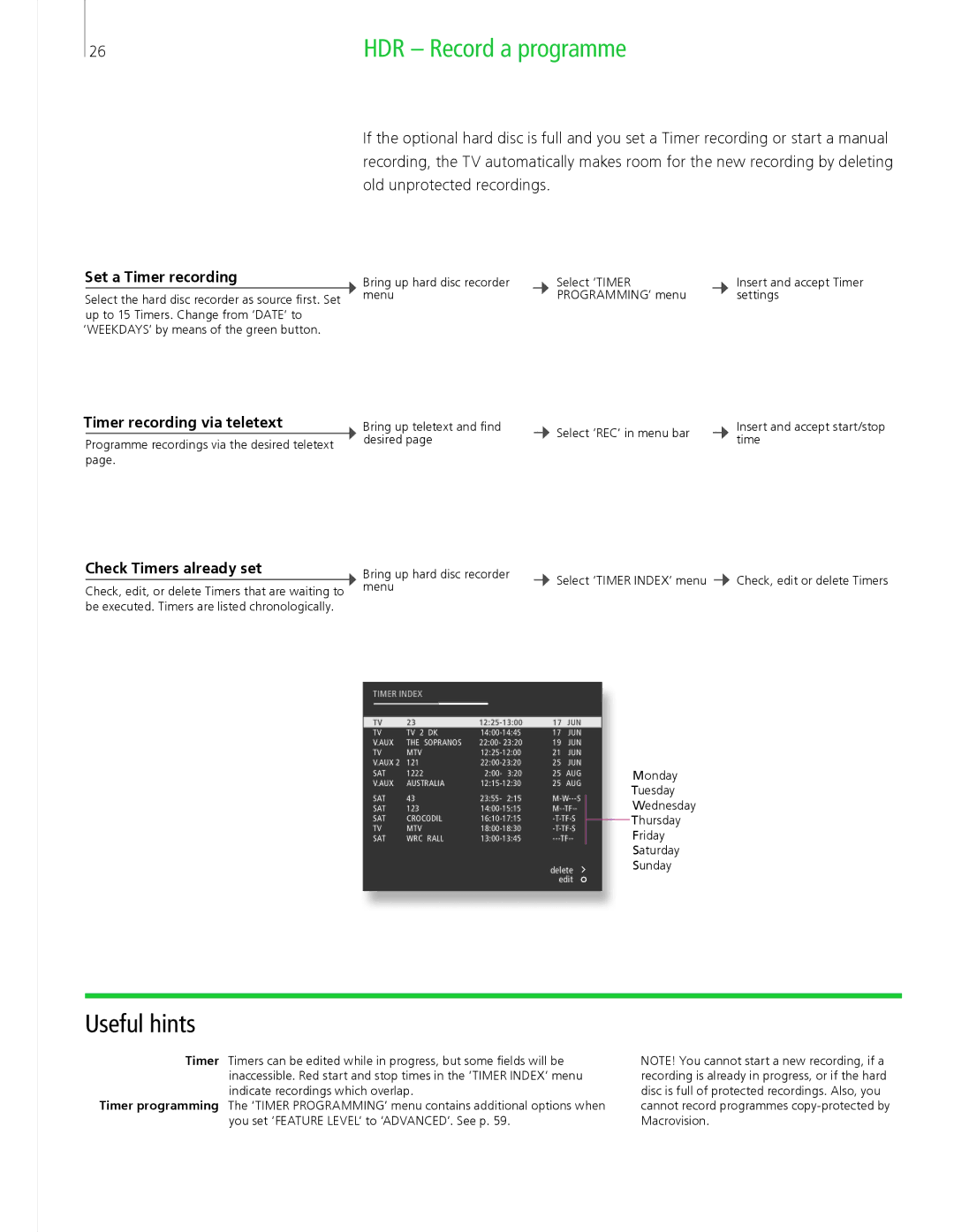Introduction | 3 |
Watch, record or store movies and listen to different sources, such as the optional hard disc recorder, a connected
Display and menus | … | TV | or | V.MEM | Menu |
Information about the selected source is | Select TV’s | Switch on TV |
| Switch on hard | Show menu |
shown at the top of the screen. | zone |
|
| disc recorder |
|
|
|
|
|
|
menus allow you to adjust settings.
Easy use
Menu name
Menu options
Information field
TV SETUP
TUNING
PLAY TIMER
OPTIONS
STAND POSITIONS
select ![]()
• HDR – Recordings • Access to BeoMaster 5
Navigate in menus |
|
|
|
|
|
|
|
|
|
|
|
|
|
|
|
|
| + |
|
| GO |
|
|
|
|
|
| BACK |
| ||
|
|
|
|
|
|
|
|
| |||||||
|
|
|
|
|
|
|
|
|
|
|
|
|
|
|
|
When a menu is on the screen, you can | Select option/ | Enter data |
| Bring up sub- Select option | Exit menus*4 | ||||||||||
move between menu options, reveal | setting |
|
|
|
| menu/store |
|
| |||||||
|
|
|
|
|
| setting |
|
| |||||||
settings or enter data. |
|
|
|
|
|
|
|
| |||||||
|
|
|
|
|
|
|
|
|
|
|
|
|
|
| |
Watch television • Teletext • HDR – Pause and replay
Important – for more information:
Remote control The instructions in this Guide are mainly based on the Beo5 remote control, but you can also operate the TV with Beo4. On the
4*NOTE! Press STOP to back up through menus.