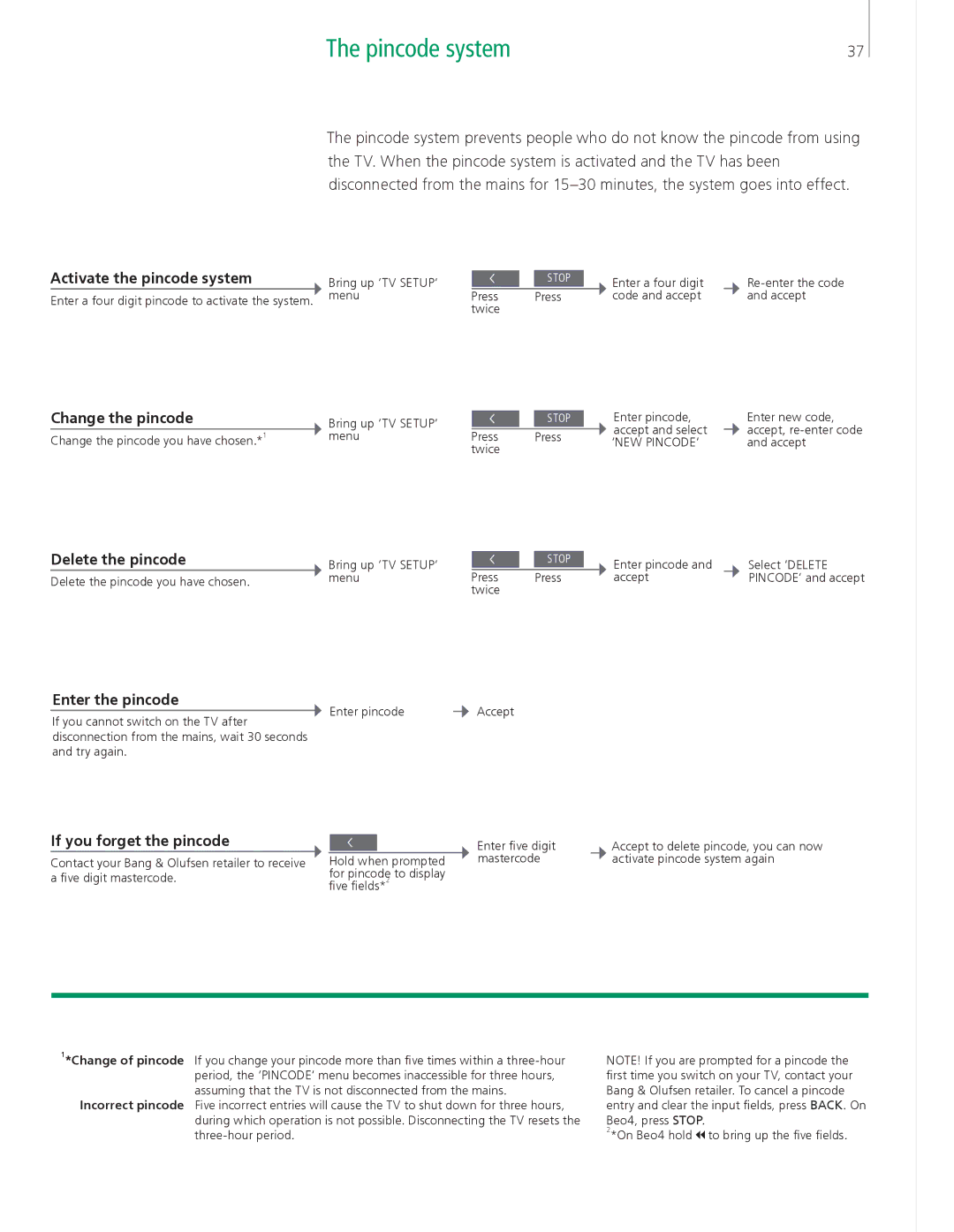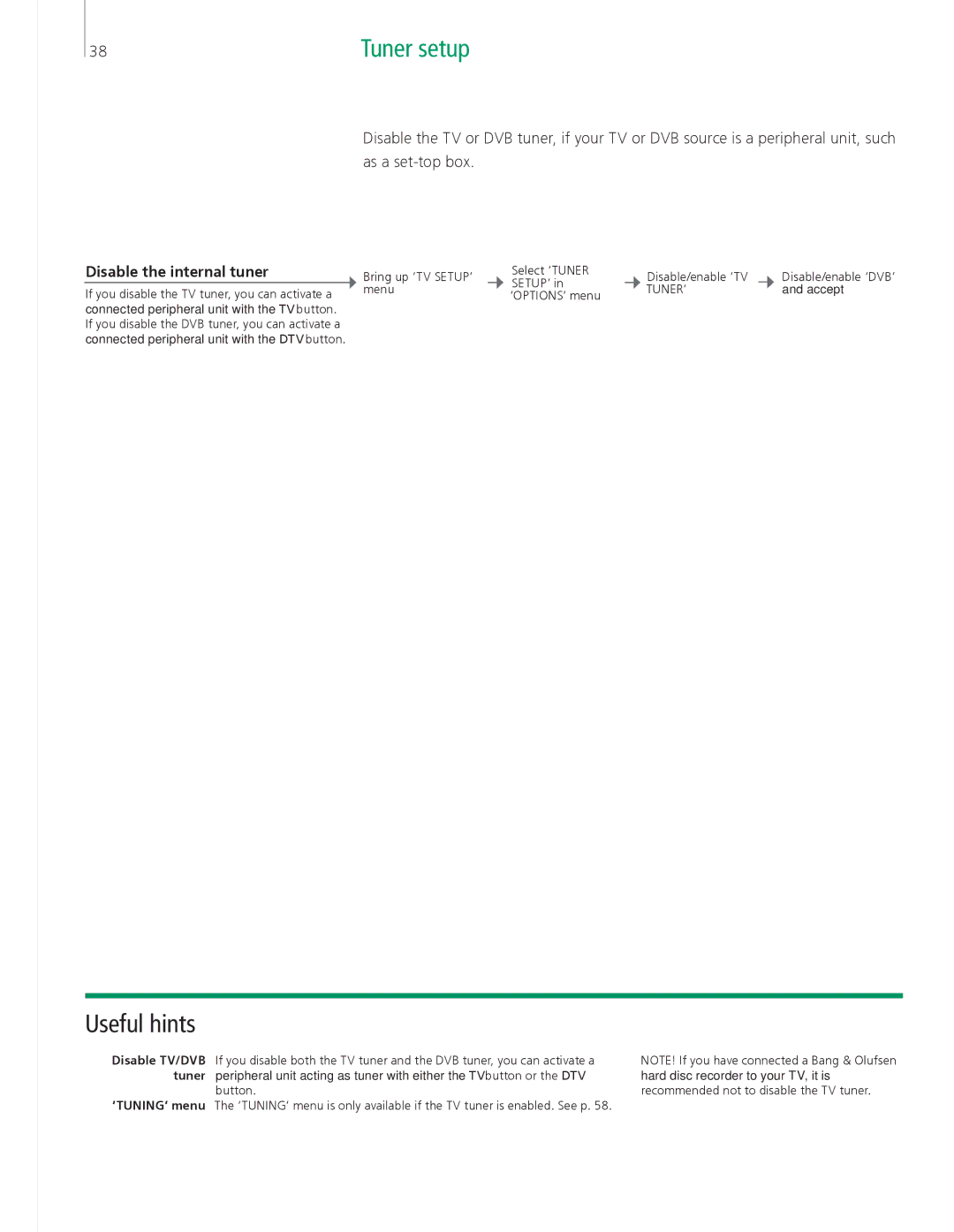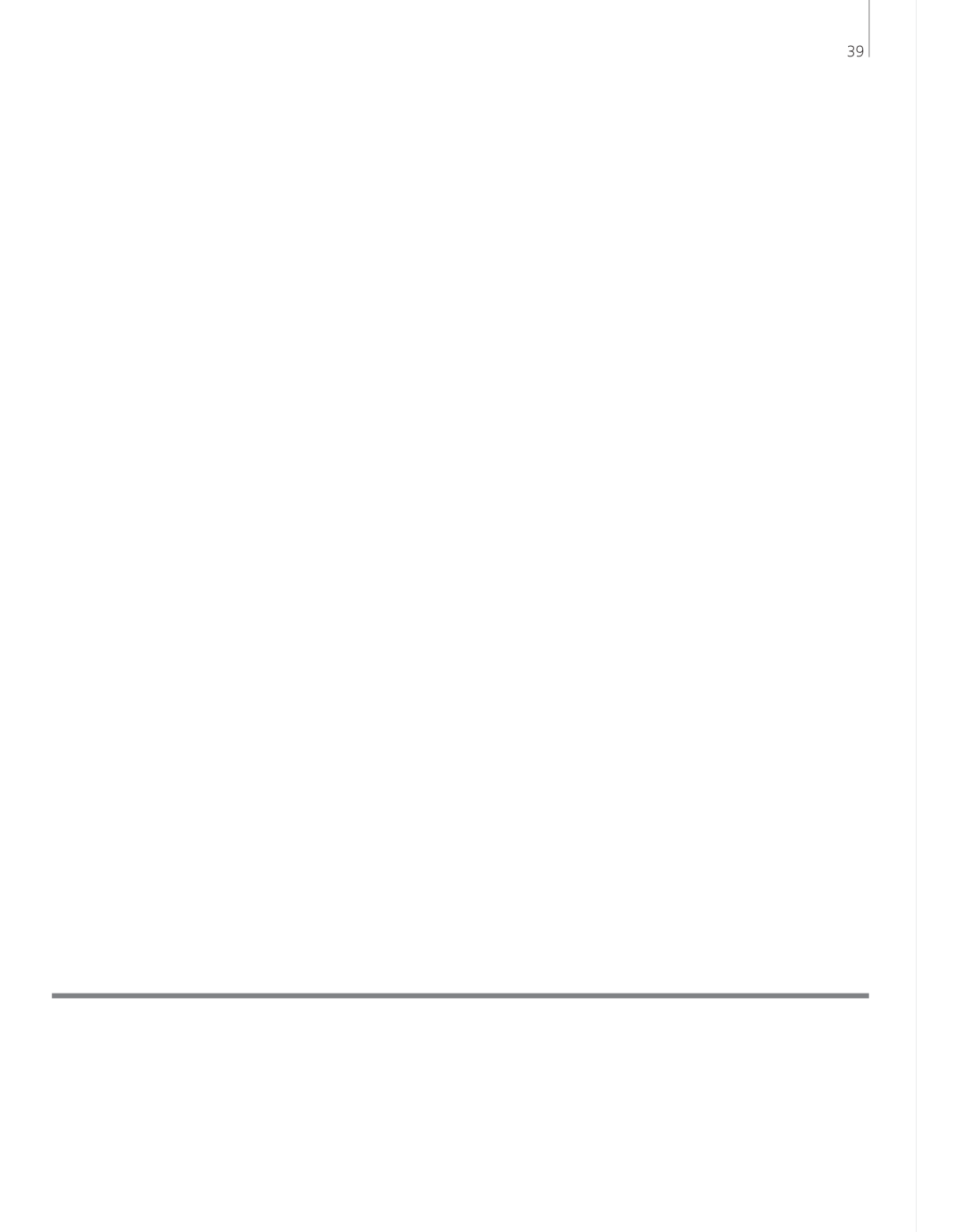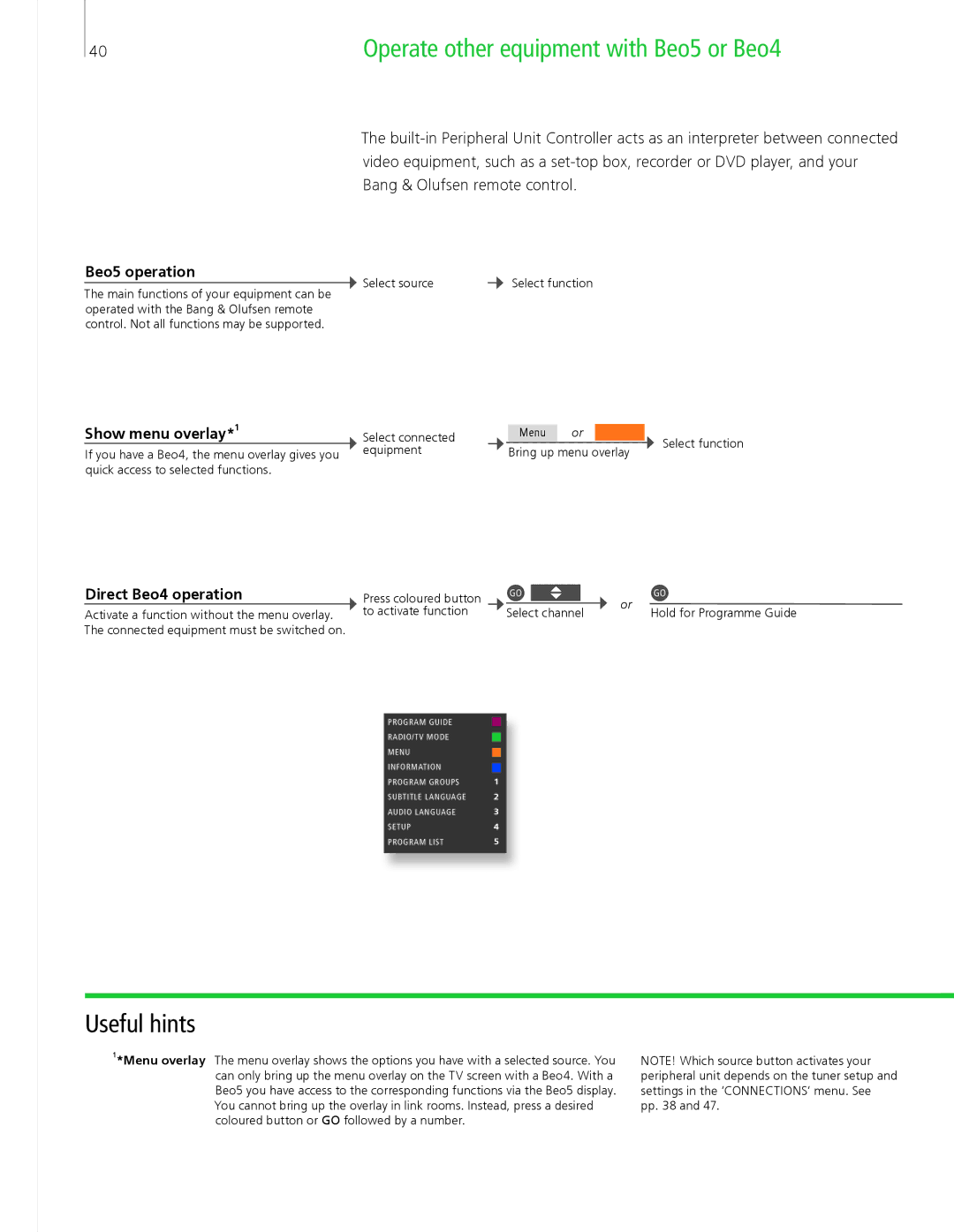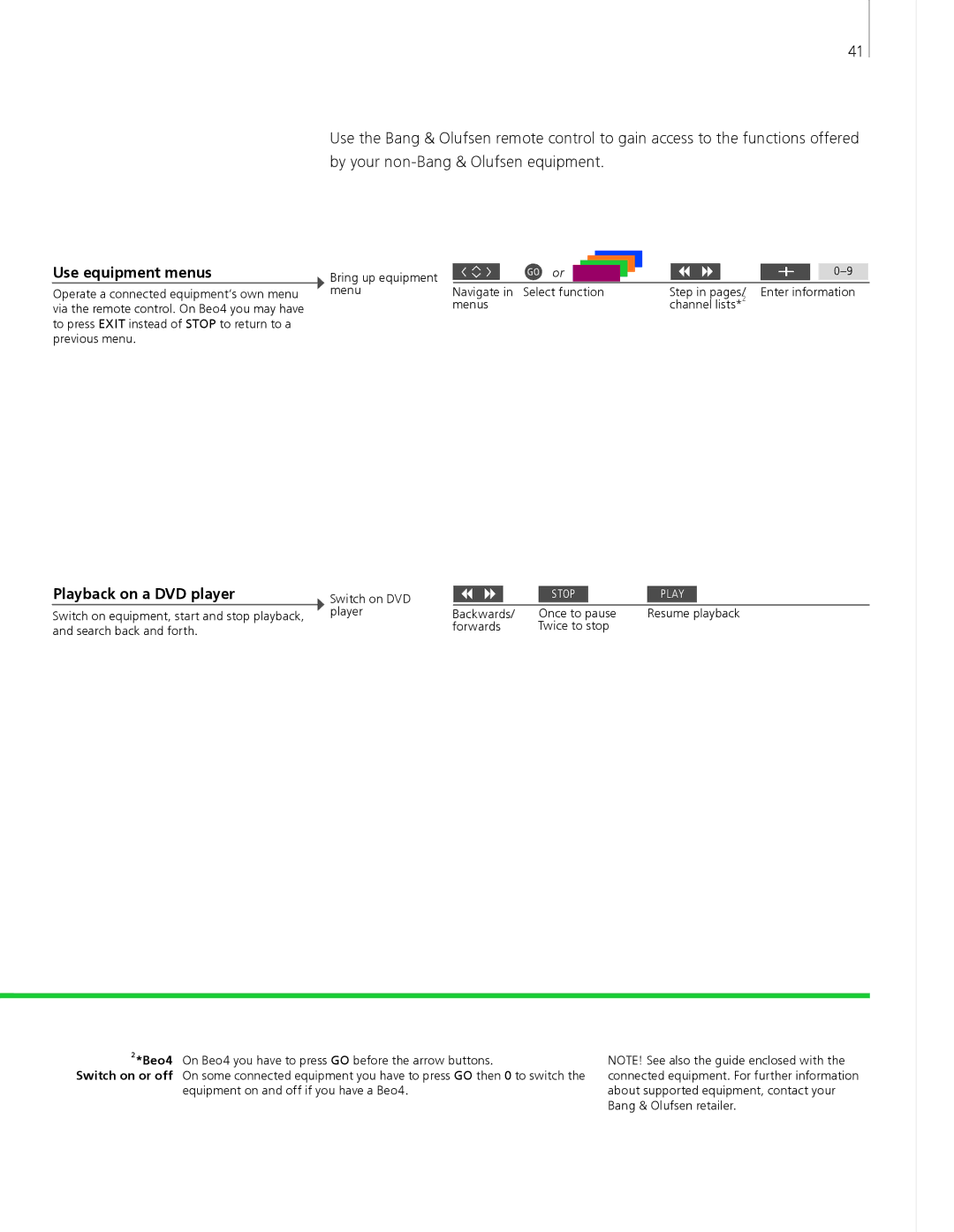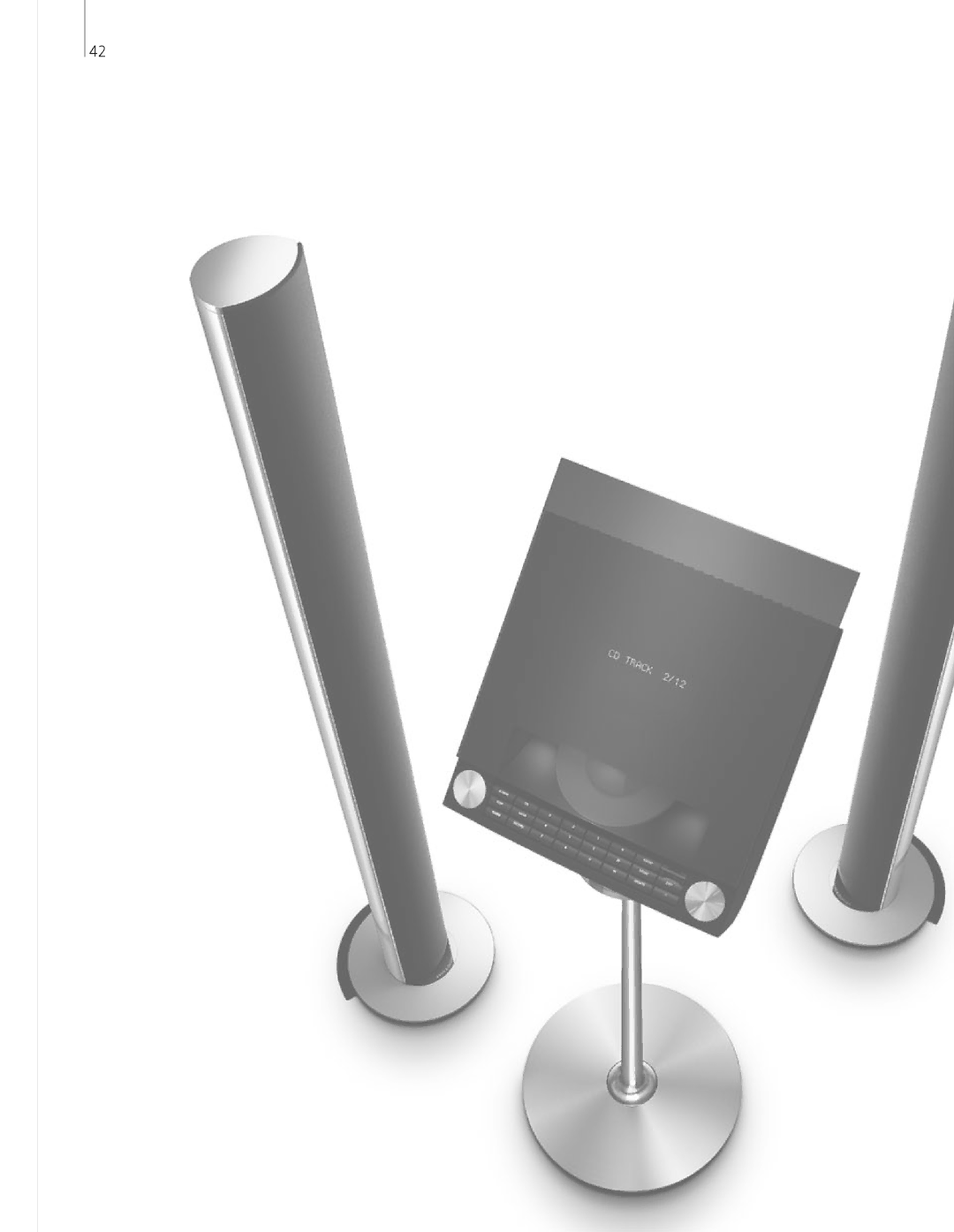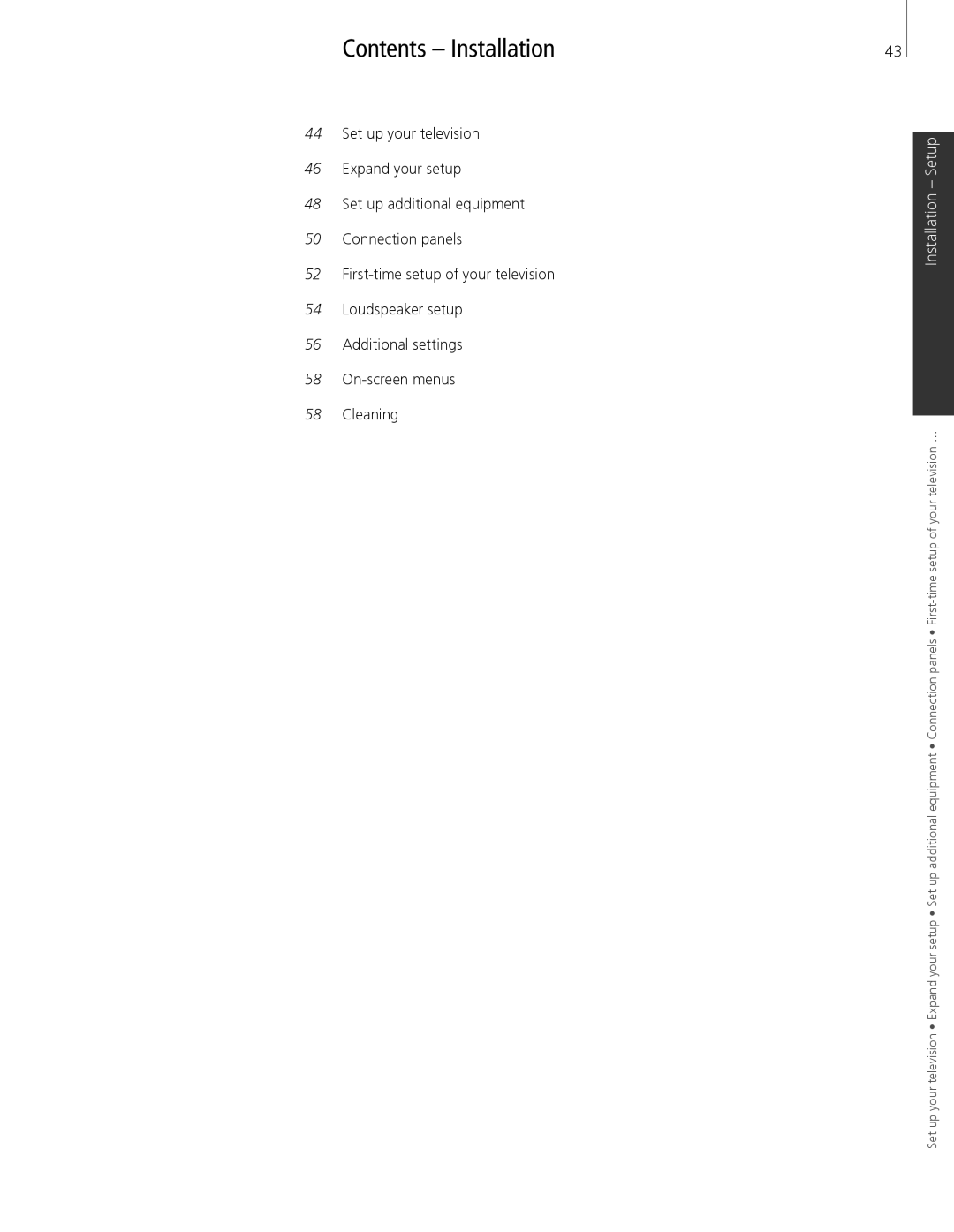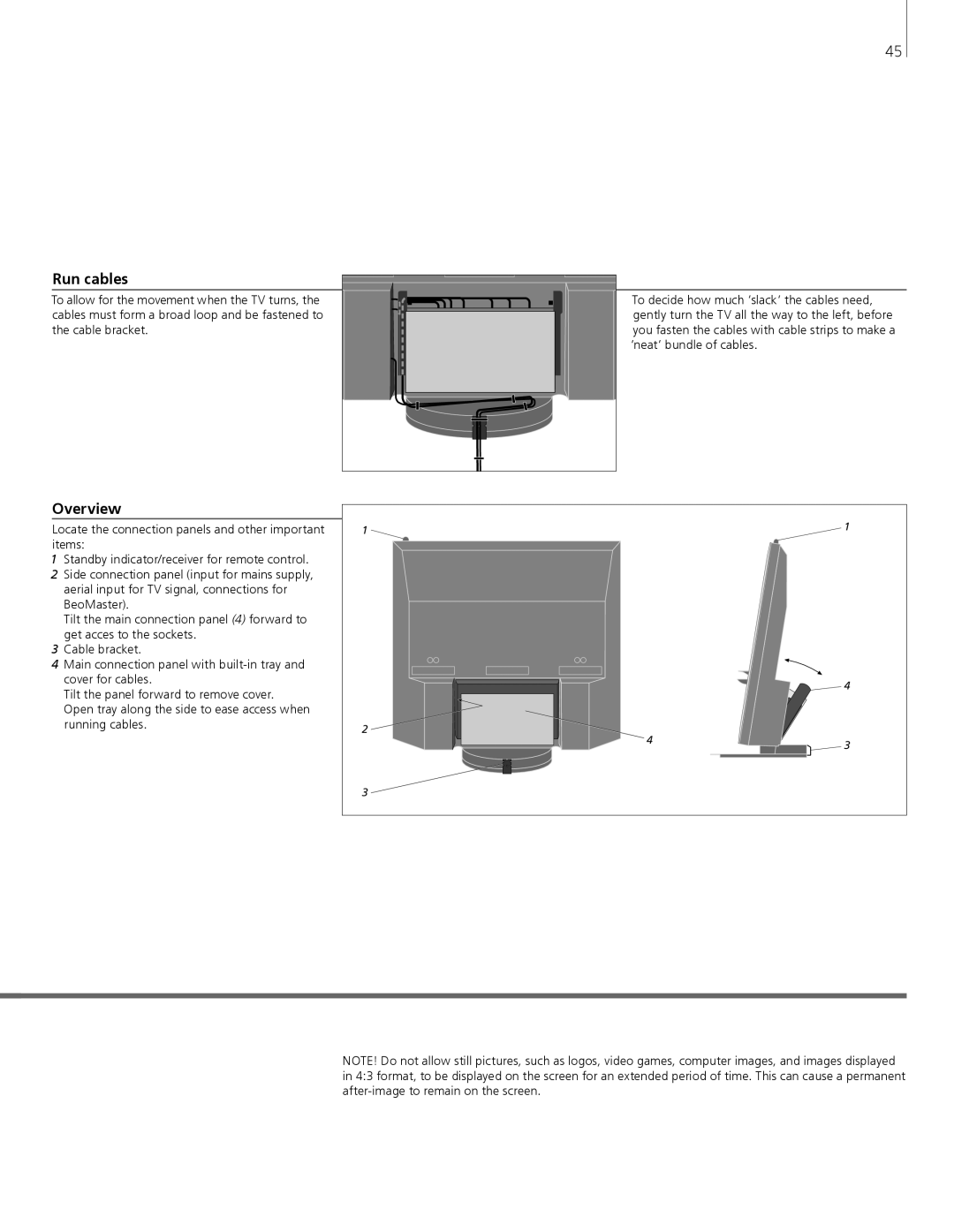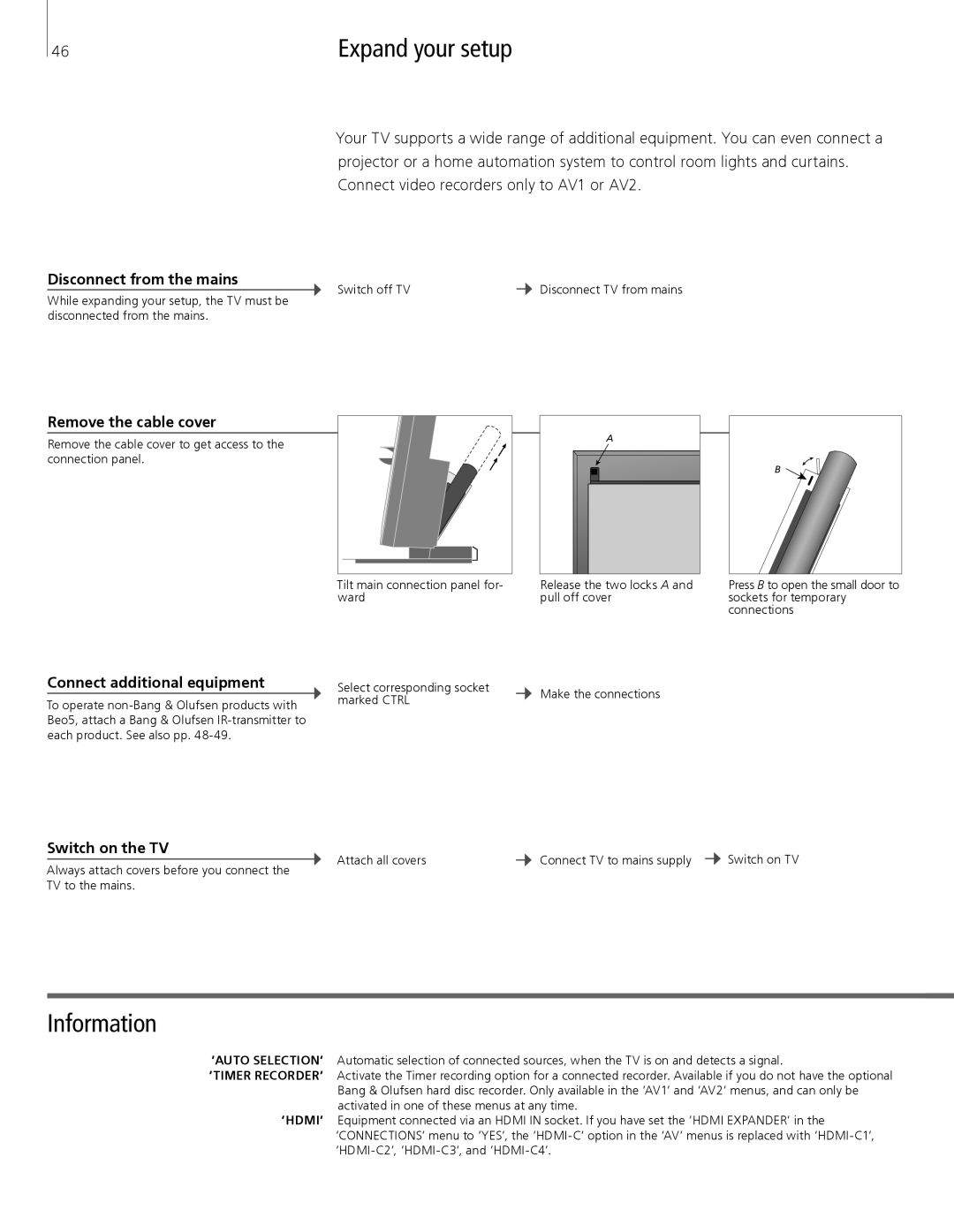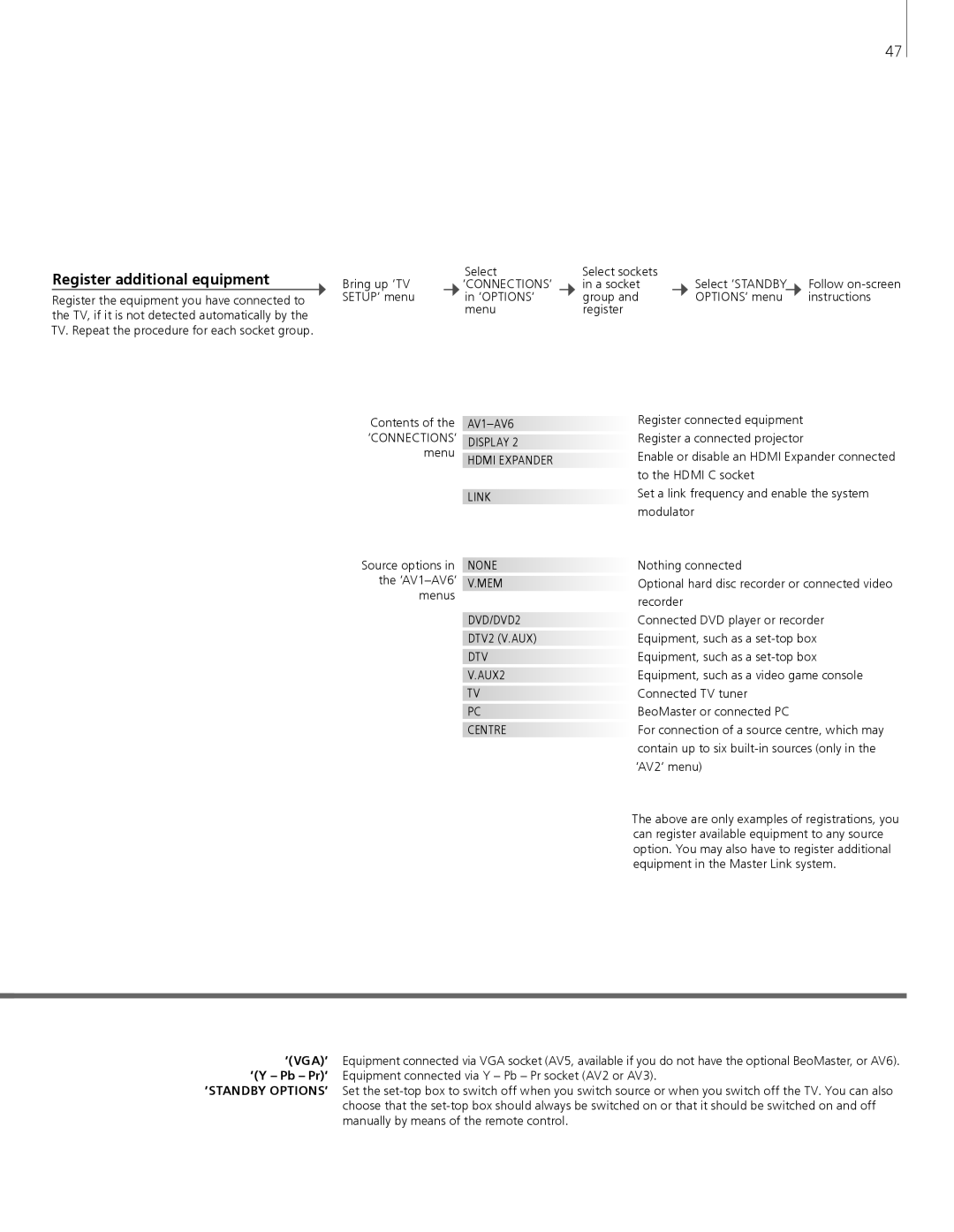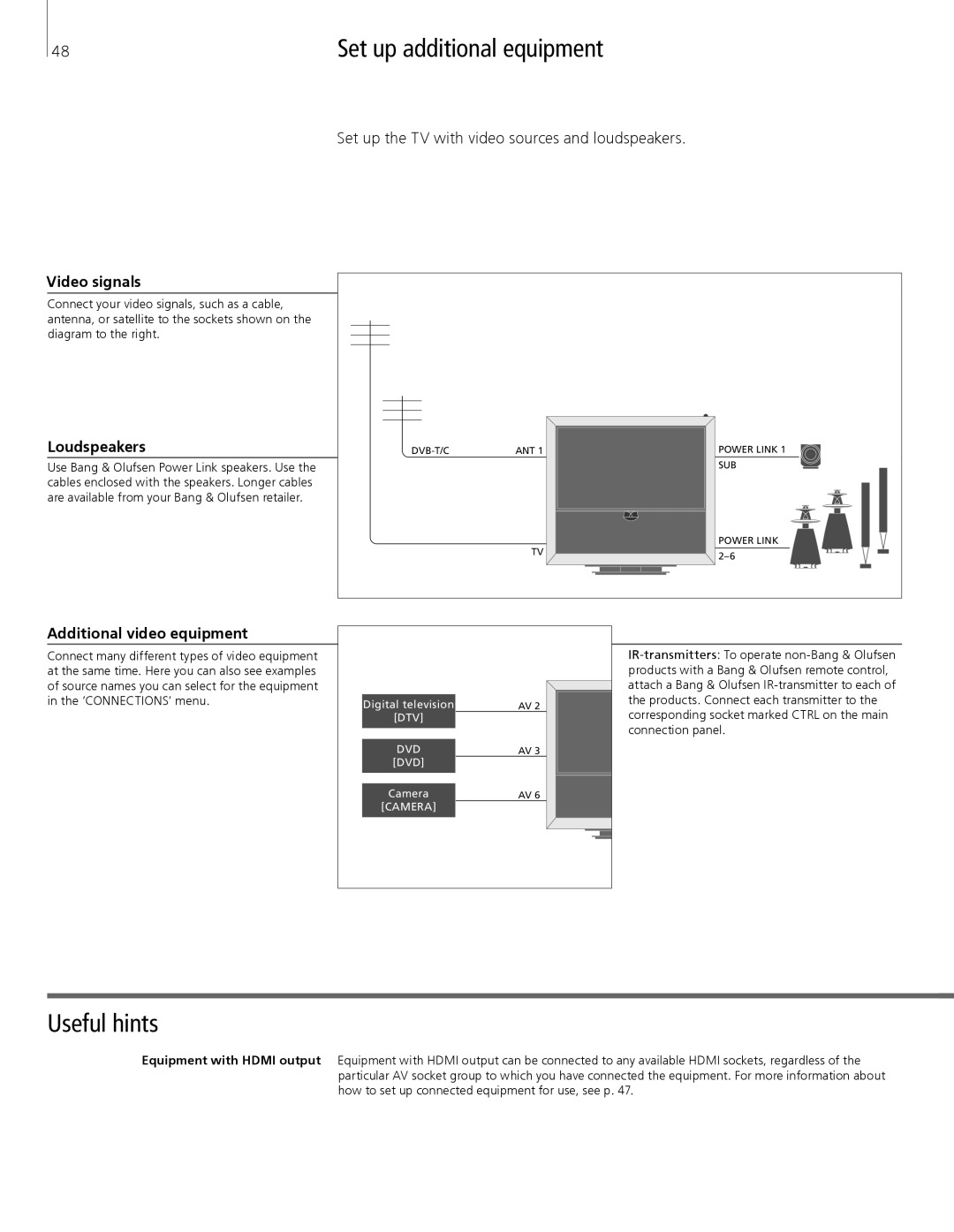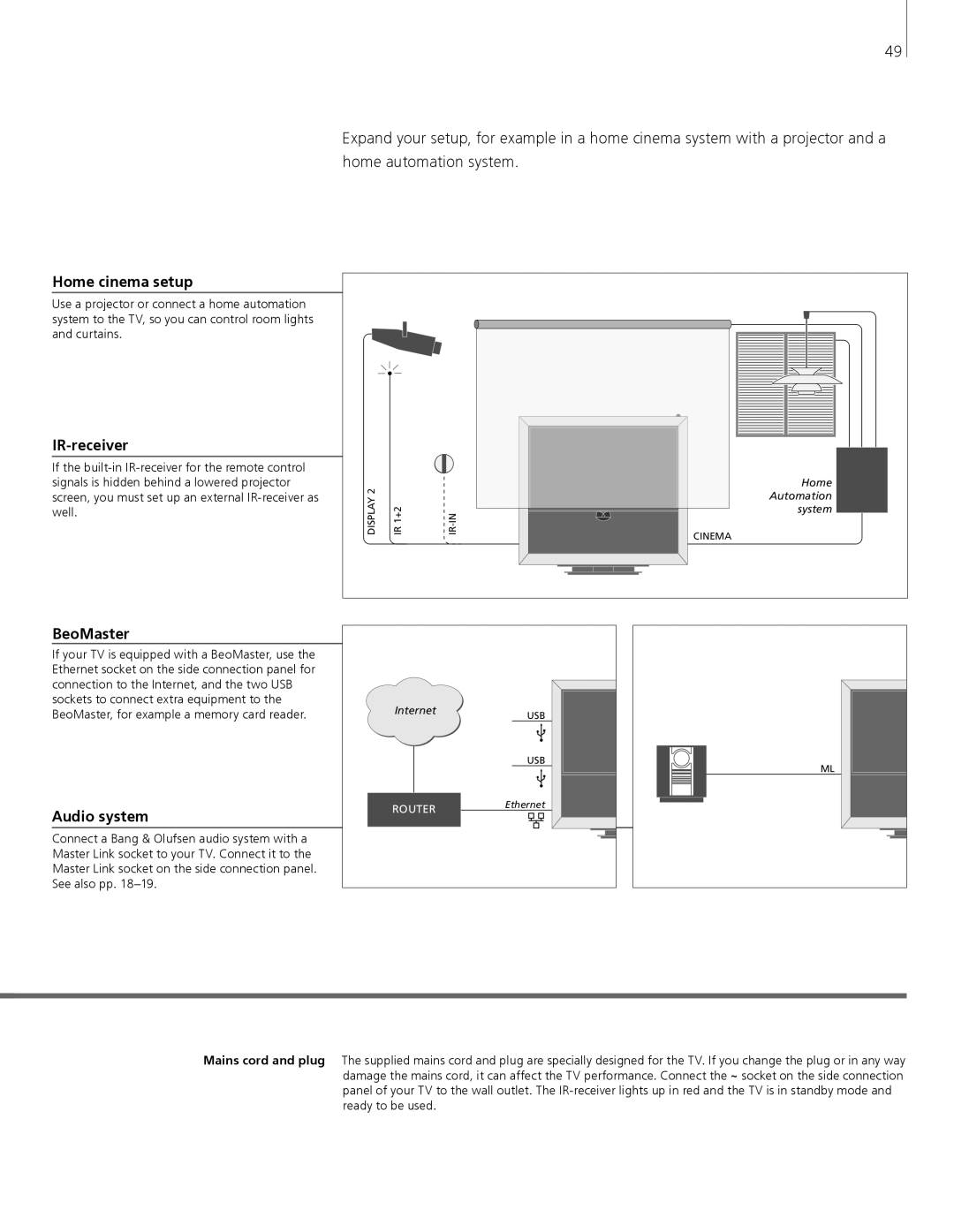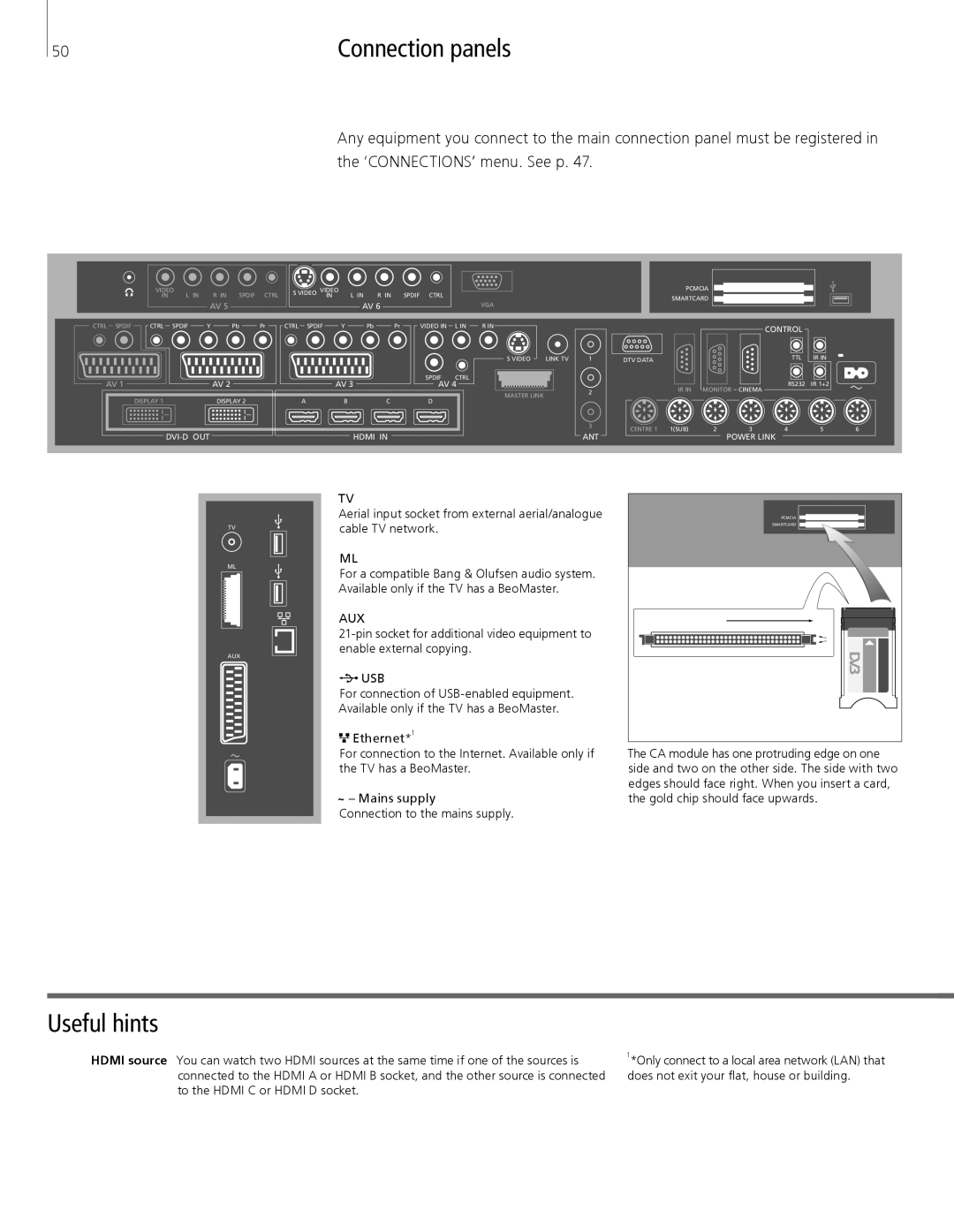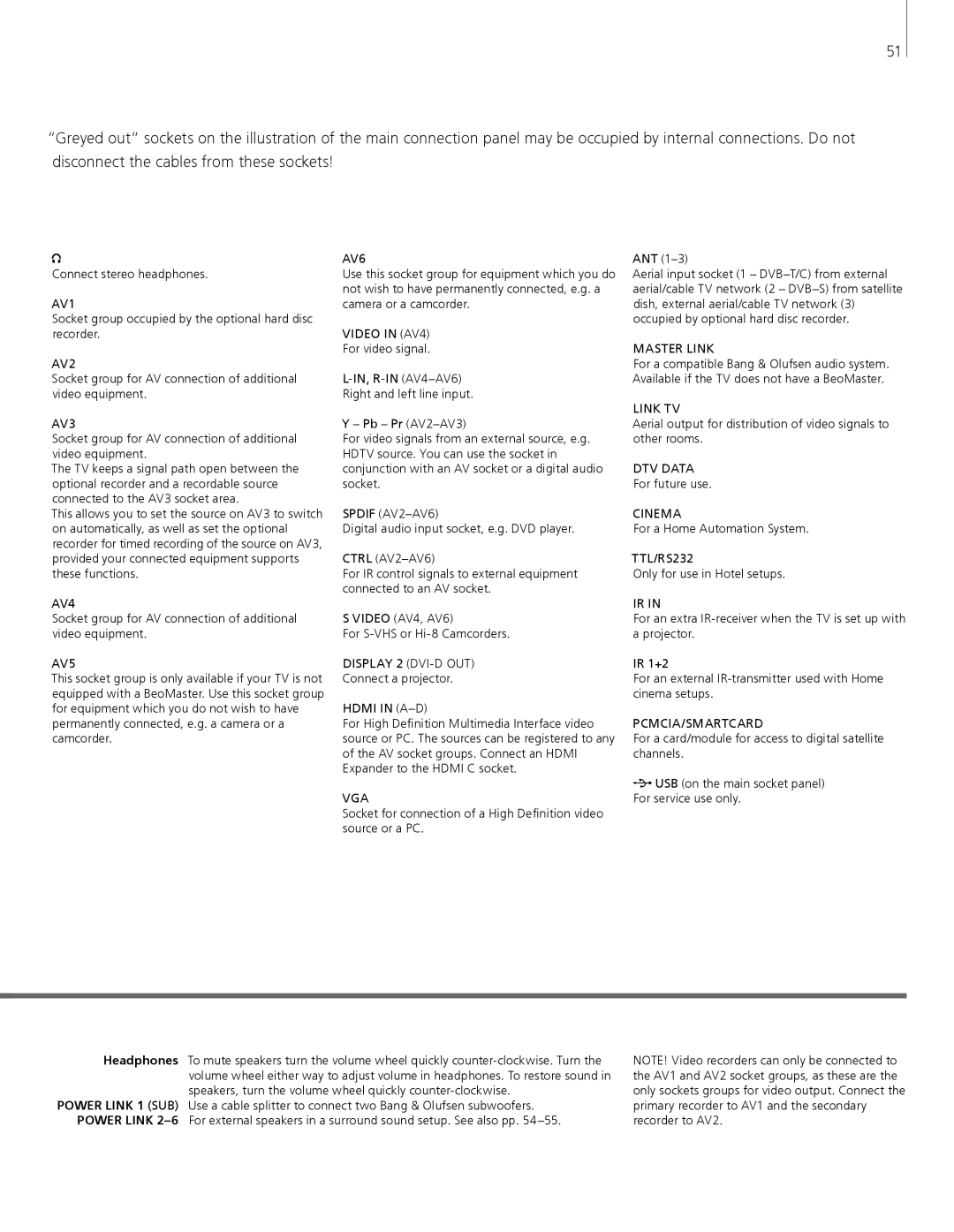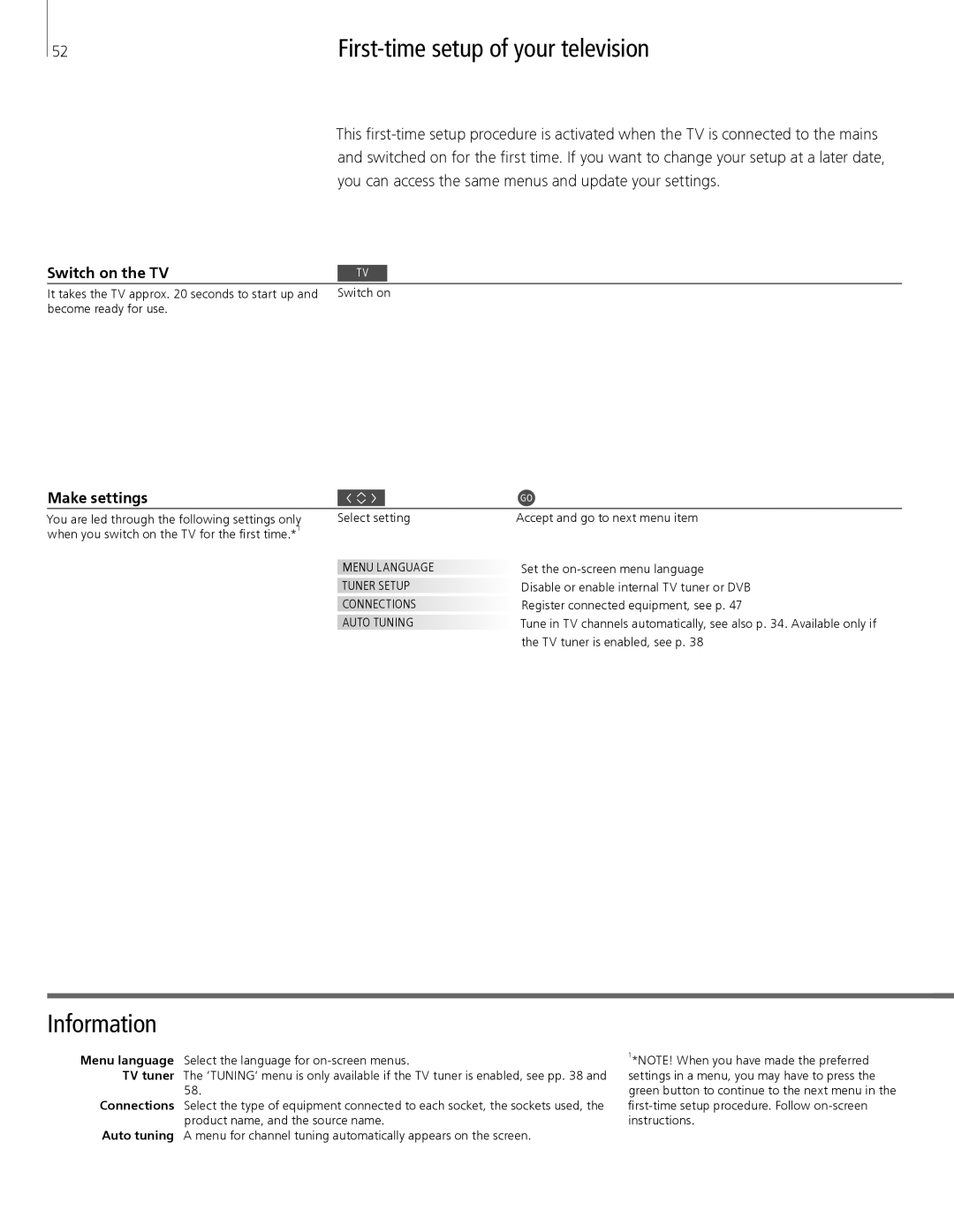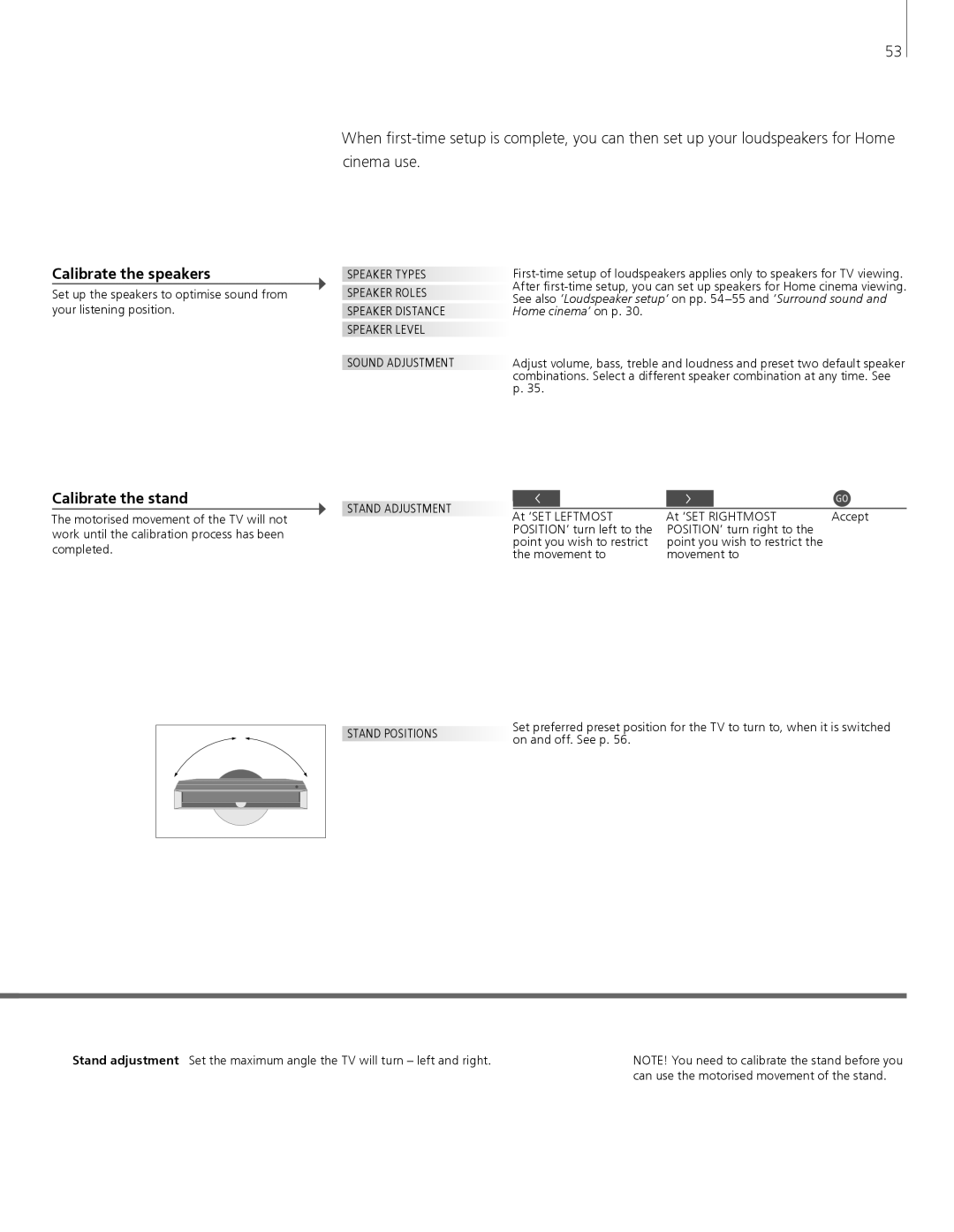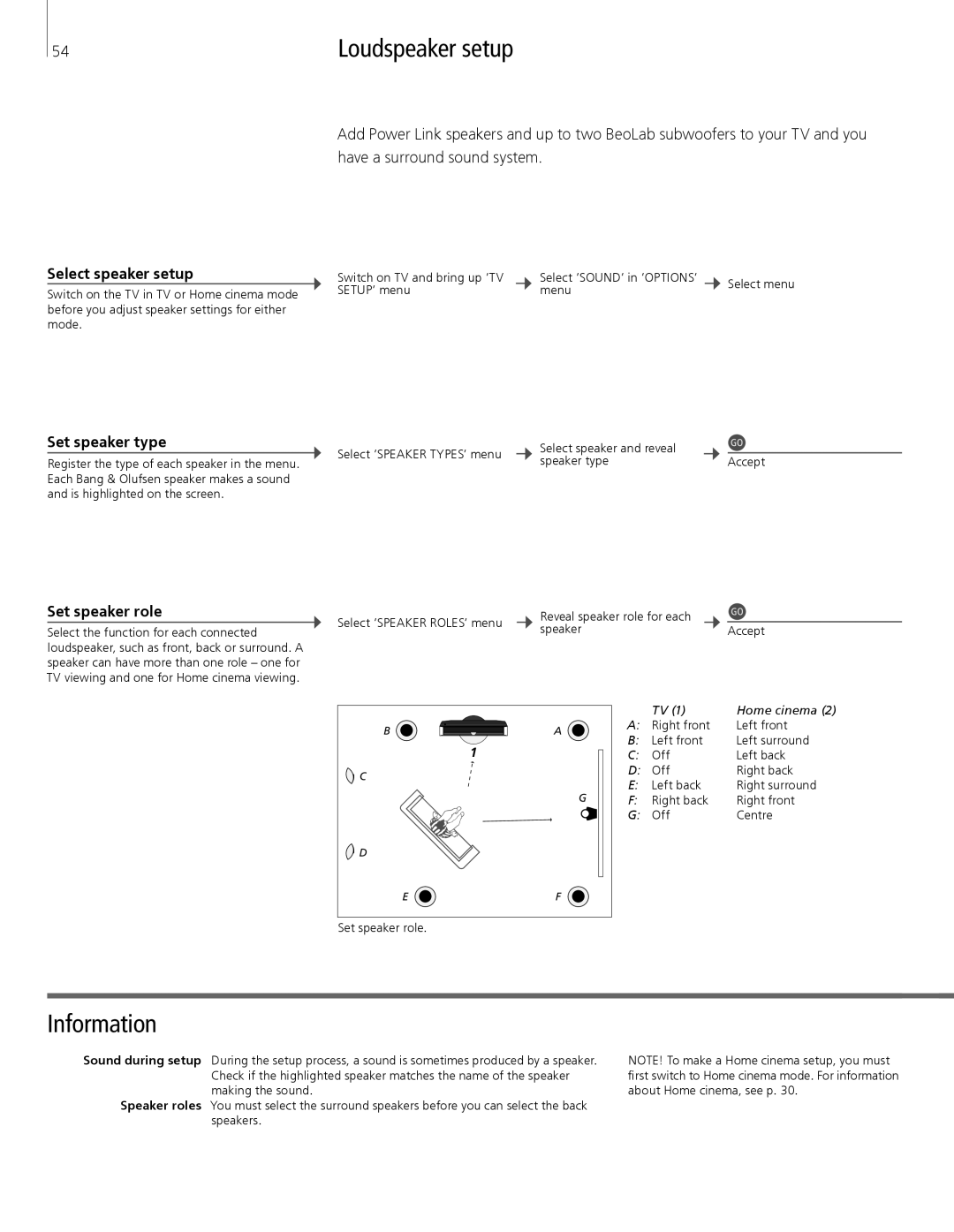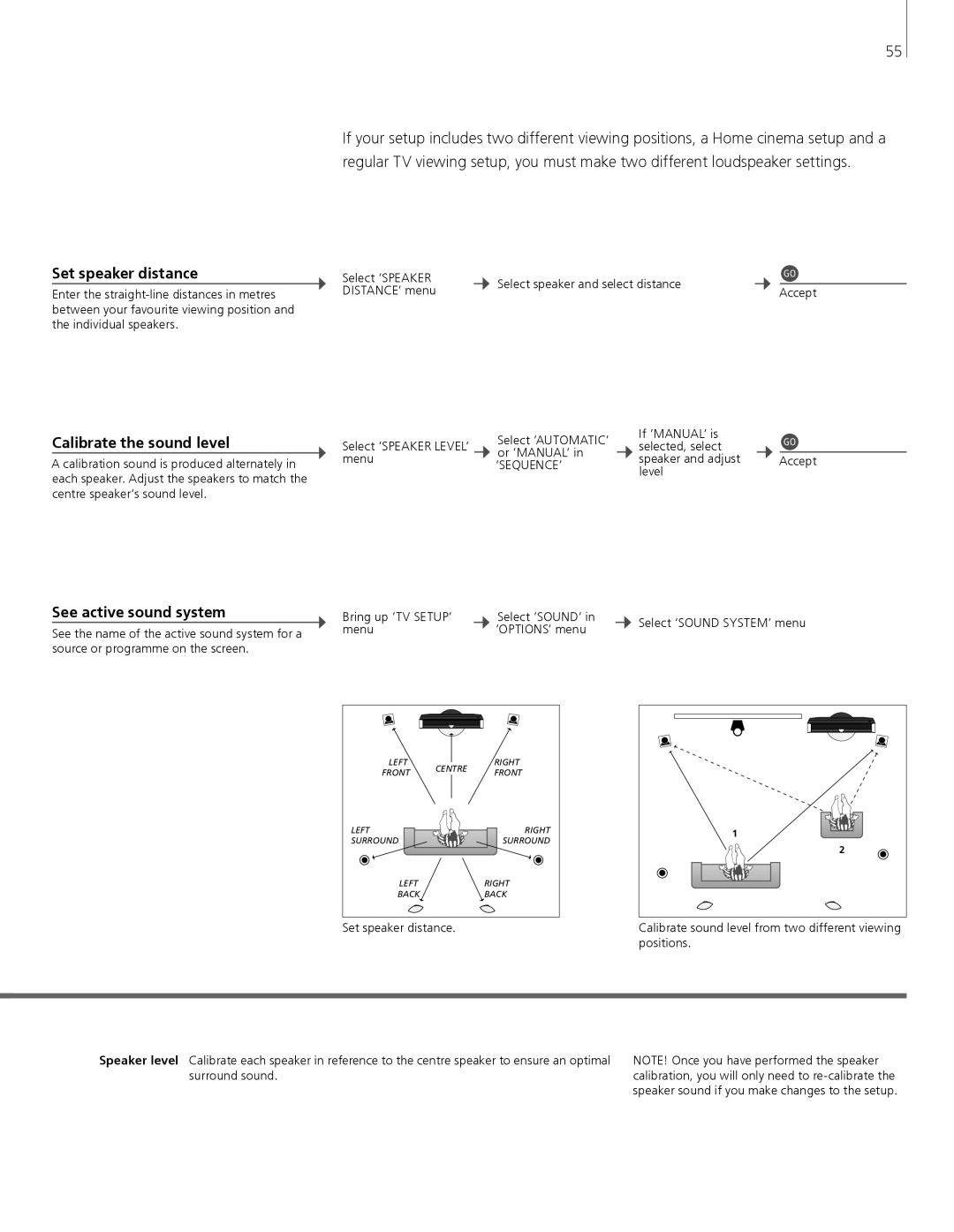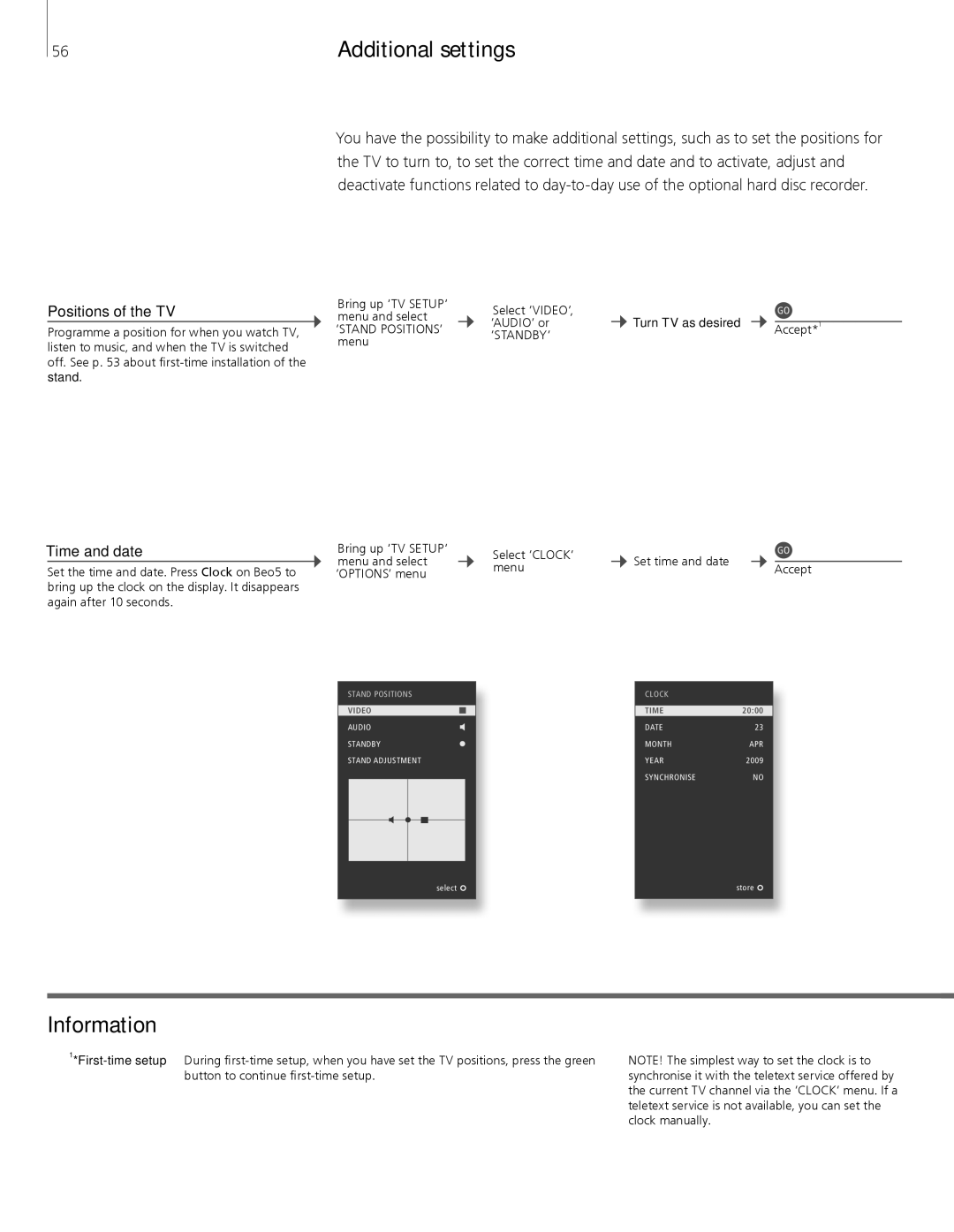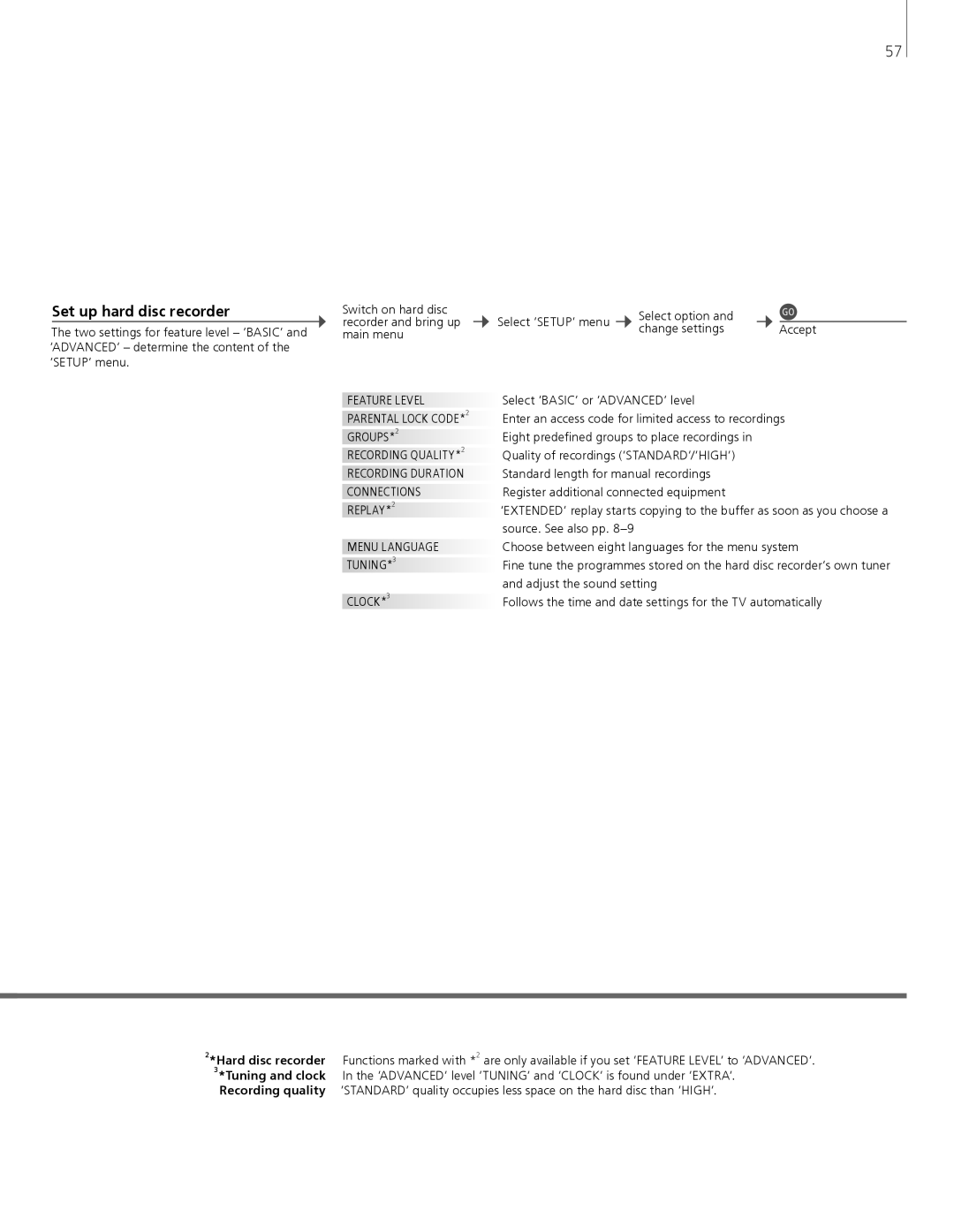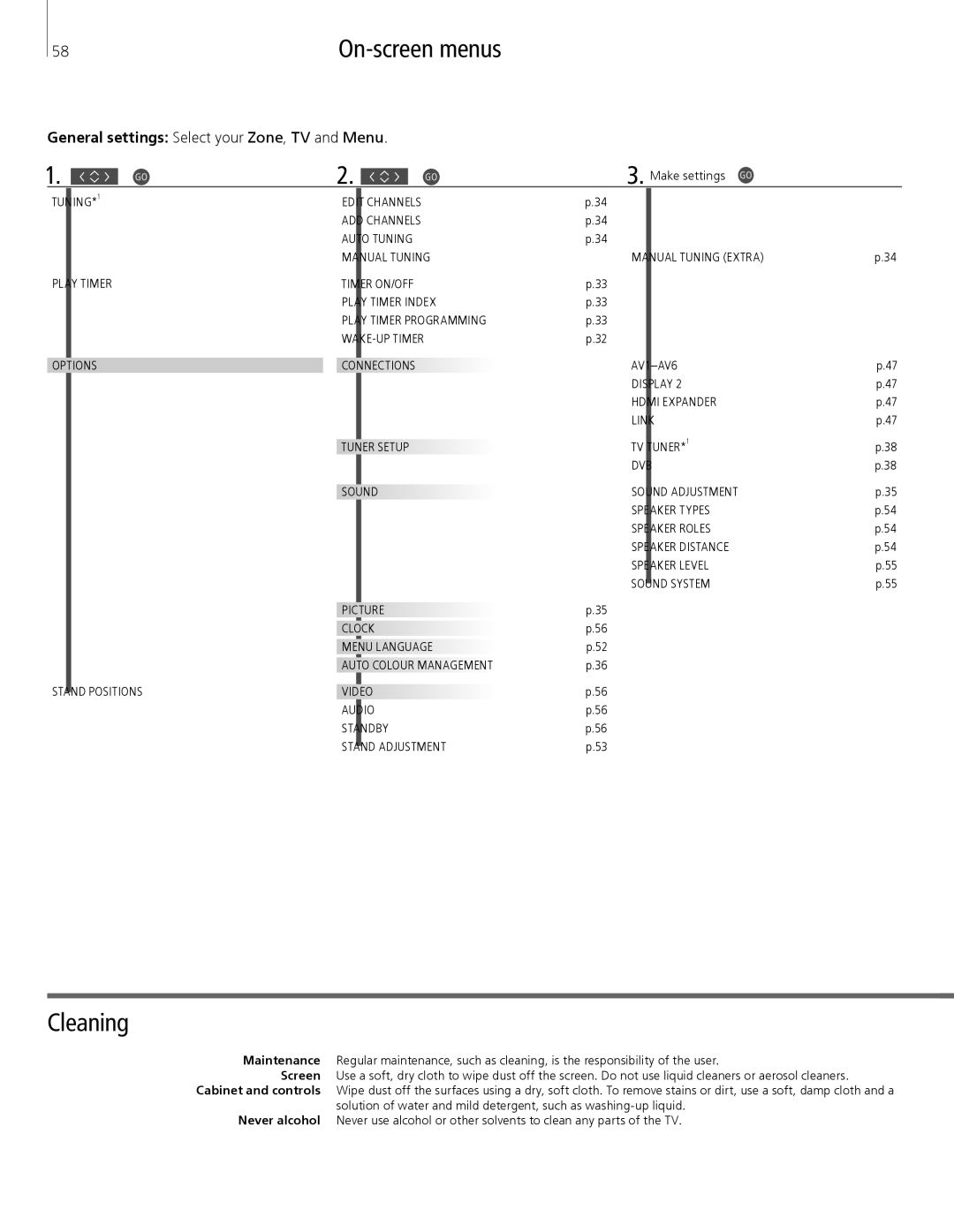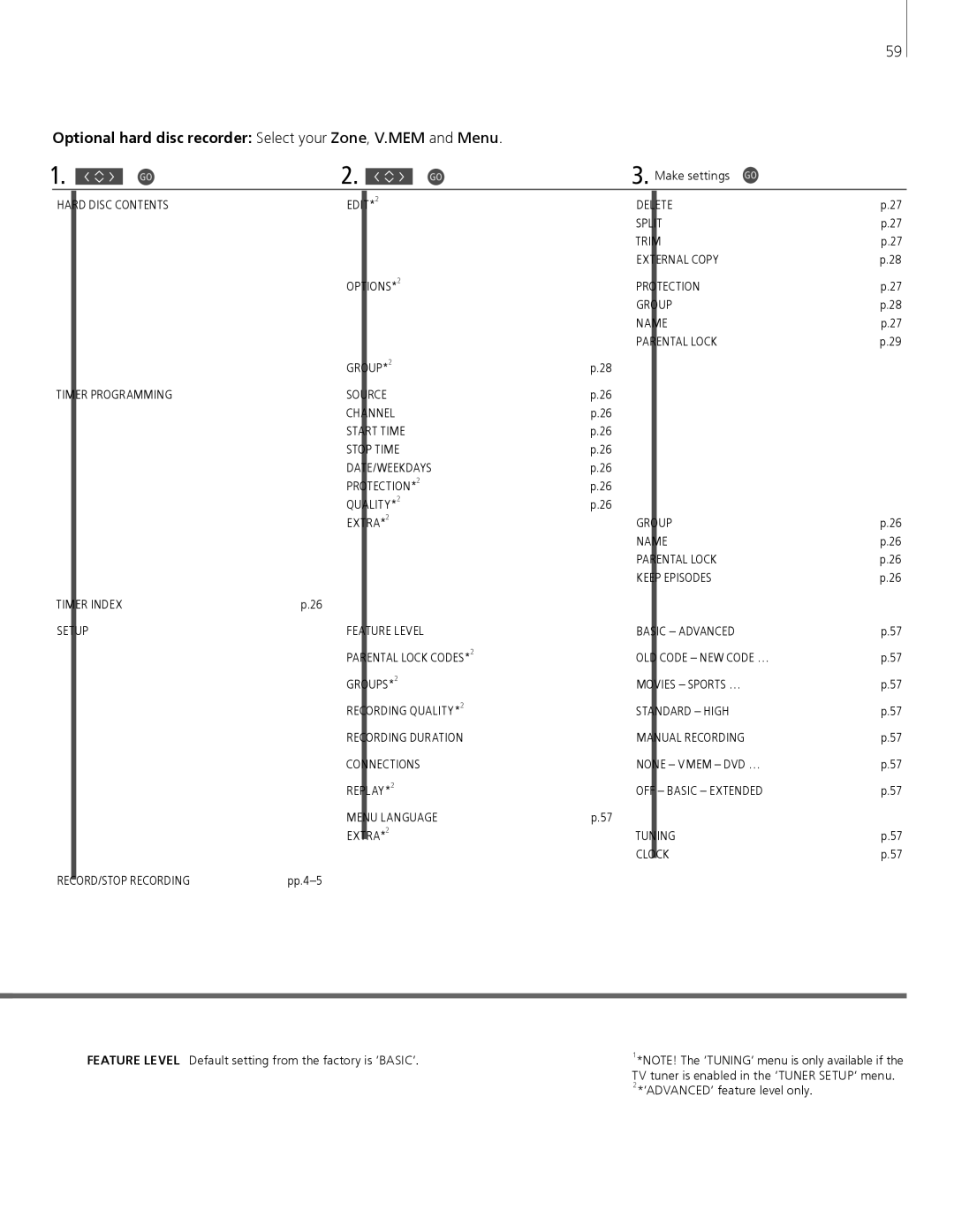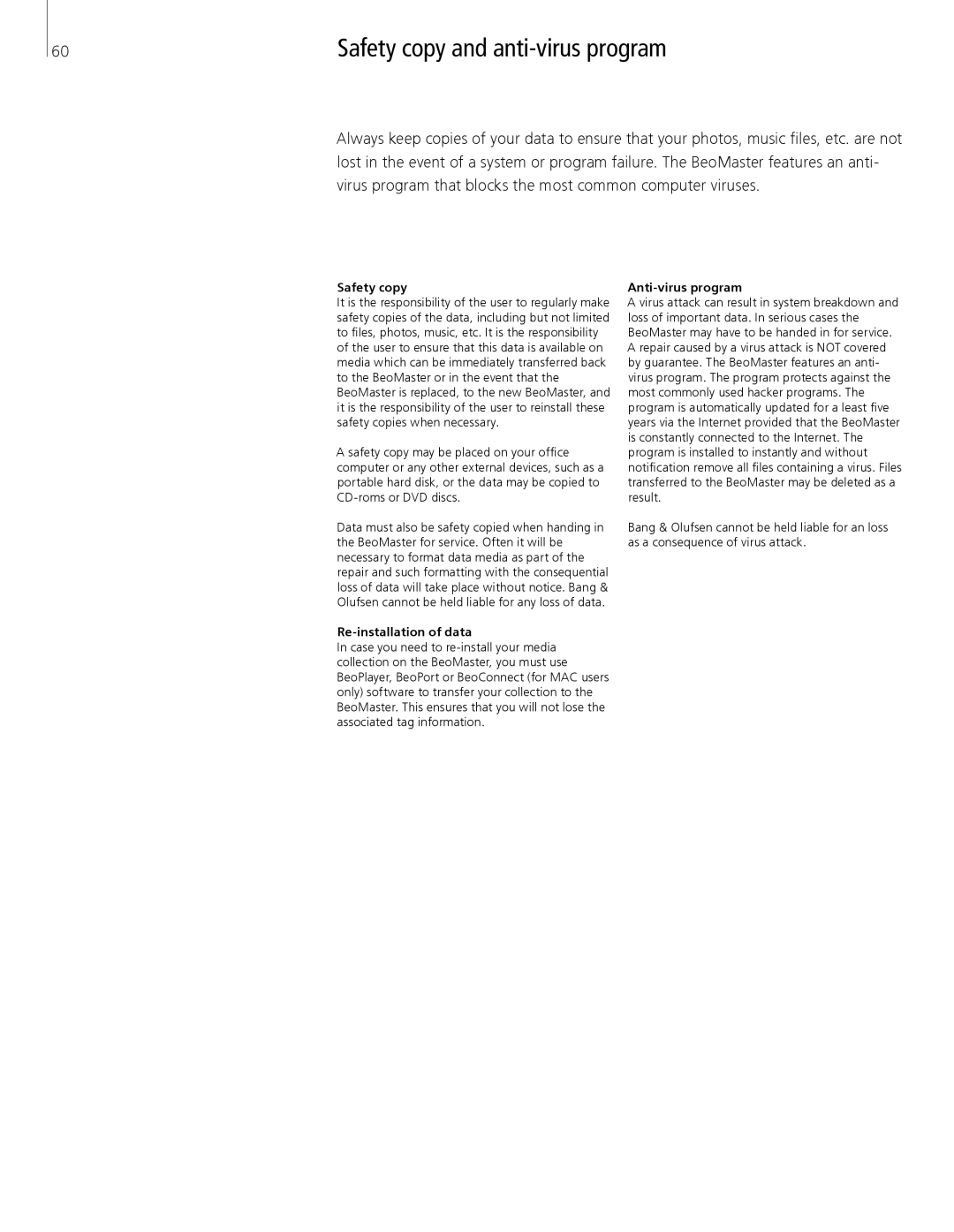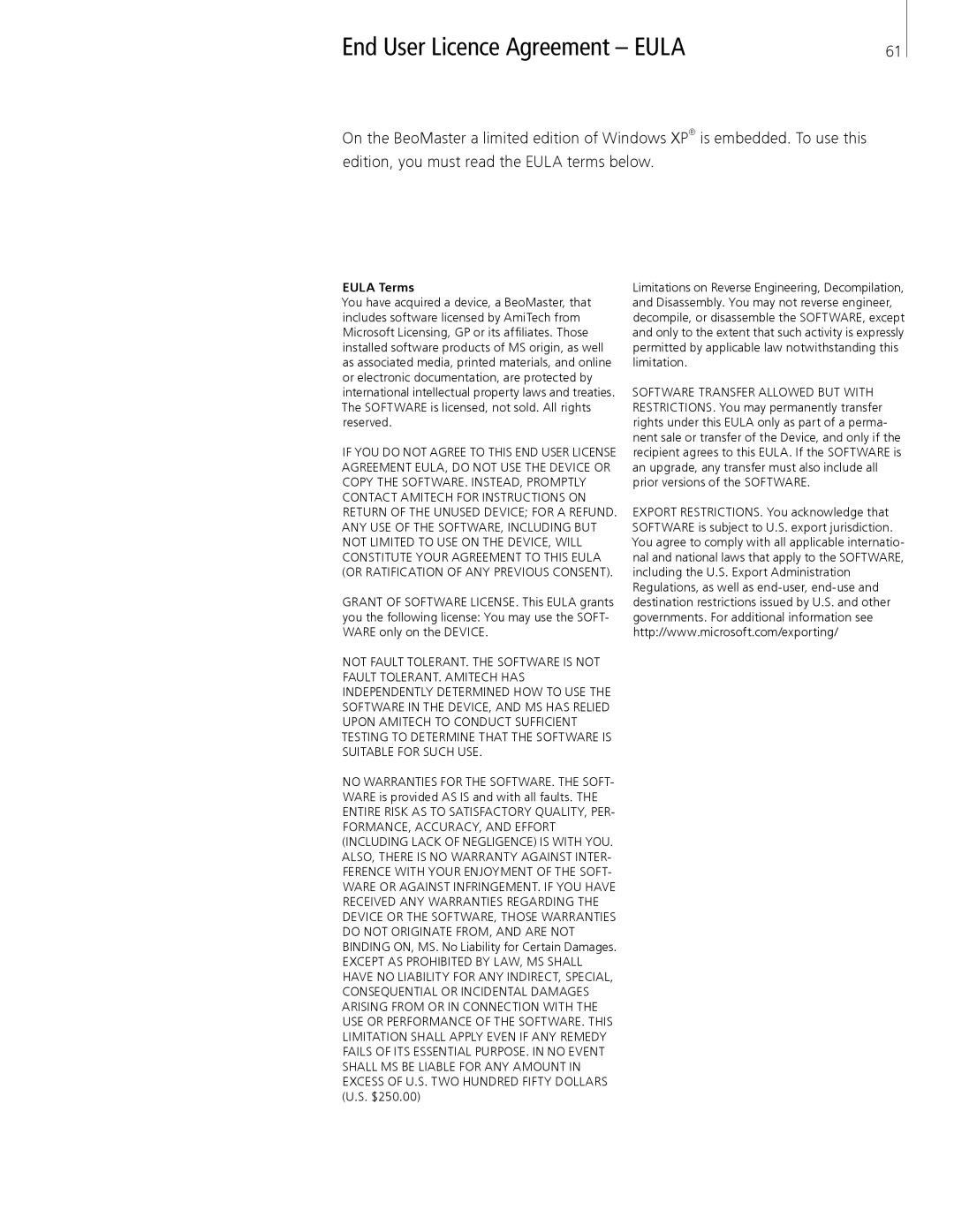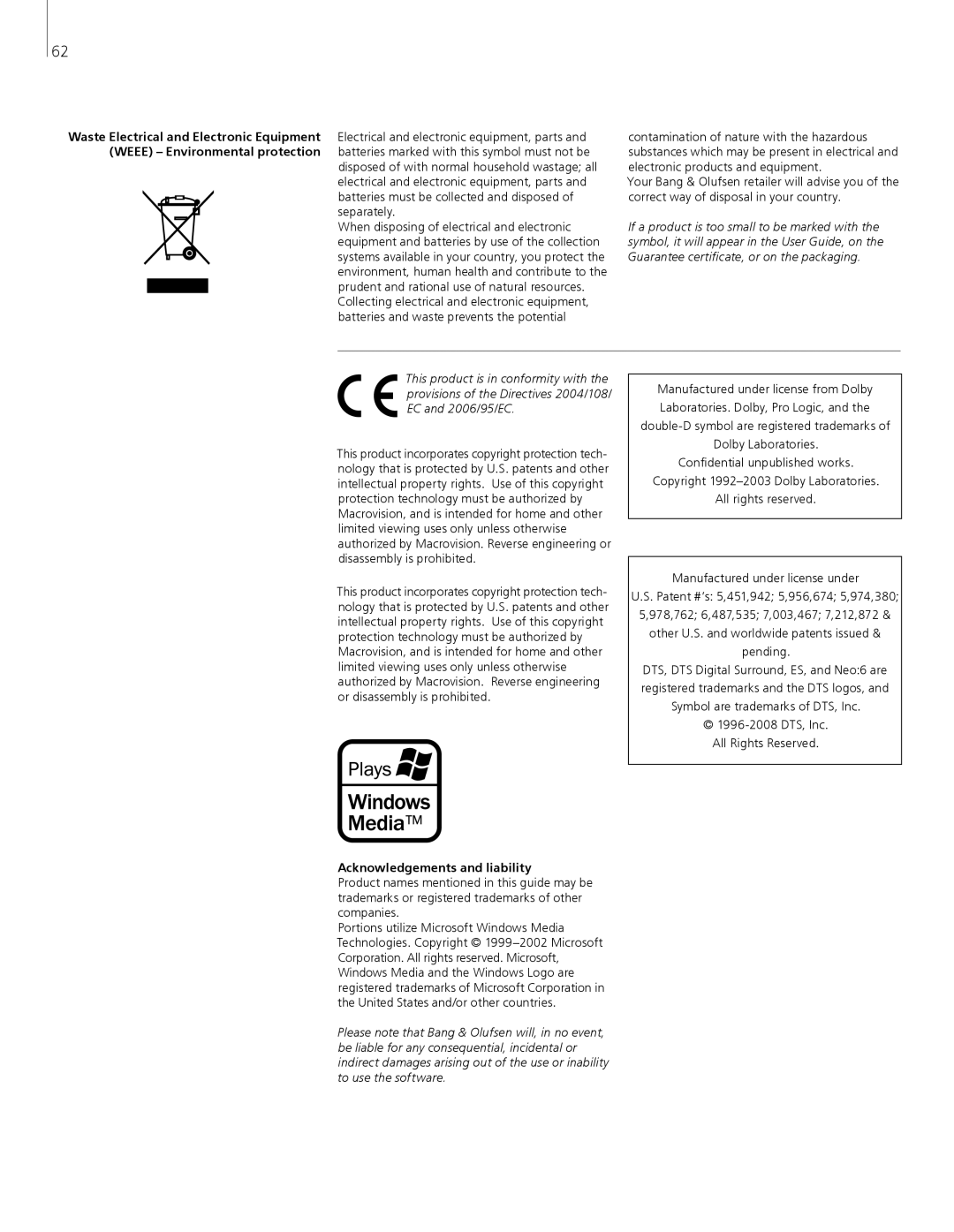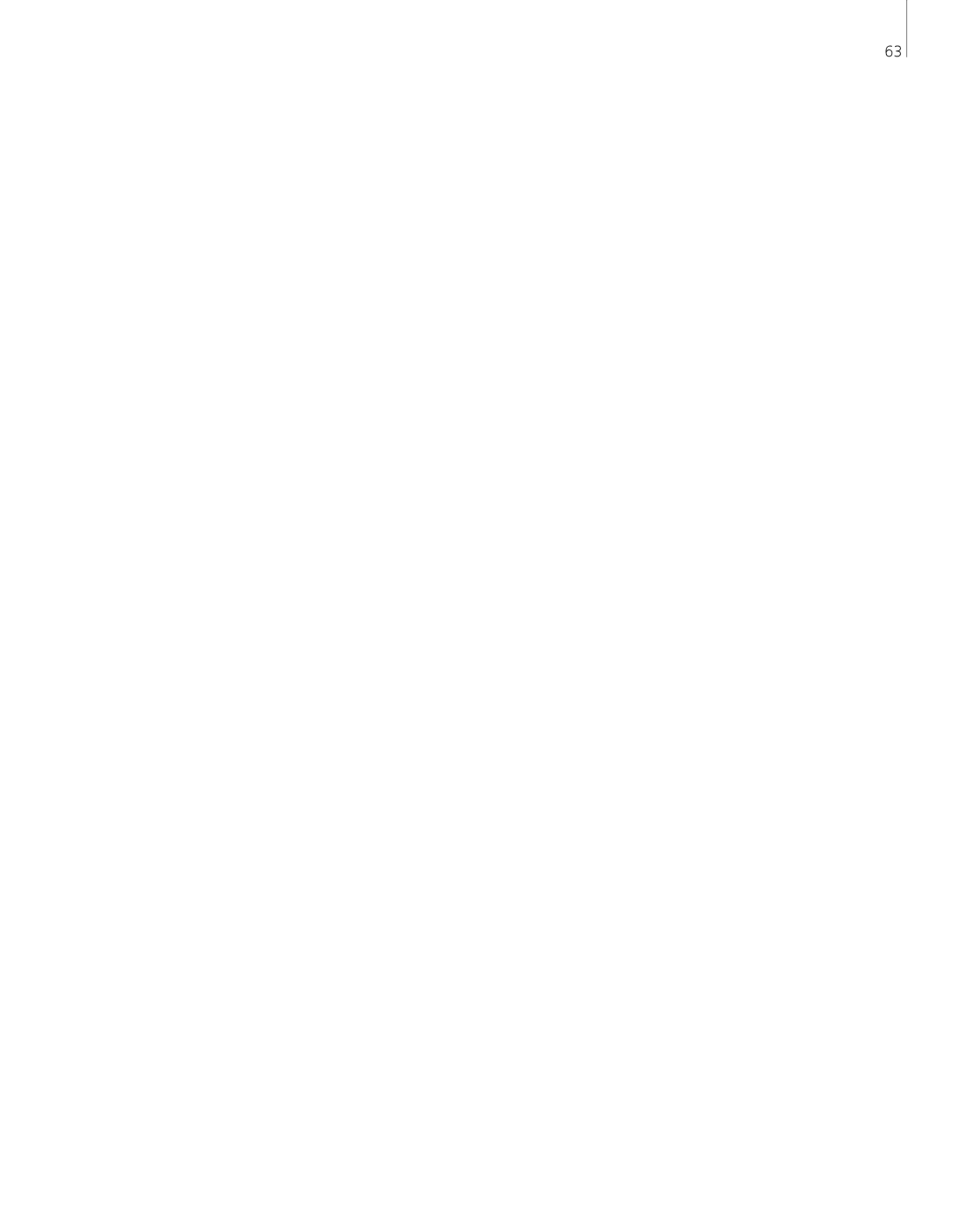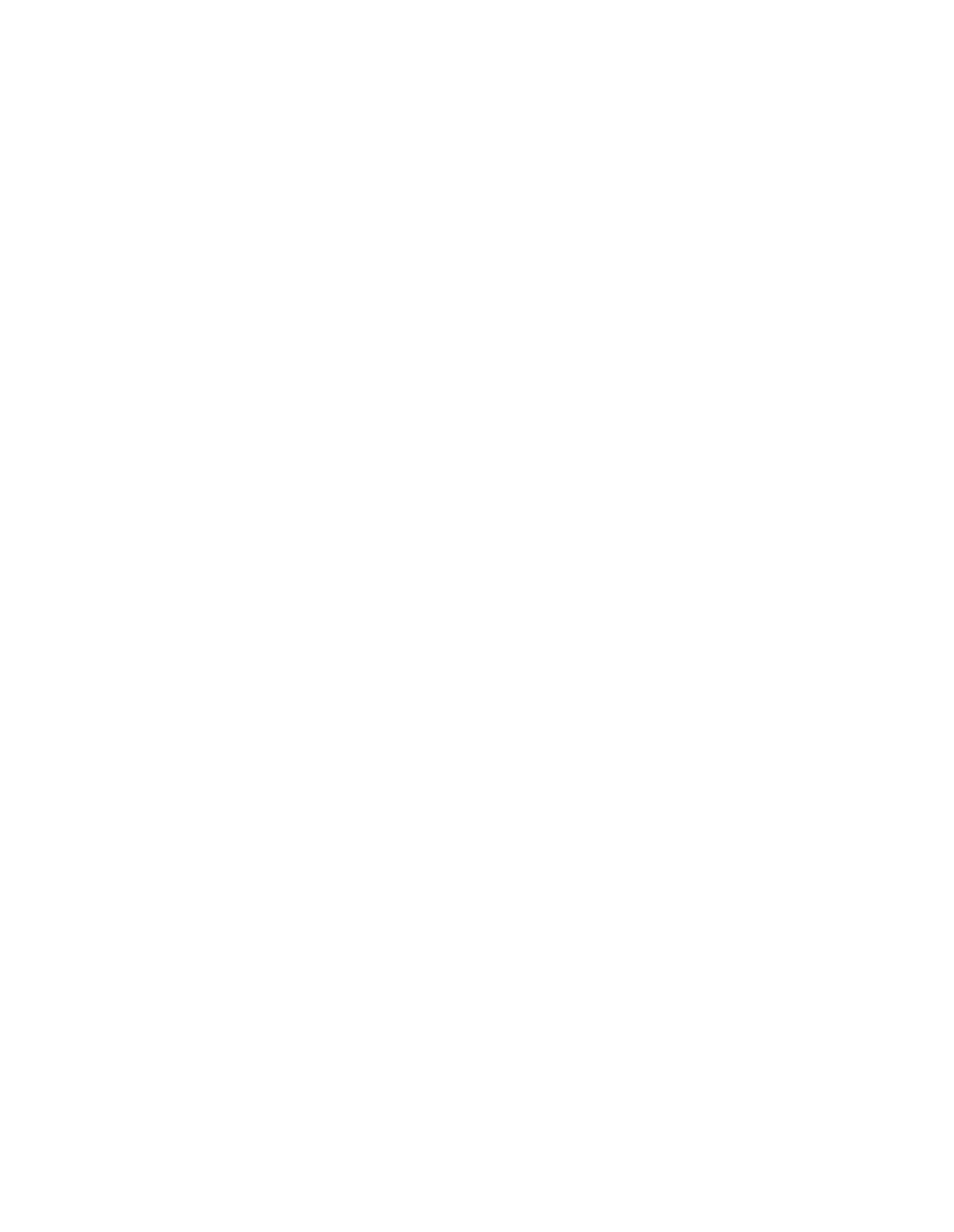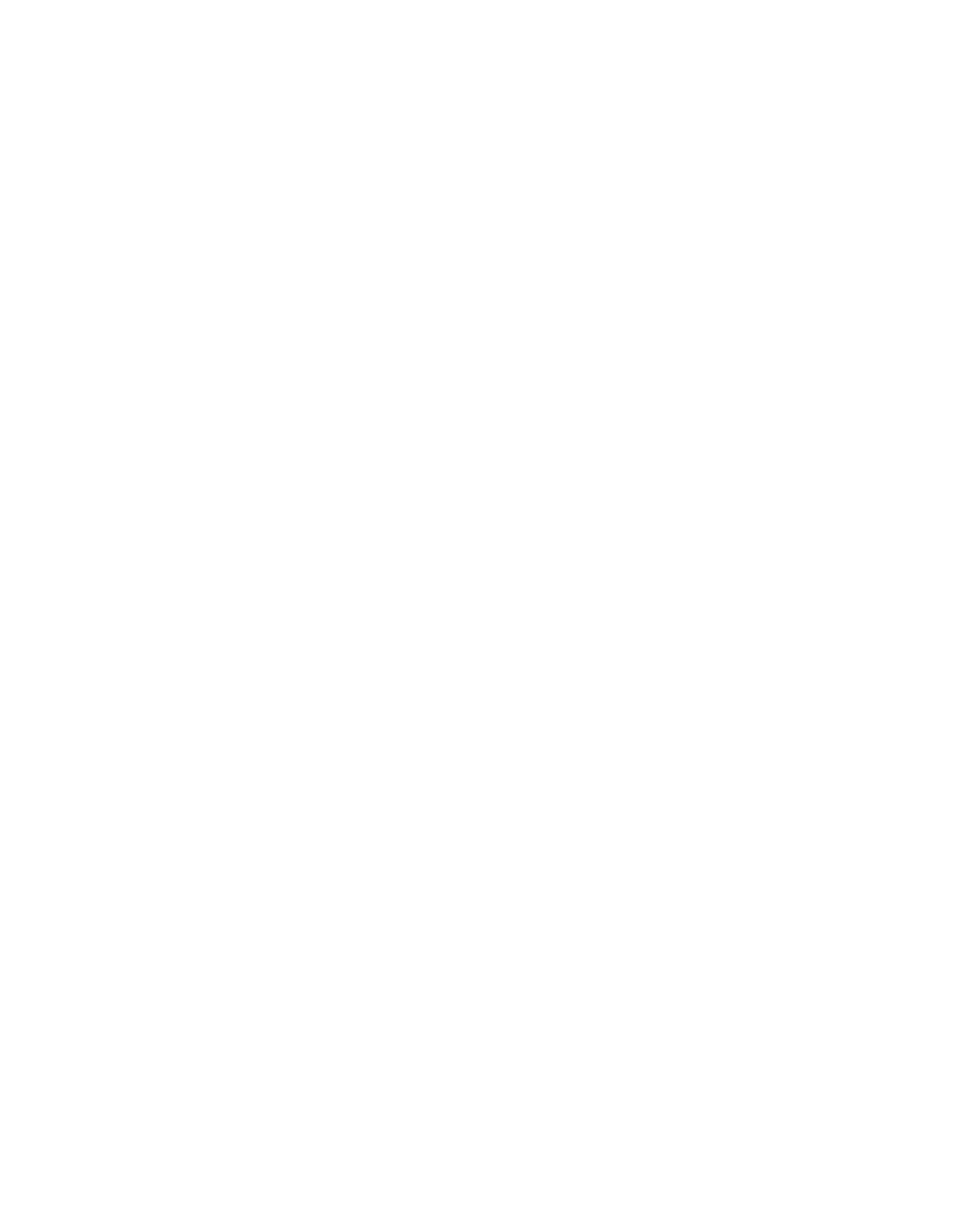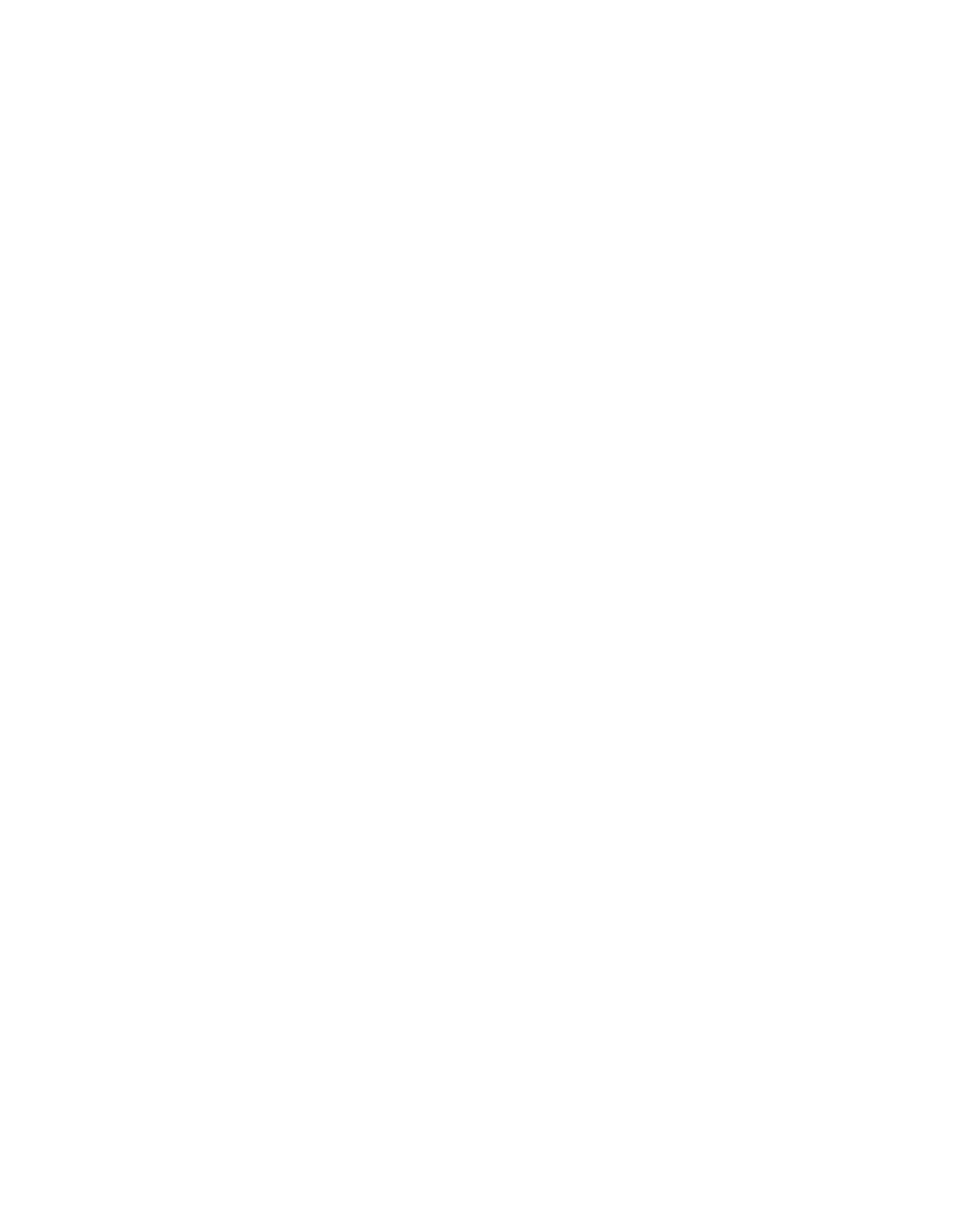49
Expand your setup, for example in a home cinema system with a projector and a home automation system.
Home cinema setup
Use a projector or connect a home automation system to the TV, so you can control room lights and curtains.
IR-receiver
If the
2 |
| Home |
| Automation | |
DISPLAY |
| |
IR1+2 | system | |
|
| CINEMA |
BeoMaster
If your TV is equipped with a BeoMaster, use the Ethernet socket on the side connection panel for connection to the Internet, and the two USB sockets to connect extra equipment to the BeoMaster, for example a memory card reader.
Audio system
Connect a Bang & Olufsen audio system with a Master Link socket to your TV. Connect it to the Master Link socket on the side connection panel. See also pp.
Internet
ROUTER
USB
USB
Ethernet
ML |
Mains cord and plug The supplied mains cord and plug are specially designed for the TV. If you change the plug or in any way damage the mains cord, it can affect the TV performance. Connect the ~ socket on the side connection panel of your TV to the wall outlet. The