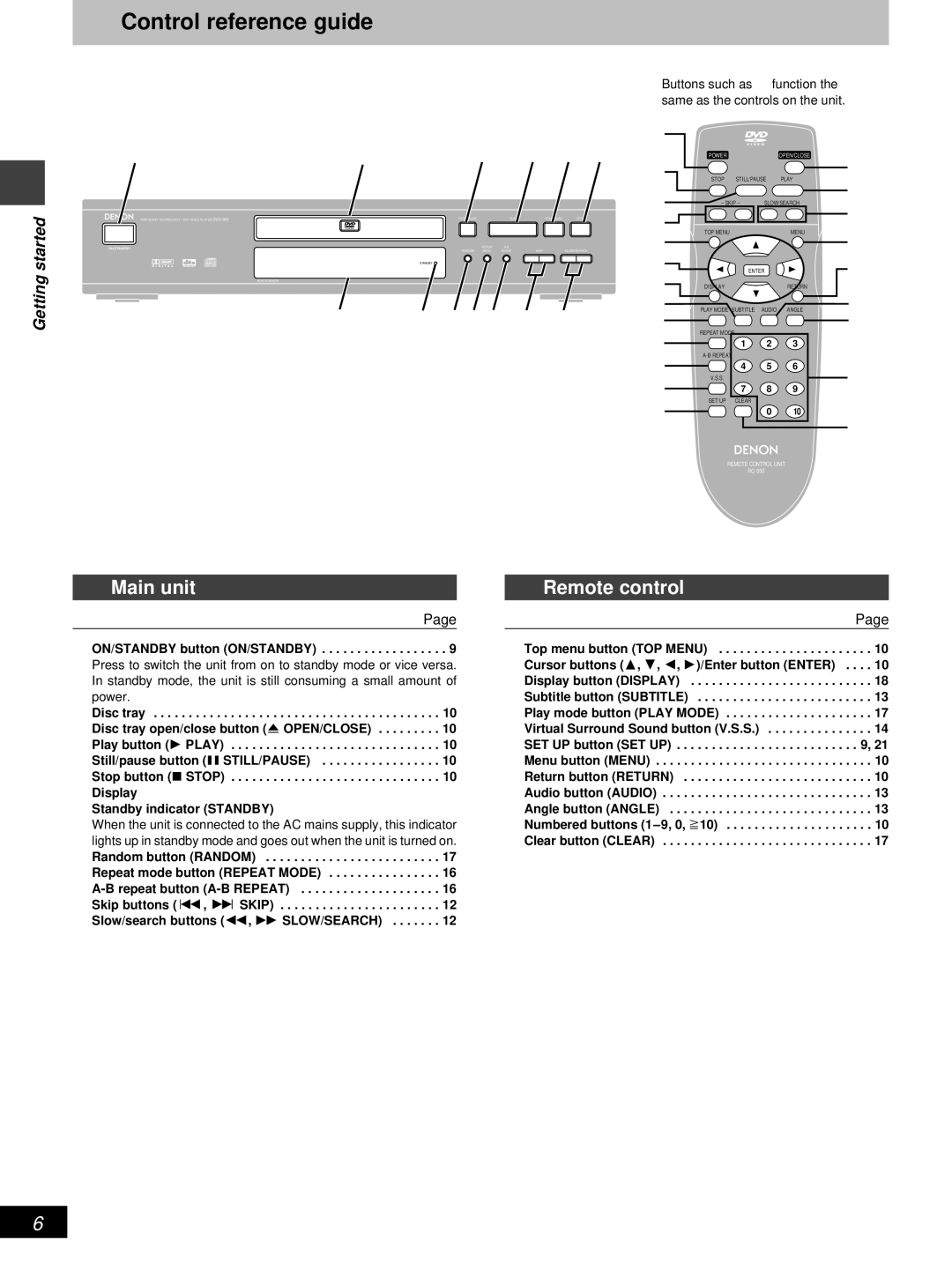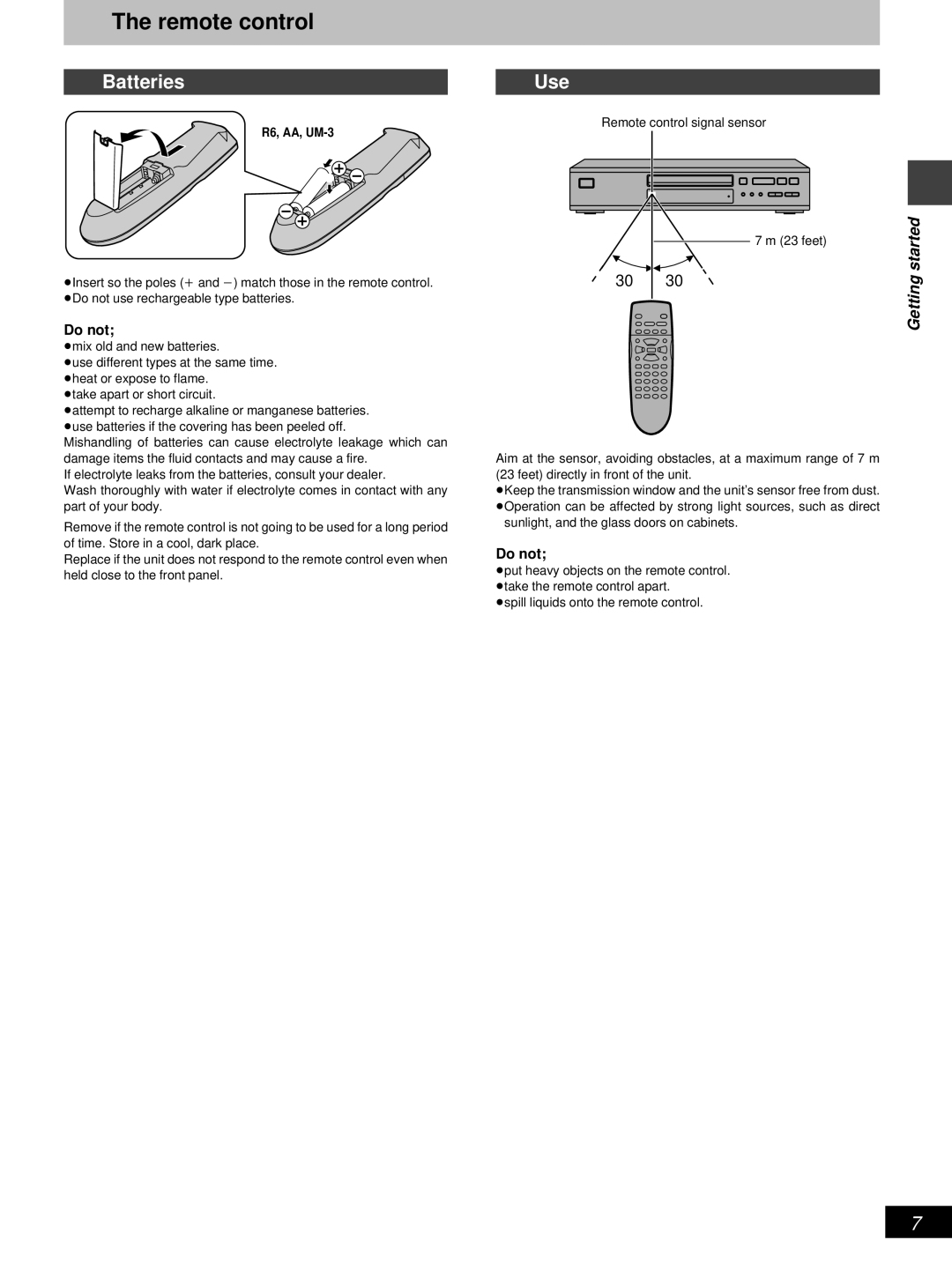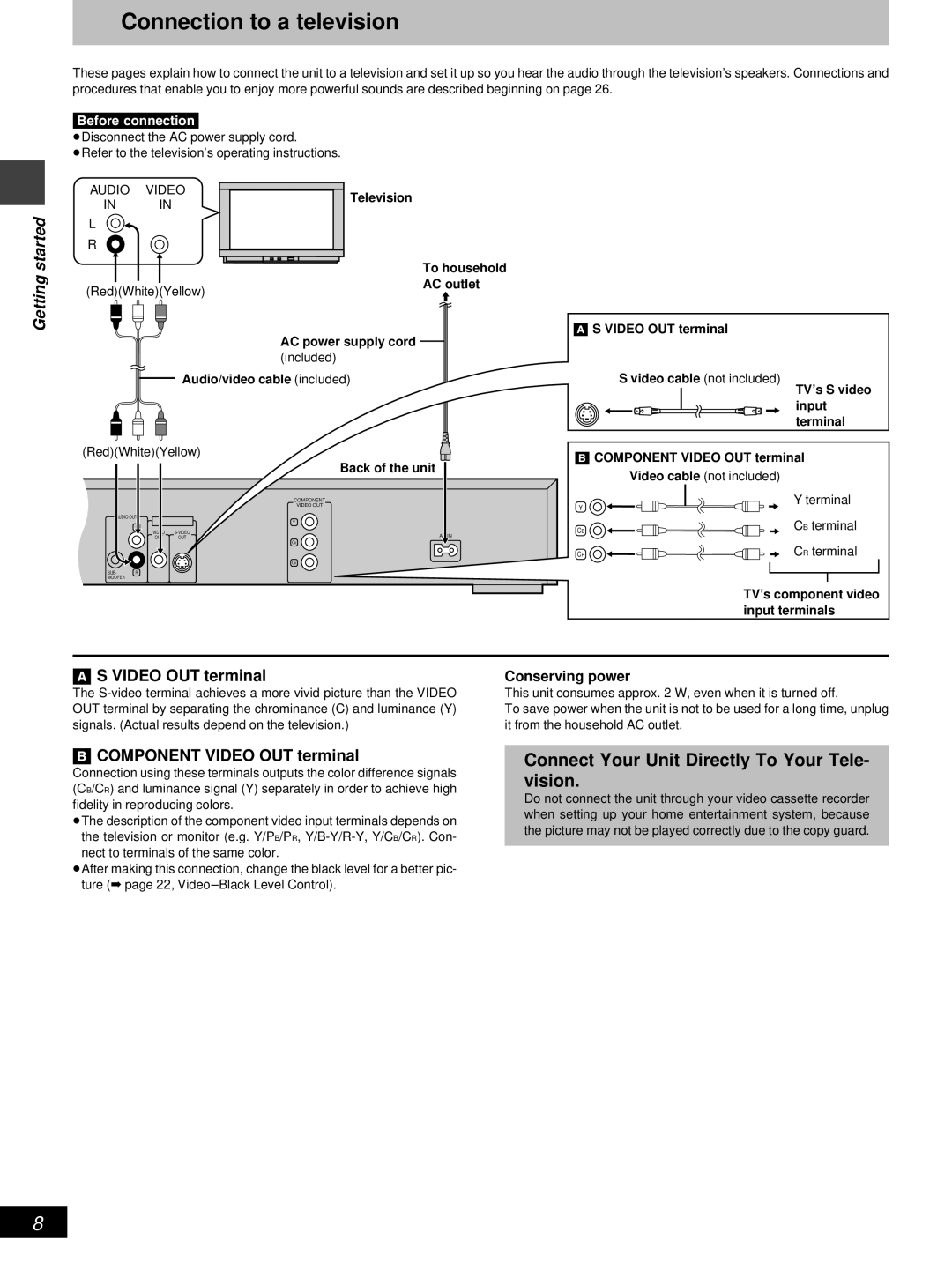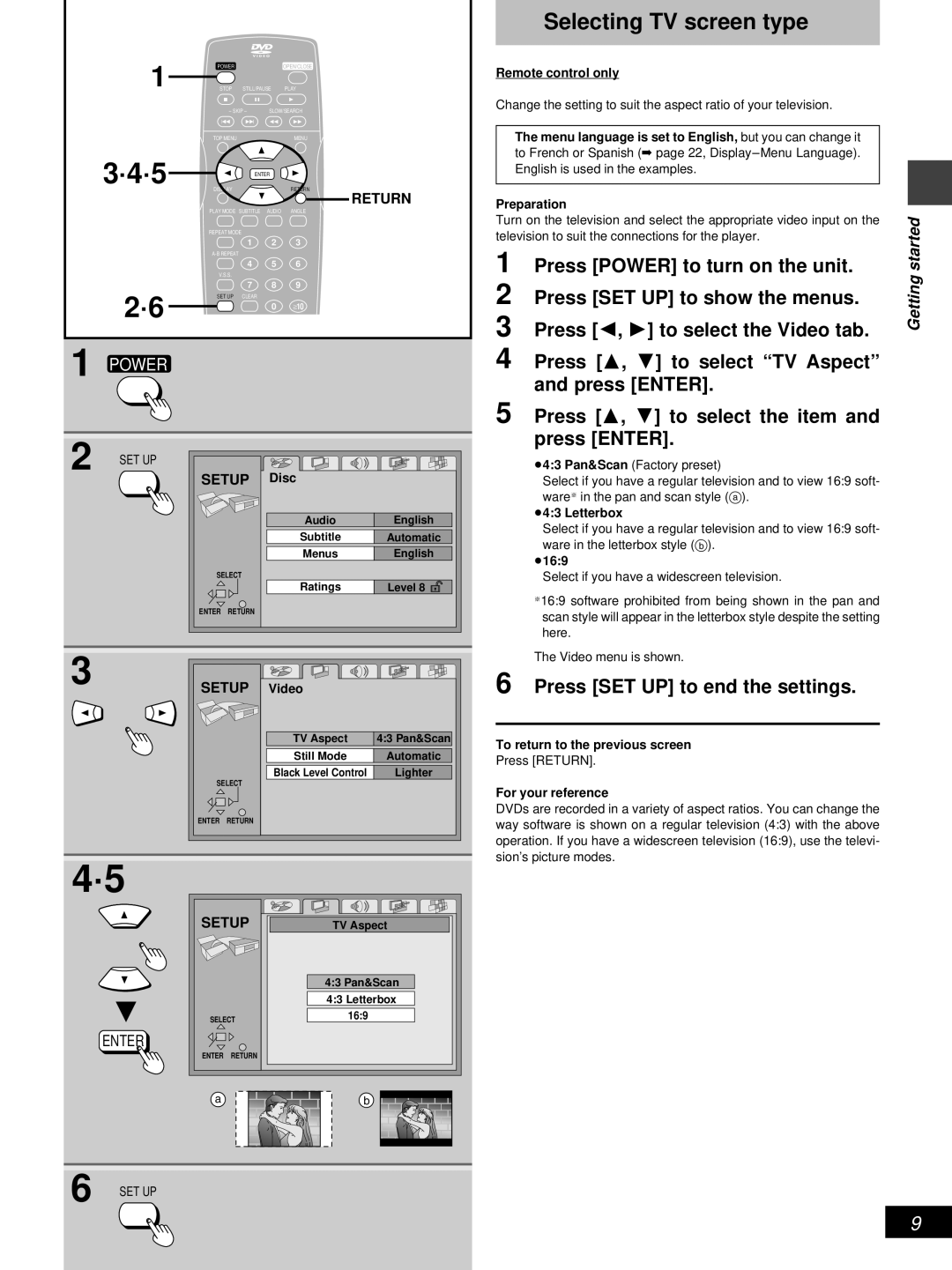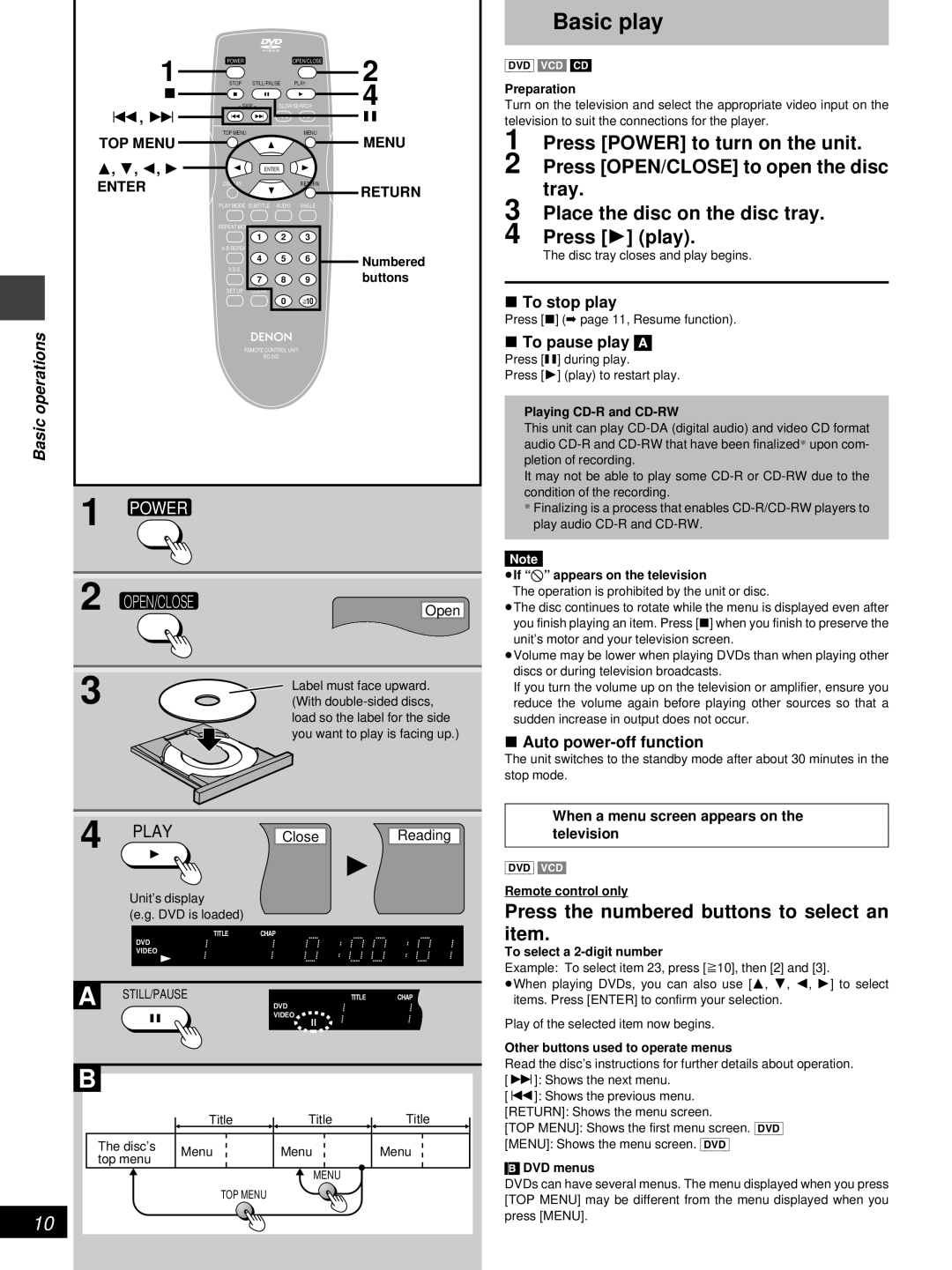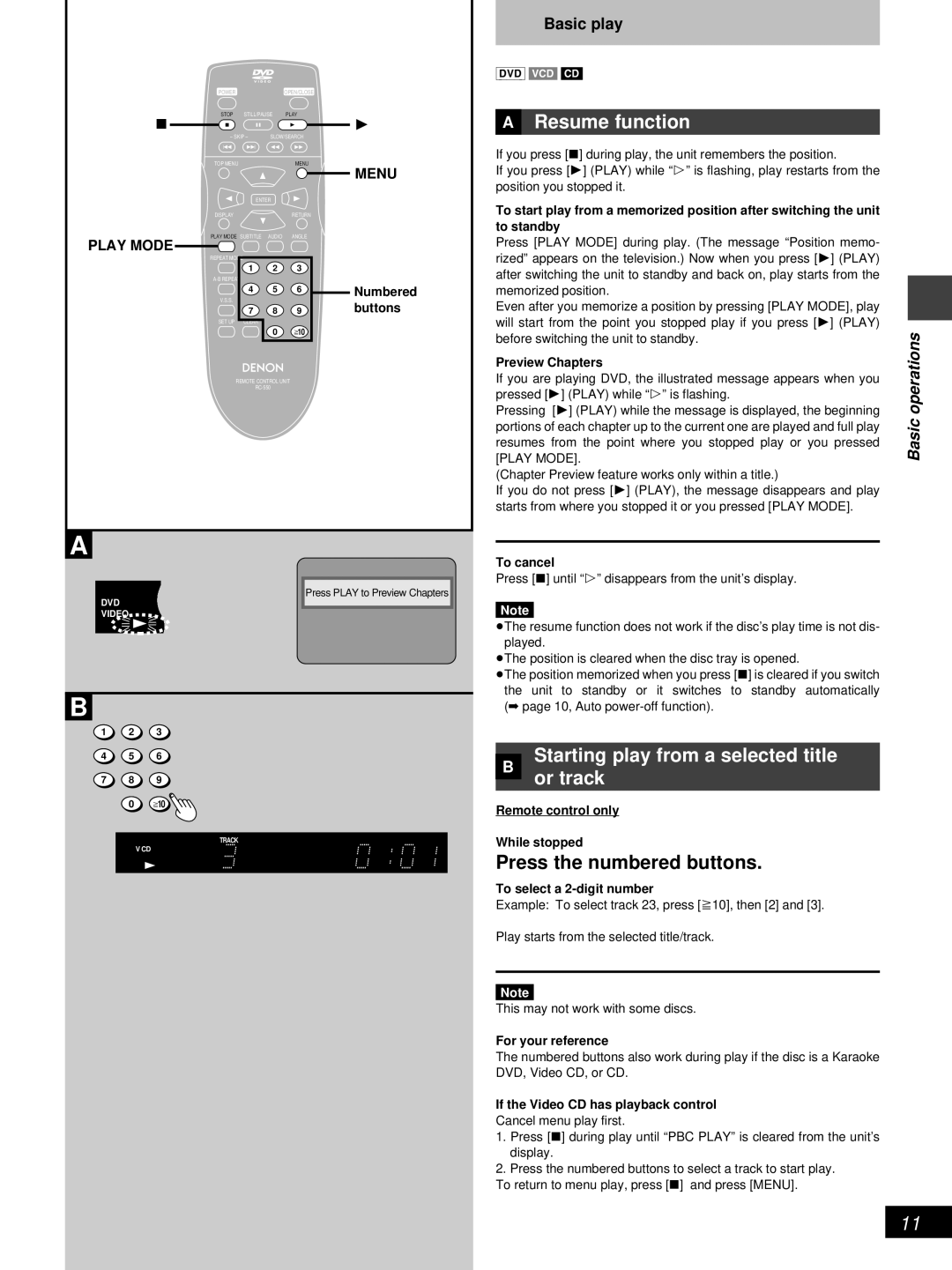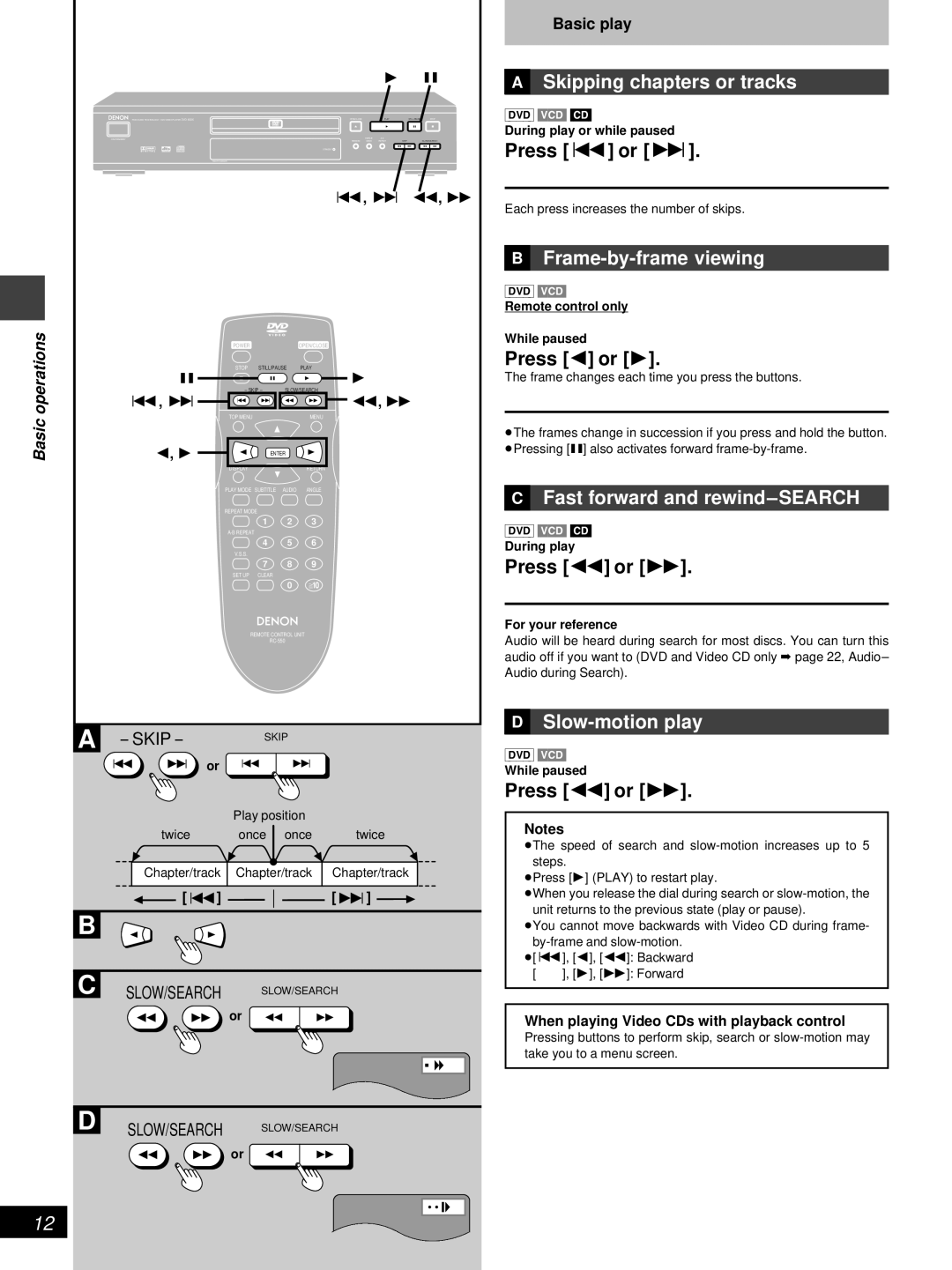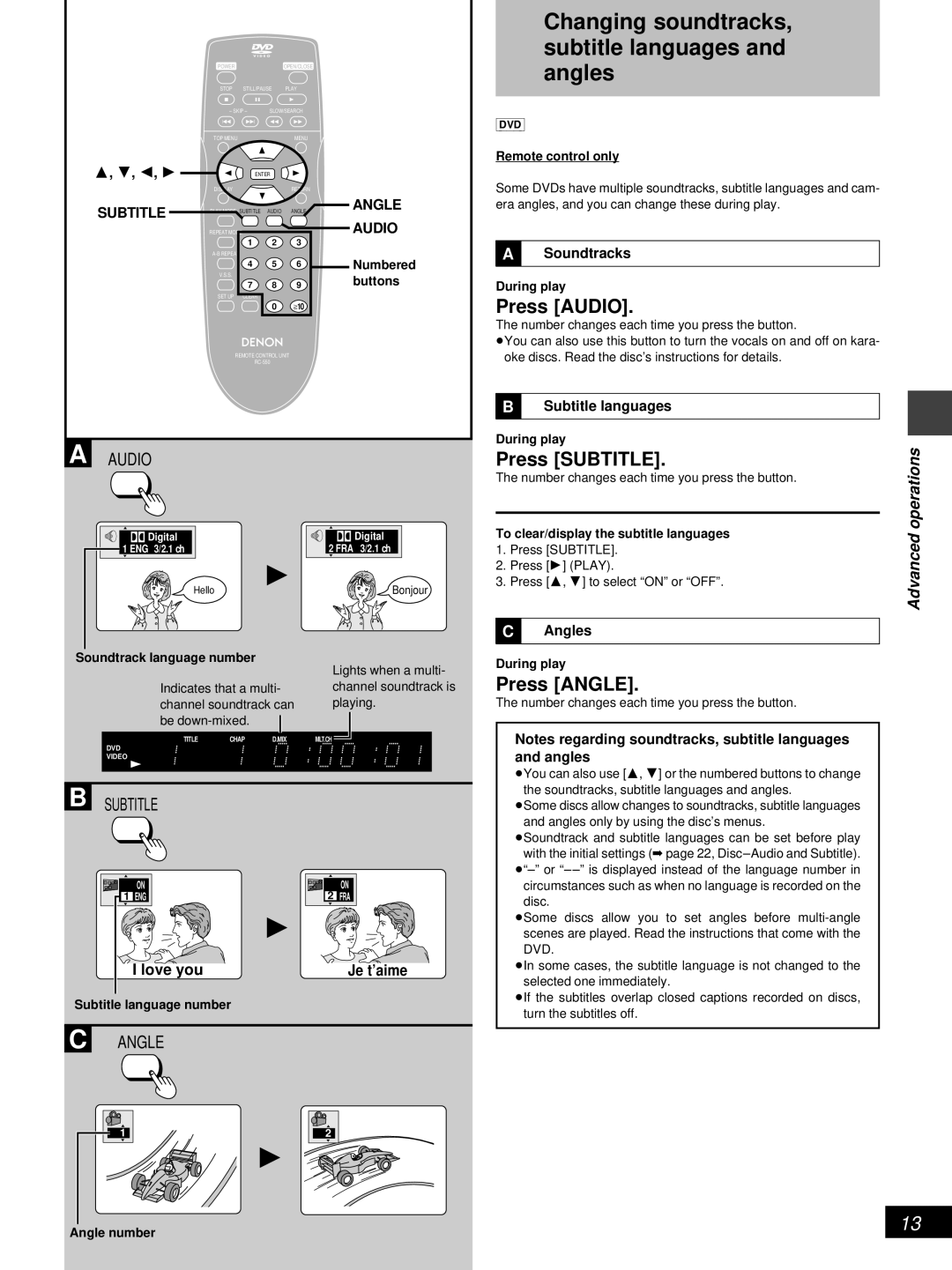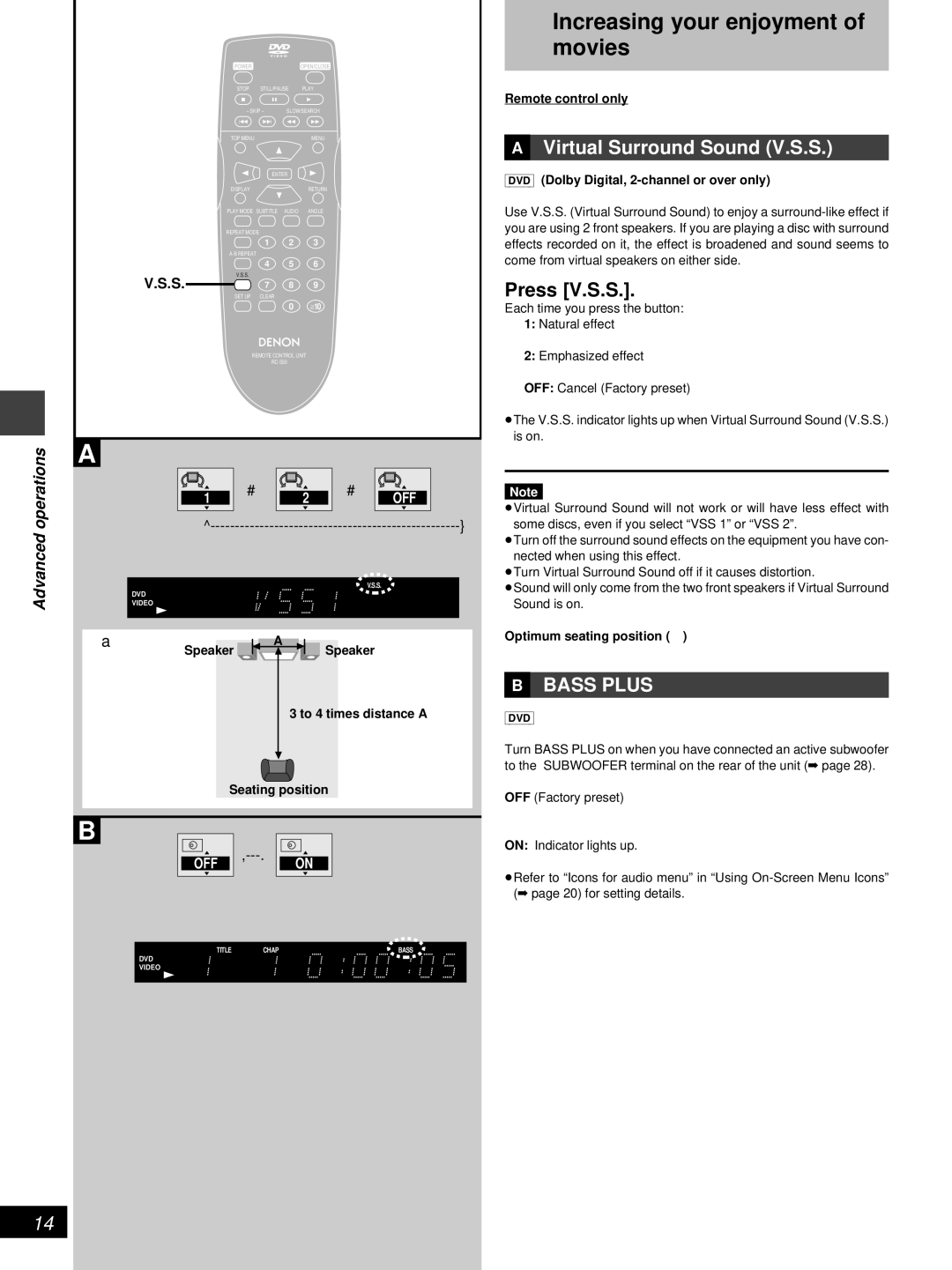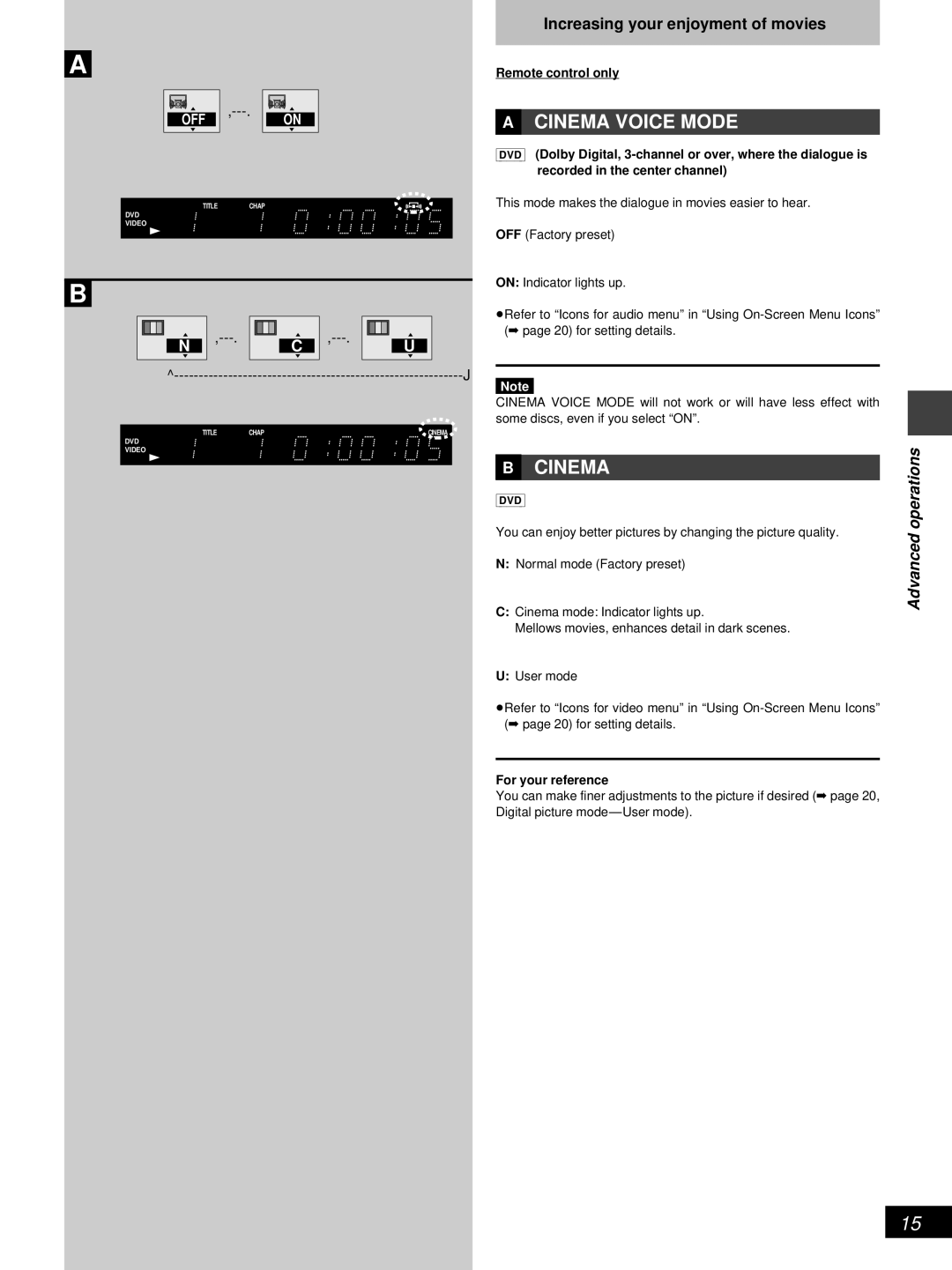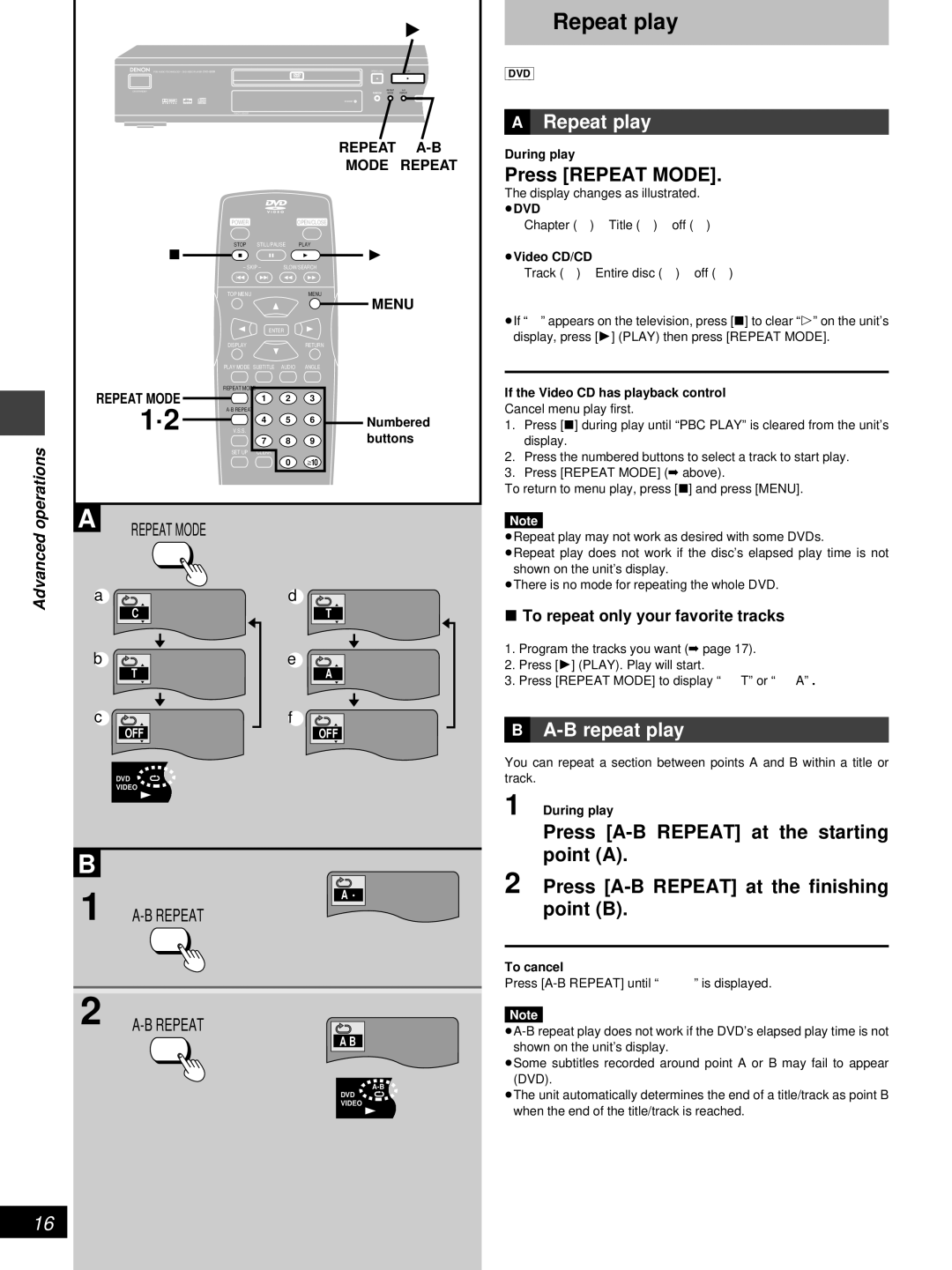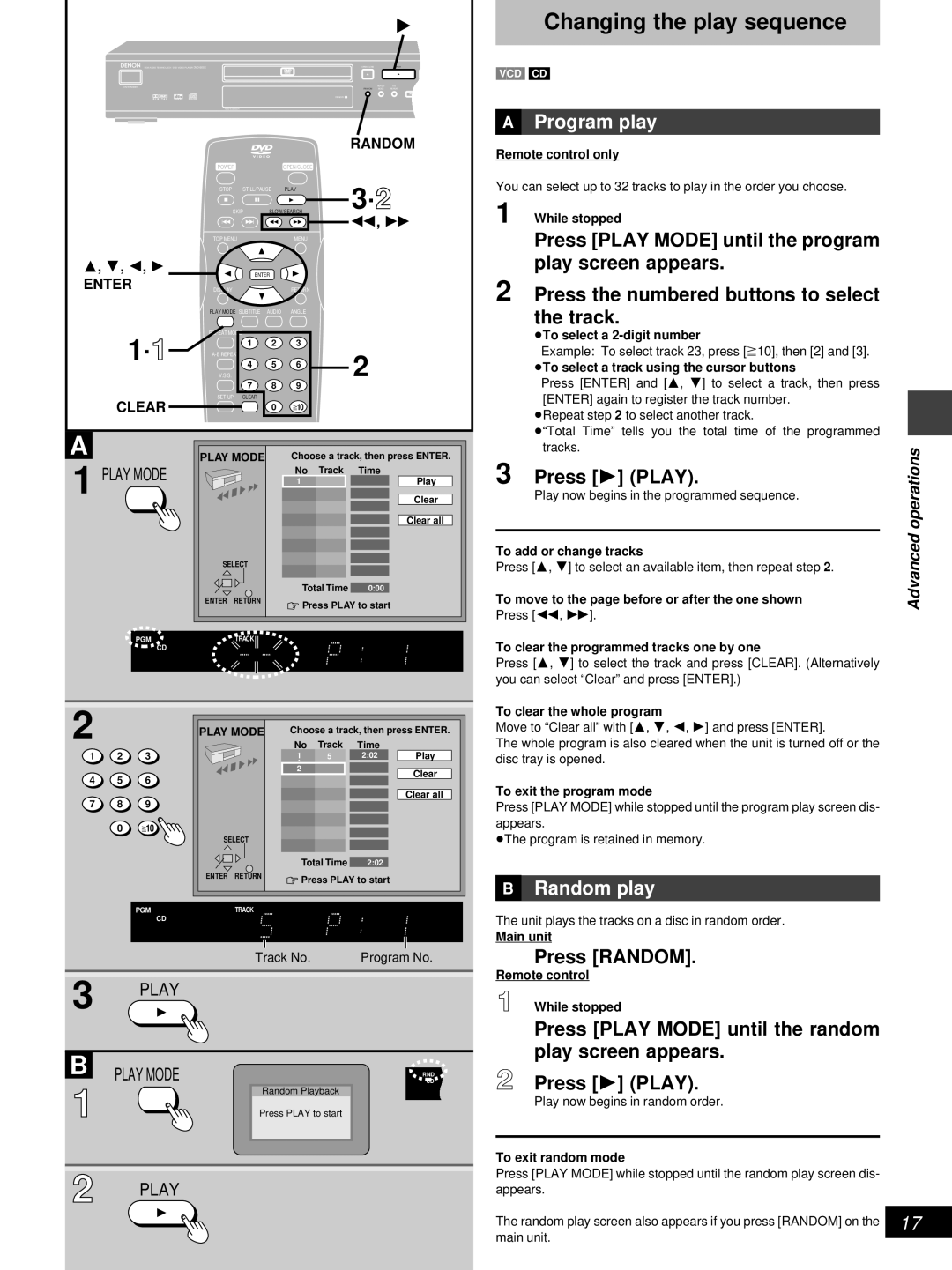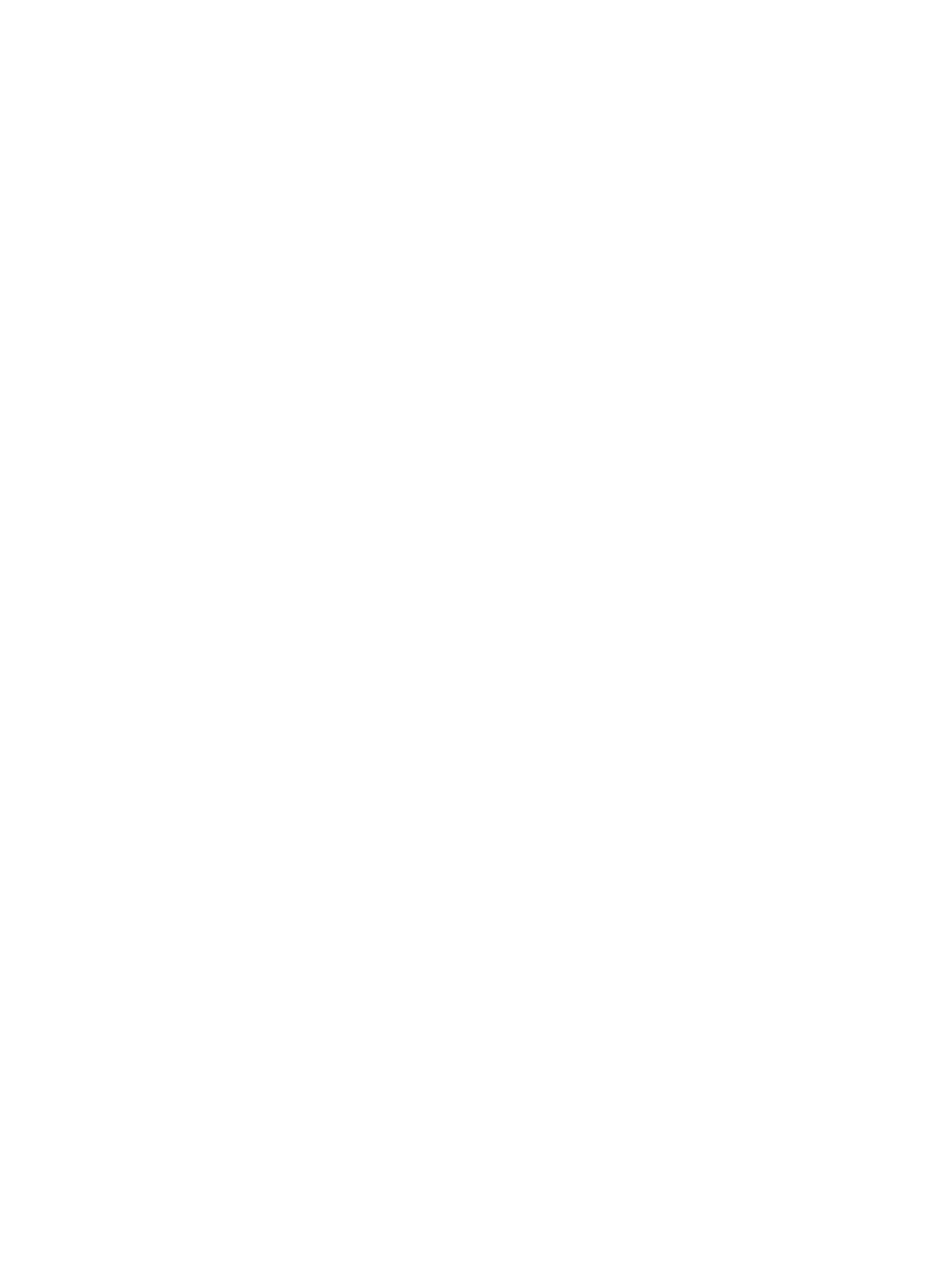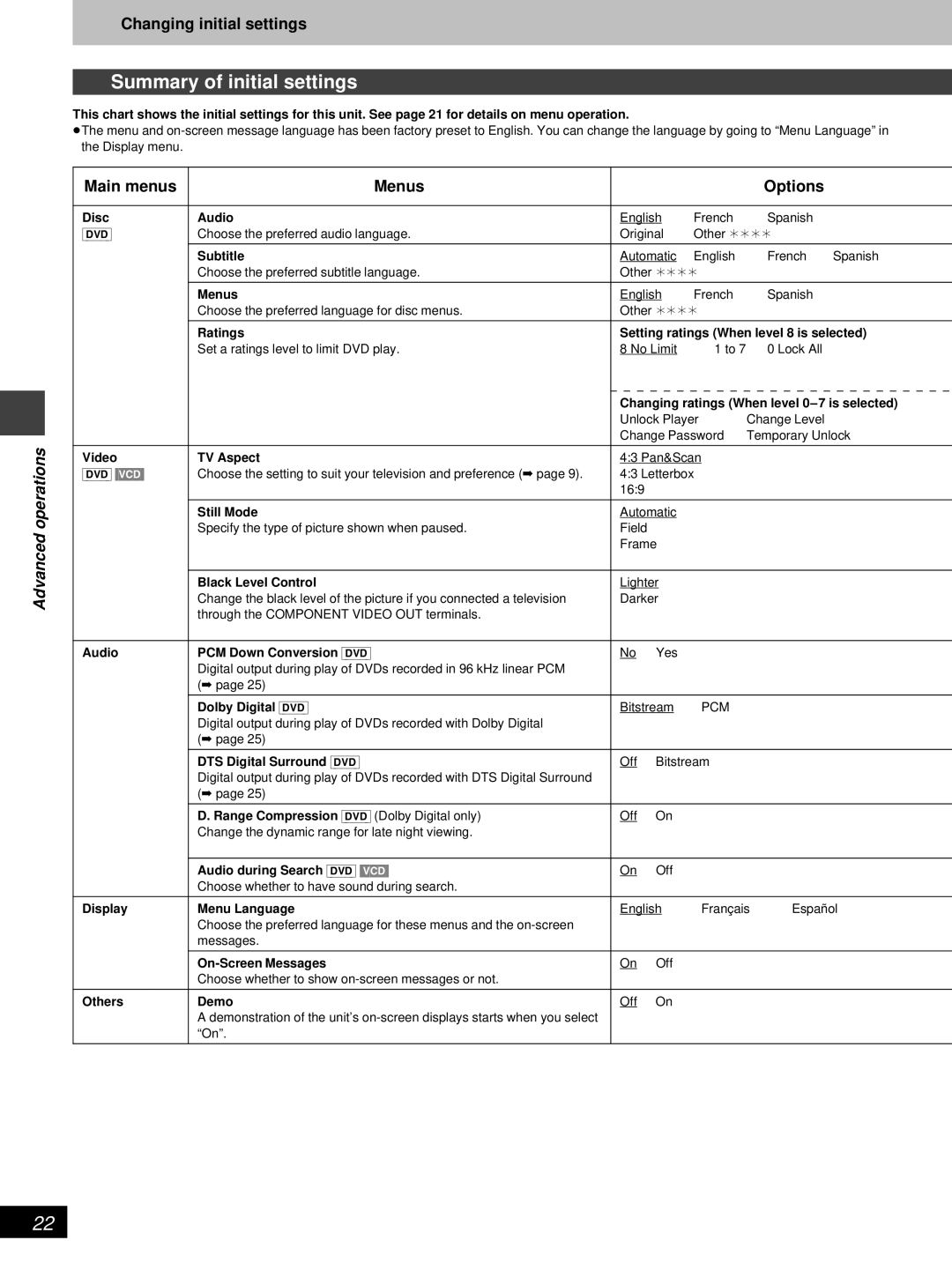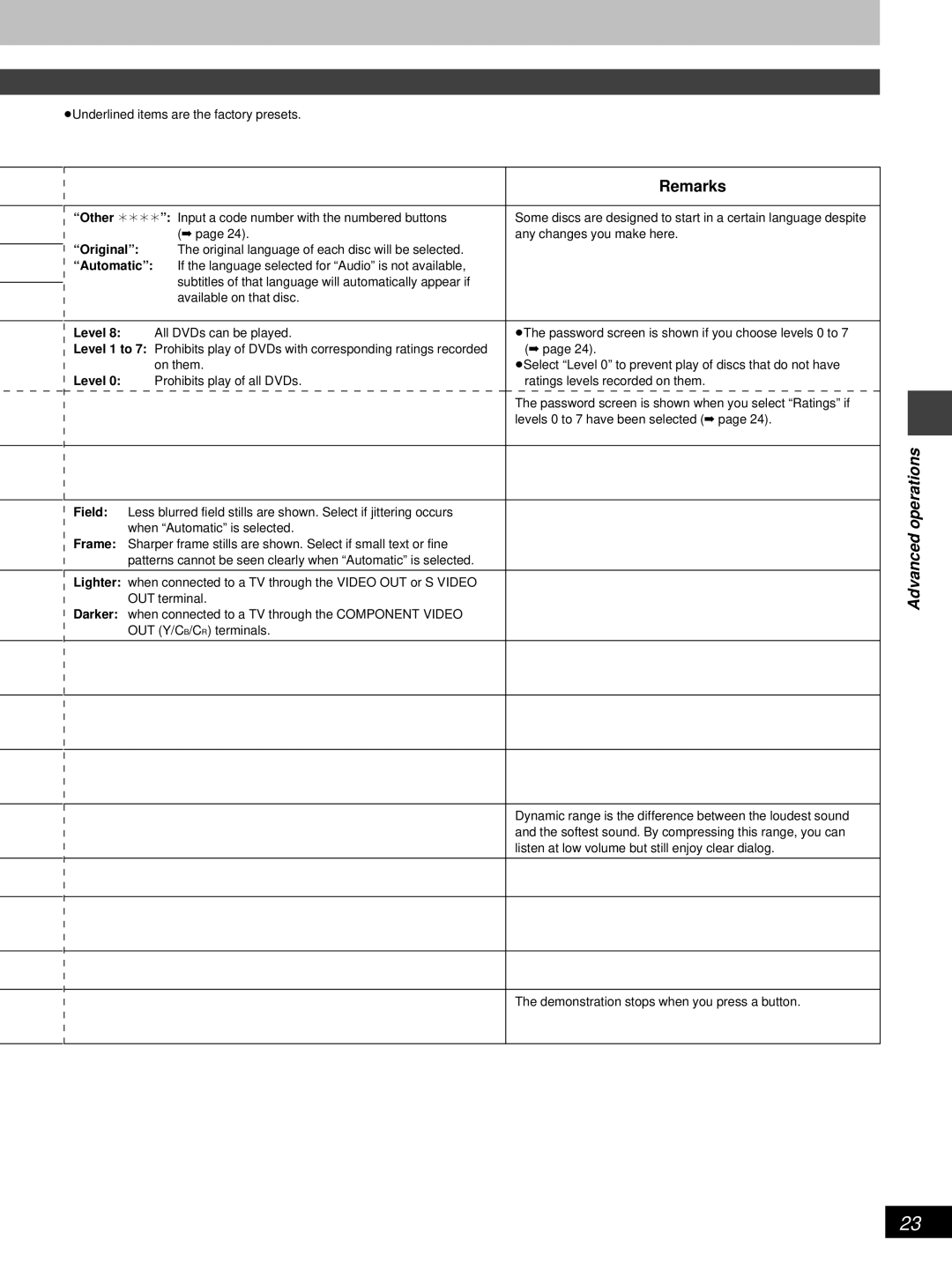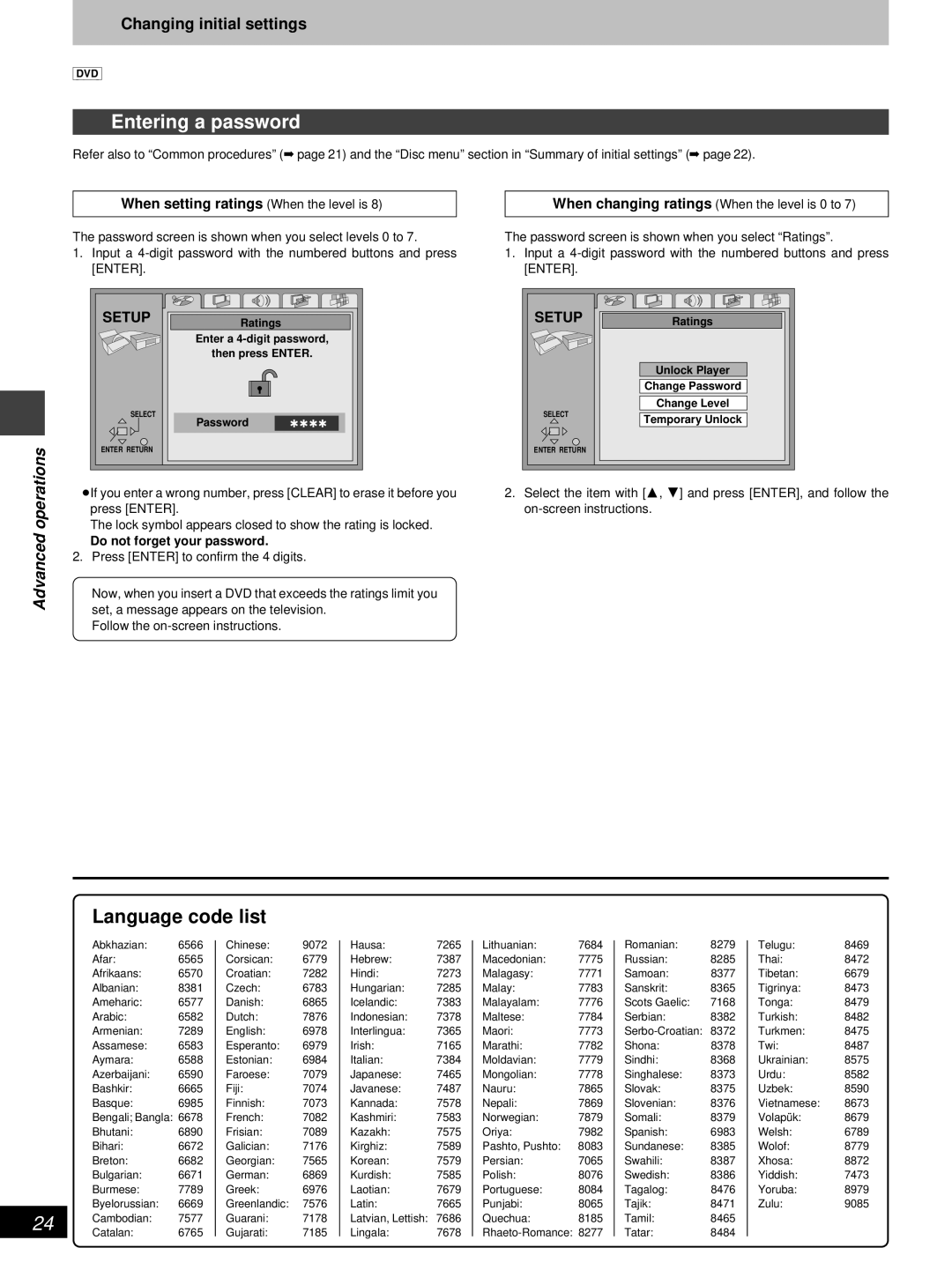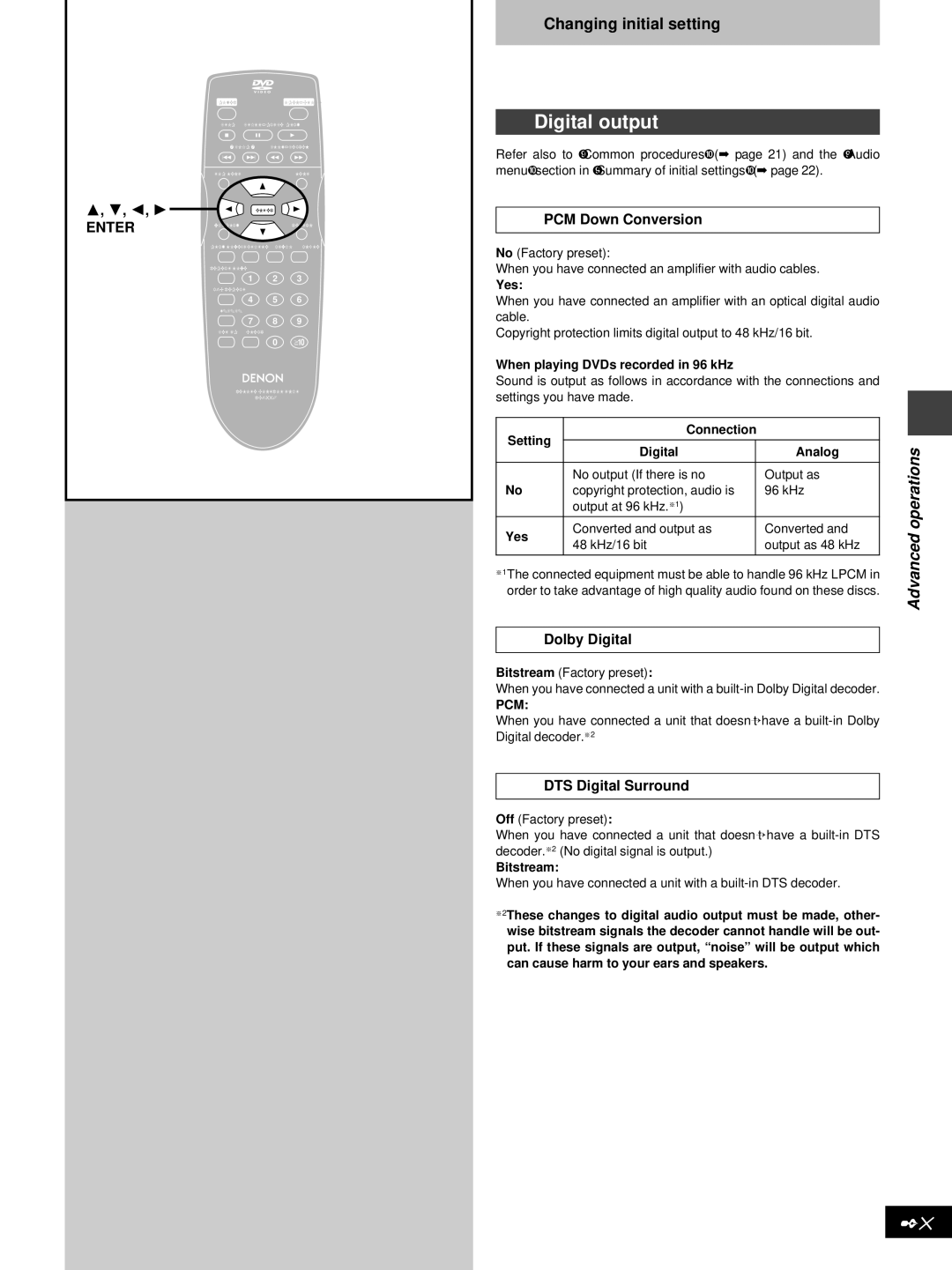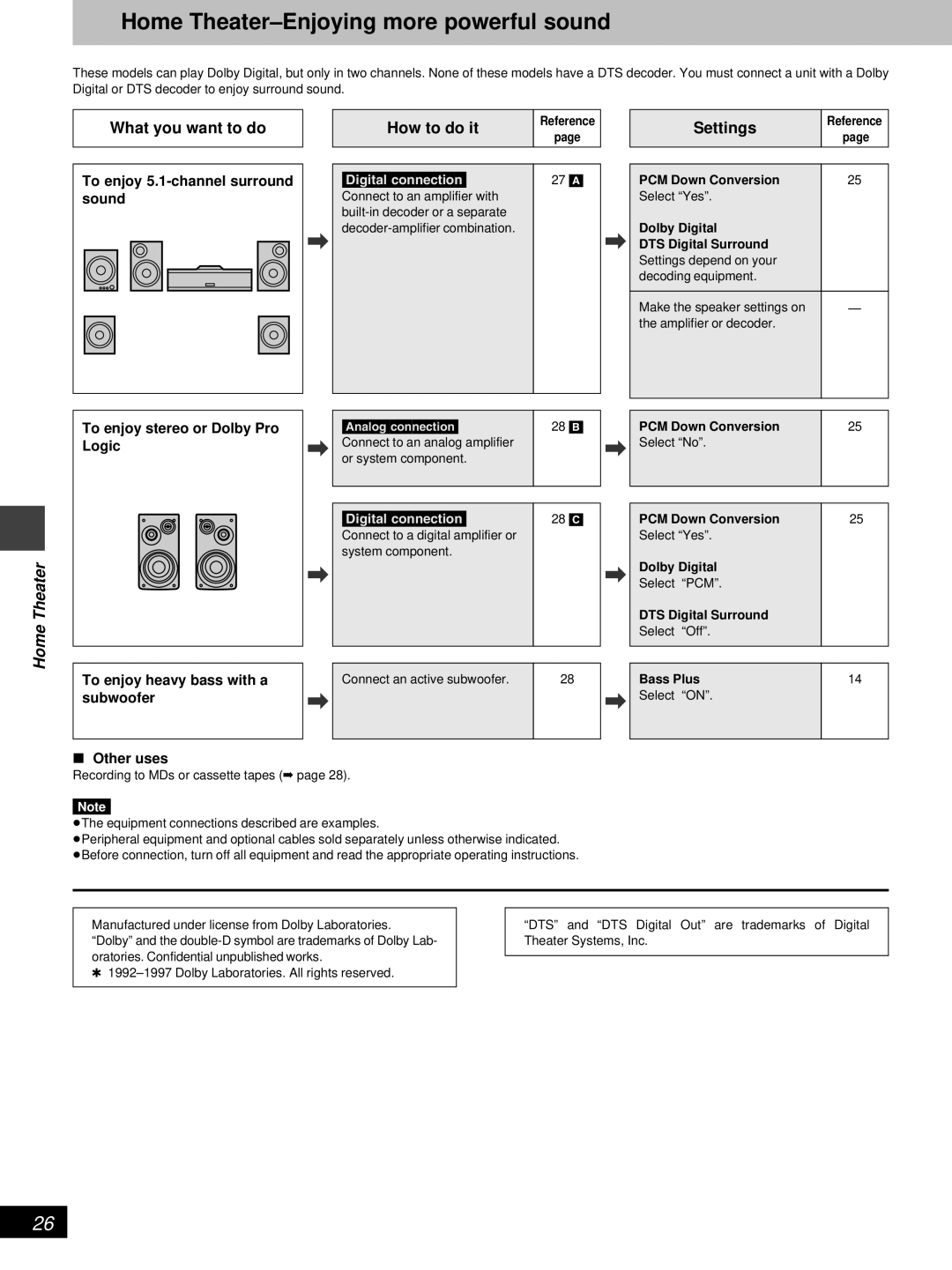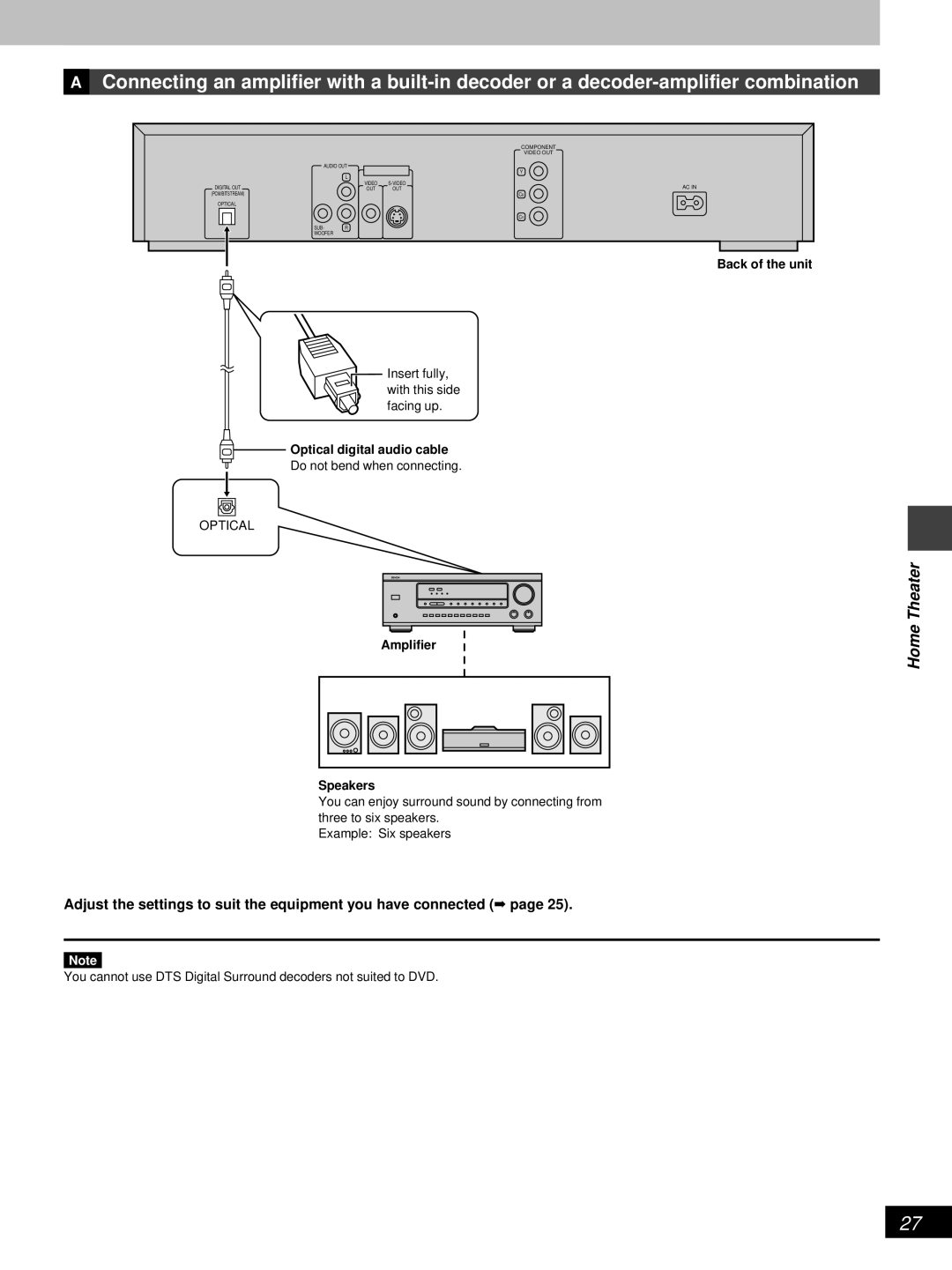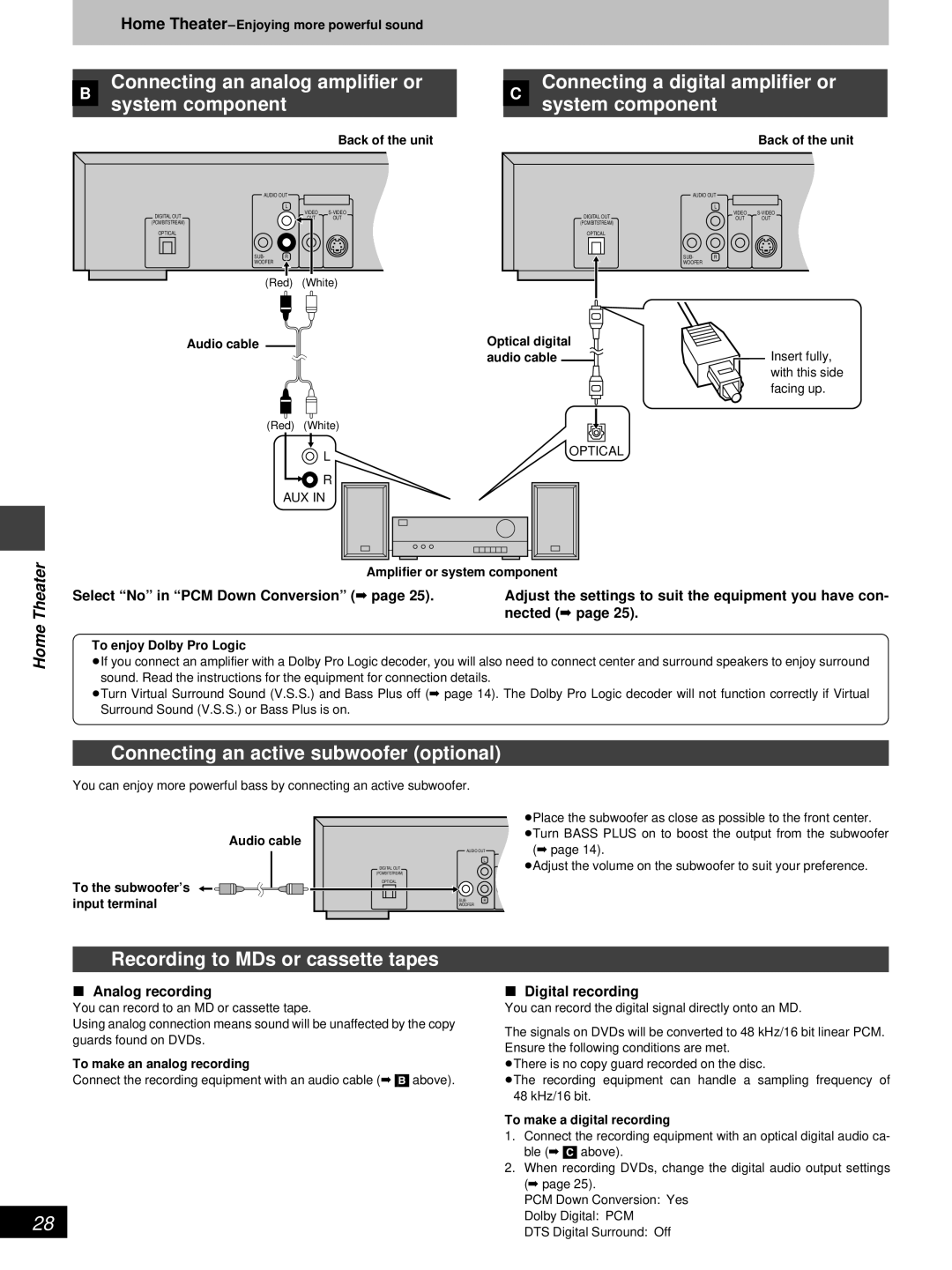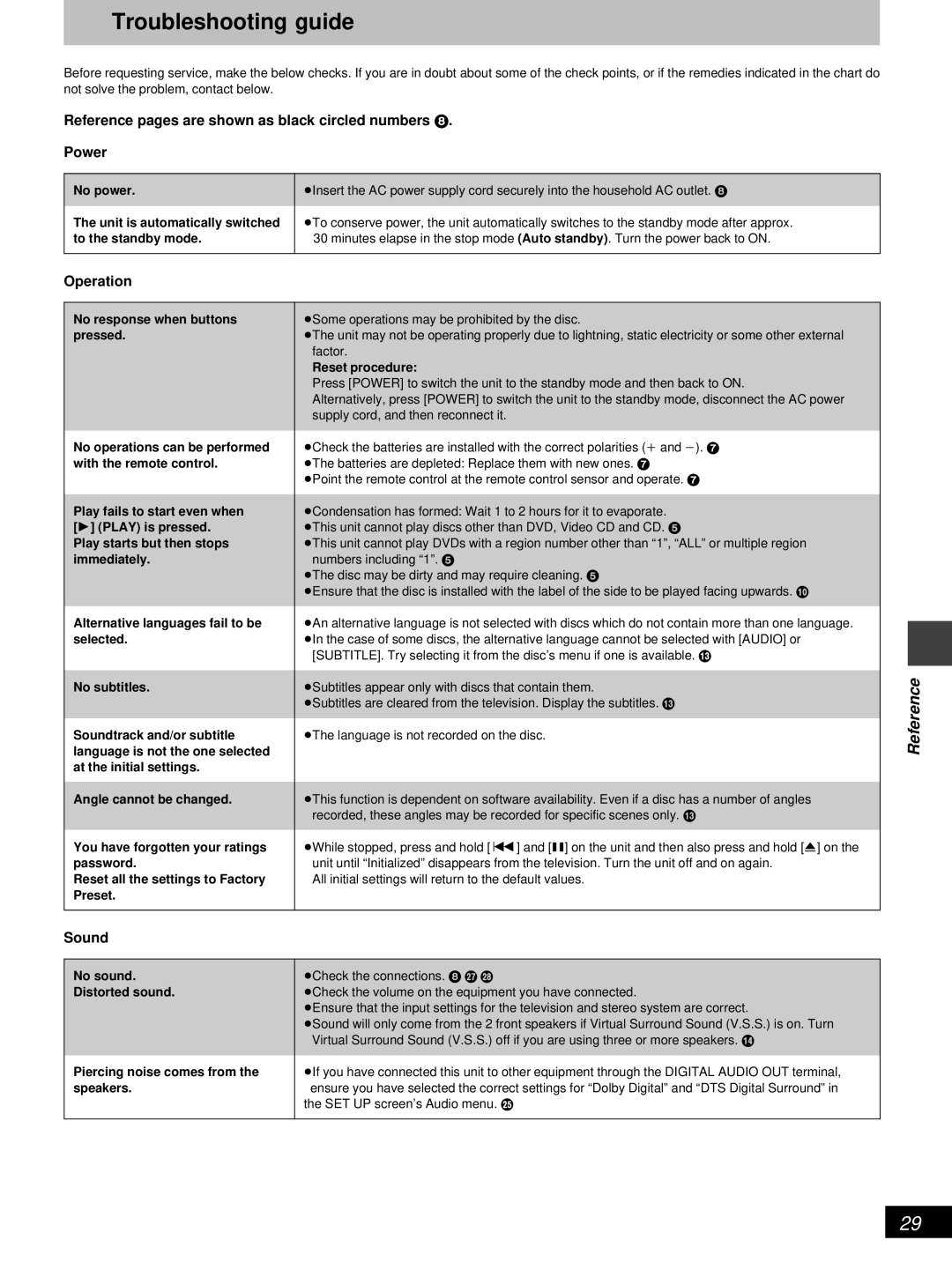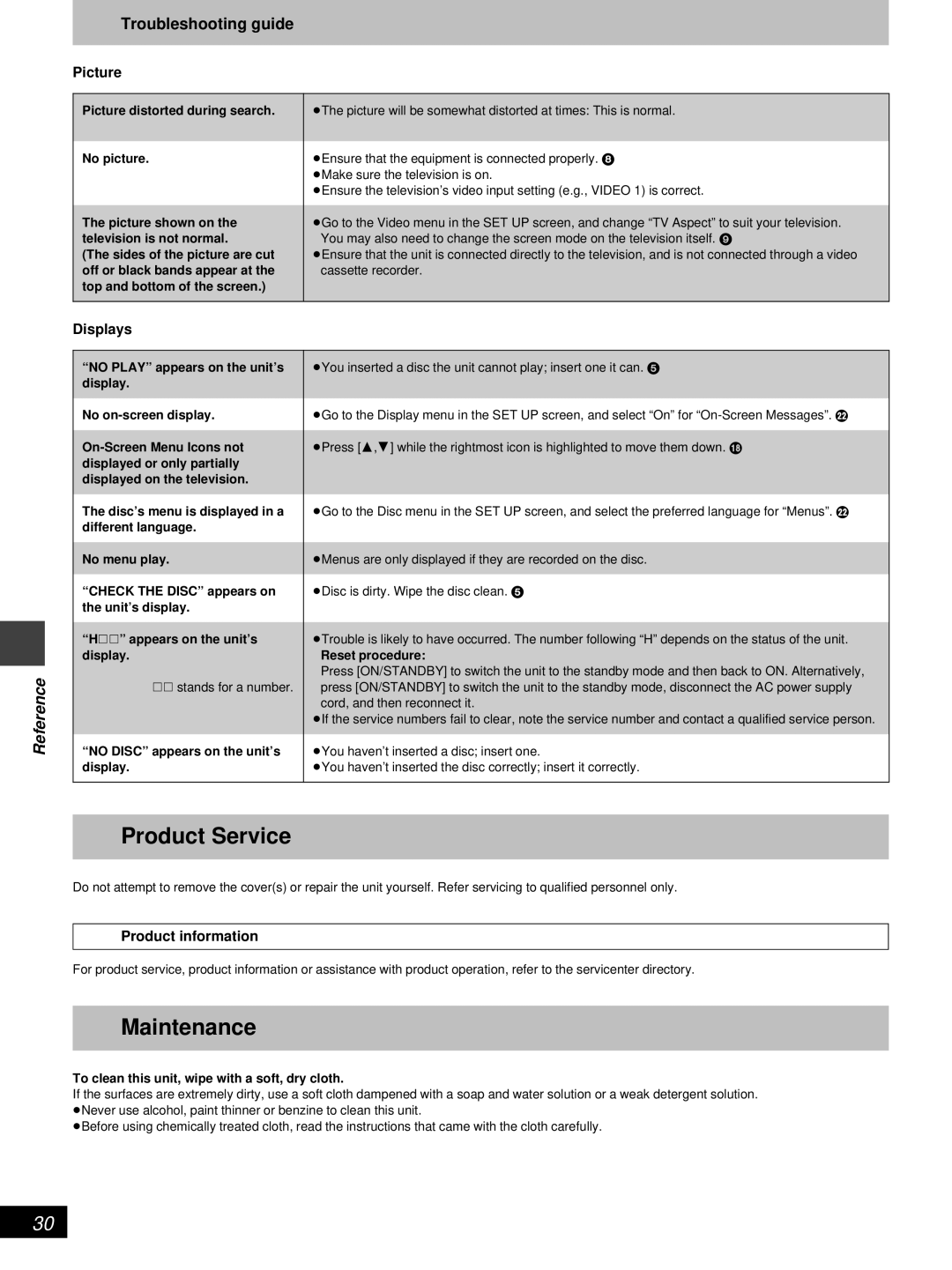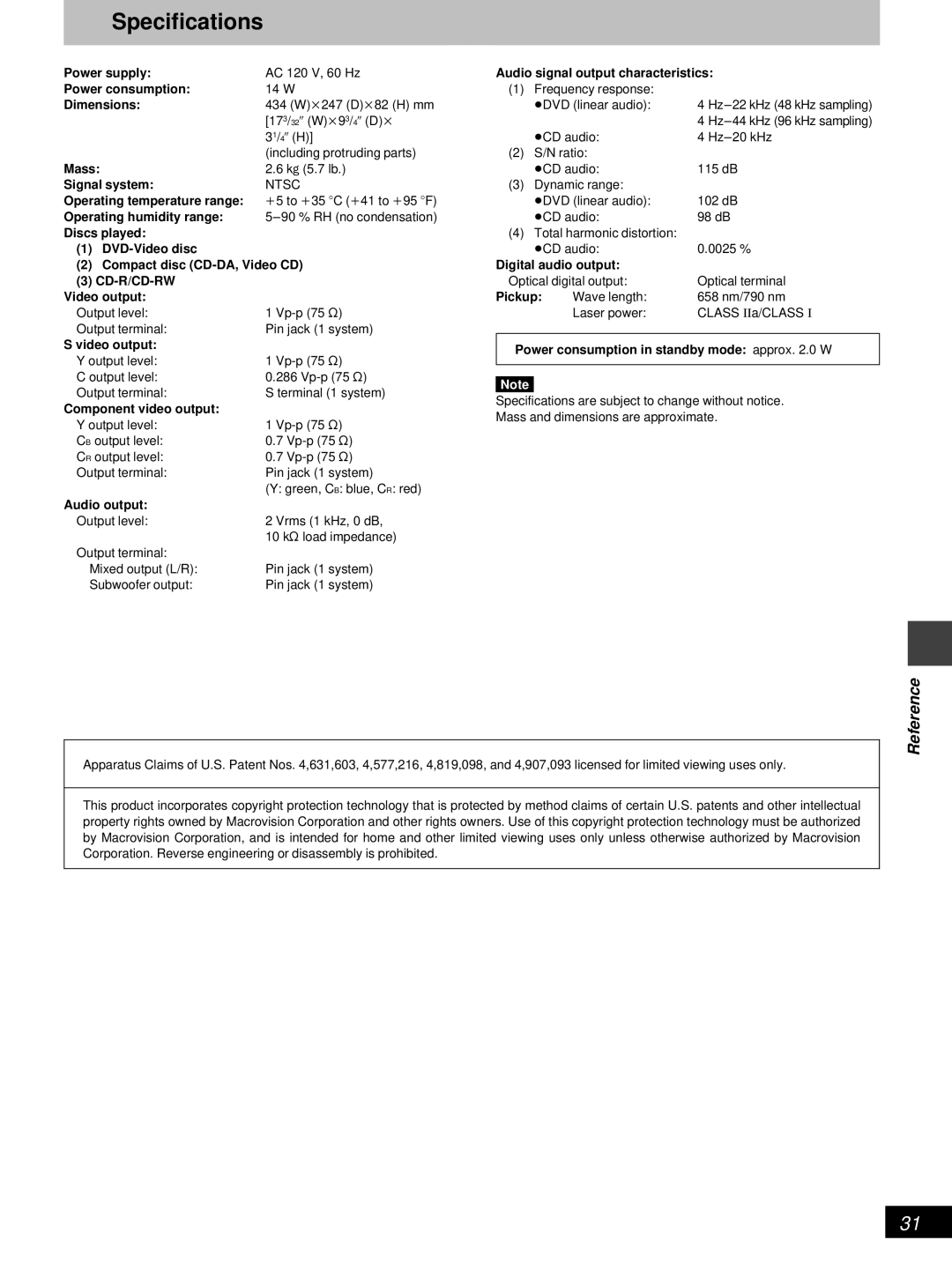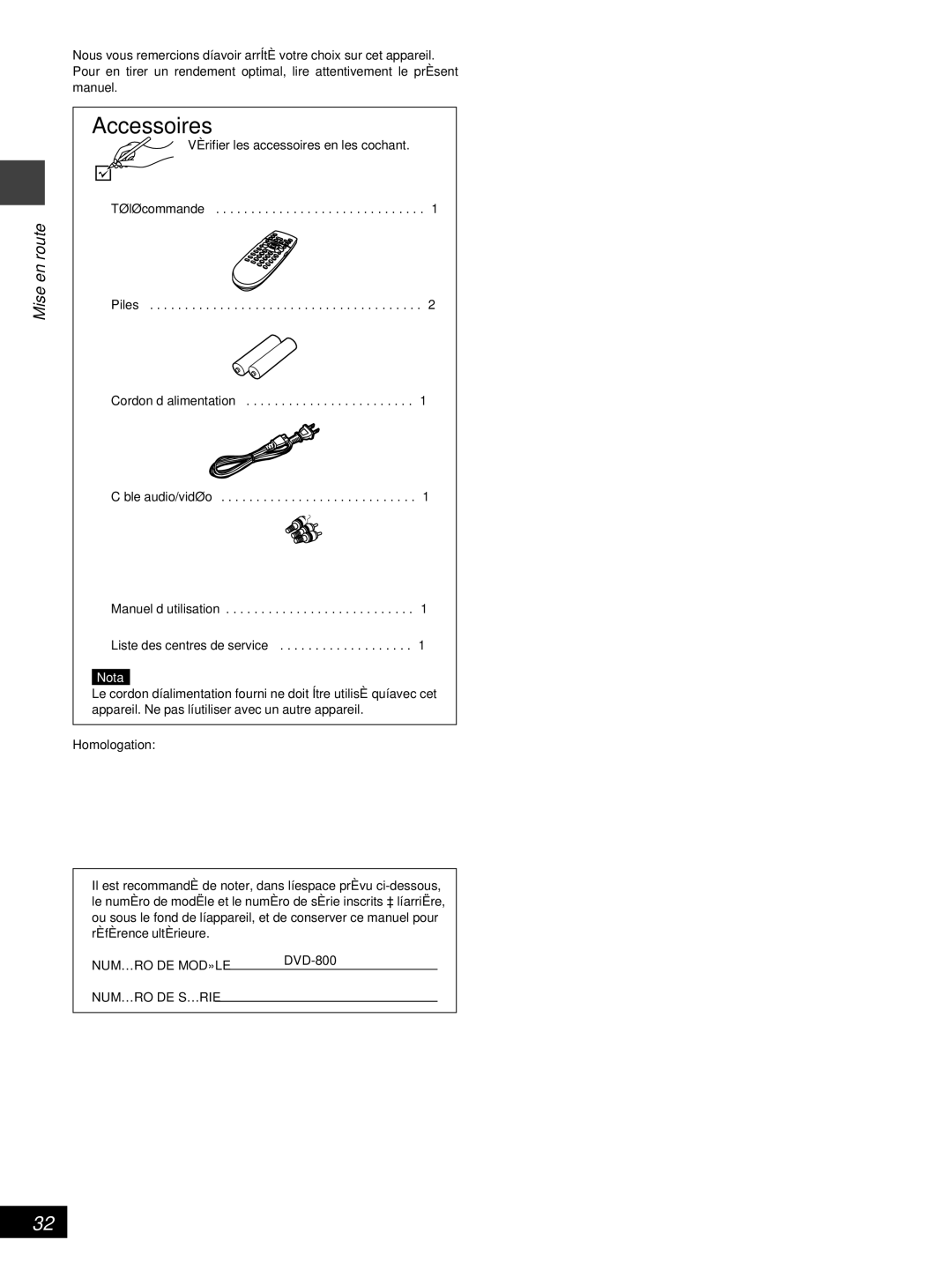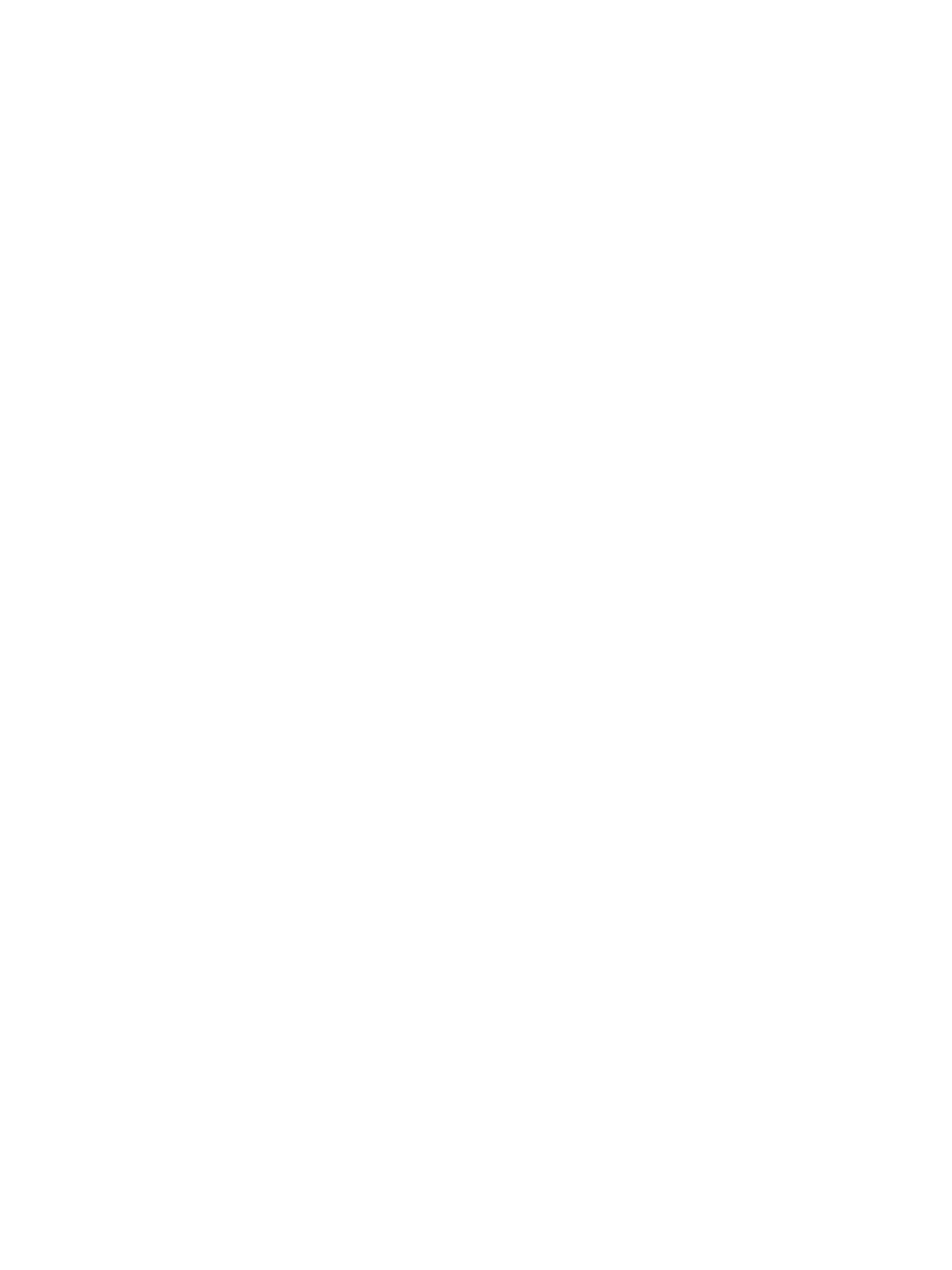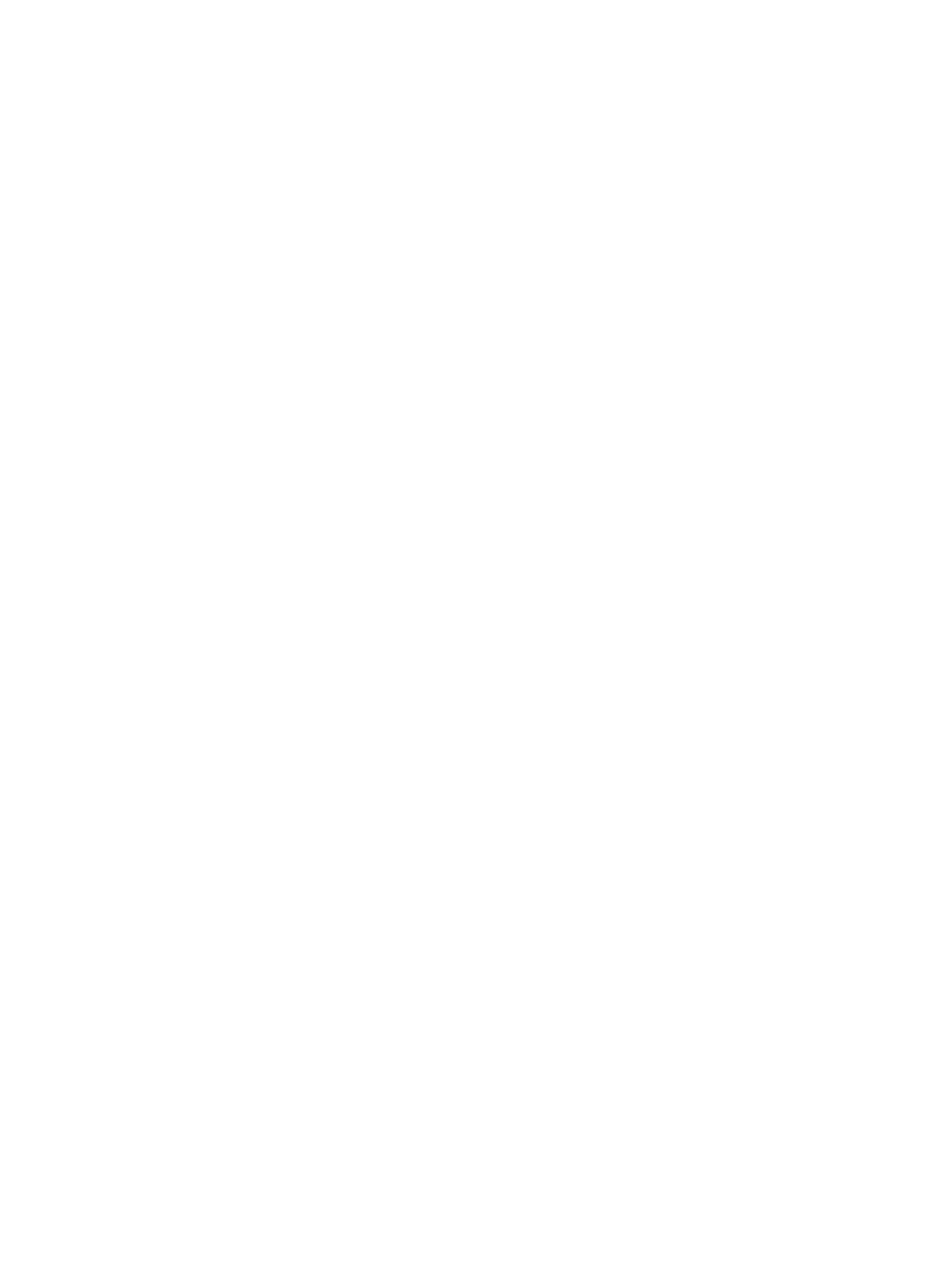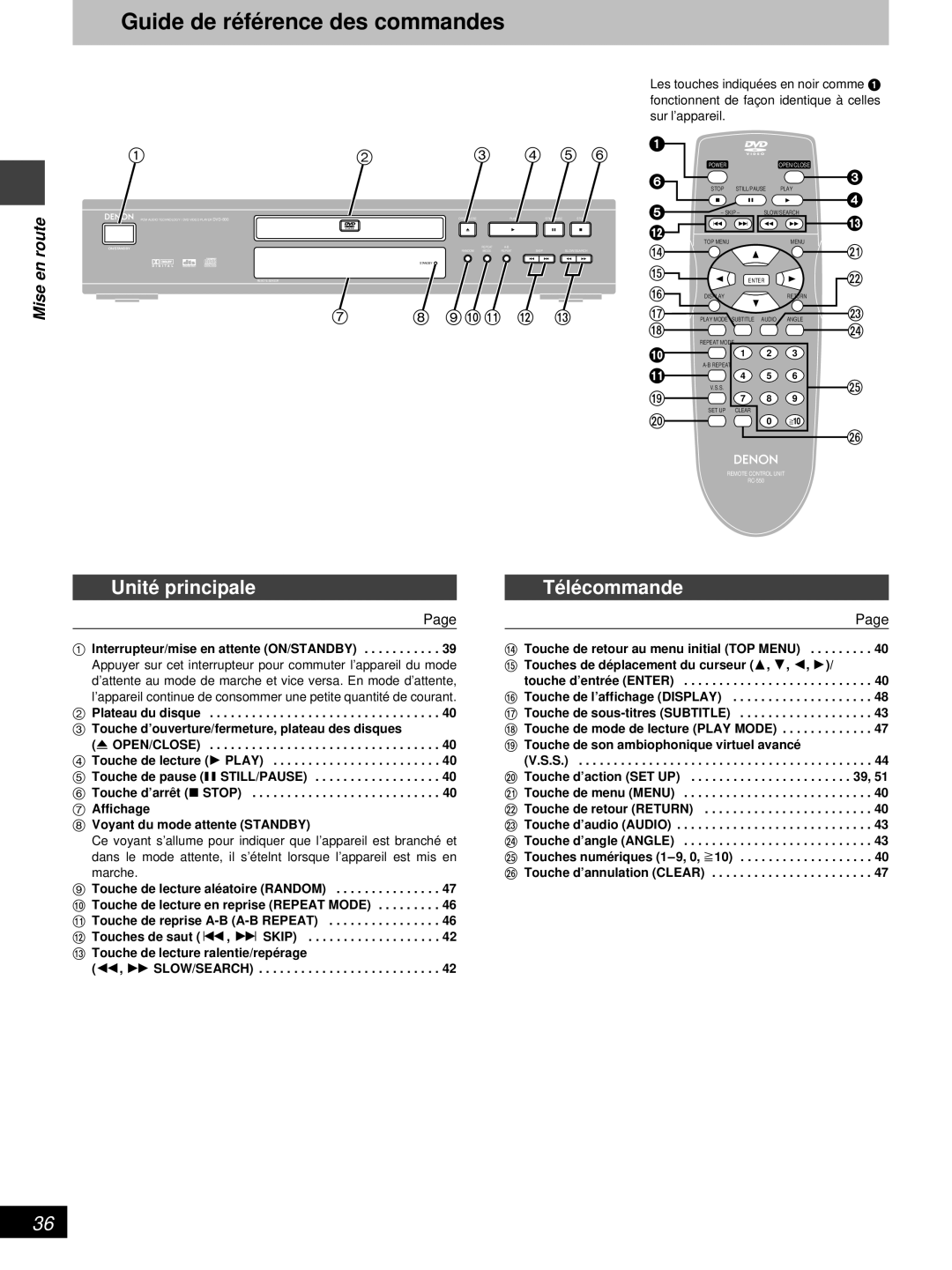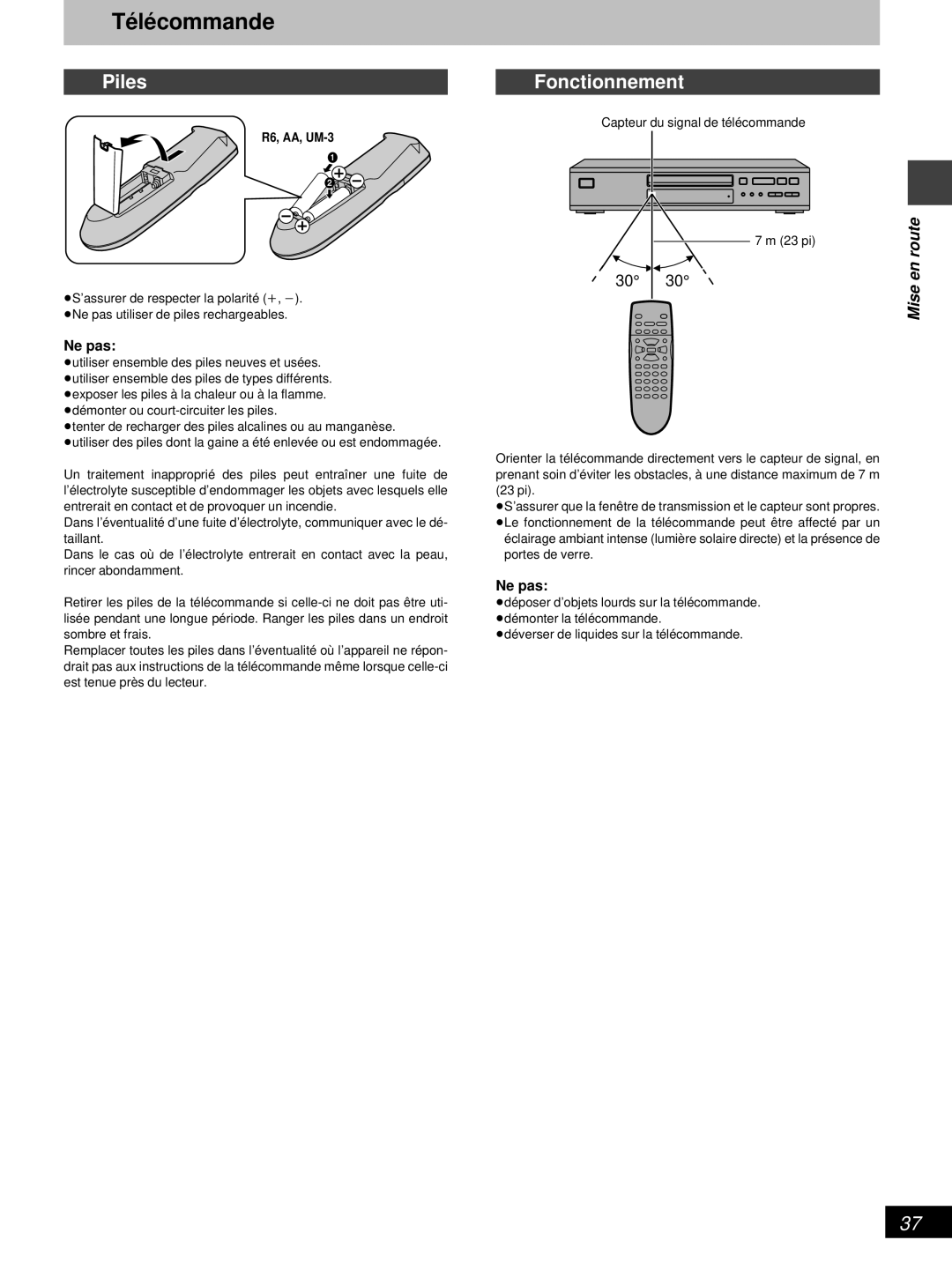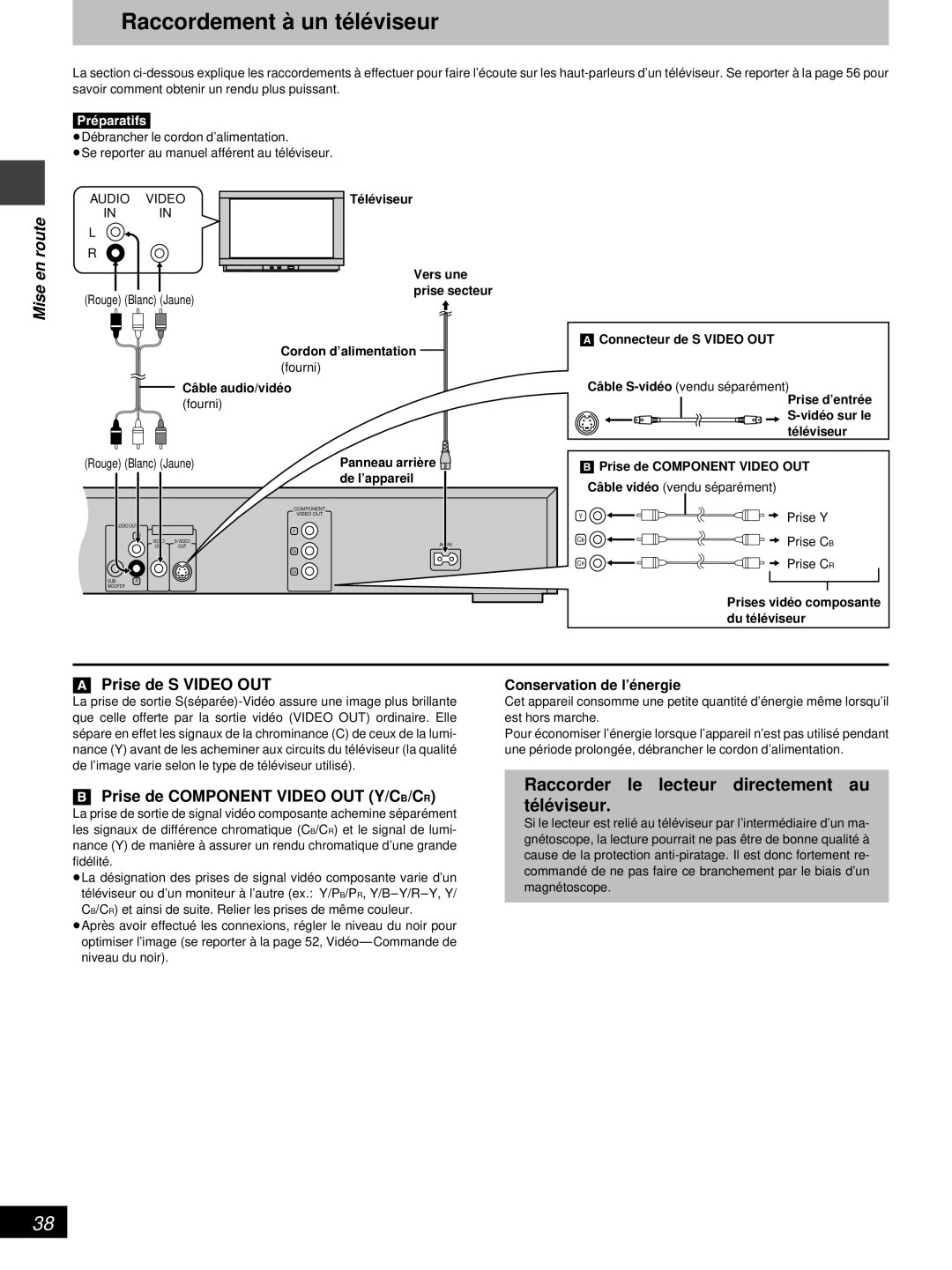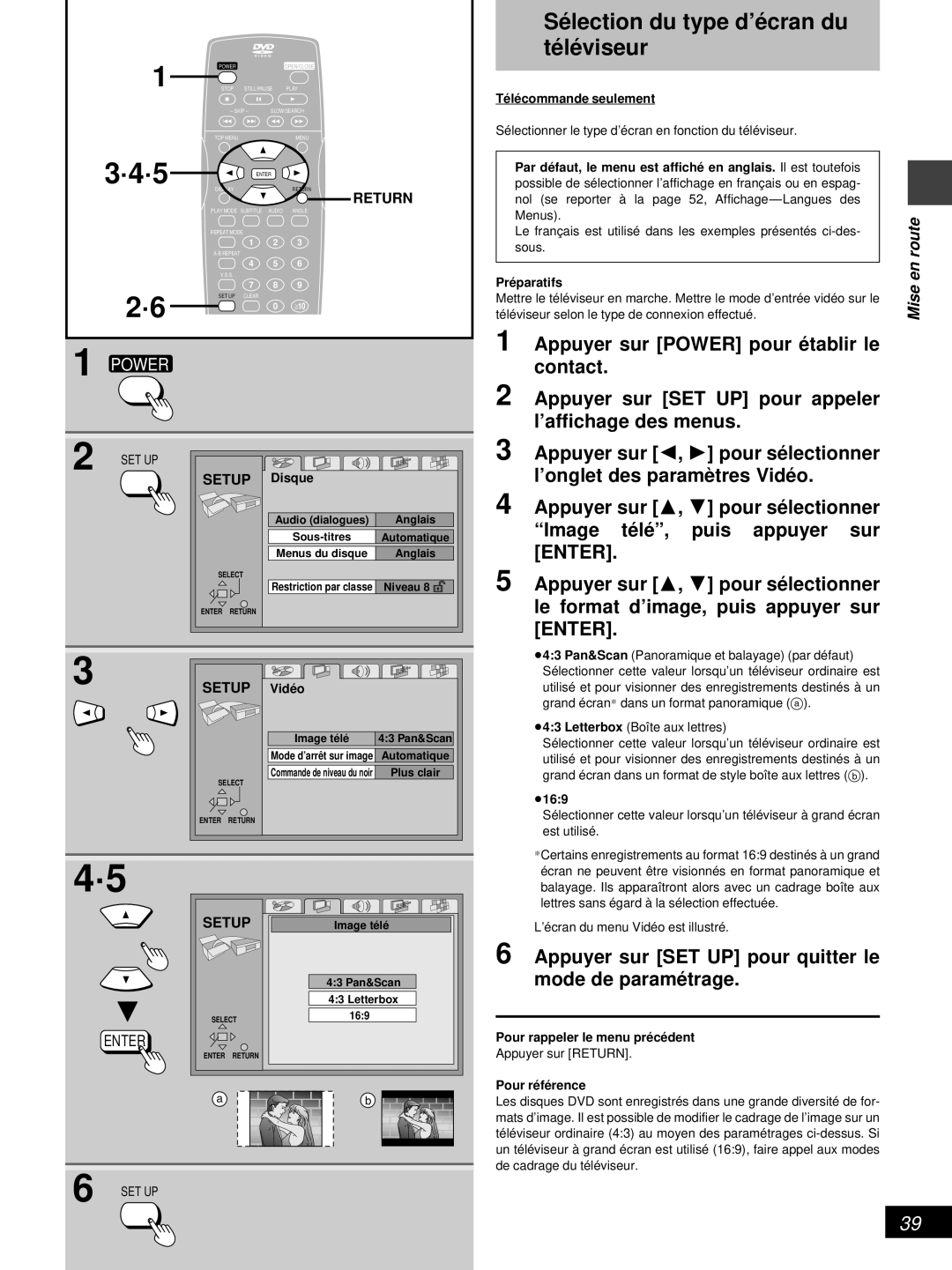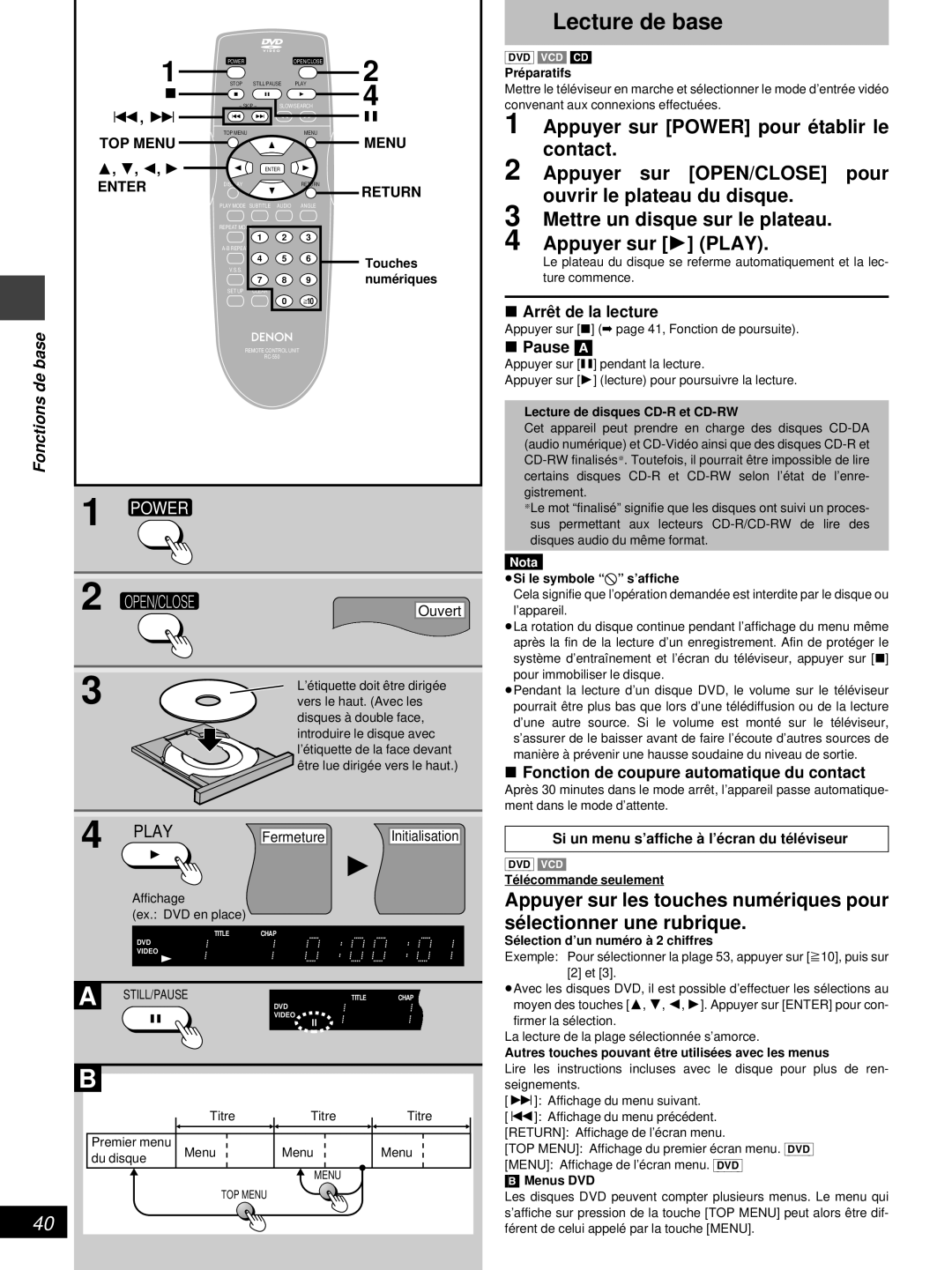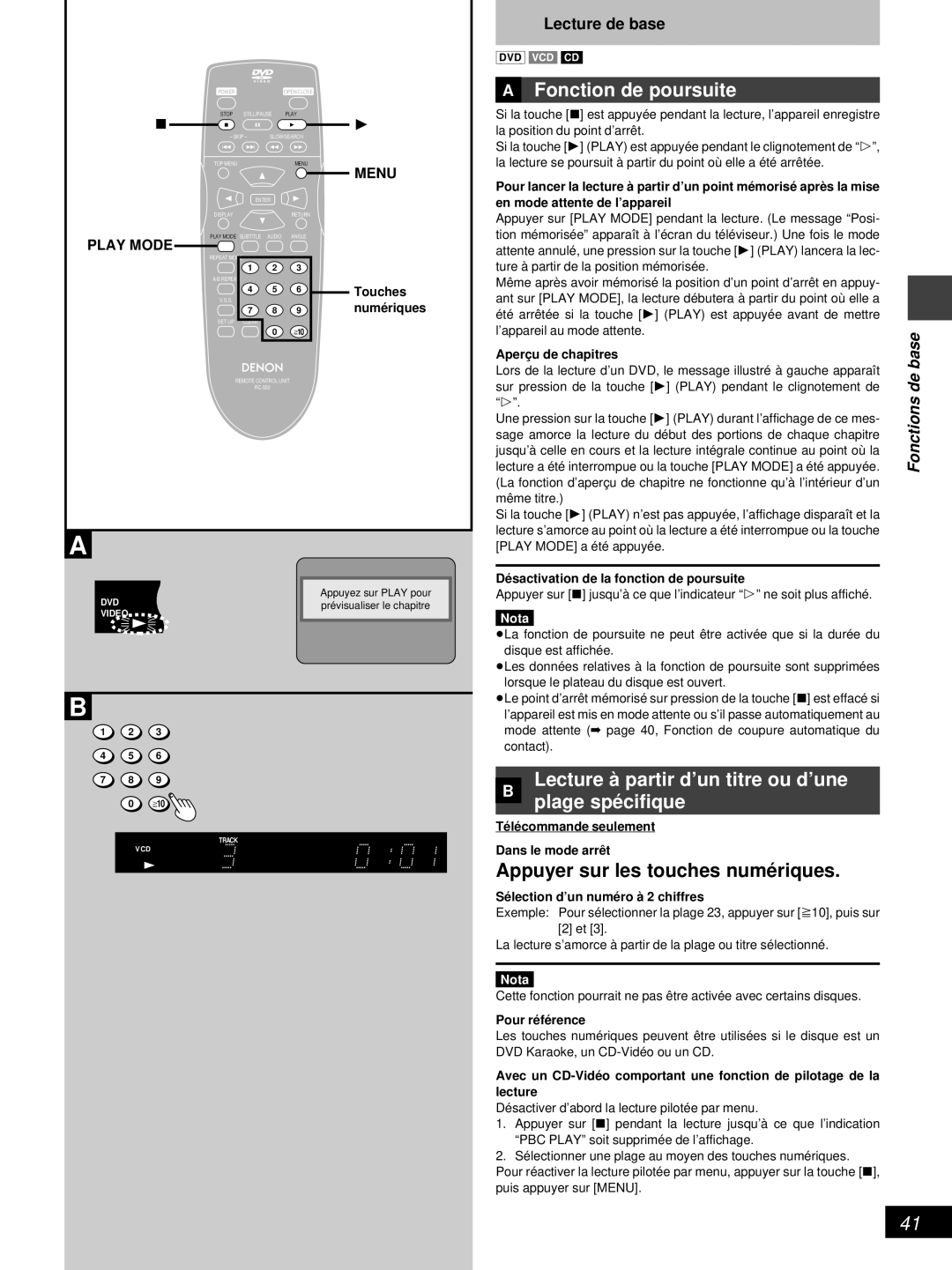DVD-800 specifications
The Denon DVD-800 is a high-performance DVD player that was designed to enhance the home viewing experience. Renowned for its exceptional build quality and superior audio-visual performance, it has earned a solid reputation among audiophiles and home theater enthusiasts.One of the standout features of the DVD-800 is its advanced playback capabilities. Designed to handle a variety of disc formats, this player supports DVD-Video, DVD-R/RW, and CD formats, making it versatile for users with diverse media libraries. The player is optimized for DVD-Video playback, ensuring stunning picture clarity and smooth motion during scenes, thanks to its sophisticated video processing technology.
The Denon DVD-800 is equipped with Denon's proprietary technologies that enhance audio playback. It features a high-quality 192 kHz/24-bit audio digital-to-analog converter, which ensures that sound reproduction is crystal clear and lifelike. This player is also capable of decoding various audio formats, including Dolby Digital and DTS, providing an immersive surround sound experience for movie enthusiasts.
Another notable characteristic of the DVD-800 is its extensive connectivity options. The player comes with multiple outputs, including HDMI, S-Video, and composite video, allowing seamless integration with a wide range of televisions and audio systems. The HDMI output ensures that users can enjoy high-definition video and high-fidelity audio with a single cable.
In terms of design, the Denon DVD-800 boasts a sleek and elegant appearance, befitting its high-end reputation. The front panel is user-friendly, featuring a straightforward layout of buttons for easy navigation. Additionally, the player incorporates Denon’s legendary craftsmanship – a robust chassis that effectively minimizes vibrations, maintaining optimal performance during playback.
For the user experience, the DVD-800 includes features like multi-language support, parental control options, and an intuitive on-screen display, making it easy to navigate through the player’s settings and available media.
In conclusion, the Denon DVD-800 exemplifies high-quality engineering and innovative technology. With its comprehensive playback capabilities, superior audio and video performance, and versatile connectivity options, it remains an excellent choice for anyone looking to enhance their home entertainment setup. Whether you are watching movies or listening to music, the Denon DVD-800 delivers an exceptional performance that exceeds expectations.