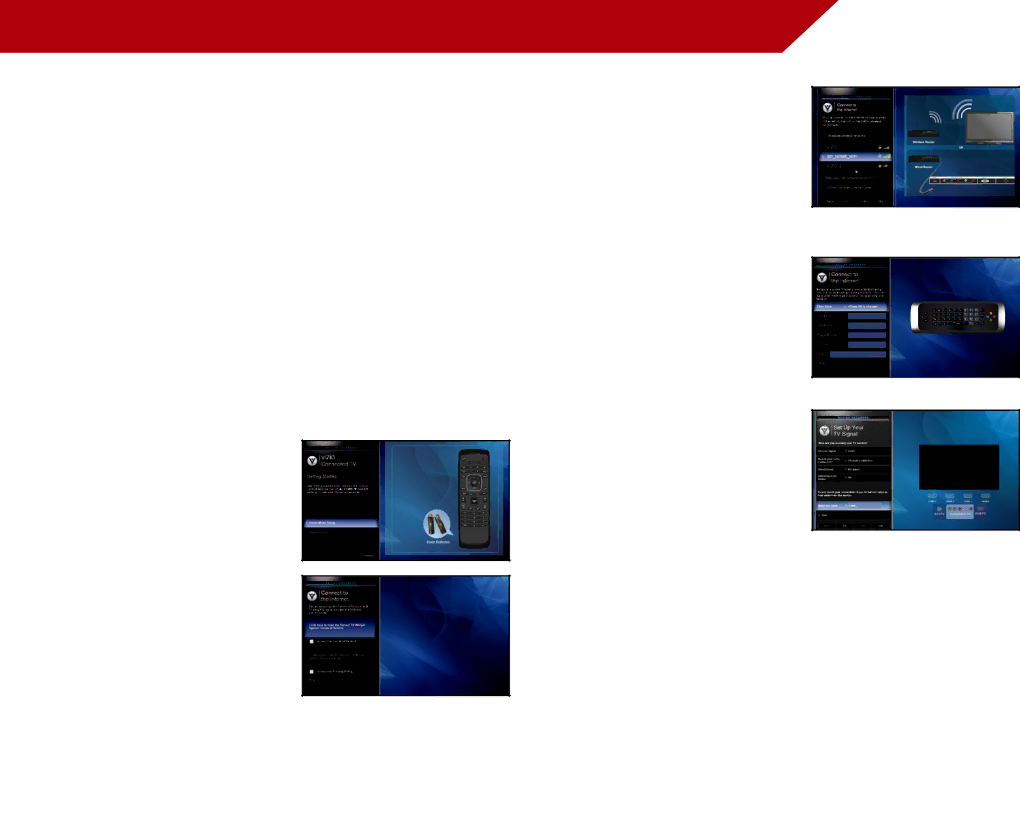
Completing the | 4 |
The first time you turn on the TV, the Setup App will guide you through each of the steps necessary to get your TV ready for use.
Before you begin the
•Your TV should be installed and the power cord should be connected to an electrical outlet.
•Your devices should be connected.
•If you have a wireless network, have the network key ready.
•If you are connecting to your network with an ethernet cable, connect it to the ethernet port on the TV.
To complete the
1.Press the Power/Standby button on the remote. The TV powers on and the Setup App starts.
2.Use the Up/Down Arrow buttons on the remote to highlight Home Mode Setup and press OK.
3.Use the OK and Arrow Up/ Down buttons on the remote to read and accept the Terms of Service and Privacy Policy for Yahoo! TV Widgets.
When you are finished, highlight Next and press OK.
4.Select the name of your wireless network from the list of available networks and press OK.
Enter the network key using the
5.Enter your First Name, Last Name, Phone Number, ZIP
Code, and
Highlight Next and press OK.
6.Answer the
7.When you have finished the channel scan, highlight Exit to Live TV and press OK.
The
16