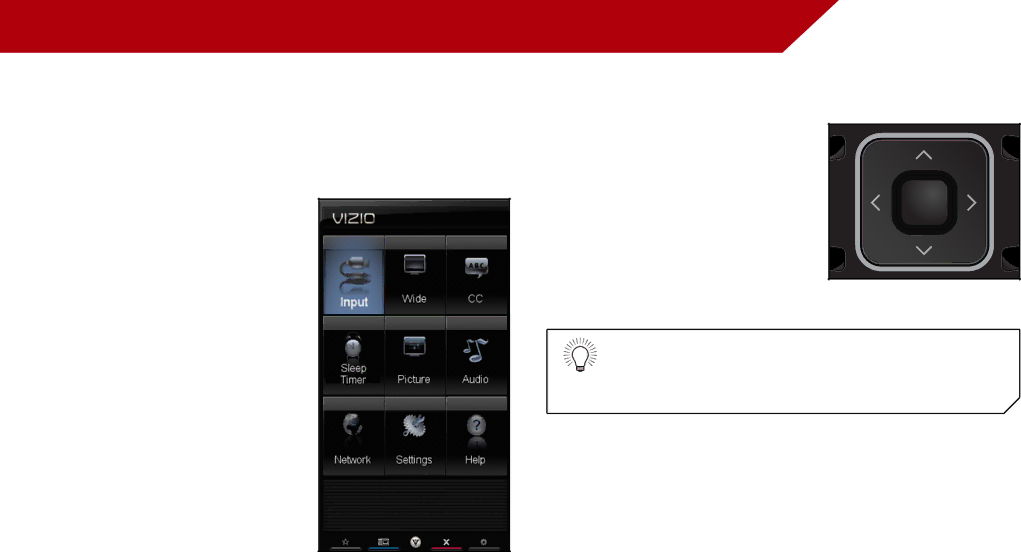
Using the | 5 |
Your TV features an
Navigating the On-Screen Menu
To open the
From this menu, you can:
• Change the input source | |
• Change the screen aspect | |
| ratio |
• | Set up closed captioning |
• | Activate the sleep timer |
To open the
Use the Arrow buttons to highlight a menu option, and press the MENU/OK button to select that option.
T | M |
| OK |
K | GU |
• Adjust the picture settings | |
• Adjust the audio settings | |
• | Change network settings |
• | Change TV settings |
• Access the help menu | |
While navigating the
17