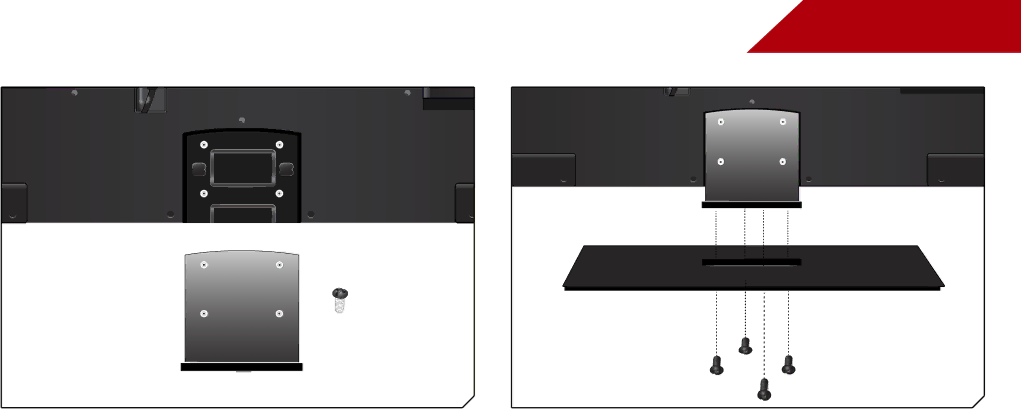
1
x 4
To install the TV stand:
1.Place the TV
2.Attach the neck to the TV with 4 screws.
3.Attach the neck to the base with 4 screws.
4.Place the TV upright on a flat, stable surface.
5.Move the TV with attached stand into an upright position and place on a flat, level, and stable surface.
6.To ensure proper ventilation, leave at least 1” of space between the back of the TV and any other objects (walls, etc).
4