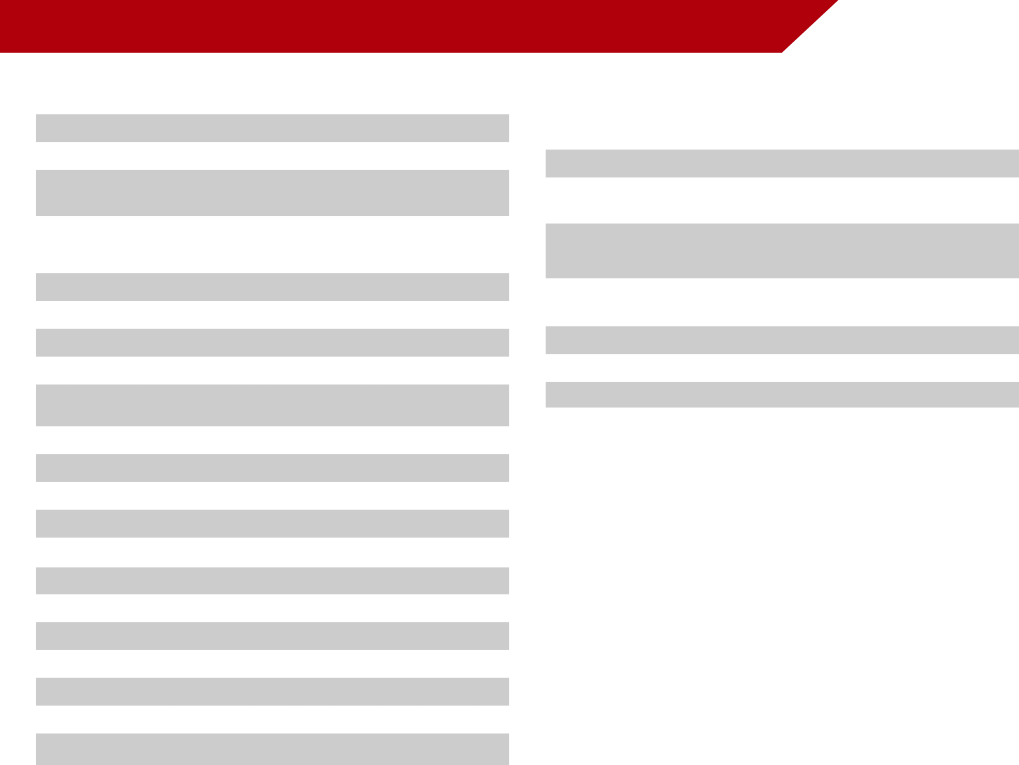
Specifications
| M420KD | |
Screen Size: | 42” Class | |
Viewable Area: | 42.00” | |
Dimensions w/ Stand: | 38.7 x 25.8 x 9.6” | |
w/o Stand: | 38.7 x 24.3 x 1.6” | |
Weight w/ Stand: | 35.3 lbs | |
w/o Stand: | 29.1 lbs | |
TV Type: | Edge Lit LED | |
Refresh Rate: | 120 Hz SPS | |
Maximum Resolution: | 1920 x 1080 | |
Pixel Pitch: | .4845 mm x .4845 mm | |
Dynamic Contrast | 1,000,000:1 | |
Ratio: | ||
| ||
Response Time: | 8 ms | |
Brightness: | 360 nits | |
Viewing Angle: | 178° (H) / 178° (V) | |
HDMI Inputs: | 4 | |
Component Inputs: | 1 | |
Composite Inputs: | 1 (Shared with Component) | |
RF Antenna Input: | 1 | |
USB 2.0 Ports: | 2 | |
RGB Inputs: | 1 | |
Ethernet: | 1 | |
Wireless: | 802.11n | |
Audio Outputs: | 3.5mm Stereo, Optical Digital |
OSD Language:
Ambient Light Sensor:
Remote Control
Model:
Certifications:
Compliance:
Voltage Range:
Power Consumption:
Standby Power:
Zero Bright Pixel
Guarantee:
B
M420KD
English, Spanish, French
Yes
XRT302
CSA,
HDMI 1.4
Energy Star
120V @ 60 Hz
<81 W
<1W
No
48