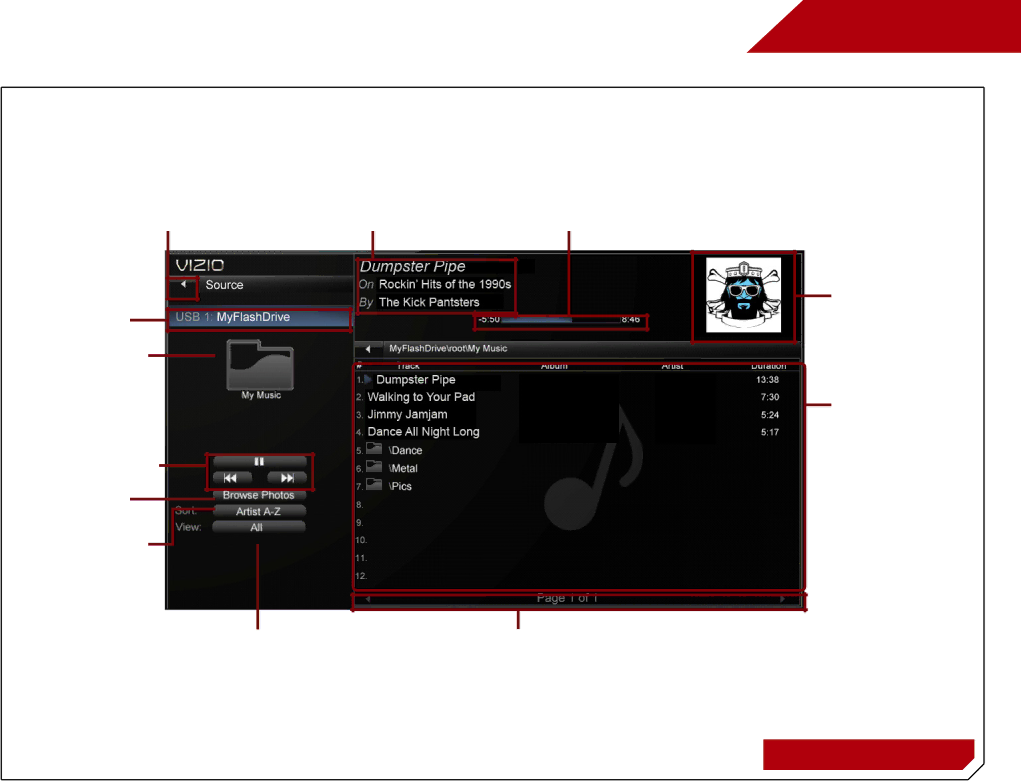
Connected Sources Displays connected USB devices. To change source, highlight it and press OK.
Current Folder
Back Button Highlight this button and press OK if you would like to return to the previous screen.
Now Playing
Information Displays song title, album title, and artist name.
Progress Bar Displays the duration of the
6
Album Art
If included on the USB thumb drive and associated with your music, the album art will display here.
Playback Controls Use to control audio playback. Highlight Play/ Pause, Previous, or Next and press OK.
Toggle Music/
Photos
Sort by Album/
Artist/Track
View All or View
Folders
Page Information
If your USB thumb drive has more files than can be displayed on a single screen, you can move between pages by highlighting this area and pressing Left/Right Arrow.
Folder Contents/ Playlist This area displays the contents of the currently selected folder. You can browse between files using the Arrow and OK buttons on the remote.
MUSIC PLAYER
39