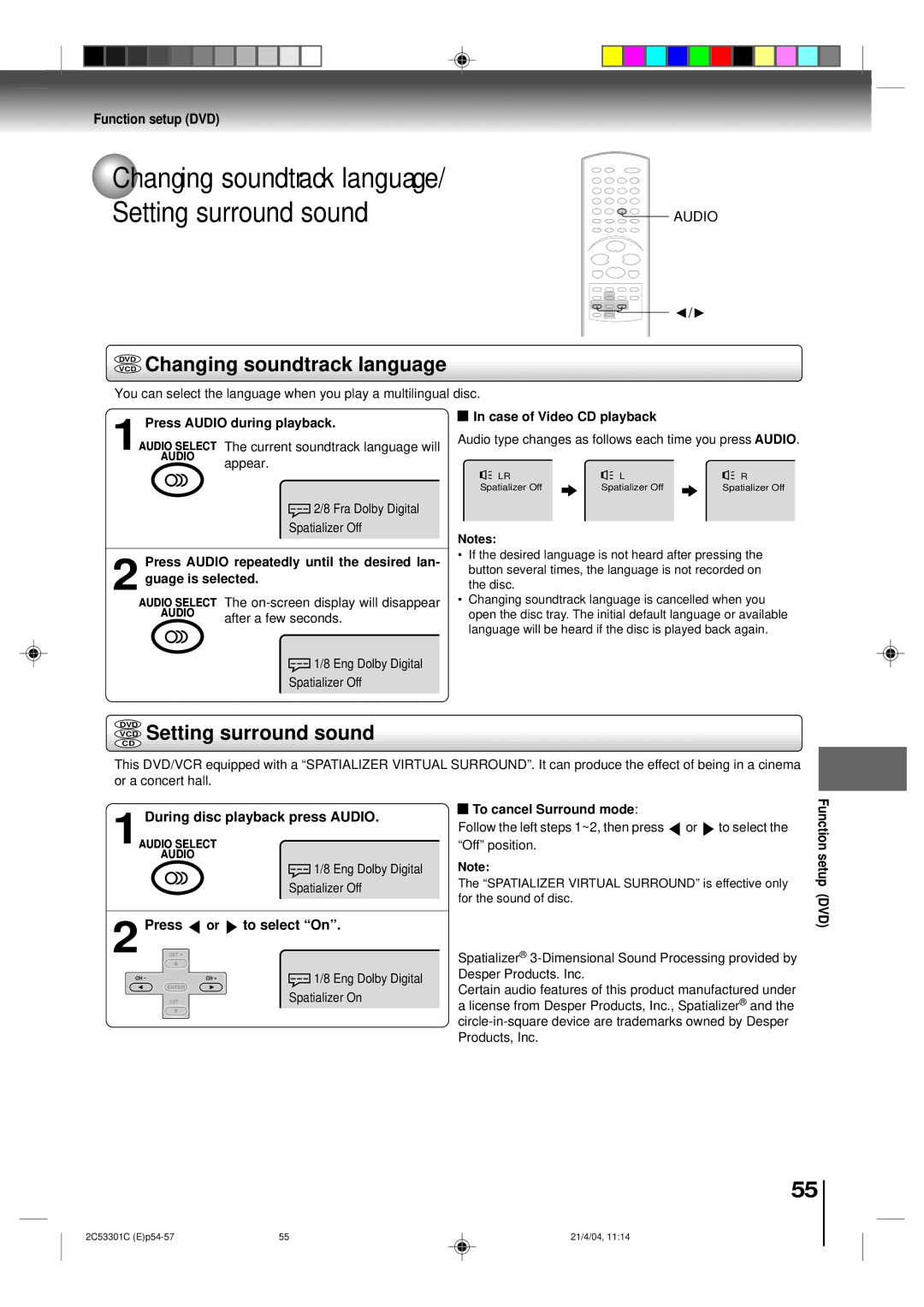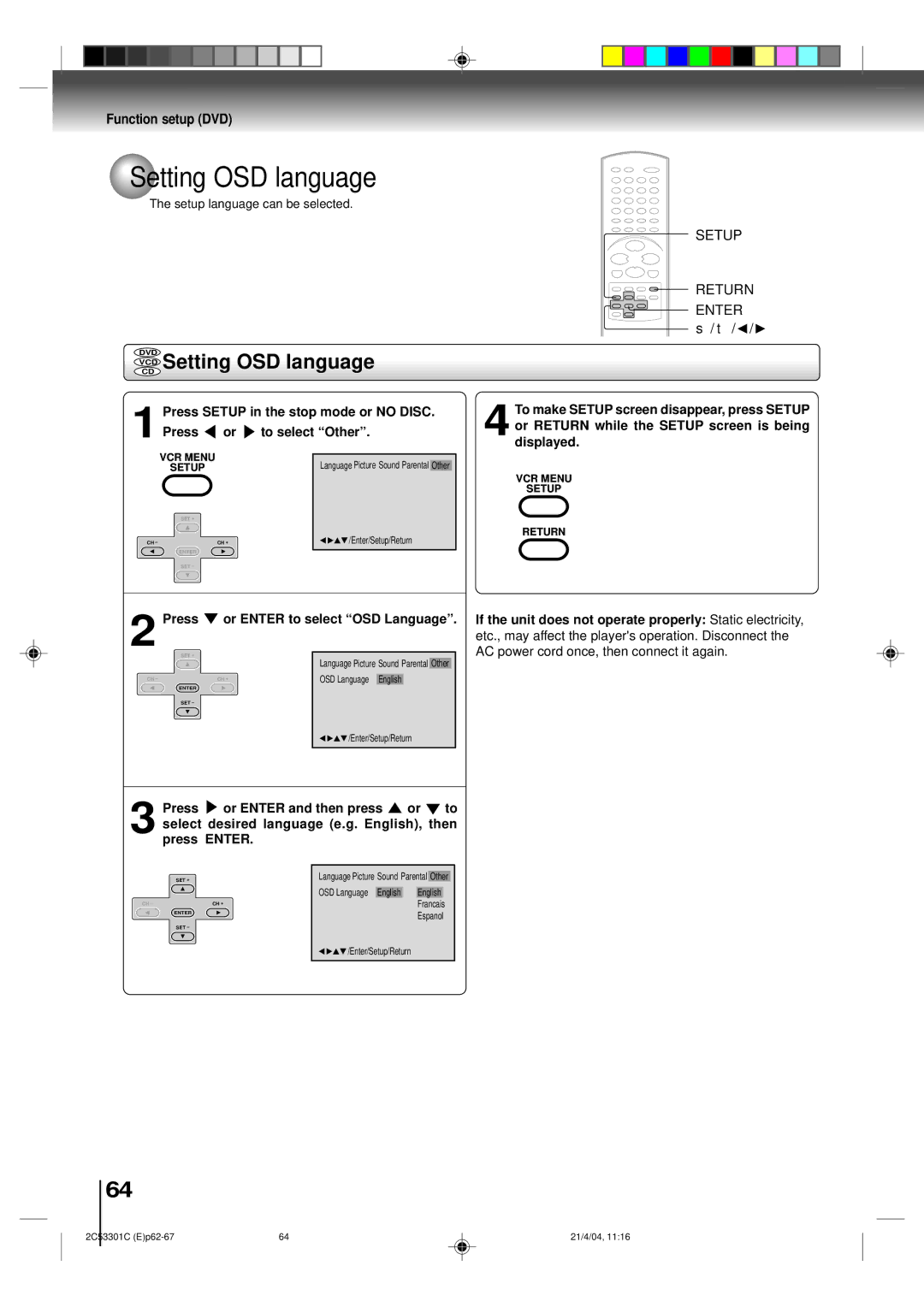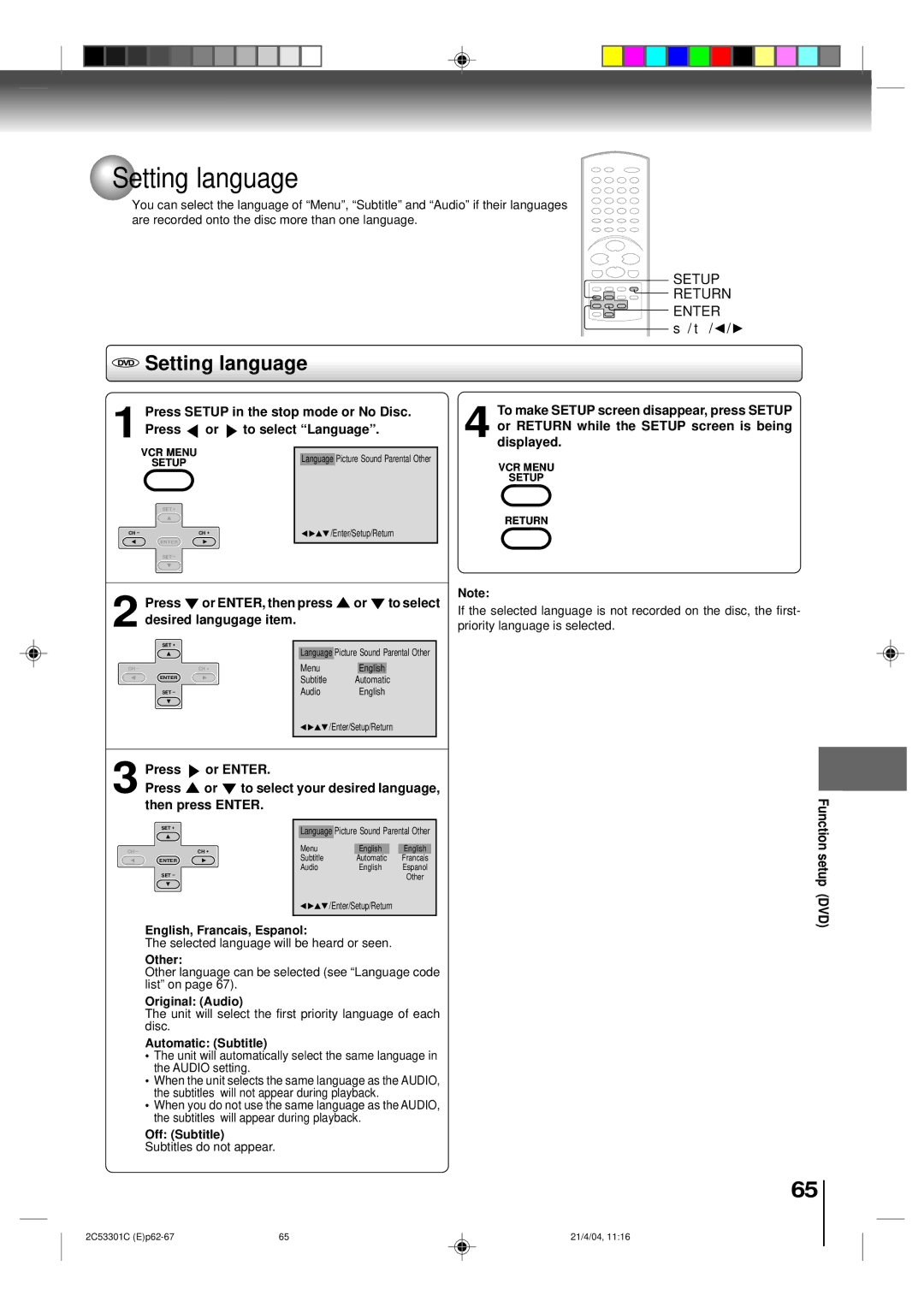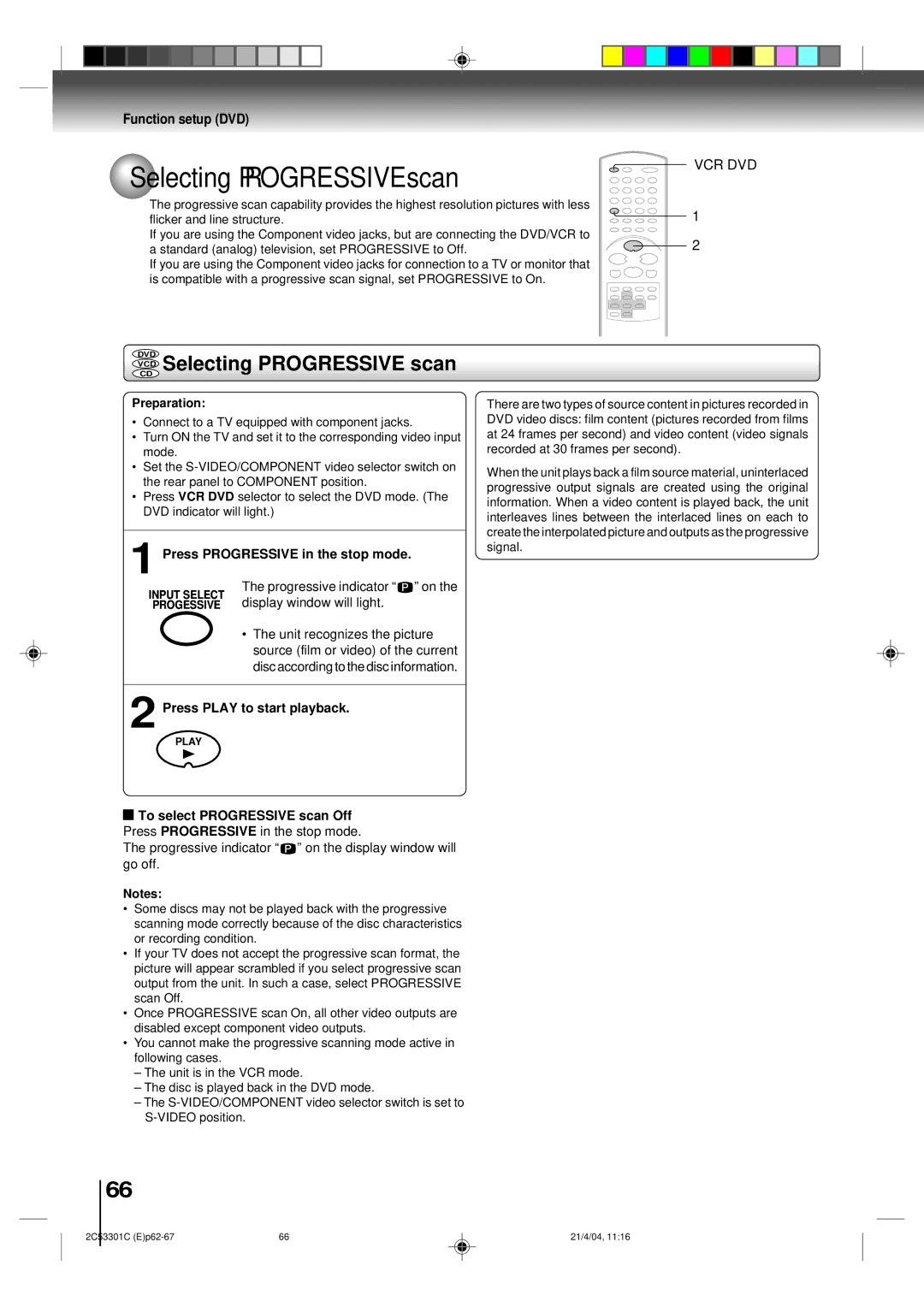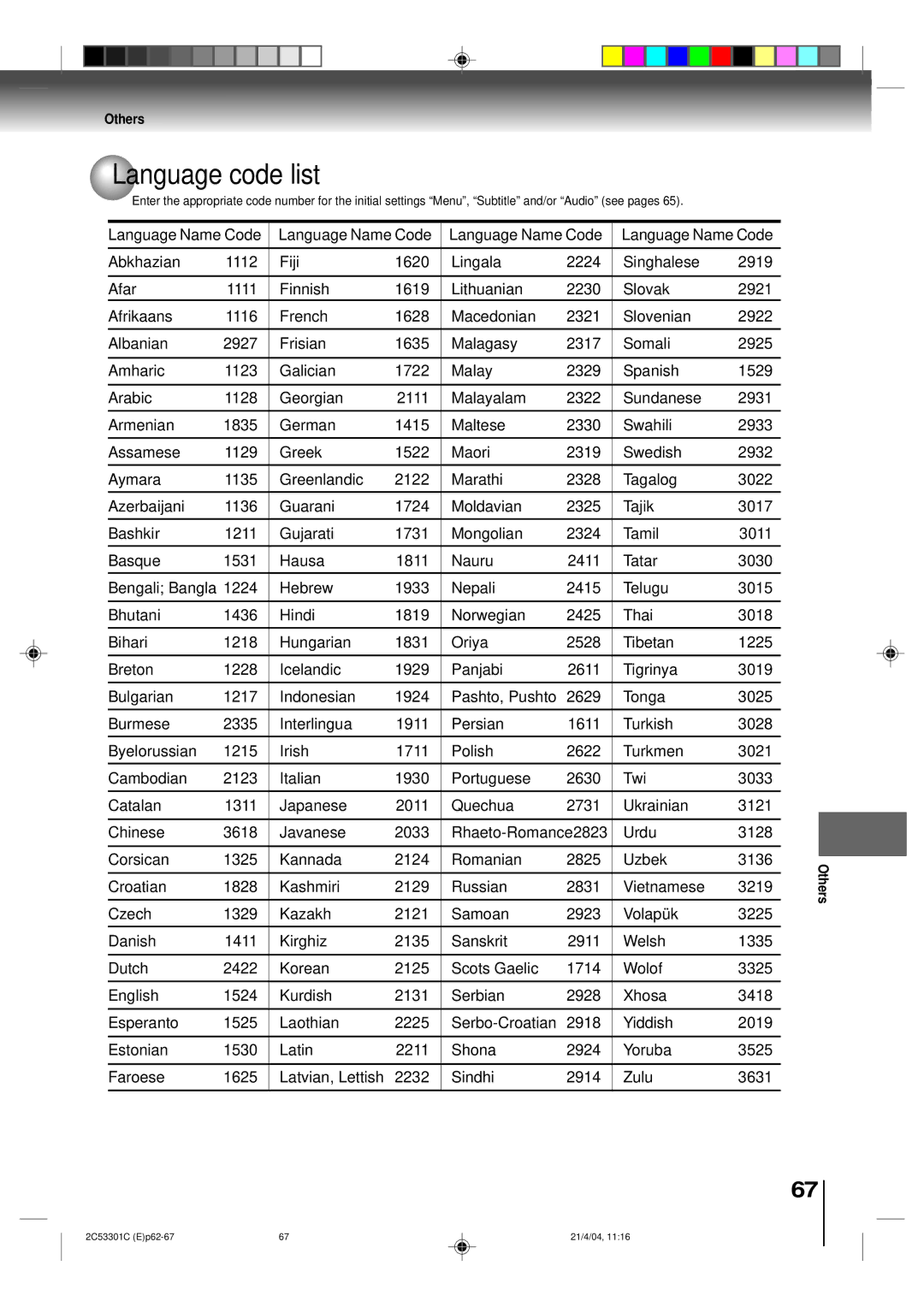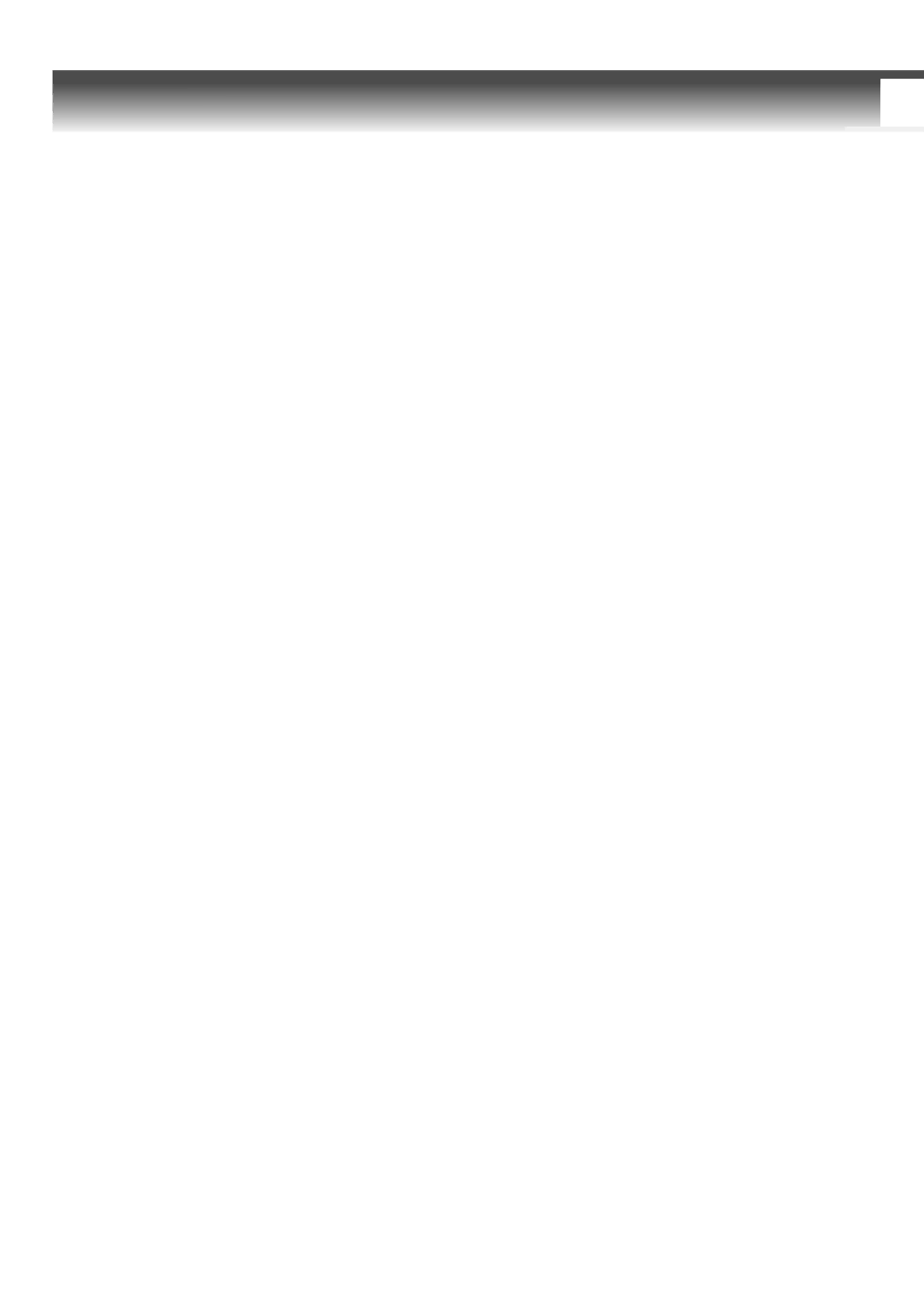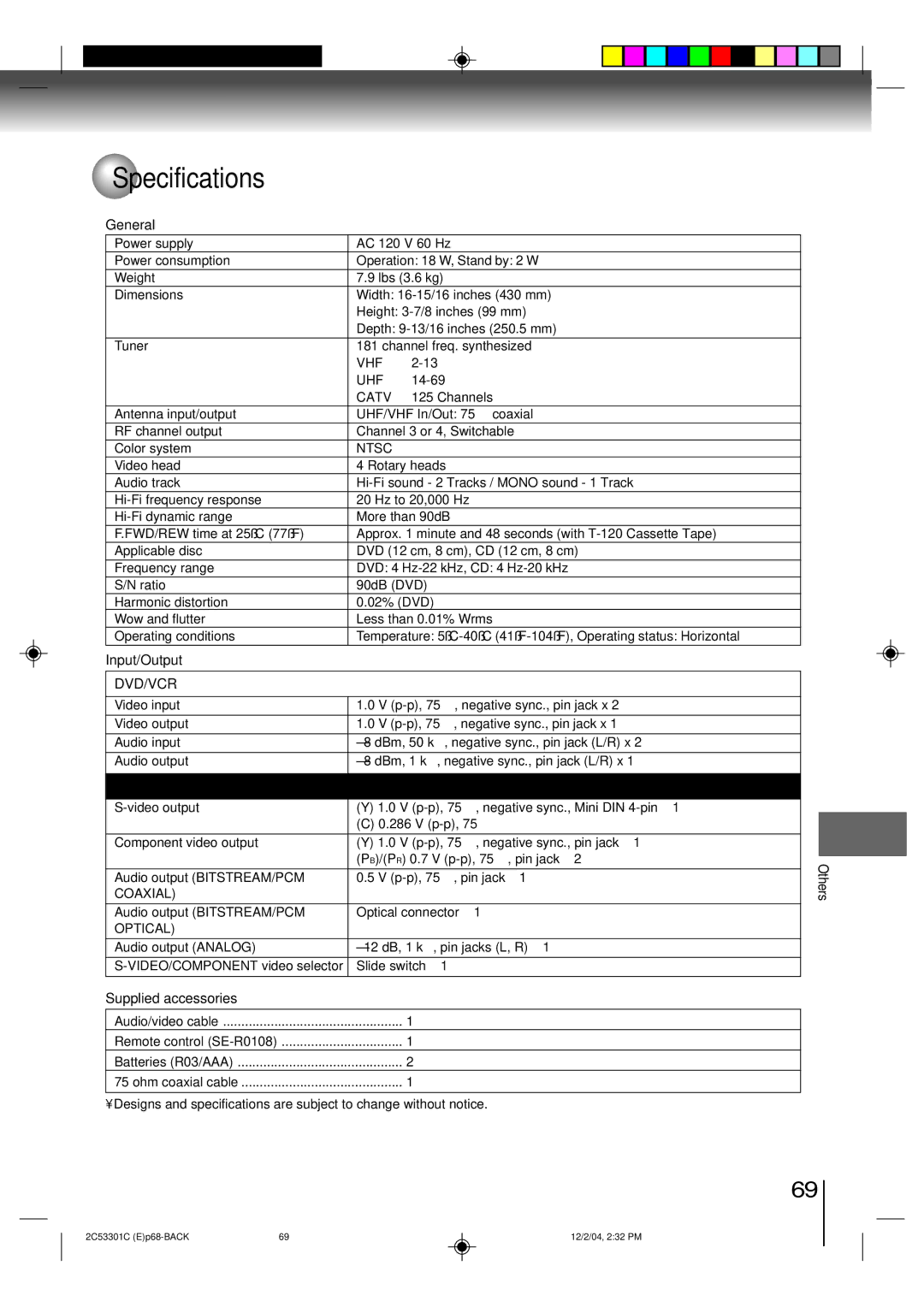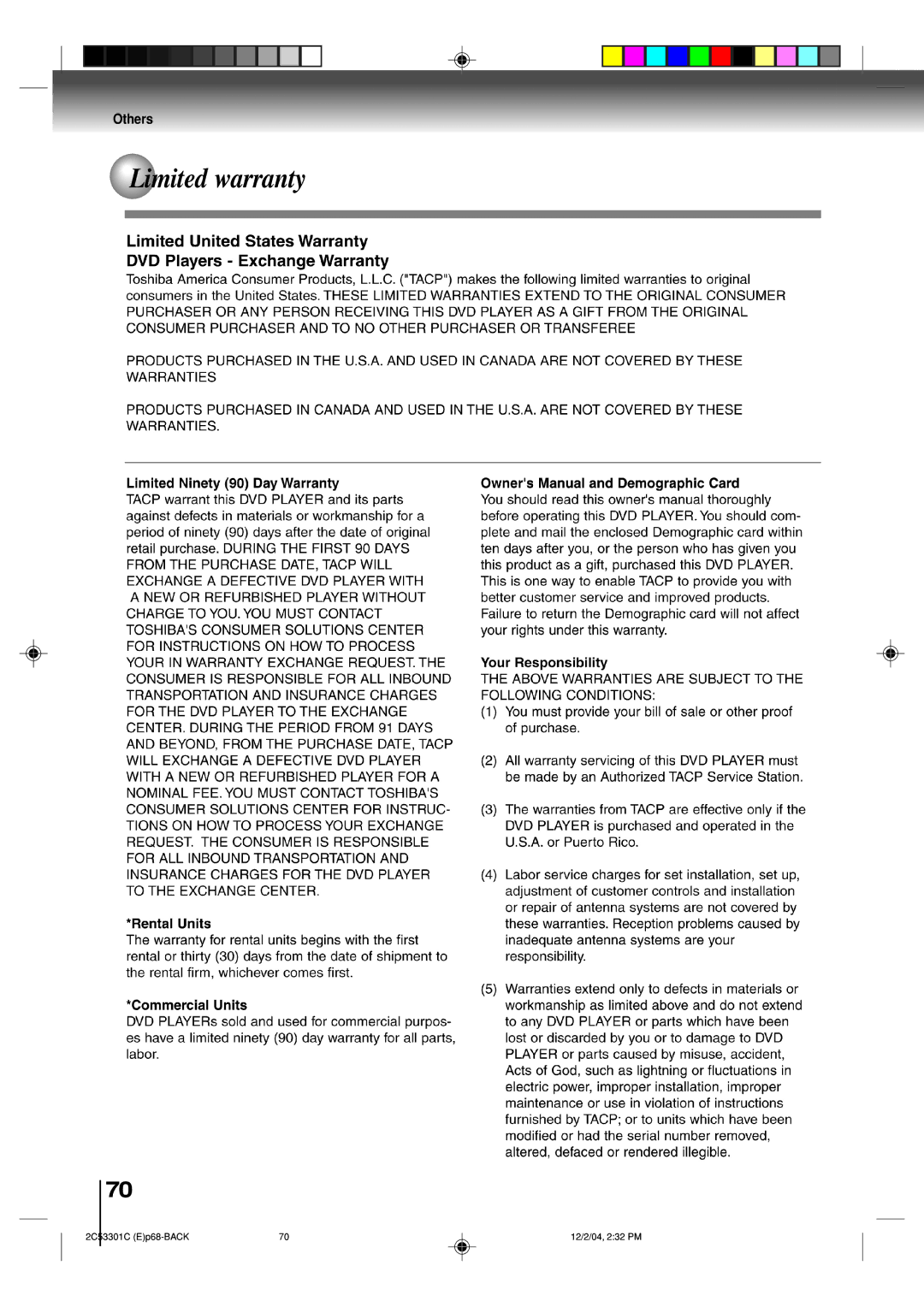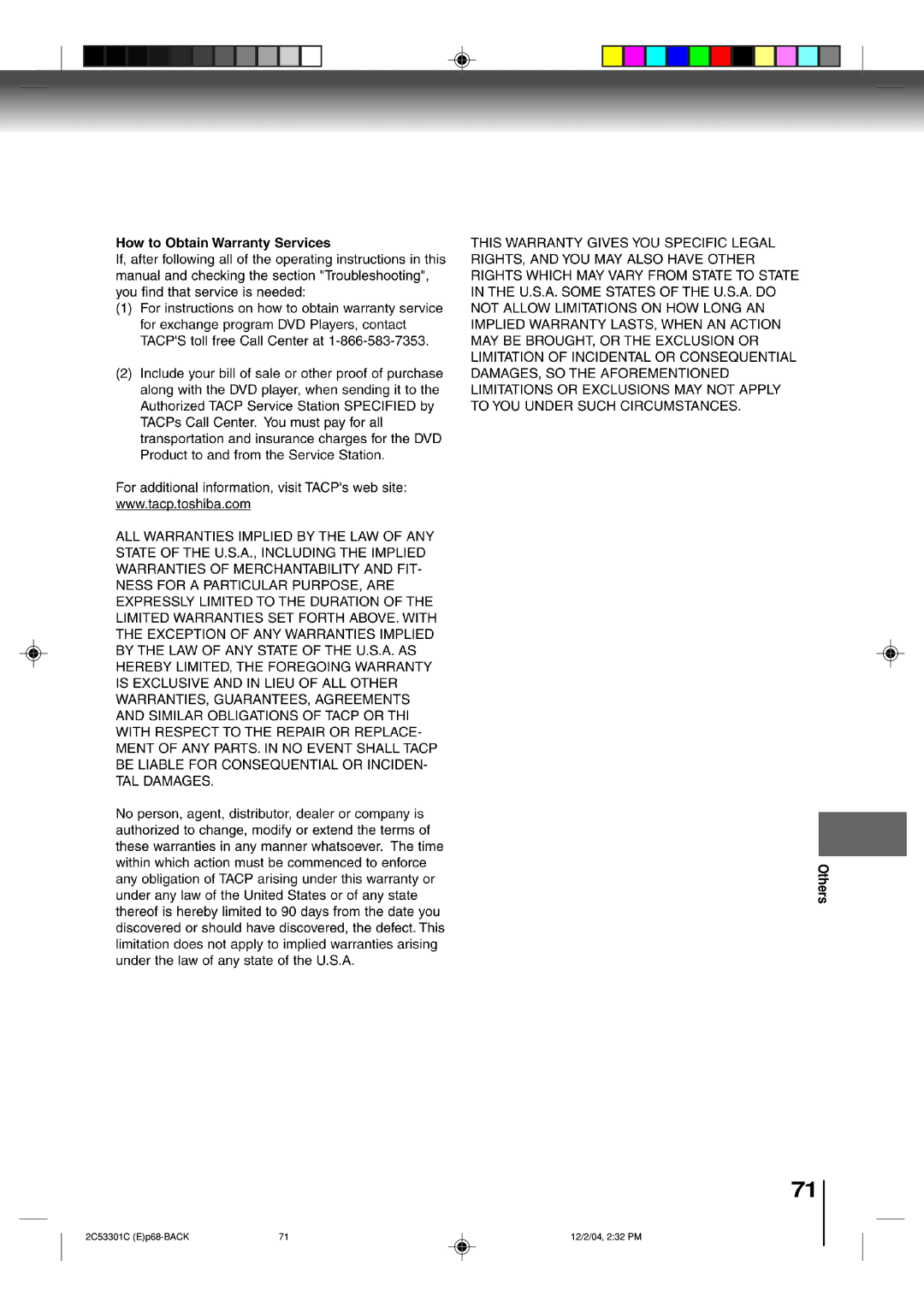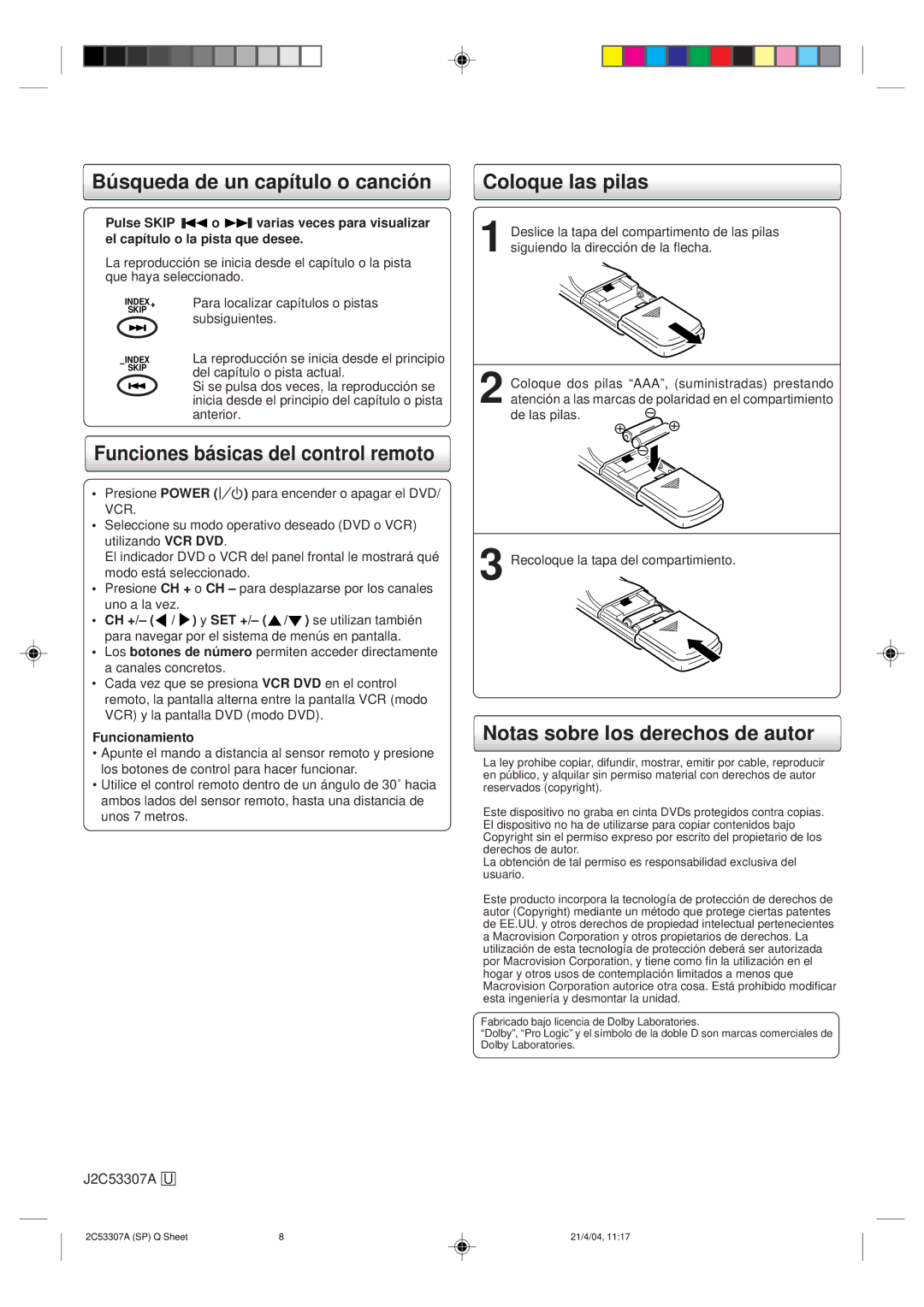Function setup (DVD)
 Setting the aspect ratio of TV screen
Setting the aspect ratio of TV screen
You can select the aspect ratio for your TV.
The following pages describe the setup/operation in DVD mode.
SETUP
![]()
![]()
![]()
![]() RETURN
RETURN ![]()
![]()
![]() ENTER ▲ / ▼ /
ENTER ▲ / ▼ / ![]() /
/ ![]()
 Setting the aspect ratio of TV screen
Setting the aspect ratio of TV screen
1 Press SETUP in the stop mode or No Disc.
Press or to select “Picture”.
VCR MENU |
|
SETUP | Language Picture Sound Parental Other |
SET + |
|
CH – | CH + |
ENTER | /Enter/Setup/Return |
SET – |
|
2 Press  or ENTER, then press
or ENTER, then press  or
or  to select “Tv Screen”.
to select “Tv Screen”.
| SET + |
|
|
|
|
|
|
| Language | Picture | Sound Parental Other |
| |||
|
|
| |||||
CH – | CH + | E.B.L. |
| Off |
| ||
| ENTER | Tv Screen | 4:3 |
|
| ||
| SET – | Display |
| On |
| ||
|
| JPEG Interval |
| Off |
| ||
|
| Select Files |
| All |
| ||
|
| /Enter/Setup/Return |
| ||||
|
|
|
|
|
|
|
|
You have the following screen sizes to choose from:
4:3  Letter box:
Letter box:
Select this mode when connecting to a conventional TV. When playing back a wide
4:3  Pan scan:
Pan scan:
It displays the wide picture on the whole screen with left and right edges automatically cut off.
16:9  Wide:
Wide:
Select this mode when connecting to a
To make SETUP screen disappear, press SETUP
4 orplayed.RETURN while the SETUP screen is being dis-
VCR MENU
SETUP
Press | or ENTER. |
|
|
|
|
| |||
3 Press | or | to select your desired screen | |||||||
type, then press ENTER. |
|
|
|
|
| ||||
SET + |
|
|
|
|
|
|
|
|
|
|
|
|
|
|
|
|
|
| |
|
| Language | Picture | Sound Parental Other |
| ||||
|
|
|
| ||||||
CH – | CH + |
| E.B.L. |
| Off |
|
|
| |
ENTER |
|
| Tv Screen | 4:3 | 4:3 |
|
| ||
SET – |
|
| Display |
| On | 4:3 |
|
| |
|
|
| JPEG Interval |
| Off | 16:9 |
|
| |
|
|
| Select Files |
| All |
|
|
| |
|
|
| /Enter/Setup/Return |
| |||||
|
|
|
|
|
|
|
|
|
|
RETURN
Note:
If the DVD disc is not formatted in the pan & scan style, it dis- plays 4:3 style.
58
2C53301C | 58 |
21/4/04, 11:15