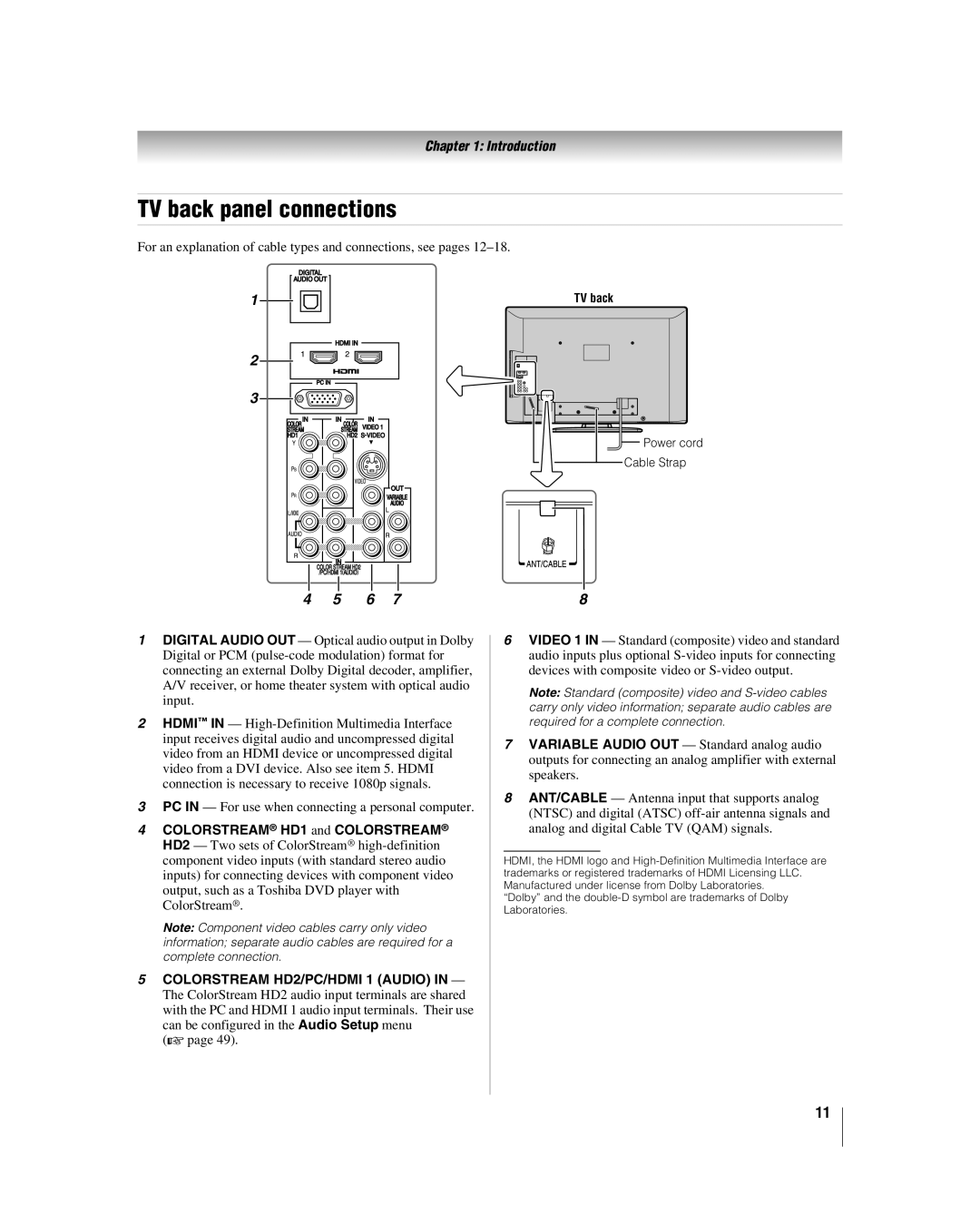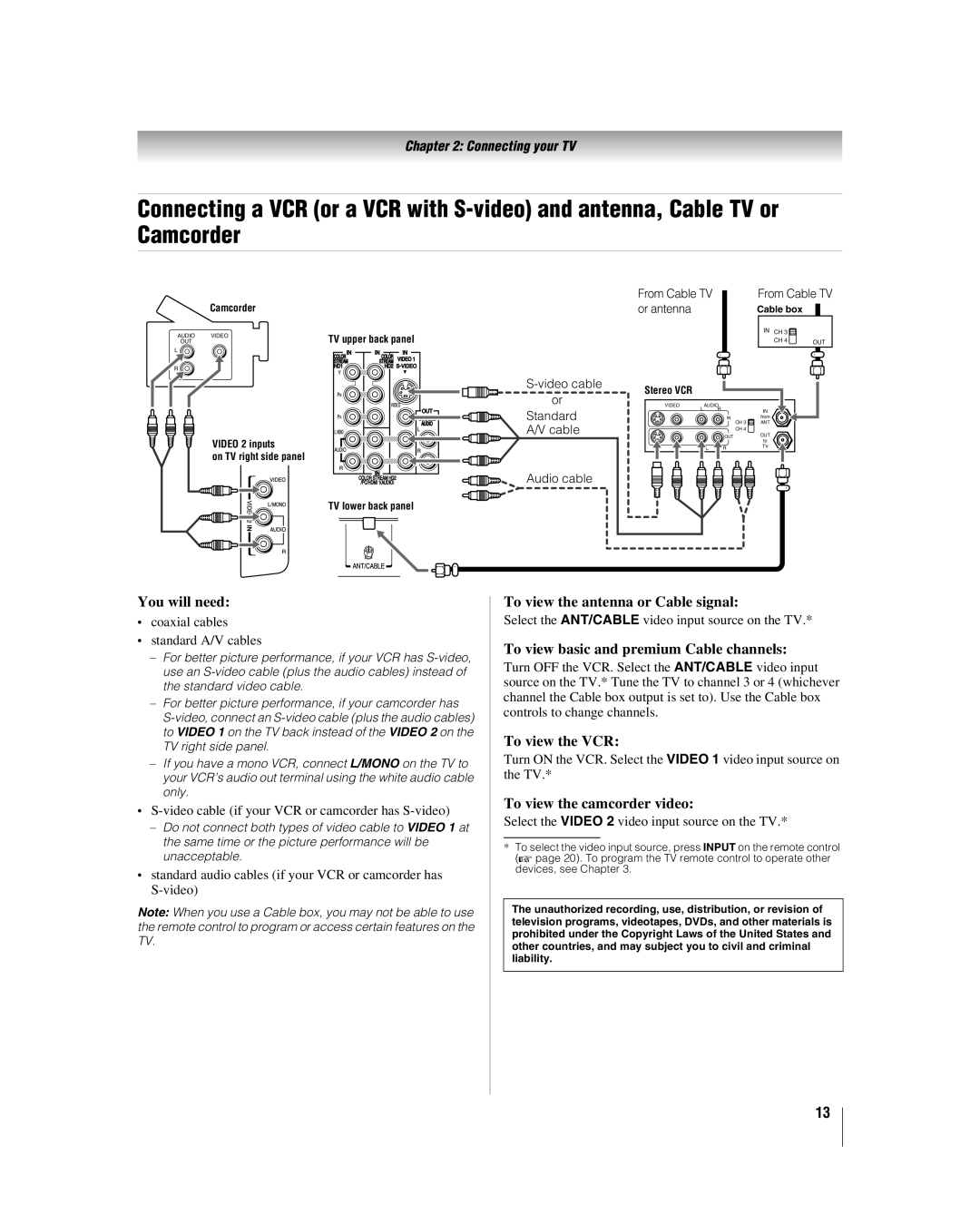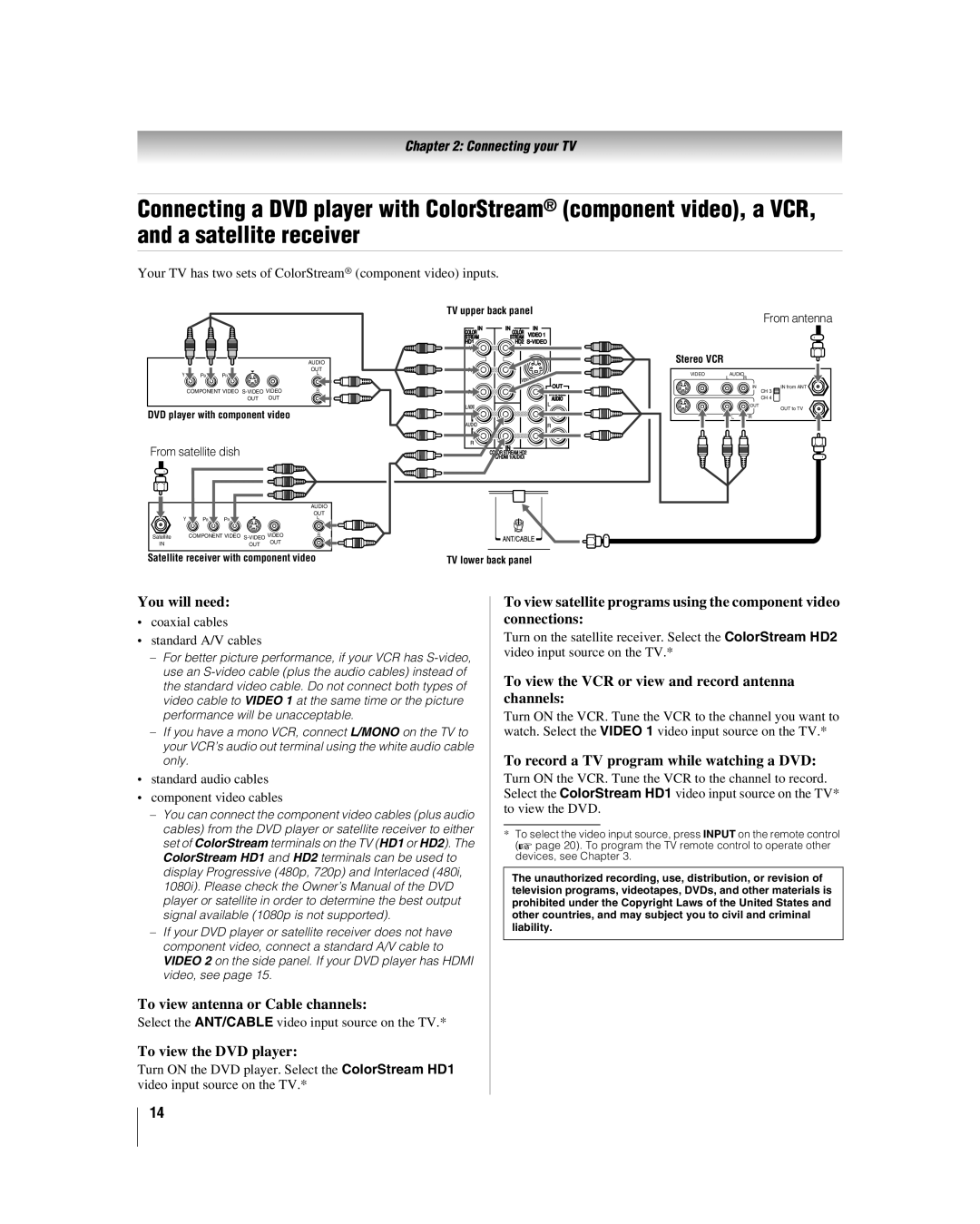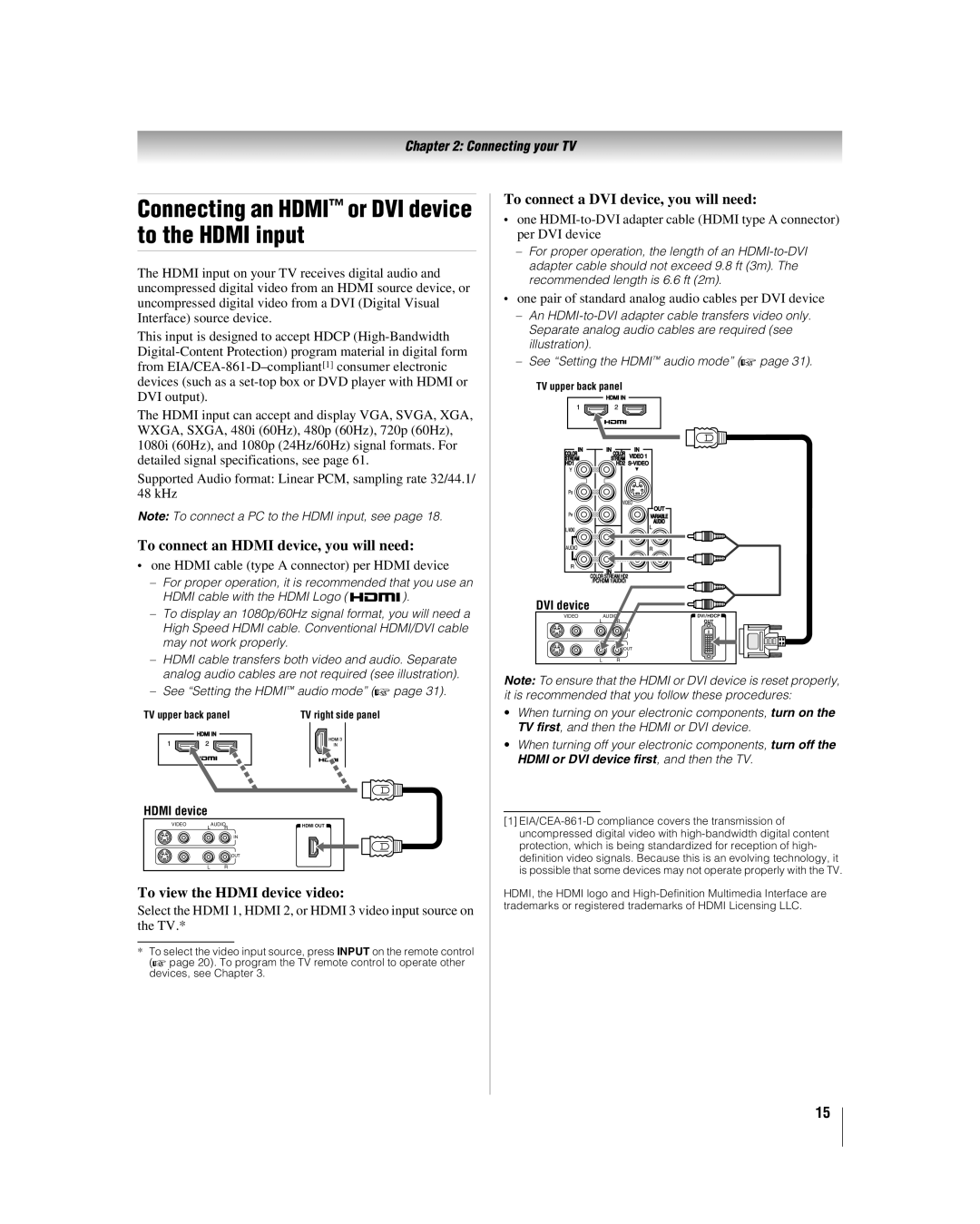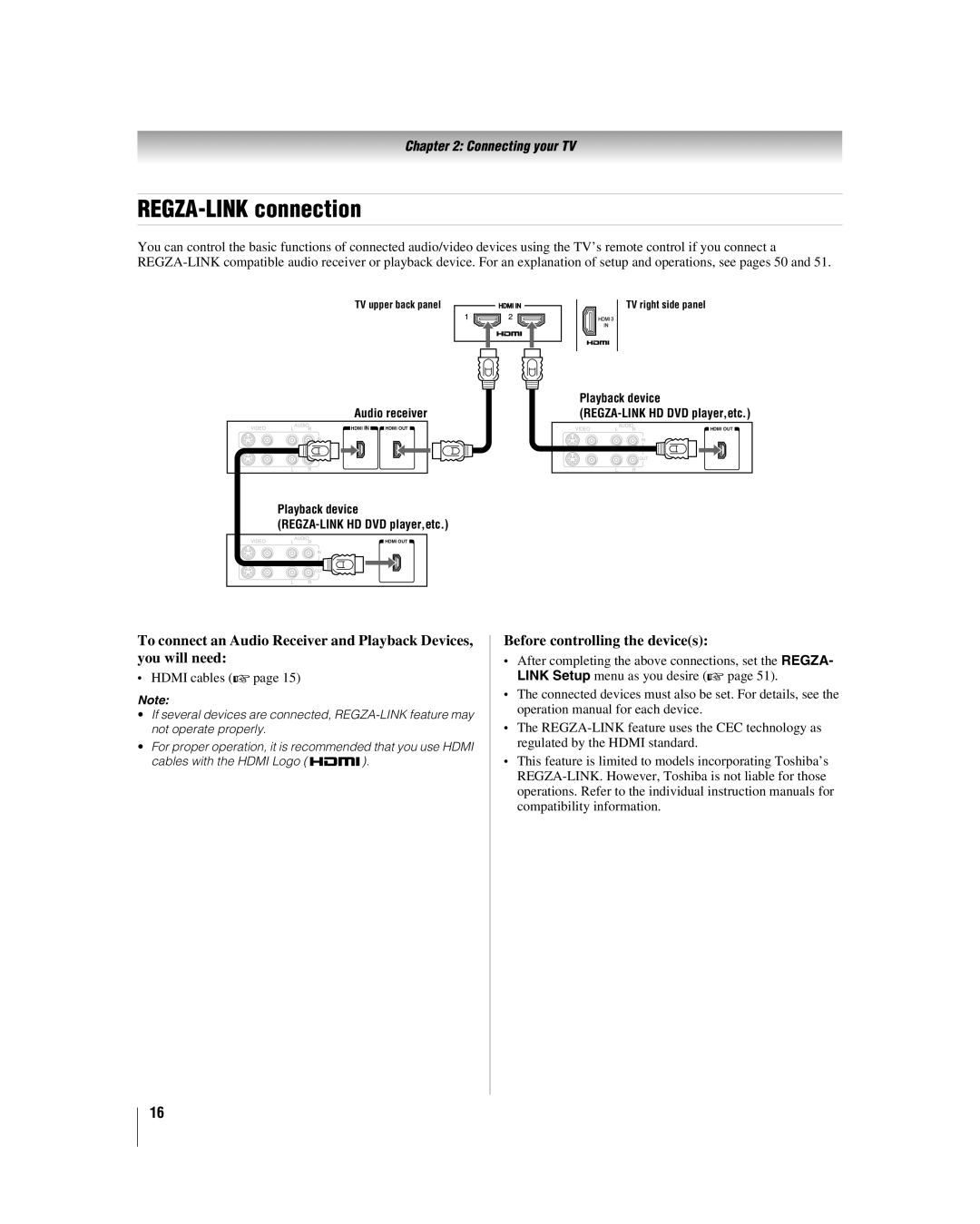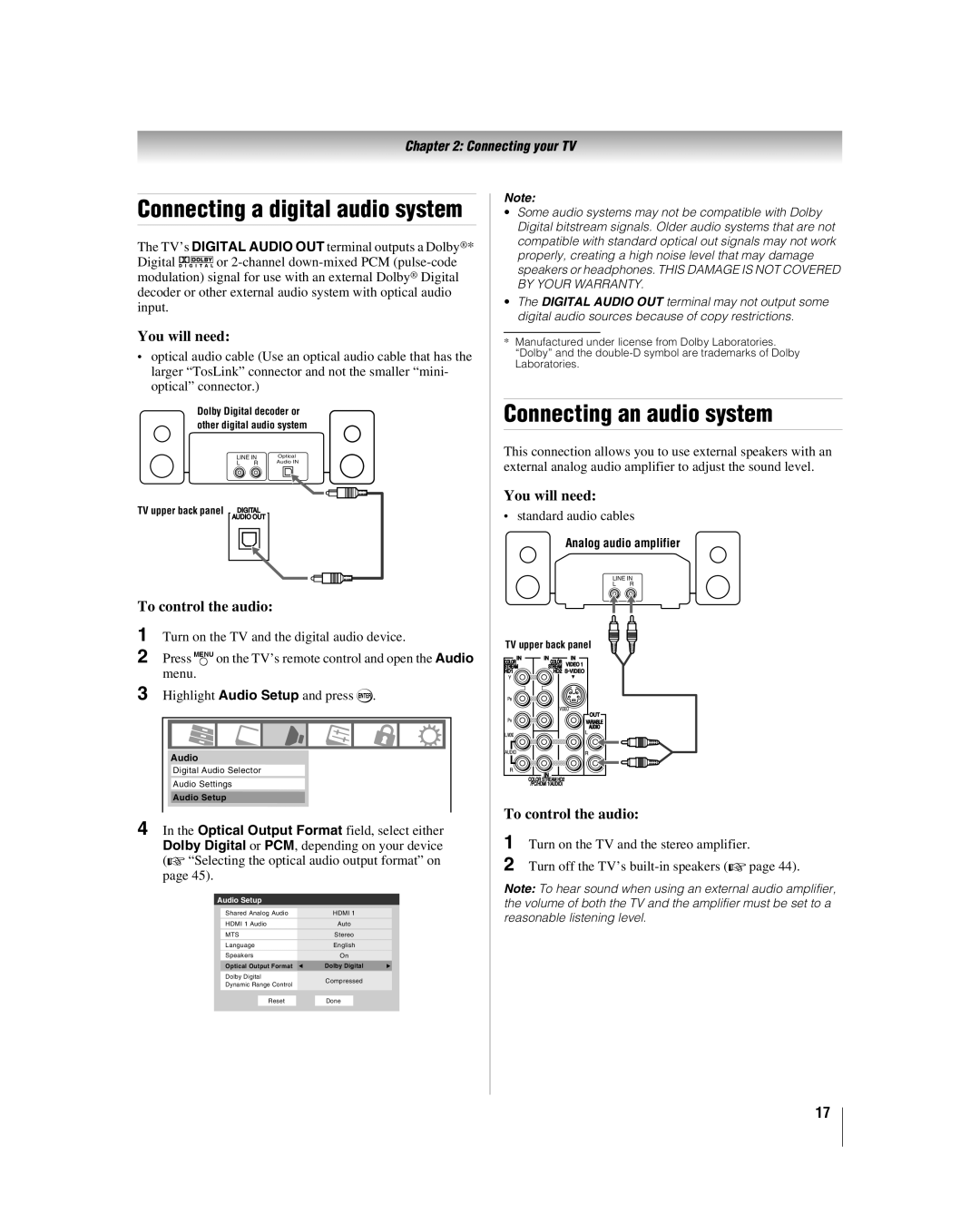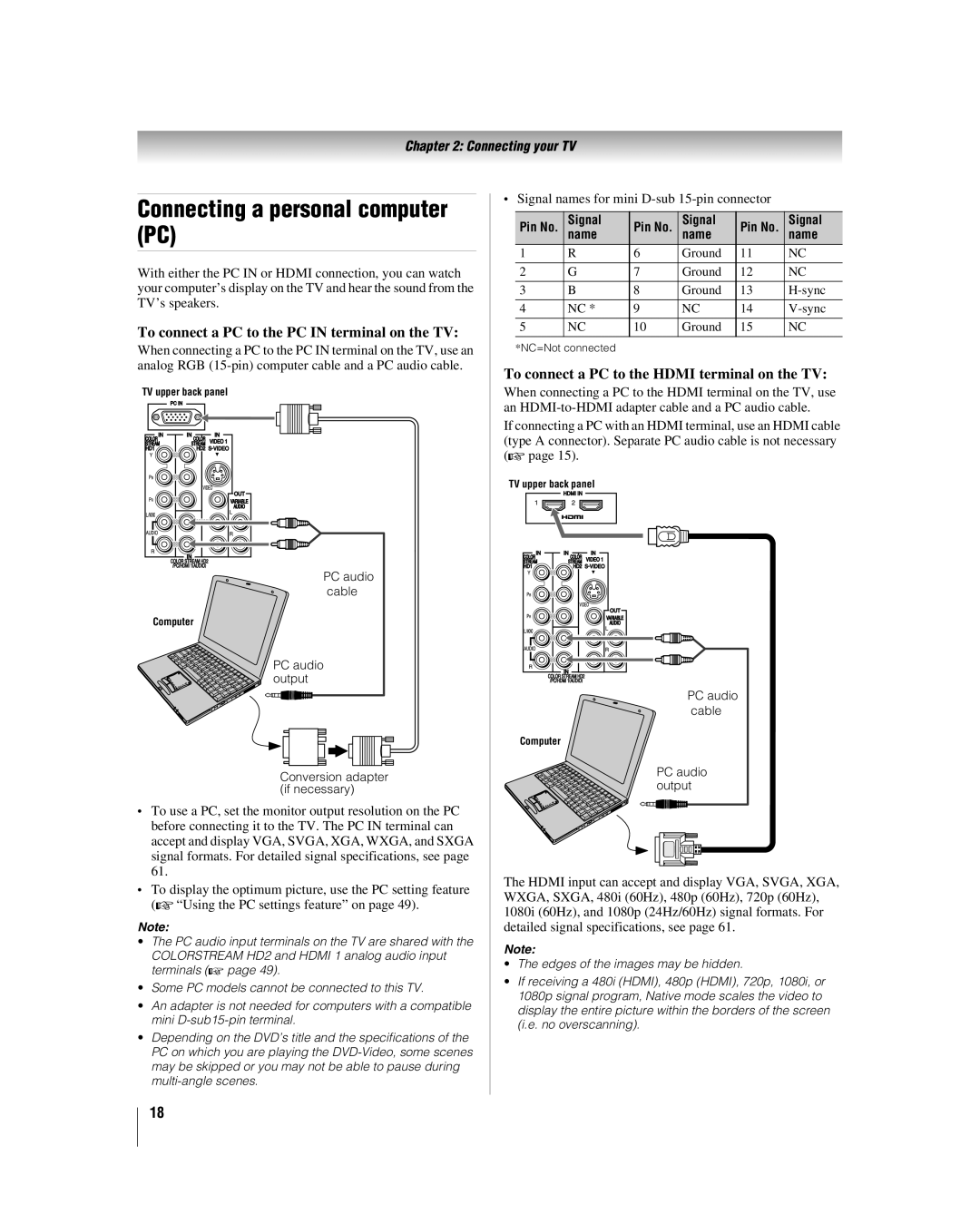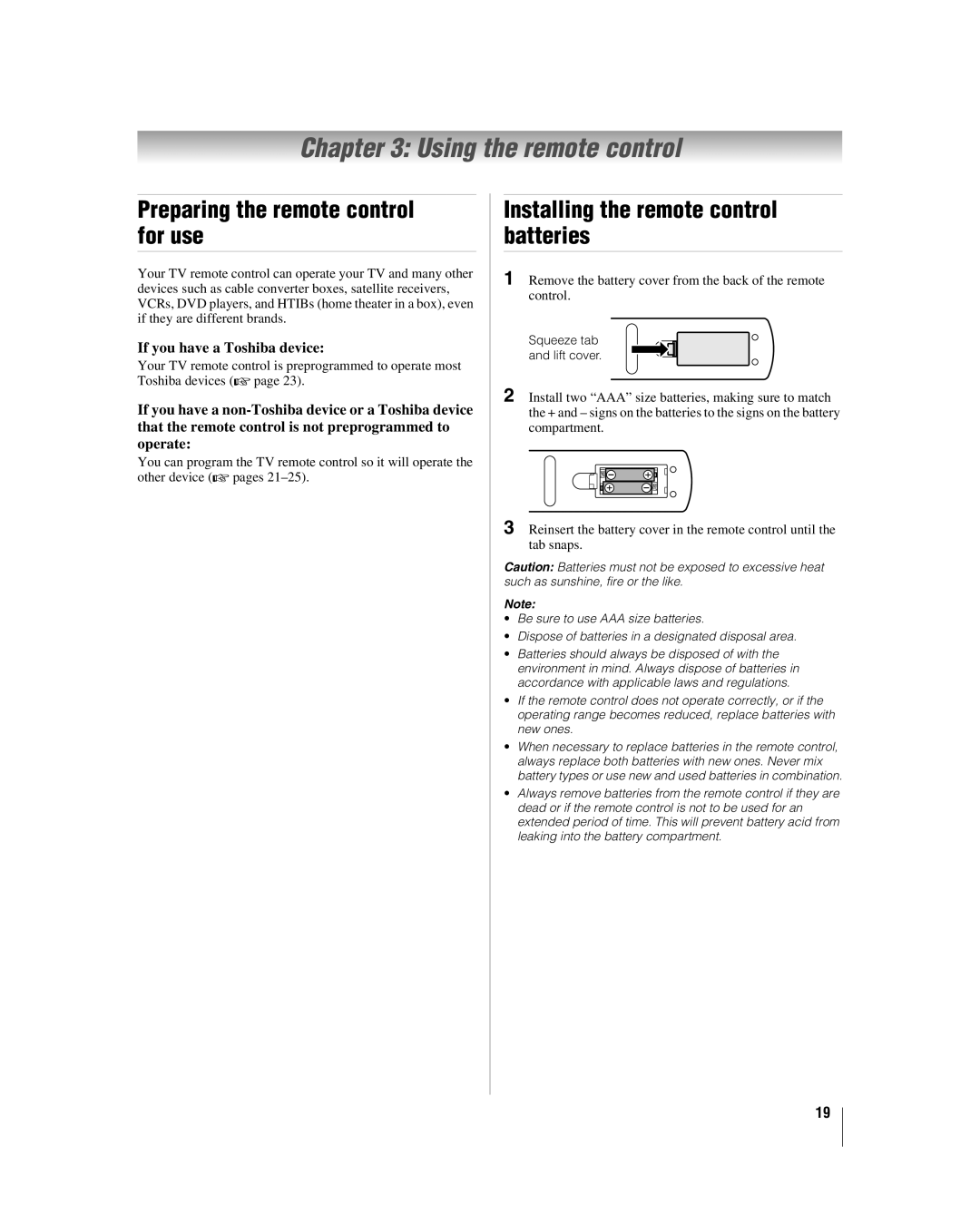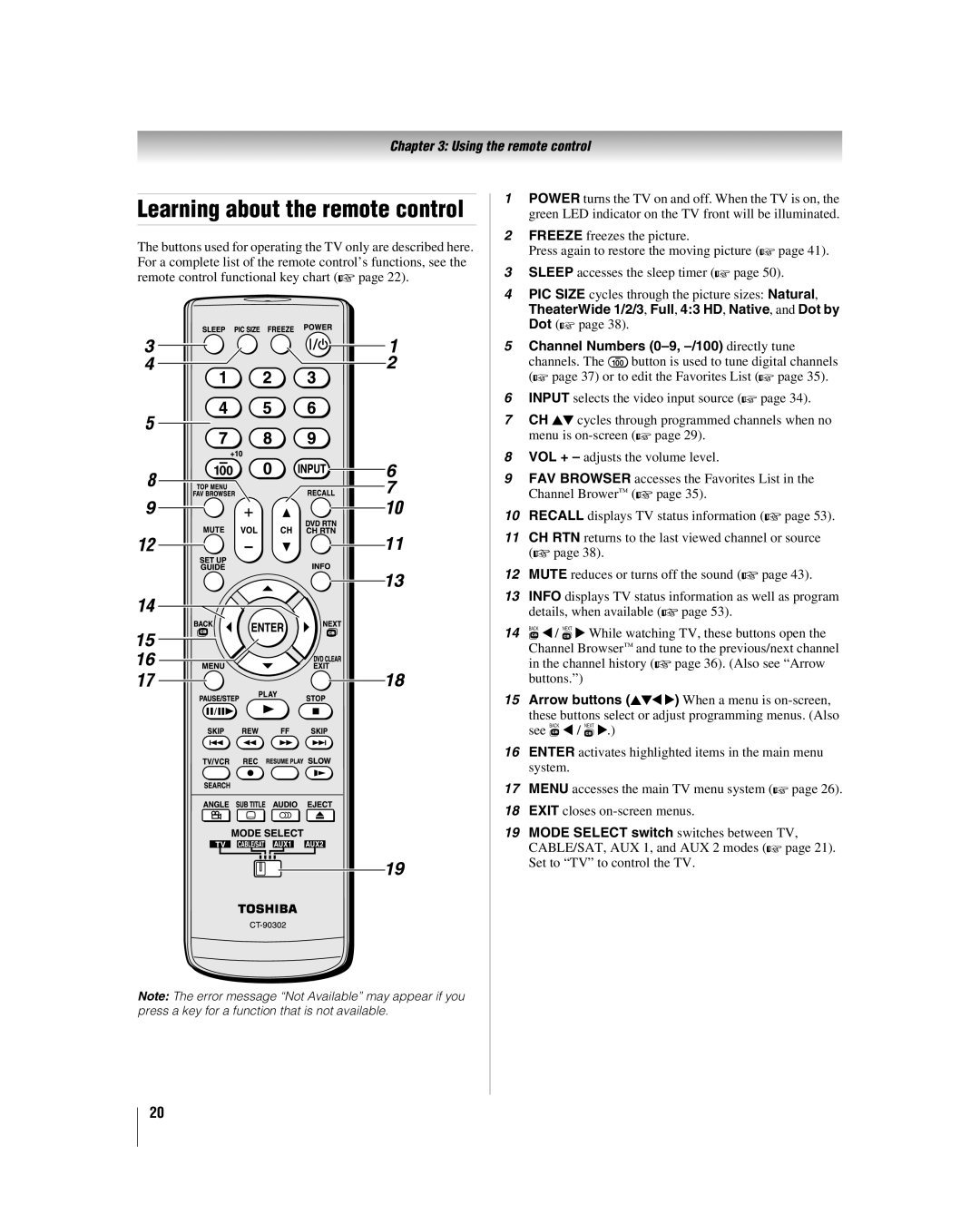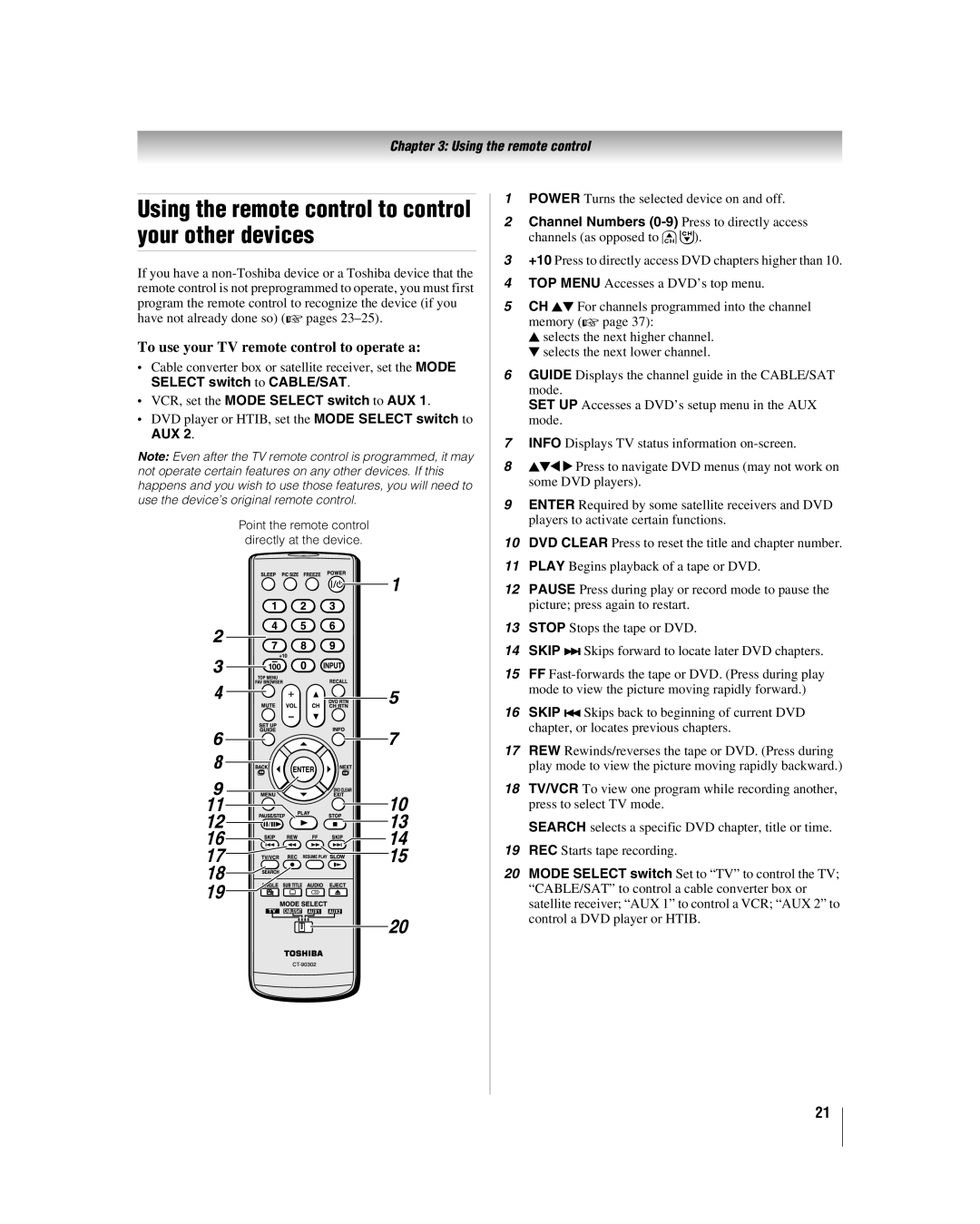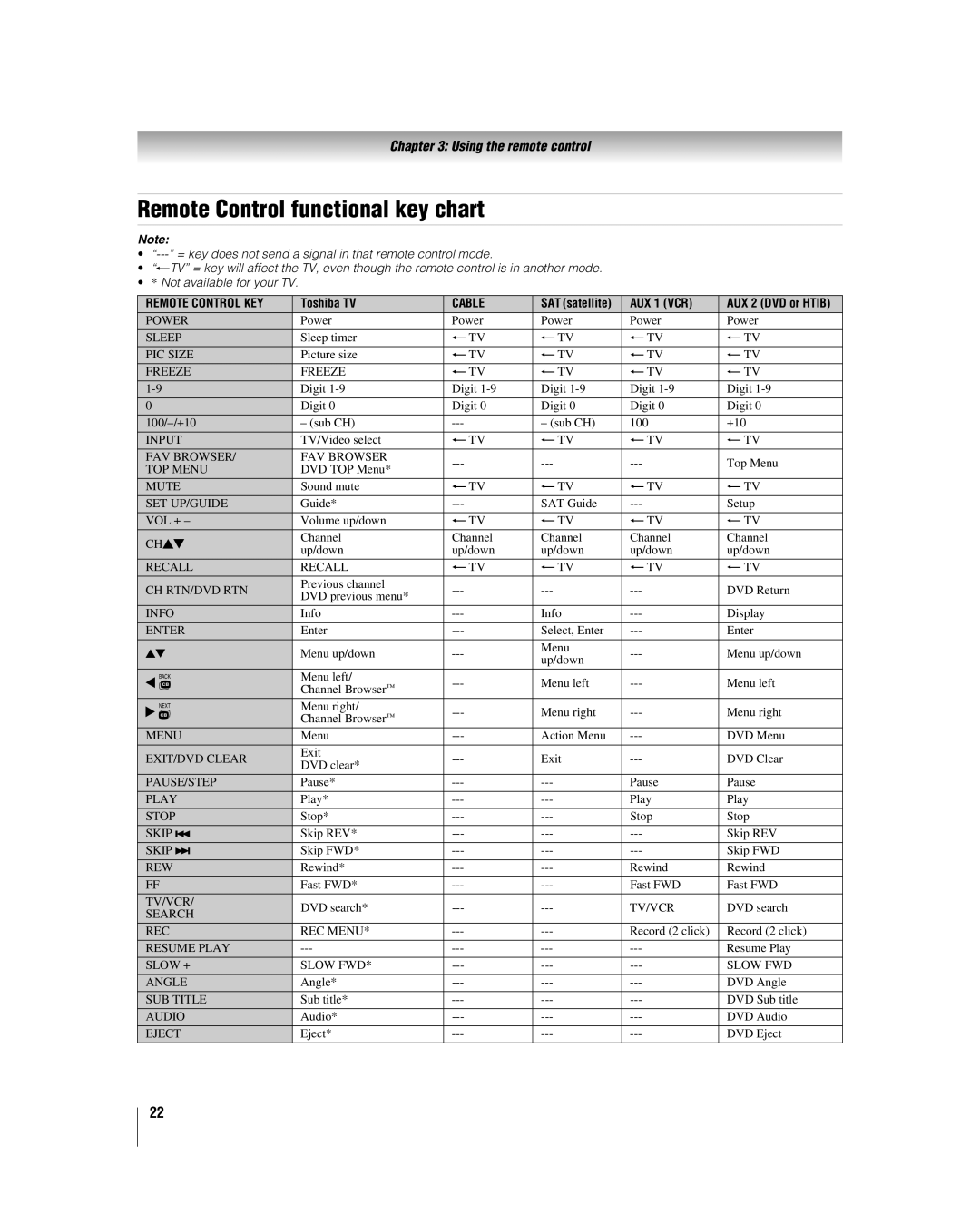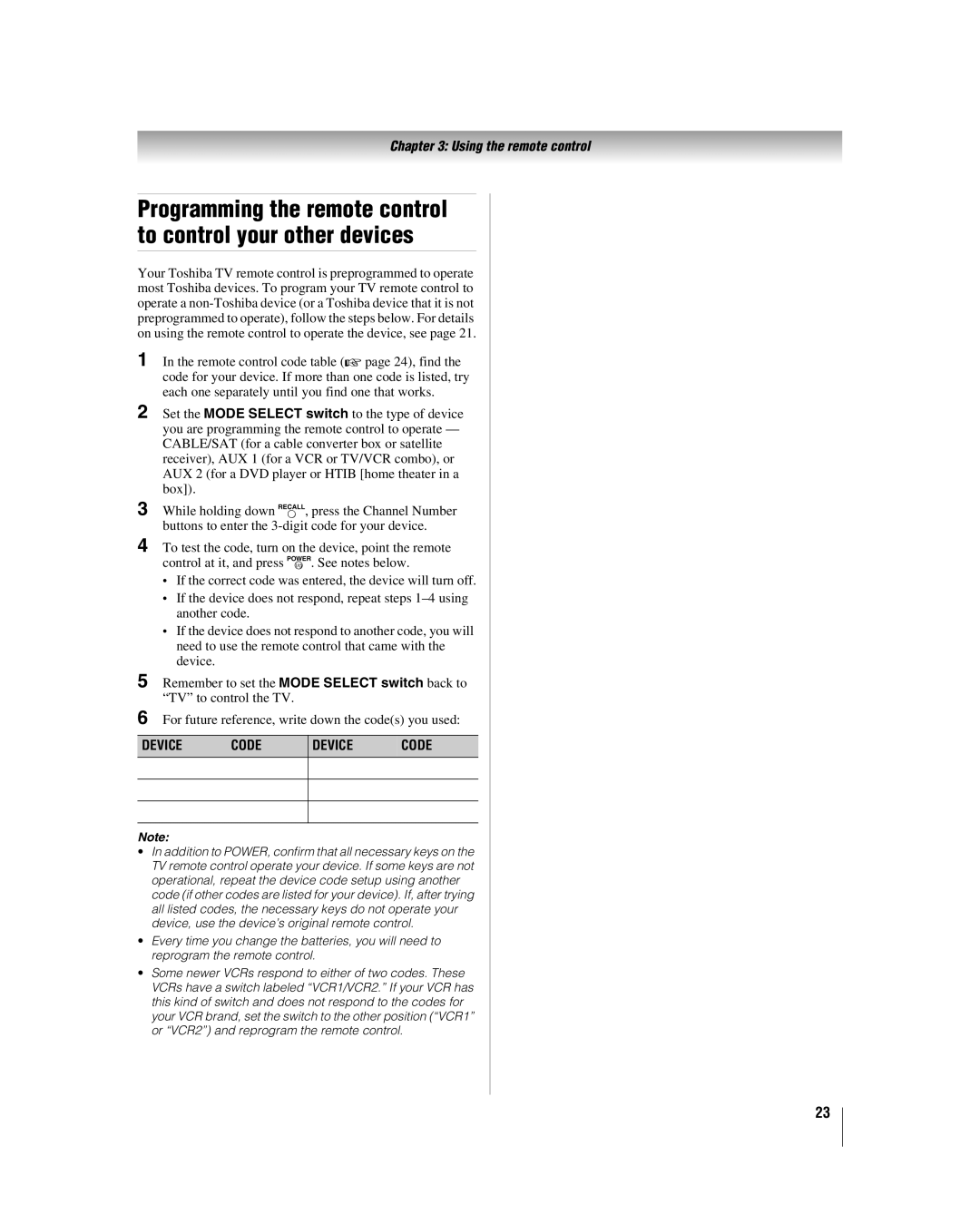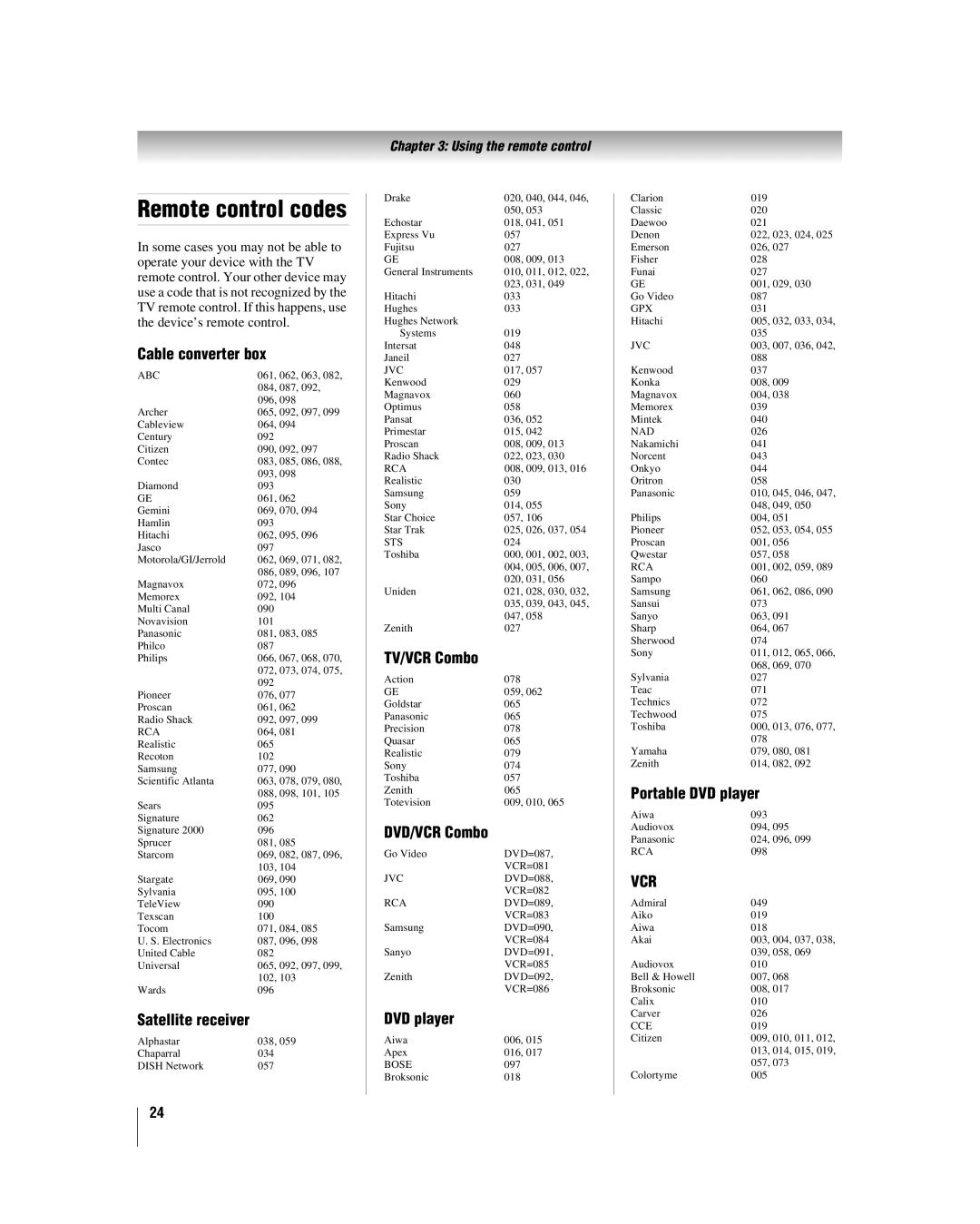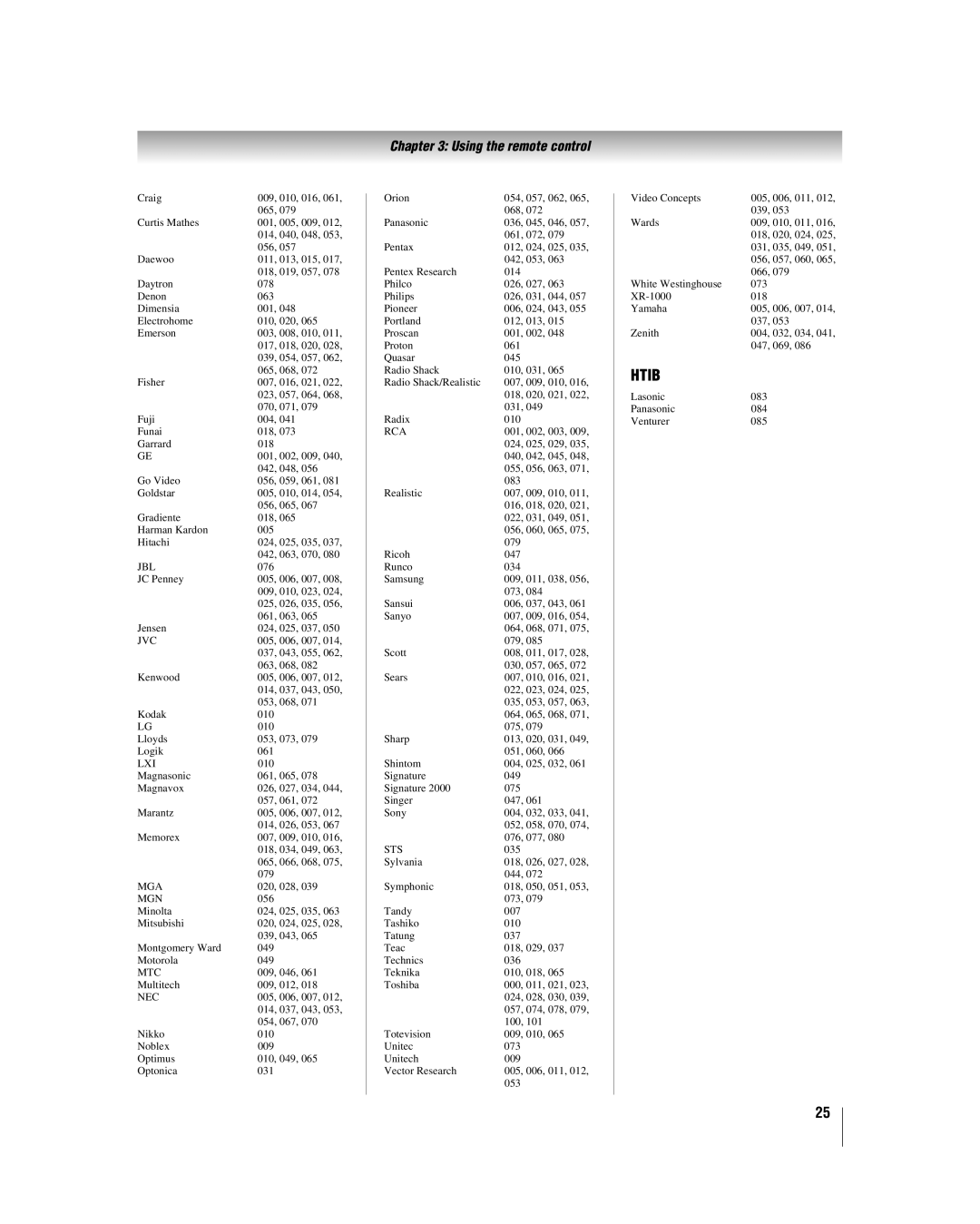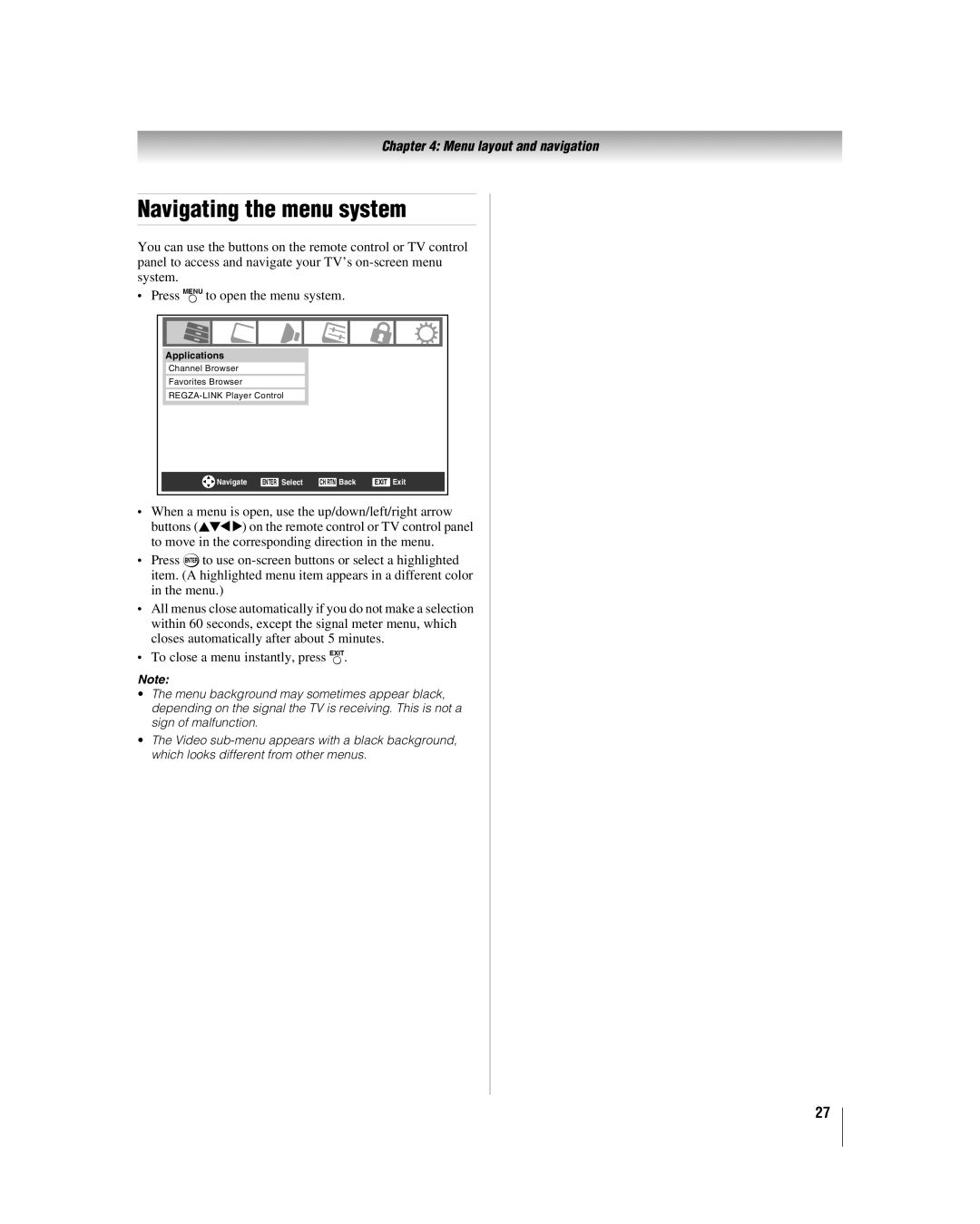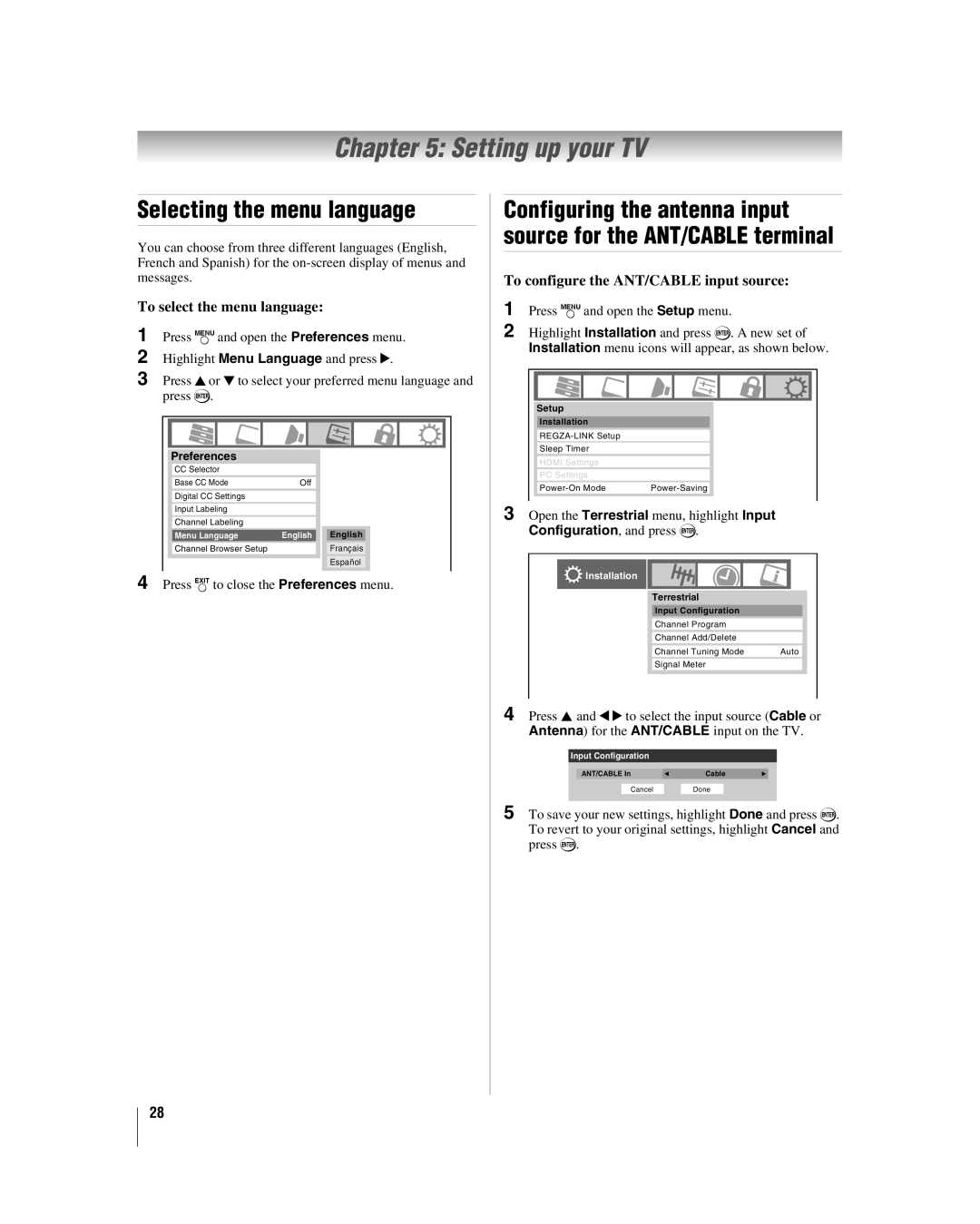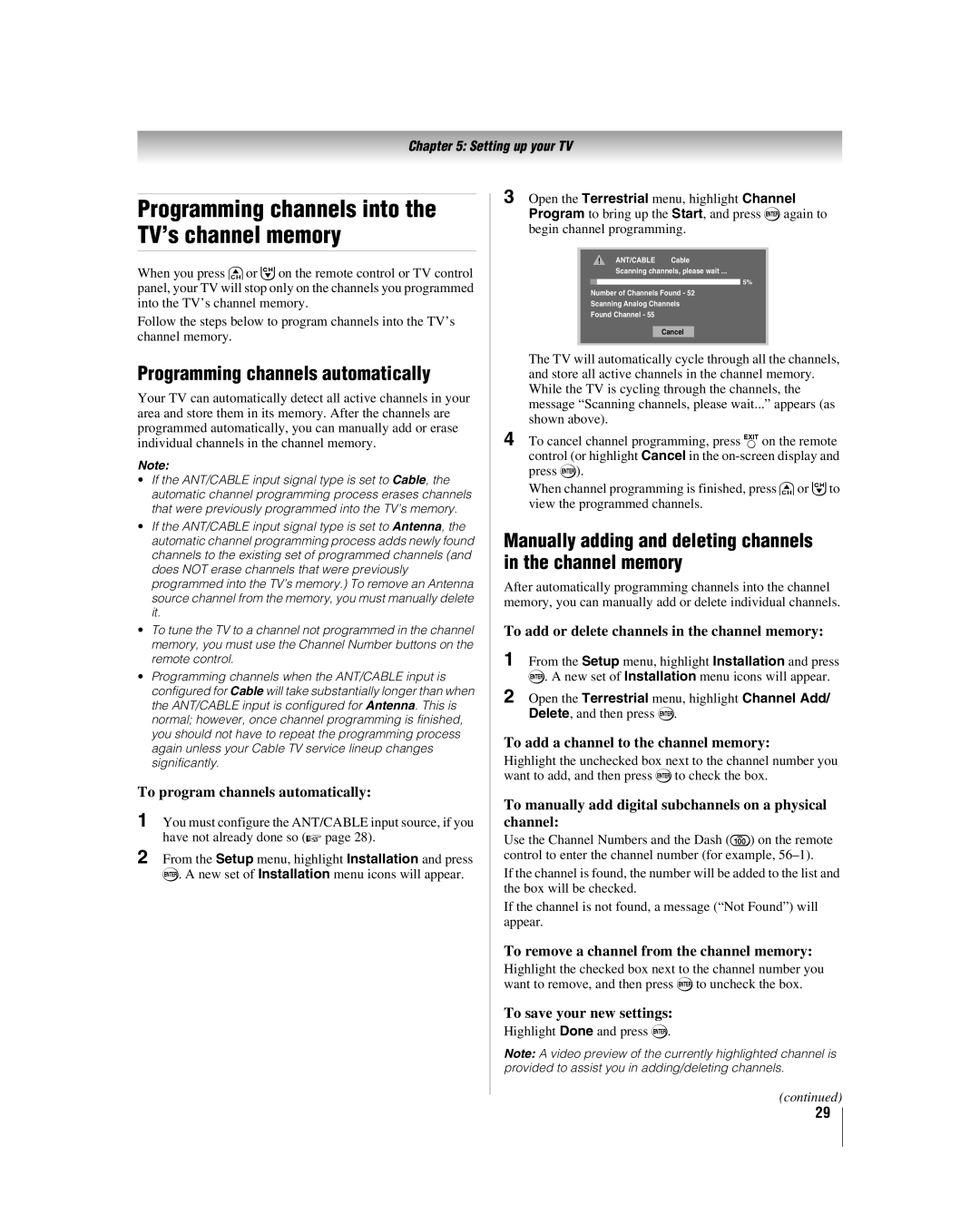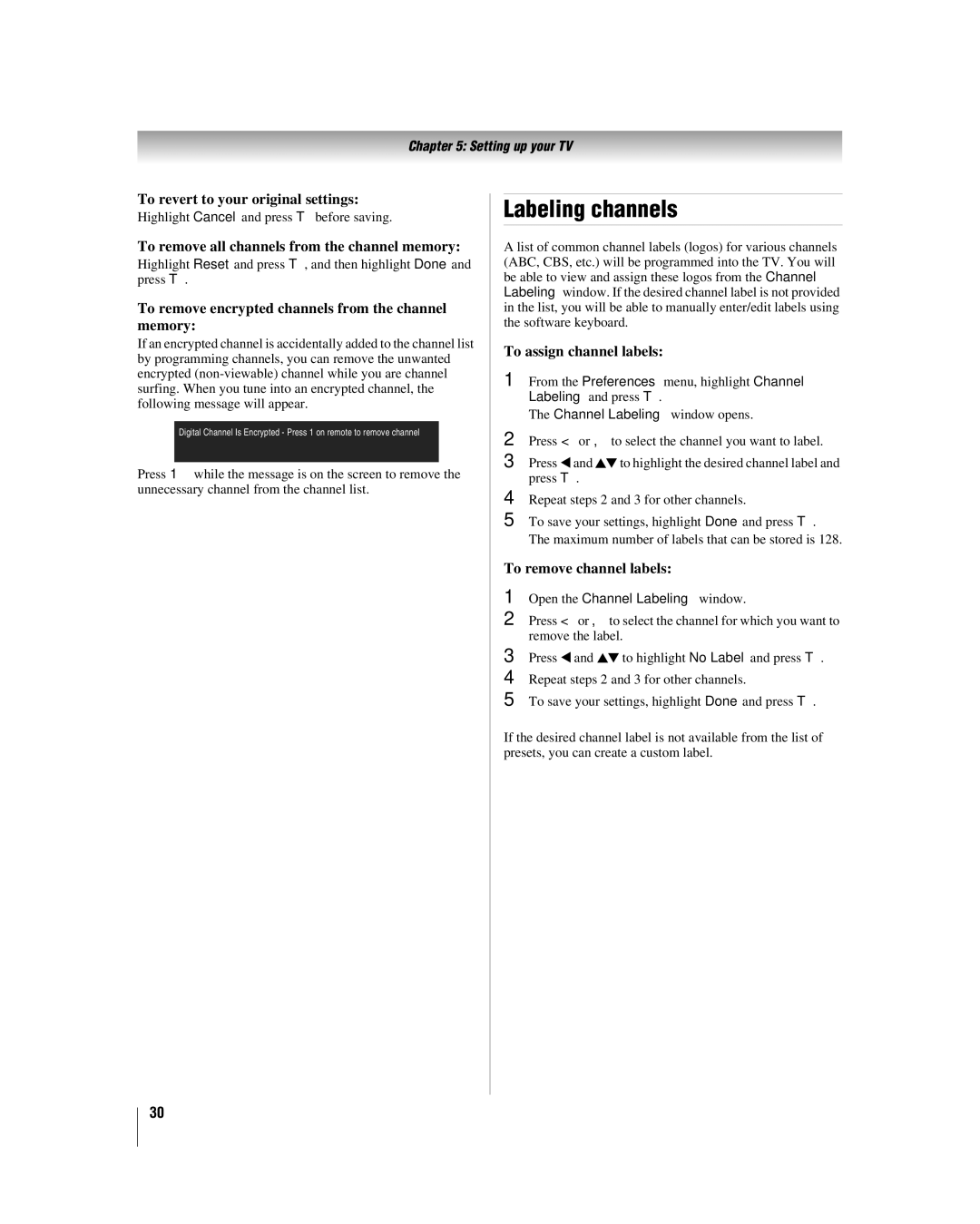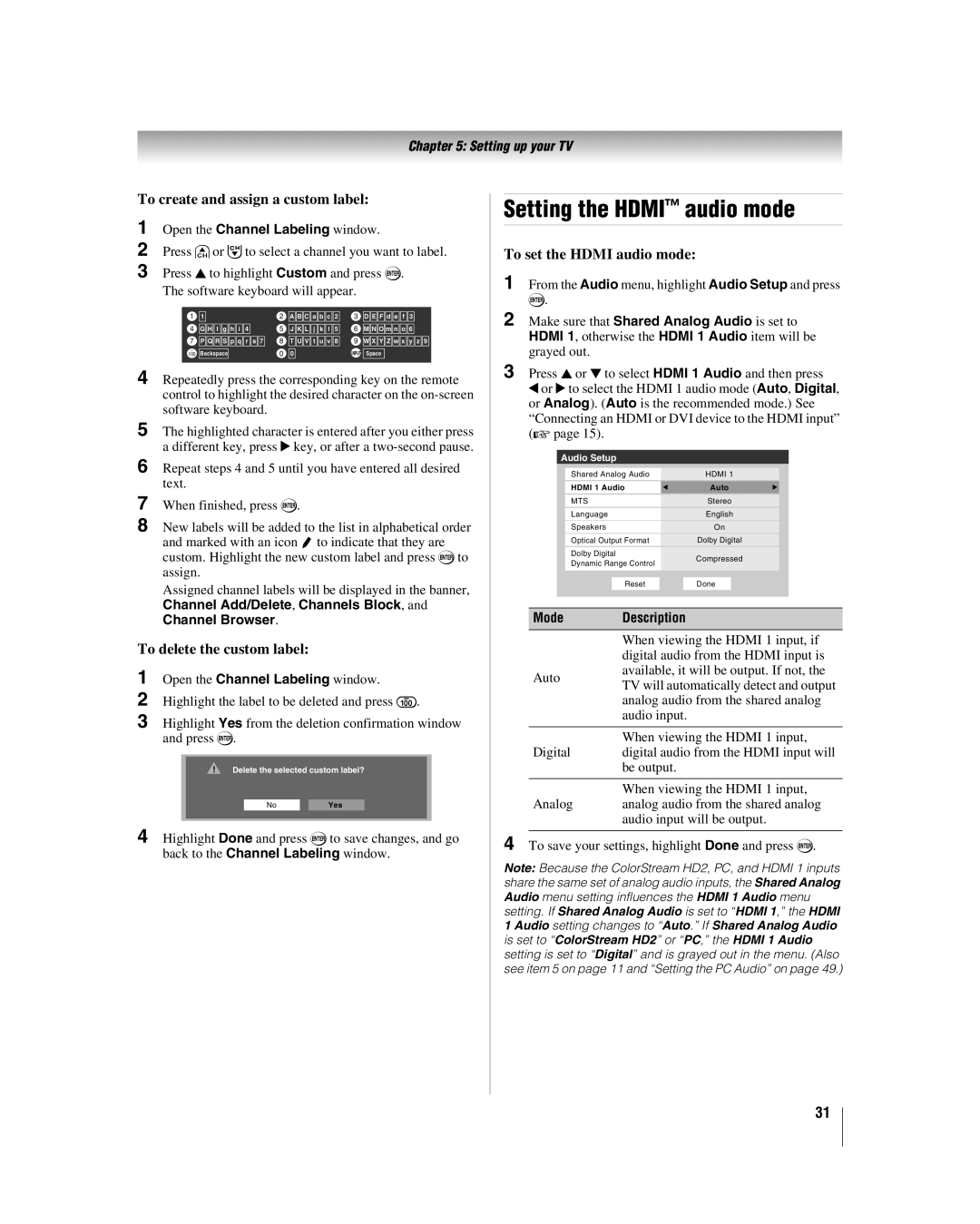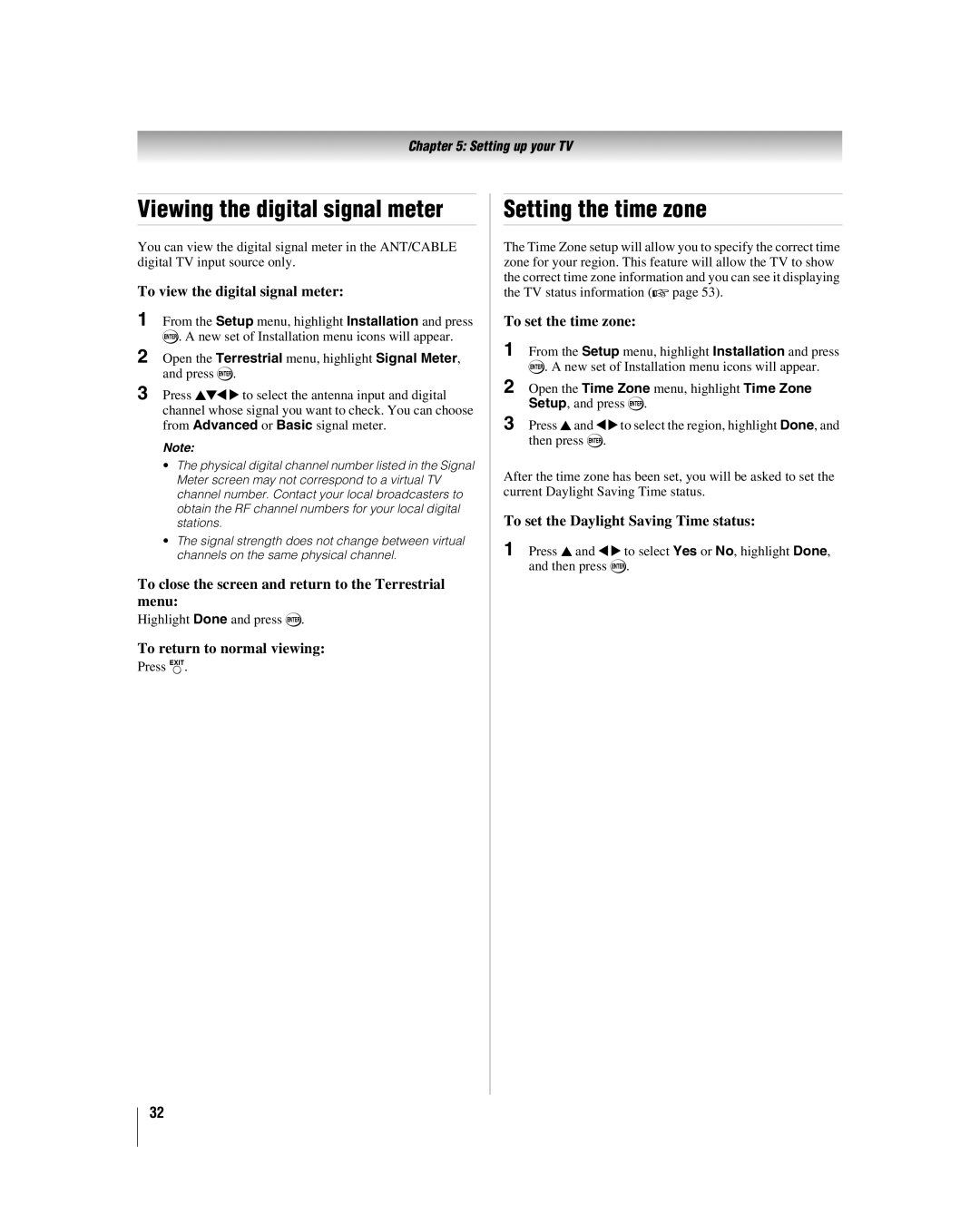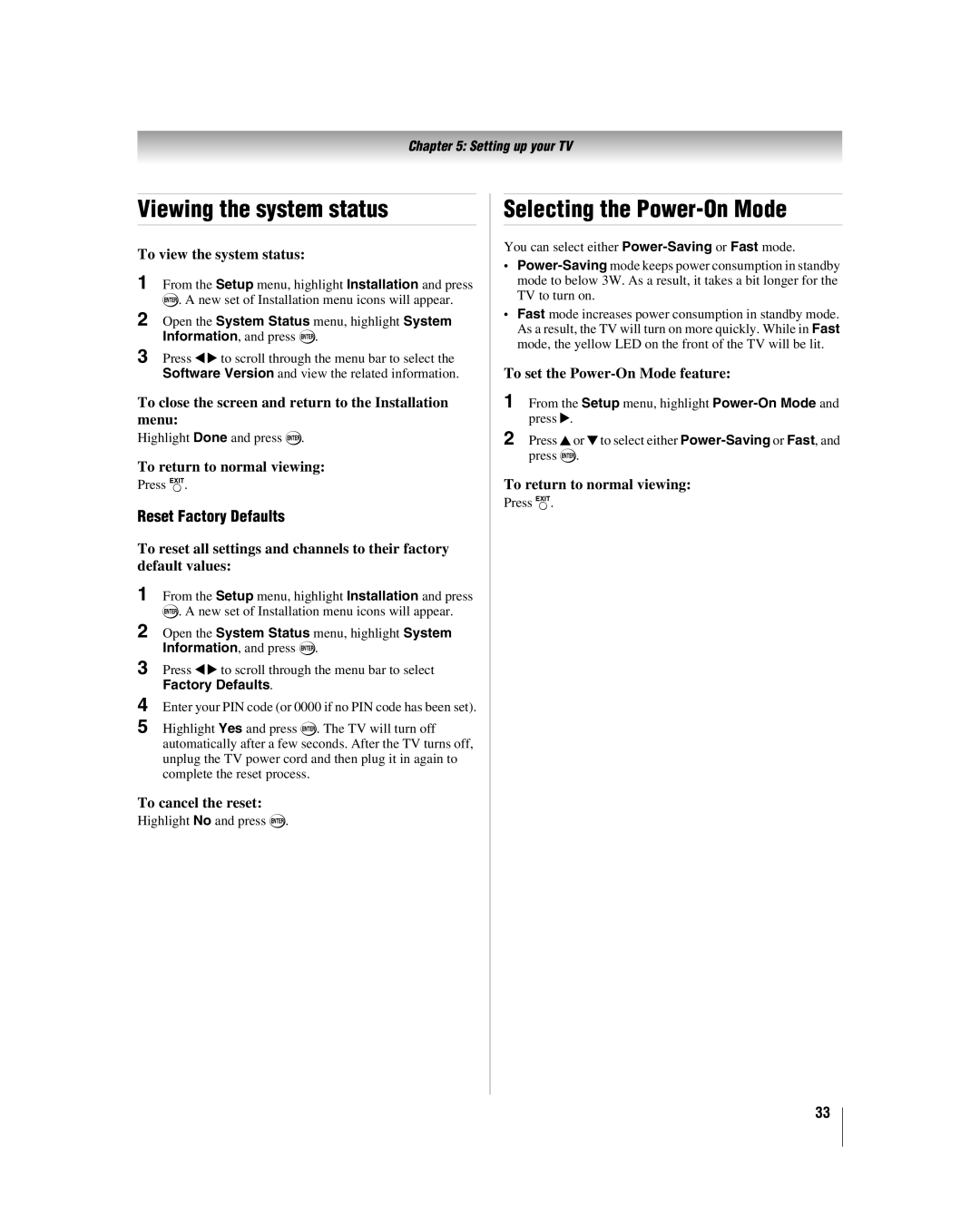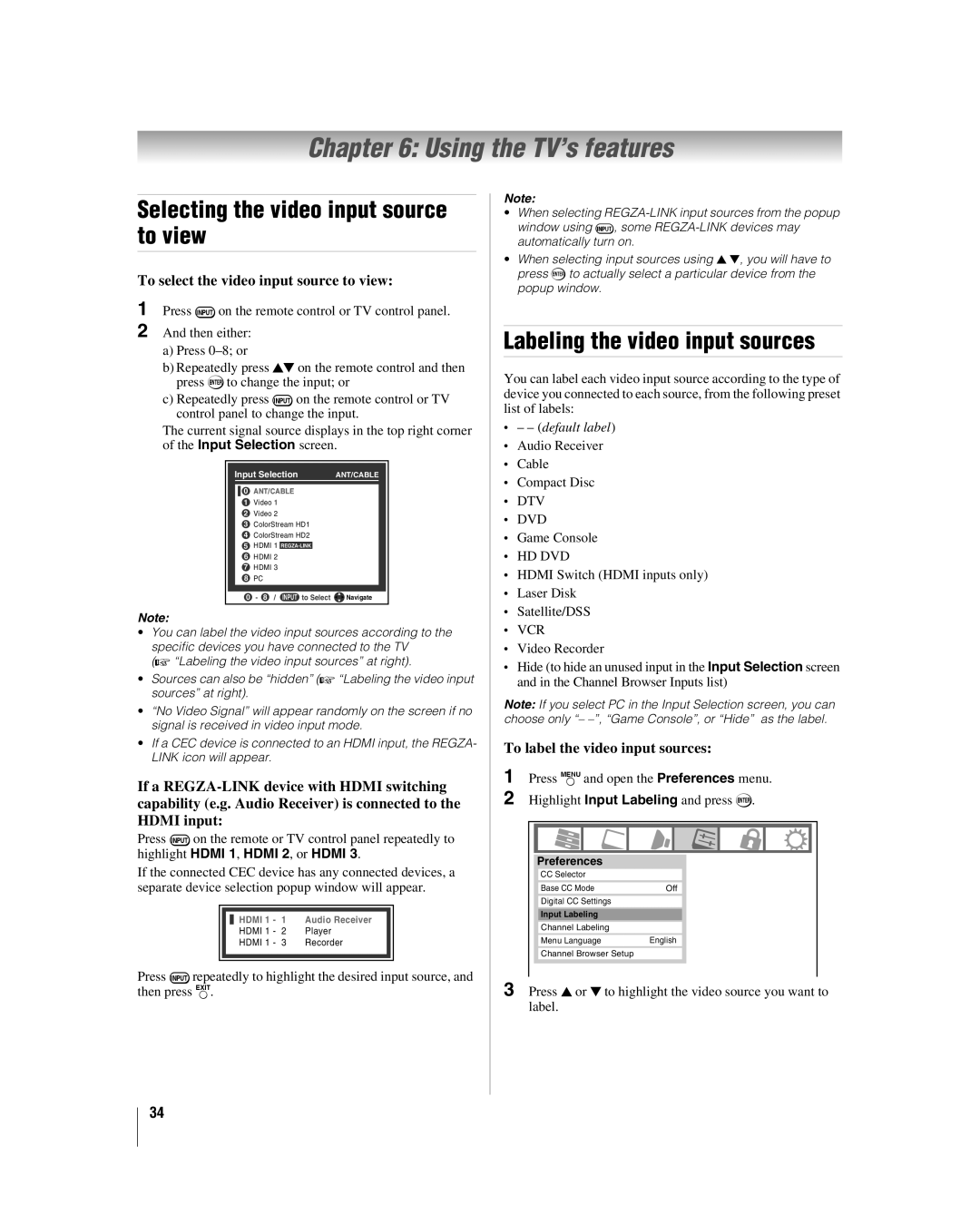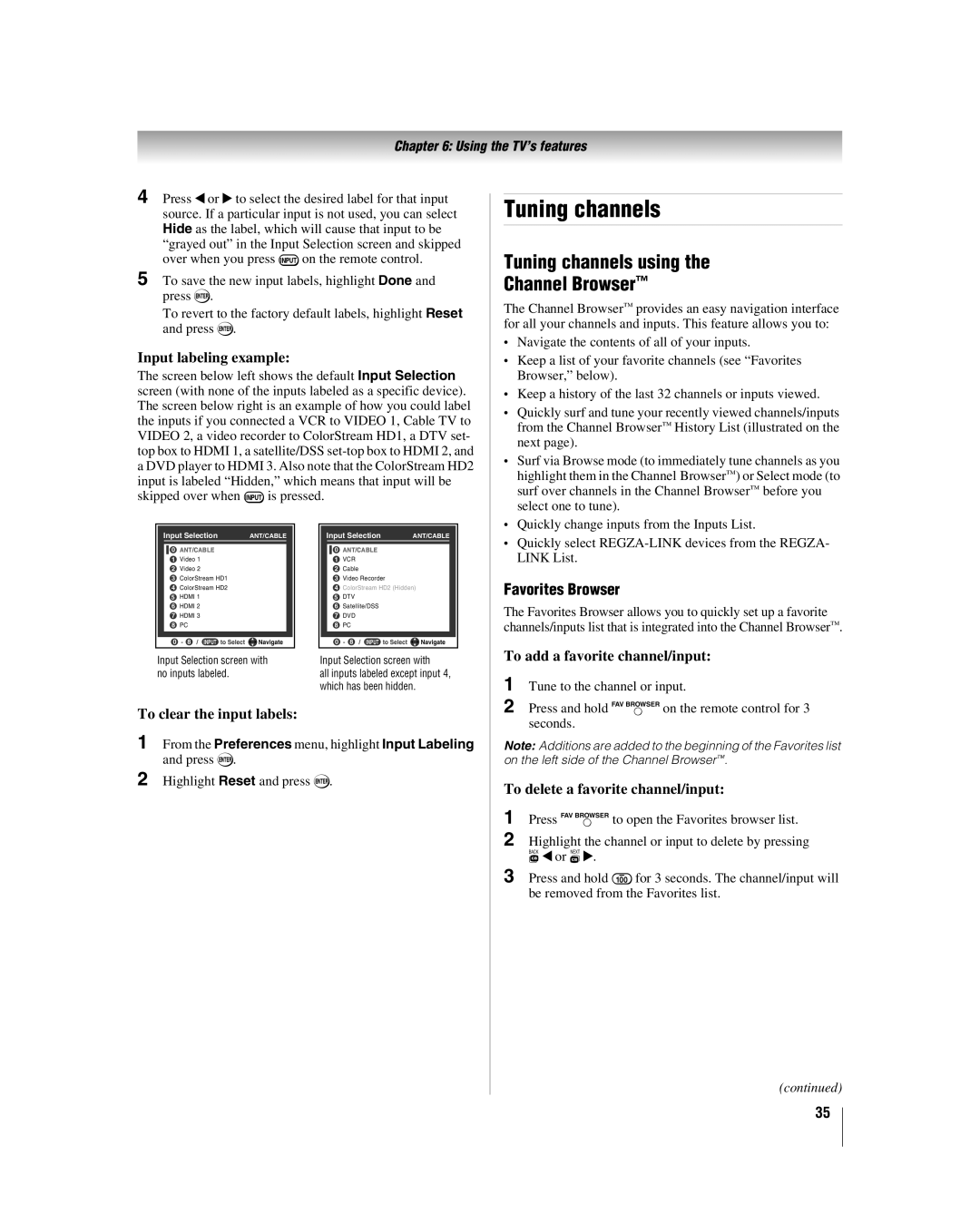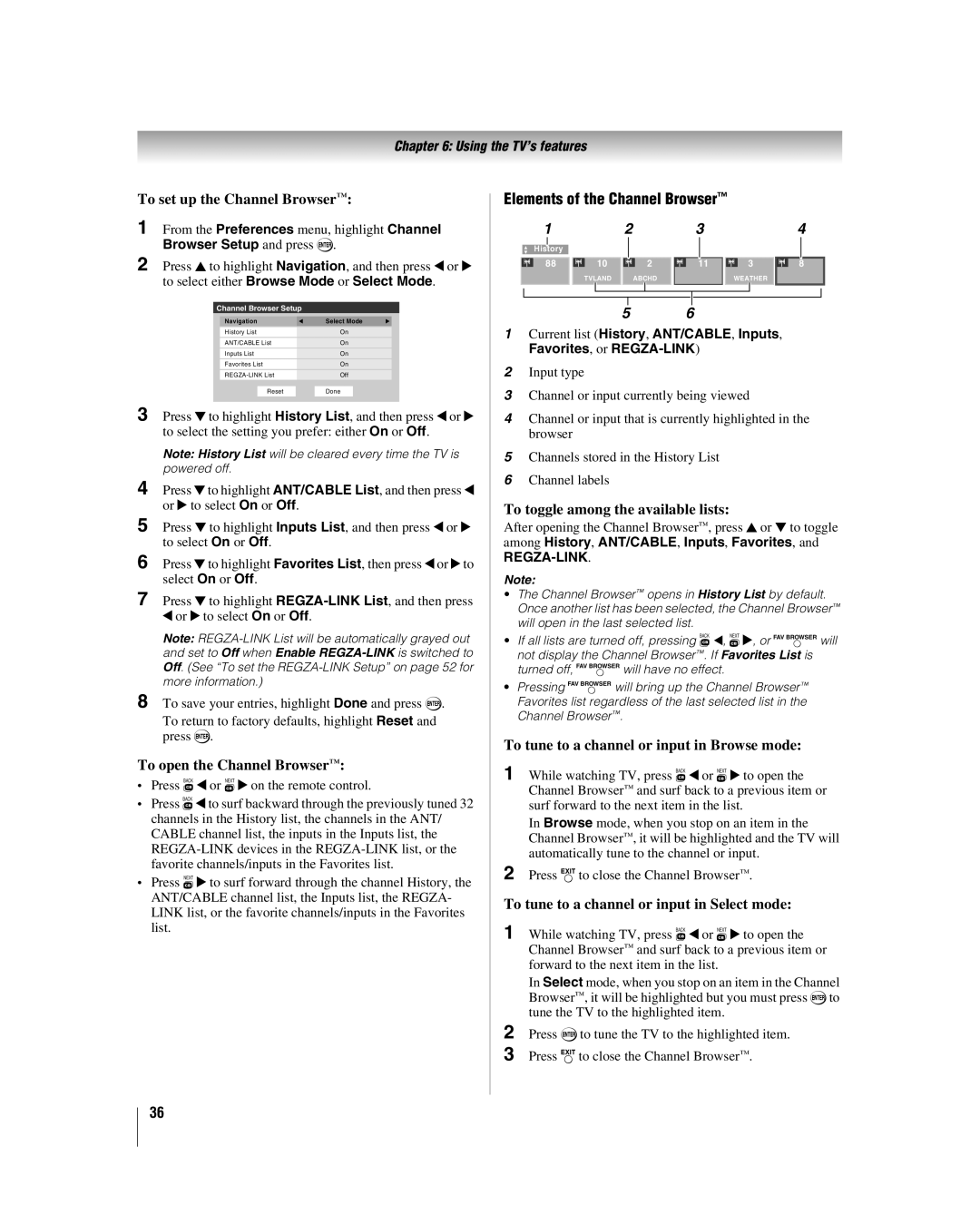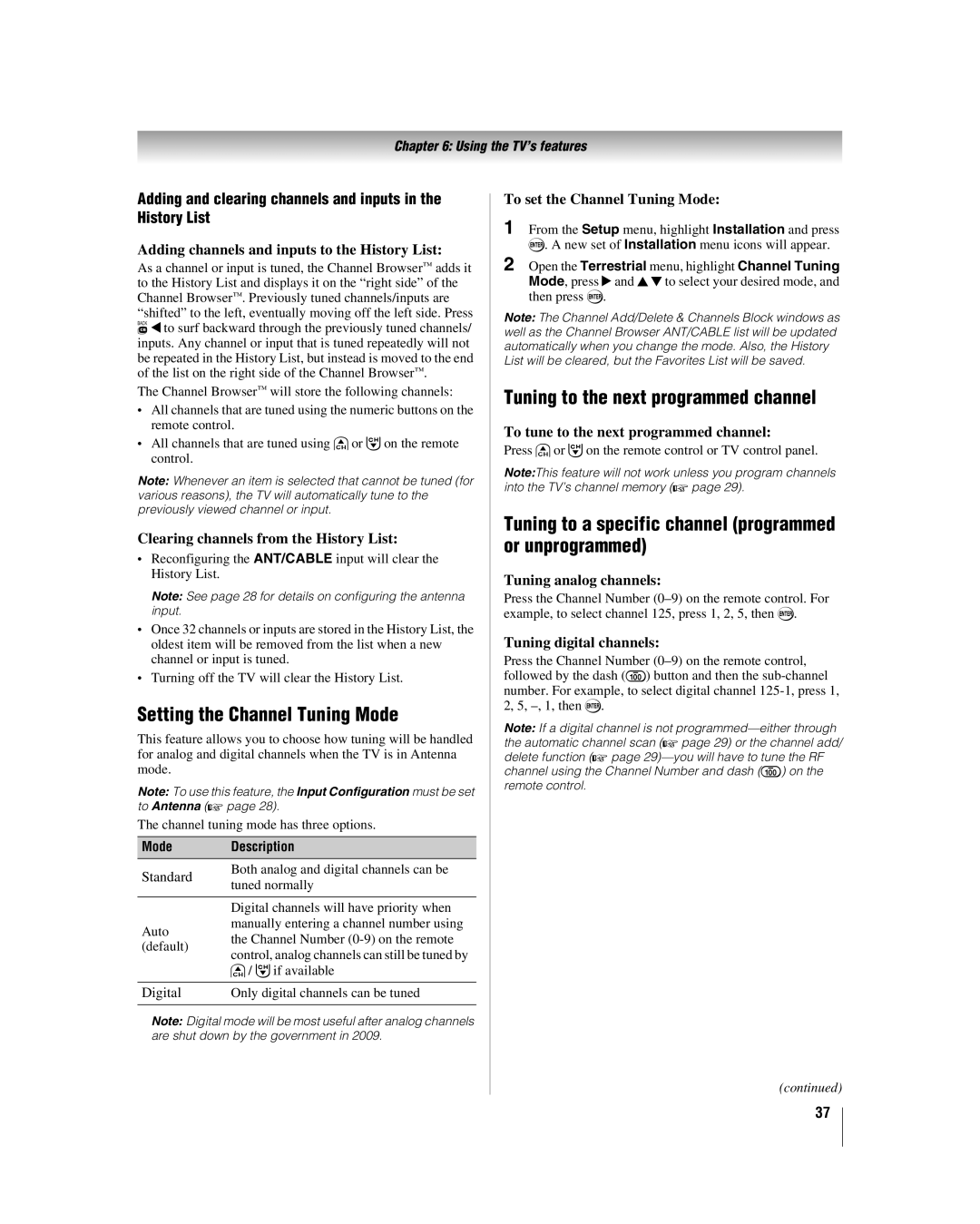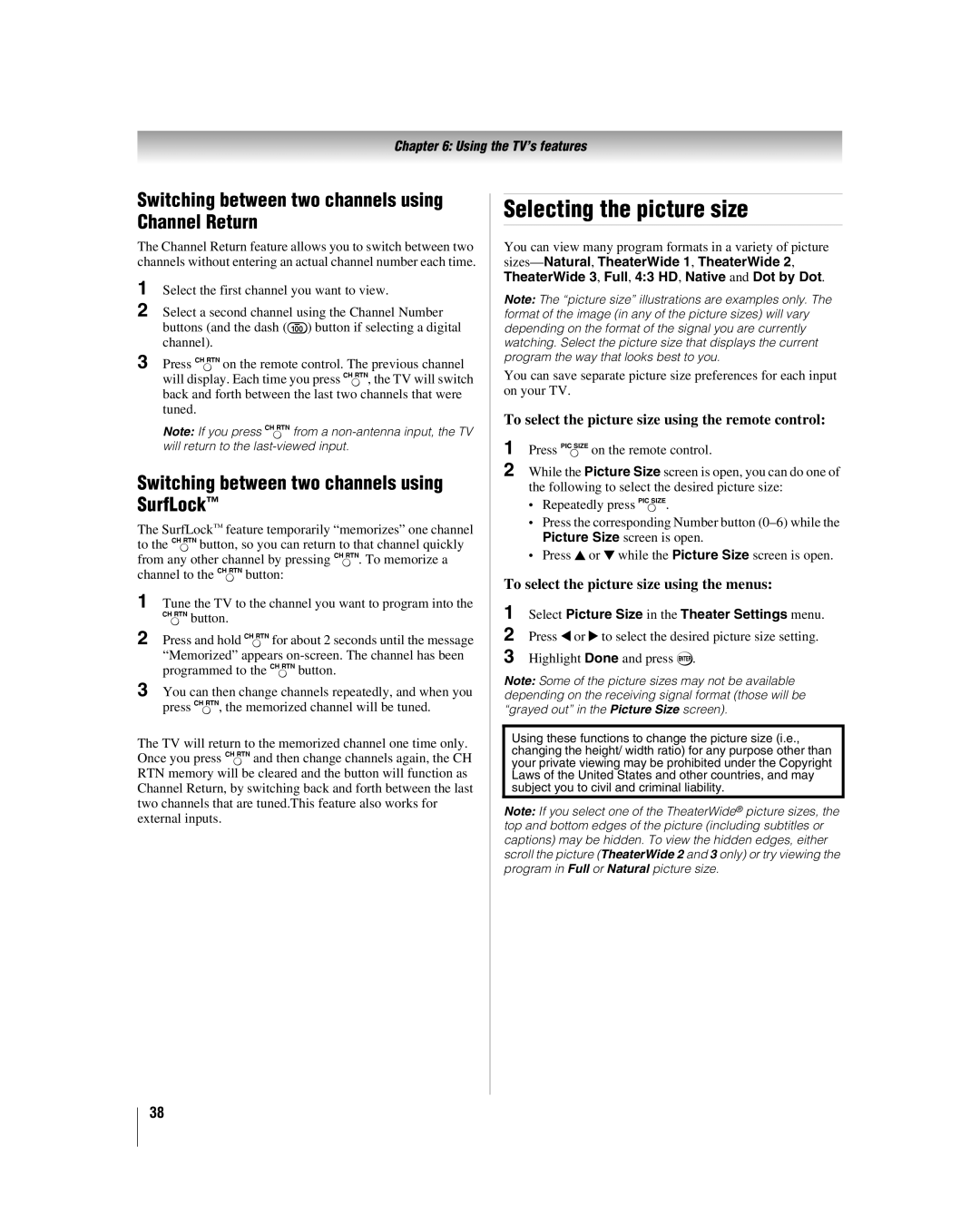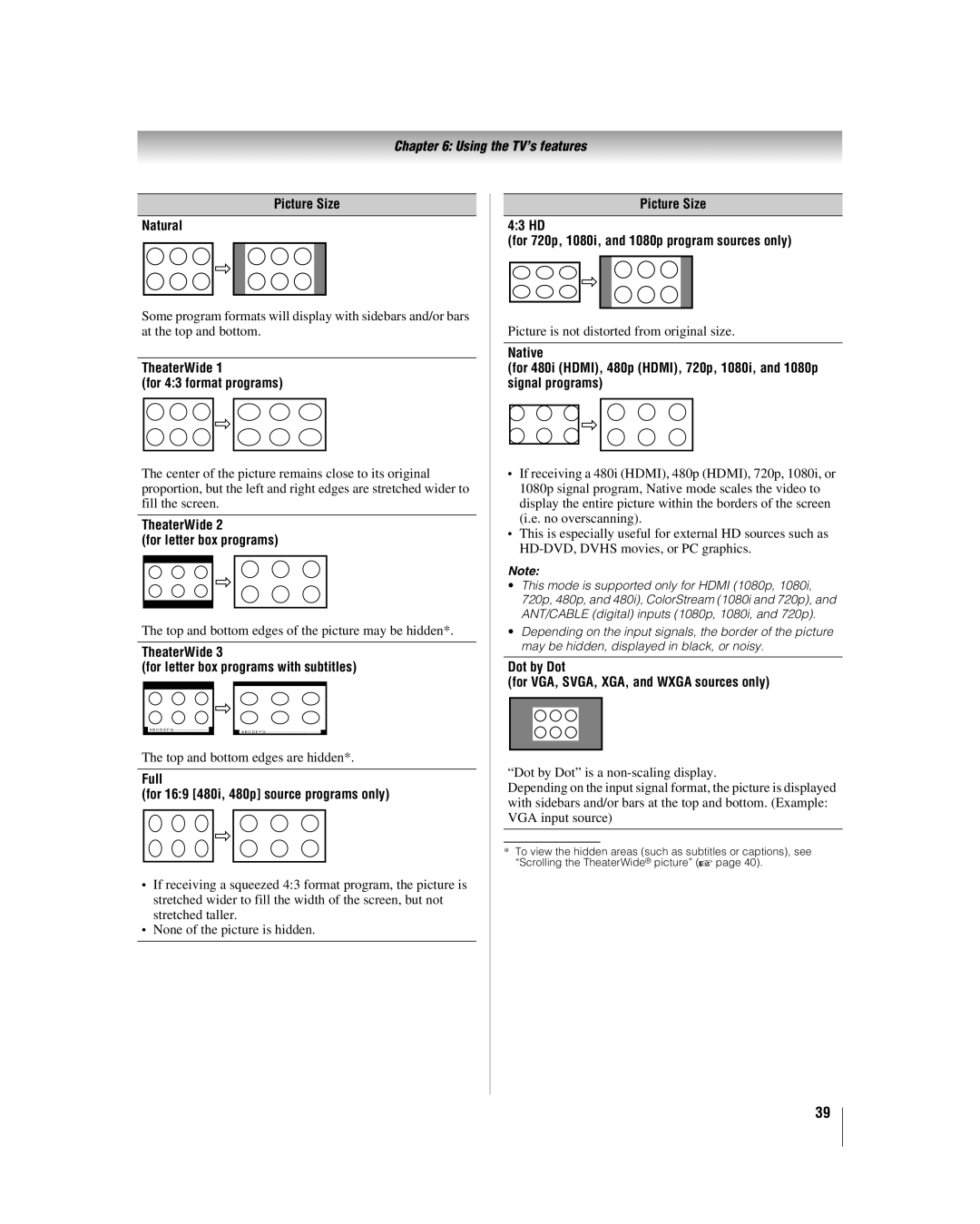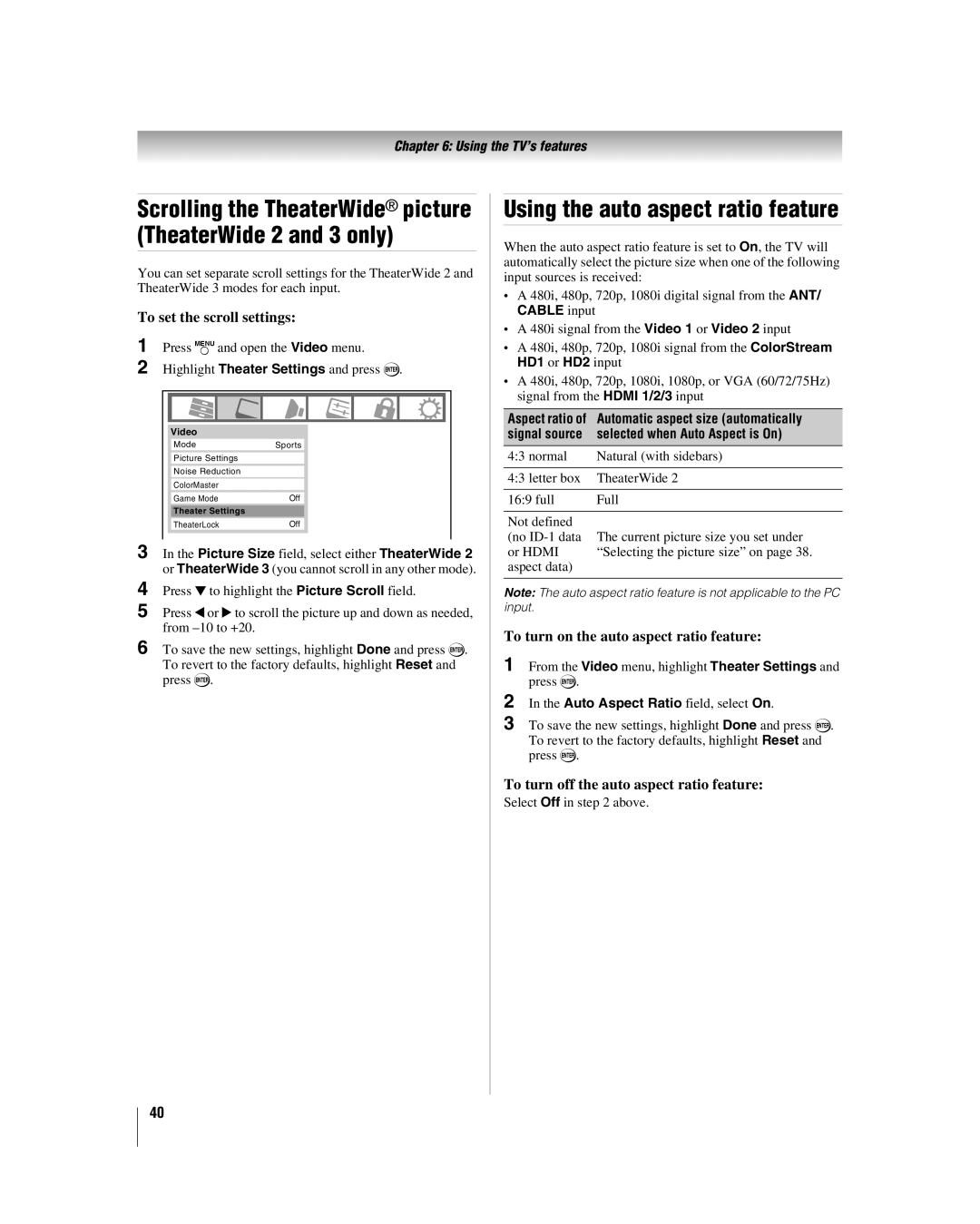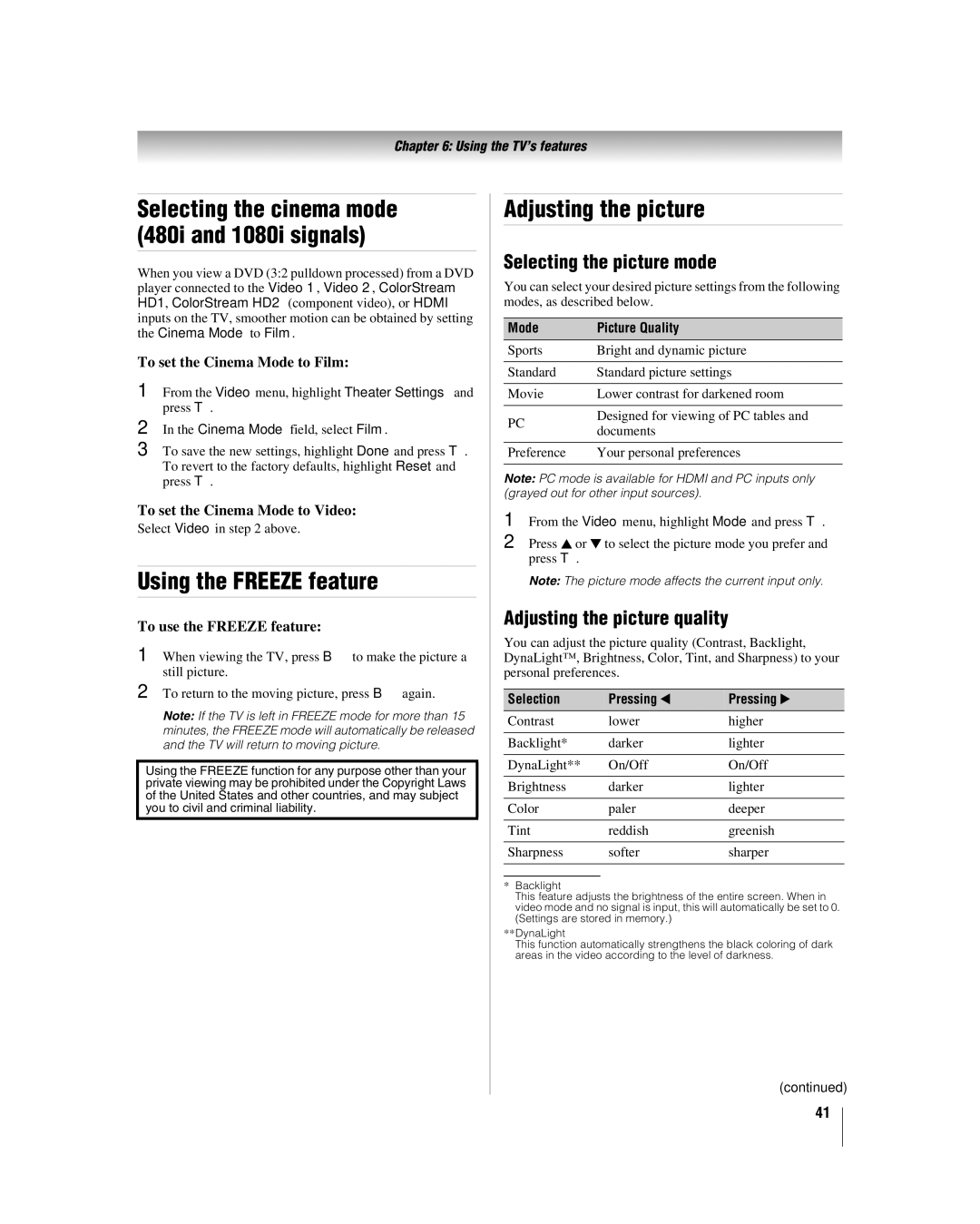Chapter 3: Using the remote control
Programming the remote control to control your other devices
Your Toshiba TV remote control is preprogrammed to operate most Toshiba devices. To program your TV remote control to operate a
1 In the remote control code table (- page 24), find the code for your device. If more than one code is listed, try each one separately until you find one that works.
2 Set the MODE SELECT switch to the type of device you are programming the remote control to operate — CABLE/SAT (for a cable converter box or satellite receiver), AUX 1 (for a VCR or TV/VCR combo), or AUX 2 (for a DVD player or HTIB [home theater in a box]).
3
4 To test the code, turn on the device, point the remote control at it, and press p. See notes below.
5
6
•If the correct code was entered, the device will turn off.
•If the device does not respond, repeat steps
•If the device does not respond to another code, you will need to use the remote control that came with the device.
Remember to set the MODE SELECT switch back to “TV” to control the TV.
For future reference, write down the code(s) you used:
DEVICE CODE
DEVICE CODE
Note:
•In addition to POWER, confirm that all necessary keys on the TV remote control operate your device. If some keys are not operational, repeat the device code setup using another code (if other codes are listed for your device). If, after trying all listed codes, the necessary keys do not operate your device, use the device’s original remote control.
•Every time you change the batteries, you will need to reprogram the remote control.
•Some newer VCRs respond to either of two codes. These VCRs have a switch labeled “VCR1/VCR2.” If your VCR has this kind of switch and does not respond to the codes for your VCR brand, set the switch to the other position (“VCR1” or “VCR2”) and reprogram the remote control.
23